Elenberg DVDP-2445 User manual

DVD Player
DVDP-2445

Features......................................................................................................................1
For your Attention.........................................................................................................2
Accessories.................................................................................................................2
Panel..........................................................................................................................3
Connection..................................................................................................................3
System Setup..............................................................................................................4
Play...........................................................................................................................7
Troubleshooting.........................................................................................................9
Specification.................................................................................................10
Contents
Thank you for purchasing our product. Please go through this manual carefully
before connection and operation. Please keep this manual for future reference.
DVD player is a new generation home player which can produce high quality video
and audio. Its performance is much better than that of any previous home video
playing equipment. It can give you the uppermost enjoyment!
Dolby AC-3, MPEG4,DIVX, PCM, MPEG etc. digital audio decoder
Hi-fi, 96kHz/24bit audio digital processor.
Software intelligent upgrade
High-resolution component video output, support future video equipment
Professional digital Karaoke function
Optical, coaxial digital audio output
Multi surround sound field effects
Super compatible with DVD/DVD+RW/DVD-RW/DVD+R/DVD-R/HDCD/VCD/DVCD/CD
/CD-R/MP3/ KODAK PICTURE CD
Latest the forth generation servo, decoding on single-chip technology, high reliability and
stability ,and super error correction.
Features

To reduce the risk of electric shock or fire, do not open the cover. Refer
servicing to qualified service personnel.
This mark indicates this unit belongs to class 1 laser product. The laser beam
may produce radiation harm to the directly touching human body.
IMPORTANT NOTES
For Your Attention
The lightning flash is intended to alert the user to the presence of dangerous
voltage within the product's enclosure, and touching the inner parts may result
in a risk of electric shock to persons.
The exclamatory mark is intended to alert the user to the presence of important
operating instructions.
CLASS 1
LASER PRODUCT
RISK OF ELECTRIC SHOCK
DO NOT OPEN
CAUTION
Warning
Audio + Video
Audio
Audio
MP3
CD-DA
Electronic Photo
Audio + Video
VIDEO CD
COMPAC T
DIGITALVIDEO
Kodak
Picture CD
Video-CD
VCD
MPEG-4
VI DEO
Remote controller
Insert the batteries into the cell box.The remote control points at remote sensor
within 8 metres and within 30 degree at left or right side.
Take the battery out of the controller if it is not used for a long time
Audio/Video cable
User manual
User manual
Accessories
Accessories
This unit can play the following types of discs
Symbol Contents
Audio + Video
Dolby Digital Audio
DVD
AC-3
Disc types
Remote controller operation
Remote controller
Please read through the manual carefully before connection and operation.
Do not open the cover or touch any internal components for non-professional
Turn off the power when the unit is not being used. (Unplug the power cord if the unit
is not used for a long time).
Don't expose this unit to direct sunlight. Keep away the heating sources or
equipments
Don't expose this unit to the rain or moisture.
Place the unit on a horizontal level. Keep the unit ventilated. Don't block the heat
hole. Overheat may cause malfunction.
C lean the cabinet with soft cloth. Detergent or alcohol is forbidden.
This book is only a guide for user`s operation, not a criterion for configuration.
The apparatus shall not be exposed to dripping or splashing and that no object filled
with liquids, such as vases, shall be placed on the apparatus.

VGA
VGA
Y
U/Pb
V/Pr
Component input VGA Input
VGA Output
YV/PrU/Pb
Component video
output
VIDEO
S-VIDEO
VIDEO
S-VIDEO
SCART Output
SCART Input
Video and
S-Video
Video system connection
S-Video
VGA
Notes:
The following available video output for this unit .
Use the AV cable (yellow terminal) to connect
composite video output of this unit to the
TV/monitor video input
Use the S-video cable to connect the s-video
output of this unit to the TV/monitor S-video input
Use a VGA cable to connect the VGA output to
the TV/monitor VGA input terminal.
Use 3-core AV cable to connect the component
output terminals of this unit to the corresponding
TV/monitor input
Which connection depends on the TV/monitor input terminal.
Don't use the all connections at one time, otherwise the picture will be affected.
Only the physical connection conforms to the video setting can produce the normal
picture (reference to the Video Setup in System Setup).
Component Video (YUV)
Connection
Composite Video
Use a 21_pin SCART cable to connect the SCART output to the TV/monitor SCART input
terminal.
SCART
Panel
Rear panel:
Front panel
1POWER
2 OPEN/CLOSE
3PLAY
7 NEXT
8 MIC JACK
FL SW YU/Pb V/Pr VIDEO
SL
5.1 CH AUDIO OUT
FR SR CEN MIX L MIX R COAXIAL S-VIDEO OPTICAL
VGA
1 5.1CH AUDIO OUT
3 VIDEO/S-VIDEO OUTPUT
2 COMPONENT VIDEO
OUTPUT/STEREO/
COAXIAL DIGITAL OUTPUT
4 OPTICAL OUT
5 VGA
6 SCART
ON OFF
4 PAUSE
5STOP
6 PREV
2------MIC VOL ------1
SCART
7 MIC VOL 1-2

Audio connection system
Stereo Audio
5.1CH Analog Audio (Option)
Coaxial Digital Audio
Optical Digital Audio (Option)
Two types of audio output systems: analog
audio and digital audio. Analog audio includes 2-
channel stereo and Dolby AC-3 5.1 channel
output. Digital audio includes optical and coaxial
output.
Use a pair of AV cable (red for right /white for
left) to connect the stereo audio output of this unit
to the TV or a stereo input of power amplifier.
Use 3 pairs of AV cable to connect the 5.1
channel output of this unit to corresponding 5.1
channel input terminal ( No 5.1CH terminal in 2
channel DVD players )
Use the special coaxial cable to connect the
coaxial output of this unit to the coaxial input of
power amplifier.
Use the special optical cable to connect the
optical audio output of this unit to the optical
input of power amplifier.
Notes:
5.1CH analog Audio Input
L
R
SLSR
SW
CENTER
5.1C H AUDIO DIGITALAUDIO
COA XIAL OPTICAL
COAXI AL OPTICAL
Connection
RL
2CH Audio Output
RL
5.1CH Audio Output Optical/ Coaxial Output
2CH Audio Intput
Digital Audio Input
The physical connection should accord to the audio output setup of this unit. Please refer to
Audio Setup in System Setup.
System Setup
Press [SETUP] key for the screen to show the setup page. In setup mode, press [SETUP] key
again to quit the setup page. Press direction key to the desired item, and press [ENTER] to confirm.
(1) Some setup items are concerning the present modes. The items in gray can't be set up.
(2) The setup is memorized and will be kept after the power has been turned off.
MENU OPERATION:
TV Display:
4:3 PANSCAN: When the unit connects to the normal TV set, the wide-screen image shows on
the full screen, but some part is cut off.
4:3 LETTERBOX: When the unit connects to the normal TV set, the wide-screen image shows
and black bars appear on the top and bottom of screen.
16:9: Use this item when the unit is connected with the wide screen TV set.
Wide-Squeeze: Use this item when the unit is connected to the wide-screen TV set.
ANGLE MARK:
It will show the ANGLE mark when playing DVD disc with multi-angle view if selection is ON.
OSD LANG:
Select on-screen display language.
CLOSED CAPTIONS:
This function doesn't work when the disc is without captions. If the caption is OFF, press
[SUBTITLE] key on the remote controller to turn the captions on.
SCREEN SAVER:
If the SCREEN SAVER is set ON and the unit is switched on without a disc playing for several
minutes, a moving picture appears on the screen and the unit will go to standby mode after 20
minutes. You can press the [STANDBY] key on the remote controller to activate.
LAST MEMORY:
When this function is ON, the unit can memorize the time elapsed from the last time you played
the disc. When playing next time, it will resume playing from the memorized time.
GENERAL SETUP PAGE
Table of contents
Other Elenberg DVD Player manuals
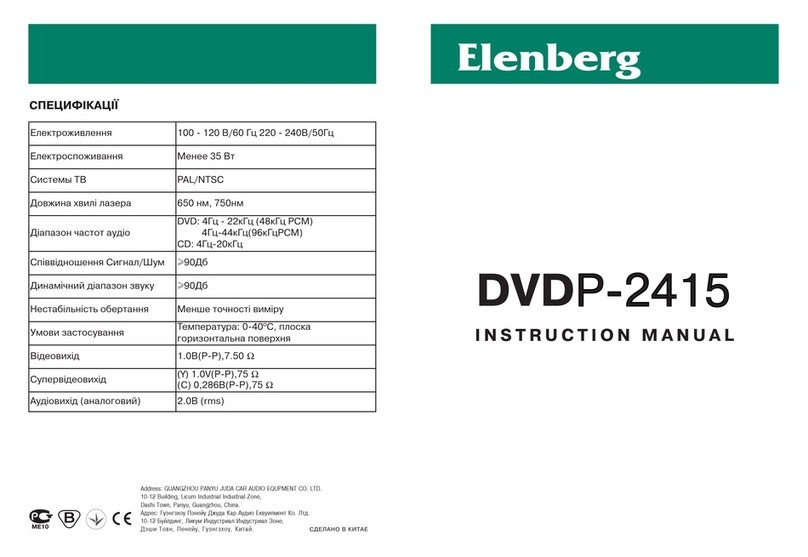
Elenberg
Elenberg DVDP-2415 User manual

Elenberg
Elenberg DVDP-2417 User manual
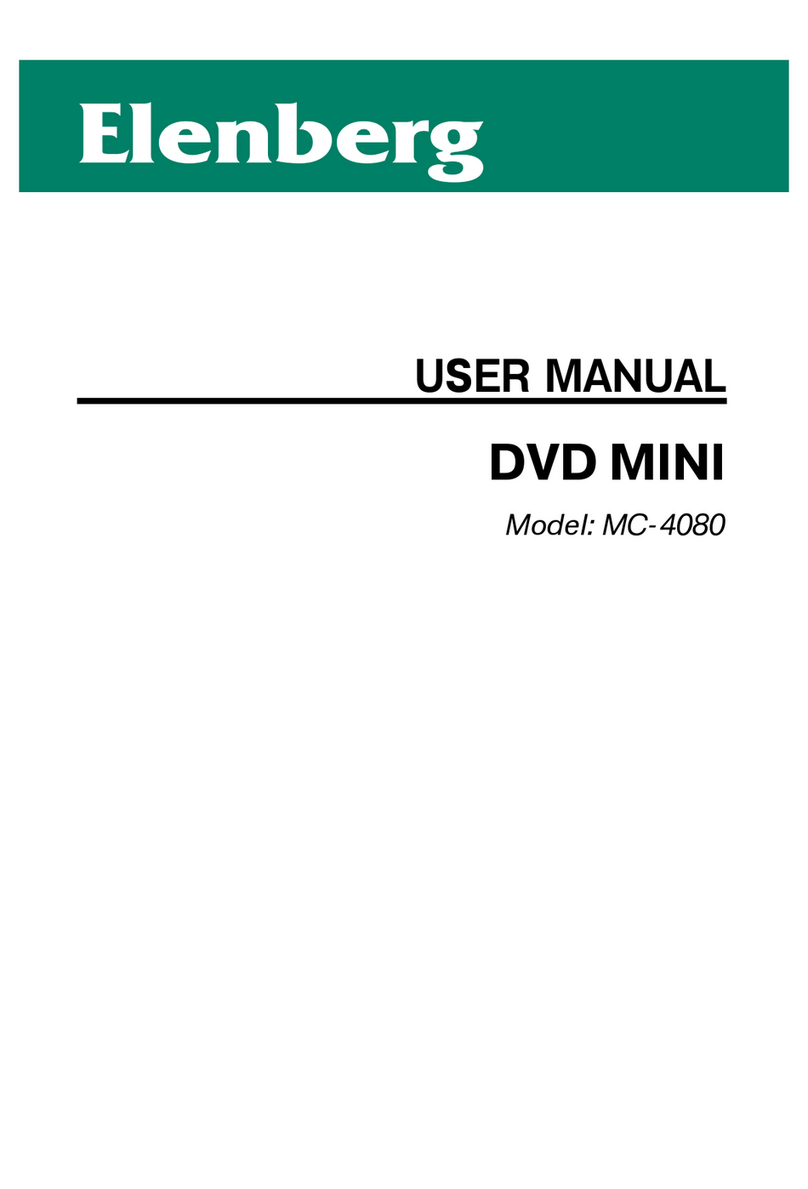
Elenberg
Elenberg MC-4080 User manual

Elenberg
Elenberg DVDP-2404 User manual

Elenberg
Elenberg DVDP-2410 User manual

Elenberg
Elenberg DVDP-2420 User manual

Elenberg
Elenberg DVDP-2402 User manual

Elenberg
Elenberg DVDP-2448 User manual

















