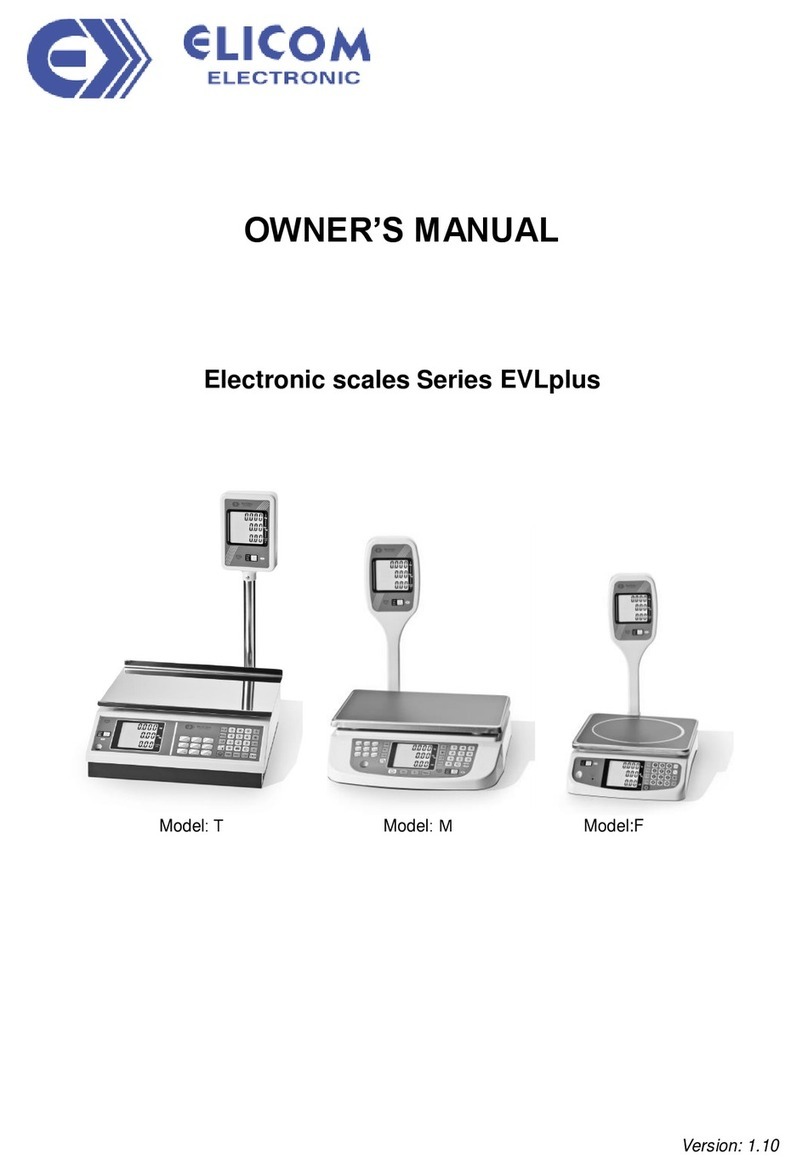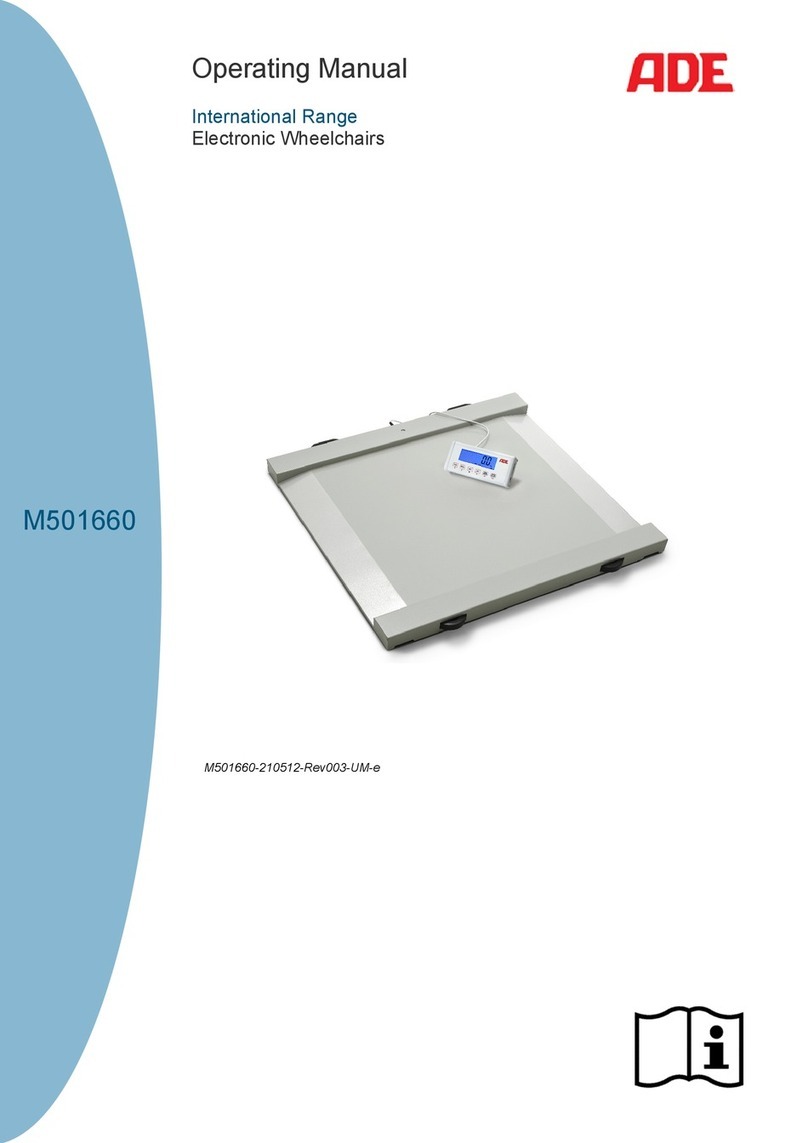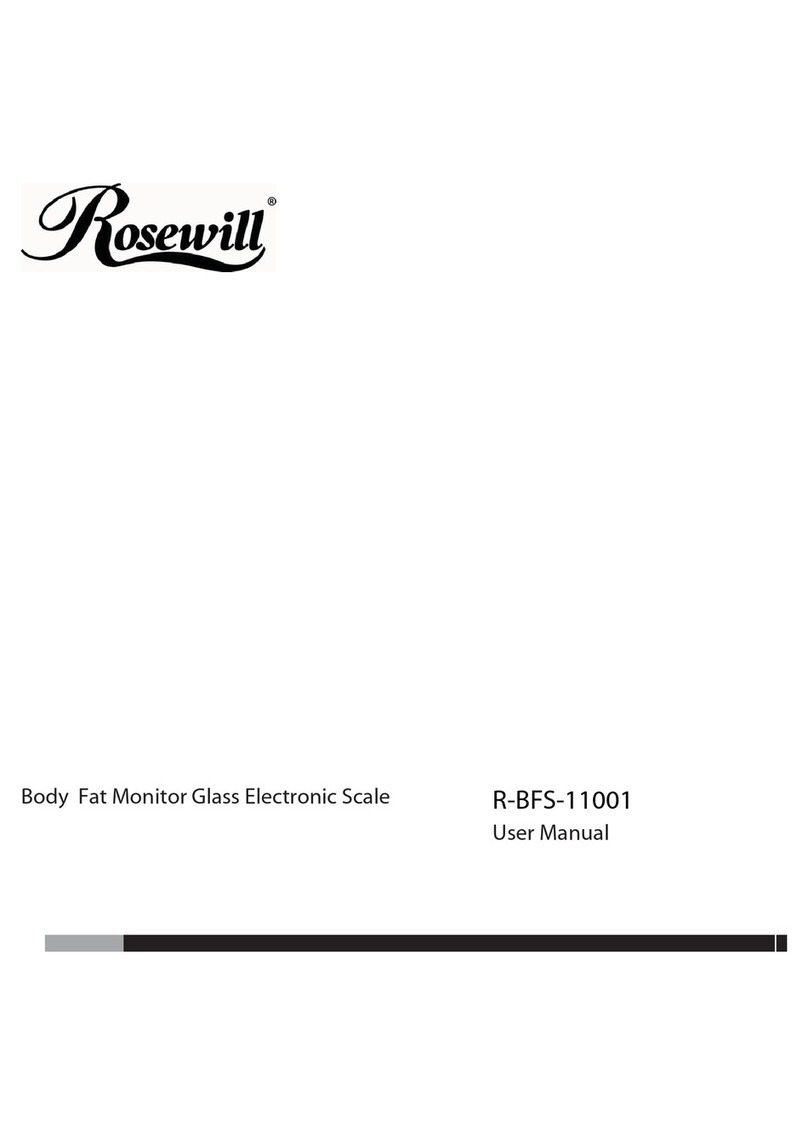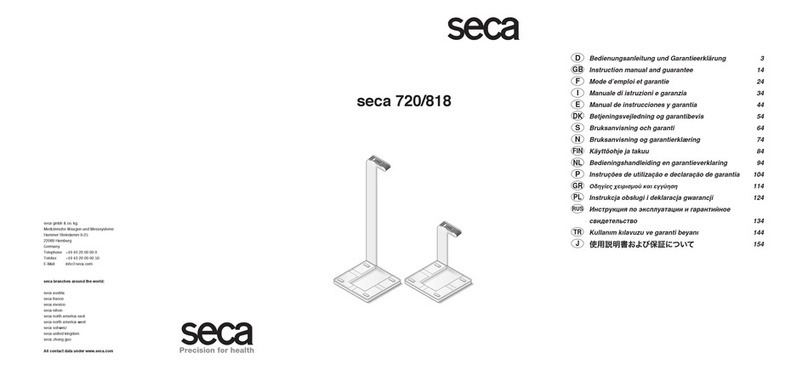Elicom Electronic ETS series User manual

Elicom Electronic Ltd.
Electronic Price Computing
Label Printing Scale
E T S
User’s Manual
Table of Contents PAGE
1. Warranty Card..................................... 3
2. Brief Description ................................ 4
3. Main Functions ................................... 4
4. Technical Data .................................... 4
5. Operating Instructions ...................... 5
6. Scale Overview ................................... 6
7. Preparing For Use .............................. 7
8. Operation Modes ................................ 9
8.1. Weighing Mode ............................ 9
8.2. Label Printing............................. 12
8.3. Service Mode.............................. 14
9. Error Mode ........................................ 23
10. ЕO Declaration of Conformity ......... 24

Scale Models Series ETS
ETS xx L
ETS xx S
ETS xx B

Elicom Electronic Ltd.
1. Warranty Card
MODEL NAME: Electronic Scale Model: ETS
DATE OF PURCHASE:……………………..…
SERIAL №…………………………………
LIMITED WARRANTY
The warranty period for the Electronic Scale ETS is 12 months from the day of the purchase. To obtain and
receive warranty service, you need to present the original Owner’s Manual along with Warranty Card in any
authorized dealers and services.
In order for the warranty to be valid, the product shouldn’t be opened; all stamps, lead seals and company logos
on the scale should be untouched from any mechanical damages. Product damages should not be caused by
any improper use of the scale. The warranty does not apply if:
1. The electronic scale has been opened or repaired by unauthorized services by Elicom Electronic
Ltd.
2. The product does not operate correctly because of mechanical damage caused by improper use:
damaged keyboard foil, broken display, mechanical hit or overload of the weighing platform or the
load cell.
................................... Dealer:…………………….
(Date) (Signature)
Customer: .......................
(Signature)

2. Brief Description
The information in the present instruction is given for electronic scales series ETS xx L1, L2, B1, B2,
and S. The basic modifications of the scales from this series are:
- ETS xx L1 – Display Colum, User Display Window, Customer Display Window
- ETS xx L2 – Display Colum, User Display Window, Customer Display Window, Additional Keyboard with
56 buttons for direct choice of articles
- ETS xx B1 – User Display Windows, without Display Colum and Customer Display Window
- ETS xx B2 – User Display Colum, Additional Keyboard with 56 buttons for direct choice of articles,
without Display Colum and Customer Display
- ETS xx S – Display Window with Keyboard for Self-Service
* „хх” indicates the maximal load for the particular model
The major function of electronic scales from series ETS is to determine the cost of the goods in
correlation with their weight and price followed by printing the result on a label with barcode. The price can
be determined by two ways: manually by using the digital keyboard or by using previously programmed
commodity code or key for easy access.
The scales allow storing information about the commodities in the form of names, price per unit, article
code, expiration date and other text information. The build in memory allows storing more than 8,500 different
articles.
3. Main Functions
Weight determination of the weighed products
Input of the price per 1 kg
Storing data for price, Tare, name, expiration date and est. of more than 8,500 articles
Displaying the information for the weight, price per unit and total value of the product on two widow
displays one for the user and one for the customer
Label printing of the chosen articles and their weight and price
Redirecting the information to PC, cash registers
Reports for the weighed goods
Sound signals
4. Technical Data
4.1. General data for scales from series ETS
1. Dimensions: 350 х 300 х 130 mm
2. Shipping weight: 12 kg
3. Display: graphic LCD 240x64, displaying weight,price per unit, total price, information about the
commodity
4. Printer – direct thermal print, width 75mm, print speed 50mm/sec
5. Classified Accuracy According to the Bulgarian State Standard EN 45501:2001
6. Error Limitation according to the Bulgaria State Standard EN 45501:2001
7. Number of check divisions: n = 3000
8. Working Conditions
- Power Supply - AC adapter ~ 220 V / ~ 24 V / 2,5A
- Maximum Power Consumption 60W
- Operating Temperature: -10 °C to +40 °C
- Air Humidity: 20 % to 80 %
9. Metal Platter:
- Size 350 х 310 mm
III

Electronic Scales –models ETS хх L1, L2, B1, B2, S1, S2 5
4.2. Meteorological Specifications
Type ETS xx-x
Manufacturer “Elicom electronic” Ltd , Bulgaria
Classified Accuracy III
Maximal Load 3 kg ≤ Max ≤ 30 kg
Minimal Load 0,020 kg ≤ Min ≤ 0,200 kg
Value of the Real and Check Division 0,001 kg ≤ e ≤ 0,010 kg
Number of Check Divisions n ≤ 3000 for every partial measuring interval
Range of TARE -Max1 – for dual range
-Мах - for single range
Power Supply АС/DС adapter 220V AC/24V DC/ 3A
Number of Measuring Intervals 1 or 2
Operating Temperature -10 ºС to 40 ºС
5. Operating Instruction
1. Open the box and take out its contents:
- Electronic Scale
- Display Window
- Display Colum
- AC adapter
- User’s Manual
2. Pass the Display Window cable through the metal Display Colum (tube).
3. Connect the Display window cable with the cable of the scale.
4. Insert the Display Colum (tube) into the display bracket in the back of the scale. Screw the Display column
with the 2 assembly screws.
5. Fasten the Display Window to the Display Colum with the 2 assembly screws.
6. Place the scale onto horizontal surface (table). Level the scale by using the 4 adjustable legs at the bottom
of the scale. Turn the legs clockwise or counterclockwise so the bubble of the leveling gauge is inside the
indicated circle which is located under the metal platter in the left side of the scale.
7. Plug the scale AC adapter into a power outlet.
8. Turn On the scale using the ON/OFF switch located on the bottom left side of the scale. After the scale is
turned on, an automatic self-check is started. Wait 10 minutes before you start using the scale. Turning the
scale off is done by the same ON/OFF switch.
9. DO NOT place the scale on the following locations:
- Locations with quick changing temperature
- Locations on direct sun light
- Dusty places and location with high humidity
- Locations with direct path of oscillating fans, ventilation systems or vibrations
10. DO NOT leave loads on the platter for long periods of time
11. DO NOT place the scale near high magnetic fields or utilities generating electromagnetic filed
12. Keep the scale from spilling liquids because they can damage the electronics inside the scale
13. Avoid strong hits or shakes of the scale

Owner’s Manual
6
6. Scale Overview
6.1 Overview
6.2. Description
1. Measuring block
2. Barcode Label Printer:
Printer type: direct thermal print
Automatic unstuck of the label and winding of the main tape
мах width of the label: 56mm ,203 dpi
print speed: 75mm/sec
5 build in barcode print types: EAN13, EAN8, UPCA и др.
3. Main keyboard with User Display Window
a. Display:
Graphical LCD, 240x60, backlight
Displaying information:
Name of the commodity
Weight: 5 digits
Unit Price: 5 digits
Total Price: 6 digits
b. Keyboard: 32 keys, 9 keys for direct choice of PLU
4. Clients Display Window – Fig.8.1
Graphical LCD, 240x60, backlight
Displaying information:
Name of the commodity
Weight: 5 digits
Unit Price: 5 digits
Total Price: 6 digit
5. Keyboard with 56 buttons for direct choice of articles
6. Connector for additional devices: barcode scanner, PC keyboard
7. Leveling gauge
8. Collecting interface module
9. Lead seal screws
10. Display column (tube)
11. Metal platter
12. Power supply jack, interface connectors RS232, Ethernet
13. Power switch ON/OFF
14. Serial number plate, Metrological specifications, Control stamps
15. Method of lead sealing

Electronic Scales –models ETS хх L1, L2, B1, B2, S1, S2
7
6.3. Stamps and Lead Sealing
The scales from series ETS have ЕО certificate for approved type and correspond with the “Regulation for the
main requirements and the measure of quality for scales with non-automatic operation”
According to the requirements in appendix 8 from the Regulation, on the left side of the scales is placed a label
with serial number, meteorological characteristics of the scale, CE logo for correspondence and the year of
which the valuation for correspondence was done. The scales are also stamped with lead seal against
unauthorized opening and disassemble.
7. Preparing For Use
7.1. Turn On the Power Source
Before installing the scale is necessary to inspect the device for any mechanical damages that may have
occurred during the transportation. After the inspection is done the scale is ready for installation. Place the scale
onto horizontal surface. Level the scale by using the 4 adjustable legs at the bottom of the scale. Turn the legs
clockwise or counterclockwise so the bubble of the leveling gauge is inside the indicated circle which is located
under the metal platter in the left side of the scale.
After the scale is properly placed for work, normal working conditions should be provided:
Operating Temperature - 10 °C to +40 °C
Air Humidity 20 % to 80 %
Power Source 220V
Power Source Frequency 50 Hz
DO NOT plug the AC adapter in any power source different from the 220V/50Hz!!!
Avoid overload of the scale with weights greater that the specified Maximal Load!
Fig. 7.1
ON/OFF switch

Owner’s Manual
8
7.2. Installation of the Label Roll
1. Open the top cover (platter)
2. Place the label roll
3. Unlock the thermal print head by pushing the button (Fig.7.2)
4. Feed the paper tape through the slot between the 2 shafts and the thermal print head
5. Fix the caring paper tape to the rolling mechanism with the Press Bracket (Fig.7.2)
6. Close the thermal print head by pushing it against till you hear “CLICK”
7. Press the PRN key with the top cover open. The printer should eject one or more blank labels
Fig. 7.2
7.3. Connecting External PC Keyboard
Connect the keyboard to the connector labeled „KEYB” located on the side of the Main Display block
Fig. 7.3
7.4. Connecting External Devices
On Fig.7.1 are shown all interface connectors of the ETS scale.
1. The scale can be connected via Ethernet Connection to network SWITCH or HUB by its standard 8 pin
RJ45 connector labeled on Fig.7.1 as “Ethernet”
2. The connectors RS232 are labeled on Fig.7.1 as „RS232” and are designed as:
a. RS1 – 4 pin RJ11 is situated in the middle next to the 8 pin RJ45 – designed for direct RS232
connection with PС. The speed of the transfer is setup in SERVICE MODE.
b. RS2 - 4 pin RJ11 is situated on the far left end – designed for loop connection with scales
type EVL or EEP.
3. Unlocking the
thermal print head
5. Press bracket

Electronic Scales –models ETS хх L1, L2, B1, B2, S1, S2 9
8. Operation Mode
The scale works in 2 major modes: “WEIGHING” and “SERVICE”. Both modes are managed by the
main keyboard.
8.1. WEIGHING MODE
8.1.1 Operation of the keyboard buttons
1. Turn On the scale using the ON/OFF switch – located on the bottom part of the scale (13)
Fig. 8.1
2. Key ZERO SETTING >0< – it is used for setting zero to the load indicator. If due to external
conditions temperature change or leveling the readout is not zero the >0< key is used to set the
scale to zero.
3. Key TARE T – it is used for entering the Tare value. The load, which is currently being weighed, is
considered as Tare.
4. Keyboard buttons on white background 0 , 1 , 2 , 3 , 4 , 5 , 6 , 7 , 8 , 9 , C .
These buttons are used in WEIGHING mode are used for entering article’s prices per kilogram. Wrong
figures are deleted by pressing the C key and the price setting starts from the beginning. These
keys are also used to call previously set article price – the number of the article is followed by push of
the PLU key and are stored as article numbers: 01, 02...89, 90…8,500.
5. Article keys on green background: 1 , 2 , 3 , 4 , 5 , 6 , 7 , 8 , 9 They are used for
previously set article prices and tare weight. The total number of the stored articles depends on the
memory of the scale. Scale models L2 and В2 are equipped with additional 56 button keyboard for
direct choice of articles.
6. Key PRN is used for label printing. In SERVICE MODE the key is used to confirm the entered
information. The button is also used as a FEED key when the scale is free of load – The FEED
function ejects empty label from the printer.
7. Functional keys.
PRG - triple press of the key switches the scale from WEIGHING MODE to SERVICE MODE
CP - switches the scale from WEIGHING MODE to SERVICE MODE

Owner’s Manual
10
8.1.2. Turn On the Scale
After the scale is turned on, an automatic self-check of all modules is started. Information about the software
version and the IP address is shown on the display. During the self-check process no objects should be placed
on the scale’s platter.
START … VERSION 0.03
WEIGHING MODULE TEST=A1/100
PC connection IP= 192.168.44.202
PRINTER VER=2.22F
After all self-check processes are completed the scale is switching to WEIGHING MODE. On the main display
are shown zeros and “>0<” sign is lit.
09.12.08 16:23:20
>0< kg EUR/kg EUR
0.000| 0.00|
The scale is ready for work.
If the scale is showing DIFFERENT value than „0.000” while
no load is placed on the platter, the >0< button is pressed
to ZERO the scale.
IMPORTANT:
1. In the far left part of the display is shown the weighed values or the values of the Tare.
2. In the middle part of the display is shown the keyboard inputted price or the previously saved price
per unit.
3. In the far right part of the display is calculated the total value according to the weight and the price
per unit
8.1.3. Weighing of commodities with price entered by the keyboard (freely entered
price). Weighing and using the Tare
09.12.08 16:23:20
>0< kg EUR/kg EUR
0.000| 0.00| Place the weighed load over the platter.P
09.12.08 16:23:20
kg EUR/kg EUR
1.700| 0.00|
The scale will display the weighed commodity.
Type the desired price per unit via the keyboard (white
background) Example: 2 , 8 , 0 .
09.12.08 16:23:20
kg EUR/kg EUR
1.700| 2.80| 4.76
If the entered price is wrong press the C key and it will
clear, then enter the new price. Example:
2 , 5 , 0
09.12.08 16:23:25
kg EUR/kg EUR
1.700| 2.50| 4.25
In the field for total value is calculated the price.
In this case: 4,25
Take
09.12.08 16:23:20
>0< kg EUR/kg EUR
0.000| 2.50|
Take the load from the platter.
In the field for price per unit is the last entered price. The
field for the total price is empty and it stay like that till the
load is minimal for the scale.

Electronic Scales –models ETS хх L1, L2, B1, B2, S1, S2 11
Note: When the load is less than the minimal load (see the Min symbol on the front panel) the scale doesn’t
calculate total price
Work with TARE
09.12.08 16:23:20
kg EUR/kg EUR
2.000| 1.20|
2.40
To remember the current weight as a TARE press the Т .
key.
09.12.08 16:23:20
NET kg EUR/kg EUR
0.000| 0.00|
Now the weight is set to Zero. Above the weight is
displayed the „NET” symbol as a sign that a TARE is being
entered and is showing the net weight.
09.12.08 16:23:20
>0< ТАРЕ kg EUR/kg EUR
- 2.000| 0.00|
By pressing the Т. key the scale is displaying the weight
of the Tare.
After approximately 5 seconds the scale is back to
displaying the net weight.
09.12.08 16:23:20
>0< NET kg EUR/kg EUR
- 2.000|
After the load is removed from the platter the scale is
displaying the weight of the active Tare again.
09.12.08 16:23:20
NET kg EUR/kg EUR
1.420| 1.20| 1.70
When placing additional load, the scale is displaying its net
weight.
09.12.08 16:23:20
NET kg EUR/kg EUR
0.000| 0.00|
You can save a new Tare over again with the R key.
Displaying the value of the active Tare is done again by
pressing the T. button
09.12.08 16:23:20
>0< kg EUR/kg EUR
0.000| 0.00|
Setting the scale to Zero is done by pressing the Т . key
when the scale is free of load.
8.1.4. Weighing commodities with previously set price/ price and tare
Let’s set the commodity as article № 398.
09.12.08 16:23:20
>0< kg EUR/kg EUR
0.000| 0.00|
Place the load. Enter the desired article number by using
the numeric keyboard (white background)
and press the
PLU key.
09.12.08 16:23:20
kg EUR/kg EUR
2.284| 3.98|
Enter the 3 , 9 , 8 . keys. The entered number is
displayed in the Price per Unit field, press the PLU key. If
the chosen article is set with numbers 1 to 9. The article
can be directly called by using the buttons 1 to 9 (green
background)
For scale models L2,B2 and S is possible to use the
corresponding keys for direct call of articles.

Owner’s Manual
12
LEAN PORK 80%
kg EUR/kg EUR
2.284|20.70| 47.28
In the price per unit field is displayed the price. The total
price is re-calculated. On the top part of the display is
shown the name of the article (LEAN PORK 80%).
09.12.08 16:23:20
>0< kg EUR/kg EUR
0.000| 0.00|
After the load is removed the price per unit field is set to
Zero. The total price field is blank.
LEAN PORK 80%
NET kg EUR/kg EUR
2.170|20.70| 44.92
If the chosen PLU has previously set Tare it is deducted
from the weight and Net weight is shown. The NET sign is
displayed and shows that there is a set Tare for the
corresponding article and only the net weigh is shown.
LEAN PORK 80%
kg EUR/kg EUR
- 0.150|
After the load is removed from the platter. The scale
displays the value of the set Tare with negative sign.
Setting the Tare to zero is done by pressing the Т . key
when the scale is free of load.
09.12.08 16:23:20
>0< kg EUR/kg EUR
0.000| 0.00|
8.2. Label Printing
8.2.1. Printing the labels with the weighed commodities
After the commodity is being weighed by one of the methods described in p.8.1 – with freely entered or
previously set price is possible to print a label with the result of the weighed article. If a label is being print by
freely set price there will be no characteristics of the commodity such as Name, Expiration Date and est. The
field for these characteristics will be left blank or with the “ * ” symbol.
09.12.08 16:23:20
kg EUR/kg EUR
0.360| 0.00|
1. Place the desired load. The scale is displaying the
weight.
09.12.08 16:23:20
kg ЛВ/kg ЛВ
0.720|20.23| 7.28
2. Enter from the keyboard the PLU № or Article № of the
placed load: Example 2023.
ROASTED CHICKEN
kg ЛВ/kg ЛВ
0.360| 3.00| 1.08
3. Press the PLU or No art key depending on if you
have entered before the PLU № or the Article №. The scale
displays the name and the price of the chosen article.
ROASTED CHICKEN PRINT >
kg ЛВ/kg ЛВ
0.360| 3.00| 1.08
4. After the weight is set, the label can be printed by
pressing the PRN key. In the top right corner of the
display is shown “PRINT>” – as an indication that the label
is printing.

Electronic Scales –models ETS хх L1, L2, B1, B2, S1, S2 13
The design of the label and the information on it is determined by previously set form. A detailed
description of the software “Label editor” is enclosed in the SERVICE MANUAL.
8.2.3. Label printing with manually set QUANTITY of articles
You can enter PRINT MODE QUANTITY of articles by pressing the * key in WEIGHING MODE.
QTY
SELECT ARTICLE/PLU:
The scale is in PRINT MODE QUANTITY of articles and
you should enter PLU № or Article №. Enter the desired
number and press the PLU or No art key depending on
if the entered number is PLU № or Article № of the load.
QTY N.ART=00027
CHEESE EMENTHAL
1*8.30 = 8.30
The scale displays Article №, name, price per unit and
1 peace of the chosen commodity. By using the keyboard
you can enter different values for quantity. To delete the
numbers press *.
QTY N.ART=00027
CHEESE EMENTHAL
10*8.30 = 83.00
Print the Label with the PRN key.
Choose an article by pressing PLU or No art
To exit the mode press CP
8.2.3. Label printing with manually set weight – RE-LABELING MODE
You can enter RE-LABELING MODE by pressing the CP key when the scale is in WIGHING MODE.
RE-LABELING
SELECT ARTICLE/PLU:
The scale is in RE-LABELING MODE and you should enter
PLU № or Article №. Enter the desired number and press
the PLU or No art key depending on if the entered
number is PLU № or Article № of the load.
RE-LABELING N.ART=00231
GREEK SALAD
PRICE= 4.60 ; EN
TER WEIGHT= .
000.000
The scale displays the Article №, name, price per unit. Now
you have to enter the desired weight that is going to be
printed on the label. Enter the weight by using the
keyboard. To delete the entered number press CP
RE-LABELING N.ART=00231
GREEK SALAD
PRICE= 4.60 ; ENTER WEIGHT= .
000.520
Print the Label with the PRN button.
Choose an article by pressing PLU or No art
To exit the mode press CP
8.2.4.Setting the print parameters: batches, № label, № stand, № operator, № scale
09.12.08 16:23:20
>0< kg EUR/kg EUR
0.000| 0.00|
Enter the MODE from WEIGHING MODE when the
scale is free of load by pressing PRG and after that PRN
.

Owner’s Manual
14
Label related data
P1=000000
P2=000000
P3=000000
LABEL=00
PARAMETERS: Batch numbers Р1, Р2, Р3 are used to
enter numeric information onto the printed labels. They are
used for applying batch numbers to the produced goods.
PARAMETER: LABEL – determines the number of the
active label, which is in use at the moment and is about to
enter the printer.
Use the arrows to change the position of the desired
parameter and to change its value.
To go to the next parameters press the
key.
Label related data
L.NUMBER=000000
OPERATOR=02
SCALE=02
STAND=01
L;NUMBER – Label counter. It’s necessary to add
parameter “LABEL №”, after each print the count increases.
By using this menu you can check or change its current
value.
Parameter OPERATOR– Operator’s № - identification
which can be printed on the label.
Parameter SCALE – Scale № - identification which can be
printed on the label.
Parameter STAND – Stand № - identification which can be
printed on the label.
To go to the next parameters press the
key.
SELECT
OPERATOR=02
SCALE=02
STAND=01
AUTO LABEL=DISABLED
Parameter AUTO LABEL – ENABLE/DISABLE automatic
label print when the weight is greater than the minimum. To
change the parameter press the + key.
To exit the mode at any time press the CP key.
8.3. Service Mode
09.12.08 16:23:20
>0< kg EUR/kg EUR
0.000| 0.00|
To enter SEVICE MODE press the PRG key three times.
ENTER PASSWORD: 000000
You need to enter password to access the SERVICE
MODE. The factory password is „123456”. After you enter
the password press the PRN key.
FIRMWARE=0.3; SELECT FUNCTION-
1. REPORTS
2. PLU SETUP
3. SYSTEM SETUP
4. TEST
To choose the corresponding mode press one of the keys
from 1 to 4.

Electronic Scales –models ETS хх L1, L2, B1, B2, S1, S2 15
GENERAL VIEW of the functions of the SERVICE MODE
Firmware=0
, 3
Select function
1. REPORTS
2. PLU SETUP
3. SYSTEM SETUP
4. TEST
SELECT REPORT
-
1. BY PLU
2. BY GROUP
3. BY DEPARTAMENT
4. TOTALS
SELECT PLU SETUP
1. PLU EDIT
2. FAST KEY MODE
3. PLU HANDLING
4. COMMON SETUP
SELECT SETUP
-
1. SYSTEM
2. PRINTING
3. TIME/DATE
4. TEXT LINES
SELECT TEST
-
1. PRINTER
2. WEIGH MODULE
3. KEYBOARD
4. INTERFACES
PLU
EDIT
–
setup
parameters PLU – name
1..6, price, expiration date,
article (barcode) number
FAST
KESY
MODE
1. ENABLE/DISABLE
SELFSERVICE KBD
2. EDIT SELFSERVICE
KBD LAYOUT
PLU HANDLING
1. UNLOAD AFTER PRN
2. CLEAR PLU AFTER
PRN
COMMON SETUP
1. EDIT DEPARTAMENT
2. EDIT GROUP NAMES
3. EDIT PREFIXES ART
4. EDIT PREDEF.TARES
SYSTEM SETUP
1. INTERFACE
2. COUNTRY
3. DECIMAL POINT
4. WEIGH MODULE
PRINTING SE
TUP
MEDIA – LABELS
DISPENSER– ENABLED
AUTOPRINT– DISABLED
DENSITY – 00%
SETUP TIME/DATE
DATE: 11-12-08
TIME: 14:03:20
TEXT LINES
1. COMMON TEXT
LINES
2. MONTHS NAMES
PRINTER TEST
WEIGH MODULE TEST
KEYBOARD TEST
KBD1:#0#0#0#0#0>ZERO
KBD2:#0#0#0#0#0
KBD2:#0#0#0#0#0
INTERFACE TEST
1. LOOP
2. MONITOR

Owner’s Manual
16
1.REPORTS – REPORTS MODE
SELECT REPORT –
1. BY PLU
2. BY GROUP
3. BY DEPARTAMENT
4. TOTALS
Choose the desired mode by pressing the keys from 1 to 4.
To exit the mode press CP .
1.1. BY PLU – report by PLU (articles) –
TOT.PLU N.ART=00016
PLU.NR=1; ART=GERMAN HAM
WEIGHT=00012.880
SUM =000080.20
The scale displays the Article №, PLU № and the name of
the article. On the last 2 lines are displayed the
accumulated weigh and total price for the chosen article.
Changing to NEXT/PREVIOUS PLU № can be done by
using the + / - .keys. The scale will find the first PLU №
with accumulation different than 0 and will display it.
During the memory scanning for PLU № different than 0,
the scale will display SEARCH and the number that scans
at the time.
TOT.PLU N.ART=?
PLU.NR=8601; ART=FREE PRICE PLU
WEIGHT=00002.000
SUM =000010.10
After it scans the last PLU №, the scale also check
accumulation entered by freely entered price that are
different by zero.
The PLU № is the maximal number plus 1.
ENTER PLU NUMBER: 0055
(0001..8600)
You can check the next PLU № by pressing the PLU key.
The scale will display a field to enter the desired number.
Enter the desired PLU №.
For example: 0055 and press the PLU key.
TOT.PLU N.ART=00123
PLU.NR=55; ART=APPLES
WEIGHT=00010.200
SUM =00004.40
The scale shows the information about the new PLU №.
To exit the mode at any time press the CP key.
1.2. BY GROUP – reports by groups
TOT.GROUP
GROUP=0; =Group 0
WEIGHT=00002.440
SUM =000009.80
The scale displays the number and the name of the group.
On the last 2 lines are displayed the accumulated article’s
weigh and total price.
TOT.GROUP
GROUP=1; =Group 1
WEIGHT=00005.500
SUM =000013.20
To change to NEXT/PREVIOUS group number
use the
+ / - keys.
GROUP=05
(00..20)
To go to next group number press the PLU key. The scale
will display a field to enter the group number.
For example: 05 and press the PLU key.

Electronic Scales –models ETS хх L1, L2, B1, B2, S1, S2
17
TOT.GROUP
GROUP=5; =Group 5
WEIGHT=00009.900
SUM =000010.10
The scale displays information about the new group
number.
To exit the mode at any time press the CP key.
1.3. BY DEPARTAMENT – Reports by department
TOT.DEPART.
DEPT=0; =Department 0
WEIGHT=00002.440
SUM =000009.80
The scale displays the number and the name of the
department. On the last 2 line are shown the accumulated
article’s weigh and total price.
TOT.DEPART.
DEPT=1; =Департамент 1
WEIGHT=00005.500
SUM =000013.20
To change to NEXT/PREVIOUS department number use
the + / - keys.
DEPARTAMENT=11
(00..20)
To go directly to other department number, press the PLU
key. The scale will display a field to enter the number. Enter
the desired department number.
For example: 11 and press the PLU key.
TOT.DEPART.
DEPT=5; =Департамент 11
WEIGHT=00009.900
SUM =000010.10
The scale displays information about the new department
number.
To exit the mode at any time press the CP key.
1.4. TOTALS – Total accumulations
TOTAL
WEIGHT=00002.440
SUM =000009.80
(press “C” key to clear all…)
The scale displays the total accumulation for weigh and
price. To delete all accumulations press the C key.
CLEAR TOTALS? Confirm with “*” key
Confirm that you want to delete by pressing the * key.
SELECT REPORT –
1. BY PLU
2. BY GROUP
3. BY DEPARTAMENT
4. TOTALS
After the DELETE is over the scale is going back into
REPORT MODE.
To exit the mode at any time press the CP key.

Owner’s Manual
18
2. PLU SETUP – programming mode PLU(articles)
2.1. PLU EDIT – editing information about the articles. Entering the text information is done by the use of
external PC keyboard. Saving the changes and going to the NEXT/PREVIOUS article is done by using the
+ / - .keys. Moving the pointer through the list of parameters is done by using the arrows of the PC keyboard
or using the 2
4
5
6
keys from the main keyboard.
EDIT PLU#1 ENG Rep
PRICE=003.00 TARE=00.000/01.284
NAME1=CHICKEN WINGS
NAME2=PORK,SEASONING
NAME3=
PRICE- price per unit;
TARE=00.000/1.284 – the first numbers is the current
saved tare, the second number is the weight of the load
placed at the moment.
NAME1..NAME3- name1.. name3 of the article
Programming of the current parameter is done by
positioning the blinking pointer and entering the desired
information.
EDIT PLU#1 ENG Rep
PRICE=003.00 TARE=01.284/01.284
NAME1=CHICKEN WINGS
NAME2=PORK,SEASONING
NAME3=
The Tare is programmed by placing the blinking pointer
over the desired parameter. Place the load over the platter
which will be used as a Tare. To save the load press the
Т key.
At the moment of placing the load, the weight will show on
right part of the parameter TARE. After saving it the value
will appear on the left part of the parameter.
EDIT PLU#1 ENG Rep
NAME4=
EXPIR=DAYS =000
NUM1 =00017
NAME5=
NAME4, NAME5- name4, name5 of the articleа
EXPIR=DAYS=00 – defines in what units is measured the
expiration of the products. Types of units: DAYS; MONTHS;
YEARS; HOURS are defined by positioning the blinking
pointer over the desired text followed by the + key
NUM1 – article № – used in the barcode
EDIT PLU#1 ENG Rep
NAME6=
GROUP=00
DEPRT =00
LABEL=00
NAME 6 – name of the article
GROUP,DEPRT,LABEL,PART – Defines the article’s
affiliation to Group, Department, Label number and batch
number.
EDIT PLU#1 ENG Rep
PRICE=03.00
NAME1=CHICKEN WINGS
NAME2=PORK, SEASONING
NAME3=
To change the PLU № press the PLU key.
ENTER PLU NUMBER:0002
Enter the new number followed by the PRN key.
EDIT PLU#11 ENG Rep
PRICE=03.00
NAME1=CHICKEN WINGS
NAME2=PORK, SEASONING
NAME3=
To change the input mode ENG REP (English) to BDS
(Bulgarian) REP press both Shift+CTRL keys of the
external PC keyboard.
EDIT PLU#11 Phonetic Rep To change from BDS (Bulgarian) REP to Phonetic

Electronic Scales –models ETS хх L1, L2, B1, B2, S1, S2 19
PRICE=03.00
NAME1=CHICKEN WINGS
NAME2=PORK, SEASONING
NAME3=
(Bulgarian phonetic) Rep press the Shift+Alt keys.
To exit the mode press the ESC key from the РС keyboard or CP from the main keyboard.
2.2. FAST KEYS MODE
FAST KEYS
1.ENABLED/DISABLE SELFSERVICE KBD
2.EDIT SELFSERVICE KBD LAYOUT
1.Activating the Self-service mode of the keyboard
2.Editing the keyboard keys in Self-service Mode
ENABLE SELFSERVICE KBD
DISABLED (change with key “+”)
1.Enable/Disable of the Self-service Mode is done by
pressing the + key.
SELFSERVICE KBD LAYOUT
KEY=PLU1
PLU=000000
(press key “T” for help)
2.Setting the PLU № for every button in Self-service Mode.
The editing is done by switching to PLU № mode and
choosing a key from the keyboard which is being set up
now. When the “press key “T” for help” appears the scale
awaits to enter a PLU № from the keyboard (white
background)
SELFSERVICE KBD LAYOUT
KEY=PLU1
PLU=000000
When the text is hidden the scale awaits to push the key
we wish to set up. Switching between the 2 modes is done
by the PRG key. Additional sign that the scale is in the
right mode is the symbol in front the KEY and PLU
2.3.PLU HANDLING – additional control of the PLU settings for the label printing
PLU HANDLING (change with key “+”)
UNLOAD AFTER PRINT ENABLED
CLEAR PLU AFTER PRINT ENABLED
Position the pointer over the desired parameter by using
the arrows. Additional index for the current parameter is the
symbol in front of ENABLED/DISABLED
UNLOAD AFTER PRINT – remember to unload the scale
after the label print.
CLEAR PLU AFTER PRINT – remember that the scale will
set to zero automatically after the label is printed.
2.4.COMMON SETUP PLU
COMMON SETUP PLU
1. EDIT DEPARTAMENT NAMES
2. EDIT GROUP NAMES
3. EDIT PREFIX FOR ARTICLE NUMBERS
4. EDIT PREDEFINED TARES
Common Setup:
1. Edit names and departments
2. Edit group name
3. Edit prefix for article numbers
4. Edit predefined Tares

Owner’s Manual
20
2.4.1. EDIT DEPARTAMENT NAMES
DEPARTAMENT=00
NAME=Department 0
Enter the desired name of the corresponding department
number. You need external PC keyboard to perform this
task.
To change to NEXT/PREVIOUS department number use
the + / - keys.
DEPARTAMENT=11
(00..20)
To go directly to other department number, press the PLU
key. The scale will display a field to enter the number. Enter
the desired department number.
For example: 11 and press the PLU key.
DEPARTAMENT=11
NAME=Department 11
Enter the desired department name.
To exit press the CP key.
2.4.2. EDIT GROUP NAMES
GROUP=00
NAME=Group 0
Enter the desired name for the corresponding group
number.
You need an external PC keyboard to perform this task.
To change to NEXT/PREVIOUS group number use the
+ / - keys.
GROUP=12
(00..20)
To go directly to other group number, press the PLU key.
The scale will display a field to enter the number. Enter the
desired department number.
For example: 12 and press the PLU key.
GROUP=12
NAME=ГрупGroup 12
Enter the desired group name.
To exit press the CP key.
2.4.3. EDIT PREFIX FOR ARTICLE NUMBERS – Example: If set article numbers are in the form of: 80хххх,
means that all numbers start with „80”, this parameter can be set up to: 000080. As a result the operator will
have to enter only 4 digits followed by the No art key. The scale will automatically add „ 80” at the beginning
and after that will perform search in the memory.
EDIT PREFIX FOR ARTICLE NUMBERS:
000000
Enter the desired prefix. Example: 000080
To exit press the CP key.
Table of contents
Other Elicom Electronic Scale manuals