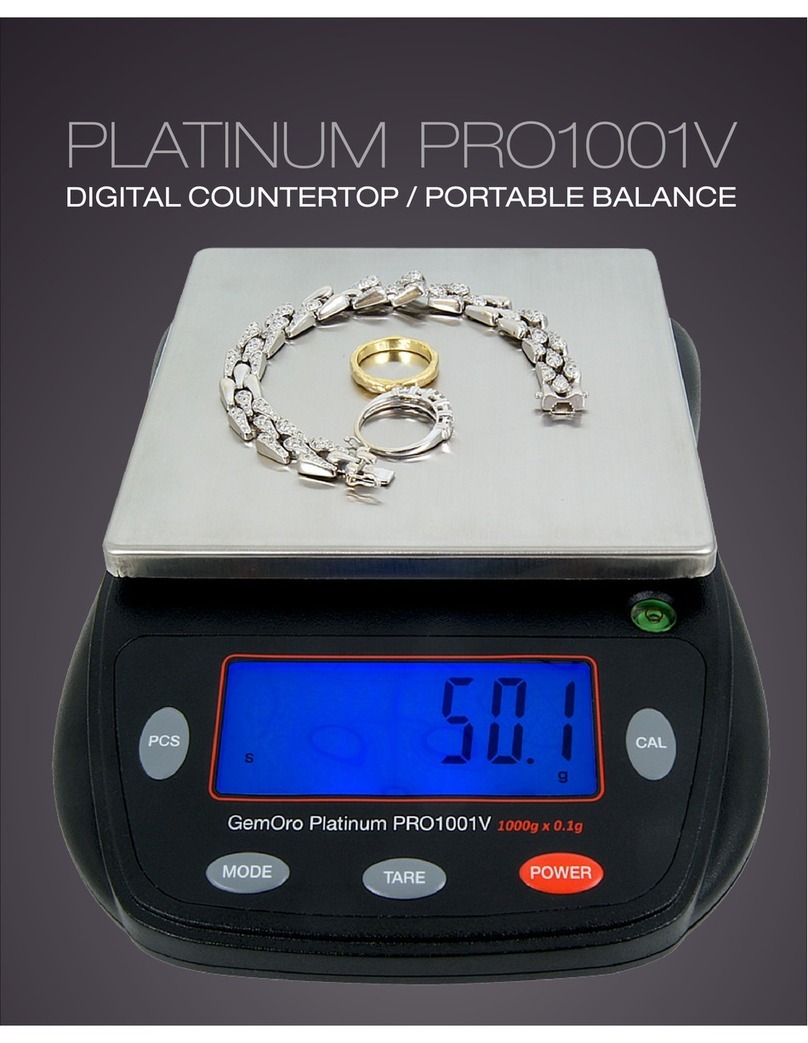Elicom Electronic EVLplus Series User manual

OWNER’S MANUAL
Electronic scales Series EVLplus
Model: Т Model: М Model:F
Version: 1.10

2
CONTENTS
CONTENTS.................................................................................................................. 2
1SET UP AND SCALE SITTINGS........................................................................... 3
1.1 CONTENTS.......................................................................................................3
1.2 SAFETY PRECAUTIONS.......................................................................................3
1.3 LEVELING THE SCALE ........................................................................................3
1.4 CLEANING .......................................................................................................3
1.5 DISPOSAL........................................................................................................4
1.6 CONNECTING TO MAINS POWER ...........................................................................4
1.7 TURNING SCALE ON/OFF ...................................................................................4
2MAIN FUNCTIONS...............................................................................................4
2.1 DISPLAY..........................................................................................................4
2.2 MODELS..........................................................................................................5
2.3 KEYBOARD ......................................................................................................6
2.4 MAIN FUNCTIONS OF THE KEYS............................................................................7
2.5 MAIN VIEW.......................................................................................................8
2.6 TECHNICAL DATA..............................................................................................9
2.6.1Main data.......................................................................................................9
2.6.2Data for each model.......................................................................................9
3SCALE’S OPERATIONS..................................................................................... 10
3.1 BACKLIGHT ON/OFF ....................................................................................... 10
3.2 FREE PRICE INPUT........................................................................................... 10
3.3 SELLING BY PCS.............................................................................................11
3.4 WORK WITH PLU.............................................................................................11
3.4.1Programming of PLU.....................................................................................11
3.4.2Selling stored PLU ....................................................................................... 13
3.5 TARE........................................................................................................... 13
3.5.1Taring an empty container ............................................................................ 13
3.5.2Manual Tare................................................................................................. 14
3.6 ACCUMULATING.............................................................................................. 15
3.6.1Accumulating sales ...................................................................................... 15
3.6.2Review of accumulated items ....................................................................... 15
3.6.3Deleting a sale from accumulation ................................................................ 16
3.6.4Deleting accumulation .................................................................................. 16
3.6.5Register of sales .......................................................................................... 17
3.7 COUNTING MODE......................................................................................... 18
3.7.1Simple counting of details............................................................................. 18
3.7.2Counting details with saved PLU...................................................................18
3.8 LABELINGAND PRE-LABELING MODE......................................................... 19
3.8.1Labeling....................................................................................................... 19
3.8.2Printing label quantity from PLU.................................................................... 19
3.8.3Printing group label ...................................................................................... 20
3.8.4Pre-labeling.................................................................................................. 20
4SERVICE MODE ................................................................................................ 20
4.1 SERVICE MODE1............................................................................................. 20
4.2 SERVICE MODE 2............................................................................................ 22
4.3 BATTERY CHECK............................................................................................. 26
4.4 INTERFACE RS232 SETTINGS ........................................................................... 27
5ERRORS............................................................................................................ 27

3
SET UP AND SCALE SITTINGS
1.1 Contents
Check that scale comes the following contents:
Scale
Metal tray
Power adapter
Owner’s manual
Battery (optional)
1.2 Safety precautions
For safe use of the scale you must obey the following conditions:
Do not install on unstable surfaces
Avoid placing the scale near heater or in direct
sunlight
Avoid placed with strong drafts
Avoid extreme excessive temperature fluctuations
Avoid watering the scale
Use proper adapter provided from manufacturer
Cleaning of the scale must be performed when
scale is off. Do not use aggressive cleaning
chemicals. Use soft brush to clean printer
In case of flooding with liquids or other damage.
Turn off the scale and call your local service.
1.3 Leveling the scale
OK NO
The scale must be properly leveled to ensure accurate
weighing.
Level the scale using the adjustable legs until the
bubble is in the small circle as showed on picture
1.4 Cleaning
Turn off the scale from main power.
Do not open the scale
Do not use chemically aggressive cleaners
Remove and clean the metal tray
If scale is heavily contaminated use damp cloth

4
1.5 Disposal
Battery disposal
In accordance with the requirements of European Directive 2002/96
EC on Waste Electrical and Electronic Equipment (WEEE), this device
may not be disposed of with domestic refuse. This also applies for
countries outside the EU in accordance with their respective national
regulations.
Please dispose this product in accordance with local regulations for the
separate collection of waste electrical and electronic equipment.
Batteries contain heavy metals and cannot be disposed in regular containers.
Observe local regulations on the disposal of materials that are hazardous
to the environment.
1.6 Connecting to mains power
Connect the supplied power supply unit to the power connection socket on the underside of
the scale.
Plug the power supply unit into a correctly grounded power outlet.
Note: Use only the original power supply to guarantee proper working of your scale
1.7 Turning scale On/Off
Press to turn on the scale
Press to turn off the scale
Note: After turn ON, the scale makes test. During this test the scale should be properly leveled and
the platter free of weight
2 Main functions
2.1 Display
Main messages shown on the display:
Weight
Unit price
Price
The display can visualize the following information:
-0- - Gross weight is zero
Net - Net weight
- Low battery status
.
.
.

5
2.2 Models
EVLplus xx LT3
EVLplus xx BT3
EVLplus xx LM6
EVLplus xx BM6
EVLplus xx LF8
EVLplus xx BF8

6
2.3 Keyboard
Model: LT, BT
Model: LM, BM
Model: LF, BF

7
2.4 Main functions of the keys
On/Off
Setting scale to Zero
Tare
PRINT –printing receipt or label on printer (when applicable)
ON/OFF backlight
Selling by pcs
PRINT - Printing receipt or label (models BF, LF)
Adding a sale into client bill (when applicable)
Calling PLU
Entering into Programming
Programming manual tare
Exit menu
Reviewing client bill
Deleting client bill
Clearing a price input
Activating second PLU on hotkeys
Numerical keys
Hotkeys for calling PLU (for models BT, LT, BM, LT)

8
2.5 Main view
Model: EVL+ xx LT1
Description
1. Lower body
2. Weighing platform
3. Upper body
4. Leveler
5. Adjustable legs
6. Keyboard
7. Client display
8. Operator’s display
9. Interface RS232
9
8
7
3
6
1
4
2
5

9
2.6 Technical Data
2.6.1 Main data
Dimensions: LM,BM,LT,BT:380 х 300 х 129 mm; LF,BF: 260x290x95 mm
Weight: 4.5 kg
Display:
For version LM,LT, LF:
oOperator - LCD –three line with backlight;- 1 pc
oClient –LCD –three line with backlight;- 1 pc
For version BM,BT,BF :
oOperator - LCD –three line with backlight;- 1 pc
oClient –LCD - 1 line with backlight –3 pcs
Accuracy class
Number of divisions: n = 3000
Working conditions
-Power supply by internal rechargeable battery 6 V /4 Ah
by external adapter ~ 220 V / ~ 12 V
-Working temperature : -10 °C to +40 °C
-Air humidity: 20 % to 80 %
Metal platform:
- Dimensions: LM,BM,LT,BT:330 х 250 mm ; LF,BF: 260x225mm
2.6.2 Data for each model
Model
Max load
Min
Deductive Tare
Division
e=d=
EVL+ 3
3 kg
20 g
- 3 kg
1g
EVL+ 3/6
3/6 kg
20 g
- 6 kg
1/2 g
EVL+ 6
6 kg
40 g
- 6 kg
2 g
EVL+ 6/15
6/15 kg
40 g
- 15 kg
2/5 g
EVL+ 15
15 kg
100 g
- 15 kg
5 g
EVL+ 15/30
15/30 kg
100 g
- 30 kg
5/10 g
EVL+ 30
30 kg
200 g
- 30 kg
10 g
Model
Client pole display
Number of keys
EVL+ xx LT1
Yes
34
EVL+ xx BT1
No
34
EVL+ xx LM6
Yes
33
EVL+ xx BM6
No
33
EVL+ xx LF8
Yes
21
EVL+ xx BF8
No
21
III

10
3 SCALE’S OPERATIONS
3.1 Backlight On/Off
From normal mode (free of weight) use to turn on/off the backlight
3.2 Free price input
From normal weighing mode, place the product
on the weighing pan
Enter price per kg (2.56EUR)
keys
If a wrong price is inputted, clear the price by
. Enter new price
Take the load from the scale –The weigh and
price are cleared.
Note: The price is cleared when price parameter
in setting is P-clr -ON
.
.
.
.
.
.
.
.
.
.
.
.

11
3.3 Selling by PCS
Example: selling 6pcs x 0.25EUR
Enter number of pcs you want to sell enter
to sell by pcs
Enter the price per pcs
keys
The line to total is showing the total price to pay
3.4 Work with PLU
3.4.1 Programming of PLU
To enter programming PLU double press , the display is showing the price and tare of the last
programmed PLU. If there is no programmed tare, the display for Tare is showing the current weight.
The price of the PLU is blinking. On the third line for total is shown the PLU number. To enter desired
PLU number press followed by number input by the numerical keyboard.
Example: or
Enter programming PLU. By
you switch to programming PLU 1
Or use to enter desired PLU number
.
.
.
.
.
.
.
.
.

12
- switch to PLU № 13
Confirm the PLU number. The programmed
price and Tare are visualized. The price is
blinking
Enter the desired price. For example: 4.75. If you
want to program tare, place the tare weight on
the pan platter and press to save the Tare
value
The value of the Tare is shown as a negative.
Use to save and go to the next PLU
To exit this menu press
.
.
.
.
.
.
.

13
3.4.2 Selling stored PLU
The item is stored as PLU № 1
Place the item on the scale
Press to call PLU1
When the desired PLU is between 10 and 18 (example 10) press followed by
For all other PLU, enter the PLU number followed by
The total sum to pay is displayed on the third line on the display
3.5 TARE
3.5.1 Taring an empty container
Place the Tare weight
Press . The weight is stored as tare. The
display is indicating that the weight is net by the
NET icon
NET .
.
.
.
.
.
.
.
.
.
.
.

14
To check the tare weight when scale is loaded
press and the tare weight is displayed for 5
sec. The icon T is indicating that the weight is
Tare.
When scale is free of weight Use to clear
the tare
Note: The Tare is automatically cleared when scale is unloaded when parameter t_clr –ON
3.5.2 Manual Tare
Press followed by to enter
programming a manual tare
Enter the value of the manual tare and store it by
.
.
.
Т.
.
.
.
.
.

15
3.6 Accumulating
Note This functionality is only legal in certain countries
Function is deactivated by default
3.6.1 Accumulating sales
Press to add a sale into accumulating.
The display shows an arrow icon on the left to
indicate that a sale is stored
Place second item, enter price to pay and add to
accumulation by .
3.6.2 Review of accumulated items
Press ( for model LF, BF) to review accumulated items.
By pressing ( for model LF,BF) you
can review the accumulated items
The middle line if display shows blinking „1—2”
Indicating that you see accumulation 1 of 2 and
total for this accumulation is 3.99.
To exit to weighing mode press C or CP
.
.
.

16
3.6.3 Deleting a sale from accumulation
From the accumulation list you can delete any of the sales. Use ( for model LF,BF) to go to
the desired sale you want to delete. Double press ( for LF,BF) to delete the desired sale.
Deleting a sale 1:
Press , ( for model LF,BF) to
delete the sale
As a result the display shows the next
accumulated sale. Now the number of sales is
only 1
3.6.4 Deleting accumulation
After accumulation is finished, the current accumulation is displayed by ( for model LF,BF):
Press to delete all accumulations
The scale returns to normal weighing mode.
The arrow indicating that there is accumulation is
off
Remark: The maximal number of accumulations is 15 sales. When reaching the maximal number of
accumulations; the total of the accumulation is displayed and needs to be deleted.
.
.
.
___ .
.
.
.
.
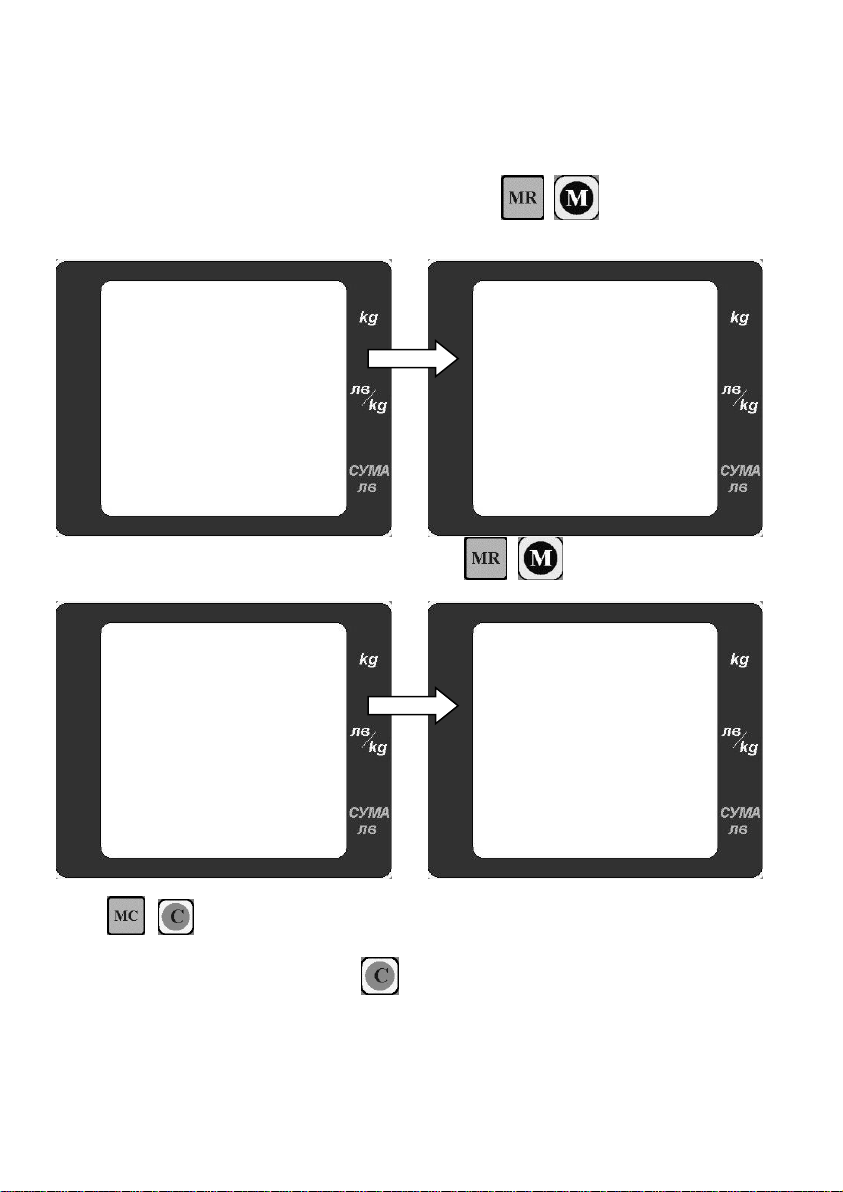
17
3.6.5 Register of sales
When accumulation function is activated all sales are saved in a register of sales. In this register are
accumulated all stored PLU and free price input sales. All free price input sales are stored as PLU
(MAX +1).
Note: Sales by pcs are registered only as sums. There is no register for pcs sold!
With closed accumulation account and deleted account press ( for model LF,BF) you can
open register of sales. The display shows total accumulations: Weight, turnover for all accumulation
accounts.
The first line shows the total weight, the bottom
line shows the current total turnover.
Use ( for model LF,BF) to see the
PLU numbers which have accumulation sums.
To delete the register of sales double
press . ( for model LF,BF)
During deleting of the register the scale make a
long sound signal and display shows CLEAR.
Note: To exit the menu at any time press or CP.
.
.
.
.
.
.

18
3.7 COUNTING mode
Note This functionality is only legal in certain countries
Function is deactivated by default
For best performance of the counting mode, it is recommended to use Base number of details with
weight which is larger than 1/3 of the scale maximum.
Example: If the scale max capacity is 3kg use at least 1kg of details to calibrate the counting mode.
The 3 following descriptions are used:
1. Base number of details –this is the number of details, which are used to calibrate the
counting function
2. Base weight –this is the weight of each detail to be counted
3. Tare –Tare of the package used during counting
3.7.1 Simple counting of details
1. Double press . The middle display shows „0”, on the weight line is shown “0.000” and
„base”
2. Place the “Base number of details” –save their weight with
3. Enter the number of details in the middle line display
4. The scale in now calibrated to count the details.
5. Place the detail you want to count and their weight is shown in the 3rd line of the display
6. To change the counted details press –The scale return to point 1. Repeat steps 2 to 5
3.7.2 Counting details with saved PLU
The counting parameters for each PLU must be first programmed by PC or by the scale keyboard.
When programming by PC the software Parameter Editor is used.
Programming PLU by keyboard:
1. From weighing mode double press , the scale shows the max number of PLU
2. Use to go to programming PLU001
3. In the middle line of the display (EUR/KG) is shown the „Base number of details”. Enter the
number of the details
.

19
4. If Tare will be used, place the weight of the Tare on the scale and save the weight of the tare
with
5. To set up the “Base weight” press ( for models LF,BF).
6. On the middle line of the display is shown: „base” / “neto” and the weight line is shown the
saved „Base Weight” or the weight of details placed on the scale.
7. Place the “Base Weight” of the details and save it with
8. Save the PLU parameters with , the scale switches to next PLU002.
Working with preset PLU
1. Double press . The middle display shows „0”, on the weight line is shown “0.000” and
„base”
2. Enter the desire PLU number followed by
3. Place the detail you want to count. The line to total price is showing the number of details
3.8 LABELING and PRE-LABELING mode
Note This functionality is only legal in certain countries
Function is deactivated by default
3.8.1 Labeling
To work with a label printer, the labels and the articles (PLU) need to be previously uploaded in the
scale. This is done by using: Label editor and Parameter editor software offered by the manufacturer.
Depending on the memory and the modification is possible to set the following data for each (PLU):
price, tare, name (up to 6 lines), article number, expiration date. Additional information can be set: 3
different consignment numbers, counter number, operator’s number. The scale has a clock for real
time, which can be also presented on the label or used for calculating the expiration date of the
product.
1. ON/OFF scale
2. ON/OFF Printer
3. Printing a label
a. Place the product on the scale and print test label with ( for model
LF,BF)
b. Choose PLU
c. Place the product
d. Press ( for model LF,BF) to print a label for the weighed product
3.8.2 Printing label quantity from PLU
Enter quantity of the PLU followed by
Enter PLU number or unit price
Print label ( за модел LF,BF)

20
3.8.3 Printing group label
Use ( for LF,BF) to enter into Group mode
Use switch between accumulation of weight and quantity
From the desired mode weighing/quantity print a label with ( for LF,BF)
Clear accumulations with double press ( for model LF,BF)
3.8.4 Pre-labeling
Activate this function form service mode2
From weighing mode double press
The display shows “PLU000” -enter the desired PLU number followed by
Display for price shows “Е 0.000” – this means that scale is in pre-label mode (manual
input of price). Enter the desired weight by the keyboard and print a label with
( for model LF,BF).
To the PLU, press enter new PLU number and confirm with
To exit menu –
4 SERVICE MODE
Service mode 1 –programming PLU, Battery check, scale parameters
Service mode 2 –Decimal point, Labelling parameters, Activating/Deactivation function of the scale.
4.1 Service mode1
To enter this mode double press . Once in the menu use to move forward in menu
Enter Service mode 1
First mode is Programing PLU –described in
p.3.4.1
.
.
.
.
.
This manual suits for next models
6
Table of contents
Other Elicom Electronic Scale manuals