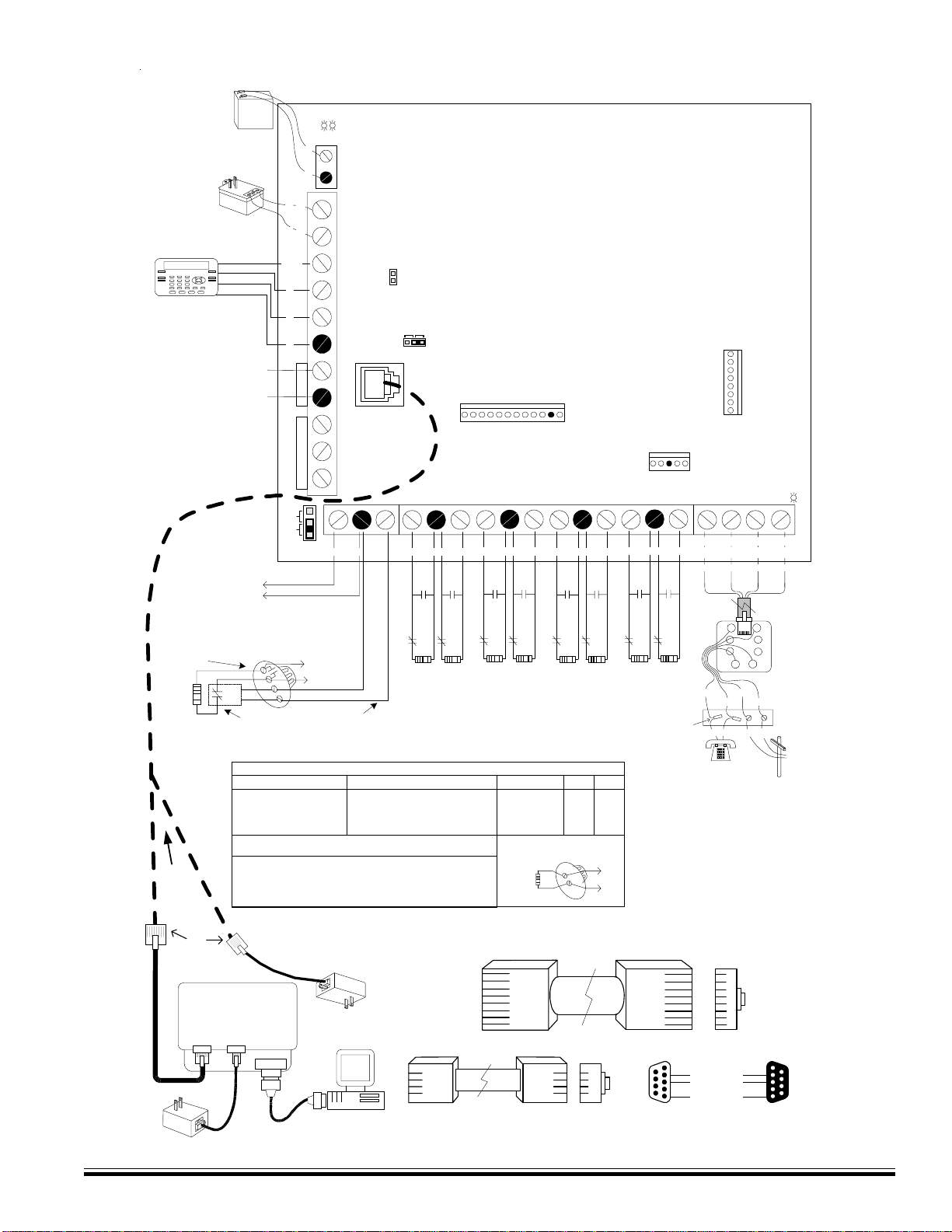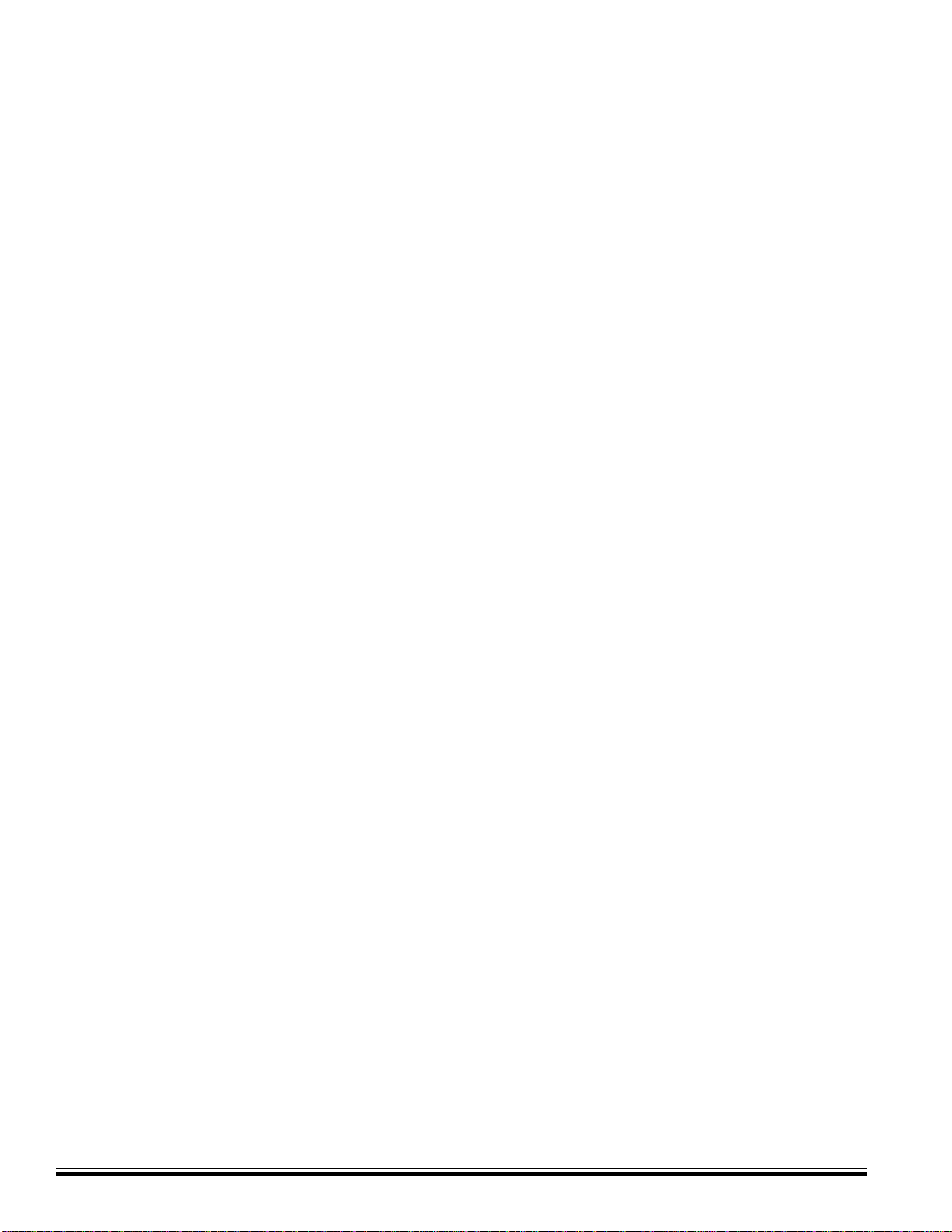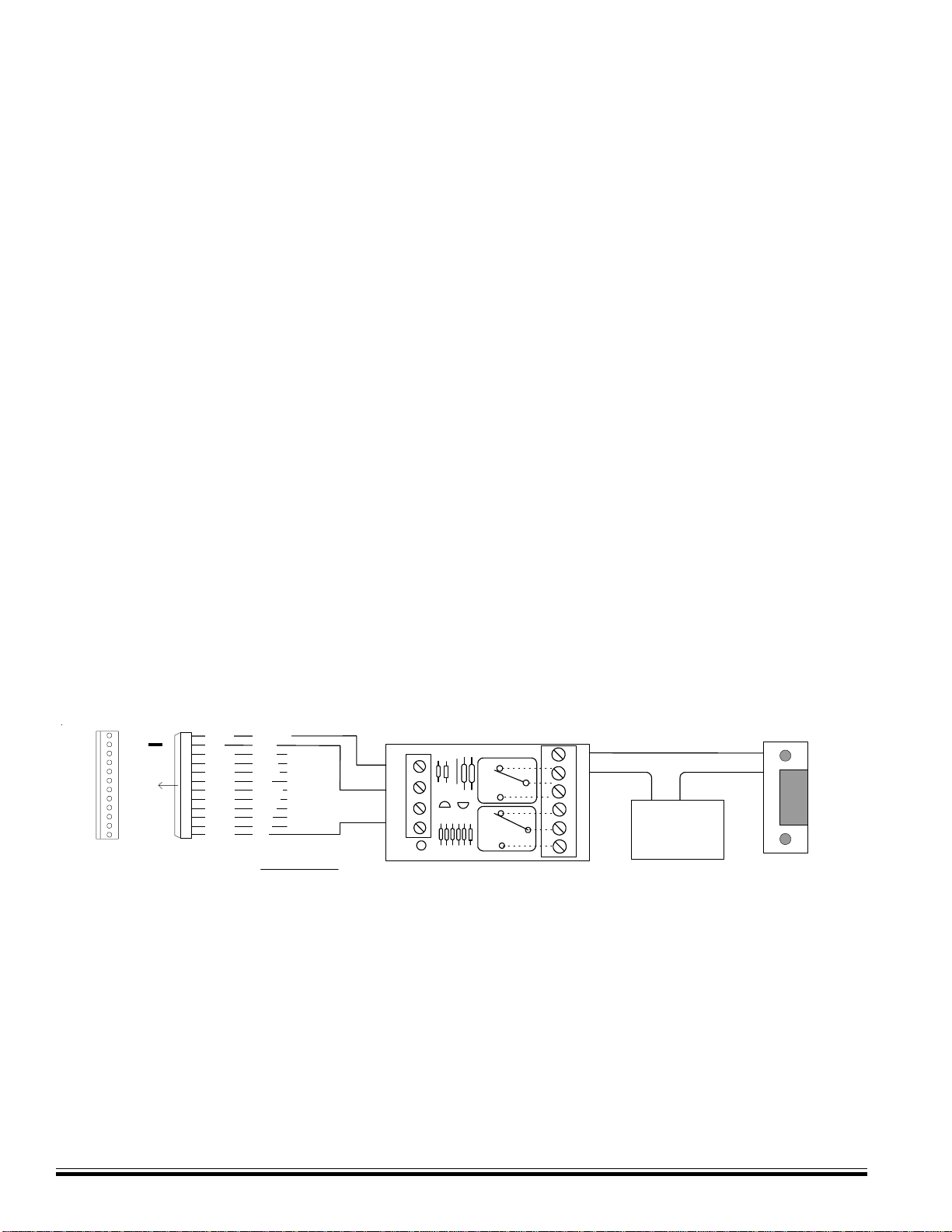M1EZ8InstallationandProgramming
Page4
† Not evaluated by UL †† Not for use in UL Listed Systems
General:
• Large zone capacity: 8 on-board zones expandable to 200
• Wireless capability: †Up to 48 zones
• Two Way Listen-in interface †
• Flash Memory - Allows field updates to firmware electronically
• Time/Date stamped 512 event history log
• Menu driven, text keypad programming
• 12 On-Board Outputs: 1 siren driver/voltage, 1 form “C” Relay,
and 10 low current (10 mA) voltage outputs
• TotalNumberofOutputsSupported:204
• Supports 4 wire (any zone) and 2 wire (zone 8) smoke
detectors
• Includes Fire alarm verification routine
• Can be partitioned into 8 areas and account numbers
• User Codes: 199 (4 or 6 digit) with assignable authority
levels
• Arm levels:Away, Stay, Stay Instant, Nite, Nite Instant, Vacation
• Hardware "watchdog" and nonvolatile EEPROM memory
• Supervised phone line and alarm output
• Connection for optional ELK-MSI RS-232 serial port 0 to
interface PCs and peripheral devices
• Total serial ports with expansion: 8
Communications
• True V.22 bis Modem for fast reliable upload/download
• Phone Number Capacity: 8
• Optional Ethernet †int. for reporting, operation, programming
• Communicator formats: SIA, Contact ID, 4 + 2, and Pager
• Elk-RP PC programming software with conflict resolution to
easily highlight differences between control and PC
- Connect via Dial-up, Optional RS232 port, or Opt. Ethernet
- Automatic answering machine bypass
Keypad
• Backlit, Large Character LCD Display, 16 x 2 lines
• Built-in Temperature Sensor
• Optional Plug-in Prox Access reader (26 bit Weigand format)
• Menu navigation keys and 6 programmable function keys
• Plug-in connector, only 4 wires to the control
• 1 Zone input and 1 Output Programmable per Keypad
• Programmable display of time, date, & temperature
• Displays system diagnostics and settings.
• Maximum Keypads allowed: 16
Automation& Integration
• Create lifestyle enhancing comfort, convenience, and security
• Powerful “Whenever/And/Then” RULES Programming allows
almost any imaginable operation. No need to chain rules
together. Any single “Whenever” event can have one or more
ANDs and THENs (conditions and commands).
• Total number of Rules Supported: 528
• Rules utilize easy to understand text based references
• Control lighting using RS-232 serial or 2-way Power Line
Control (PLC) ports including On, Off, Dim,All On, All Off com-
mands †
• Transmit and receive custom serial ASCII strings
• Read Temperature Sensors - Communicate with Thermostats
• Total thermostats supported: 16
•Sunset/Sunrise calculation and activation built-in
• AdvancedLightingOptions(Pre-setDim,Extended,Levels,
Scenes)
PowerSupply
• Heavy duty - 2.5Amp power supply
• Dynamic battery test
• PTC (fuseless) resettable overload protection
Part Numbers and Accessories:
ELK-M1EZ8CB Control “Board only” †
ELK-M1EZ8 Control in 12 x 12” metal can (Base Unit) †
ELK-M1EZ8KB Control KIT: Board, 12 x 12” can, Xfmr, M1KP
Keypad, 5Ah Battery, SP35 Speaker, & RJSET †
ELK-M1EZ8K Control KIT - NO METAL CAN (for structured
wiring systems) Includes Board,XFMR,M1KP
Keypad, 5Ah Battery, SP35 Spkr, & RJSET †
Utilizes most ELK-M1 Accessories
ELK-M1KP Lg. Keypad, LCD (Green),16 character x 2 lines
ELK-M1KPB Lg. Keypad, LCD (Blue),16 character x 2 lines
ELK-M1KP2 Small Keypad LCD (Blue), 16 char. x 2 lines †
(no internal temp sensor and 2 less “F” keys)
ELK-M1KP3 * same as M1KP2 but with flip down door †
ELK-M1XIN 16 Zone (input) expander
ELK-M1XOVR 16 Output expander, 8 Voltage/8 Relays
ELK-M1XOV 16 Output expander, Voltage only
ELK-M1RB Relay board, 8 form ”C” relays
ELK-M1DBH Data bus wiring hub †
ELK-M1DBHR Data bus wiring hub “Active” for Retrofit †
ELK-M1XEP Ethernet Port Exp/Interface (Qtr 2 of 05) †
ELK-M1XRF2G Wireless Receiver for GE Crystal Xmtrs †
ELK-M1XSP Lighting, Thermostat Interface & Serial exp. †
ELK-M1PR Mini prox reader for keypad †
ELK-M1EZ8TWI Two Way Listen-in Int. w/3 mic inputs †
ELK-M1EZ8MSI Main Serial Interface, supplies RS232 Port 0 †
ELK-M1TWS Speaker & Mic for Two Way Listen-in †
ELK-M1ZTS Zone Temperature Sensor -50 to 140 F †
ELK-RP PC software - Free upon request with
Control Panel purchase
ELK-RM Remote “User” Management software
ELK-TS07 7.25” Color Touchscreen †
Specifications, Features, and Benefits
NOTE: Use of Two Way Listen-in may be regulated by local or
state laws and/or ordinance. It is the responsibility of the
Installer to check before using this feature.