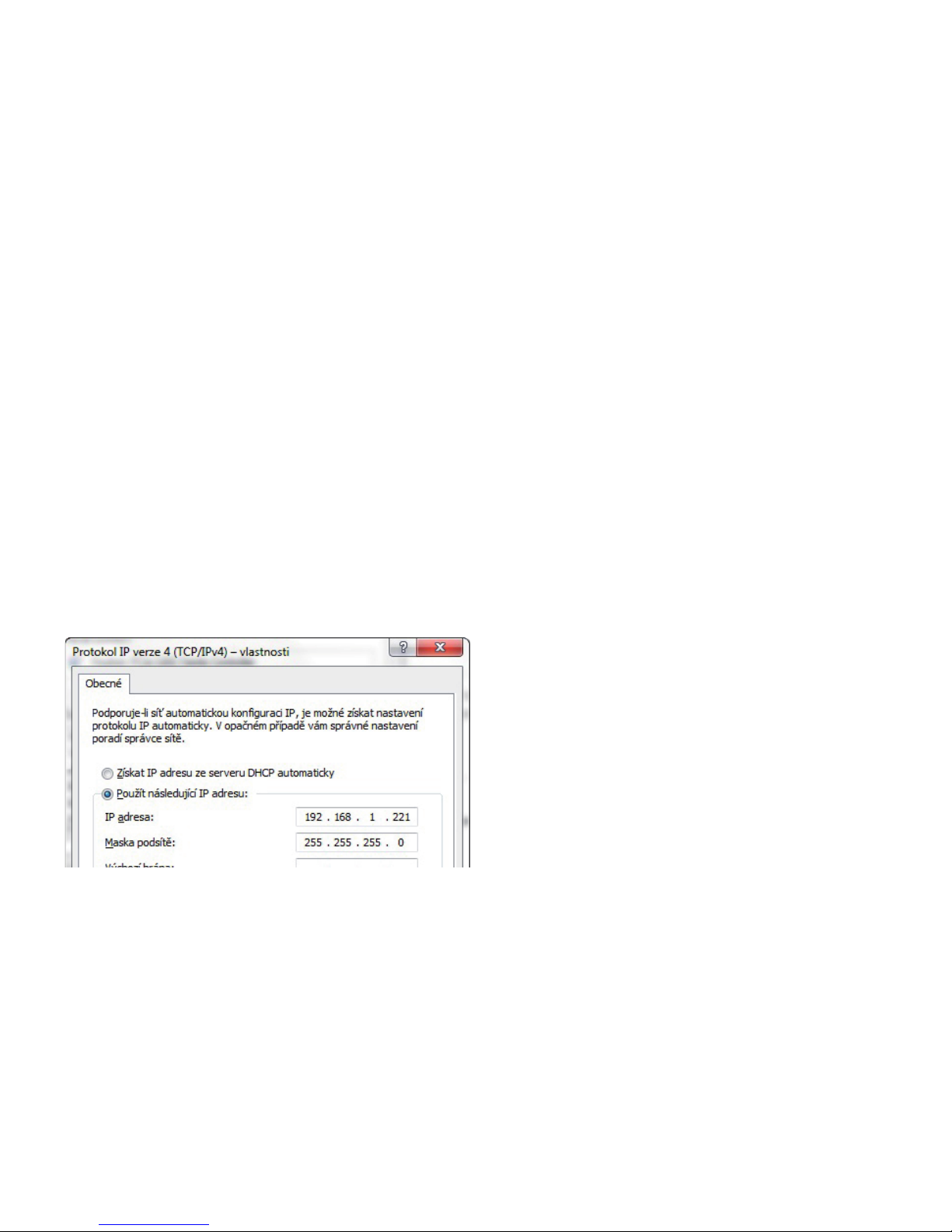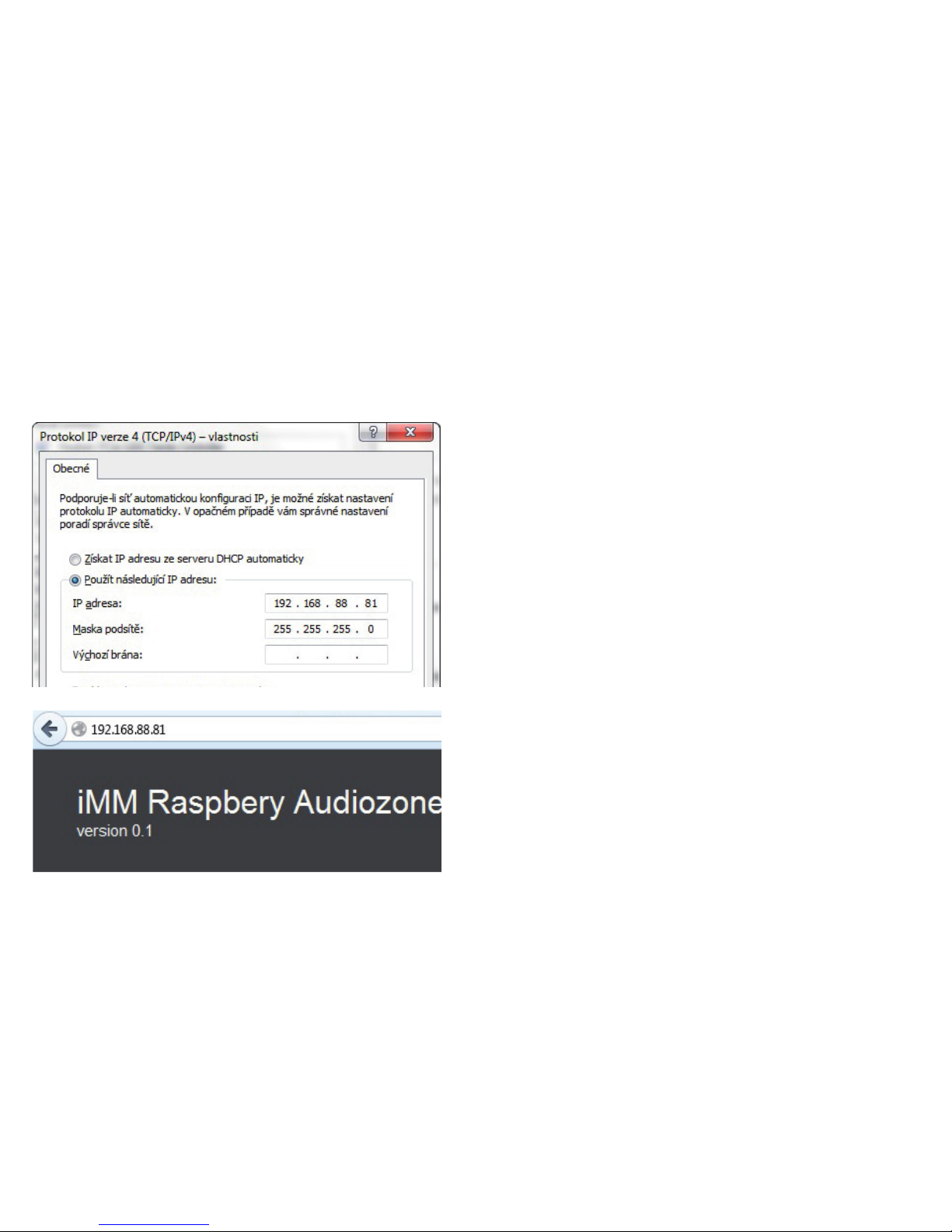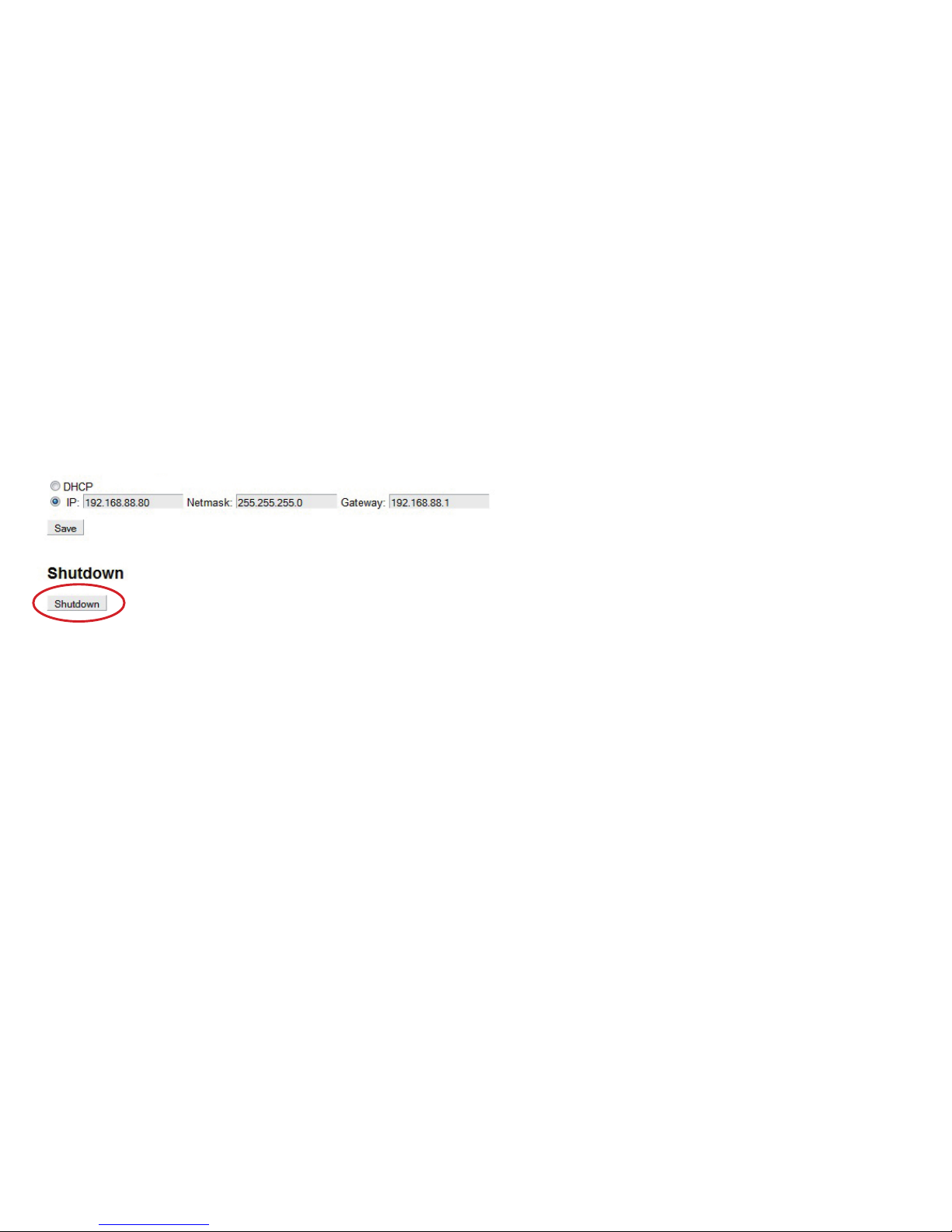Web interface iMM Audio Zone-R
All player settings are performed in the web interface of the audio zone.
1) Insert the SD card into its slot.
2) Connect the iMM Audio Zone-R to the PC using an Ethernet cable.
3) Connect the iMM Audio Zone-R to the power by inserting the micro-USB connector into the power source.
4) Prior to rst conguring the player, you must set the IP address of your network card in the same subnet range as
the default IP address.
5) Default IP address: 192.168.1.220
6) Enter the IP address of your network card in the same subnet range (e.g. 192.168.1.221).