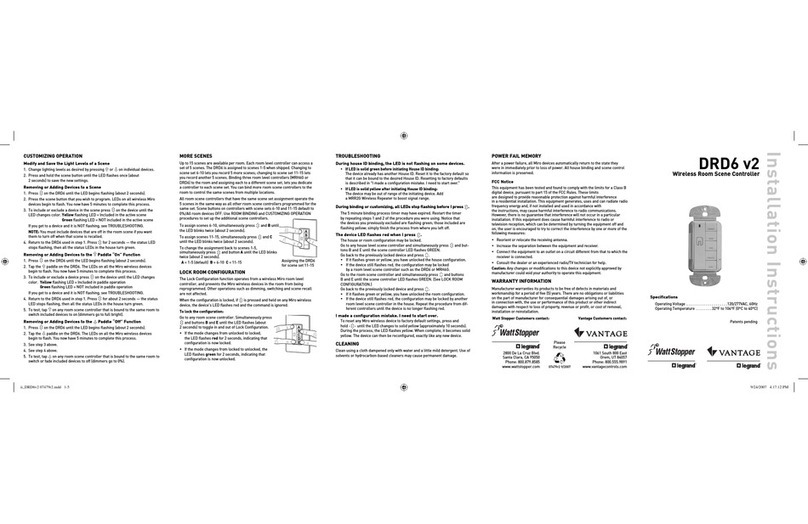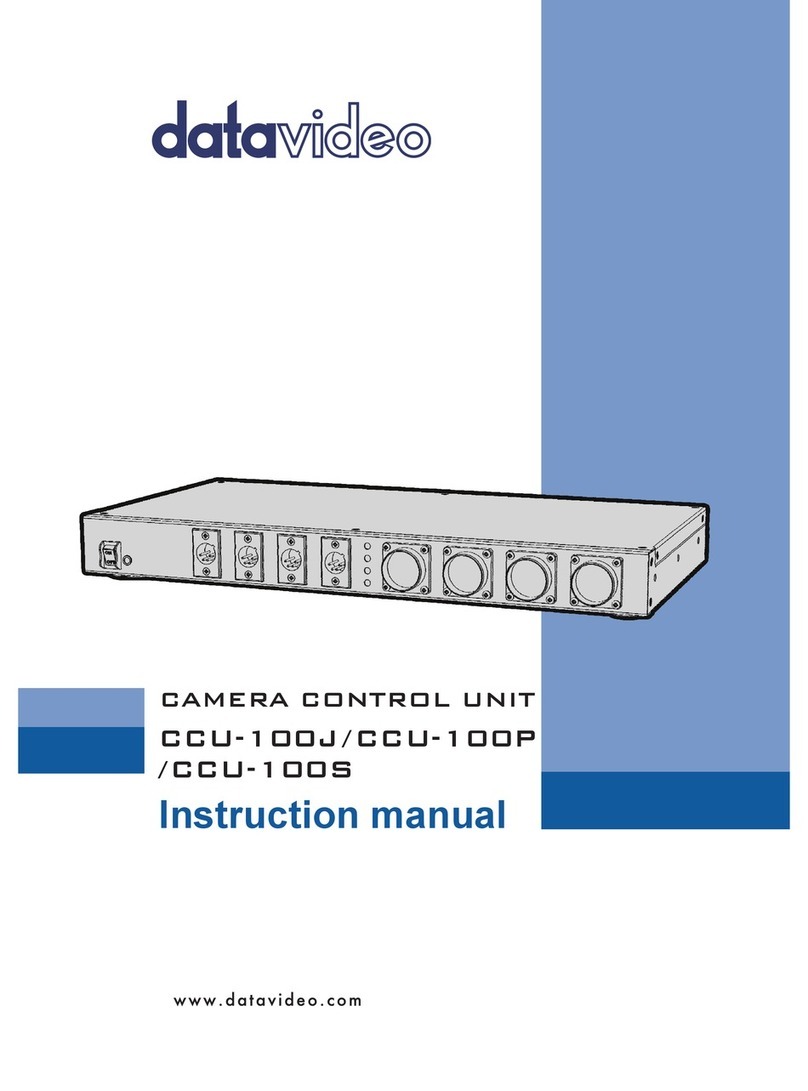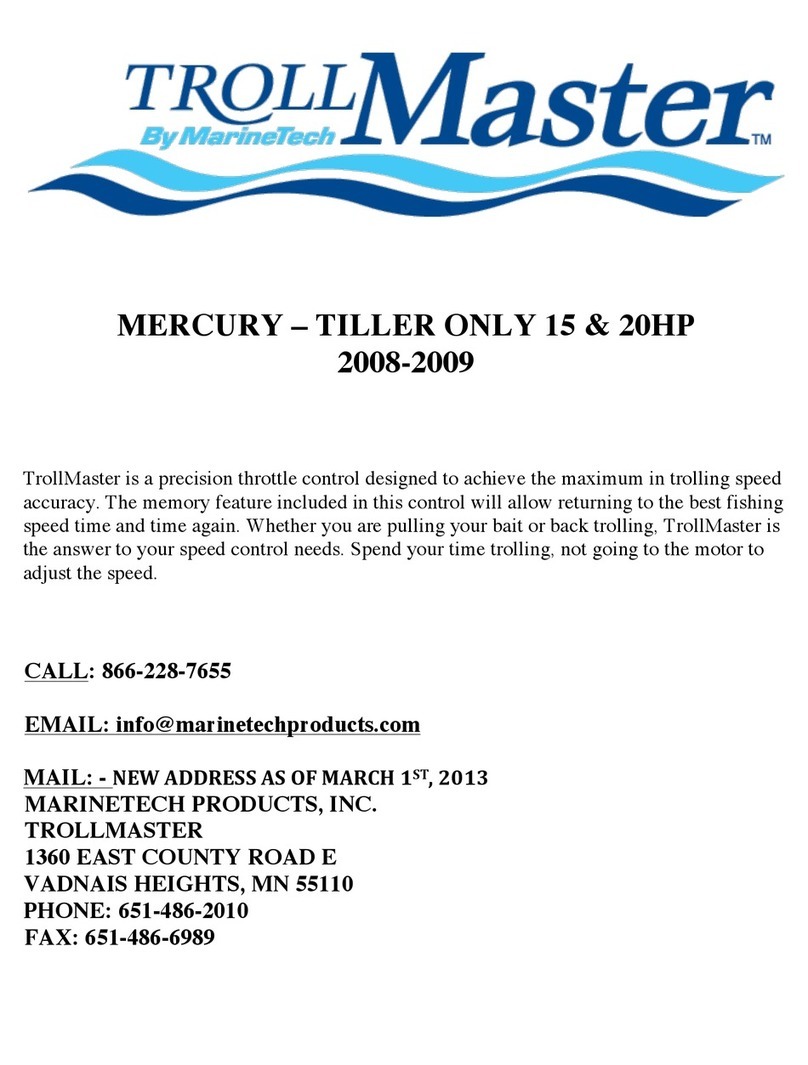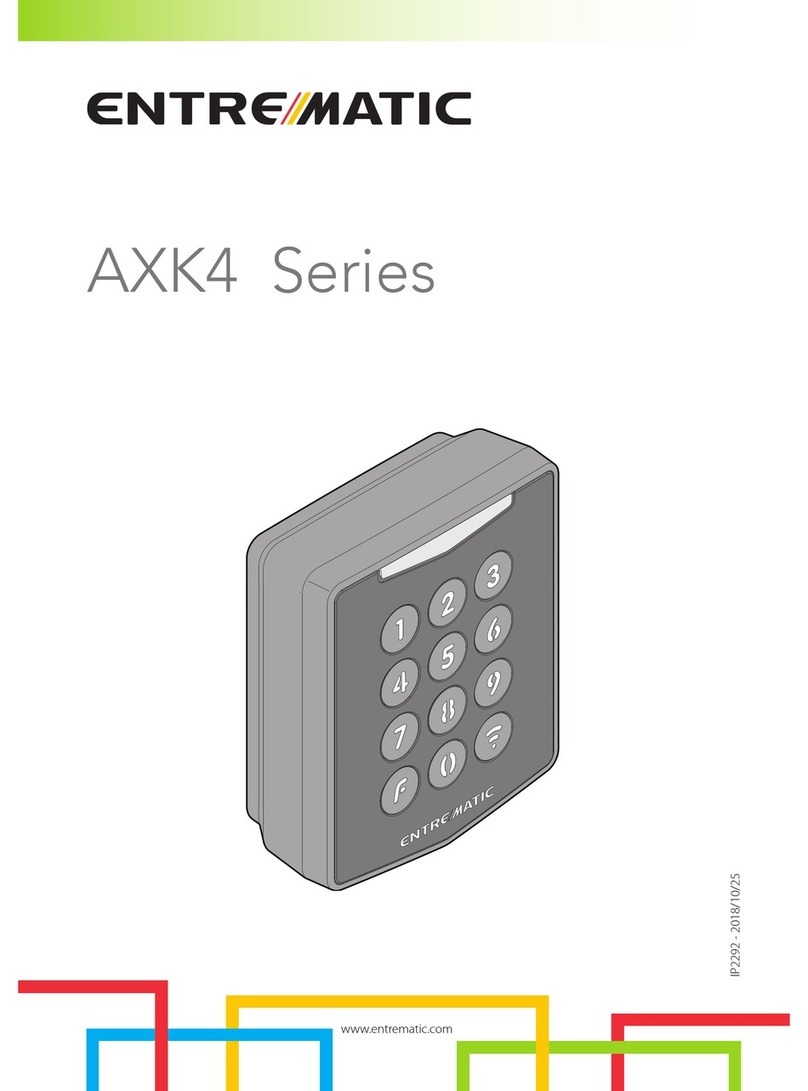Elotech R4100 Series Manual

Manual R4100 _EN Version: 1.00 ©Elotech GmbH Page 1 / 35
R4100
Controller for Temperature Control Systems
DESCRIPTION AND OPERATING MANUAL
ELOTECH Industrieelektronik GmbH
Verbindungsstraße 27
D - 40723 HILDEN
Phone +49 2103 / 255 97 0 Fax +49 2103 / 255 97 29

Manual R4100 _EN Version: 1.00 ©Elotech GmbH Page 2 / 35
Table of Contents
Table of Contents...........................................................................................................2
1 General Information .................................................................................................3
2 Installation Instructions ............................................................................................3
3 Type Codes..............................................................................................................5
3.1 Type Code of Controller .....................................................................................5
3.2 Type Code of IO-Board......................................................................................5
4 Connection Diagrams................................................................................................6
4.1 Connection Diagram IO-Board............................................................................6
4.2 Connection Diagram Controller ...........................................................................6
4.2.1 Connection Diagram Fieldbus Modules..........................................................7
4.2.2 Connection Diagram: LAN and USB ..............................................................7
5 Operating the device ................................................................................................8
5.1 General advises regarding GUI ...........................................................................8
5.1.1 Entry of numerical values ............................................................................8
5.1.2 Activate / deactivate functions .....................................................................9
5.1.3 Handling of listings .....................................................................................9
5.1.4 Entry of text.............................................................................................10
5.1.5 Menue layout ...........................................................................................11
5.2 Menues ..........................................................................................................12
5.2.1 Operating Mode display (Home).................................................................12
5.2.2 Main Menue .............................................................................................13
5.2.3 Menue „Functions“....................................................................................14
5.2.4 Menue „Process“.......................................................................................16
5.2.5 Menue „Pump“ .........................................................................................16
5.2.6 Menue „Alarms“ (Event Monitoring)............................................................17
5.2.7 Menue „Alarm Log“...................................................................................19
5.2.8 Menue „Graph“.........................................................................................20
5.2.9 Menue „Program“ (Program controller graph)..............................................20
5.2.10 Menue „Parameters“ .................................................................................24
5.2.11 Menue „System“ .......................................................................................28
6 Error Messages ......................................................................................................33
7 Technical Data .......................................................................................................34

Manual R4100 _EN Version: 1.00 ©Elotech GmbH Page 3 / 35
1General Information
Symbols used:
www.elotech.de
Messages shown by the controller are written in this font.
MRS / MRE
Measuring Range Start / Measuring Range End
<Default>
Symbolizes the factory adjustment of the respective parameters.
2Installation Instructions
Make sure the device is used for the intended purpose only.
The devices of type R4100-C are designed for installation in control panels, the I/O-Boards
of type R4100-M are designed to be mounted on cap rails.
Protect the device against impermissible humidity and contamination.
The permitted ambient temperature range may not be exceeded.
Electrical connections must be made according to valid regulations and by properly qualified
personnel.
If using thermocouple sensors, compensation lines have to be connected directly to the con-
troller terminals. Sensors may be connected only in compliance with the programmed range.
Sensor cables and signal lines (e.g. logic or linear voltage outputs) must be placed separately
from control lines and mains voltage supply cables (power cables).
In order to maintain EMC compliance screened detectors - and signal lines have to be used.
It is not permitted to connect the grounds of the sensor-inputs and logic-outputs with each
other.
Spatial separation of R4100 devices and inductive loads is recommended. Interference from
contactor coils must be suppressed by connecting adapted RC-combinations parallel to the
coils. Control circuits (e.g. for contactors) should not be connected to the mains power sup-
ply terminals of the R4100 devices.
The configuration parameters (Window: System) are generally to be selected first.

Manual R4100 _EN Version: 1.00 ©Elotech GmbH Page 4 / 35
Disclaimer of Liability
The contents of this document is checked for the conformity with the hardware and software
described. Nevertheless, we are unable to preclude the possibility of deviations so that we
are unable to assume warranty for full compliance. However, the information given in the
publication is reviewed regularly. Necessary amendments are incorporated in the following
editions.
We would be pleased to receive any improvement proposals which you may have.
The information contained herein is subject to change without notice.
Disposal
Electronic scrap and components are subject to special treatment and must be disposed of
by authorised companies.

Manual R4100 _EN Version: 1.00 ©Elotech GmbH Page 5 / 35
3Type Codes
3.1 Type Code of Controller
3.2 Type Code of IO-Board

Manual R4100 _EN Version: 1.00 ©Elotech GmbH Page 6 / 35
4Connection Diagrams
4.1 Connection Diagram IO-Board
4.2 Connection Diagram Controller

Manual R4100 _EN Version: 1.00 ©Elotech GmbH Page 7 / 35
4.2.1 Connection Diagram Fieldbus Modules
Serial Interface
The serial fieldbus module contains the three interfaces RS232, RS485 und TTY. By choosing
the connection and setting the parameter ”HW-config“ the requested bus is selected.
Typ 09: Profibus
The 5V-Supply is designed for the
supply of the termination resistors.
Further loads are not allowed.
4.2.2 Connection Diagram: LAN and USB
USB:
Save process data, configuration data and alarm data on an USB-Stick.
Write back configuration data from USB-Stick to the controller.
Make a Firmwareupdate. (Please use FAT formatted USB flash drives.)
LAN:
Connection to configuration tool Elovision 3.
Read and write parameters by MODBUS-TCP protocol
Webinterface for easy configuration
Bus
Type
Remark
A
B
RS485
03
Parameter HW-config = RS232 / RS485
RxD
TxD
GND
RS232
03
Parameter HW-config = RS232 / RS485
-
+
TTY
03
Parameter HW-config = TTY (current loop)
Pin 3
Daten RxD / TxD - P
Pin 5
GND
Pin 6
+5V
Pin 8
Daten RxD / TxD - N

Manual R4100 _EN Version: 1.00 ©Elotech GmbH Page 8 / 35
5Operating the device
5.1 General advises regarding GUI
The device R4100-C provides a high-contrast color screen with touch functionality.
After switching on the devices R4100-C and R4100-M and after completion of the initializa-
tion, the actual temperature value and the setpoint are displayed.
The device R4100-C is operated by menus. The different parameters are displayed mainly in
plain text and can be displayed in Englisch and German language.
In the following the general methods of data and commands entry are explained:
5.1.1 Entry of numerical values
The header displays on the left the current adjust-
able parameter (this example: setpoint 1)
By pressing the number keys the value of the pa-
rameters can be entered.
By pressing the “SAVE”– key the entered value
will be set.
The value, entered by pressing the number keys, is displayed within
the blue frame.
Underneath, on the left the unit is shown and the previous value is dis-
played on the right (250).
The allowed range is displayed at the bottom (0...800).
If this Button is visible, two adjustable parameters are available.
Such as: upper limit / lower limit or rising ramp / falling ramp
Switch over by pressing this button. The name of the actually adjusta-
ble parameter is displayed in the header. After adjusting one parameter
the window will not be closed and the second parameter can be ad-
justed.
This key is visible when the parameter has a valid value “OFF”.
“OFF” can be selected like a number key.
Number key
Key to enter “Minus” or “Comma”.
The minus sign can be pressed before entering a number. After the
first number was entered the key automatically changes to comma.
Delete last character

Manual R4100 _EN Version: 1.00 ©Elotech GmbH Page 9 / 35
Return to previous window
Saving of entered data and returning to previous window
5.1.2 Activate / deactivate functions
By pressing the tile key, the function can be se-
lected.
Black text on a white background is used to dis-
play the selected element.
In order to activate the selected function, the
“SAVE”-key needs to be pressed.
Selected element: Black text on a white background
Element not selected: White text on a blue background
Saving of selection and return to previous window
Return to previous window
5.1.3 Handling of listings
The header displays the name of the listing, here
“Parameter“.
The currently selected submenu is displayed in
the middle with light blue background.
In order to open the selected submenu please
press on the tile.
By pressing the +/- Buttons on the right (or
pressing the upper or lower areas of the list) the
list can be slided up or down.
Jump to menue „Main“

Manual R4100 _EN Version: 1.00 ©Elotech GmbH Page 10 / 35
Return to previous window
5.1.4 Entry of text
Particular elements can be provided with names.
By pressing the number keys „0 ... 9” the new
text can be entered. To set the following letters
“ABC1” you have to press the key more times.
After one second the character is taken over and
the next character can be entered.
In order to take over the new text, it must be
saved by pressing the ”SAVE“– key.
The entered text is displayed in the blue/white frame.
Delete last character.
Delete all characters.
Key for setting the text. Repeated pressing changes to the
next character. Here "A B C 2 Ä"
Switching case sensitive. Capital and small letters.
Return to previous window
Saving of the new text and return to previous window.

Manual R4100 _EN Version: 1.00 ©Elotech GmbH Page 11 / 35
5.1.5 Menue layout
Log
Process
see 5.2.7
see 5.2.4
Operating Mode Display
Graph
Pump
see 5.2.1
see 5.2.8
see 5.2.5
Functions
Main Menue
Event monitoring (alarms)
see 5.2.3
see 5.2.2
see 5.2.6
Parameters
Program Controller
System
see 5.2.10
see 5.2.9
see 5.2.11

Manual R4100 _EN Version: 1.00 ©Elotech GmbH Page 12 / 35
5.2 Menues
5.2.1 Operating Mode display (Home)
Button „Menue“: Jump to Main Menue
Button „Alarm Log“: Jump to the record of events including the tempera-
ture alarms
Button „on / off“: By means of the button represented on the left hand
side the temper device will be switched on / switched off. The colour in-
dicates the actual result of pressing the button:
Green: The device will be switched on
Red: The device will be switched off.
Actual temperature value
Touch on this section: Jump to setpoint menue
Setpoint
Touch on this section: Jump to setpoint menue
Example of status display
device on, controller running
pump is running
heating output is on
Jump to Main Menue
Jump to menue „Parameters“
Jump to menue „Graph“

Manual R4100 _EN Version: 1.00 ©Elotech GmbH Page 13 / 35
5.2.2 Main Menue
This menue provides the access to the menues
and displays
Jump to the Operating Mode display.
Shows actual temperature, setpoint, activity of heater and cooler
outputs
Jump to menue „Process“
Listing of setpoint, actual values of forward circulation temperatur
and circulation return temperature, output ratio of heater (if lead-
ing sign is positive) respectively output ratio of cooler (if leading
sign is positive).
Jump to menue „Graph“
Diagram of the actual temperature value of the controlled tem-
perature (forward / return)
Jump to menue „Functions“
Activation of autotune
Activation of cooling down and switch off
Activation of tool (equipment) drainage
Selection of setpoint 1 or setpoint 2
Selection of target of temperature control (supply or return)
Selection of filling mode (manual filling or automatic filling)
Details see 5.2.3
Jump to menue „Alarms“ (Configuration of event monitoring)
By means of this menue the automatic signaling of events (gen-
erally out-of-band signaling) can be determined.
Details see 5.2.6
Jump to menue „Pump“
Configuration: Automatic / manual / Cleaning
Details see 5.2.5
(prospective feature –currently not available)
Jump to menue „Parameters“
Details see 5.2.10

Manual R4100 _EN Version: 1.00 ©Elotech GmbH Page 14 / 35
Jump to menue „Program“
By means of this menue temperature-time-profiles, which are
more complex than simple temperature ramps, can be set up.
Details see 5.2.9
Jump to menue „System“
System configurations:
date, time, data rate, authorizations
Details see 5.2.11
Touch < 2 seconds = jump to preceeding display
Touch > 2 seconds = jump to operating mode display
5.2.3 Menue „Functions“
Function „Autotune“ please see chapter 5.2.3.1
Function „Cooling and off“
1. Cooling valve open (-100 %)
2. Device will be switched off as soon as temperature is
below „cool down temperature“ (see menue 5.2.10.5)
Function „Drainage“ (of tool equipment). This function makes
the pump run reverse and opens the drainage valve.
1. Cooling down to „cool down temperature“ (see
menue 5.2.10.5)
2. Reverse pump direction
3. Drainage: Wait delay „drainage time“ (see menue
5.2.10.7)
4. Switch off device
The stage „Cooling down“can be aborted by switching off the
device. The stage „Drainage“ can not be aborted. The device
shows error message.

Manual R4100 _EN Version: 1.00 ©Elotech GmbH Page 15 / 35
Function „manual / automatic filling“:
If the button „Filling“is toggled to „automatic“: The fill-
ing valve will be activated if the filling level drops below
maximum level.
If the fluid level is on maximum level (both contacts
closed) the pump will be released.
If the fluid level is inbetween maximum and minimum
level the pump remains released.
If the fluid level drops below minimal level (tank empty)
the pump will be locked.
When filling (tank is empty) was activated the pump will
not be released until the fluid level exceeds maximum
level.
If the filling procedure lasts longer than „maximal filling
time“ (see menue 5.2.10.6) the the alarm output is acti-
vated.
Selection of setpoint 1 / setpoint 2:
Dependent on the currrent selection the controlled
temperature follows setpoint 1 or setpoint 2.
If setpoint 2 is selected the operating mode display
shows „SP2“ at the headline.
Autotune
Autotune
off
Switches off autotune <Default>
on
Activates autotune
The tuning algorithm determines the characteristic values within the controlled process
and calculates the valid feedback parameters (P, D, I) and the cycle time. (= 0.3 x D) of a
PD/I- controller for a wide section of the range.
The autotune mode works during start-up shortly before the setpoint is reached. If acti-
vated after the setpoint has already been reached, the temperature will first drop by ap-
prox. 5% of the measuring range.
The tuning algorithm can be activated at any time by selecting the parameter
Autotune = ”on”. After having calculated the feedback parameters, the controller will lead
the process value to the actual setpoint.
Selecting Autotune = ”off” will stop the autotune function.
Autotune duration > 2 hours: autotune stops with an error message.

Manual R4100 _EN Version: 1.00 ©Elotech GmbH Page 16 / 35
Conditions for starting the autotune algorithm:
- The setpoint must amount to at least 5% of the measurement range
- The sensor must not have a failure.
- The softstart function must not be active
5.2.4 Menue „Process“
This display shows the fundamental current pro-
cessvalues
Setpoint of the controlled temperature
Actual value of the controlled temperature
Actual value of the recirculation
Actual value of the external temperature
Actual output ratio
opositive sign means heating
onegative sign means cooling
5.2.5 Menue „Pump“
General behaviour:
The pump works with clockwise rotation, if
the temper device is in stage „power on“
the filling level regulation has released
the pump
the motor protection is not active
(The pump configuration menue pictured on the
left hand side is a prospective feature –cur-
rently not available)
t
X
t
X
Set
OPT on
self tune during start-up OPT on
self tune, after the setpoint has
already been reached
self tune start
Set

Manual R4100 _EN Version: 1.00 ©Elotech GmbH Page 17 / 35
5.2.6 Menue „Alarms“(Event Monitoring)
Explanations to the submenues pictured on
the left hand side please find as follwos in
paragraphs 5.2.6.1 and 5.2.6.2.
Menue „Configuration Monitoring“
By means of this menue the events can be
determined which shall generate signals and
messages:
out-of-band of the supply (forward
circulation) temperature
out-of-band of the supply (forward
circulation) temperature
out-of-band of the supply (forward
circulation) temperature
restart was locked after power-on
Furthermore the switching behaviour of the
event monitoring relay can be determined:
„Direct“: the contacts are closed
when event is active
„Inverse“ the contacts are open
when event is active

Manual R4100 _EN Version: 1.00 ©Elotech GmbH Page 18 / 35
Configuration of temperature monitoring
The device provides the monitoring of the fol-
lowing 3 temperature readings:
supply temperature (temperature of for-
ward curculation)
return temperature (temperature of re-
turn circulation)
externally measured temperature
The monitoring of the readings listed above can
be adjusted as follows:
lower limit value
upper limit value
absolute limits: if „absolute“ is activated
the limits are not dependent on the set
point
relative limits: if „relative“ is activated
the limits are dependent on the set point
value. The complete limit values are
then figured out, e.g.:
Upper limit = 80 °C Setpoint + 10 Kel-
vin (upper limit value) = 90 °C
Lower limit = 80 °C Setpoint - 10 Kelvin
(limit value) = 70 °C
the alarm signalization is delayed about
the entered time (1...8000 s)
start-up suppression: If activated the
-Alarm is not released until the tem-
perature will have attained once the in-
ner-band sector.

Manual R4100 _EN Version: 1.00 ©Elotech GmbH Page 19 / 35
5.2.7 Menue „Alarm Log“
This listing saves significant events (Power On, tem-
perature alarms, lock on restarts)
The headline shows the current date, time and cur-
rent page of log listing.
If you push and hold a particular entry it will appear
in full length.
If you push the underpart of the listing the log is
scrolled on.
The log listing is able to save up to 40 event entries.
The most recent entry is listend on page 1/5. If there
are more than 40 entries the first input will be de-
leted.
The log listing is stored mains failure safe.
Jump from operating mode display to the log listing
Page up / page down
„+“ preceding page; „-“ next page
Jump back to the operating mode display
Clear log listing

Manual R4100 _EN Version: 1.00 ©Elotech GmbH Page 20 / 35
5.2.8 Menue „Graph“
This window shows the temperature curve.
In the case of a technical incident the actual process value can still be examined afterwards.
On the right the actual process value is shown,
here 250°C.
By pressing the zoom keys “+” and “ – ” the reso-
lution of the temperature axis can be altered.
The time axis can be determined by the parame-
ter “Graph sampling time” in the window “Sys-
tem/Settings“.
Turning off the device causes deletion of the val-
ues.
Hold down < 2 sec. = Return to previous window
Hold down > 2 sec. = Jump to window “Operating Mode Display“
Jump to main menue
5.2.9 Menue „Program“ (Program controller graph)
The header displays the current program, the cur-
rent step and the status.
Right above the graph is the indication of the cur-
rent program setpoint.
At the bottom (x-axis) the time is shown in hours.
The elapsed time is displayed as a blue ribbon.
The current time is indicated by the thin vertical
blue line.
By means of these keys the program is controlled:
Start
Pause
Stop
Edit (only available in mode “Stop”)
Hold down < 2 sec. = Return to previous window
Hold down > 2 sec. = Jump to window “Operating Mode Display“
This manual suits for next models
2
Table of contents
Other Elotech Controllers manuals
Popular Controllers manuals by other brands
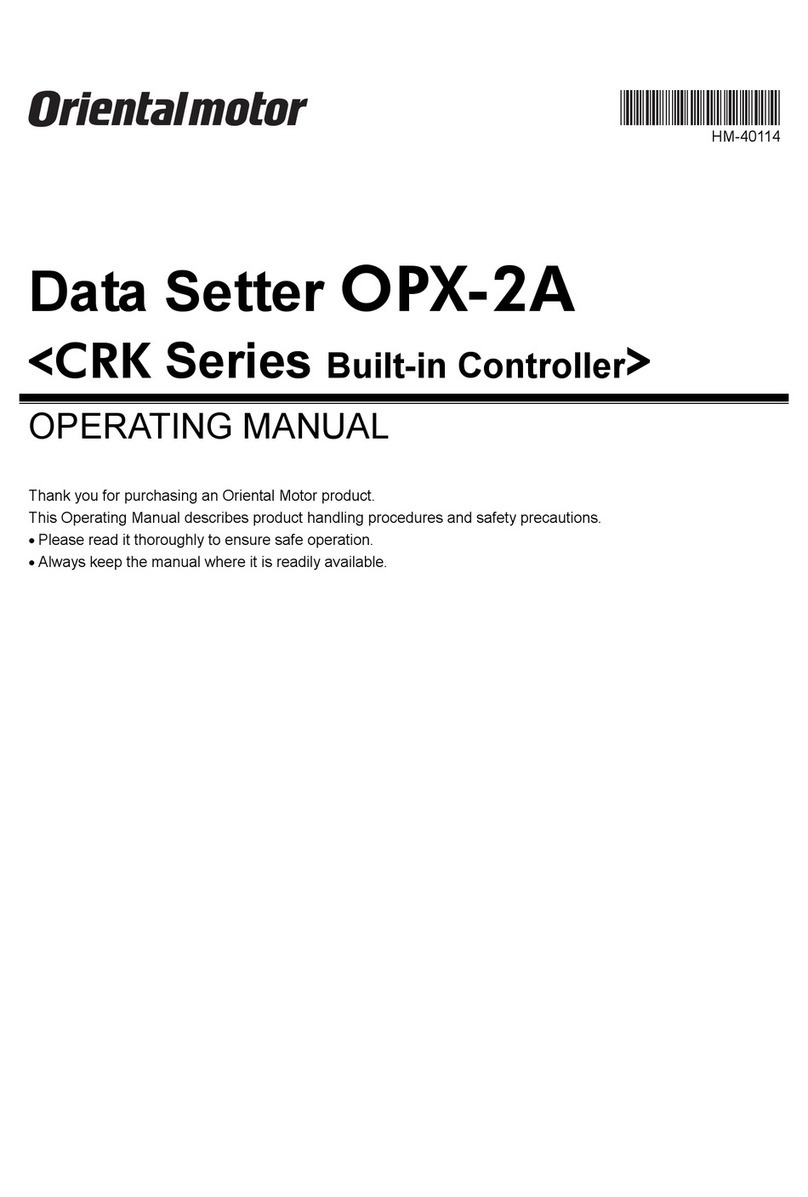
Oriental motor
Oriental motor OPX-2A operating manual
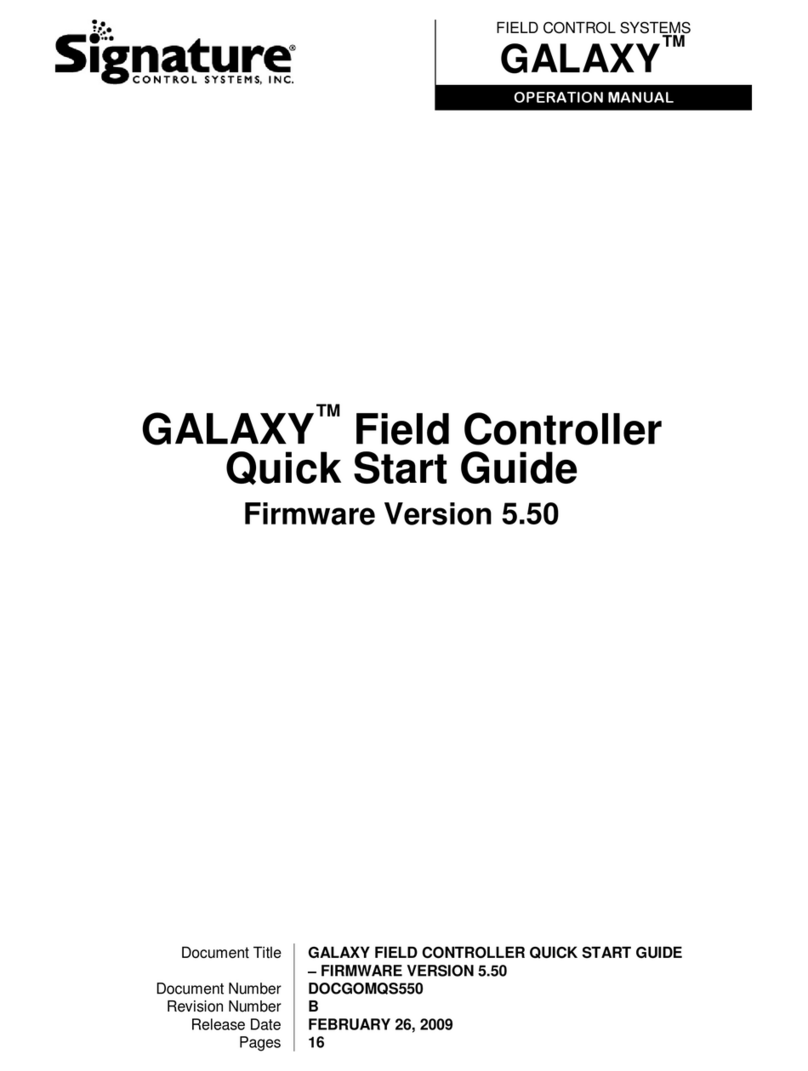
Signature Control Systems
Signature Control Systems GALAXY quick start guide

Welbilt
Welbilt Frymaster YUM K3000 Operation manual

UltraLift
UltraLift Prolift Advanced Programming guide

Hobby-Wing
Hobby-Wing XRotor Pro-80A-HV-V3-RTF user manual

M-TI
M-TI 91795 Installation