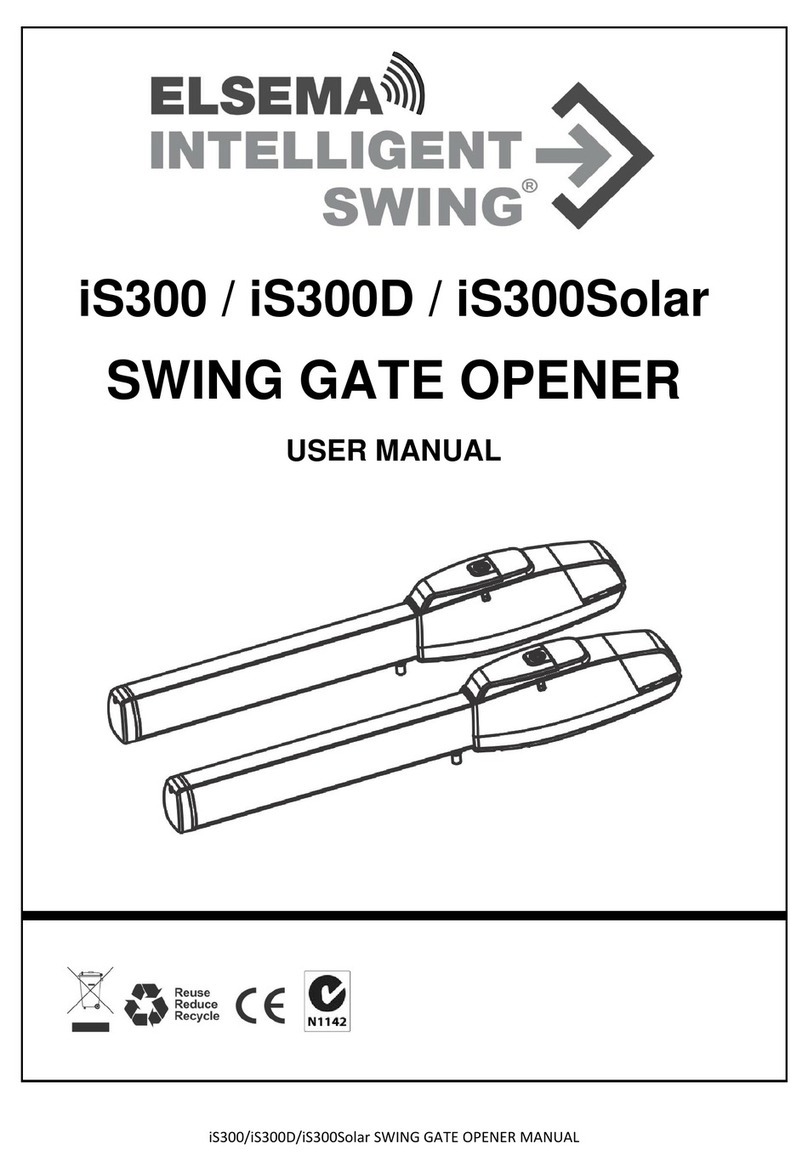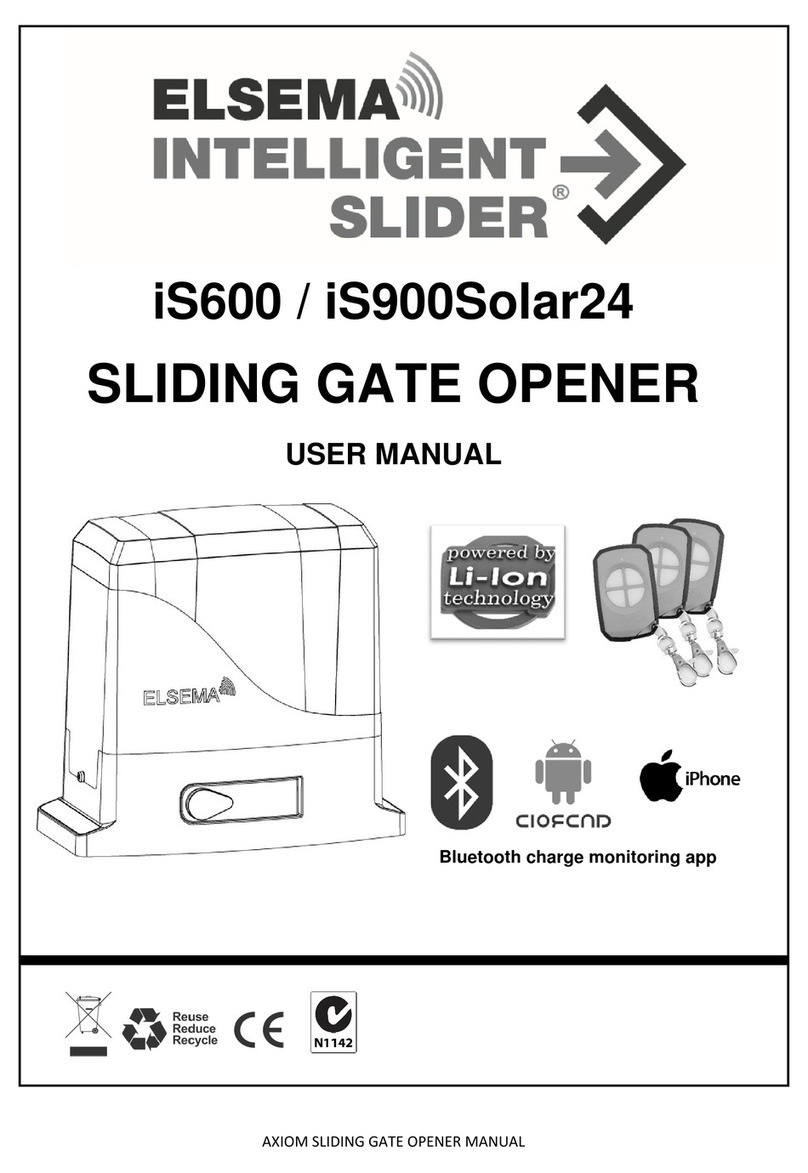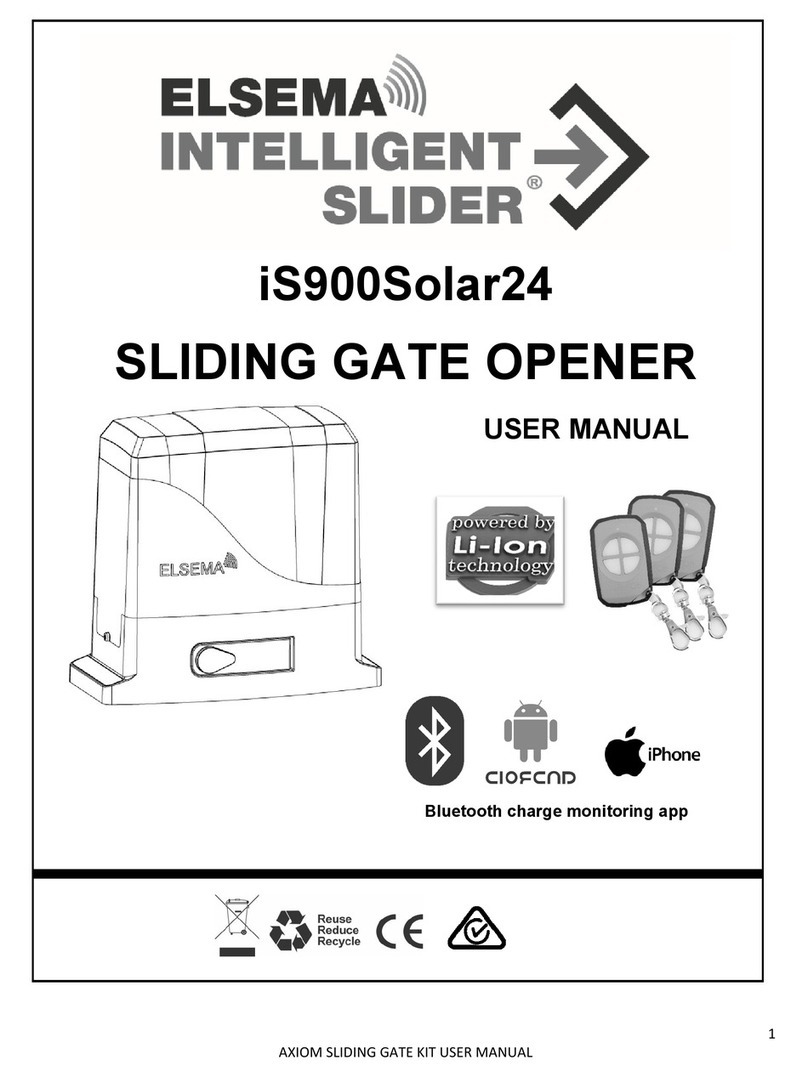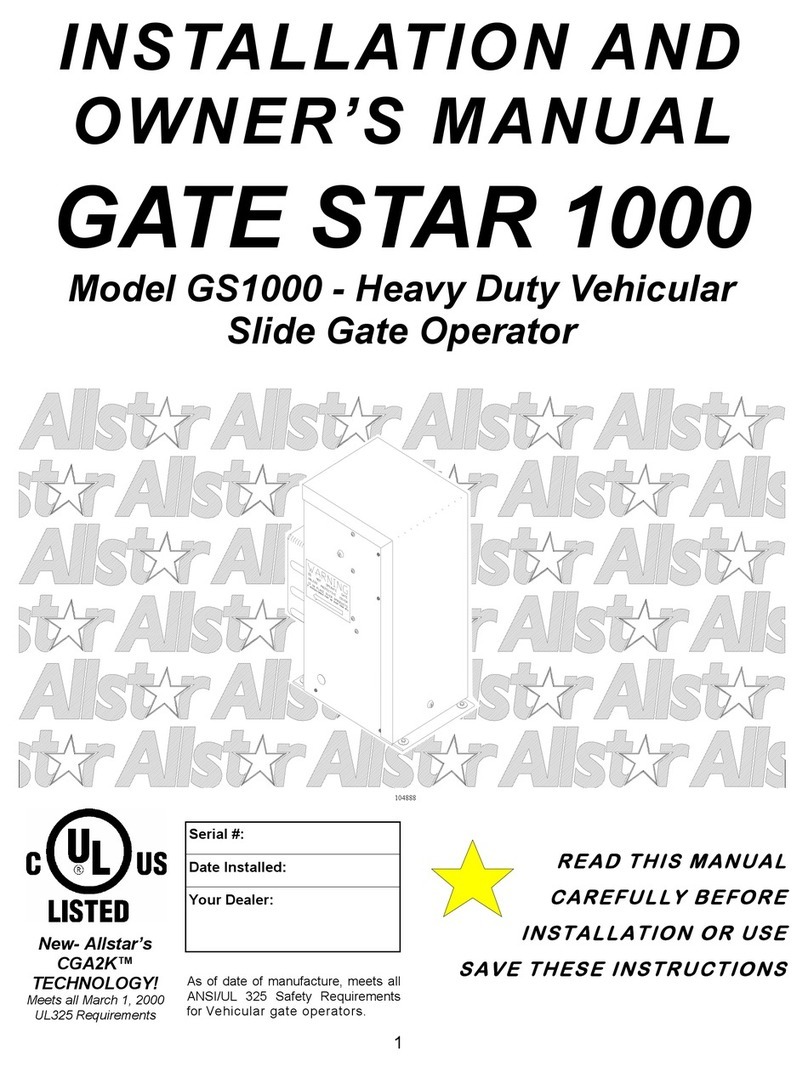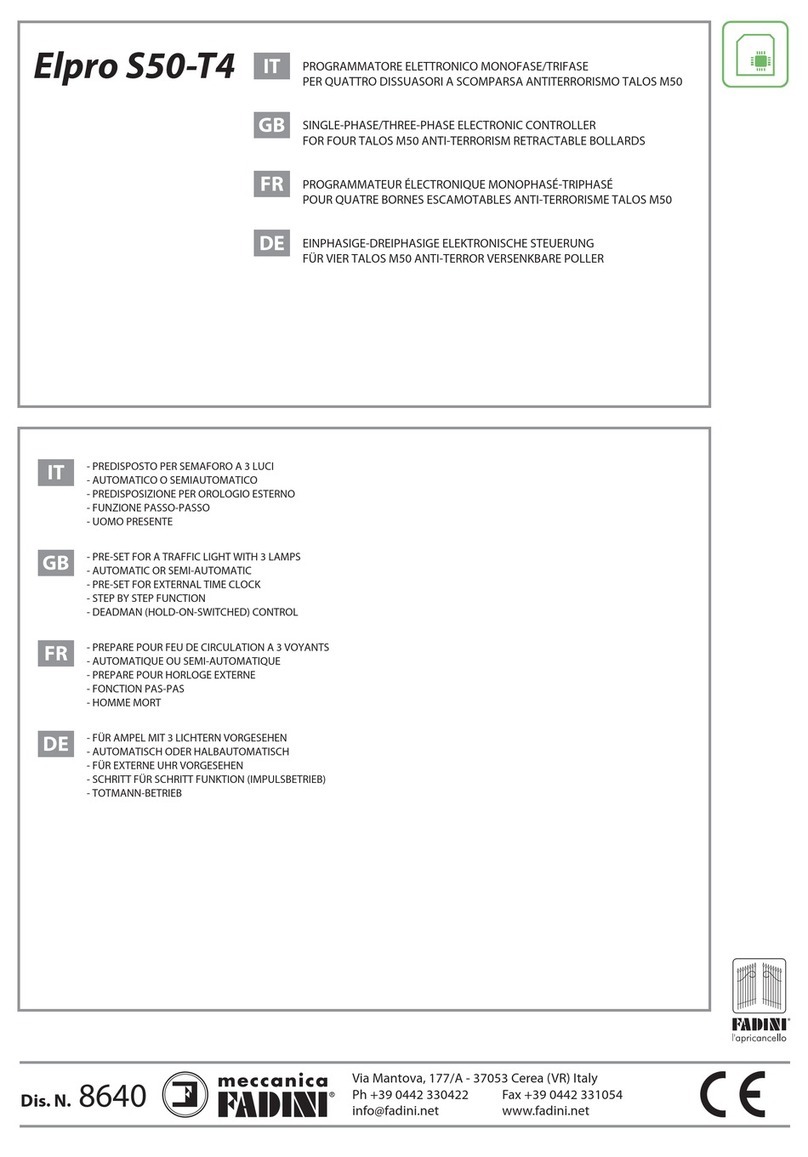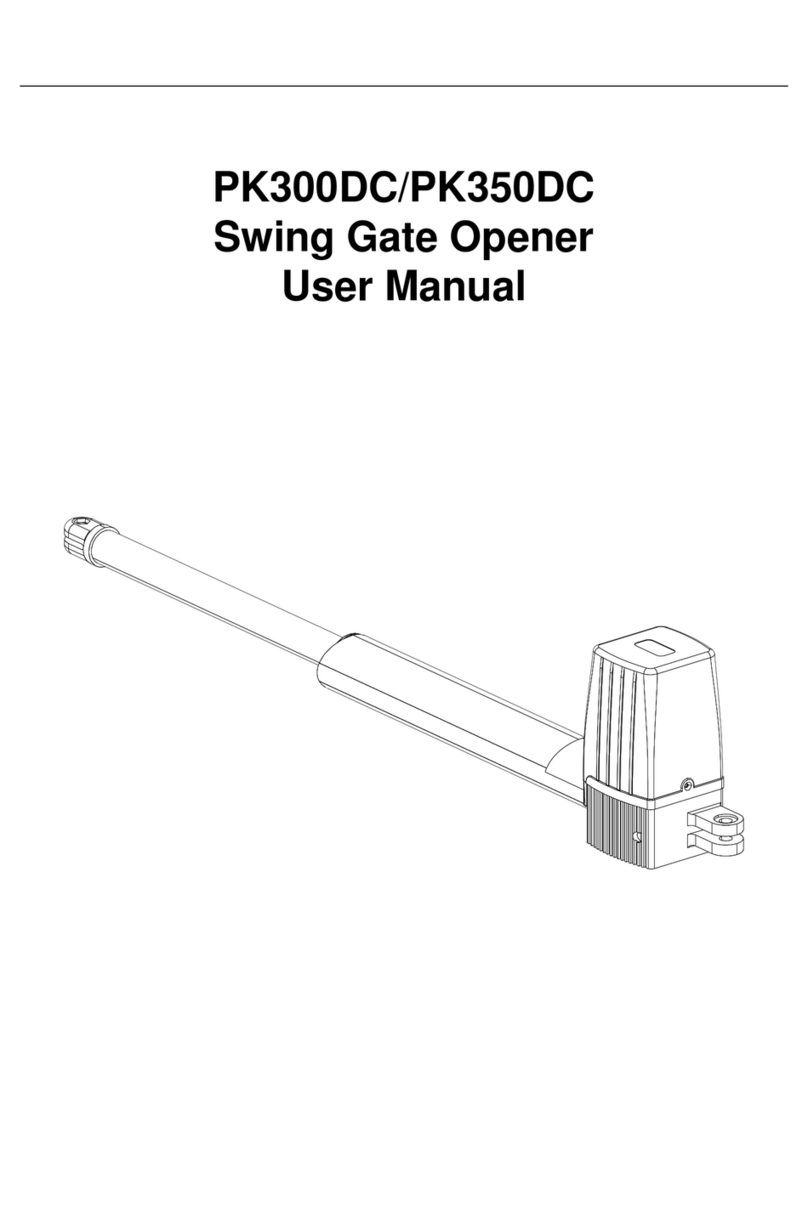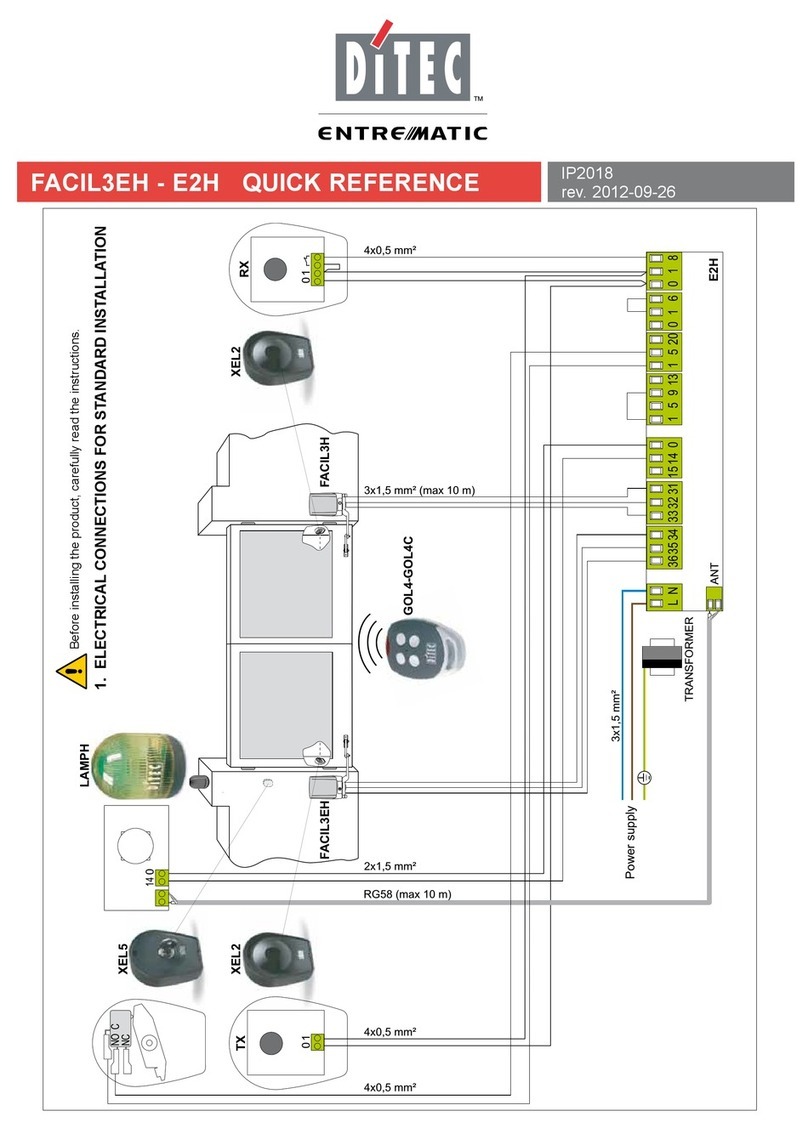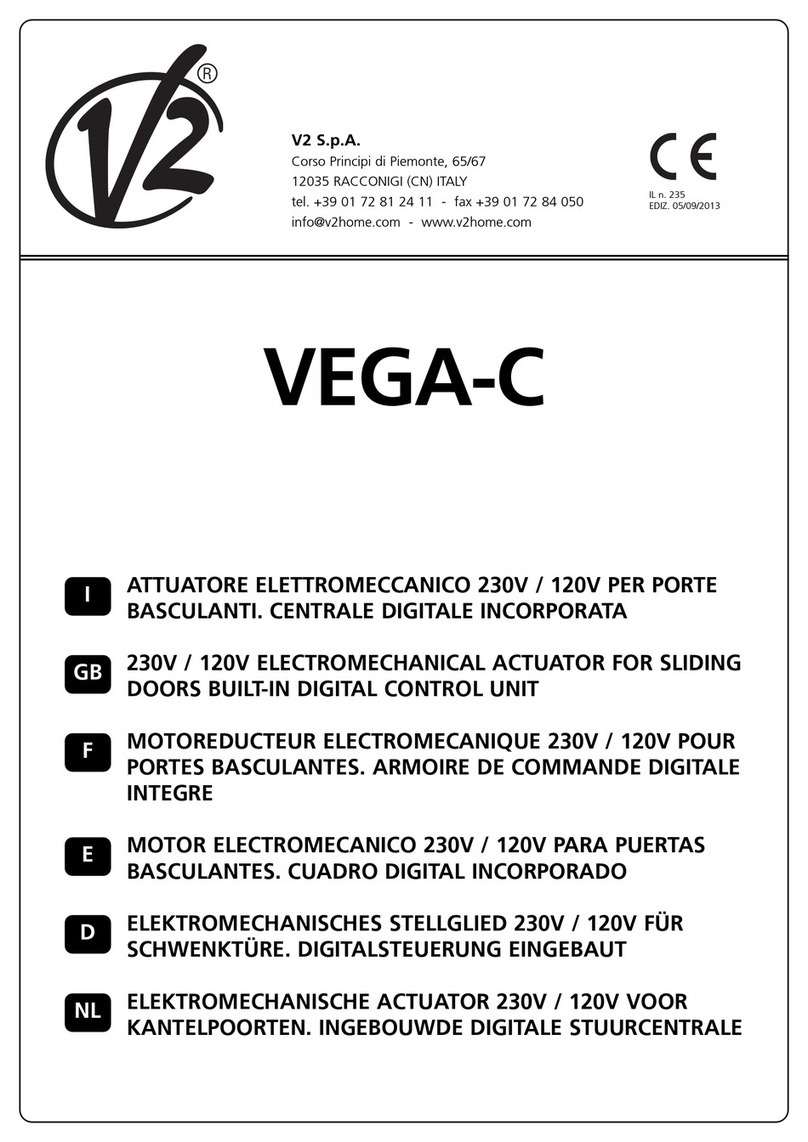Elsema AXIOM iS600 Series User manual

www.elsema.com
Axiom Sliding Gate Motor Kits
Setup and Technical Information
Includes latest Intelligent Technology
Sliding Gate Motor Kit
with Eclipse®Operating System (EOS)
4th Edition
Axiom
iS600/iS900
AXIOM
iS600 / iS900

All installations and testing must be done only after reading and
understanding all instructions carefully. All wiring should be done
only by trained technical personnel. Failing to follow instructions
and the safety warnings may result in serious injury and/or damage
to property.
Elsema Pty Ltd shall not be liable for any injury, damage, cost,
expense or any claim whatsoever to any person or property which
may result from improper use or installation of this product.
Risk in the goods purchased shall unless otherwise agreed in
written pass to the buyer upon delivery of the goods.
Any figures or estimates given for performance of goods are based
upon the company’s experience and is what the company obtains
on tests. The company will not accept liability for failure to comply
with the figures or estimates due to the nature of variable conditions
affecting for example Radio Remote Controls.
Please keep this setup instruction for future reference.
Installed by: _______________________________________
Service date: ______________________________________
Important warning and safety instructions
2Gate & Door Controller with Eclipse®Operating System (EOS)

Contents
Features .............................................................................................................................4
Description.........................................................................................................................4
Part Number.......................................................................................................................5
Menu Structure ..................................................................................................................6
Connection Diagram ..........................................................................................................8
Supply and Motor Inputs ...................................................................................................9
Setup i-Learning Steps.......................................................................................................9
Menu 1 – Auto Close.......................................................................................................10
Menu 2 – Pedestrian Access Features .............................................................................11
Menu 3 – Input Functions................................................................................................12
Menu 4 – Photoelectric Beam..........................................................................................13
Menu 5 – Relay Output Functions....................................................................................14
Menu 6 – Relay Output ModesRelay Output Modes........................................................................................17
Menu 7 – Special Features...............................................................................................19
Menu 8 – Motor Obstruction ...........................................................................................20
Menu 9 – Motor Speed and Slow Speed Area..................................................................21
Menu 10 – Anti-Jam and Braking ....................................................................................22
Menu 11 – i-Learning......................................................................................................23
Menu 12 – Password.......................................................................................................23
Menu 13 – Operational Records.......................................................................................23
Menu 14 – Tools..............................................................................................................24
Accessories......................................................................................................................25
PentaFOB®Programming Instructions.............................................................................27
3www.elsema.com

Description
Features
)Cost effective solution for domestic sliding gate
)Self learning using intelligent positioning technology
)High capacity Lithium-ion battery backup optional
)All metal gearbox for longer life
)Suitable for gates up to 900Kg
)Contactless limit switch
)Soft start and soft stop
)Easy installation with Eclipse®control card
)Designed by Elsema in Australia
Designed by Elsema, the AXIOM series of automatic gate opener is setting new standards in the
automatic gate industry. With Lithium battery backup and all the great features at a competitive price, the
AXIOM motor kit is your best choice.
Features such as Soft-start, Soft-stop, adjustable anti-crush, inputs for automatic vehicle detection,
wireless keypads, safety beams, intercom systems and GSM gate opener, makes it ideal for all domestic
and light industrial installations.
Lithium-ion batteries have a higher charge/discharge cycle, are smaller in size and has a longer service
life when compared with normal lead acid batteries.
The AXIOM motor kits are operated by the Eclipse® Operating System (EOS). It is a user friendly menu
driven system that uses the 1-touch button to control, setup and run automatic gates, doors and
barriers. It uses a large 4-line LCD screen showing live reading of the motor performance and status of
all inputs and outputs.
Elsema’s easy options to add remote controls or any other accessory makes for a very user friendly
approach, while avoiding the lockdown approach.
The Axiom motor kits are designed in Australia for Australian conditions.
4Gate & Door Controller with Eclipse®Operating System (EOS)

iS900
Part Number:
Part No. Contents Part No. Contents
iS600 Standard iS600 Kit includes 4metres or gear rack,
3 x FOB remotes and Photo Electric Beam iS900 Standard iS900 Kit includes 4metres or gear rack,
3 x FOB remotes and Photo Electric Beam
iS900B Standard iS900 Kit with Li-ion Battery Backup Pack
Solar Gates
iS900Solar24 Solar kit includes iS900 motor, solar MPPT charger
Li-ion Battery and a 24Volt 40W solar panel.
iS600
AXIOMSERIES
SLIDING GATE OPENER
ELSEMA
INTELLIGENT
®
5www.elsema.com

Menu Structure Press Master Control for 2 seconds to enter the menu structure
1.0
Auto Close
1.1
Auto Close Time
1.2
AC Time with PE Trig
7.1
RC Open only
7.2
Holiday Mode
4.1
Stop & Open on Close Cycle
13.1
Events History
13.2
Display Operations / Currents
2.1
PA Travel Time
2.2
PA AC Time
5.1
Relay Output 1
Lock / Brake
6.1.1: Open Lock Activation 6.2.1: Courtesy Light
6.3.1: Pre-Open Warning Light
Lock / Brake
Courtesy Light
6.1.2: Close Lock Activation
Courtesy Light
Service Call
6.1.3: Pre-Open Lock
Service Call
Strobe (Warning) Light
6.1.4: Pre-Close Lock
6.1.5: EXIT
Strobe (Warning) Light
5.2
Relay Output 2
9.1
Open Speed (%)
9.2
Close Speed (%)
12.1
Enter Password
12.2
Delete Password
14.1
Battery Type
14.2
Supply Voltage
3.1
PE Polarity
3.2
Limit Sw Polarity
8.1
Open Obstruct
8.2
Close Obstruct
10.1
Open Anti-Jam
10.2
Close Anti-Jam
6.1
Lock Output
6.2
Light Output
2.0
Pedestrian Access
3.0
Input Functions
4.0
PE Safety Beam Function
5.0
Output Functions
6.0
Output Modes
7.0
Special Features
8.0
Motor Obstruct Detect Margin
10.0
Anti-Jam / Electronic Braking
12.0
Password
9.0
Motor Speed, Slow Speed Area & Reverse Time
11.0
Travel Learn
13.0
Operational Records
14.0
Tools
EXIT PROGRAMMING
MAIN
SCREEN
PE Beam Stops Motor
on Close Cycle
6.2.2: EXIT
6Gate & Door Controller with Eclipse®Operating System (EOS)

1.3
AC After Open Obstruct
7.3
Energy Saving
13.3
Reset Max Current Records
13.4
EXIT
2.3
PA AC Time with PE Trig
6.4.1: Service Counters
6.3.1: Pre-Open Warning Light
6.4.2: EXIT
6.3.2: Pre-Close Warning Light
6.3.3: EXIT
5.3
EXIT
9.3
Slow Speed (%)
9.4
Open Slow Speed Area
8.4
Obstruct Det Response
9.5
Close Slow Speed Area
8.5
EXIT
7.4
Automatic Stop/Open on Closing
7.5
Receiver Channel 2 Options
6.5
EXIT
4.2
EXIT
1.5
AC on Seq. Obstruct
6.4
Service Call
2.4
PA AC on Seq. Obstruct
1.4
AC After Power Restored
1.6
AC Only When Fully Open
9.6
Stop Rev Delay Time
9.7
EXIT
12.3
EXIT
14.3
Reset Factory Default
14.4
Test Inputs
3.3
Stop Input Polarity
8.3
Slow Speed Obstruct
10.3
Electronic Braking
6.3
Strobe (Warning) Light
14.5
Travel Timer for Slip Motors
7.6
Press and Hold, Open Input
7.7
Press and Hold, Close Input
7.8
Window / Louvre Mode
7.9
Reserved
PE Beam Stops Motor
on Open & Close Cycle
PE Beam Stops Motor and
Closes on Open Cycle
2.6
EXIT
2.5
PA Hold Gate
14.8
Slow Speed Ramp Down
14.6
Solar Gate Mode
14.7
Fuse Type : 10 or 15 Amps
10.4
Open Obstruction Operation
10.5
Close Obstruction Operation
10.6
EXIT
1.7
EXIT
3.4
EXIT
7.10
Press and Hold, Remote Ch1
14.9
Exit
7.11
Press and Hold, Remote Ch2
7.13
Exit
7.12
Stop Input Function
7www.elsema.com

Connection Diagram
2
Fuse
Relay
Open Close Stop
Master
Control
AC Supply
AC Supply
AC Supply
AC Supply
AC Supply
AC Supply
Motor
Motor
Push Button
Open
Close
Stop
PED Access
Photo Beam
+ 12 VDC
- 12 VDC
Output 1 C
Output 1 NO
Normally Closed
User can change
Normally Open
User can change
Eclipse
operating
system
Powered By
Built-in Receiver
Program 2
Program 1
Antenna 1
Shield
Antenna 2
Output 2
Used with
Relay 1-12
Output Rated
at 250mA
+ -
AC Supply
AC Supply
Battery +
Battery -
Common
Common
Common
Output 1 NC
Limit Switch
8Gate & Door Controller with Eclipse®Operating System (EOS)

Electrical Wiring - Supply, Motors and Inputs
Always switch off power before doing any wiring.
Make sure that all the wiring is completed and that the motor is connected to the control card.
Recommended wire strip length should be 12mm for all connections to the plug in
terminal blocks.
The diagram below shows the supply, motors, and inputs available and the factory default setting for each
input.
Fuse
Relay
Open Close Stop
Master
Control
ELSEMA
AC Supply
AC Supply
AC Supply
AC Supply
AC Supply
AC Supply
Motor
Motor
Push Button
Open
Close
Stop
PED Access
Photo Beam
+ 12 VDC
- 12 VDC
Output 1 C
Output 1 NO
Normally Closed
User can change
Normally Open
User can change
Output Rated
at 250mA
+ -
AC Supply
AC Supply
Battery +
Battery -
Common
Common
Common
Output 1 NC
1. The i-Learning setup can always be interrupted with the stop button or by pressing the Master Control
knob.
2. Enter Menu 11 to start i-Learning or new control cards will automatically prompt you to do the i-Learning.
3. Look at the LCD and follow the instructions displayed.
4. Buzzer will indicate learning was successful. If there was no buzzer check all electrical wiring including the
power supply then go back to step 1.
5. If you hear the buzzer after the i-Learn, the gate or door is ready for use.
Setup i-Learning Steps:
9www.elsema.com

Auto Close is a feature that automatically closes the gate after a preset time has counted down to zero. The
control card has a normal Auto Close and several special Auto Close features each one having its own
countdown timers.
Elsema Pty Ltd recommends a Photoelectric Beam to be connected to the control card when any of the Auto
Close options are used.
If the Stop input is activated Auto Close is disabled for that cycle only.
Auto Close timer will not count down if the Push Button, Open or Photoelectric Beam input is held active.
Menu No. Auto Close Features Factory
Default Adjustable
1.1 Normal Auto Close Off 1 - 600 seconds
1.2 Auto Close with Photoelectric Trigger Off 1 - 60 seconds
1.3 Auto Close after an Open Obstruction Off 1 - 60 seconds
1.4 Auto Close after Power Restored Off 1 - 60 seconds
1.5 Normal Auto Close on Sequential Obstructions 2 Min = Off,
Max = 5
1.6 Auto Close Only when Fully Opened Off Off/On
1.7 Exit
Menu 1 – Auto Close
1.1 Normal Auto Close
The gate will close after this timer has counted down to zero.
1.2 Auto Close with Photoelectric Trigger
This Auto Close starts counting down as soon as the Photoelectric Beam has been cleared after a trigger
even if the gate is not fully open. If there is no Photoelectric Beam trigger the gate will not Auto Close.
1.3 Auto Close after an Open Obstruction
If the gate opens and hits an obstruction normally the gate will stop and remain in this position. If this
feature is enabled an obstruction will start the timer count down and at zero will close the gate.
10 Gate & Door Controller with Eclipse®Operating System (EOS)

1.4 Auto Close after Power Restored
If the gate is open in any position and then there is a power failure, when power is reconnected the gate will
close with this timer.
1.5 Normal Auto Close on Sequential Obstructions
If the normal Auto Close is set and the gate closes onto an object the gate will stop and reopen. This setting
sets the amount of times the gate will try to Auto Close. After trying for the set limit the gate will remain
open.
1.6 Auto Close Only when Fully Opened
The Auto Close timer will not time out unless the gate is fully open.
Menu 2 – Pedestrian Access
There are several types of Pedestrian Access modes. Pedestrian Access opens the gate for a short time to
allow someone to walk through the gate but does not allow access to a vehicle.
Elsema Pty Ltd recommends a Photoelectric Beam to be connected to the control card when any of the
Auto Close options are used.
Menu No. Pedestrian Access Features Factory
Default Adjustable
2.1 Pedestrian Access Travel Time 3 seconds 3 - 20 seconds
2.2 Pedestrian Access Auto Close Time Off 1 - 60 seconds
2.3 Pedestrian Access Auto Close Time with PE trigger Off 1 - 60 seconds
2.4 Pedestrian Access Auto Close on Sequential Obstructions 2 Min = Off,
Max = 5
2.5 Pedestrian Access with Hold Gate Off Off/On
2.6 Exit
11www.elsema.com

2.1 Pedestrian Access Travel Time
This sets the time the gate opens when a Pedestrian Access input is activated.
2.2 Pedestrian Access Auto Close Time
This sets the countdown timer for automatically closing the gate when a Pedestrian Access input is
activated.
2.3 Pedestrian Access Auto Close Time with PE Trigger
This Auto Close starts counting down as soon as the Photoelectric Beam has been cleared after a trigger,
when the gate is in the Pedestrian Access position. If there is no Photoelectric Beam trigger the gate will
remain in Pedestrian Access position.
2.4 Pedestrian Access Auto Close on Sequential Obstructions
If the Pedestrian Access Auto Close is set and the gate closes onto an object the gate will stop and
reopen. This setting sets the amount of times the gate will try to Auto Close. After trying for the set limit
the gate will remain open. When turned OFF, the gate will always try to Auto Close.
2.5 Pedestrian Access with Hold Gate
If the Pedestrian Access hold gate is ON and the Pedestrian Access input is permanently activated the
gate will remain open in the Pedestrian Access position. Open input, Close input, Push Button input and
remote controls are disable. Used in Fire Exit applications.
Menu 3 – Input Functions
This allows you to change the polarity of Photoelectric Beam, Limit Switch and Stop inputs.
Menu No. Input Functions Factory
Default Adjustable
3.1 Photoelectric Beam Polarity Normally Closed Normally Closed /
Normally Open
3.2 Limit Switch Polarity Normally Closed Normally Closed /
Normally Open
3.3 Stop Input Polarity Normally Open Normally Closed /
Normally Open
3.4 Exit
12 Gate & Door Controller with Eclipse®Operating System (EOS)

The Photoelectric Beam or sensor is a safety device which is placed across the gate and when the beam is
obstructed it stops a moving gate. The operation after the gate stops can be selected in this menu.
Menu No. Photoelectric
Beam Feature
Factory
Default Adjustable
4.1 Photoelectric Beam PE Beam stops and opens
gate on close cycle
PE Beam stops and opens
gate on close cycle
------------------------------------
PE Beam stops gate
on close cycle
------------------------------------
PE Beam stops gate
on open & close cycle
------------------------------------
PE Beam stops and closes
gate on open cycle
4.2 Exit
The factory default for the PE beam input is “normally closed” but this can be changed to normally open in
Menu 3.1.
Elsema Pty Ltd recommends a Photoelectric Beam to be connected to the control card when any of the Auto
Close options are used.
Elsema sells different types of Photoelectric Beams. We stock Retro-Reflective and Through Beam type
Photoelectric Beams.
PE24
(Through-Beam type)
Menu 4 – Photoelectric Beam
PE1500
(Polarised Retro-Reflective Type)
13www.elsema.com

The control card has two outputs, Output 1 and Output 2. The user can change the function of these
outputs to lock / brake, courtesy light, service call, strobe (Warning) light or gate open (gate not fully
closed) indicator.
Output 1 is a relay output with common and normally open contacts. Factory default is lock / brake
release function.
Output 2 is an open collector output. Factory default is courtesy light function.
Menu No. Output
Function
Factory
Default Adjustable
5.1 Output 1 Lock / Brake
Lock / Brake
------------------------------------
Courtesy Light
------------------------------------
Service Call
------------------------------------
Strobe (Warning) Light
------------------------------------
Gate Open
5.2 Output 2 Courtesy Light
Lock / Brake
------------------------------------
Courtesy Light
------------------------------------
Service Call
------------------------------------
Strobe (Warning) Light
------------------------------------
Gate Open
5.3 Exit
Menu 5 – Output Functions
14 Gate & Door Controller with Eclipse®Operating System (EOS)

Lock / Brake Output
The factory default for output 1 is lock/ brake release. Output 1 is a voltage-free relay contact with
common and normally open contacts. Having it voltage-free allows you to connect either 12VDC/AC,
24VDC/AC or 240VAC to the common. The normally open contact powers the device. See diagram below:
Courtesy Light
The factory default for the courtesy light is on output 2. Output 2 is an open collector output. This output
is used to switch an external relay such as Elsema’s REL12-1 which can be purchased separately. See
diagram on the next page.
Relay
Open Close Stop
Output 1 C
Output 1 NC
Magnetic Lock
Power
Supply
+
-
12VDC output supply from the card is limited
to 250mA. It cannot supply locks or other
loads which draw more than 250mA.
15www.elsema.com

Service Call Output
Either output 1 or output 2 can be changed to service call indicator. This will trigger the output when the
software service counter is reached. Used to alert installers or owners when the gate is to be serviced.
Using Elsema’s GSM receiver allows installers or owners to get a SMS message and a call when the
service is due.
Strobe (Warning) Light when Opening or Closing
The relay output is activated whenever the gate is operating. The factory default is Off. Either output 1 or
output 2 can be changed to strobe (Warning) light.
Relay
Stop
Master
Control
Output C
Output NO
Output NC
REL12-1
REL12-1 available
separately
Output 2
Gate Open
The relay output is activated whenever the gate is not fully closed. The factory default is Off. Either
output 1 or output 2 can be changed to gate open.
16 Gate & Door Controller with Eclipse®Operating System (EOS)

Menu 6.1 – Lock / Brake Output Modes
The relay output in the lock / brake mode can be configured in different ways.
Menu No. Lock / Brake Modes Factory
Default Adjustable
6.1.1 Open Lock / Brake Activation 2 seconds 1 – 30 seconds
or hold
6.1.2 Close Lock / Brake Activation Off 1 – 30 seconds
or hold
6.1.3 Open Pre-Lock / Brake Activation Off 1 – 30 seconds
6.1.4 Close Pre-Lock / Brake Activation Off 1 – 30 seconds
6.1.5 Exit
6.1.1 Open Lock / Brake Activation
This sets the time the output is activated in the
open direction. Factory default is 2 seconds.
Setting it to Hold means the output is activated for
the total travel time in the open direction.
6.1.2 Close Lock / Brake Activation
This sets the time the output is activated in the
close direction. Factory default is off. Setting it
to Hold means the output is activated for the total
travel time in the close direction.
6.1.3 Open Pre-Lock / Brake Activation
This sets the time the output is activated before
the motor starts in the open direction. Factory
default is Off.
6.1.4 Close Pre-Lock / Brake Activation
This sets the time the output is activated before
the motor starts in the close direction. Factory
default is Off.
Menu 6.2 – Courtesy Light Output Mode
The relay output in the courtesy mode can be adjusted from 30 to 300 seconds. This sets the time the
courtesy light is activated. Factory default is 60 seconds.
Menu No. Courtesy Light Mode Factory
Default Adjustable
6.2.1 Courtesy Light Activation 60 seconds 30-300 seconds
6.2.2 Exit
Menu 6 – Relay Output Modes
17www.elsema.com

6.3.1 Pre-Open Strobe Light Activation
This sets the time the strobe light is activated before the gate operates in the open direction. Factory
default is Off.
6.3.2 Pre-Close Strobe Light Activation
This sets the time the strobe light is activated before the gate operates in the close direction. Factory
default is Off.
Menu 6.4 – Service Call Output Mode
The relay output in the strobe (Warning) mode can be configured in different ways:
Menu No. Strobe (Warning) Light Mode Factory
Default Adjustable
6.3.1 Pre-Open Strobe (Warning)
Light Activation Off 1 – 30 seconds
6.3.2 Pre-Close Strobe (Warning)
Light Activation Off 1 – 30 seconds
6.3.3 Exit
This sets the number of complete cycles (Open and Close) required before the built-in buzzer is
activated. Also the control card outputs can be configured to be activated if the number of cycles is
completed. Connecting Elsema’s GSM receiver to the output allows owners to get a phone call & SMS
message when the service is due.
When “Service Call Due” message shows up on the LCD a service call is required. After service has
been done, follow the messages on the LCD.
Menu No. Service Call Mode Factory
Default Adjustable
6.4.1 Service Counter Off Min: 2000 to Max: 50,000
6.4.2 Exit
Menu 6.3 – Strobe (Warning) Light Output Mode
18 Gate & Door Controller with Eclipse®Operating System (EOS)

The control card has many special features that can all be customised to your specific application.
Menu No. Special Features Factory Default Adjustable
7.1 Remote Control Open Only Off Off / On
7.2 Holiday Mode Off Off / On
7.3 Energy Saving Mode Off Off / On
7.4 Automatic Stop & Open on Closing On Off / On
7.5 Receiver Channel 2 Options Off Off / Light / Pedestrian Access / Close Only
7.6 Press and Hold for Open Input Off Off / On
7.7 Press and Hold for Close Input Off Off / On
7.8 Window / Louvre Off Off / On
7.9 Reserved Reserved Reserved
7.10 Press & Hold Remote Channel 1 (Open) Off Off / On
7.11 Press & Hold Remote Channel 2 (Close) Off Off / On
7.12 Stop Input Function Stop Stop / Stop & Reverse for 1 sec
7.13 Exit
7.1 Remote Control Open Only
By default the remote control allows the user to open and close the gate. In public access areas user should
only be able to open the gate and not worry about closing it. Usually the Auto Close is used to close the
gate. This mode disables closing for the remote controls.
7.2 Holiday Mode
This feature disables all the remote controls.
7.3 Energy Saving Mode
This puts the control card to very low standby current that reduces your electricity bill while still maintaining
normal functions and operations.
7.4 Automatic Stop & Open on Closing
By default when the gate is closing and a push button or remote control is activated it will automatically stop
and open the gate. When this feature is disabled, the gate will only stop. Automatic opening will be disabled.
7.5 Receiver Channel 2 Options
The receivers 2nd channel can be programmed to control a courtesy light, pedestrian access or can be used
for close only.
Menu 7 – Special Features
19www.elsema.com

7.6 & 7.7 Press and Hold for Open and Close Inputs
If this feature is ON the user must continuously press the open or close input for it to be activated.
7.8 Window or Louvre Mode
This mode optimises the control card for operating electronic windows or louvres.
7.10 & 7.11 Press and Hold for Remote Channel 1 (Open) and Channel 2 (Close)
The remote channel 1 & 2 buttons will need to be programmed to receiver channel 1 & 2. The user must
continuously press the remote button for the gate to open or close. The gates will stop as soon as the buttons
are released.
7.12 Stop Input Function
The stop input can be set to either Stop the gate or Stop & Reverse the gate for 1 second.
Menu 8 – Obstruction Detect Margins
This sets the current sensitivity margin above the normal run current to trip the gate if an obstruction is
detected. Different obstruction margins and response time can be set for the open and close direction.
The minimum margin will allow least pressure applied to trip the gate if it hits an object.
Menu No. Obstruction Detect Margins and
Response Time Factory Default Adjustable
8.1 Open Obstruction Margin 1 Amp 0.2 - 6.0 Amps
8.2 Close Obstruction Margin 1 Amp 0.2 - 6.0 Amps
8.3 Open and Close Slow Speed
Obstruction Margin 1 Amp 0.2 - 6.0 Amps
8.4 Obstruction Detect Response Time Medium Fast, Medium, Slow and Very Slow
8.5 Exit
Margin Example
Motor is running at 2 Amps and the margin is set to 1.5 Amps, an obstruction detect will occur at
3.5 Amps (Normal Running Current + Margin).
For high margin settings, the supply transformer should be large enough to supply the high margin current.
If the gate hits an object on closing it will automatically stop and then re-open. If the gate hits an object on
opening it will automatically stop.
20 Gate & Door Controller with Eclipse®Operating System (EOS)
Other manuals for AXIOM iS600 Series
1
This manual suits for next models
1
Table of contents
Other Elsema Gate Opener manuals
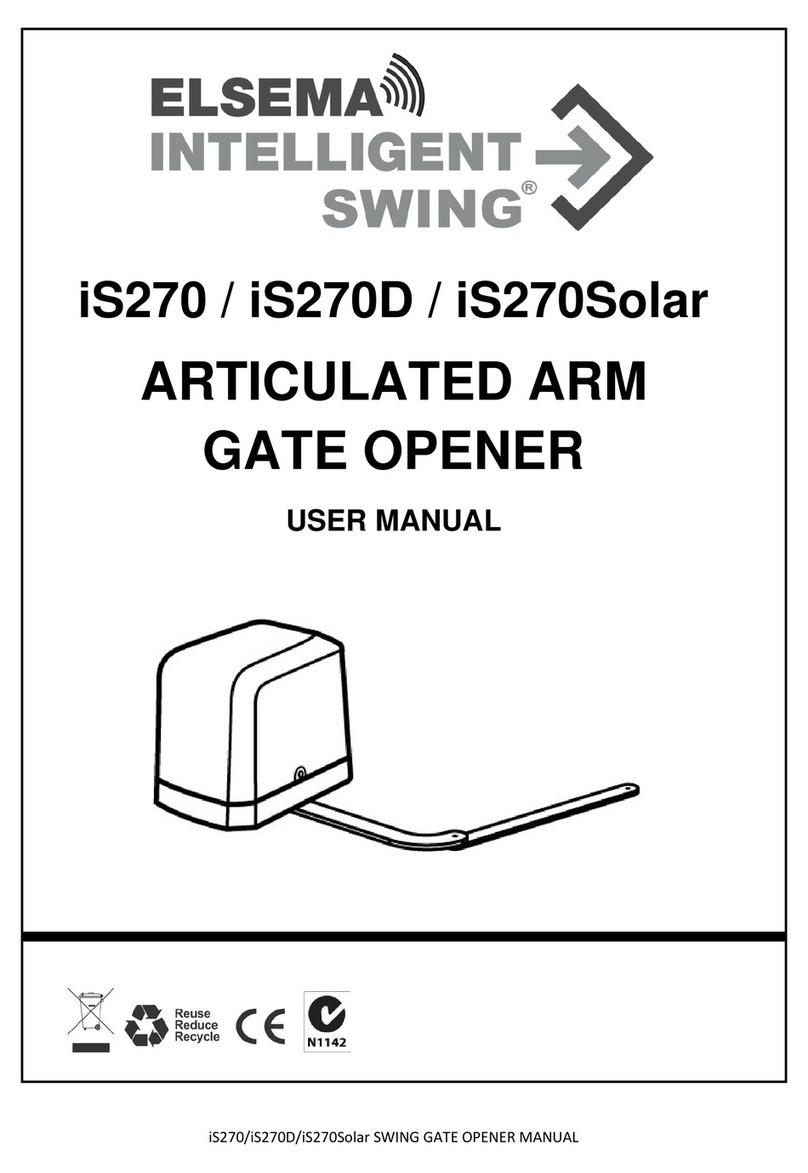
Elsema
Elsema iS270 User manual
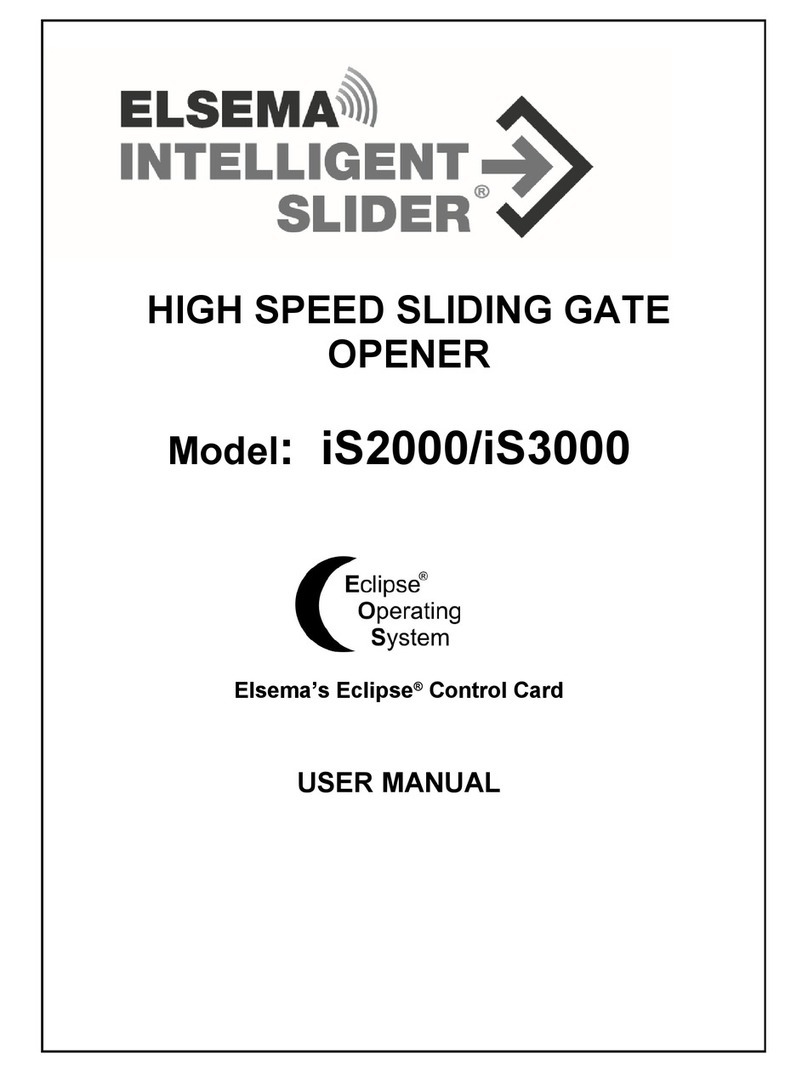
Elsema
Elsema iS3000 User manual

Elsema
Elsema iS250 User manual

Elsema
Elsema Intelligent Swing iS330 User manual
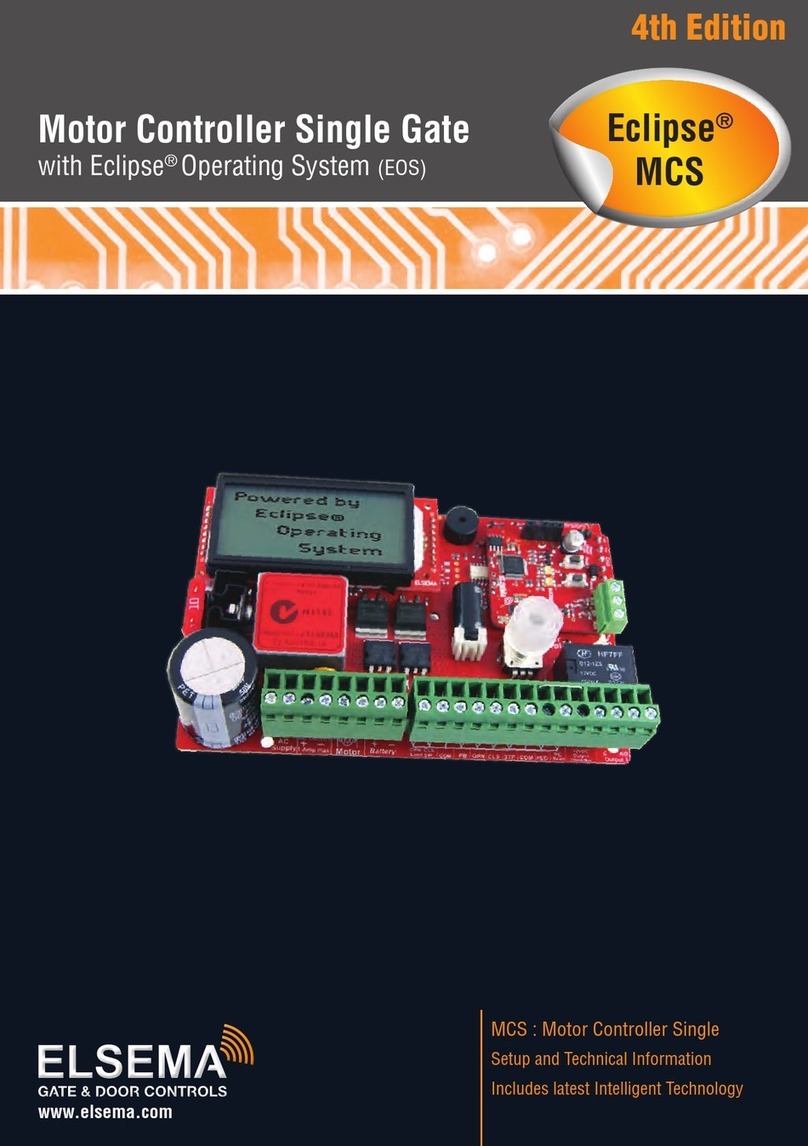
Elsema
Elsema Eclipse MCS Manual
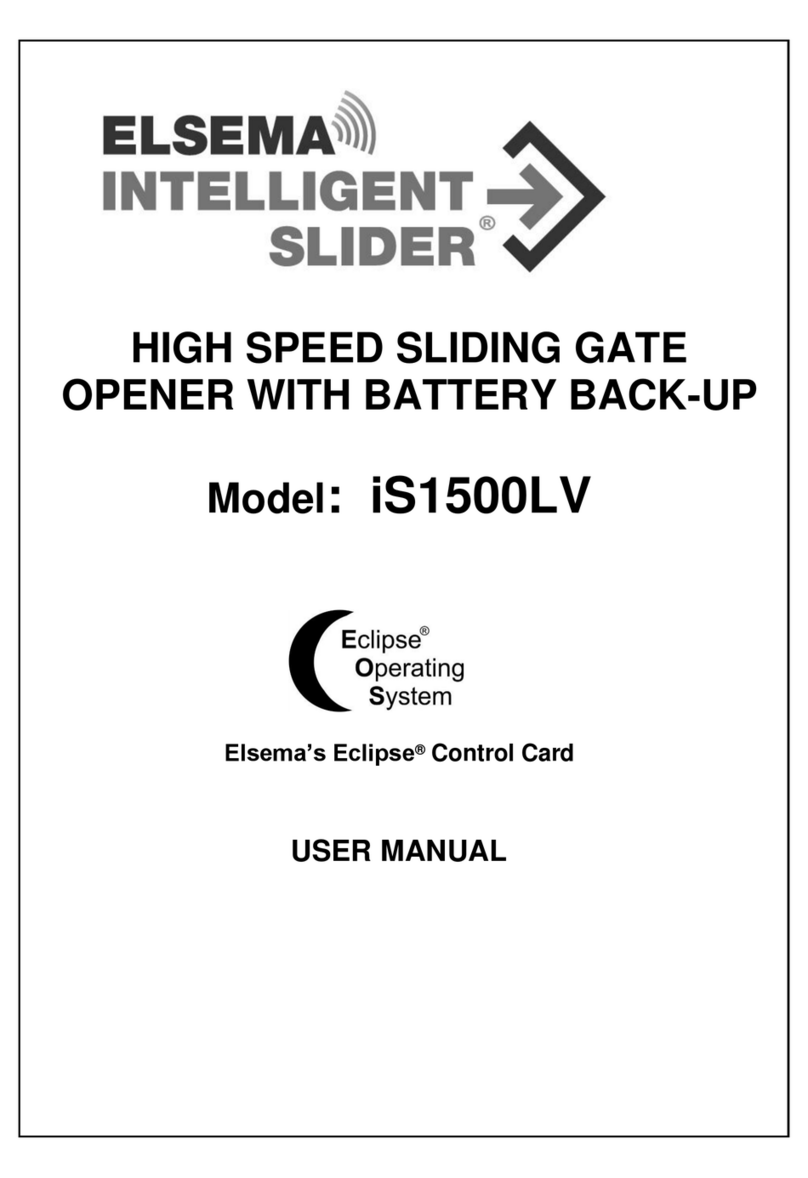
Elsema
Elsema INTELLIGENT SLIDER iS1500LV User manual
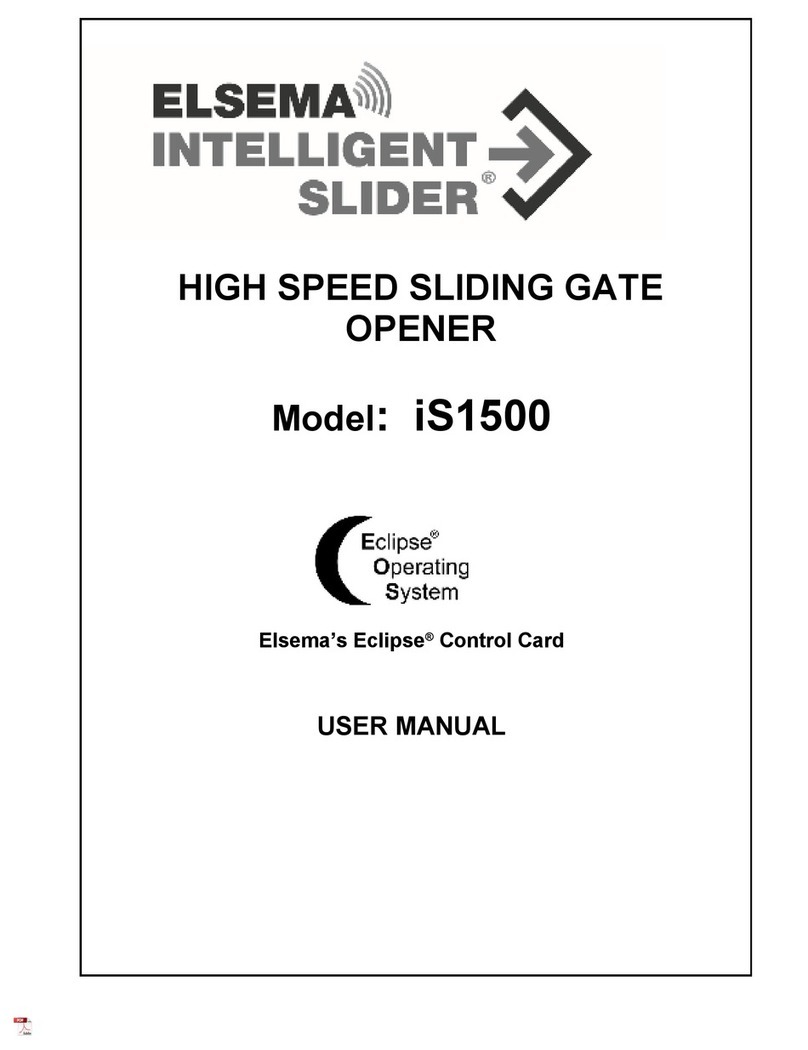
Elsema
Elsema iS1500 User manual
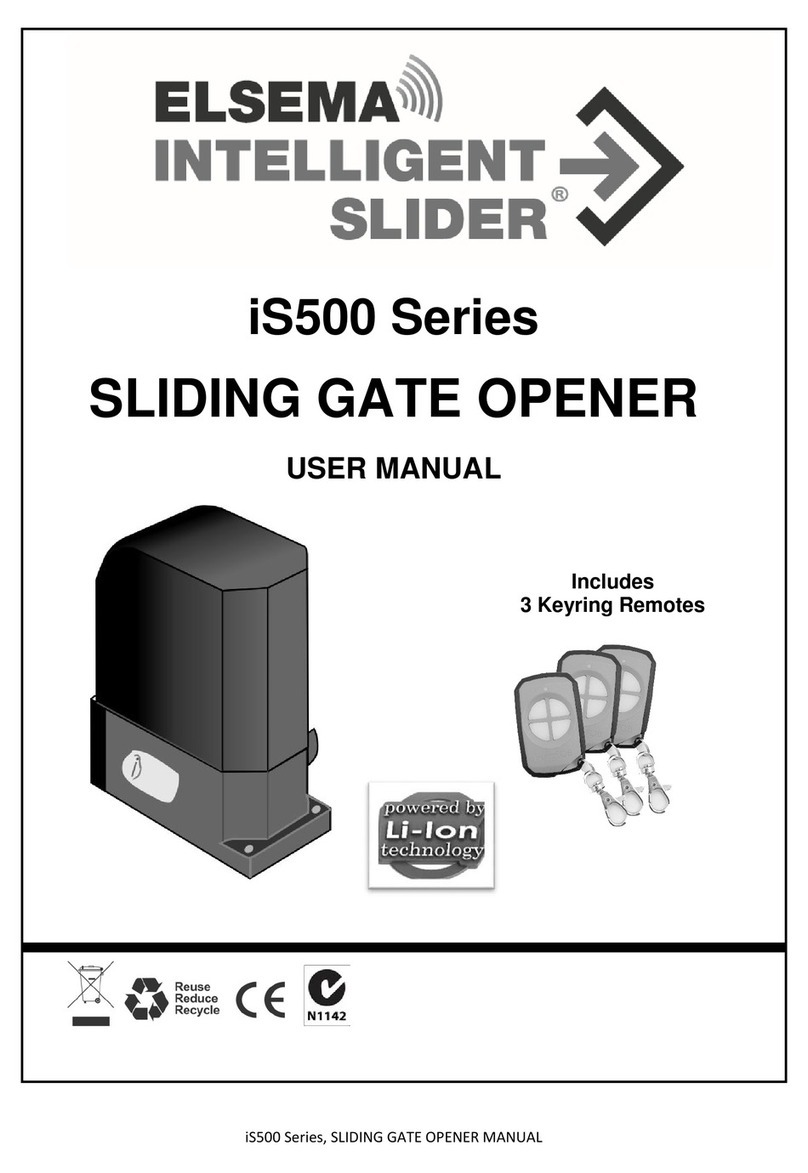
Elsema
Elsema iS500 series User manual
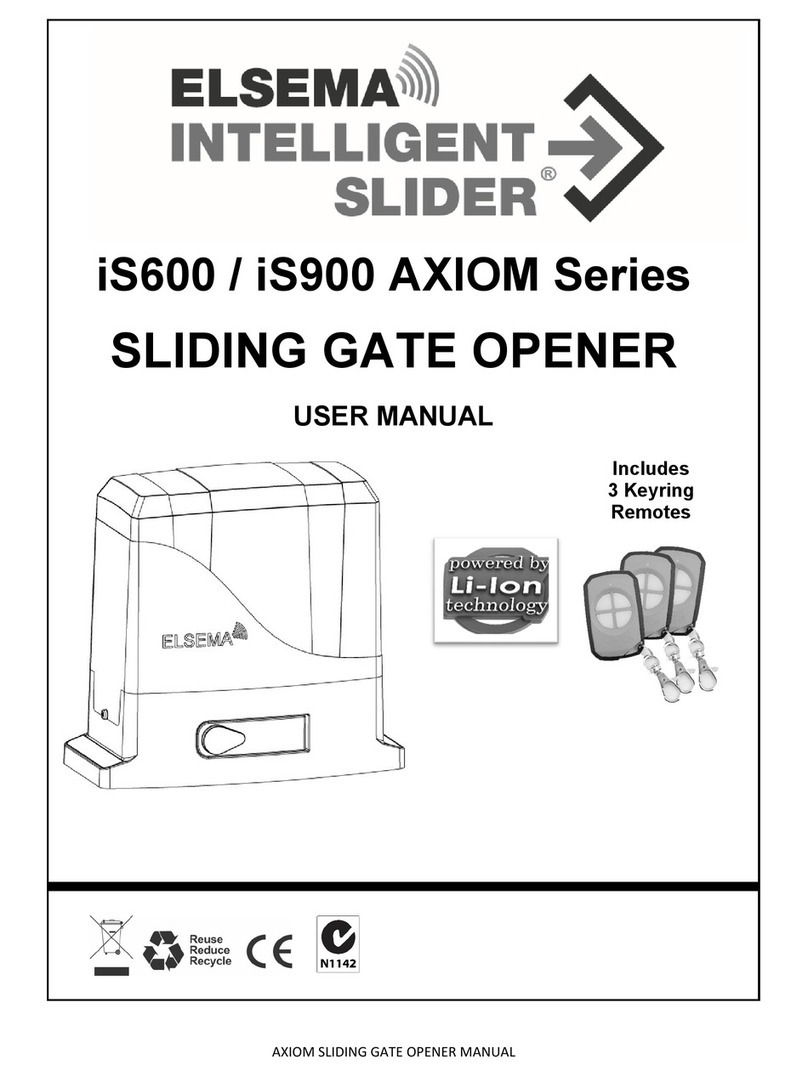
Elsema
Elsema AXIOM iS600 Series User manual
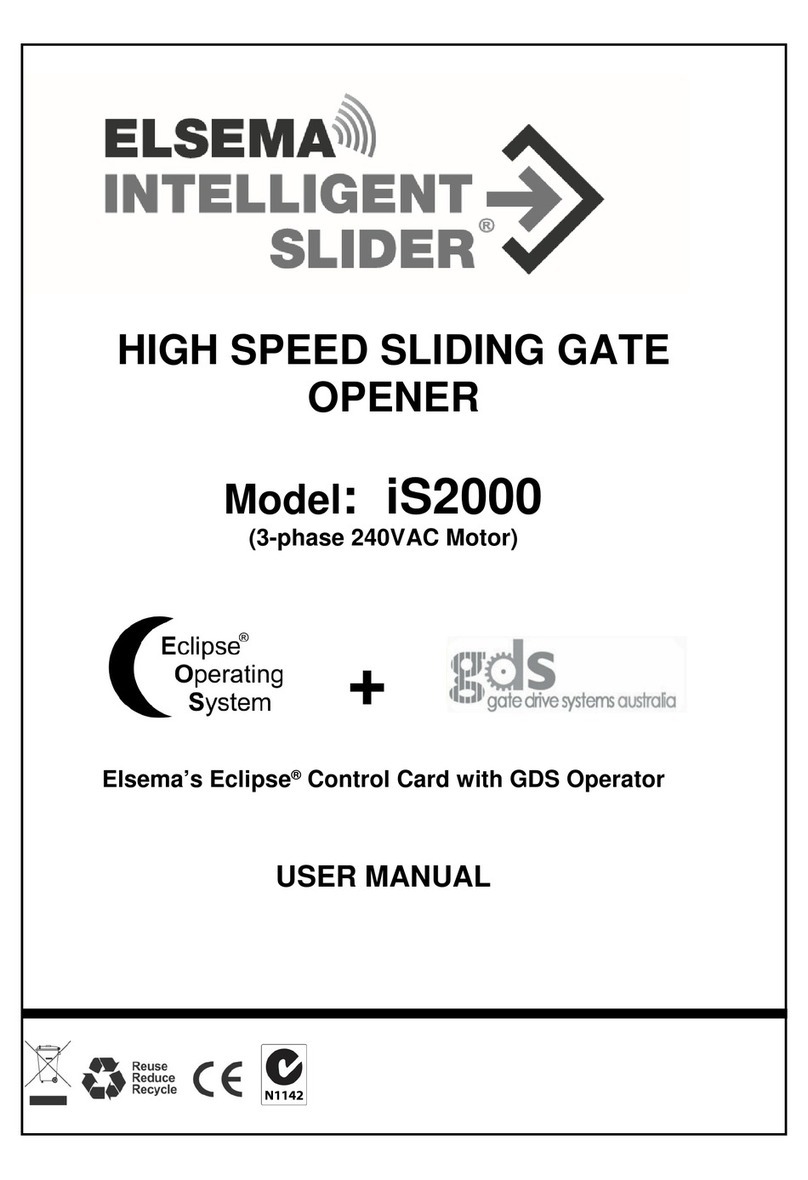
Elsema
Elsema iS2000 User manual