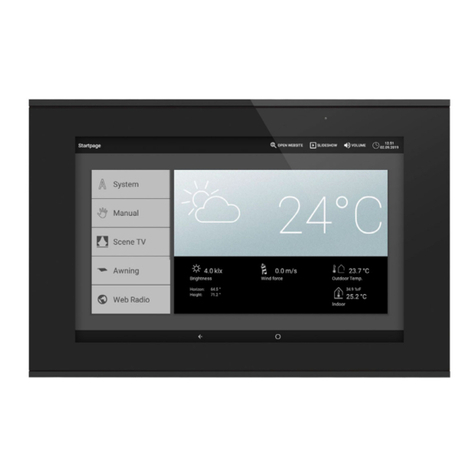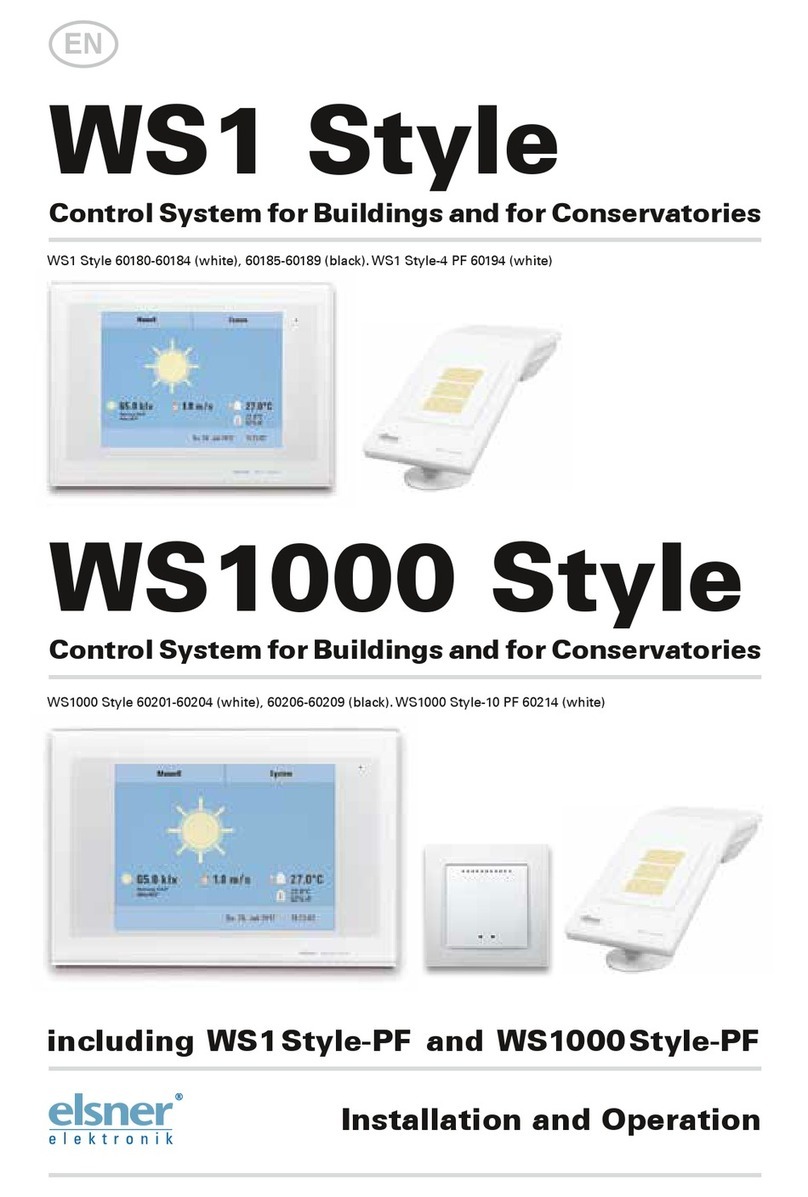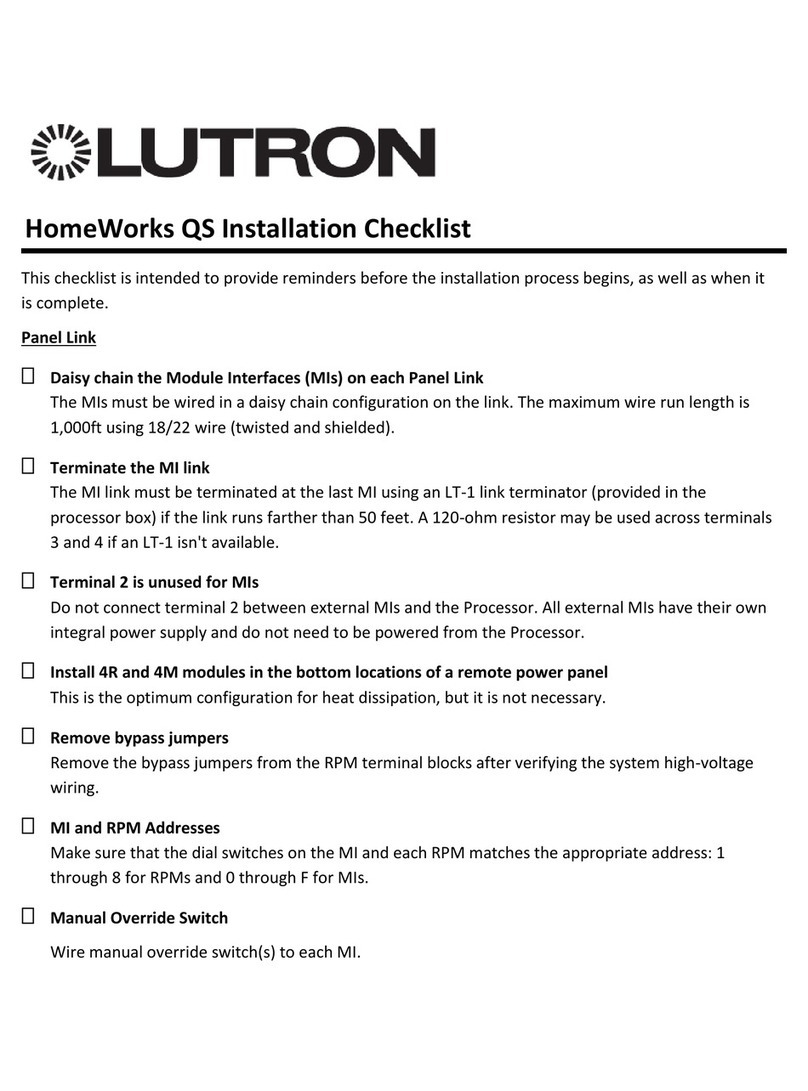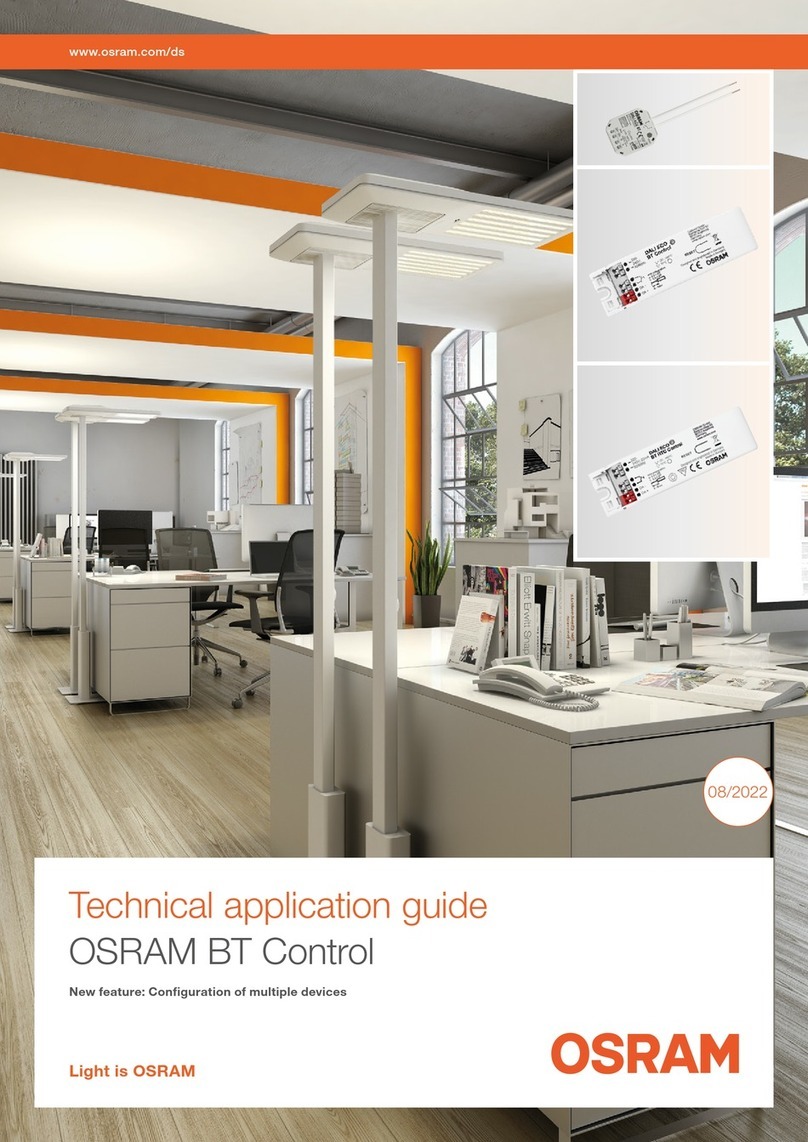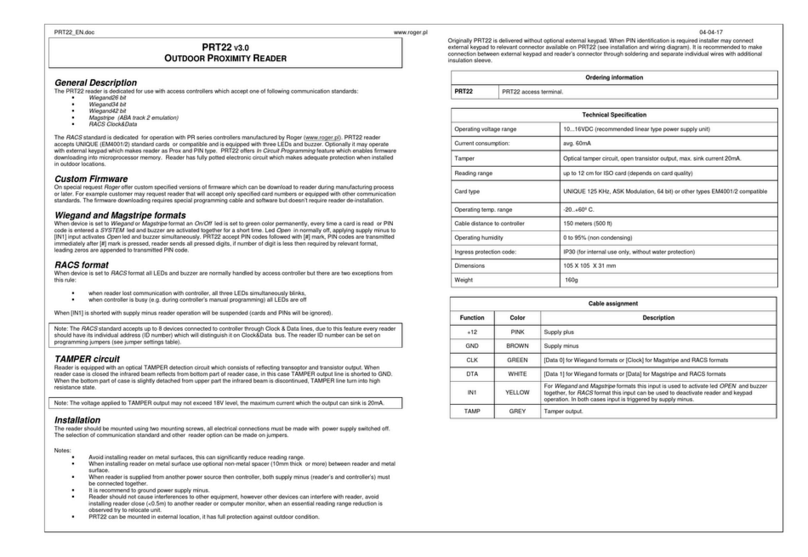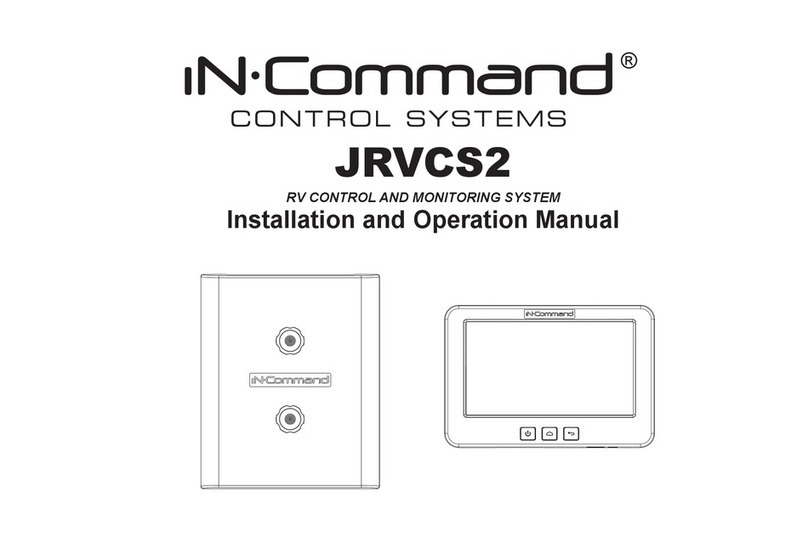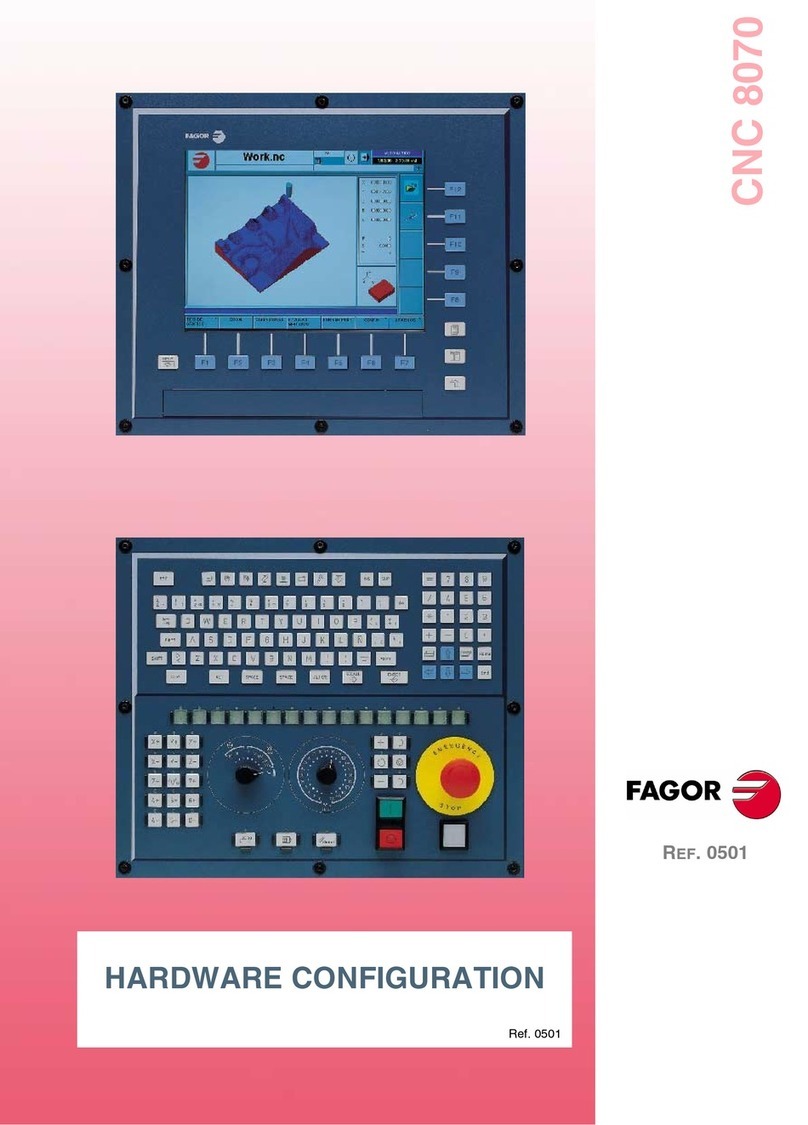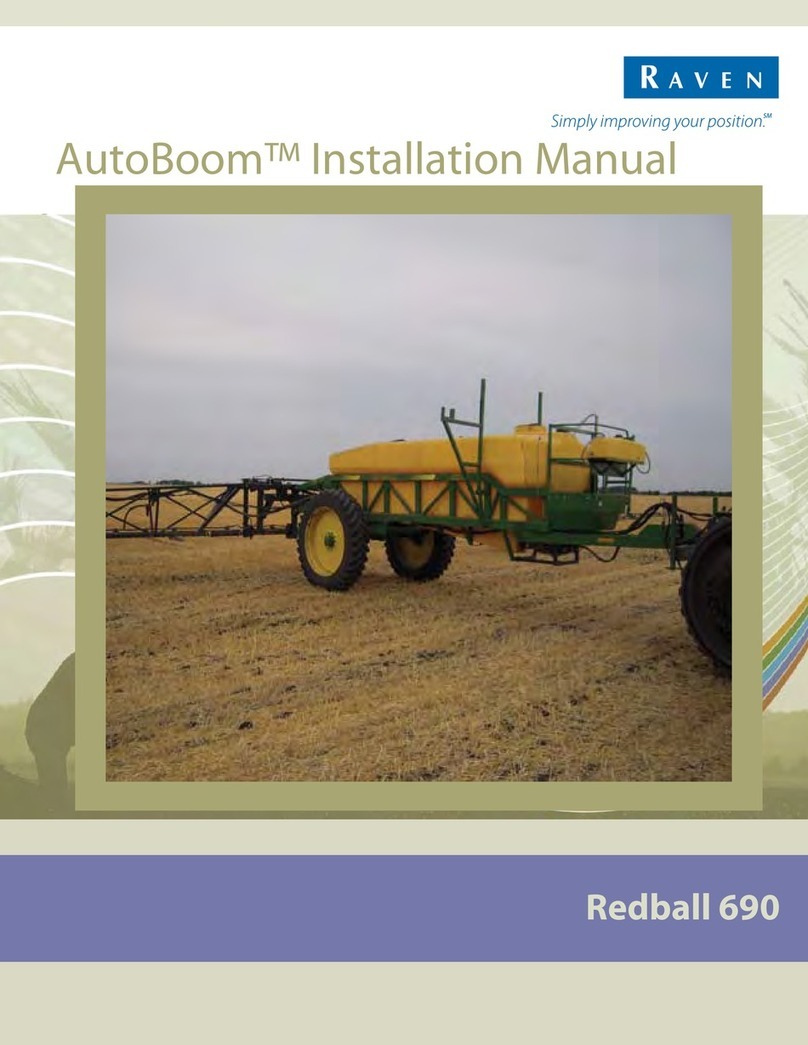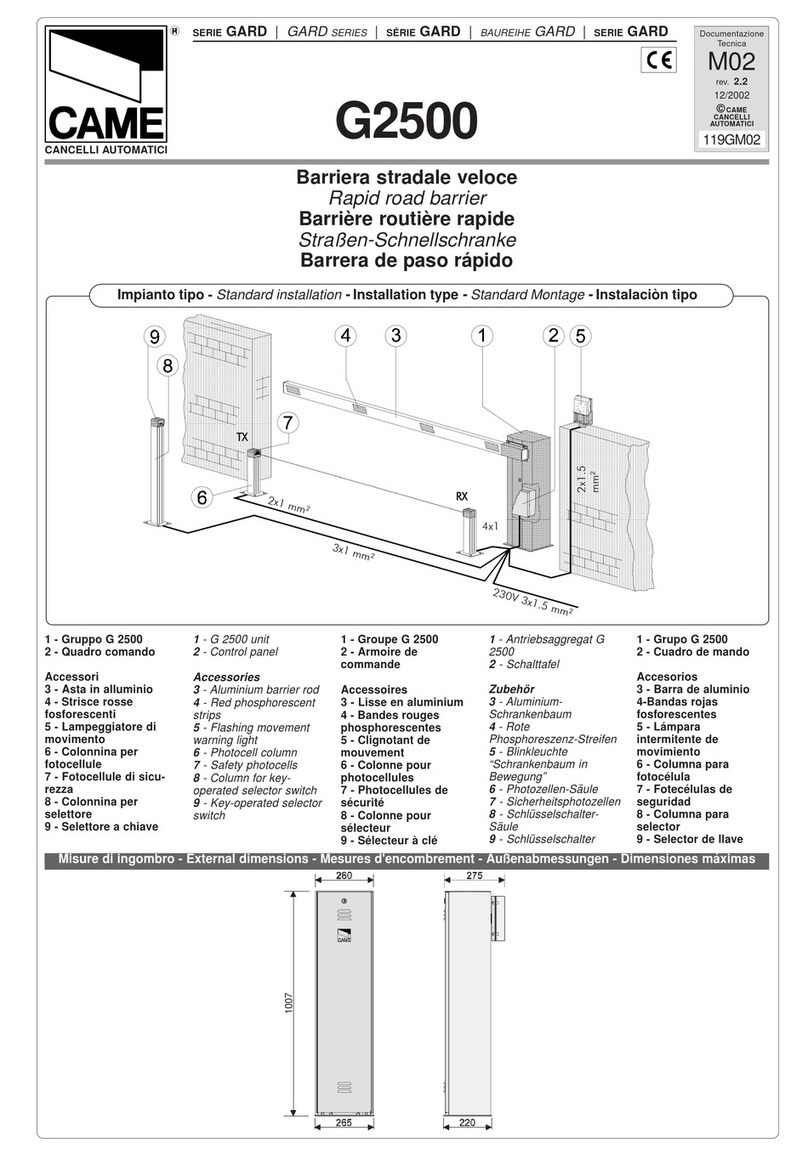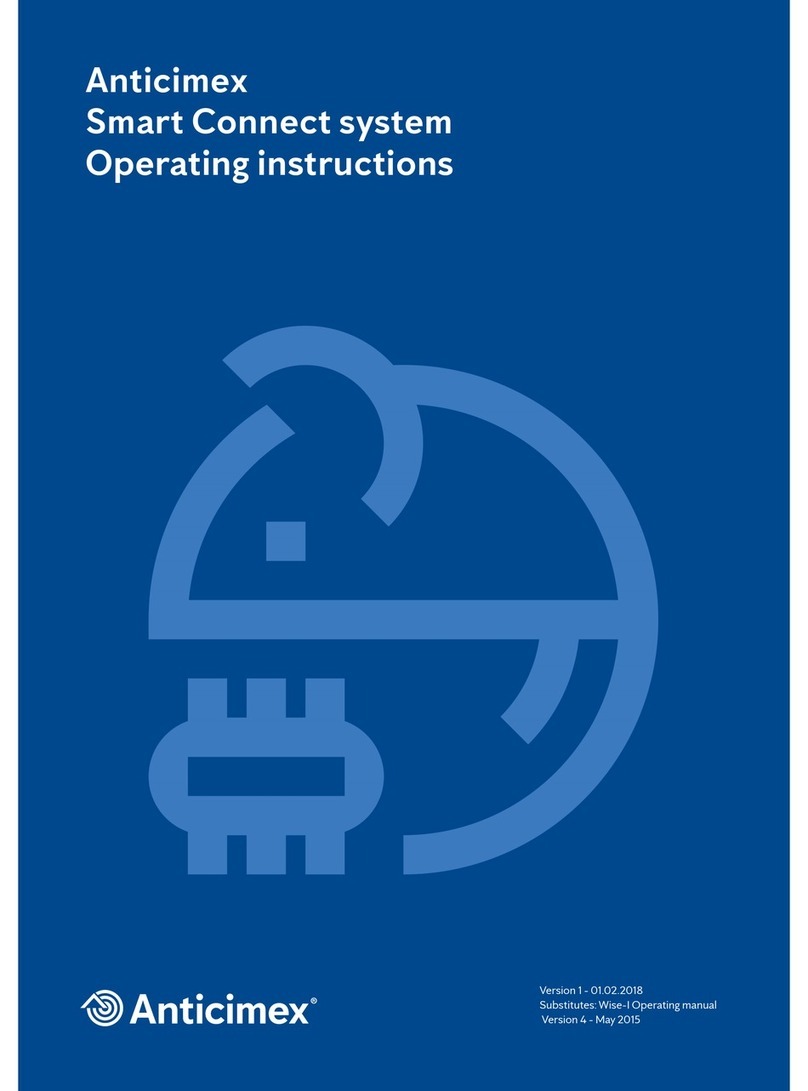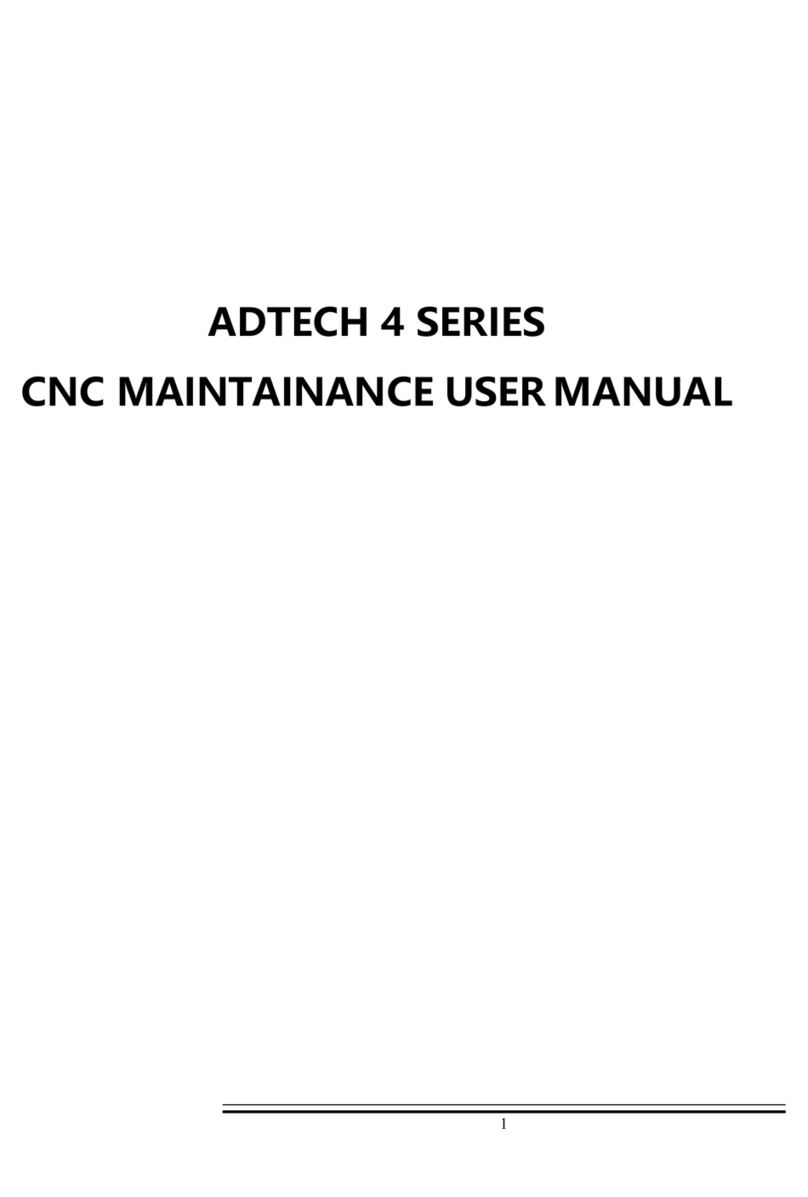elsner elektronik 60121 Guide

WS1 Color
Control System for Buildings and for Conservatories
Installation and Operation
EN
WS1000 Color
Control System for Buildings and for Conservatories
WS1 Color 60145, 60135-60138 (white), 60146, 60139-60142 (alu)
WS1000 Color 60121-60124 (white), 60125-60128 (alu)
Elsner Elektronik GmbH Control and AutomationTechnology
Sohlengrund 16
75395 Ostelsheim Phone +49(0)7033/ 30945-0 info@elsner-elektronik.de
Germany Fax +49(0) 7033/ 30945-20 www.elsner-elektronik.de
Technical support: +49 (0) 70 33 / 30 945-250

1 Contents
Elsner Elektronik GmbH • Sohlengrund 16 • 75395 Ostelsheim • Germany
Control System WS1 Color / WS1000 Color • from software version 1.705
Version: 14.12.2016 • Technical changes and errors excepted.
1. Description ................................................... 7
1.1. Field of application ............................................................................ 8
1.1.1. Delivery scope ........................................................................................................ 8
1.2. Connection and control options ........................................................ 9
1.2.1. Automatic functions in overview ....................................................................... 11
2. Operation and use ....................................... 15
2.1. Weather data display (starting image) ............................................. 16
2.2. The touch display ............................................................................. 18
2.3. Manually operate drives and devices ............................................... 19
2.3.1. The „Manual“ menu ............................................................................................ 19
2.3.2. Internal buttons (group buttons) ........................................................................ 21
2.3.3. Remote control .................................................................................................... 21
2.4. Navigation in the System menu ....................................................... 22
2.4.1. Input keyboard for names and codes ................................................................ 23
2.5. Slideshow ........................................................................................ 23
3. Automatic settings ..................................... 25
3.1. Automatic settings .......................................................................... 26
3.1.1. Safety notice for automatic and alarm functions .............................................. 26
Power failure, maintenance works, etc. (restart of control) .............................. 27
3.1.2. Automatic settings for drive groups and devices ............................................. 27
3.1.3. Drives and devices without automatic functions .............................................. 27
3.1.4. Automatic awning settings ................................................................................. 27
3.1.5. Automatic blind and roller shutter settings ....................................................... 33
3.1.6. Automatic window settings ................................................................................ 40
3.1.7. Automatic ventilation settings ............................................................................ 48
3.1.8. Automatic heating settings ................................................................................. 53
3.1.9. Automatic air-conditioner settings ..................................................................... 55
3.1.10.Automatic light settings ..................................................................................... 57
3.1.11.Automatic roof gutter heating settings ............................................................. 58
3.1.12.Set up alarm ........................................................................................................ 59
3.1.13.Setting motion detectors .................................................................................... 60
3.2. Adjust general automatic settings ................................................... 60
3.2.1. Adjust twilight value ............................................................................................ 61
3.2.2. Adjust movement delays (shading elements) ................................................... 61
3.2.3. Set timer ............................................................................................................... 61
3.2.4. Adjust ventilation block ....................................................................................... 62
3.2.5. Set night-time re-cooling (ventilation) ............................................................... 63
3.2.6. Adjust frost alarm ................................................................................................ 64

2 Contents
Elsner Elektronik GmbH • Sohlengrund 16 • 75395 Ostelsheim • Germany
Control System WS1 Color / WS1000 Color • from software version 1.705
Version: 14.12.2016 • Technical changes and errors excepted.
3.2.7. Set movement limitations (window) .................................................................. 65
3.2.8. Setting a wind delay (shades) ............................................................................ 65
3.2.9. Define automatic reset ........................................................................................ 66
4. Installation .................................................. 67
4.1. Procedure ......................................................................................... 68
4.1.1. Installation notes ................................................................................................. 68
4.1.2. Notes on wireless equipment ............................................................................. 69
4.1.3. Safety notice for automatic and alarm functions .............................................. 69
Power failure, maintenance works, etc. (restart of control) .............................. 70
4.2. Installation of the P04i-GPS Weather Station .................................. 70
4.2.1. Installing the weather station ............................................................................. 70
Installation location .............................................................................................. 70
Device design ........................................................................................................ 72
Preparation for installation .................................................................................. 72
Fitting the lower part with mounting .................................................................. 73
Connection ............................................................................................................ 75
Closing the installation ......................................................................................... 76
4.2.2. Notes on mounting and commissioning ........................................................... 76
4.2.3. Maintenance of the weather station .................................................................. 77
4.3. Installation of a WGTH-UP Indoor Sensor ........................................ 77
4.3.1. Installation of the indoor sensor ........................................................................ 78
Installation location .............................................................................................. 78
Layout .................................................................................................................... 78
Rear view ............................................................................................................... 79
Installation ............................................................................................................. 79
4.3.2. Notes on mounting and commissioning ........................................................... 79
4.3.3. Establish radio connection with WGTH-UP ....................................................... 79
4.4. Installation of the control unit ......................................................... 80
4.4.1. Installation of the control unit WS1000 Color ................................................... 80
Preparing the installation location ...................................................................... 80
Preparing for installation ..................................................................................... 81
Wall-fitting ............................................................................................................. 82
Cavity wall fitting .................................................................................................. 83
Assembling the control unit with concealed box .............................................. 83
Structure of the connector board WS1000 Color ............................................... 84
Connection diagram ............................................................................................. 85
Installation of the control unit WS1 Color .......................................................... 87
Preparing the installation location ...................................................................... 87
Preparing for installation ..................................................................................... 88
Wall-fitting ............................................................................................................. 89
Cavity wall fitting .................................................................................................. 90
Assembling the control unit with concealed box .............................................. 90
Structure of the connector board WS1 Color ..................................................... 91
Connection diagrams ........................................................................................... 92

3 Contents
Elsner Elektronik GmbH • Sohlengrund 16 • 75395 Ostelsheim • Germany
Control System WS1 Color / WS1000 Color • from software version 1.705
Version: 14.12.2016 • Technical changes and errors excepted.
4.4.2. Connect drives and devices ................................................................................ 94
Connect drive groups ........................................................................................... 94
Connect devices to the multifunctional outputs ................................................ 94
Connect devices to the multifunctional inputs ................................................... 95
4.4.3. Connecting drives and devices wirelessly ......................................................... 95
5. Commissioning ........................................... 97
5.1. Procedure ......................................................................................... 98
5.1.1. Start control unit .................................................................................................. 98
5.1.2. Check sensor functions ....................................................................................... 99
6. Basic Setting ............................................. 101
6.1. The “Installation” menu ................................................................ 102
6.1.1. Set up drives and drive groups ........................................................................ 102
Tips on connecting windows ............................................................................. 106
6.1.2. Assign external buttons .................................................................................... 106
6.1.3. Assign internal buttons (group buttons) ......................................................... 108
6.1.4. Set up multifunctional outputs ......................................................................... 109
6.1.5. Set up multifunctionals inputs ......................................................................... 110
6.1.6. Wireless connections ........................................................................................ 112
Learn wireless connection ................................................................................. 112
Status ................................................................................................................... 113
Delete wireless connection ................................................................................ 116
6.1.7. Indoor sensor for weather display ................................................................... 117
6.1.8. Settings for communication with KNX (WS1000 only) .................................. 117
6.1.9. Setting Camera Inputs ....................................................................................... 118
6.1.10.Configuring internal thermometer/hygrometer of WS1 ................................ 119
6.1.11.Define channel order ........................................................................................ 120
6.2. WS1 / WS1000 Settings ................................................................. 120
6.2.1. Settings ............................................................................................................... 121
Enter time and date manually ........................................................................... 121
Change language ................................................................................................ 121
Adjust screen ...................................................................................................... 122
Select time zone .................................................................................................. 122
Enter location (only DCF weather stations) ...................................................... 123
Calibrate touch .................................................................................................... 124
6.2.2. Service settings .................................................................................................. 124
Reset (new start) ................................................................................................. 124
Factory settings ................................................................................................... 125
Internal area ........................................................................................................ 125
6.2.3. Access code ........................................................................................................ 125
6.2.4. Using an SD card (only WS1000 Color) ........................................................... 126
Show images on display .................................................................................... 127
Saving and loading configuration data ............................................................ 128

4 Contents
Elsner Elektronik GmbH • Sohlengrund 16 • 75395 Ostelsheim • Germany
Control System WS1 Color / WS1000 Color • from software version 1.705
Version: 14.12.2016 • Technical changes and errors excepted.
7. Tables, diagrams, maintenance ................ 129
7.1. Care and maintenance ................................................................... 130
Maintenance of the weather station ................................................................. 130
Maintenance of the control unit ........................................................................ 130
7.2. Technical specifications ................................................................ 130
7.2.1. Technical specifications Control Unit WS1 Color ........................................... 130
7.2.2. Technical specifications Control Unit WS1000 Color ..................................... 131
7.2.3. Technical specifications P04i-GPS ................................................................... 131
7.2.4. Technical specifications WGTH-UP .................................................................. 132
7.2.5. Units for sun and wind ...................................................................................... 133
7.3. Alarm and error messages ............................................................. 134
7.3.1. Weather data display messages ....................................................................... 134
7.3.2. “Manual” menu messages ............................................................................... 135
7.4. Connection diagrams ..................................................................... 136
7.4.1. Diagrams WS1 ................................................................................................... 136
7.4.2. Diagrams WS1000 ............................................................................................. 138
7.4.3. Connection of several drives to one 230 V drive output ................................ 140
7.4.4. Use drive outputs for centralised control ........................................................ 141
Centralised control with IMSG 230 Motor Control Units (230 V drive output) 141
Centralised control with IMSG-UC Motor Control Units ................................. 142
7.5. Personal automatic settings data .................................................. 143

5 Clarification of signs
This manual is amended periodically and will be brought into line with new software
releases. The change status (software version and date) can be found in the contents footer.
If you have a device with a later software version, please check
www.elsner-elektronik.de in the menu area "Service" to find out whether a more up-to-
date version of the manual is available.
Clarification of signs used in this manual
Installation, inspection, commissioning and troubleshooting of the device
must only be carried out by a competent electrician.
Safety advice.
Safety advice for working on electrical connections, components,
etc.
DANGER! ... indicates an immediately hazardous situation which will lead to
death or severe injuries if it is not avoided.
WARNING! ... indicates a potentially hazardous situation which may lead to
death or severe injuries if it is not avoided.
CAUTION! ... indicates a potentially hazardous situation which may lead to
trivial or minor injuries if it is not avoided.
ATTENTION! ... indicates a situation which may lead to damage to property if it is
not avoided.
“Control unit”
The symbol is followed by a menu path. In this menu the settings
just described can be changed.
“Manual”
The symbol is followed by chapter information with a page num-
ber. In this chapter you will find additional information about the
setting just described.

6 Clarification of signs

7 Description
Control System WS1 Color / WS1000 Color • Version: 14.12.2016 • Technical changes and errors excepted.
1. Description

8 Description
Control System WS1 Color / WS1000 Color • Version: 14.12.2016 • Technical changes and errors excepted.
1.1. Field of application
The control system was developed so that the different technical equipment installed
in conservatories and buildings could be centrally controlled. The control units offer
the highest measure of flexibility with regard to connections, allowing settings to be
optimally and individually adjusted to the circumstances on site. Please use this oper-
ational guide to adjust the automatic functions to your requirements and enable com-
fortable manual operation.
1.1.1. Delivery scope
• Central control and operations unit
WS1 Color: With integrated indoor sensor. With 1, 2, 3 or 4 drive outputs for
230 V motors or without drive outputs, depending on model.
WS1000 Color: With 4, 6, 8 or 10 drive outputs for 230 V motors, depending on
model.
• Weather station
•Manual
Additionally with WS1000 Color:
• WGTH-UP indoor sensor with frame
(You need a socket ø 60 mm, 42 mm deep additionally)
•Stylus

9 Description
Control System WS1 Color / WS1000 Color • Version: 14.12.2016 • Technical changes and errors excepted.
1.2. Connection and control options

10 Description
Control System WS1 Color / WS1000 Color • Version: 14.12.2016 • Technical changes and errors excepted.
The following environmental parameters will be measured and displayed:
• Outdoor and indoor temperature
• Air humidity inside
• Lighting (intensity and direction, twilight recognition)
•Windspeed
•Precipitation
•Time/date
The following drives can be connected to the drive outputs:
(WS1 Color: 0-4 drive outputs, WS1000 Color: 4-10 drive outputs)
• Electrically-operated awnings
• Electrically-operated blinds
• Electrically-operated shutters
• Electrically-operated windows and sliding roofs
• Electrically-operated sliding doors
The following devices can be connected to the multifunctional outputs:
(WS1 Color: 2 MF outputs, WS1000 Color: 4 MF outputs)
•Heating
• Cooling
• Alarm equipment
• Lighting
• Roof gutter heating
• Ventilation units
• Dimmer (for a light)
The following can be connected to the multifunctional inputs:
(WS1 Color: 2 MF inputs, WS1000 Color: 4 MF inputs)
• Motion detector
• Smoke detector
• Climate sensor (A climate or heating unit which is independent of the control
unit. Status query “active”/“not active”, for cancelling ventilation)
• Safety contacts to keep drives in secured position
• Closed-contact for closing notification of a sliding door
• Impulse for automatic reset (e.g. button or impulse at alarm activation)
• Binary contact
The following devices can be connected via a wireless connection:
• WGTH-UP indoor sensors for temperature and humidity measurement at
various places in the room. This allows various climate areas to be realised (e.
g. living and plant areas in the conservatory)
• WGT temperature sensor for temperature measurement at various places in
the room and, for example, in the ground for control of the floor heating
• Radio remote control Remo 8
• Elsner ventilation devices (WL610, WL305, WFL)

11 Description
Control System WS1 Color / WS1000 Color • Version: 14.12.2016 • Technical changes and errors excepted.
• Fan module RF-VM for connecting fans/circulating air heating units from other
manufacturers
• RF relay (radio relay, On/Off)
• RF MSG (radio motor control device, Up/Down)
The following additional options are available:
• Connection of up to 10 external Up/Down wall buttons for manual operation of
drives and devices on the spot
• Connection of up to 2 video cameras via an optional camera interface
The followingfunctions are available with WS1000 Color only:
• Presentation of a slideshow on SD card, data storage on SD card
• Communication with the KNX bus system via an optional KNX interface
1.2.1. Automatic functions in overview
Devices connected via the “Dimmer” output (e.g. lighting) have no automatic func-
tions. They can however be operated manually via the display.
Sliding doors also have no automatic functions. They can be fitted with a close-con-
tact (to a multifunctional input) and be manually operated via the display.
Automatic functions for windows/sliding roofs:
• Opening above a selectable indoor temperature (can be switched off)
• Opening above a selectable air humidity level in the room (can be switched off)
• Close when the supply air temperature is higher than the room temperature
(can be switched off)
• Night-time re-cooling (settable running times)
• Daily forced closure (settable running times)
• Outdoor temperature block: Block beneath a selectable outdoor temperature
(can be switched off)
• Keep closed in a period which can be set
• Frost alarm: Close in case of precipitation beneath a selectable outdoor
temperature (can be switched off)
• Wind alarm: Close when a selectable wind speed is exceeded (can be switched
off)
• Rain alarm: Close when there is precipitation or move to a gap (can be switched
off)
• Closing when cooling/air-conditioning unit is active
If a motion detector is connected, windows will be closed automatically when a break-
in alarm is triggered. If a smoke detector is connected, windows will be opened auto-
matically when a fire alarm is triggered.
Step windows will be opened step-by-step. An opening position can be set for sliding
windows.

12 Description
Control System WS1 Color / WS1000 Color • Version: 14.12.2016 • Technical changes and errors excepted.
Automatic functions for awnings:
• Extend according to brightness and the position of the sun
or retract regardless of brightness (extending only manually)
or extend regardless of brightness (visual protection, automatically retraction
only when there is a rain or wind alarm)
• Adjustable movement position
• Keep retracted until a selectable indoor temperature is reached
(can be switched off)
• Outdoor temperature block: Block beneath a selectable outdoor temperature
(can be switched off)
• Frost alarm: Retract in case of precipitation beneath a selectable outdoor
temperature (can be switched off)
• Wind alarm: Retract when a selectable wind speed is exceeded (can be
switched off)
• Rain alarm: Retract when there is precipitation (can be switched off)
If a smoke detector is connected, awnings will be automatically retracted when a fire
alarm is triggered.
Automatic functions for blinds:
• Closing according to brightness or position of the sun
or keep open regardless of brightness (only time-controlled or manual closing)
or keep closed regardless of brightness (visual protection, automatically retract
only when there is a rain or wind alarm) with light reversal
• Adjustable movement position and slat position (slat tracking of the sun height
possible)
• Leave open until a selectable indoor temperature is reached
(can be switched off)
• Close at night/twilight (can be switched off)
• Close daily (settable running times)
• Outdoor temperature block: Block beneath a selectable outdoor temperature
(can be switched off)
• Frost alarm: Retract in case of precipitation beneath a selectable outdoor
temperature (can be switched off)
• Wind alarm: Retract when a selectable wind speed is exceeded (can be
switched off)
• Rain alarm: Retract when there is precipitation (can be switched off)
If a smoke detector is connected, blinds will be opened automatically when a fire alarm
is triggered.
Automatic functions for shutters:
• Closing according to brightness or position of the sun
or keep open regardless of brightness (only time-controlled or manual closing)
or keep closed regardless of brightness (visual protection, automatic retraction
only when there is a rain or wind alarm)
• Adjustable movement position

13 Description
Control System WS1 Color / WS1000 Color • Version: 14.12.2016 • Technical changes and errors excepted.
• Leave open until a selectable indoor temperature is reached
(can be switched off)
• Close at night/twilight Leave open until
• Close daily (settable running times)
• Outdoor temperature block: Block beneath a selectable outdoor temperature
(can be switched off)
• Frost alarm: Retract in case of precipitation beneath a selectable outdoor
temperature (can be switched off)
• Wind alarm: Retract when a selectable wind speed is exceeded (can be
switched off)
• Rain alarm: Retract when there is precipitation (can be switched off)
If a smoke detector is connected, shutters will be opened automatically when a fire
alarm is triggered.
Automatic functions for heatings:
• Switch on daily below a selectable indoor temperature
• Night setback (with adjustment of time and temperature until the setback is
made)
If a smoke detector is connected, the heating will be automatically switched off when
a fire alarm is triggered.
Automatic functions for coolings and air-conditioning units:
• Switch on daily above a selectable indoor temperature
• Night mode (with adjustment of time and temperature until cooling takes
place)
• Cancel ventilation when cooling/air-conditioning unit is active
If a smoke detector is connected, the cooling will be automatically switched off when
a fire alarm is triggered.
Automatic ventilation functions:
• Ventilation above a selectable indoor temperature (can be switched off)
• Ventilation above a selectable air humidity level in the room
(can be switched off)
• Winter operation: supply air will be closed below a selectable outdoor
temperature (can be switched off)
• Summer operation: supply air will be shut off if outdoor temperature is higher
than room temperature
• Adjustable minimum and maximum speeds for motorised fans
• Night-time re-cooling (settable running times)
• Daily forced ventilation (settable running times)
• Additionally with roof ventilators WL610 and WL305: recirculating air for heat
recovery; recirculating air to avoid condensation
• Cancel ventilation when cooling/air-conditioning unit is active

14 Description
Control System WS1 Color / WS1000 Color • Version: 14.12.2016 • Technical changes and errors excepted.
If a smoke detector is connected, ventilation will be activated automatically when there
is a fire alarm.
Automatic functions for light:
• Switch on daily (settable running times, with and without twilight recognition)
• Switch on at twilight
• Switch on when an alarm triggers (motion/smoke detector)
Automatic functions for roof gutter heatings:
• Switch on within an adjustable temperature range
Automatic alarm settings:
• Motion detector: The period of alarm readiness is adjustable. If the alarm is
triggered within this period, all windows close. After 5 minutes without a new
alarm signal, normal automatic operation will be resumed.
• Smoke detector: When the alarm triggers, shades retract (escape routes),
windows open, ventilators open/switch on (getting rid of smoke) and heatings
and air conditioners switch off. No manual operation is possible. An acoustic
warning signal will sound at the control system.

15 Operation and use
Control System WS1 Color / WS1000 Color • Version: 14.12.2016 • Technical changes and errors excepted.
2. Operation and use

16 Operation and use
Control System WS1 Color / WS1000 Color • Version: 14.12.2016 • Technical changes and errors excepted.
2.1. Weather data display (starting image)
As a starting image, the control system shows the current weather data:
Sun data
Wind
The wind speed will be shown in metres per second (m/s) and the windsock changes:
Outdoor temperature
Night-time Re-cooling, Frost Alarm and Window Movement Limitation are dis-
played in turn next to the outdoor temperature value as long as the relevant function
is active.
3.3. Set night_time re-cooling (ventilation)
3.3. Adjust frost alarm
3.3. Set movement limitations (windows)
Indoor information
Intensity: Light intensity (brightness) in Lux (lx) or Kilolux (klx)
Direction: Direction (azimuth) in degrees
Height: Elevation over the horizon in degrees
Calm: up to 1.9 m/s
Slight wind: 2.0 to 9.9 m/s
Strong wind: 10.0 m/s and up
A caution flag appears besides the wind symbol if wind alarm has been
triggered for a drive.
Outdoor temperature at the weather station in degrees Celsius (°C)
Temperature in degrees Celsius (°C)
Air humidity in %RH

17 Operation and use
Control System WS1 Color / WS1000 Color • Version: 14.12.2016 • Technical changes and errors excepted.
You may select which indoor information is displayed (e. g. if several sensors are con-
nected).
System > Installation > Weather Display
6.1. Indoor sensor for weather display
The general weather situation is shown graphically:
Sunny or cloudy:
The sun moves across the sky according to
its current direction and height.
Rain:
When there is a precipitation report and
temperatures above -3 °C, it is raining.
Snow:
When there is a precipitation report and
temperatures below -3 °C, it is snowing.

18 Operation and use
Control System WS1 Color / WS1000 Color • Version: 14.12.2016 • Technical changes and errors excepted.
The date and time will be shown on the lower right on the display. The following sym-
bols are displayed, depending on which source the time signal is from:
2.2. The touch display
Manual control, as well as setting the defaults for the automatic functions and the con-
nected equipment, is via the control’s stationary touch display. The button surfaces are
operated in this area by touching the display. When a button is activated, there is visual
feedback and a brief audio signal sounds. The sound can be switched off.
System > WS1 / WS1000 Settings > Settings > Button tone
6.2.1. Settings > Button tone
If the push buttons shown do not match up with the touch-sensitive surfaces (you have
to press “next to the button”), the touch display can be calibrated as follows.
System > WS1 / WS1000 Settings > Settings > Calibrate touch
6.2.1. Calibrate touch
Operating the display with long fingernails will not damage the screen or the touch
function. Touching the display with very hard or pointed objects (e.g. those made from
glass, gems or metal) should be avoided as this can cause marks.
A stylus is enclosed with the WS1000 control system. It can be stored in the tray be-
neath the covering lid.
GPS reception (from weather station) Satellite
Reception of time via KNX bus
(WS1000 Color)
Position must be entered manually for shading
control:
System > WS1000 Settings > Settings > Position
6.2.1.Enter position
Clock
Night:
At night (twilight) the display will be dark-
er; instead of the sun, the moon and stars
will appear.

19 Operation and use
Control System WS1 Color / WS1000 Color • Version: 14.12.2016 • Technical changes and errors excepted.
2.3. Manually operate drives and devices
2.3.1. The „Manual“ menu
You can reach the menu for manual control of drives and equipment by using the but-
ton Manual:
Here you can operate all connected drives and devices directly: Use the buttons to se-
lect the name of the drive or device you want to operate. You can change the order of
the list in the System menu.
System > Installation > Channel Order
6.1. Define channel order
The selected device is marked in white. On the right-hand side you will receive status
information (e.g. on/off, open/closed, exhaust air level, error messages) and various
control options (up/down arrow keys or on/off buttons).
The Down and Up buttons are fitted with automatic time functions.
Drives:
The drive can be precisely positioned with brief button presses (less than 1 second,
short audio signal). For shutters and roller blinds, only a short step-movement com-
mand is triggered. If the button is pressed for longer than 1 second (higher audio sig-
nal: locking signal), the drive moves independently to the end position. A brief press in
the opposite direction stops the drive.
Use the arrow keys to scroll through the list.
This manual suits for next models
19
Table of contents
Other elsner elektronik Control System manuals
Popular Control System manuals by other brands

Mitsubishi Electric
Mitsubishi Electric PAC-YT34STA installation manual
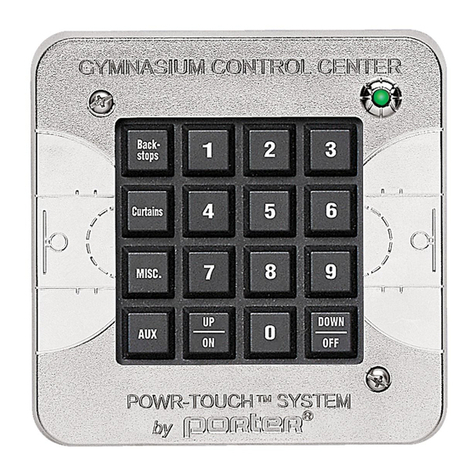
Porter
Porter Powr-Touch II 2550 Quick Programming & Erase Guide
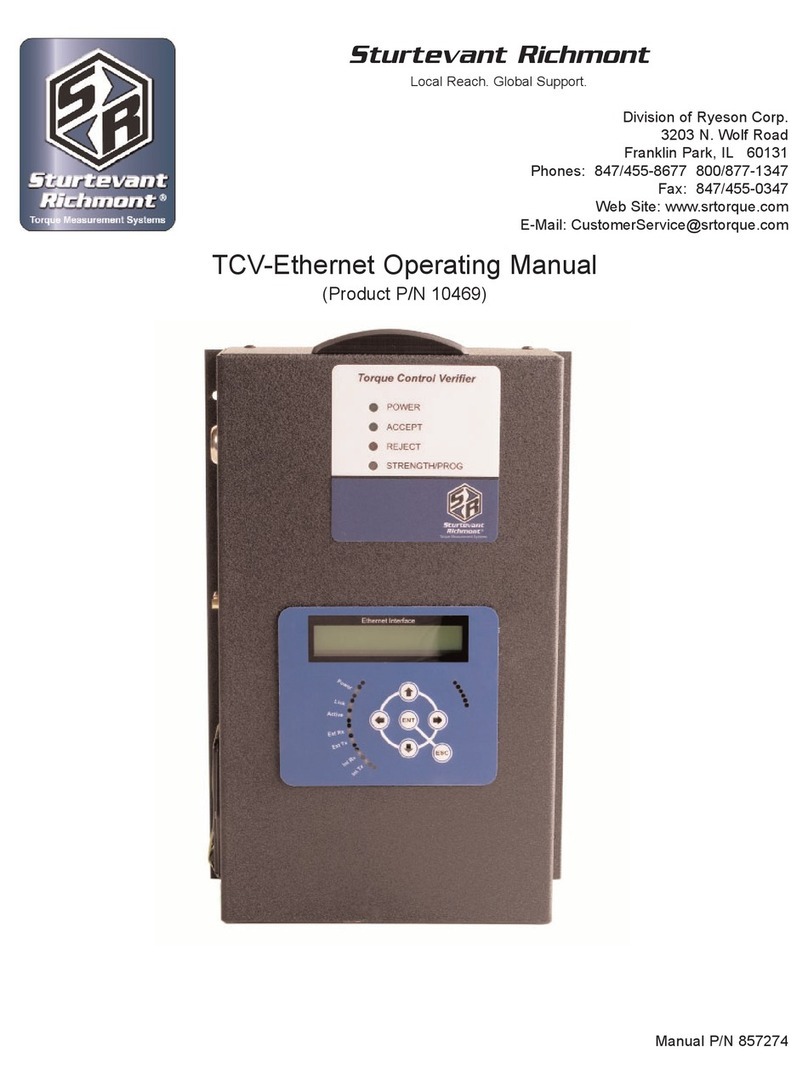
Sturtevant Richmont
Sturtevant Richmont TCV-Ethernet operating manual

Coelbo
Coelbo SPEEDCENTER S101040 operating instructions
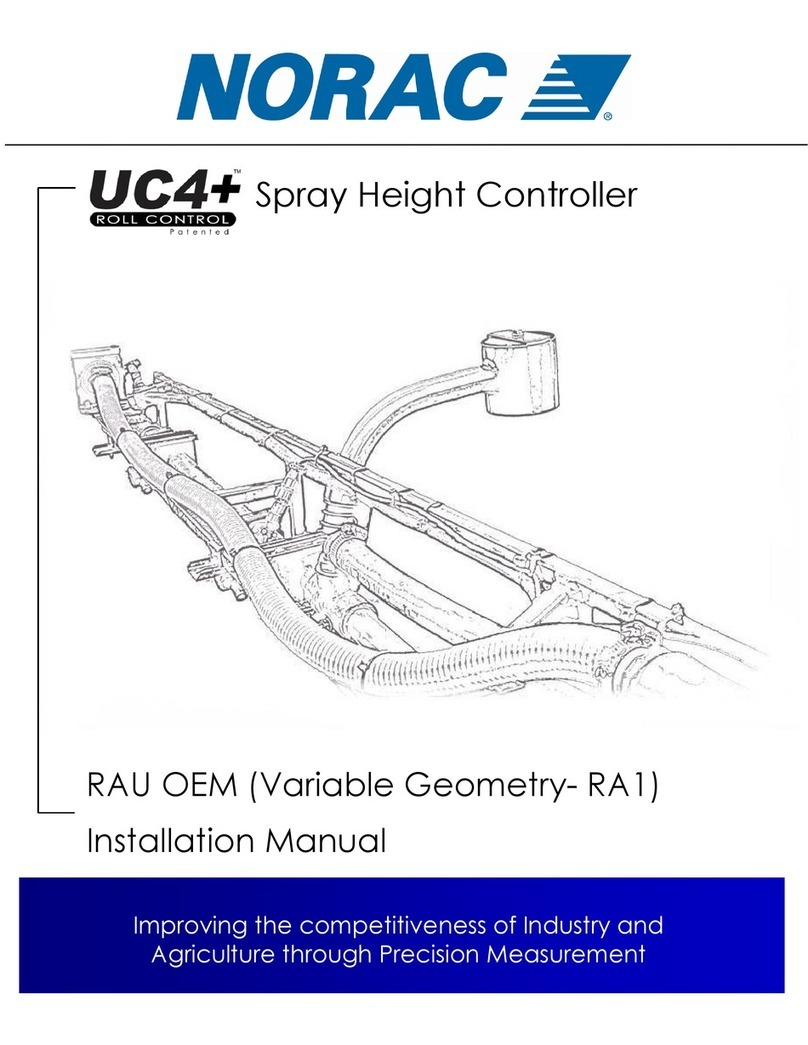
Norac
Norac UC4+ installation manual

Motorline professional
Motorline professional mbm6 installer and user manual