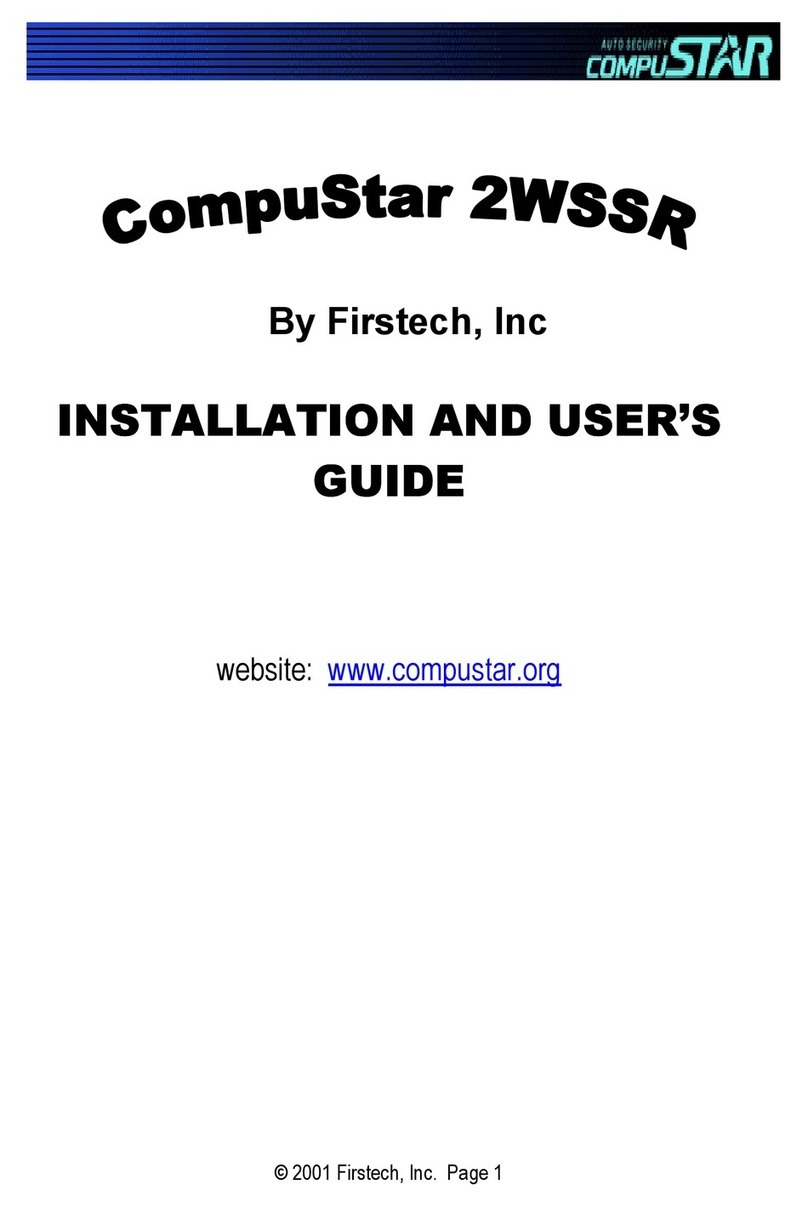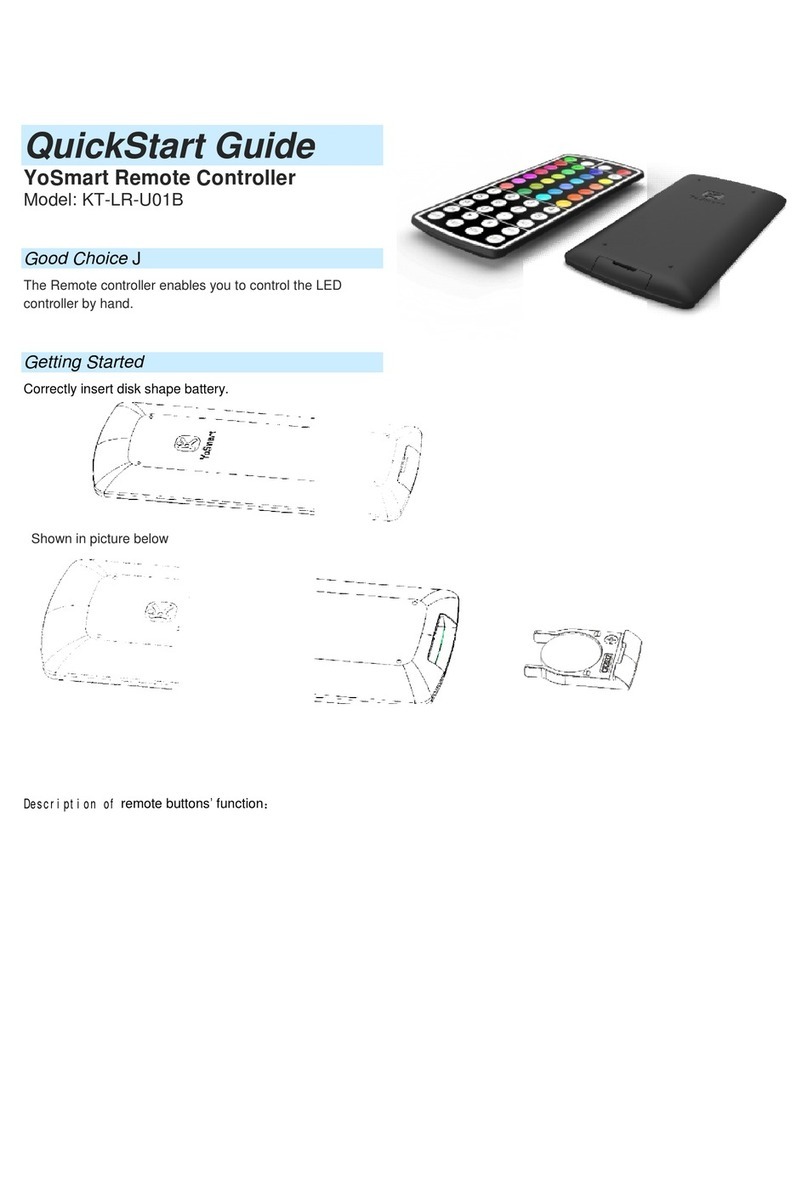elsner elektronik Remo KNX Guide

Remo KNX
Remote Control
Item number 70746
EN
Installation and Adjustment


1 Content
Elsner Elektronik GmbH • Sohlengrund 16 • 75395 Ostelsheim • Germany
Radio remote control Remo KNX RF • Status: 14.02.2018 • Technical changes and errors excepted.
1. Description ........................................................................................... 3
1.0.1. Deliverables ................................................................................................... 3
1.1. Technical specifications ........................................................................................... 4
1.2. Notes on wireless equipment ................................................................................. 4
2. First use/set-up ..................................................................................... 5
2.1. Loading the battery, transport block ...................................................................... 5
2.2. Protective film ........................................................................................................... 5
2.3. Set-up procedure ...................................................................................................... 5
3. Using the remote control ..................................................................... 6
3.1. Automatic switch-off ................................................................................................ 6
3.2. Display ....................................................................................................................... 6
3.3. Operating drives and devices .................................................................................. 6
3.3.1. Moving drives (Up/Down) ............................................................................ 6
3.3.2. Switching devices on/off .............................................................................. 7
3.3.3. Dimming ........................................................................................................ 7
3.3.4. Changing temperature ................................................................................. 7
3.3.5. Scenes ........................................................................................................... 8
4. Care and maintenance ......................................................................... 8
4.1. Troubleshooting ....................................................................................................... 8
5. Channel setting in the ETS ................................................................... 9
5.1. Transfer protocol ...................................................................................................... 9
5.2. Channel activation .................................................................................................. 11
5.3. Channel 1...8 ........................................................................................................... 11
5.3.0.1. Switching: ...................................................................................... 12
5.3.0.2. Dimming: ....................................................................................... 12
5.3.0.3. Shutter: .......................................................................................... 12
5.3.0.4. Blinds, awnings: ............................................................................ 13
5.3.0.5. Window: ........................................................................................ 13
5.3.0.6. Temperature: ................................................................................. 14
5.3.1. Control modes for drive control ................................................................ 15
6. Remote control programming ............................................................ 16
7. Remote control set-up ........................................................................ 17
7.1. Display ..................................................................................................................... 17
7.2. Wireless channel configuration ............................................................................ 18
7.2.1. Changing channel name ............................................................................ 18
7.2.2. Changing channel order ............................................................................. 19
7.3. System .................................................................................................................... 20

2 Clarification of signs
This manual is amended periodically and will be brought into line with new software
releases. The change status (software version and date) can be found in the contents footer.
If you have a device with a later software version, please check
www.elsner-elektronik.de in the menu area "Service" to find out whether a more up-to-
date version of the manual is available.
Clarification of signs used in this manual
Installation, inspection, commissioning and troubleshooting of the device
must only be carried out by a competent electrician.
Safety advice.
Safety advice for working on electrical connections, components,
etc.
DANGER! ... indicates an immediately hazardous situation which will lead to
death or severe injuries if it is not avoided.
WARNING! ... indicates a potentially hazardous situation which may lead to
death or severe injuries if it is not avoided.
CAUTION! ... indicates a potentially hazardous situation which may lead to
trivial or minor injuries if it is not avoided.
ATTENTION! ... indicates a situation which may lead to damage to property if it is
not avoided.
ETS In the ETS tables, the parameter default settings are marked by
underlining.

3Description
Remo KNX RF remote control • Version: 14.02.2018 • Technical changes and errors excepted.
1. Description
The colour touchscreen of Remo KNX RF remote control can be used to manually to
control bus participants in the KNX system. Remo KNX RF uses the KNX RF S standard.
The possible functions are
•Switching
•Dimming
• Moving the drives of awnings, shutters, blinds or windows
• Changing the temperature (for heating/cooling)
• Calling and saving scenes.
The channels are set in the ETS. However, they can always be individually sorted and
named on the display.
Functions:
• Operation via the touch display
• Lithium battery, chargeable via a USB-2.0 Micro-B charger (Charger No 10155 as an
optional accessory)
• 32 channels, wireless standard KNX RF, S-Mode
• The touch buttons can be named individually, directly on the device or in the ETS
• The display sequence can be changed directly on the device
Configuration is made using the KNX software ETS 5. The product file can be downloaded
from the ETS online catalogue and the Elsner Elektronik website on www.elsner-elektro-
nik.de in the “Service” menu.
If communication with wired KNX devices (KNX TP) is necessary, a media coupler that con-
nects KNX RF and KNX TP is needed (e.g. KNX RF LC-TP No 70710).
ATTENTION!
Radio transmission takes place on a non-exclusive transmission
path!
The device is not suitable for applications in the field of safety engineering,
e.g. emergency stop, emergency call.
Moisture is harmful to the electronic components of the remote
control. You must therefore:
• Not leave it in the rain
• Not leave it outside overnight
• Protect it from frost
1.0.1. Deliverables
• Wireless remote control with integrated battery
• USB cable 0.5 m (USB-A plug to USB-B micro plug)

4Description
Remo KNX RF remote control • Version: 14.02.2018 • Technical changes and errors excepted.
1.1. Technical specifications
The product is compliant with the provisions of EC guidelines.
1.2. Notes on wireless equipment
When planning facilities with devices that communicate via radio, adequate radio reception
must be guaranteed. The range will be limited by legal regulation and structural circum-
stances. Avoid sources of interference and obstacles between receiver and transmitter, that
could disturb the wireless communication. Those would be for example:
• Walls and ceilings (especially concrete and solar protection glazing).
• Metal surfaces next to the wireless participants (e. g. aluminium construction of a
conservatory).
• Other wireless devices and powerful local transmitters (e.g. wireless headphones),
which transmit on the same frequency (868,2 MHz). Please maintain a minimum
distance of 30 cm between wireless transmitters for that reason.
Housing Plastic
Colour black
Protection category IP 40
Dimensions approx. 64 x 122 x 11 (B x H x T, mm)
Display colour TFT, capacitive, dimmable, resolution 320 x 480
Pixel
Weight approx. 100 g
Ambient temperature operating 0…50 °C, storage -10…+60 °C
Ambient humidity max. 95 % RH, avoid condensation
Operating voltage integrated battery 3.8 V DC
Wireless frequency 868.2 MHz
Channels 32
Data output KNX RF (S-Mode)
BCU Type own micro controller
PEI Type 0
Group addresses max. 512
Assignments max. 1024
Communication objects 384

5First use/set-up
Remo KNX RF remote control • Version: 14.02.2018 • Technical changes and errors excepted.
2. First use/set-up
2.1. Loading the battery, transport block
First, charge the integrated battery of the remote control with a standard commercial USB
charging device (USB 2.0 Micro B connector). Charging will reset the transport block that is
active on delivery. The remote control can be used only once it is connected to the power
supply via the charging cable.
If necessary, the transport block can be reactivated within the System menu (see manual,
chapter System).
The battery of the device cannot be removed or replaced. When disposing of the device,
observe the guidelines for disposing of devices with an integrated battery.
2.2. Protective film
Remove the protective film from the display.
2.3. Set-up procedure
1. Required: Configuration of the channels in the ETS (version 5 and later).
See manual, chapter Setting the channels in the ETS.
2. Required: Programming the device
See manual, chapter Programming the remote control.
3. Optional: Change the names and the channel sequence in the wireless channel config-
uration menu.
See manual, chapter Wireless channel configuration.
Charging
socket
Battery charging status indicator

6Using the remote control
Remo KNX RF remote control • Version: 14.02.2018 • Technical changes and errors excepted.
3. Using the remote control
3.1. Automatic switch-off
The display of the remote control switches on when the device is moved (e.g. if the remote
control is picked up) and switches off again after several seconds to save energy. The time
until switch-off can be set in the Display menu (see Chapter 3.2. Display, page 6).
3.2. Display
The display shows all channels one after another. The sequence can be changed in the
Wireless channel configuration > Change channel order menu (see manual, Chapter
Change channel order).
If more than five drives/devices are taught, the display uses several pages to show them.
Use the Up/down arrow buttons to change page.
3.3. Operating drives and devices
3.3.1. Moving drives (Up/Down)
Shutter, blind, awning or window
Tap on the up or down arrow to position the drive.
The reaction of the buttons to the short tap/longer holding, as well as the display of the po-
sition, depends on the settings in the ETS.
The position of the drive is shown in the button, left of the symbol, if the ‘Feedback’ setting
was activated in the ETS. With shutters, the slat position can also be displayed (right side
of the symbol).
Display view during first set-up

7Using the remote control
Remo KNX RF remote control • Version: 14.02.2018 • Technical changes and errors excepted.
ETS settings, see manual, Chapter Channel 1...8, sections about shutters, blinds, awnings
or windows.
3.3.2. Switching devices on/off
Tap1 to switch on. Tap0 to switch off.
If the ‘Feedback’ setting is activated in the ETS, the status reported by the bus (on/yellow
symbol or off/grey symbol) is displayed. Otherwise, there is no feedback for the status.
For ETS settings, see manual, Chapter Channel 1...8, section Switching.
3.3.3. Dimming
A shorter tap on + switches on, tapping on - switches off.
A longer tap on + adjusts the light to a brighter setting, holding -, to a darker set-
ting. If you release the key, the brightness stops changing.
The time interval between short and long and other parameters are set in the ETS. If the
‘Feedback’ setting is activated in the ETS, the status reported by the bus (on/yellow symbol
or off/grey symbol) is displayed. Otherwise, there is no feedback for the status.
The dimming percentage is shown in the button, left of the symbol, if the ‘Feedback’ setting
was activated in the ETS.
For ETS settings, see manual, Chapter Channel 1...8, section Dimming.
3.3.4. Changing temperature
Adjusting heating or cooling
Tap+ to increase the target temperature.
Tap- to reduce the target temperature.
The current target temperature is shown in the button, left of the symbol, if the ‘Feedback’
setting was activated in the ETS (always for temperature objects). The way the temperature
change takes place is set in the ETS. For ETS settings, see manual, Chapter Channel 1...8,
section Temperature.

8Care and maintenance
Remo KNX RF remote control • Version: 14.02.2018 • Technical changes and errors excepted.
3.3.5. Scenes
Each scene button is used to control two scenes: The left button half for one, and the right
button half for the other scene.
Tap a button half for a short time to call the scene.
Holding it longer saves the scene in the current state (e.g. movement position, dimming
level etc.), provided this function was activated in the ETS.
For ETS settings, see manual, Chapter Channel 1...8, section Scene.
4. Care and maintenance
Please carefully clean the remote control with a damp cloth. Do not use detergent.
4.1. Troubleshooting
Problem: The display is off, the remote control does not react:
Problem: The display is on, the device/drive does not react to button presses:
Cause Procedure
Transport block active Please connect the remote control to the power supply using
a charging cable. This deactivates the lock.
Battery not charged Please connect the remote control to the power supply using
a charging cable to charge the battery. The charge status is
shown with the battery symbol at the top right corner of the
operation pages.
Cause Procedure
Wireless contact has been lost,
transmitter is too far away from
the receiver
Choose another location
No voltage to receiver unit or
faulty receiver unit
Switch on the receiver unit (e.g. the control unit). Should
wireless contact still not be established, please contact
Customer Service

9Channel setting in the ETS
Remote control Remo KNX RF • Version: 14.02.2018 • Technical changes and errors excepted.
5. Channel setting in the ETS
5.1. Transfer protocol
Abbreviations:
RRead
WWrite
C Communication
T Transfer
UUpdate

10 Channel setting in the ETS
Remote control Remo KNX RF • Version: 14.02.2018 • Technical changes and errors excepted.
Communication object for channels 1—10 (K1—K10):
No
K1
No
K2
No
K3
No
K4
No
K5
No
K6
No
K7
No
K8
No
K9
No
K10
Text Func-
tion
Flags Data Point
Type (DPT)
Size
1 1325374961738597109Channel:
Switching
Output CT [1.1]
DPT_Switch
1 Bit
2 1426385062748698110Channel:
Switching
Feedback
Input WCTU [1.1]
DPT_Switch
1 Bit
3 1527395163758799111Channel:
Dimming
Output CT [3.7] DPT_
Control_Dimming
4 Bit
4 16284052647688100112Channel:
Dimming
Feedback
Brightness
Input WCTU [5.1]
DPT_Scaling
1 Byte
5 17294153657789101113Channel:
Long-time
Output CT [1.8]
DPT_UpDown
1 Bit
6 18304254667890102114Channel:
Short-time
Output CT [1.10]
DPT_Start
1 Bit
7 19314355677991103115Channel:
Position feed-
back
Input WCTU [5.1]
DPT_Scaling
1 Byte
8 20324456688092104116Channel:
Slat feedback
Input WCTU [5.1]
DPT_Scaling
1 Byte
9 21334557698193105117Channel:
Scene A
Output CT [18.1] DPT_
SceneControl
1 Byte
10 22 34 46 58 70 82 94 106 118 Channel:
Scene B
Output CT [18.1] DPT_
SceneControl
1 Byte
11 23 35 47 59 71 83 95 107 119 Channel:
Temperature
Output CT [9.1] DTP_
Value_Temp
2 Bytes
12 24 36 48 60 72 84 96 108 120 Channel:
Temperature
feedback
Input WCTU [9.1] DTP_
Value_Temp
2 Bytes

11 Channel setting in the ETS
Remote control Remo KNX RF • Version: 14.02.2018 • Technical changes and errors excepted.
Other channels:
5.2. Channel activation
Activate channels for use.
Activate the channels you want to use. Channels that are not activated are not shown in the
device.
5.3. Channel 1...8
Configure channel labels and functions for each specific channel.
Labels:
Labels can be added to the channel for better overview in the ETS and the device.
The label for objects is placed in front of all the objects of this channel, making their as-
signment more recognisable in the ETS.
With Label for display, the name that is shown on the display of the remote control can
be set. On the display itself, however, a custom name can be set at any time, and the ETS
name can be hidden (see Wireless channel configuration > 7.2.1. Changing channel name,
Seite 18).
Object No Channel Object No Channel
121-132 11 253-264 22
133-144 12 265-276 23
145-156 13 277-288 24
157-168 14 289-300 25
169-180 15 301-312 26
181-192 16 313-324 27
193-204 17 325-336 28
205-216 18 337-348 29
217-228 19 349-360 30
229-240 20 361-372 31
241-252 21 373-384 32
Use channel 1...32 No • Yes
Channel labelling for objects [Free text max. 20 characters]
Channel labelling for display [Free text max. 20 characters]

12 Channel setting in the ETS
Remote control Remo KNX RF • Version: 14.02.2018 • Technical changes and errors excepted.
Functions:
The channel can be configured for switching, dimming, drive control (shutters, blinds, awn-
ings or windows), temperature or scene functions.
Switching:
If the channel should be used to switch a channel on and off (switching actuator), select the
‘Switching’ function and determine if after completing a switching command, feedback
should be sent to the remote control.
Dimming:
If the channel should be used to dim a light (dimming actuator), select the ‘Dimming’ func-
tion and determine if after completing a dimming command, feedback should be sent to the
remote control.
Then set the time interval between switching and dimming; if desired, set the repeat inter-
val and the percentage value for long button press.
Shutter:
If the channel should be used to control a shutter, select the ‘Shutter’ function and set
whether, after completing a movement command, feedback for the movement and/or slat
position should be sent to the remote control.
Function • Switching
• Dimming
• Shutter
• Blinds
• Awning
• Window
• Temperature
• Scene
Function Switching
Use feedback No • Yes
Function Dimmer
Use feedback No • Yes
Time between switching and dimming
(in 0.1 s)
1...50; 5
Repetition of the dimming command No • Yes
Repetition of the dimming command
on long button actuation
(if dimmer command is repeated)
every 0.1 s... • every 2 s; every 0.5 s
Dimming by
(if dimmer command is repeated)
1.50% • 3% • 6% • 12.50% • 25% • 50%
Function Shutter

13 Channel setting in the ETS
Remote control Remo KNX RF • Version: 14.02.2018 • Technical changes and errors excepted.
Set the control mode and apply the appropriate settings. A description of the setting op-
tions for the individual control modes can be found in chapter5.3.1. Control modes for drive
control, Seite 15.
Blinds, awnings:
If the channel should be used to control a blind or an awning, select the ‘Blind’ or ‘Awning’
function and set whether, after completing a movement command, feedback for the move-
ment position should be sent to the remote control.
Set the control mode and apply the appropriate settings. A description of the setting op-
tions for the individual control modes can be found in chapter 5.3.1. Control modes for drive
control, Seite 15.
Window:
If the channel should be used to control a window, select the ‘Window’ function and set
whether, after completing a movement command, feedback for the movement position
should be sent to the remote control.
Set the control mode and apply the appropriate settings. A description of the setting op-
tions for the individual control modes can be found in chapter5.3.1. Control modes for drive
control, Seite 15.
Use movement position feedback No • Yes
Use slat position feedback No • Yes
Control mode • Standard
• Standard inverted
• Comfort mode
Function Blind OR Awning
Use feedback No • Yes
Control mode • Standard
• Standard inverted
• Comfort mode
Function Window
Use feedback No • Yes
Control mode • Standard
• Standard inverted
• Comfort mode

14 Channel setting in the ETS
Remote control Remo KNX RF • Version: 14.02.2018 • Technical changes and errors excepted.
Temperature:
If the channel should be used to change the target temperature in the room, choose the
‘Temperature’ function and select whether the adjustment should take place via a bit object
or a temperature object.
In case of temperature adjustment via a bit object, only a 0 or a 1 is sent to the bus. Deter-
mine whether, after completing the temperature change, feedback should be sent to the re-
mote control.
In case of temperature adjustment via a temperature object the adjusted target temper-
ature value is sent. Set the size of the step for adjusting the value.
If is required that the feedback value is set up in the ETS. Without a feedback value, no new
target temperature value can be sent.
Scene:
If the channel should be used to call (and save) scenes, choose the ‘Scene’ function. Each
channel can control two scenes: one with the left button half, and one with the right button
half.
For the scene control, a group address for scenes must be filed in the KNX system. With
this group address, the output object ‘Channel X: scene A/B’ is linked to Remo KNX RF.
When calling or saving the scene, the scene number and, if any, the information are ‘saved’
and sent via the object. With the help of the group address, the actuators linked with the
address are sent to the scene inputs.
Number the scenes.
Determine if the scene can only be called or also be saved. The scene can be saved by hold-
Function Temperature
Temperature change based on • Bit object
• Temperature object
Temperature change based on Bit object
Use feedback No • Yes
Temperature change based on Temperature object
Increment (in 0.1 °C) 0...100; 5
Function Scene
Left/right button
Scenario No 0...63

15 Channel setting in the ETS
Remote control Remo KNX RF • Version: 14.02.2018 • Technical changes and errors excepted.
ing the button for a longer time. If this function is activated, set the duration that the button
must be held to recognise the save command.
5.3.1. Control modes for drive control
If channels are used as switches to operate shades or windows, then various control modes
can be set. Standard, Standard inverted and Comfort.
Standard:
Short tap to move the drive step-wise and to stop it. Hold it longer to move the drive to the
end position. The time difference between ‘short’ and ‘long’ can be adjusted.
Standard inverted:
Short tap to move the drive to the end position. Hold it longer to move the drive step-wise
and to stop it. The time difference between ‘short’ and ‘long’, as well as the repeat interval
can be customised.
Comfort mode:
In comfort mode, short tapping, holding the button slightly longer and holding it for a long
time trigger different reactions from the drive. The time intervals are configured individual-
ly.
Short tap (shorter than Time 1): The drive is positioned step-wise and stopped.
Holding it slightly longer (longer than Time 1, but shorter than Time 1+2): Drive running.
Drive stops when the button is released.
Long holding (release after Time 1+2 runs out): Drive moves independently to the end po-
sition. The movement can be interrupted by a short tap.
Scenario function • Activate
• Activate and save
Press key for longer than (in 01 s)
--> Scene saving
(If ‘and save’ was selected)
1...50; 30
Control mode Standard
Behaviour when a button is operated:
short = stop/step; extended = up or down
Time between short and long
in 0.1 seconds
1...50; 10
Control mode Standard inverted
Behaviour when a button is operated:
short = up or down, long = stop/step
Time between short and long
in 0.1 seconds
1...50; 10
Repetition of the step command
on long button actuation
every 0.1 s... • every 2 s; every 0.5 s

16 Remote control programming
Remote control Remo KNX RF • Version: 14.02.2018 • Technical changes and errors excepted.
6. Remote control programming
Addressing of the device at the bus.
Menu: Programming mode
The equipment is delivered with bus address 15.15.250. A different address can be pro-
grammed in the ETS by overwriting the address 15.15.250. For this purpose, the program-
ming mode on the remote control must be activated.
Time point 0: Touching the button, beginning of Time 1
Release before Time 1 runs out: Step (or stop if the drive is moving)
Time point 1: End of Time 1, beginning of Time 2,
Movement command
Release after Time 1 runs out
but before Time 2 is expired: Stop
Release after Time 1+2 runs out: Movement to the end position
Control mode Comfort mode
Behaviour when a button is operated:
Push-button is pressed and
released before expiry of Time 1 = stop/step
held for longer than Time 1 = up or down
released between Time 1 and 1 + 2 = stop
released Time 1+2 = no more stop
Time 1 (in 0.1 sec) 0 ... 50; 4
Time 2 (in 0.1 sec) 0 ... 50
Time 1 Time 2
01 1+2
Fig. 1
Comfort mode time interval scheme
123

17 Remote control set-up
Remote control Remo KNX RF • Version: 14.02.2018 • Technical changes and errors excepted.
(1) Swipe the screen from the top edge downwards to open the settings menu.
(2) Tap Programming mode.
(3) Switch the programming mode On. Start the programming in the ETS.
With the active programming mode, the menu item lights up red (similarly to programming
LED on other devices), and the display remains on (automatic switch-off inactive).
Tap Back at the bottom edge to return to the previous settings menu. Swipe from the bot-
tom edge upwards to close the settings menu.
7. Remote control set-up
7.1. Display
Custom adjustment of display brightness, key tone volume and automatic switch-off of the
display (2—30 seconds).
Menu: Display.
(1) Swipe the screen from the top edge downwards to open the settings menu.
(2) Tap display.
(3) Change the settings by moving the controls.
Tap Back at the bottom edge to return to the previous settings menu. Swipe from the bot-
tom edge upwards to close the settings menu.
123

18 Remote control set-up
Remote control Remo KNX RF • Version: 14.02.2018 • Technical changes and errors excepted.
7.2. Wireless channel configuration
Custom adjustment of channel name, channel type, channel order and groups.
Menu: Wireless channel configuration.
(1) Swipe the screen from the top edge downwards to open the settings menu.
(2) Tap Wireless channel configuration.
(3) Tap the setting that you would like to adjust. Carry out the adjustments as shown later,
in Chapters
7.2.1. Changing channel name,
7.2.2. Changing channel order,
7.2.2. Changing channel order and
Tap Back at the bottom edge to return to the previous settings menu. Swipe from the bot-
tom edge upwards to close the settings menu.
A channel can only be deactivated in the ETS. The symbol is shown automatically appro-
priate to the function.
7.2.1. Changing channel name
Changing the designations of all channels and groups.
Menu: Wireless channel configuration > Change channel name.
123
456
This manual suits for next models
1
Table of contents
Other elsner elektronik Remote Control manuals

elsner elektronik
elsner elektronik Remo 8 User manual

elsner elektronik
elsner elektronik Arexa User manual

elsner elektronik
elsner elektronik Solexa II Instruction Manual
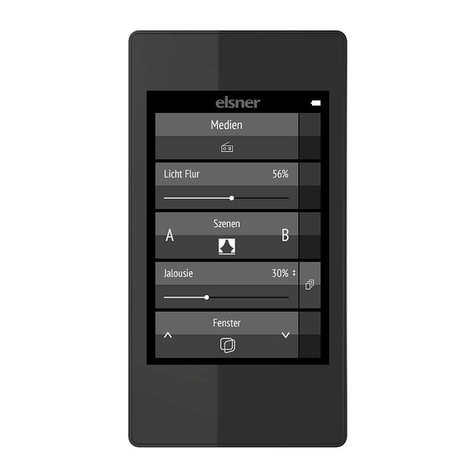
elsner elektronik
elsner elektronik Remo KNX RF User manual

elsner elektronik
elsner elektronik Remo 8 User manual

elsner elektronik
elsner elektronik RF-MSG User manual
Popular Remote Control manuals by other brands
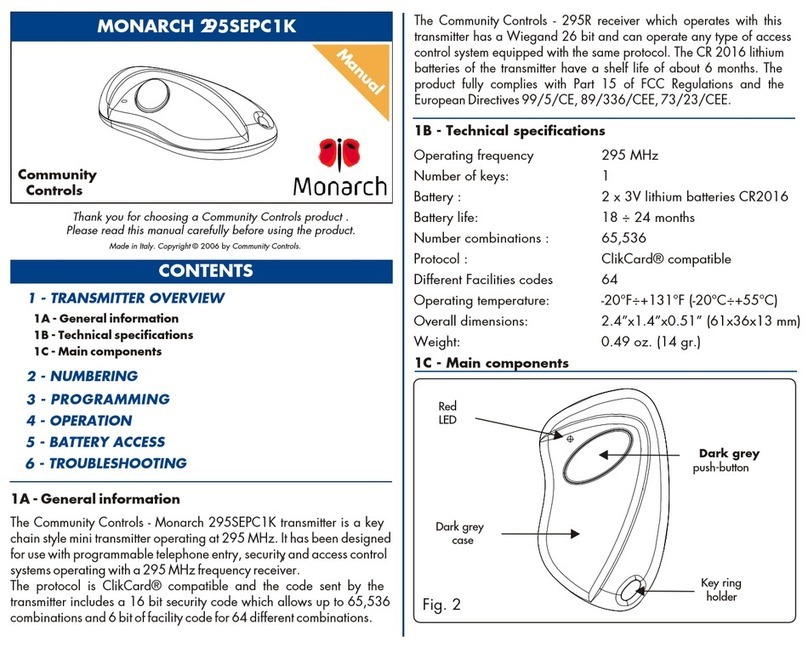
Community Controls
Community Controls MONARCH 295SEPC1K manual
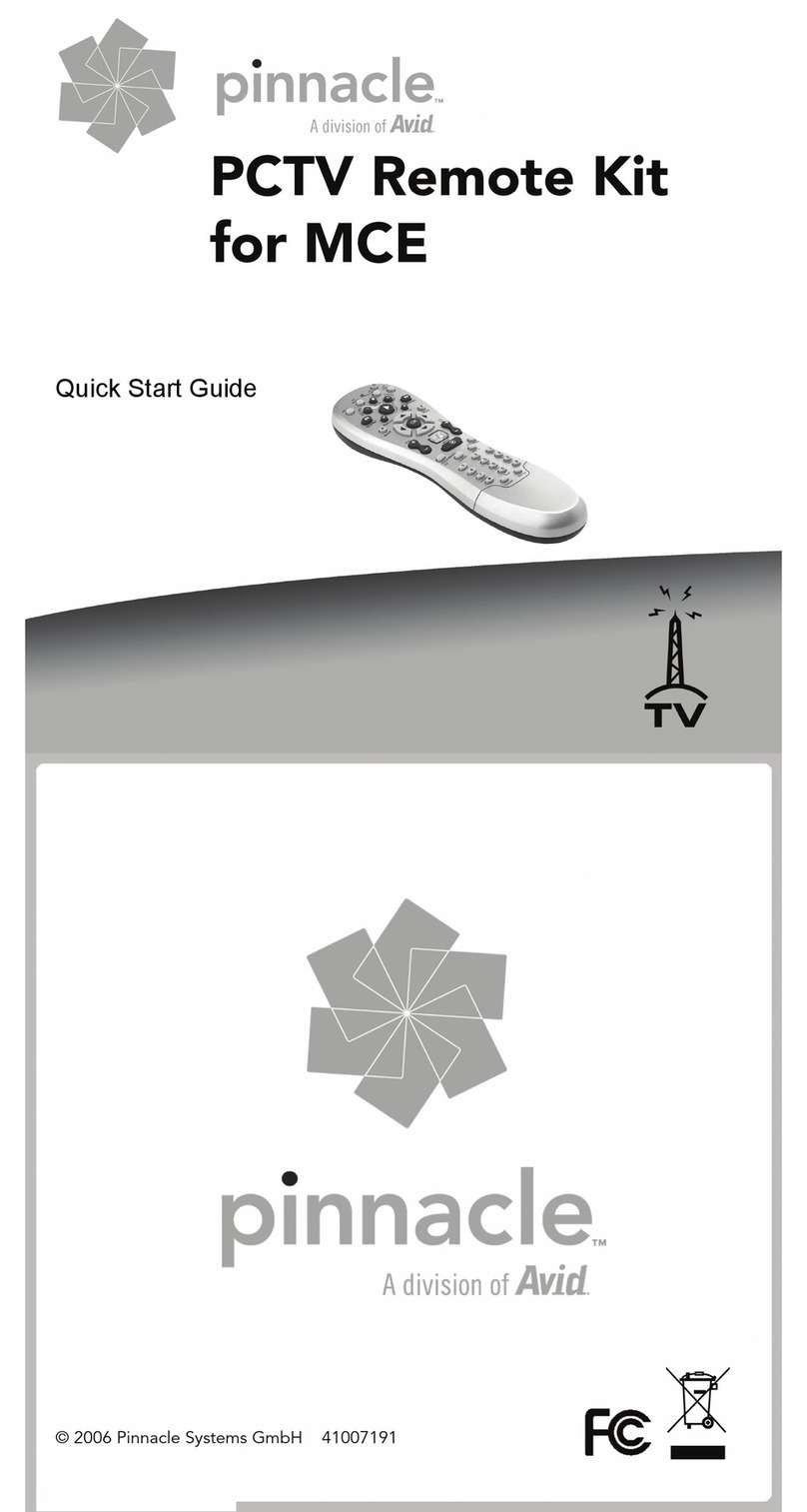
Pinnacle
Pinnacle PCTV quick start guide

SISTEMATICA
SISTEMATICA EASY user manual

Loewe
Loewe Assist Multi-Control Operation instructions

Mitsubishi Electric
Mitsubishi Electric PAR-31MAA Operation manual

Nolan
Nolan RemHearLinks NSRXRM3C2RHL user guide