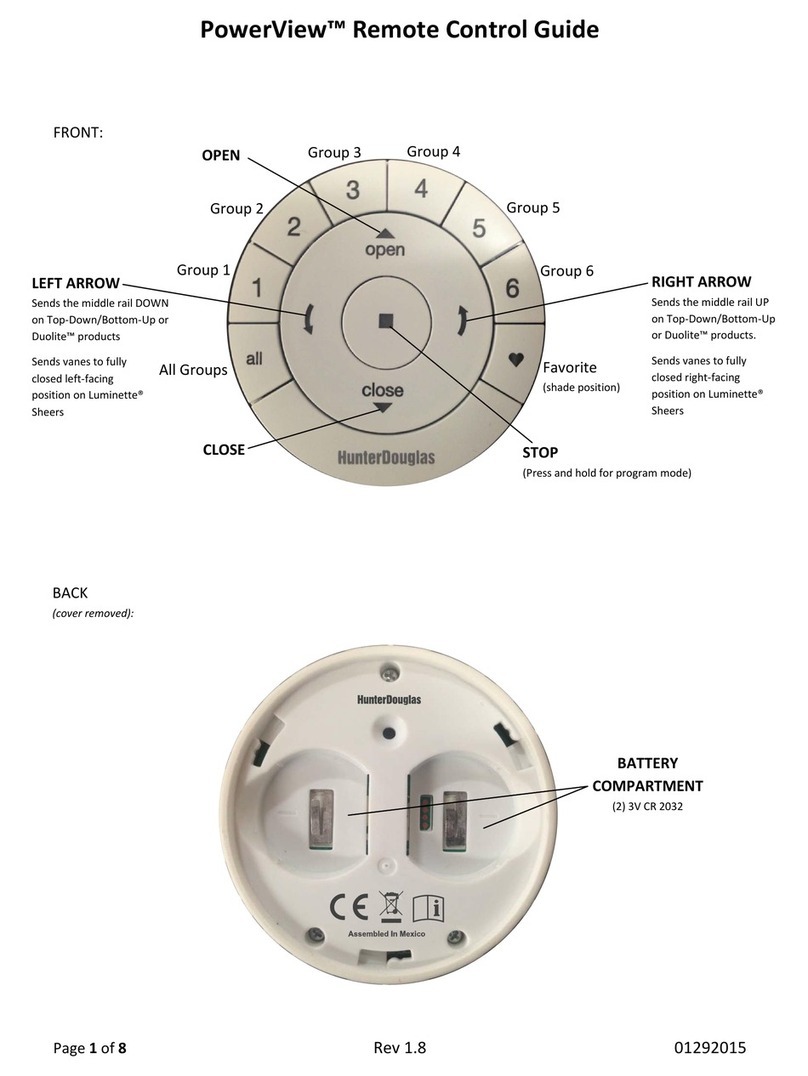IMPORTANT: If you have multiple remotes, please follow
the steps below to pair all remotes to the same PowerView®
Network. If you only have one remote, please refer to page 19
for additional programming steps.
Pairing additional rem ote(s) to the
Po w e rV ie w ®Sh ad e N et w o rk
Follow these steps to pair remotes to the same PowerView
Shade Network. All remotes in a home should be paired to
the same netw ork. This allows for easy installation of additional
control options, such as the PowerView Hub and PowerView
Repeaters. Remotes paired to the same network will be able
to operate the speci c w indow coverings they are assigned to.
1. Locate the programming access on the back cover of
the remote module.
2. Using a paper clip, press and hold the recessed P button
for 6 seconds.
NOTE: The Group Numbers (1–6) will ash twice on the
PRESS of the reset button followed by three times at
6 seconds.
3. Press and hold STOP on the remote, until the indicator
buttons blink. The remote is now in program mode.
4. Press and hold the STOP button on the new remote
while pressing and releasing STOP on the original remote.
5. The backlit GROUP buttons on the new remote will ash
tw ice to indicate the remote has been paired to the
PowerView Shade Net w ork.
6. Press and hold STOP on the remote, until the indicator
lights stop blinking to exit program mode.
15
Pairin g Po w erView ®Repeaters
to a remote created Pow erView
Shade Netw ork
Repeaters extend the range of the radio frequency (RF)
signal emitted by the PowerView ®Pebble®Remote, the
Pow erView Surface, or the PowerView Hub w hen used w ith
the PowerView App.
1. PLUG the Repeat er Kit into an elect rical outlet .
2. Press and hold STOP on the PowerView Pebble
Remote, until the indicator lights blink. The remote
is now in program mode.
Hold the remote within 3 feet of the Repeater to
complete Step 3.
3. Press STOP on the remote. The Repeater is now
paired to the PowerView Shade Netw ork.
4. Press and hold STOP on the remote, until the
indicator lights stop blinking to exit program mode.
14
PROGRAM M ING
PROGRAM M ING