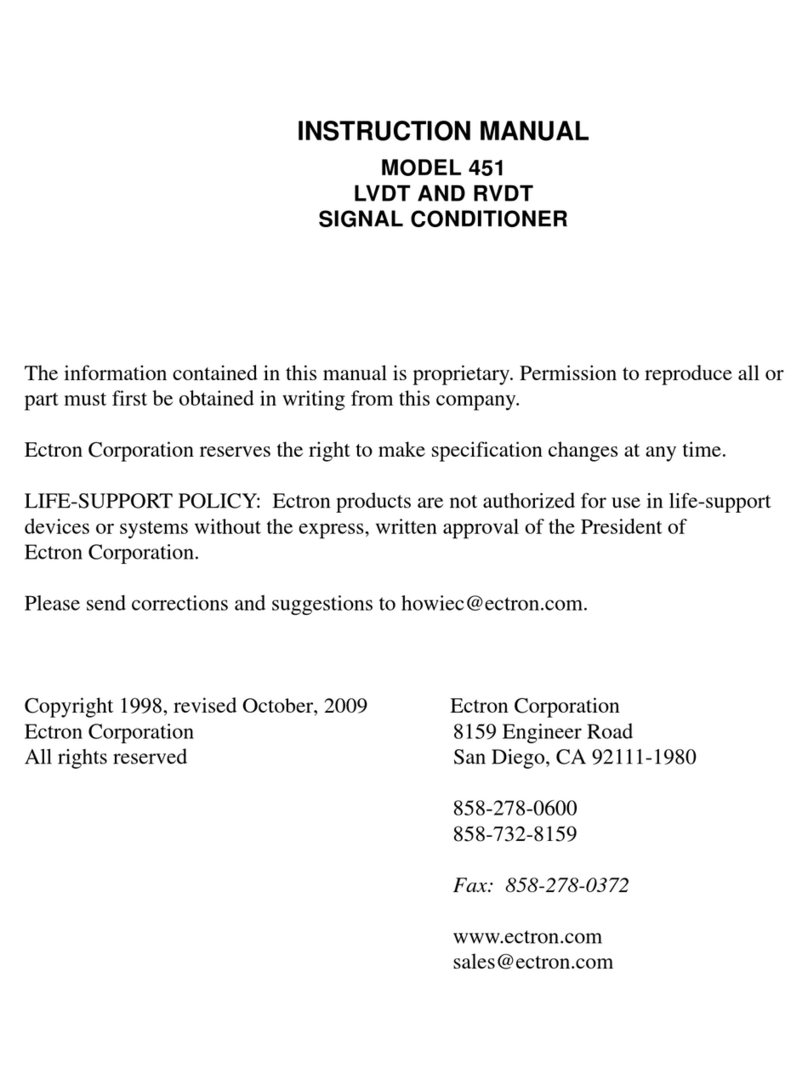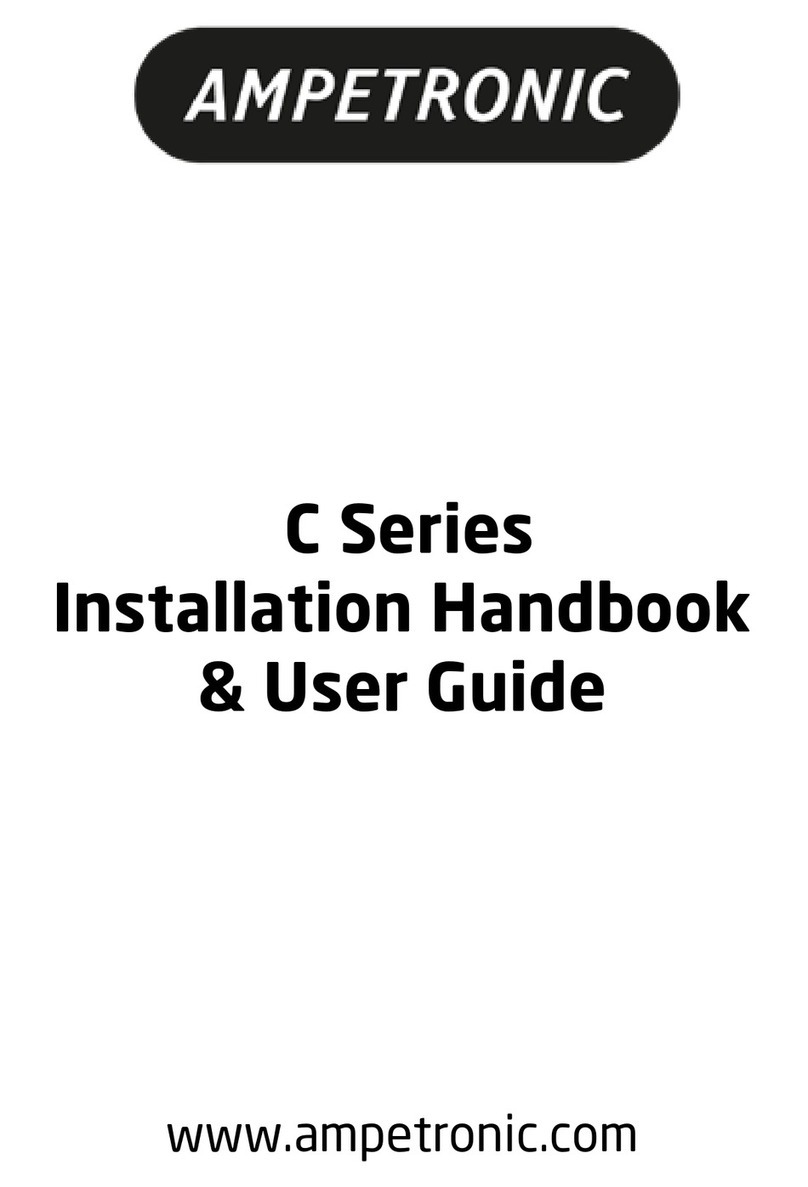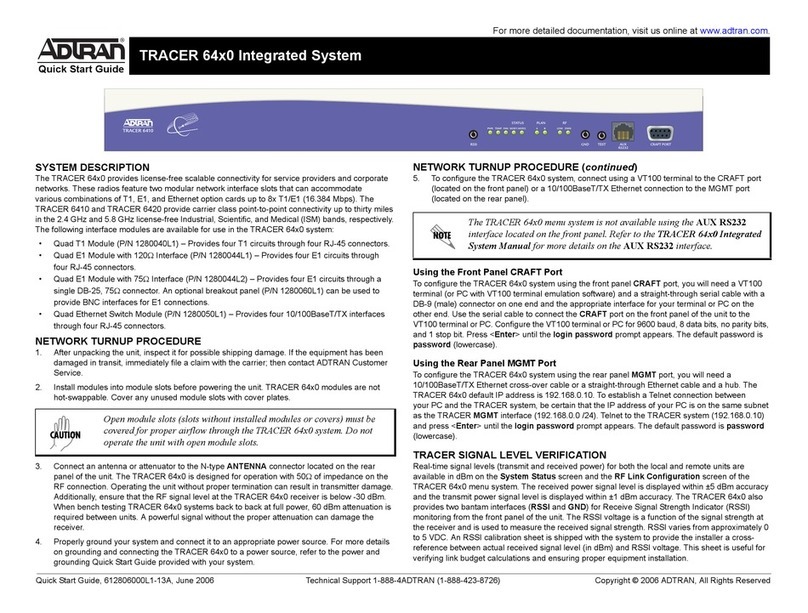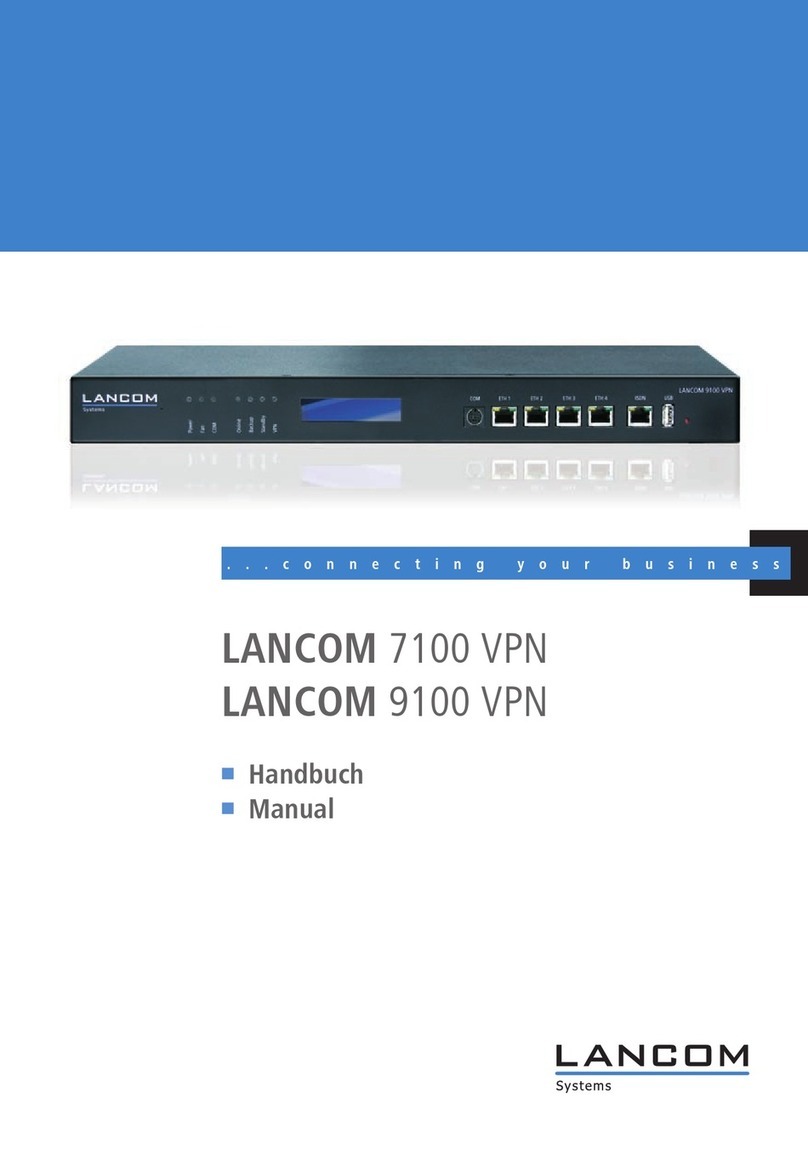ELTEC CYBOX AP 2 User manual

Revision: 1.3 | Date: 11.05.2021
es
CYBOX AP 2
WIRELESS ACCESS POINT
CYBOX LTE 2
LTE ROUTER
INSTALLATION MANUAL

II
CYBOX AP 2 | CYBOX LTE 2
INSTALLATION MANUAL
es
LIST OF CHANGES
ISSUE
CHANGE DESCRIPTION
DATE
1.0
Initial Release
2021-03-30
1.1
Chapter correction
2021-03-31
1.2
Mechanical drawing correction
2021-04-27
1.3
Adaption of safety information and chapter mounting
2021-05-11

III
CYBOX AP 2 | CYBOX LTE 2
INSTALLATION MANUAL
es
DISCLAIMER
Copyright
© 2021 ELTEC Elektronik AG. The information, data, and figures in this document including respective
references have been verified and found to be legitimate. In particular in the event of error they may,
therefore, be changed at any time without prior notice. The complete risk inherent in the utilization of this
document or in the resultsof its utilization shall be with the user; to this end, ELTEC Elektronik AG shall not
accept any liability. Regardless of the applicability of respective copyrights, no portion of this document
shall be copied, forwarded or stored in a data reception system or entered into such systems without the
express prior written consent of ELTEC Elektronik AG, regardless of how such acts are performed and what
system is used (electronic, mechanic, photocopying, recording, etc.). All product and company names are
registered trademarks of the respective companies.
Our General Business, Delivery, Offer, and Payment Terms and Conditions shall otherwise apply.
SAFETY INFORMATION
Electrical safety
WARNING
The device can be operated with voltages over 75 V DC.
Incorrect handling risks causing a fatal electrical shock.
Before connecting the power supply, connect the device to protective earth.
General advice
Only qualified personnel is allowed to install, operate and maintain the devices.
Please take safety precautions against electrostatic discharge (ESD).
Access to the devices may only be granted to qualified personnel.
To prevent the risk of electric shock, turn off the external power supply and remove the power
supply cable from the electrical outlet before handling or disassembling the system.
When adding or removing devices to or from the system, ensure that the power cables for the
devices are unplugged before the signal cables are connected.
Make sure that your power supply is set to the correct voltage in your area. If you are not sure about
the voltage of the electrical outlet you are using, contact your local power company.
If the power supply is broken, do not try to fix it by yourself. Contact a qualified service technician or
your retailer.

IV
CYBOX AP 2 | CYBOX LTE 2
INSTALLATION MANUAL
es
Operation safety
WARNING
The device can become very hot during operation (> 80 ° C).
Make sure it is protected from accidental contact.
The device must be installed so that it is not accessible to children.
To prevent burns, switch off the device and allow to cool down for half an hour
before disassembling or working on it.
Before installing the device and connecting cables to it, carefully read the related manuals.
Before using the device, make sure all cables are correctly connected and the power cables are not
damaged. If you detect any damage, contact your dealer immediately.
Avoid dust, humidity, and temperature extremes. Do not place the product in any area where it may
become wet.
Place the product on a stable surface.
If you encounter technical problems with the product, contact a qualified service technician or your
retailer.
Radio Frequency Exposure Statement
At least 20 cm separation distance between the antenna and the user’s body must be maintained at all
times.
RECYCLING
Please recycle packaging environmentally friendly:
Packaging materials are recyclable. Please do not dispose packaging into domestic waste but
recycle it.
Please recycle old or redundant devices environmentally friendly:
Old devices contain valuable recyclable materials that should be reutilized. Therefore please
dispose old devices at collection points which are suitable.
EU DECLARATION OF CONFORMITY
ELTEC Elektronik AG herewith declares that the device is compliant to the basic
requirements of the directive 2014/53/EU. The full text of the EU declaration of
conformity is available in the Download Center at www.eltec.com.

V
CYBOX AP 2 | CYBOX LTE 2
INSTALLATION MANUAL
es
CONTACT
ELTEC Elektronik AG
Galileo-Galilei-Straße 11
55129 Mainz
Germany
Fon +49 6131 918 100
Fax +49 6131 918 195
Email [email protected]om
www www.eltec.com

VI
CYBOX AP 2 | CYBOX LTE 2
INSTALLATION MANUAL
es
CONTENTS
1ABOUT THIS DOCUMENT 1
2OVERVIEW 2
2.1 Products 2
3HARDWARE 3
3.1 Device Connectors 3
3.1.1 Power Supply Connectors 3
3.1.2 Ethernet Interfaces 3
3.1.3 Antenna Connectors 4
3.2 Power Supply 5
3.2.1 Power Input 5
3.2.2 Power over Ethernet (PoE+) 5
3.3 M12 Service Interface (USB and Serial Port) 5
3.4 Front Panel and Module-to-Antenna Connections 6
3.4.1 Assignment Front Panel Labelling –Software 6
3.5 LED Indicators 7
3.5.1 Power LED Status 7
3.5.2 Fail LED Status 7
3.5.3 Module 1 LED Status 7
3.5.4 Module 2 LED Status 7
3.5.5 LAN LED (100 M | 1000 M) Status 8
3.6 Reset Switch 8
3.7 SIM Cards 8
4MOUNTING 10
4.1 Connecting an Earthing Cable 11
4.2 Electrical Connection 11

VII
CYBOX AP 2 | CYBOX LTE 2
INSTALLATION MANUAL
es
LIST OF TABLES
Table 1 Pin Assignment of Power Supply Connector (PWR) 3
Table 2 Pin Assignment of M12 Ethernet Connectors (LAN 1/2) 3
Table 3 Pin Assignment of M12 Service Connector 5
Table 4 Overview Front Panel Antenna Description 6
Table 5 Power LED Status 7
Table 6 Fail LED Status 7
Table 7 Module 1 LED Status 7
Table 8 Module 2 LED Status 7
Table 9 LAN LED Status 8
Table 10 Reset Switch Behavior 8

VIII
CYBOX AP 2 | CYBOX LTE 2
INSTALLATION MANUAL
es
LIST OF FIGURES
Figure 1 Picture of CyBox AP 2-W 2
Figure 2 Picture of CyBox LTE 2-W 2
Figure 3 Front Panel Overview 6
Figure 4 SIM Slot Assignment per Modem of the CyBox LTE 2 9
Figure 5 Dimensions of the CyBox AP 2 and CyBox LTE 2 Housing 10
Figure 6 Earth Cable Mounting on Earth Stud 11

1
CYBOX AP 2 | CYBOX LTE 2
INSTALLATION MANUAL
es
1ABOUT THIS DOCUMENT
This installation manual is intended only for system developers and integrators; it is not intended for end
users.
It describes the hardware functions of the product, connection of peripheral devices and integration into
a system. Additional information on special applications and the configuration of the product is available
in a separate configuration manual which can be downloaded from the Download Center at
www.eltec.com.

2
CYBOX AP 2 | CYBOX LTE 2
INSTALLATION MANUAL
es
2OVERVIEW
2.1 PRODUCTS
This installation manual comprises all information to set-up the following products.
Figure 1 Picture of CyBox AP 2-W
Figure 2 Picture of CyBox LTE 2-W

3
CYBOX AP 2 | CYBOX LTE 2
INSTALLATION MANUAL
es
3HARDWARE
3.1 DEVICE CONNECTORS
3.1.1 POWER SUPPLY CONNECTORS
The electrical power can be supplied to the device using the A-coded M12 power connector, labeled PWR.
Table 1 shows the pin-assignment of the power supply connector.
PIN
SIGNAL NAME
DESCRIPTION
1
+VIN
Supply voltage, positive terminal
2
+VIN
Supply voltage, positive terminal
3
-VIN
Supply voltage, negative terminal
4
-VIN
Supply voltage, negative terminal
Table 1 Pin Assignment of Power Supply Connector (PWR)
3.1.2 ETHERNET INTERFACES
The two LAN-ports of the CyBox AP 2 and CyBox LTE 2 are utilizing M12 X-coded conncetors with the pin-
assignment as shown in Table 2. Mating connectors are available from several manufacturers.
PIN
SIGNAL NAME
DESCRIPTION
1
2
3
45
6
7
8
1
D1+
First data line plus
2
D1-
First data line minus
3
D2+
Second data line plus
4
D2-
Second data line minus
5
D4+
Fourth data line plus
6
D4-
Fourth data line minus
7
D3-
Third data line minus
8
D3+
Third data line plus
Table 2 Pin Assignment of M12 Ethernet Connectors (LAN 1/2)

4
CYBOX AP 2 | CYBOX LTE 2
INSTALLATION MANUAL
es
3.1.3 ANTENNA CONNECTORS
The QLS antennaconnectors are located at the bottom part of the frontpanel. Besides the GNSS connector
each radio interface connector is labeled from A1 to A6. Their functionalities depend on the CyBox model
(see 3.4.1 Assignment Front Panel Labelling –Software).
When connecting an antenna to the QLS connector, make sure that you hear a ‘click’ sound confirming
proper mounting.
To remove an antenna, it has to be gently pulled from the basis of the connector with one hand, while the
other hand is holding the antenna. Alternatively, a screwdriver can be used as a lever arm at the basis of
the antenna to facilitate the removal, as illustrated below.
STEP 1
STEP 2
Place the screwdriver between the connector and
the access point
Rotate and/or push the screwdriver while pulling
the antenna

5
CYBOX AP 2 | CYBOX LTE 2
INSTALLATION MANUAL
es
3.2 POWER SUPPLY
3.2.1 POWER INPUT
The CyBox AP 2 and CyBox LTE 2 can be powered by a DC power source connected to the internal power
supply and I/O connector, shown in Table 1 . The nominal input voltage can vary between 24 V and 110
VDC.
3.2.2 POWER OVER ETHERNET (POE+)
The CyBox AP 2 and CyBox LTE 2 are designed to be supplied via the Ethernet uplink, as class 4 powered
device, according to IEEE 802.3at. In this case the supply voltage is provided remotely over the injector.
Important: The Power-over-Ethernet option is applicable on certain devices only.
3.3 M12 SERVICE INTERFACE (USB AND SERIAL PORT)
The CyBox AP 2 and CyBox LTE 2 are equipped with a USB and serial port. The USB port can be used to
attach a memory device to update the firmware or to configure the device.
Note that the USB port is a dedicated maintenance port. It is not designed to be used while the device is in
operation inside rolling stock equipment.
Table 3 shows the pin-assignment of the service connector.
PIN
SIGNAL NAME
DESCRIPTION
1
2
3
4
5
678
1
USB-VCC
USB positive power supply voltage
2
USB-D-
USB negative data line
3
USB-D+
USB positive data line
4
USB-GND
USB negative power supply voltage
5
n.c.
Not connected
6
RS323-TX
Console port transmit data
7
RS232-RX
Console port receive data
8
RS232-GND
Console port ground
Table 3 Pin Assignment of M12 Service Connector

6
CYBOX AP 2 | CYBOX LTE 2
INSTALLATION MANUAL
es
3.4 FRONT PANEL AND MODULE-TO-ANTENNA CONNECTIONS
The figure below provides an overview of the front panel.
Figure 3 Front Panel Overview
3.4.1 ASSIGNMENT FRONT PANEL LABELLING –SOFTWARE
The ports and LEDs “LAN 1” and “LAN 2” correspond respectively to the interfaces “eth0” and “eth1”
The LEDs “Module 1” and “Module 2” refer to WLAN and/or LTE modules
WLAN modules are called “radio” within the software
LTE modules are called “modem” within the software
The purpose of the antennas depends on the modules inserted in your Cybox model
CYBOX
MODELS
LED SOFTWARE
CORRELATION
ANTENNAS
A1
A2
A3
A4
A5
A6
Single
WLAN
Module 1 Radio 0
WLAN0
ant. 1
WLAN0
ant. 2
WLAN0
ant. 3
not
used
not
used
not
used
Dual
WLAN
Module 1 Radio 0
WLAN0
ant. 1
WLAN0
ant. 2
WLAN0
ant. 3
WLAN1
ant. 1
WLAN1
ant. 2
WLAN1
ant. 3
LTE +
WLAN
Module 2 Radio 1
LTE0
main
LTE0
aux.
Board
GNSS
WLAN0
ant. 1
WLAN0
ant. 2
WLAN0
ant. 3
Single
LTE
Module 1 Modem 0
LTE0
main
LTE0
aux.
Board
GNSS
not
used
not
used
not
used
Dual LTE
Module 2 Radio 0
LTE0
main
LTE0
aux.
Board
GNSS
LTE1
main
LTE1
aux.
not
used
Table 4 Overview Front Panel Antenna Description

7
CYBOX AP 2 | CYBOX LTE 2
INSTALLATION MANUAL
es
3.5 LED INDICATORS
The LEDs on the front panel of CyBox AP 2 and CyBox LTE 2 provide quick indication of the device status.
3.5.1 POWER LED STATUS
LED COLOR
STATE
DESCRIPTION
Green
On
Device is receiving correct input power
Green
Off
Device is not powered
Table 5 Power LED Status
3.5.2 FAIL LED STATUS
LED COLOR
STATE
DESCRIPTION
Green
On
Normal operation
Green
Off
Device is booting | self-testing
Green
Blink
Device is resetting to factory settings
Green
Toggle G/R
Emergency system booted
Red
On
Software | Configuration error
Red
Off
Normal operation
Table 6 Fail LED Status
3.5.3 MODULE 1 LED STATUS
LED COLOR
STATE
DESCRIPTION
Green
On
Indicates module 1 is in use
Green
Blink
Indicates data transfer on module 1
Green
Off
Indicates module 1 is inactive
Table 7 Module 1 LED Status
3.5.4 MODULE 2 LED STATUS
LED COLOR
STATE
DESCRIPTION
Green
On
Indicates module 2 is in use
Green
Blink
Indicates data transfer on module 2
Green
Off
Indicates module 2 is inactive
Table 8 Module 2 LED Status

8
CYBOX AP 2 | CYBOX LTE 2
INSTALLATION MANUAL
es
3.5.5 LAN LED (100 M | 1000 M) STATUS
LED COLOR
STATE
DESCRIPTION
Green
On
100 Mbit/s (resp. 1000 Mbit/s) link established
Green
Blink
Indicates 100 Mbit/s (resp. 1000 Mbit/s) data transfer
Green
Off
No 100 Mbit/s (resp. 1000 Mbit/s) link
Table 9 LAN LED Status
3.6 RESET SWITCH
The CyBox AP 2 and CyBox LTE 2 is equipped with a hidden reset switch behind the front panel, close to
the top-right corner. The button is accessible with a straightened paper clip pushed through the little hole
on the front panel. The effect of pressing the reset switch depends on the duration of its activation, as
indicated in Table 10 below. The timing behavior is only valid, if the device has completly booted (after
approx. 1 min). While the device is booting or executing U-Boot, pushing the button will always reset the
device.
The following table describes the functions of the reset switch.
HOLD TIME
FAIL LED BEHAVIOR
ACTION
< 2 seconds
Off
Reset after release
2-5 seconds
Off
No action
> 5 seconds
Green blinking
Remove custom configuration then reset
Table 10 Reset Switch Behavior
3.7 SIM CARDS
The CyBox LTE 2 provides 4 SIM slots per LTE modem. Only one slot per modem can be active at any time.
To install SIM cards, the back panel of the CyBox LTE 2 has to be removed using a suitable torx 10
screwdriver. After installing the SIM cards, the back panel must be closed and the screws tightened to a
maximum torque of 0.55 Nm. The indexing of SIM slots is software dependent and can be selected via an
SNMP command or using the web interface.
Note: Switching between SIM slots takes about 30 seconds, slot 1 being preselected at power up.
If you plan to use only one SIM card for a given LTE modem, it is advisable to use slot 1 to
avoid slot switching delay during the boot phase.

9
CYBOX AP 2 | CYBOX LTE 2
INSTALLATION MANUAL
es
The drawing in Figure 4 shows the SIM slot assignment per modem.
Figure 4 SIM Slot Assignment per Modem of the CyBox LTE 2
Important: Do not change the SIM cards when the device is powered since there is a danger of touching
the main voltage when the device is open.

10
CYBOX AP 2 | CYBOX LTE 2
INSTALLATION MANUAL
es
4MOUNTING
When mounting the CyBox AP 2 and CyBox LTE 2, please take into account the following aspects:
Do not install the device close to any sources of heat, such as radiators or heat registers.
Keep the device away from any liquids and avoid exposure to dripping or splashing. The protection
class of the housing is IP40.
Keep a free space of at least 150 mm around the housing to ensure adequate heat dissipation
capabilities.
For optimal heat dissipation, the connectors should face down.
The housing provides four mounting cutouts to install the device in horizontal or vertical orientation
on a flat and stable surface.
For fixation use M6 screws of sufficient length with additional M6 washers.
The drawing in Figure 5 shows the outer dimensions of the housing, including the position of the mounting
cutouts.
Figure 5 Dimensions of the CyBox AP 2 and CyBox LTE 2 Housing
Distance of mounting points:
> W + washer diameter

11
CYBOX AP 2 | CYBOX LTE 2
INSTALLATION MANUAL
es
4.1 CONNECTING AN EARTHING CABLE
A M6 earthing stud on the front panel of the device (also refer to Figure 3) for protective earth connection
is essential for the device security. Carry out the following steps to connect an earthing cable:
Use an earthing cable with a cross-section of at least 2.5 mm² and a wire end sleeve with eyelet
suitable for a 6 mm threaded bolt.
Mount the earth cable as shown in Figure 6.
Fasten the cable by tightening the nut to the required torque (recommended according to EN60947-
1 are 3 Nm).
Figure 6 Earth Cable Mounting on Earth Stud
4.2 ELECTRICAL CONNECTION
1. Make sure the device is properly grounded.
2. Establish a connection to the network by plugging a M12 patch cable to one of the front panel M12
connectors. Each LAN port may be used, if the access point is supplied by a local power supply
through the power supply connector. When using PoE+, the connector labeled LAN1 must be used.
3. Connect the desired number of antennas to the device. Each radio/modem can use up to four
antennas for maximal performance.
4. In case of using a local power supply, the appropriate wiring (see Table 1 ) must be established to
connect the power line to the device.
5. Make sure that the voltage of the power supply conforms to the voltage on the type plate.
6. Ensure that the power supply is grounded correctly and that the power cable is intact and
undamaged. Do not switch on the system if there are damages on the power cable or plug.
7. Use power cables which are approved for the power supply in your country.
8. The device itself has no on/off switch, it starts as soon as it is supplied with power.
This manual suits for next models
1
Table of contents
Other ELTEC Network Hardware manuals
Popular Network Hardware manuals by other brands
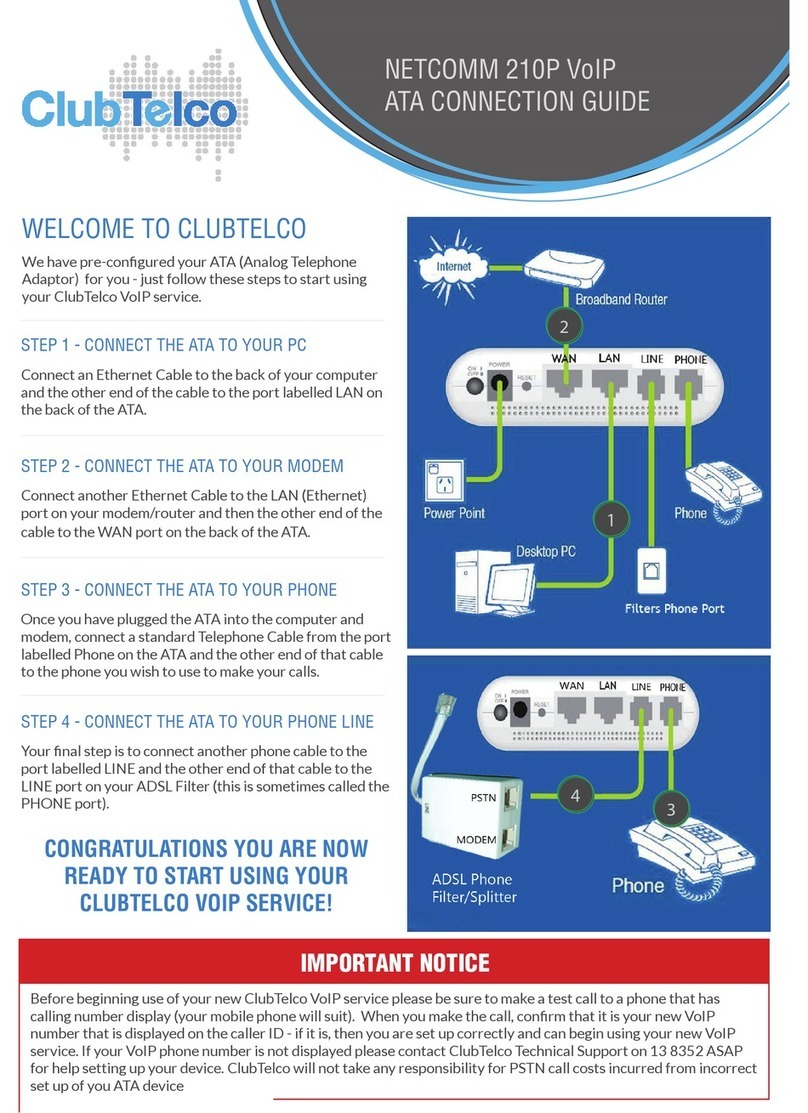
NetComm
NetComm V210P Connection guide

General DataComm
General DataComm DeskTop T1 Installation and operation instruction

Heitronic
Heitronic 43821 Installation and operating instructions

Magma
Magma ExpressBox4 1U Quick installation guide
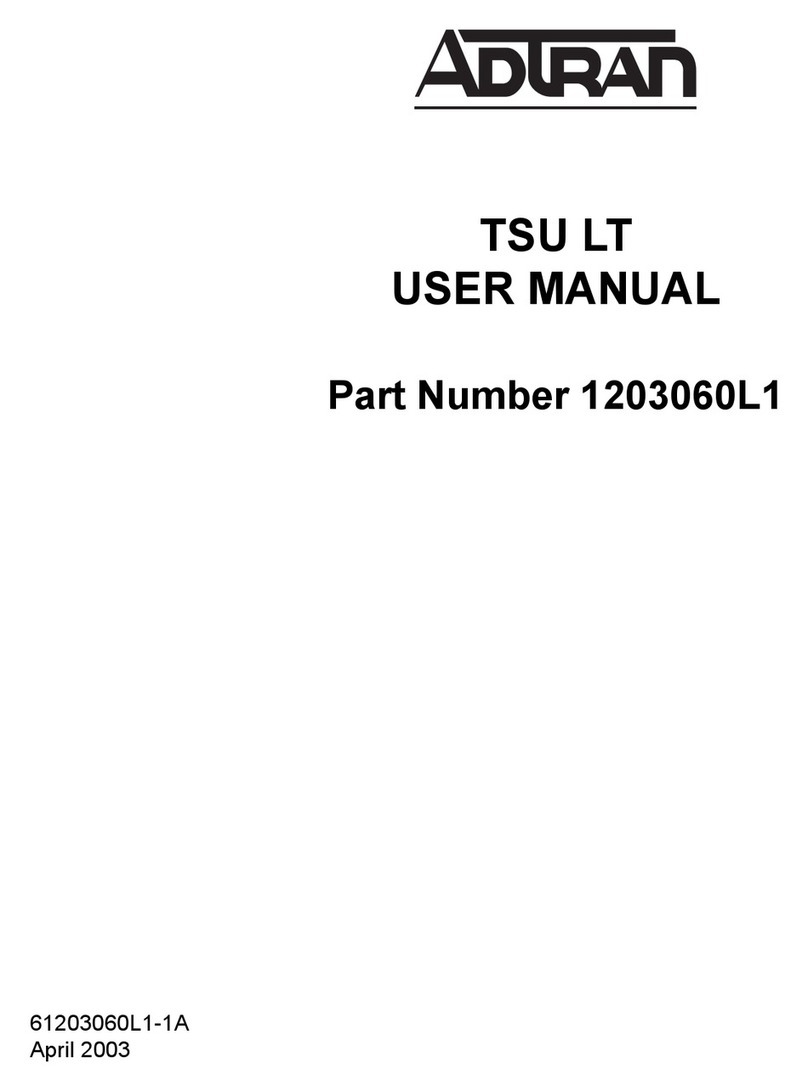
ADTRAN
ADTRAN 1203060L1 user manual

Spica
Spica Polaris ll Instructions for use
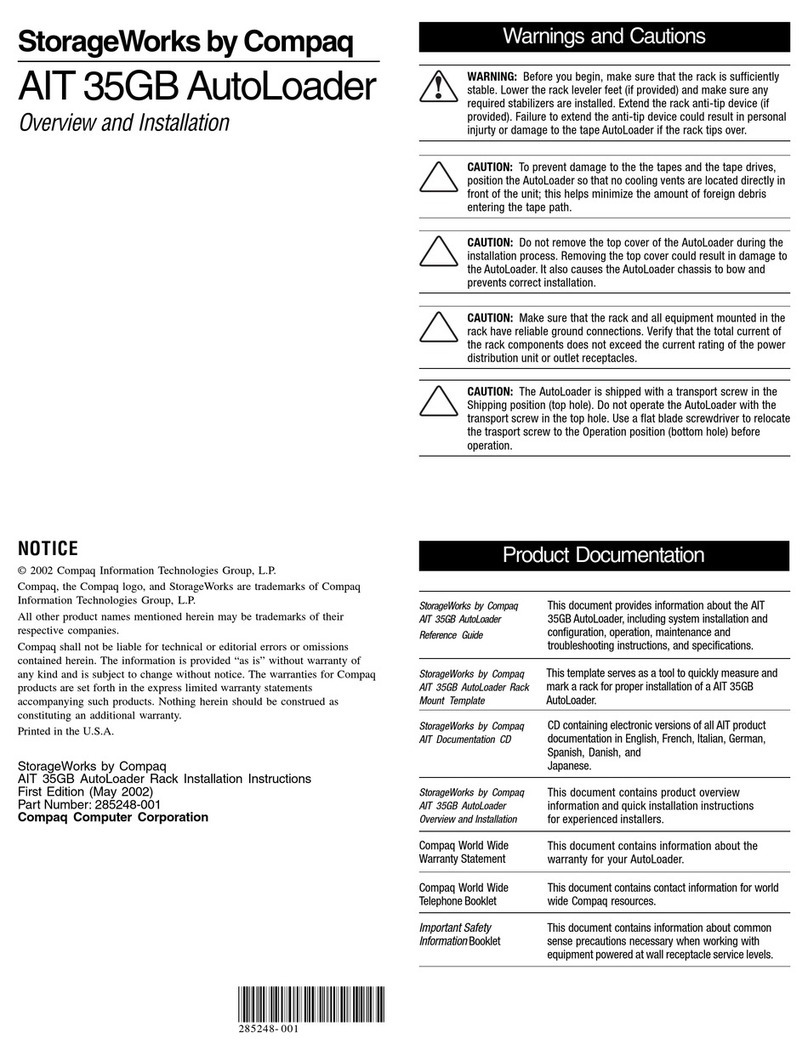
Compaq
Compaq StorageWorks AIT 35GB AutoLoader Overview and installation

Quectel
Quectel FC21 Hardware design
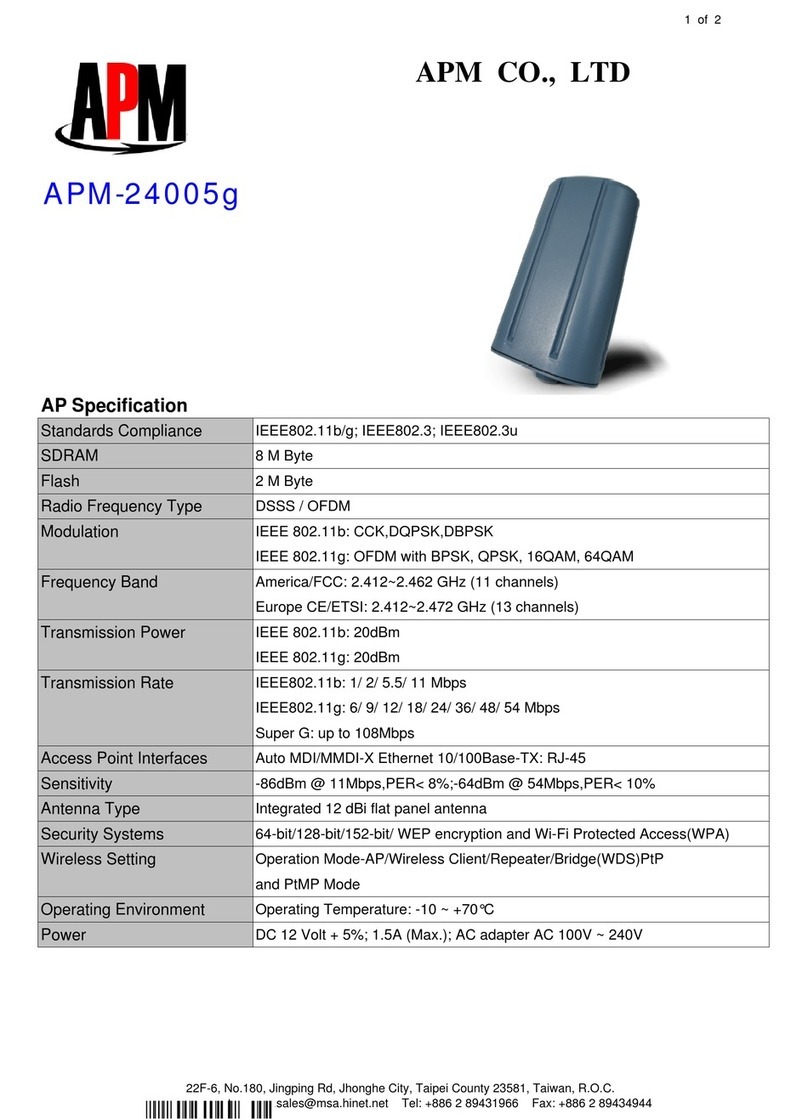
APM
APM APM-24005G Specification sheet

National Instruments
National Instruments SCXI-1121 user manual
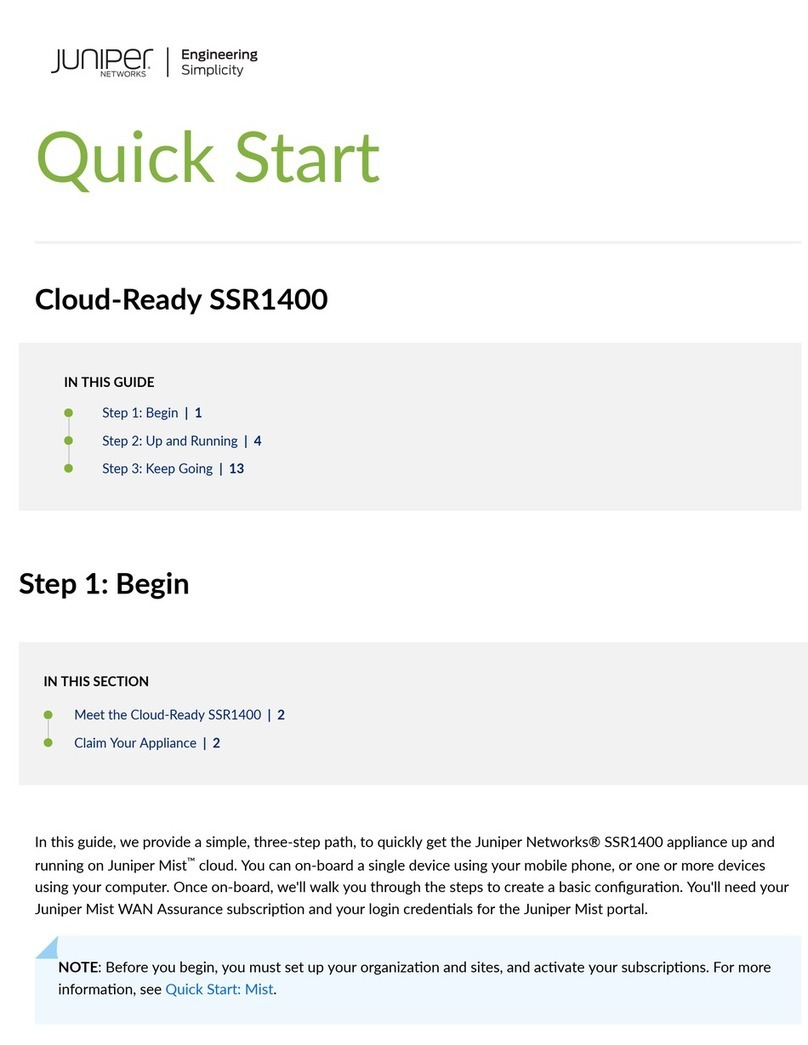
Juniper
Juniper SSR1400 quick start
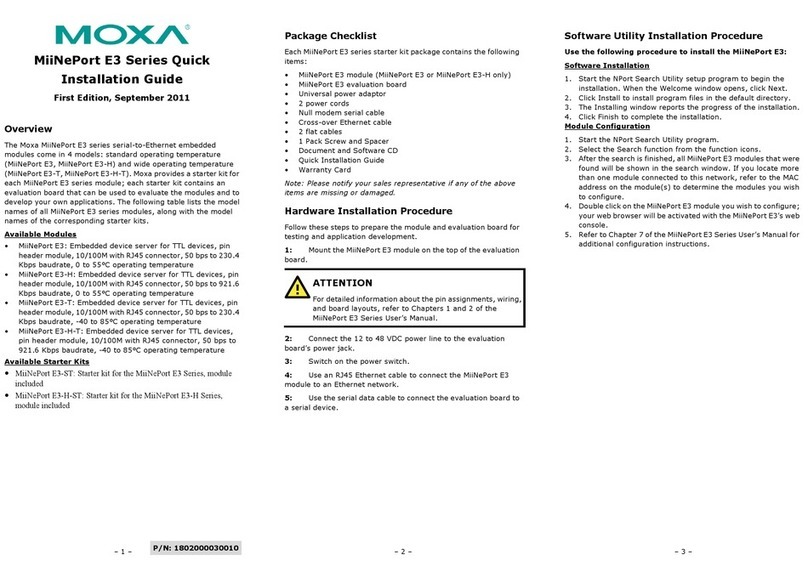
Moxa Technologies
Moxa Technologies MiiNePort E3 Series Quick installation guide