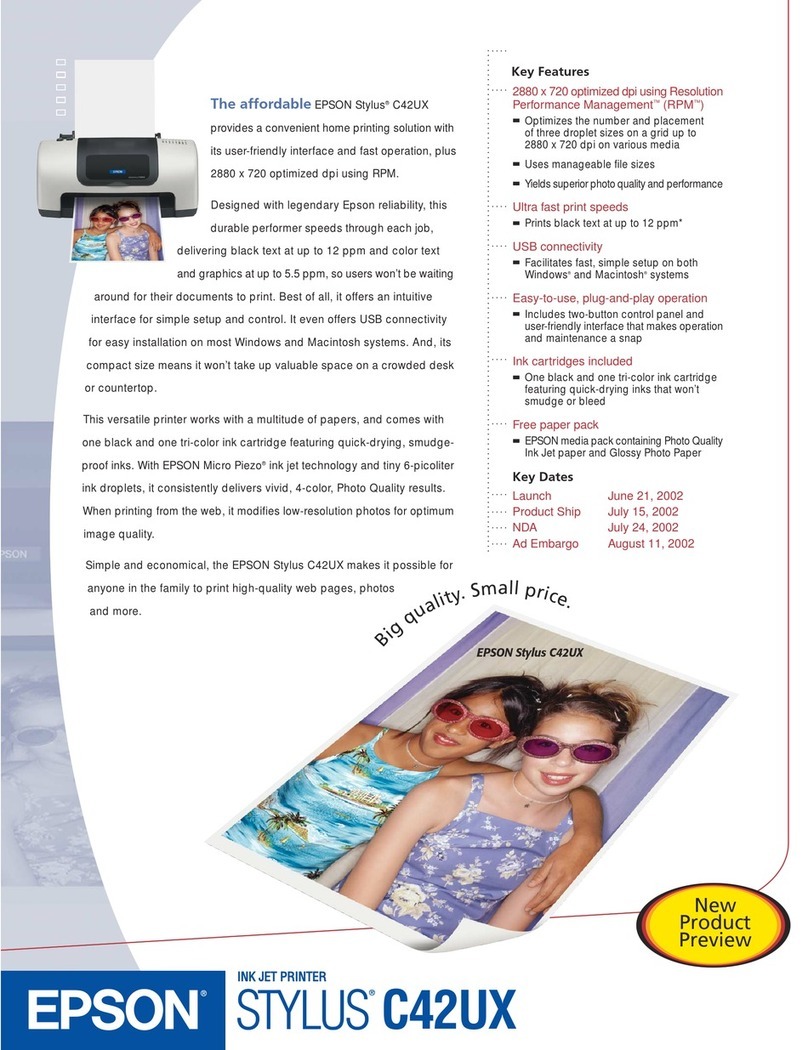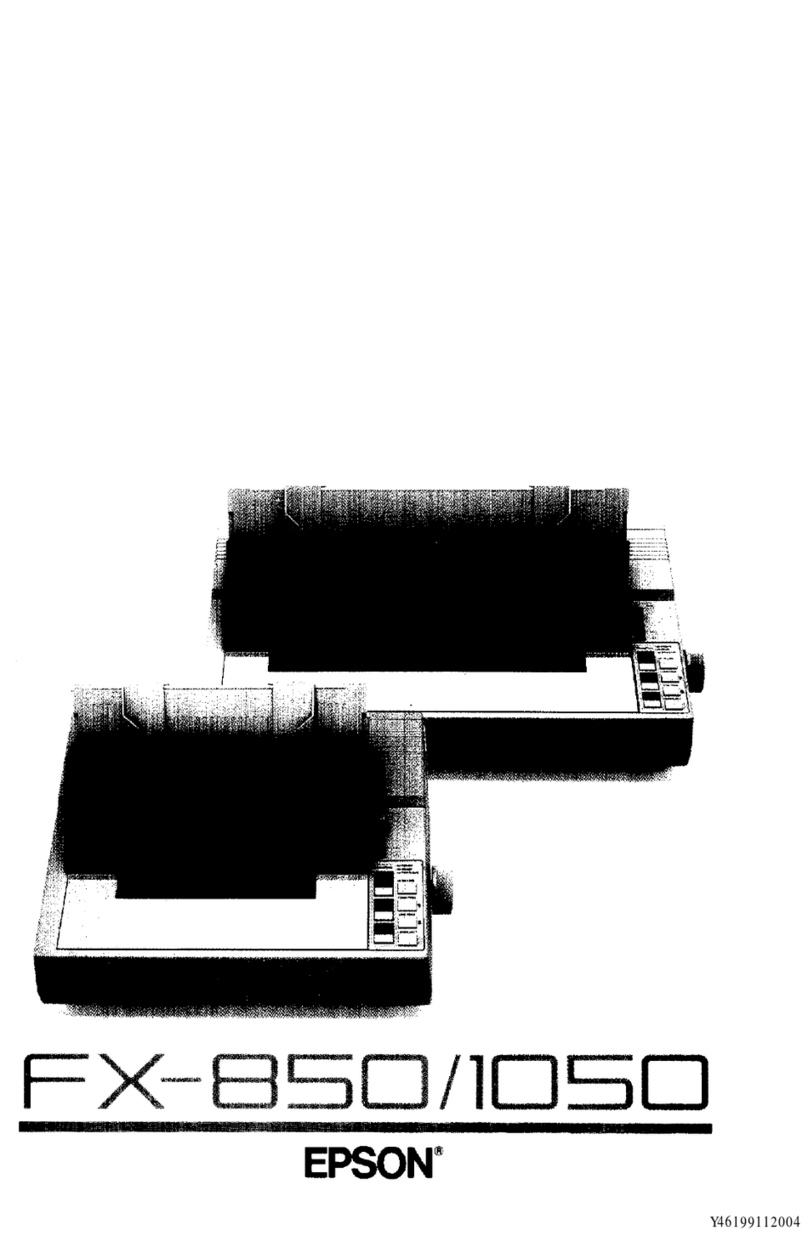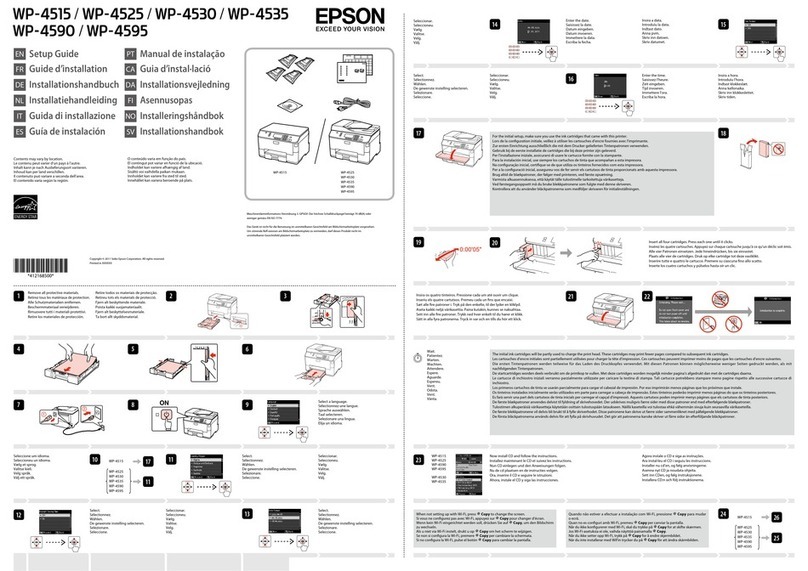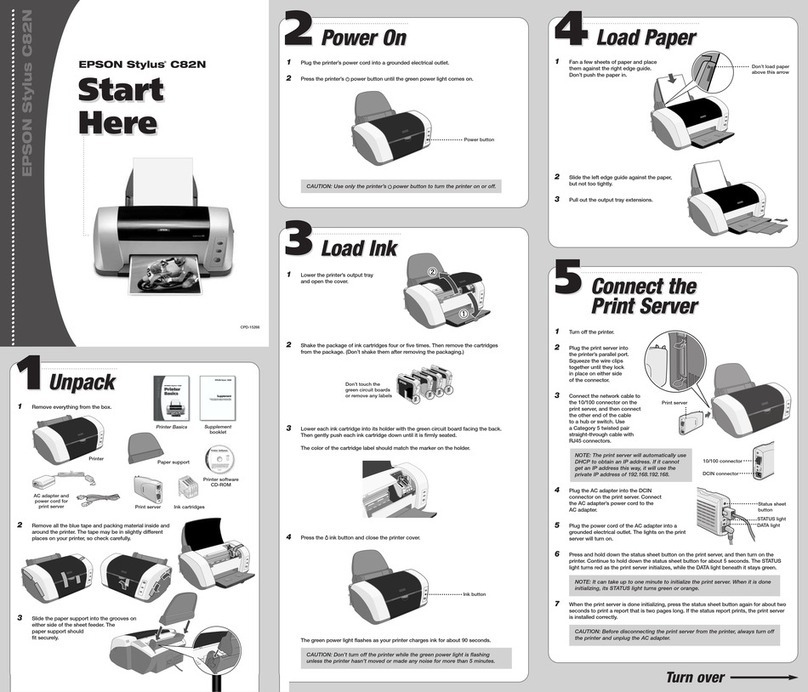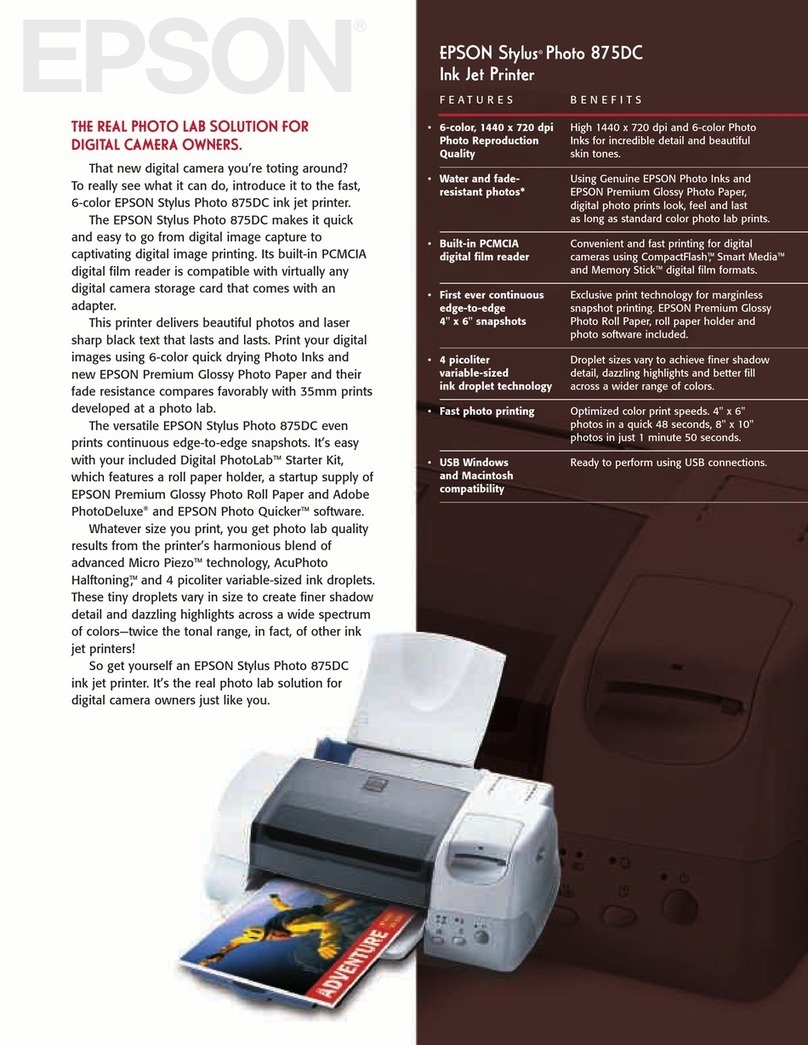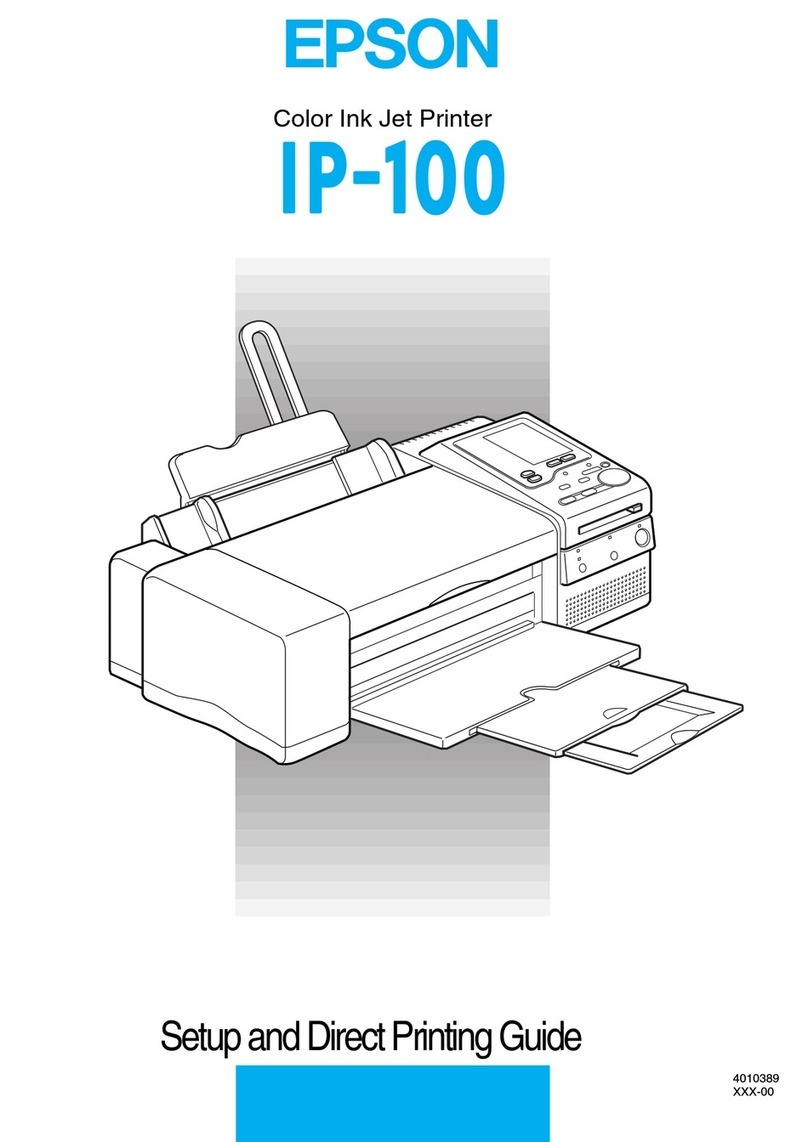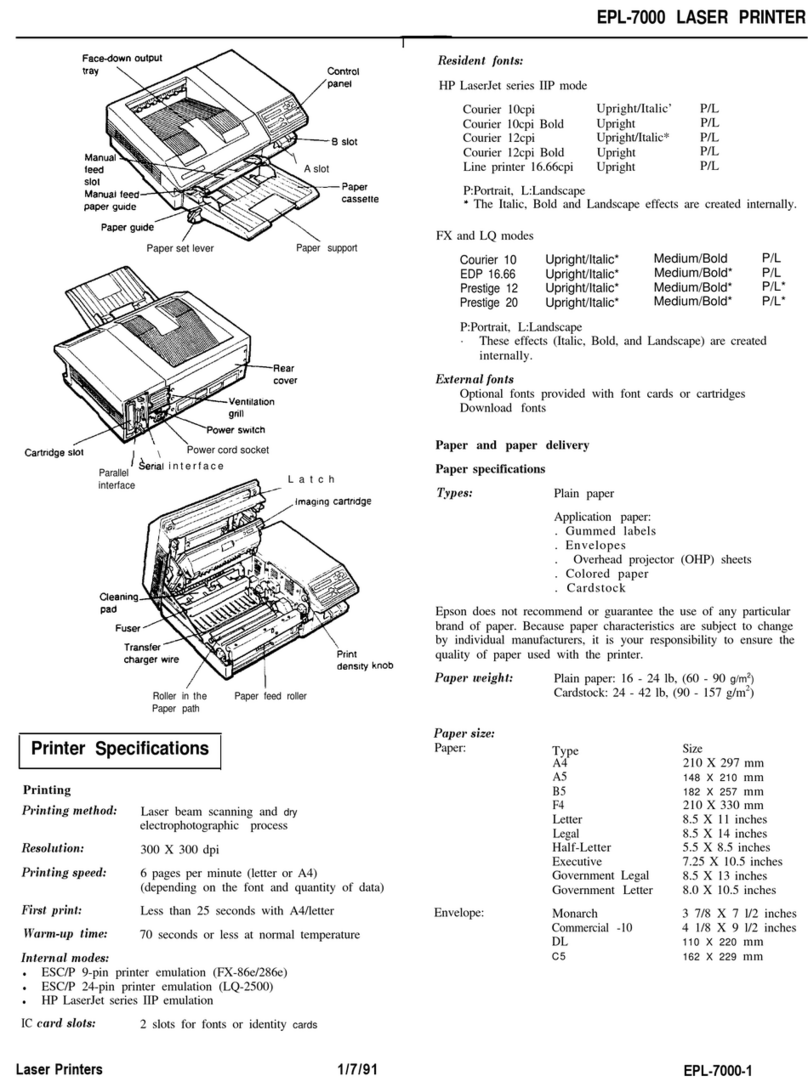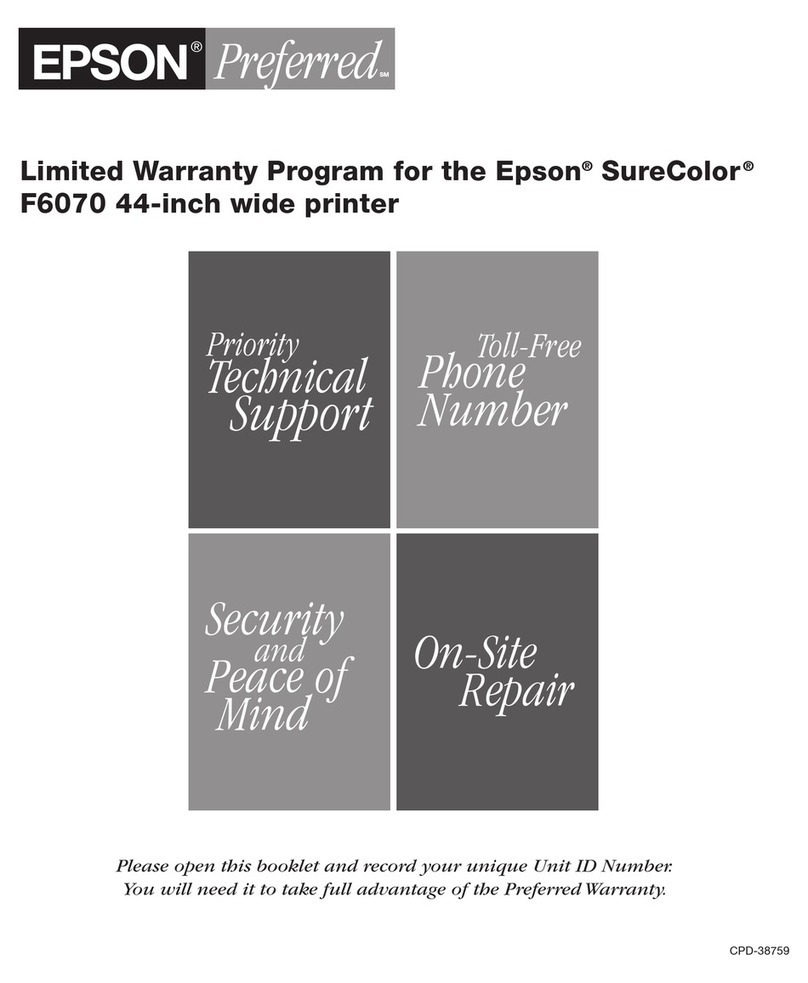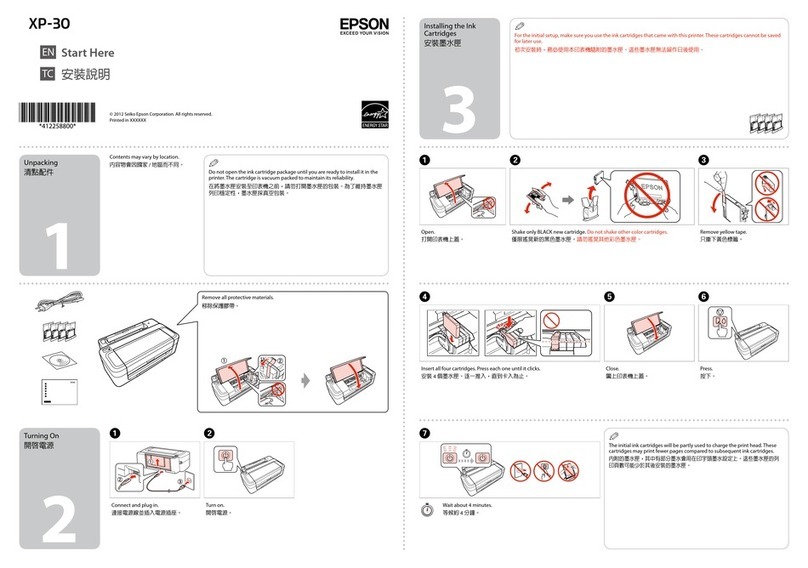4108128 Rev.0
1-B C
4108128 Rev.0
1-B M
4108128 Rev.0
1-B Y
4108128 Rev.0
1-B K
Any Questions?
Look here for answers:
User’s Guide
Basic steps for using the printer.
On-screen Reference Guide
Click the desktop shortcut for easy access to
printer information.
On-screen help with your software
Select Help or ?when you’re using
your software.
Epson Technical Support
Internet Support
Visit Epson’s support website at epson.com/support and select your
product for solutions to common problems. You can download drivers and
documentation, get FAQs and troubleshooting advice, or e-mail Epson with
your questions.
Speak to a Support Representative
Before you call Epson for support, please have the following
information ready:
• Product name (Epson Stylus Photo 1400)
• Product serial number (located on the back of the printer)
• Proof of purchase (such as a store receipt) and date of purchase
• Computer configuration
• Description of the problem
Then call:
• U.S.: (562) 276-7282, 6 AM to 8 PM, Pacific Time, Monday through Friday
and 7 AM to 4 PM Saturday
• Canada: (905) 709-2567, 6 AM to 6 PM, Pacific Time, Monday through Friday
Toll or long distance charges may apply.
Software Technical Support
Adobe®Photoshop®Elements
(206) 675-6358
Web: www.adobe.com/support
5Install Software
Your software works with Windows®2000, XP, XP Professional x64 Edition,
and Windows Vista,
™
and Macintosh®OS X 10.2.8, and 10.3.9 to 10.4.x.
Windows
1Make sure the printer is
NOT CONNECTED to your computer.
Note: If you see a screen like this,
click Cancel and disconnect the
USB cable. You can’t install your
software that way.
2Insert the printer Software CD.
With Windows 2000 or XP, go to step 4.
With Windows Vista, go to step 3.
3With Windows Vista, when you see this
screen, click Run Epsetup.exe.
Then click Continue at the User Account
Control screen.
4Click Install and follow
the on-screen instructions.
Software installation takes
several minutes.
5When you see this screen, click the
first option and then click Next.
If you will connect your printer to
your computer through an external
print server, click the second
option, click Next, and skip
to step 8.
6When prompted, connect the USB cable. Use any open USB port on
your computer. Make sure the printer is turned on.
Note: If installation doesn’t continue after a moment, make sure you
securely connected and turned on the printer.
7Follow the on-screen instructions to print a test page and install the
rest of the software.
8When you’re done, remove the CD.
You’re ready to print! See your User’s Guide or your on-screen Reference
Guide.
Macintosh
1Insert the printer Software CD.
2Open the Epson CD-ROM desktop icon and double-click
the Epson icon.
3Click Install and follow the on-screen instructions. Software installation
and setup take several minutes.
4When prompted, connect the USB cable. Use any open USB port on
your computer. Make sure the printer is turned on.
5When you see this screen, click Open the Printer List.
6Follow the steps to the right to add the printer.
7Click Next again, if necessary.
8Follow the on-screen instructions to install the rest of the software and
print a test page.
9When you’re done, eject the CD.
You’re ready to print! See your User’s Guide or your on-screen Reference
Guide.
Epson and Epson Stylus are registered trademarks, and Exceed Your Vision and Claria are
trademarks of Seiko Epson Corporation.
General Notice: Other product names used herein are for identification purposes only and
may be trademarks of their respective owners. Epson disclaims any and all rights in those marks.
© 2006 Epson America, Inc. 12/06
CPD-22648
For the best prints, use genuine Epson paper and ink. You can purchase them
online at www.epsonstore.com (U.S. sales) or www.epson.ca (Canadian sales).
You can also purchase genuine Epson paper and ink from an Epson authorized
reseller. To find the nearest reseller, call 800-GO-EPSON (800-463-7766).
Recommended Papers
Epson papers are specially coated to work with genuine Epson inks for
optimal image quality and maximum longevity.
Ultra Premium Photo Paper Glossy
Instant-drying heavyweight paper for long-lasting,
high gloss photos. Suitable for framing or special
occasions.
Premium Photo Paper Glossy
High gloss, instant-drying paper for beautiful,
durable photos made to share or display in
an album.
Genuine Epson Inks
Look for the number below
to find your cartridges. It’s as easy
as remembering your number!
79 Black T079120
79 Cyan T079220
79 Lt. Cyan T079520
Need Paper and Ink?
Instructions
Epson Stylus®Photo 1400 Ink
Cut out the card below and keep it with you when
purchasing replacement ink cartridges.
79 Black T079120
79 Cyan T079220
79 Lt. Cyan T079520
79 Magenta T079320
79 Lt. Magenta T079620
79 Yellow T079420
Solving Problems
The printer makes noise after ink cartridge installation.
• The first time you install ink cartridges, the printer must charge its print
head for three minutes or so. Wait until charging finishes (the green
power light stops flashing) before you turn off the printer, or it may
charge improperly and use excess ink the next time you turn it on.
• If the printer stops moving or making noise, but the green power light
is still flashing after five minutes, turn off the printer. If the light is
still flashing when you turn it back on, contact Epson as described
in “Any Questions?”.
• Turn off the printer, then make sure the ink cartridges are inserted all the
way and the ink cartridge cover is closed completely. Also make sure
no packing material remains in the printer. Wait a moment, then turn the
printer back on to clear the error.
You’re having problems installing the printer software.
• Carefully follow the installation instructions to the left. Do not connect
your printer to the computer until you are instructed to do so, and make
sure your printer is turned on and the USB cable is securely connected at
both ends. Also make sure your system meets the system requirements
listed in the User’s Guide.
• Close your other programs, including any screen savers and virus
protection software, and install the software again.
79 Magenta T079320
79 Lt. Magenta T079620
79 Yellow T079420
Printed in XXXXXX XX.XX-XX XXX
12
1
2