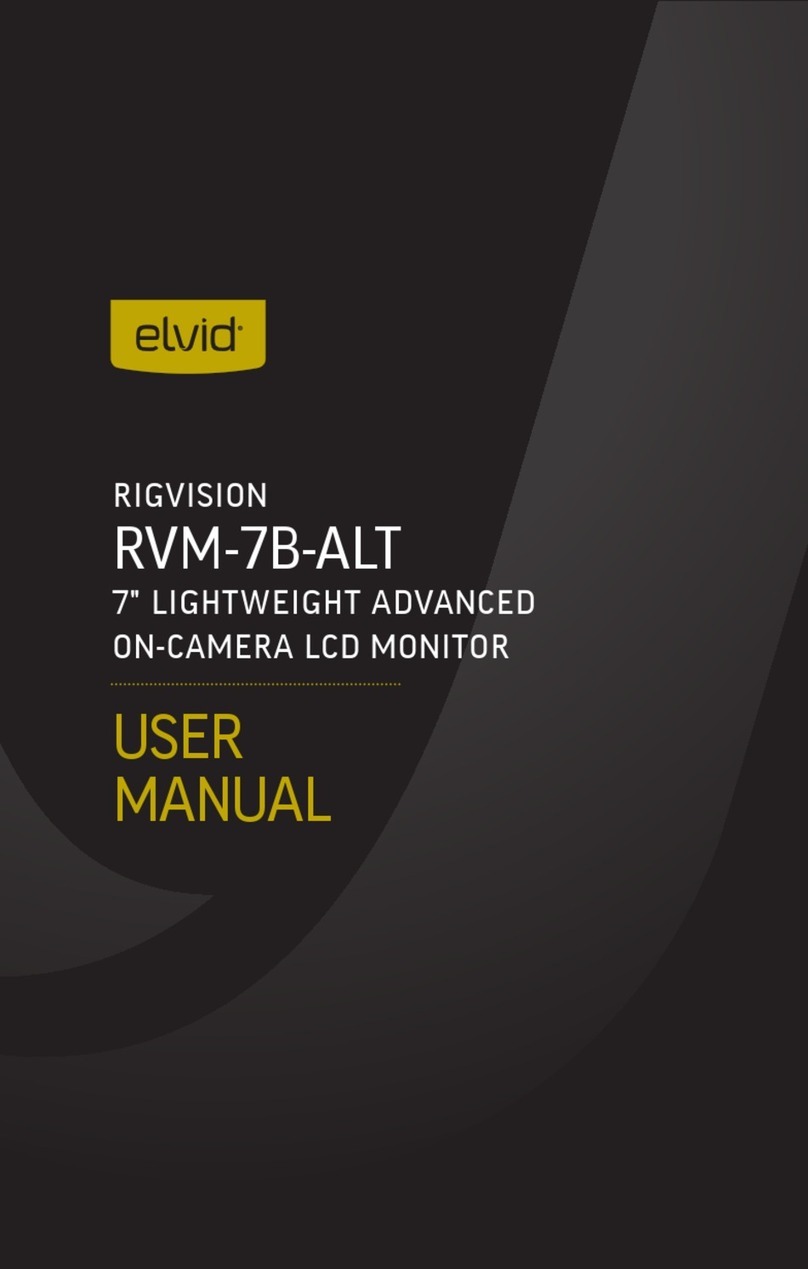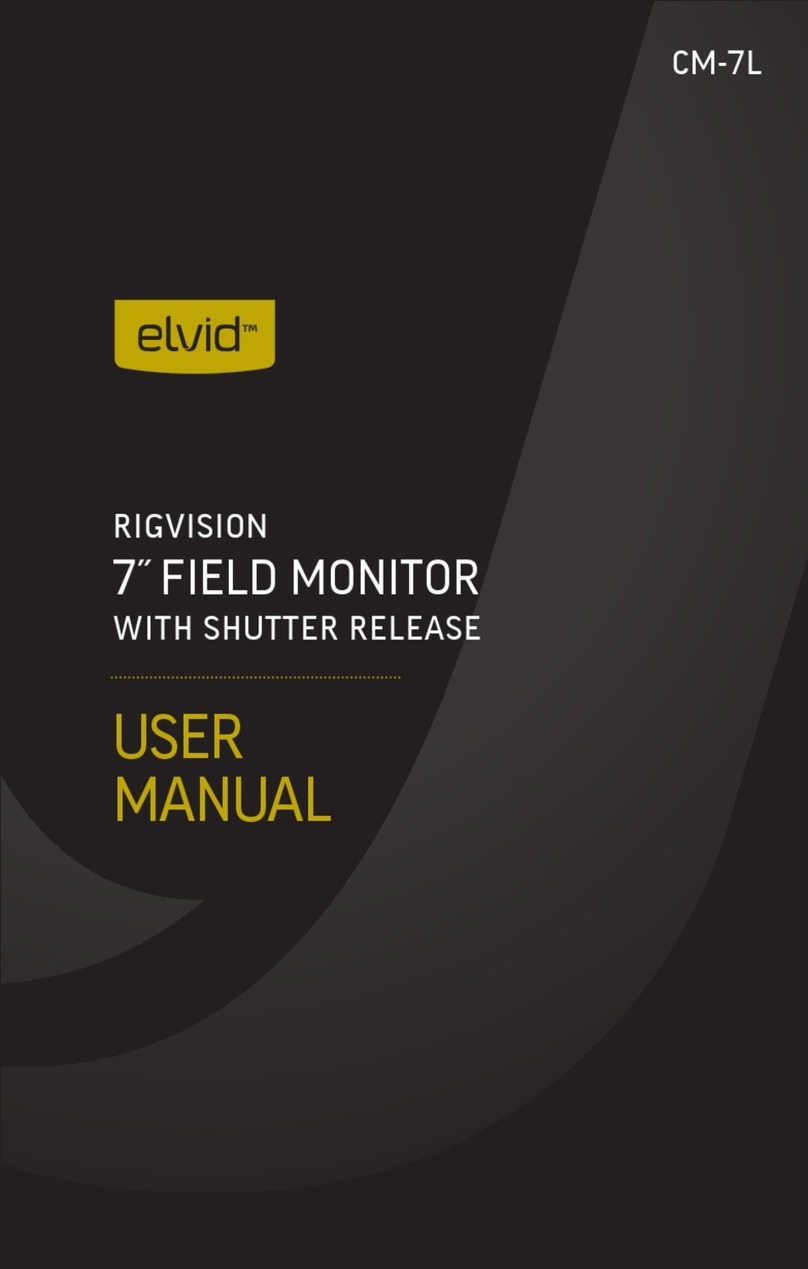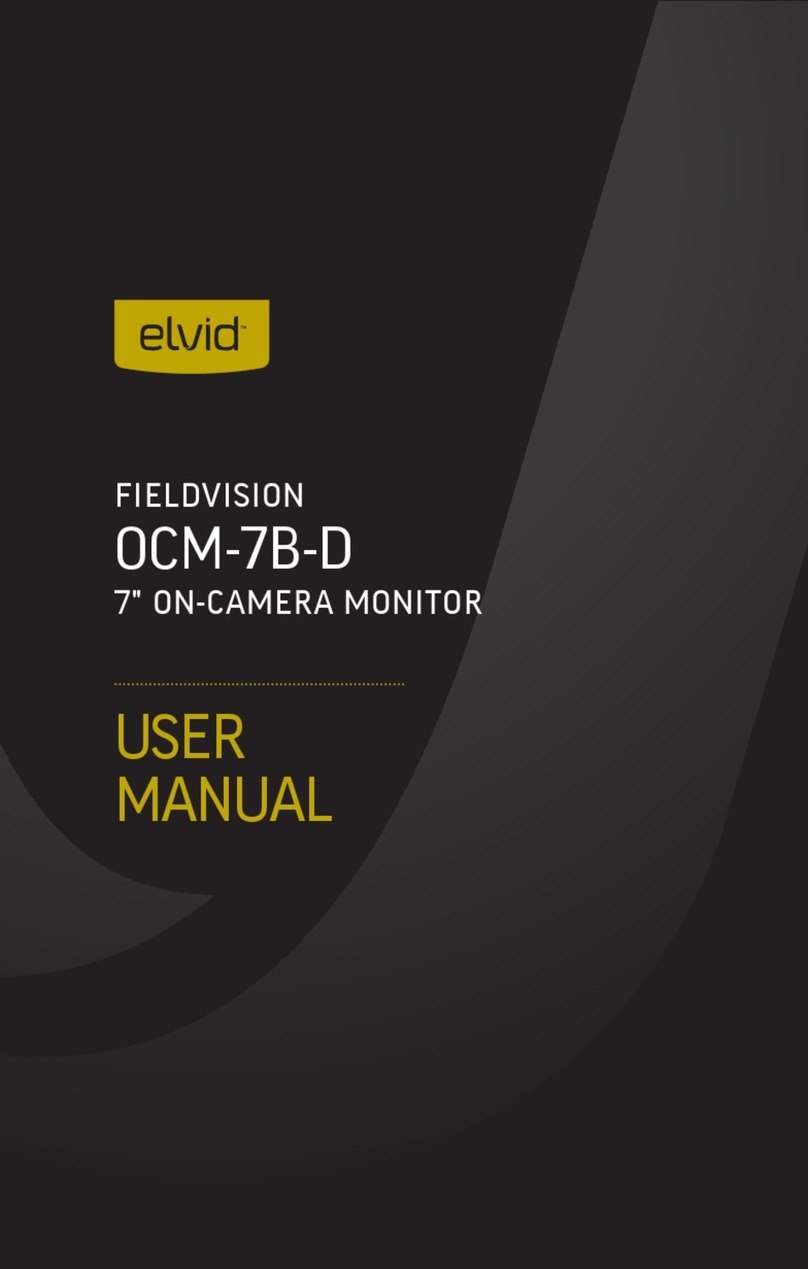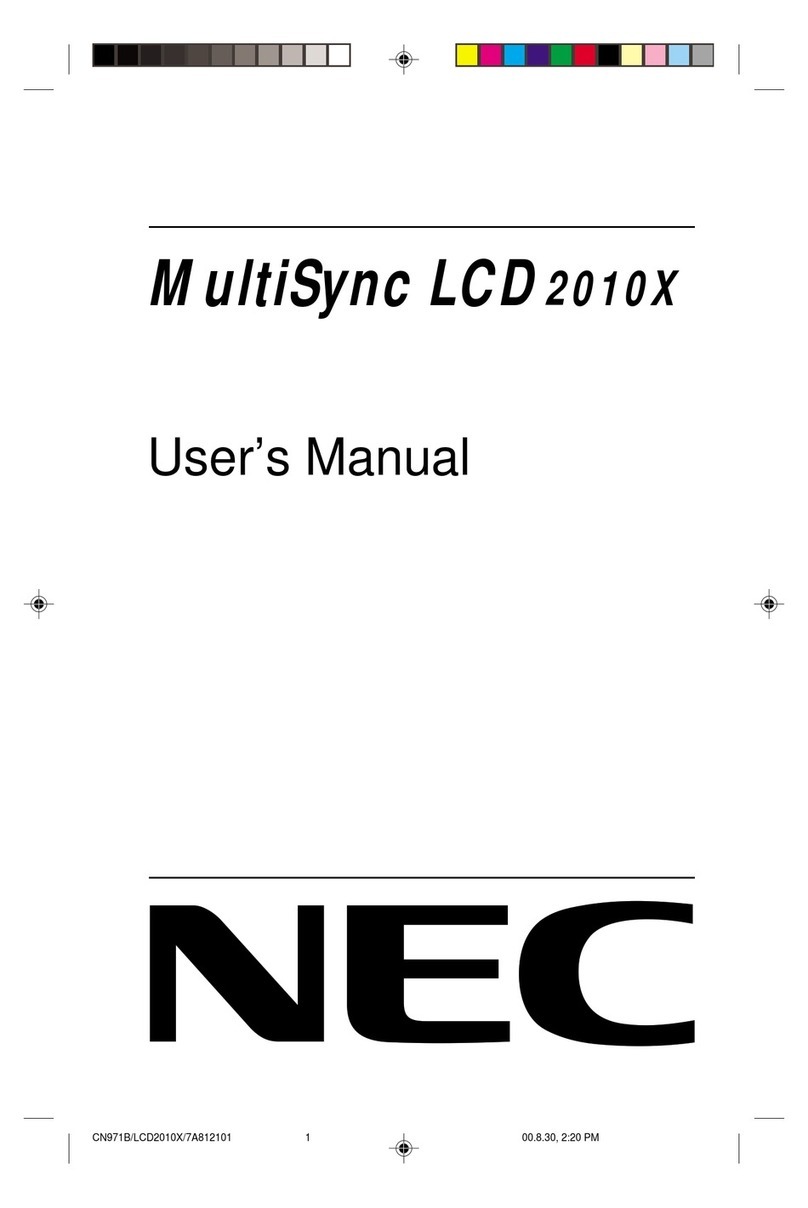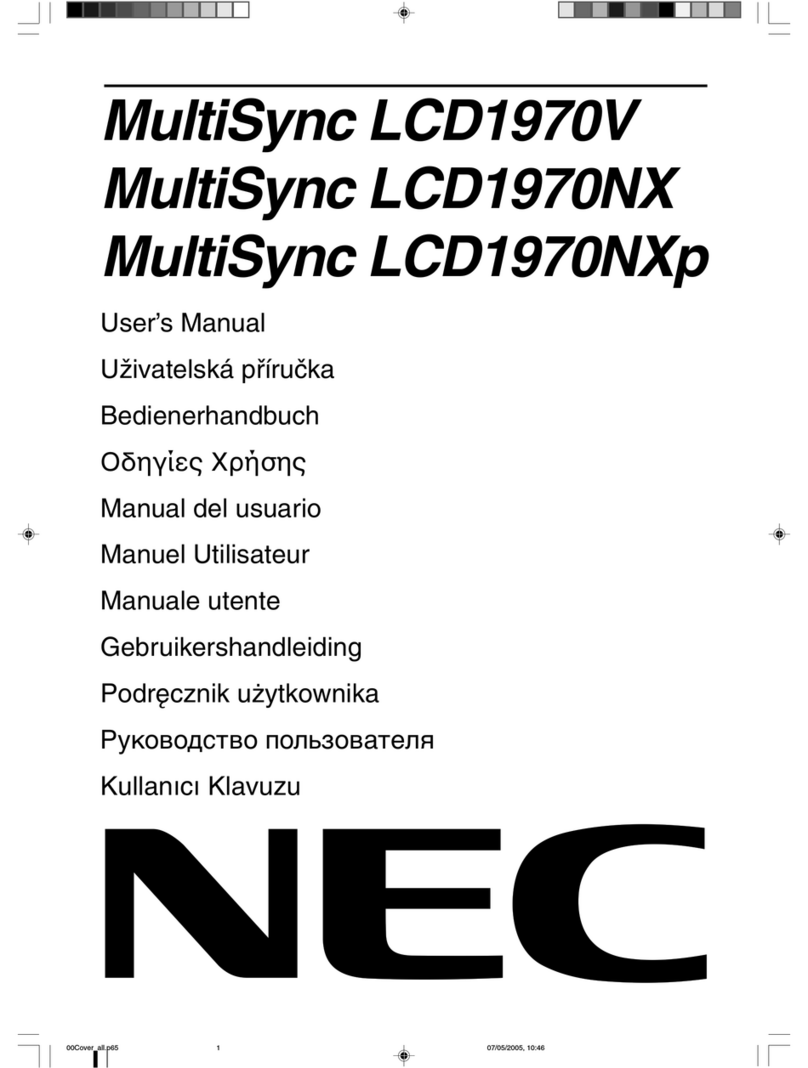Elvid FIELDVISION OCM-89-4KH User manual

QUICKSTART
GUIDE
FIELDVISION
OCM-89-4KH / 4KHS
8.9" Field Monitor

2
• Exposure to high sound levels
can cause permanent hearing
loss. Avoid listening at high
volumes for extended periods
of time.
• Keep this product away from
water and any ammable
gases or liquids.
• Do not expose this product
to humidity or extreme heat
or cold.
• Make sure this product is
powered off when plugging it
into a power source.
• Use only the correct,
recommended voltage.
• Do not attempt to disassemble
or repair this product.
• Do not place or store the
monitor facedown, since this
can damage the screen.
• Handle this product with care.
Avoid any impacts to this
product.
• Do not block the vents in this
product.
• Disconnect this product from
its power source before storage
and during electrical storms.
• Do not use chemical solutions
to clean this product. Clean it
with only a soft, dry cloth.
• Keep this product away from
children.
• Make sure that this product
is intact and that there are no
missing parts.
• To avoid damage to this
product, be careful not to
overtighten or improperly
thread any of the threaded
ttings.
• All images are for illustrative
purposes only.
PRECAUTIONS

3
BOX
CONTENTS
• Monitor
• Sun hood
• Sun-hood screws (×3)
• 12 V DC power supply
• Mini HDMI to HDMI cable
(C to A)
• Shoe-mount ball head
• V-mount battery sub plate
and mounting screws
• Hex key and set screw

4
OVERVIEW
IN SDI OUT USB IN HDMI OUT
DC 12V
BATTERY
RELEASE
1/4-20 threaded
mounting sockets
Battery slot
Battery release button
SDI input
(OCM-89-4KHS only)
SDI output
(OCM-89-4KHS only)
USB
port
Headphone output
HDMI input
HDMI output
DC 12 V power input

5
OCM-89-4KH
OCM-89-4KHS
F1 F2 EXIT MENUF1 F2 EXIT MENU
INPUT F1 EXIT/F2 MENUINPUT F1 EXIT/F2 MENU
Menu button
Menu button
Right selection button
Right selection button
Left selection button
Left selection button
Exit button
Exit / F2 button
F2 button
F1 button
F1 button
Input switch
Power button
Power button
Power indicator LED
Power indicator LED
1/4-20 socket
1/4-20 socket

6
GETTING
STARTED
INSTALLING THE BATTERY
1. Place an NP-F battery into the battery slot, making sure the
plate’s contacts align with the battery terminals.
2. Slide the battery toward the contacts until it locks into
place.
To remove the battery, press the battery release button and
slide the battery away from the contacts.
Important! The battery should easily slide into the battery slot.
Don’t use force to attach the battery. Doing so could damage
the battery or the contacts.

7
ATTACHING THE SUN HOOD
Use the sun hood to cut down on glare from sunlight or bright
overhead lighting.
1. Lay the monitor down on a at surface, with the screen
facing up.
2. Unfold the sun hood, and
attach it to the monitor’s
top and side 1/4-20
sockets with the three
sun-hood screws.
MOUNTING THE MONITOR ONTO A CAMERA
1. Determine the preferred monitor orientation, and screw the
ballhead into one of the 1/4-20 threaded sockets until it’s
tight.
2. Loosen the mounting shoe by turning the locking wheel
counterclockwise. Make sure the side tilt adjustment knob
is tight, and the ballhead is locked into place.
3. Fully insert the foot into the camera’s accessory shoe.
4. Tighten the locking wheel by turning it clockwise until it’s
secure.
5. To adjust the monitor’s position, hold the monitor while
loosening the tilt adjustment knob. Change the monitor’s
position, and tighten the tilt adjustment knob until the
monitor is secure.

8
CONNECTING TO A CAMERA
HDMI: Connect the monitor’s HDMI input to a camera with an
HDMI output.
SDI (OCM-89-4KHS only): Connect the monitor’s SDI input to a
camcorder or camera with an SDI output.
OUTPUTTING THE SIGNAL
Use the appropriate HDMI and SDI Out ports to connect the
FieldVision monitor to a recorder or external monitor.
Note: The HDMI and SDI Out ports are loop outputs. There is
no cross conversion between HDMI and SDI signals.
POWERING ON
1. Attach a battery, or plug the monitor into an AC outlet.
2. Press the power button.

9
USER
INTERFACE
ACCESSING THE MENUS
To get the most out of the monitor, make sure the its settings
are properly congured. All the setting congurations are
located in the six main menus: Image Adjust, Marker, Function,
Monitoring Tools, Audio, and System.
MENU NAVIGATION
Use the menu button to call up the menu and make selections,
and the and buttons to navigate the menu and adjust
values. Use the exit button to leave the menus and return to
the main view.
QUICK ADJUSTMENTS
Make quick adjustments to the Volume, Brightness, Contrast,
Saturation, Tint, and Sharpness settings anytime without
interrupting your workow.
Press the and buttons to adjust the volume output.

10
While the volume menu is on-screen, press the menu button
to cycle through other functions. When the desired function
menu appears on-screen, use the and buttons to adjust
the setting.
OCM-89-4KHS: The input button toggles the input signal
selector. Press the button to switch between HDMI and SDI
input signals.
Press Exit to close the menu and return to the main view.
FUNCTION BUTTONS
The two user-denable function buttons, F1 and F2, engage
monitor functions that can be programmed to accommodate
your specic needs.
By default, F1 is set to Peaking, and F2 is set to Level Meter.
When activated, the function buttons default to the settings in
the Peaking and Level Meter menus described below.

11
FUNCTION BUTTON SETUP
Menu options for the function buttons are Center Marker,
Aspect Marker, Check Field, Underscan, Scan, Aspect, DSLR,
Freeze, Peaking (F1 default), False Color, Exposure, Histogram,
and Level Meter (F2 default).
To change the functions assigned to the F1 and F2 buttons,
follow these steps:
1. Press the menu button. The Image Adjust menu will appear
on-screen.
2. Press the or button to scroll to the System menu.
3. Press the menu button, and scroll down to the F1
Conguration or F2 Conguration submenus.
4. Press the menu button to activate the submenu and change
the function assignment.

12
RESETTING THE MONITOR
To erase all settings and return to the factory presets, follow
these steps:
1. Press the menu button to open the main menu.
2. Select the System menu, and press the menu button.
3. Scroll down to Reset, and press the menu button.
4. If you’re ready to reset the monitor, press the or button
to reset and return to the main view.

13
IMAGE
ADJUST MENU
BRIGHTNESS
Adjusts the monitor’s brightness value from 0 to 100. The
default setting is 50.
CONTRAST
Adjusts the contrast value of the on-screen image from 0 to
100. The default setting is 50.
SATURATION
Adjusts the value of screen color saturation from 0 to 100. The
default setting is 50.
TINT
Adjusts the tint value from 0 to 100. The default setting is 50.
SHARPNESS
Adjusts the value of ne detail of the picture from 0 to 100.
The default setting is 0.

14
CAMERA LUT
Activates either the Default LUT, LUT menu, or Import User
LUT. The default setting is off.
DEFAULT LUT
Available only when Default LUT is selected in the Camera
LUT menu. When activated, select from the list of preloaded
LUTs. Select from SLog2 To LC-709 (default), SLog2 To LC-709
TypeA, SLog2 To SLog2-709, SLog2 To Cine+709, SLog3 To
LC-709, SLog3 To LC-709 TypeA, SLog3 To SLog2-709, and
SLog3 To Cine+709.
USER LUT
Available only when User LUT is selected in the Camera LUT
menu. When activated, select from user-supplied LUTs that
can be accessed via the USB port. The User LUT menu displays
loaded LUTS from User1 to User5. The menu indicates an
empty space by displaying Null.

15
COLOR TEMP
Adjusts the color temperature of the on-screen image. Presets
are 6500 (default), 7500, 9300 K, and User. When User mode
is on, additional menus for red, green, and blue offset and gain
become active, and can be accessed by scrolling past the Color
Temp menu. Red, green, and blue gain can be set manually
from 0 to 255 and are preset to 128. Red, green, and blue
offset can be set manually from 0 to 511 and are preset to 256.

16
MARKER
MENU
CENTER MARKER
Turning the center marker option on places a crosshair at the
center of the screen. The preset is set to on.
ASPECT MARKER
Sets the aspect marker on-screen display. Select from 16:9,
1.85:1, 2.35:1, 4:3, 3:2, and off (default).
SAFETY MARKER
Displays an on-screen safety frame marker. Select from 95%
(default), 93%, 90%, 88%, 85%, 80%, and off.
MARKER COLOR
Changes the color of the on-screen markers. Choose from color
options red (default), green, blue, white, and black.

17
GRID
This turns off the other markers and replaces them with a 3×3
grid. The default setting is off.
MARKER MAT
Available only when an aspect ratio is selected from the
Aspect Marker menu. Adjust the darkness of the area of
the screen that’s outside the aspect marker. Choose from 1
(lightest) to 7 (darkest) and off (default).
THICKNESS
Adjusts the thickness of the center marker. Choose 2
(thinnest), 4, 6, or 8 (thickest). The default setting is 2.

18
FUNCTION
MENU
SCAN
Determines how the image is displayed based on the settings
in the Aspect and Zoom menus below. Selecting Aspect
(default) or Zoom activates the Aspect or Zoom menus.
Selecting Pixel-to-Pixel turns off scaling and displays the
incoming video signal in its native resolution and aspect ratio
with 1:1 pixel mapping.
ASPECT
Available only when Aspect is selected in the Scan menu.
Adjusts the aspect ratio of the incoming video signal and how
it is displayed on-screen. Available settings are Full (default),
16:9, 1.85:1, 2.35:1, 4:3, and 3:2.
UNDERSCAN
If the image exceeds the area of the monitor, turn on this
feature to display a blank area around the active image so you
can clearly see the edges of the active video area. The default
is set to on.

19
CHECK FIELD
When Check Field is on, only the selected color information
from the incoming video signal will appear on-screen. Check
Field mode is useful for calibrating the monitor. Select mono,
red, green, blue, or off (default).
ZOOM
Available only when Zoom is selected in the Scan menu. Scales
the incoming video signal. Select X1.5, X2 (default), X3, and X4.
FREEZE
Freezes the on-screen image. Selecting off returns to the live
video feed.
DSLR
Scales the incoming video signal to ll the screen. This is
useful when shooting on a DSLR. Select off (default), 5D2 for
Canon EOS 5D Mark II, or 5D3 for Canon EOS 5D Mark III.

20
MONITORING
TOOLS MENU
PEAKING
Turning the peaking feature on adds a color outline to high-
contrast areas of the image, highlighting areas that are in
focus. The default is set to off.
PEAKING COLOR
Selects the color of the peaking feature’s outline. Choose red
(default), green, blue, white, or black.
PEAKING LEVEL
Adjusts the peaking feature’s outline intensity from 0 to 100.
The default value is set to 50.
FALSE COLOR
Replaces the true colors of the image with a standard set of
colors that represent brightness levels, so the proper exposure
level can be achieved without external equipment. The default
value is off.
This manual suits for next models
1
Table of contents
Other Elvid Monitor manuals

Elvid
Elvid RIGVISION RVM-5P-HDR User manual

Elvid
Elvid SKYVISION WCM-55-HD User manual

Elvid
Elvid OCM-7PWV User manual

Elvid
Elvid StudioVision STV-280-4KHDR User manual

Elvid
Elvid STUDIOVISION SRM-7X2-4KH User manual
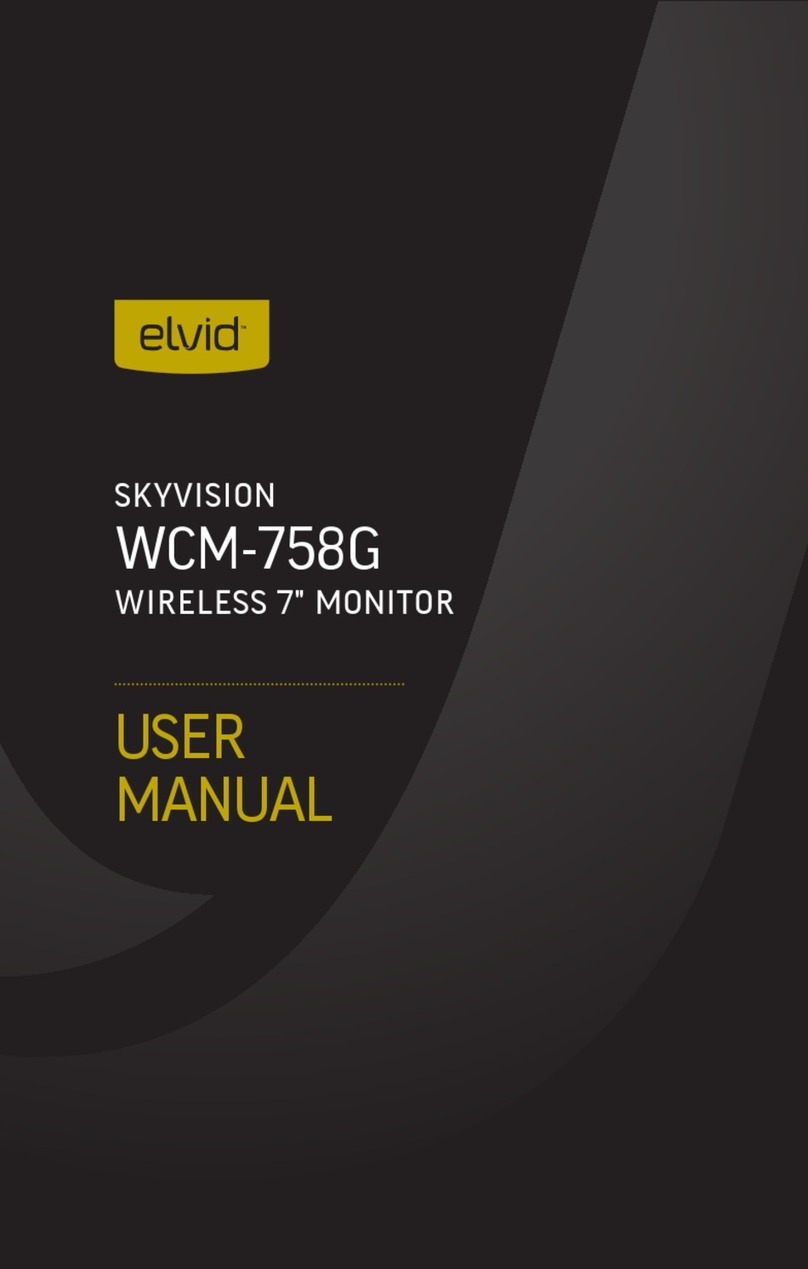
Elvid
Elvid WCM-758G SkyVision User manual

Elvid
Elvid Studiovision STV-150-4KH User manual

Elvid
Elvid OCM-7B-4KV2 User manual
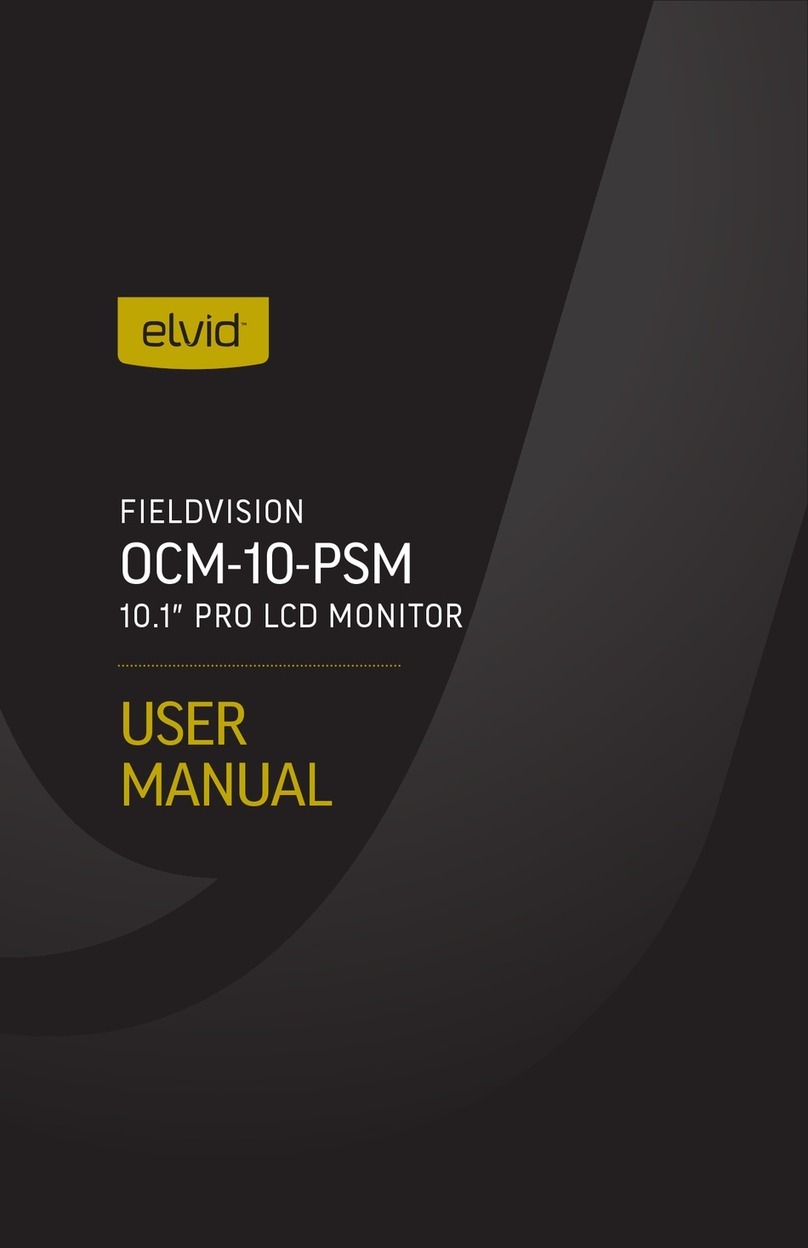
Elvid
Elvid OCM-10-PSM User manual

Elvid
Elvid OCM-101-4KH User manual