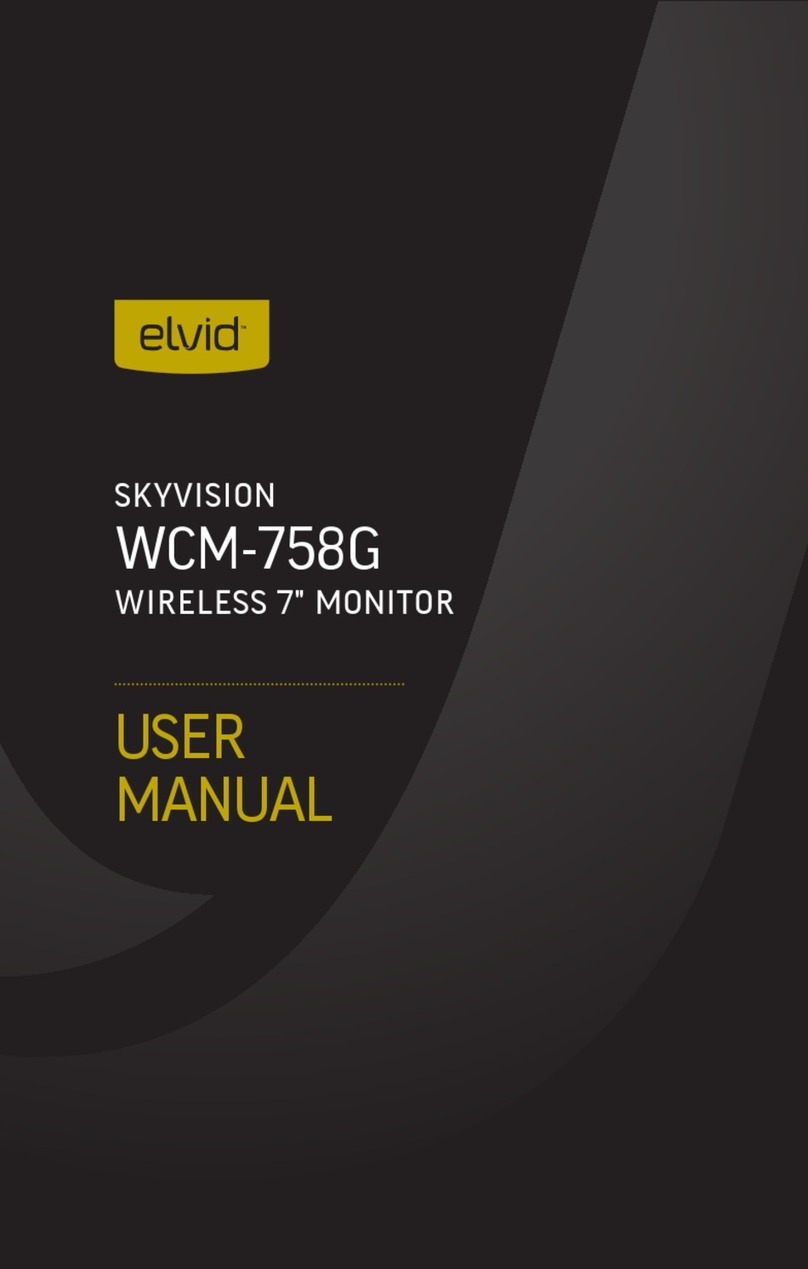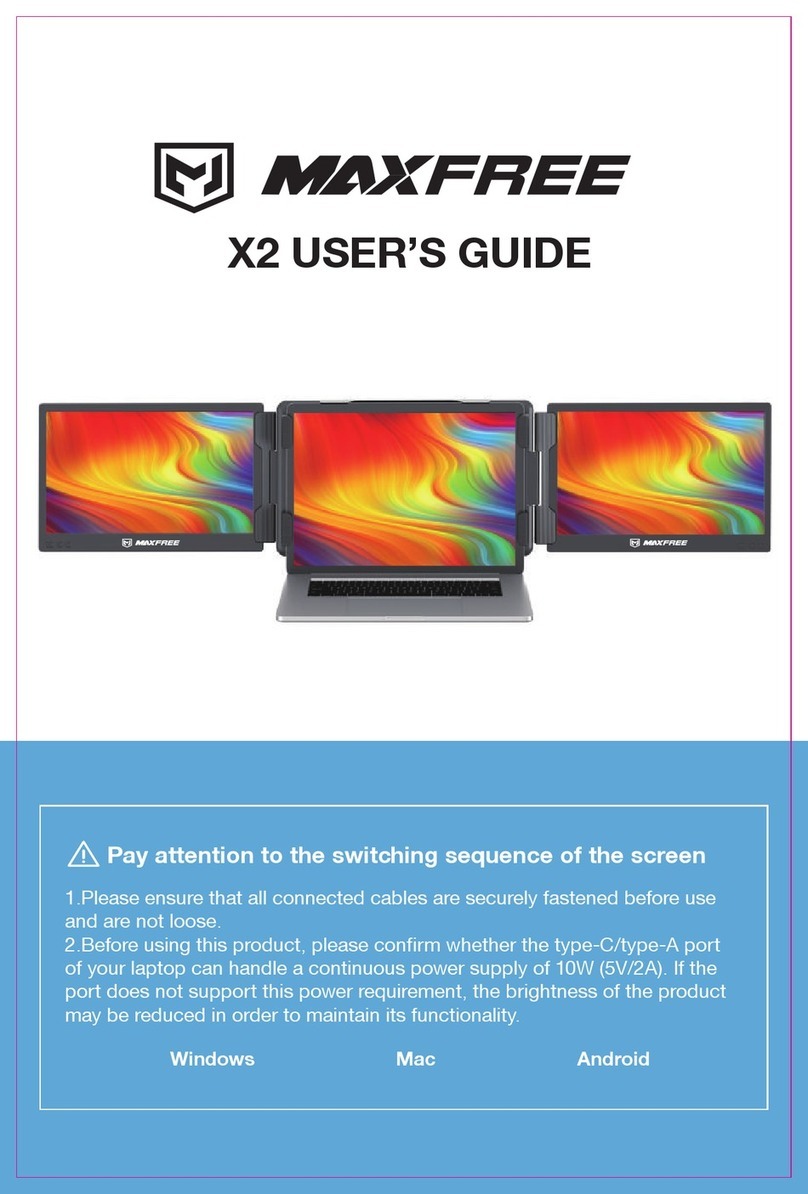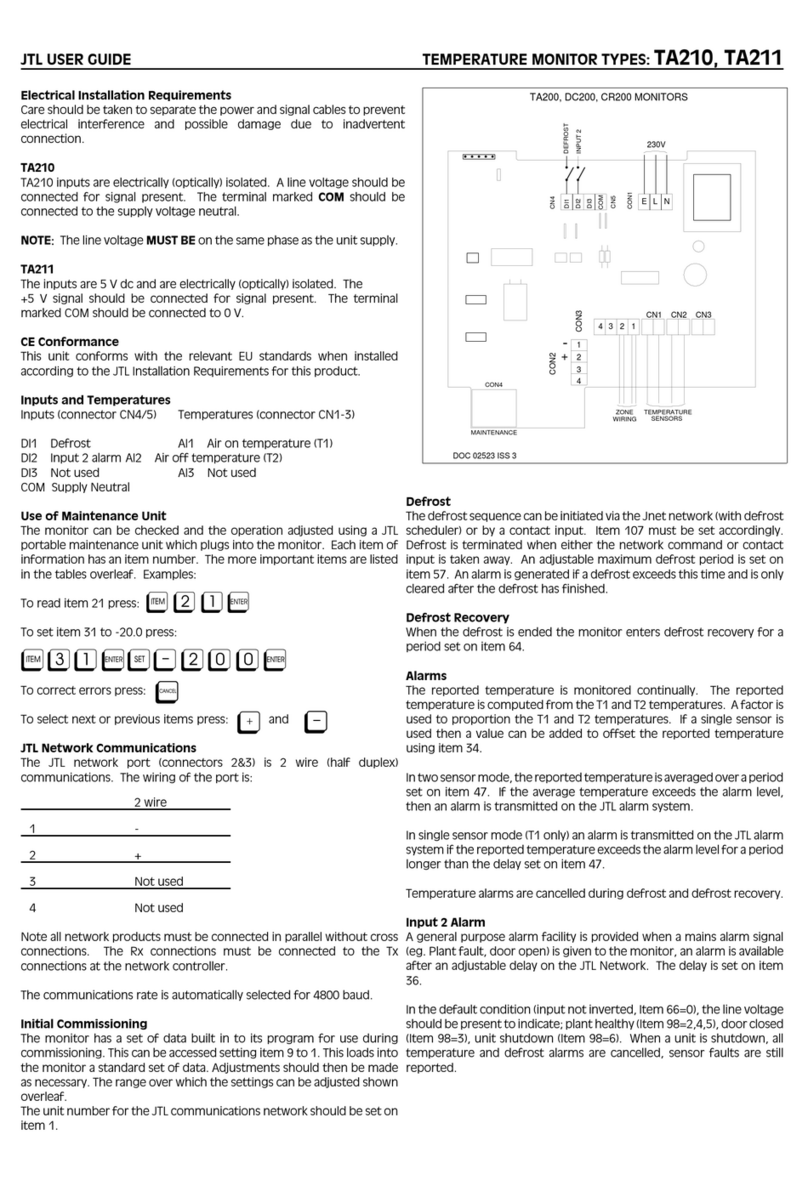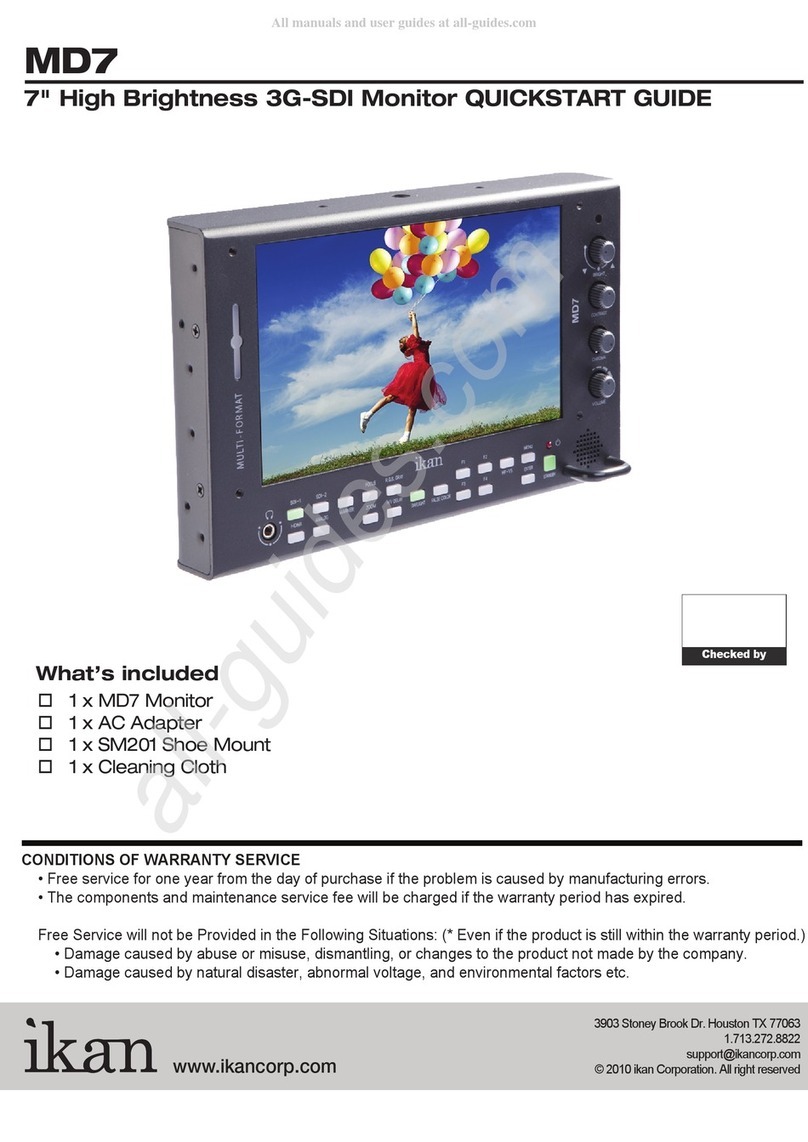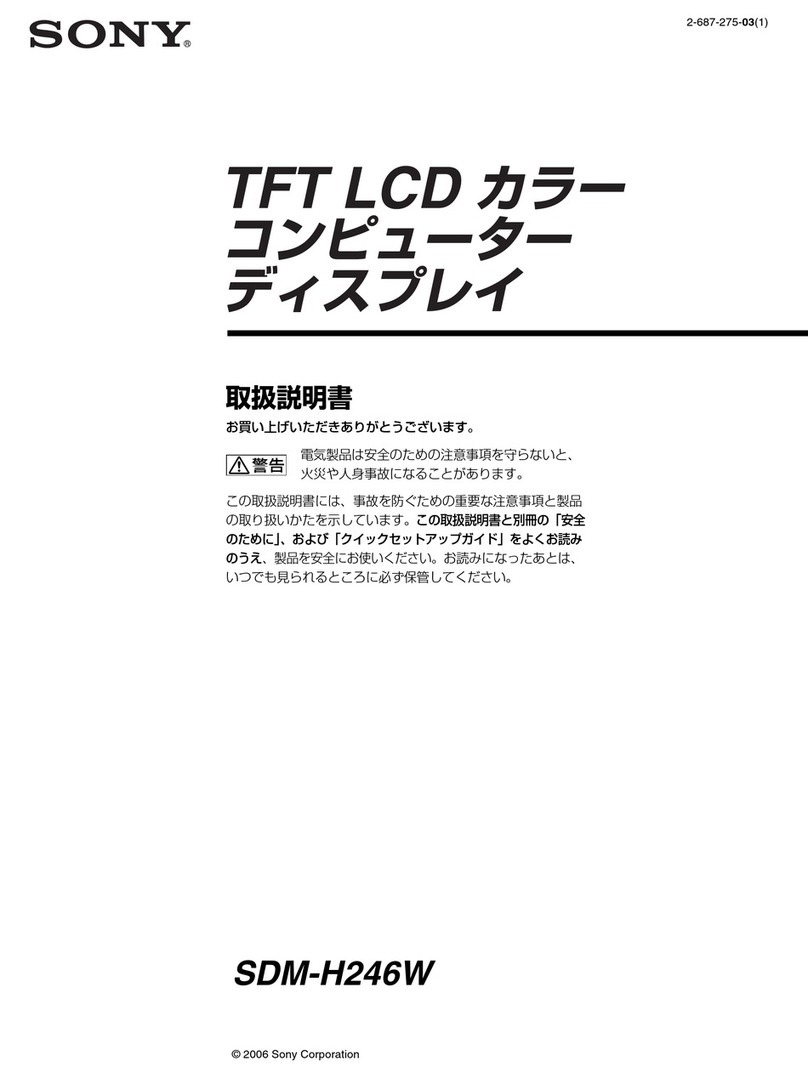Elvid OCM-7B-D FieldVision User manual

USER
MANUAL
FIELDVISION
OCM-7B-D
7" ON-CAMERA MONITOR

2

Thank you for choosing Elvid.
The Elvid OCM-7B-D FieldVision is an on-camera monitor with
HDMI and composite audio and video inputs, as well as composite
video loop-through. The 7″LED panel’s native resolution is
1024 × 600, with an aspect ratio of 16:9 (native) that you can
set to 4:3. The onscreen menu makes it easy to ne-tune your
image, offering adjustments for brightness, contrast, hue, and
saturation. There are also broadcast-specic features like safety
frame markers and multiple display formats.
The FieldVision is equipped with advanced tools like Check Field
to help calibrate the monitor, a Focus setting to ne-tune your
focus, and Camera mode to scale the incoming video signal when
shooting on a DSLR. Onboard buttons provide quick shortcuts
to Camera, Focus, and Check Field modes, the safety frame and
center markers, and the onscreen volume bar. There’s also an
integrated speaker and a 3.5 mm stereo headphone output for
live audio monitoring.
INTRODUCTION
3

• Exposure to high sound levels can
cause permanent hearing loss. Avoid
listening at high volumes for extended
periods of time.
• Keep this product away from water
and any ammable gases or liquids.
• Do not expose this product to
humidity or extreme heat or cold.
• Make sure this product is powered off
when plugging it into a power source.
• Use only the correct, recommended
voltage.
• Do not attempt to disassemble or
repair this product.
• Do not place or store the FieldVision
facedown, since this can damage the
screen.
• Handle this product with care. Avoid
any unnecessary impacts to this
product.
• Do not block the vents in this product.
• Disconnect this product from its
power source before storage and
during electrical storms.
• Do not use chemical solutions to clean
this product. Clean it with only a soft,
dry cloth.
• Keep this product away from children.
• Make sure that this product is intact
and that there are no missing parts.
• To avoid damage to this product,
be careful not to overtighten or
improperly thread any of the threaded
ttings.
• All photos are for illustrative purposes
only.
PRECAUTIONS
4

TABLE OF
CONTENTS
Product Contents ................................................................... 6
Overview ...............................................................................7-8
Powering Options..............................................................9-10
Using the OCM-7B-D .......................................................11-12
The Sunshade.........................................................................13
The Menu ................................................................................14
Color Menu .............................................................................15
OSD Menu...............................................................................16
Function Menu.......................................................................17
Sound Menu............................................................................18
Using the Buttons.................................................................19
Specications .................................................................. 20-21
Troubleshooting..............................................................22-24
Notes....................................................................................... 25
FCC Statement......................................................................26
Warranty................................................................................ 27
5

PRODUCT
CONTENTS
NOTE: Additional battery plates and/or battery
adapters compatible with other popular brands can
be purchased by visiting www.elvidcinema.com
·7" On-Camera Monitor
·Shoe-mount ball head
·Sunshade
·Mini HDMI to
HDMI cable
·User manual
6

FIELDVISION
OVERVIEW
Headphone jack
Sunshade slots
Mode button
Status LED
Power button
Up button
Camera button
Menu button
Left Nav
Right Nav
Screen
Down button
Scale button
7

FIELDVISION
Composite video output
DC Input terminal
1/4″-20 Threaded socket
Battery mounting plate
Speaker
Composite video input
Power Switch
HDMI input
Audio input
8

POWERING
OPTIONS
There are two ways to power the FieldVision: AC or a
Canon LP-E6 battery.
AC POWER
To run the FieldVision via AC power, use the Elvid 12 V
DC adapter to connect the FieldVision’s DC power input to
your AC power source.
To turn on the FieldVision, press the power switch on the
back to the On position. The FieldVision will turn on and
enter standby mode, and the power indicator LED will
glow red. Press the Power button on the front to enter
ready mode. The power indicator LED will turn green and
then glow red.
CAMERA BATTERY
The FieldVision’s built-in battery plate accommodates
a Canon LP-E6 battery. This allows you to power the
monitor with a readily-available battery type that you may
already own. For more information on compatible battery
types, refer to Specications on page 21.
9

To install a compatible battery,
follow these steps:
1. Place a compatible battery in
the battery plate. Make sure
the battery’s bottom contacts
are aligned with the contacts
in the battery plate.
2. Slide the battery forward
until it locks into place.
To turn on the FieldVision,
press the power switch to the
On position. The FieldVision
will turn on and enter standby
mode, and the power indicator
LED will glow red. Press the
Power button to enter ready
mode. The power indicator
LED will turn green and then
glow red.
10

MOUNTING THE FIELDVISION
Use the FieldVision’s 1/4″-20 threaded socket to attach the
monitor to your mounting system. Make sure your bracket
can support the monitor.
CONNECTING THE VIDEO SOURCE
HDMI Input: The FieldVision is equipped with an HDMI
input for use as a wired high-denition video monitor. Use
a compatible HDMI cable (such as the included mini- to full-
size HDMI cable) to connect your HDMI video source to the
FieldVision’s HDMI input, and then press the Mode button
to cycle through the input modes until “HDMI” appears on
the monitor. If your HDMI video source is sending a signal
to the monitor, the image will appear onscreen, and the
power indicator LED will glow green.
USING THE
OCM-7B-D
11

12
Composite Video Input: The FieldVision also has a
composite video input for use as a wired standard-denition
video monitor. Use a compatible cable (not included) to
connect your composite video source to the FieldVision’s
composite video and audio inputs, and then press the
Mode button to cycle through the input modes until “video”
appears on the monitor. If your composite video source
is sending a signal to the monitor, the image will appear
onscreen, and the power indicator LED will glow green.
Note: When using the composite video input, your audio
source must be plugged into the FieldVision’s composite
audio input in order to monitor the sound.
Loop-Through: The FieldVision offers composite video
loop-through, also known as pass-through. To loop the
video signal through the monitor, make sure the FieldVision
is receiving a video signal from your composite video
source, and then connect a compatible cable to the output
connection on the monitor.
Note: Loop-through is not supported via HDMI.

THE
SUNSHADE
The sunshade prevents glare on the monitor’s screen
by blocking out stray light, and is useful when shooting
outdoors.
1. Insert the sunshade’s
pegs into the monitor’s
sunshade slots.
2. Slide the sunshade down
until it locks into place.
To deploy the sunshade, fully
open its lid and wings.
13

To get the most out of the FieldVision, make sure the
monitor’s settings are properly congured. All of the setting
congurations are located in the main menu, which has four
submenus: Color, Onscreen Display (OSD), Function, and
Sound. The submenus are located in the left column of the
main menu window.
Note: The menu is accessible only when the FieldVision is
receiving a video signal.
NAVIGATING THE MENU
Menu Button: Press the Menu button to access the menu,
return to the previous menu or screen without making a
selection, or close out the menu.
Up and Down Buttons: When the menu is open, use the Up
and Down buttons to navigate the menu or adjust the value
of a vertical submenu item .
Left and Right Buttons: When the menu is open, use the Left
and Right buttons to enter a submenu, adjust the value of a
horizontal submenu item, or make a selection in a
THE MENU
14

In the Color menu, you can adjust brightness, contrast, hue,
and saturation of the monitor from 0 (least) to 100 (most).
Check Field: In Check Field mode, only the selected color will
appear onscreen. You can select red, green, blue, or mono. In
mono, a grayscale image will appear onscreen. Check Field
mode is useful for calibrating the monitor.
Color Temp: When using the FieldVision as a wired HDMI
monitor, You you can select from the presets 9300, 7500,
and 6500 K. You can also congure your own custom setting,
which is labeled User in the Color Temp menu. Customizing
the color temperature is recommended only for advanced
users.
COLOR MENU
15

Language: You can set the onscreen language to English
(default), simplied Chinese, French, Italian, German, Spanish,
Japanese, Korean, Russian, and Portuguese.
H Position: Adjust the horizontal position of the onscreen
menu.
V Position: Adjust the vertical position of the onscreen menu.
OSD Timeout: Use this setting to set the length of time the
onscreen menu is displayed. You can choose from 5 to 60
seconds, in 5-second intervals, or you can disable the feature
by setting it to off so the menu remains onscreen until you
manually close it out. The default setting is 10 seconds.
Transparent: Set the menu’s level of opacity. You can adjust
this setting from 1 to 7, with 7 being the most transparent.
The default setting is off, which makes the menu opaque.
OSD MENU
16

Reset: Restore the FieldVision’s menu to the factory default
settings.
System: Select the transmission display format. You can
choose NTSC M (default), PAL M, NTSC BG, PAL N, NTSC DK,
PAL DK, PAL I, or SECAM BG.
Display Ratio: You can set the aspect ratio for the onscreen
image. The options are 16:9 and 4:3. The default setting is
16:9, which is the FieldVision’s native aspect ratio. The 4:3
setting will scale the image to t that aspect ratio.
Screen Markers: You can set the FieldVision to display an
onscreen box as a safety frame marker at a set percentage of
the screen size. You can set this to 80%, 85%, 90%, 93%, 96%,
or off. The screen marker will not display at the same time as
the menu.
Center Markers: This setting displays a marker in the center
of the screen. The center marker will not display at the same
time as the menu.
Camera: Camera mode scales the incoming video signal to ll
the screen. This is useful when shooting on a DSLR. You can
turn this mode on or off.
FUNCTION
MENU
17

Volume: Adjust the monitoring volume of the FieldVision
from 0 to 100.
Focus: Use this setting to check the areas of the image that
are in focus. Activating this setting increases the sharpness
and contrast of the monitor and displays in-focus areas of the
image with sharpening artifacts.
SOUND
MENU
18

For greater efciency while using the FieldVision, you can use
the buttons on the front of the monitor as shortcuts to various
functions instead of cycling through the onscreen menus.
Camera Button: Press this button to enable or disable Camera
mode.
Scale Button: The Scale button displays and adjusts the size of
the onscreen safety frame markers. Press the button repeatedly
to cycle through the options (80%, 85%, 90%, 93%, 96%, and off).
Left Button: When the menu is closed out, press the Left button
to display the center marker. Press it again to turn it off.
Right Button: When the menu is closed out, press the Right
button to display the onscreen volume bar. When the volume
bar is onscreen, use the Left and Right buttons to adjust the
monitoring volume from 0 to 100. To exit the volume bar, press
the Menu button.
Down Button: When the menu is closed out, press the Down
button to enter Focus mode. Press it again to turn it off.
Up Button: When the menu is closed out, press the Up button
repeatedly to cycle through the Check Field modes (red, green,
blue, mono, and off).
USING THE
BUTTONS
19

20
SPECIFICATIONS
MONITOR
Panel Size 7"
Panel Type TFT
Backlight LED
Resolution 1024 × 600
Brightness 250 cd/m²
Contrast ratio 700:1
Viewing angle L/R: 75°/75°
U/D: 70°/75°
Dot pitch (W × H) 0.05 × 0.15 mm
Display ratio 16:9
Inputs HDMI, composite video,
mono audio
Outputs Composite video,
headphone (3.5 mm
stereo), mono speaker
Table of contents
Other Elvid Monitor manuals

Elvid
Elvid OCM-7B-4KV2 User manual

Elvid
Elvid OCM-101-4KH User manual

Elvid
Elvid OCM-7PWV User manual
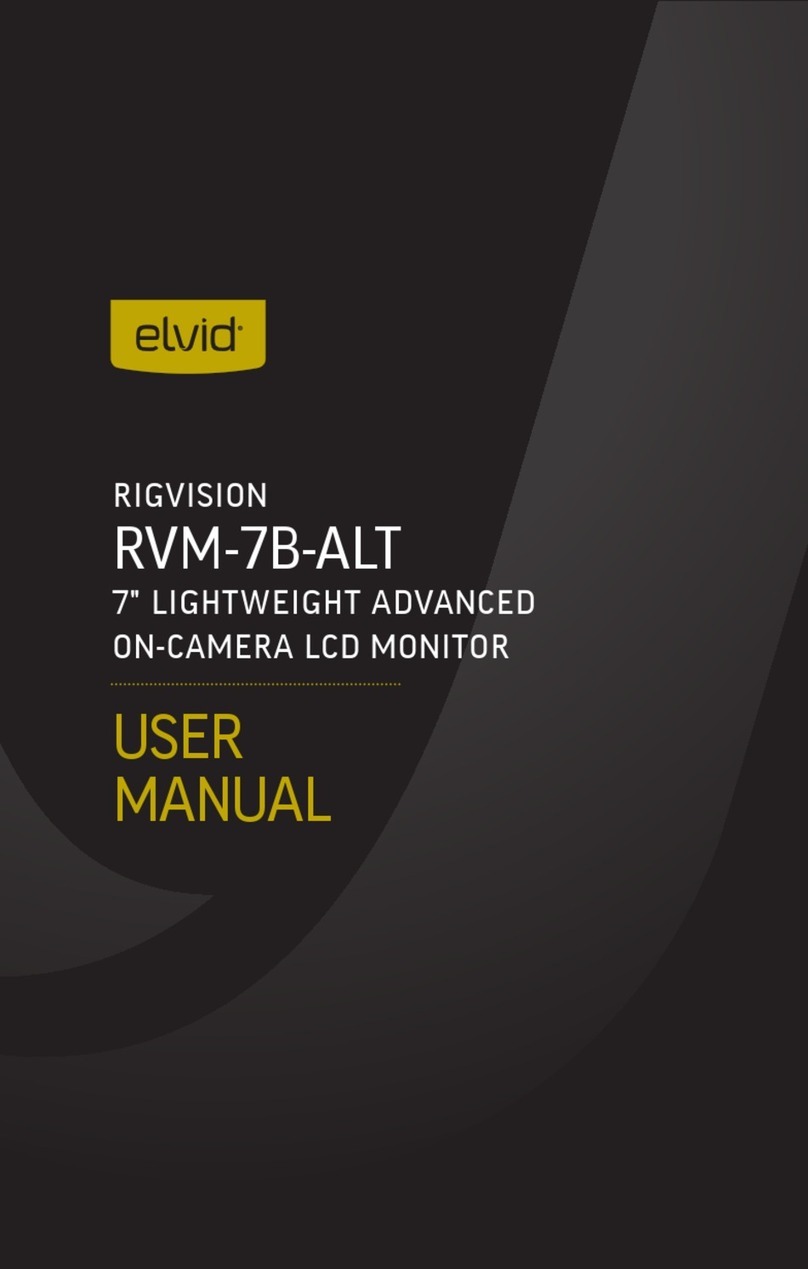
Elvid
Elvid RVM-7B-ALT User manual
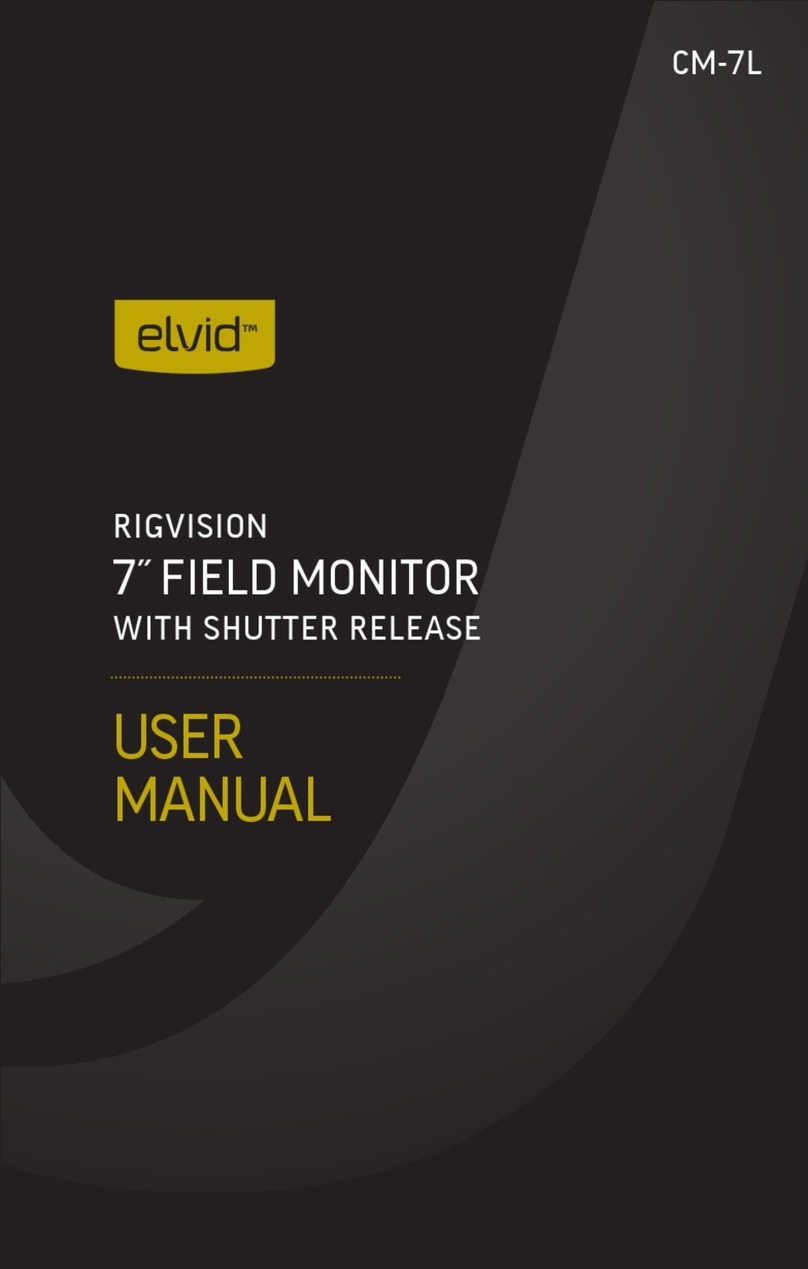
Elvid
Elvid RigVision CM-7L User manual
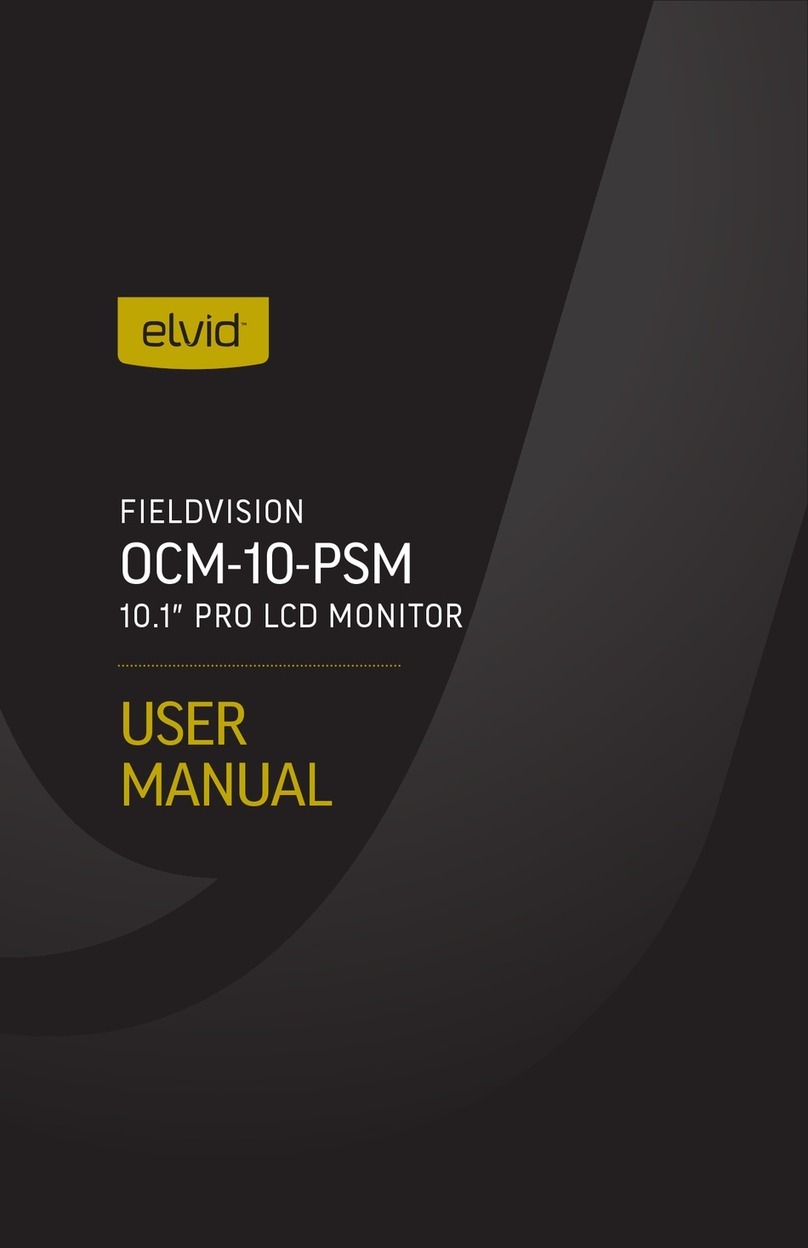
Elvid
Elvid OCM-10-PSM User manual

Elvid
Elvid SKYVISION WCM-55-HD User manual

Elvid
Elvid OCM-7P-HDR User manual

Elvid
Elvid RIGVISION RVM-5P-HDR User manual

Elvid
Elvid STUDIOVISION SRM-7X2-4KH User manual