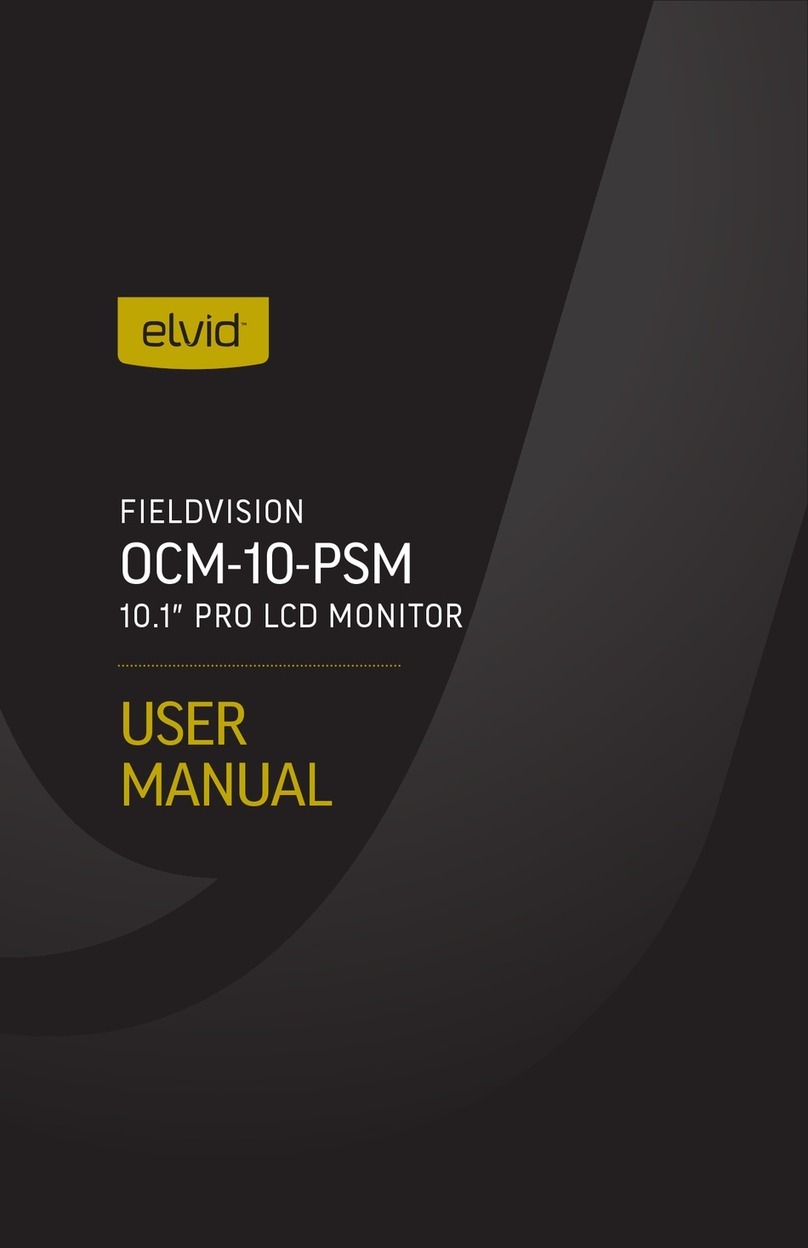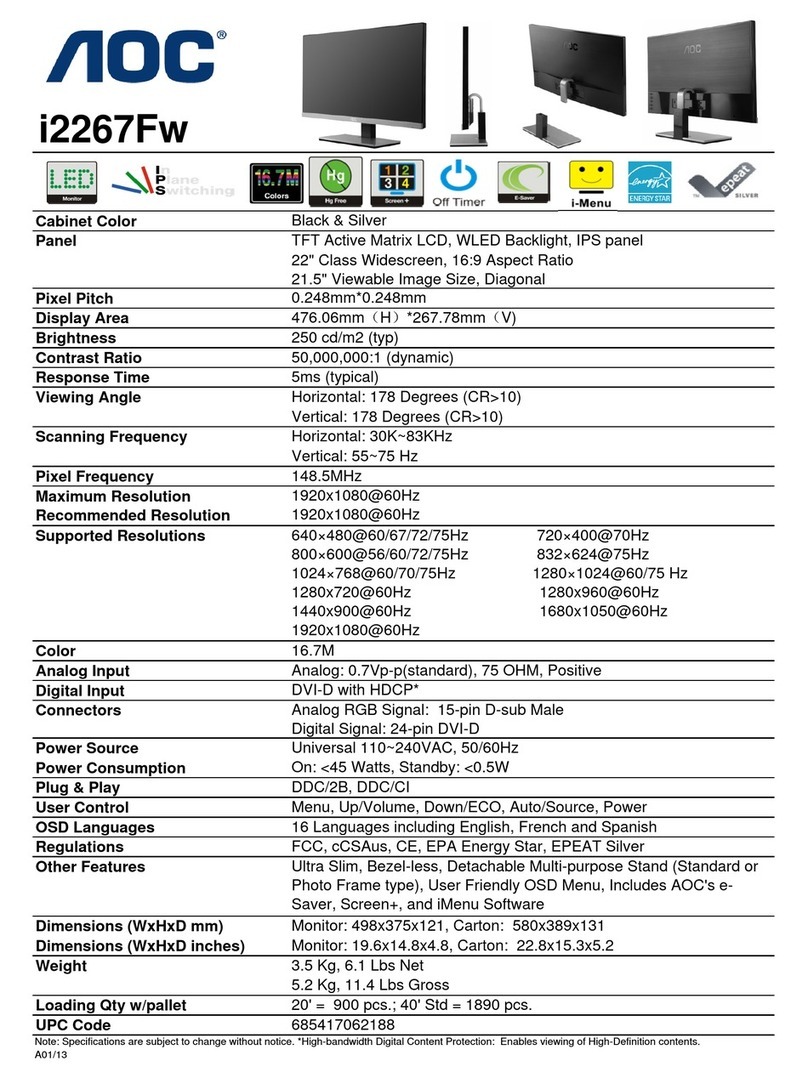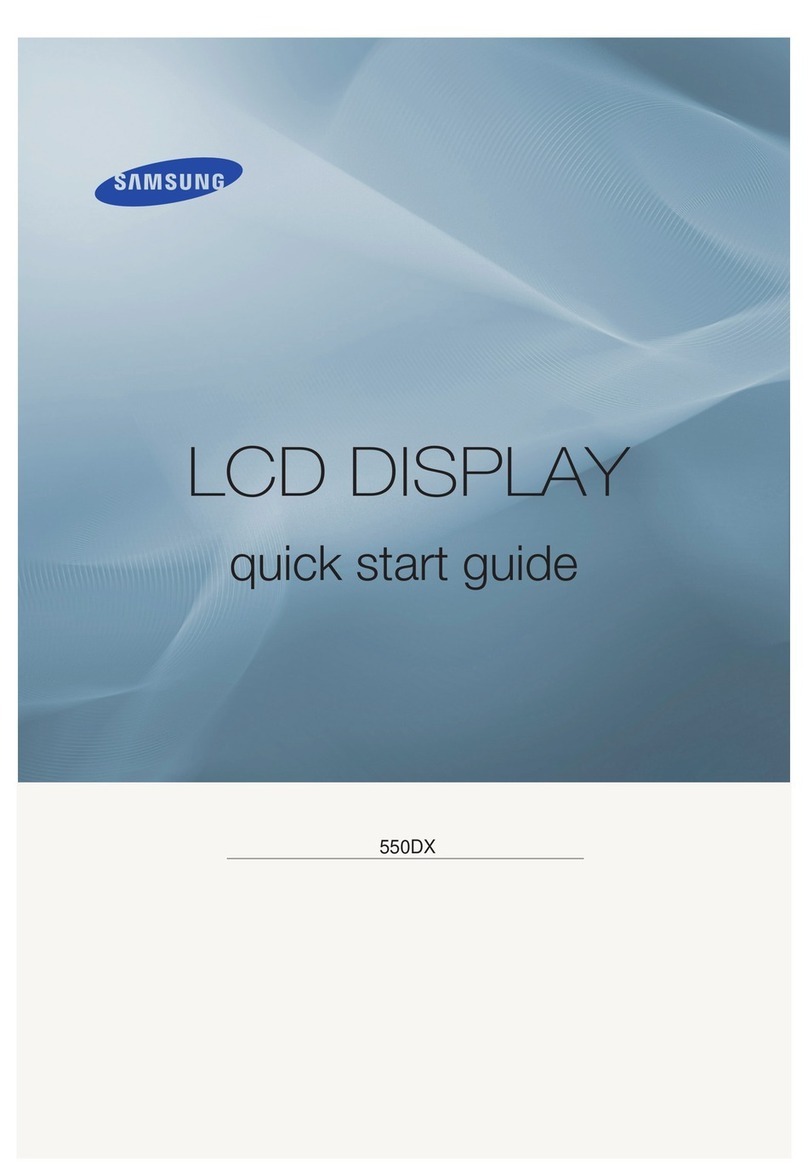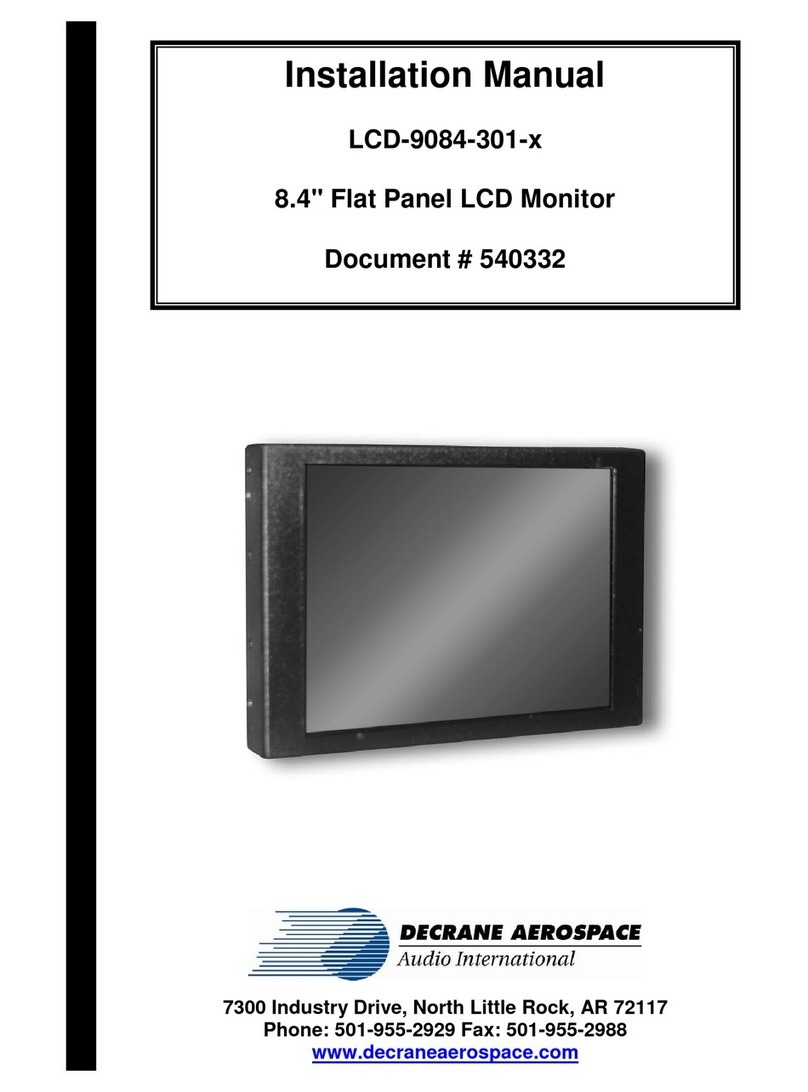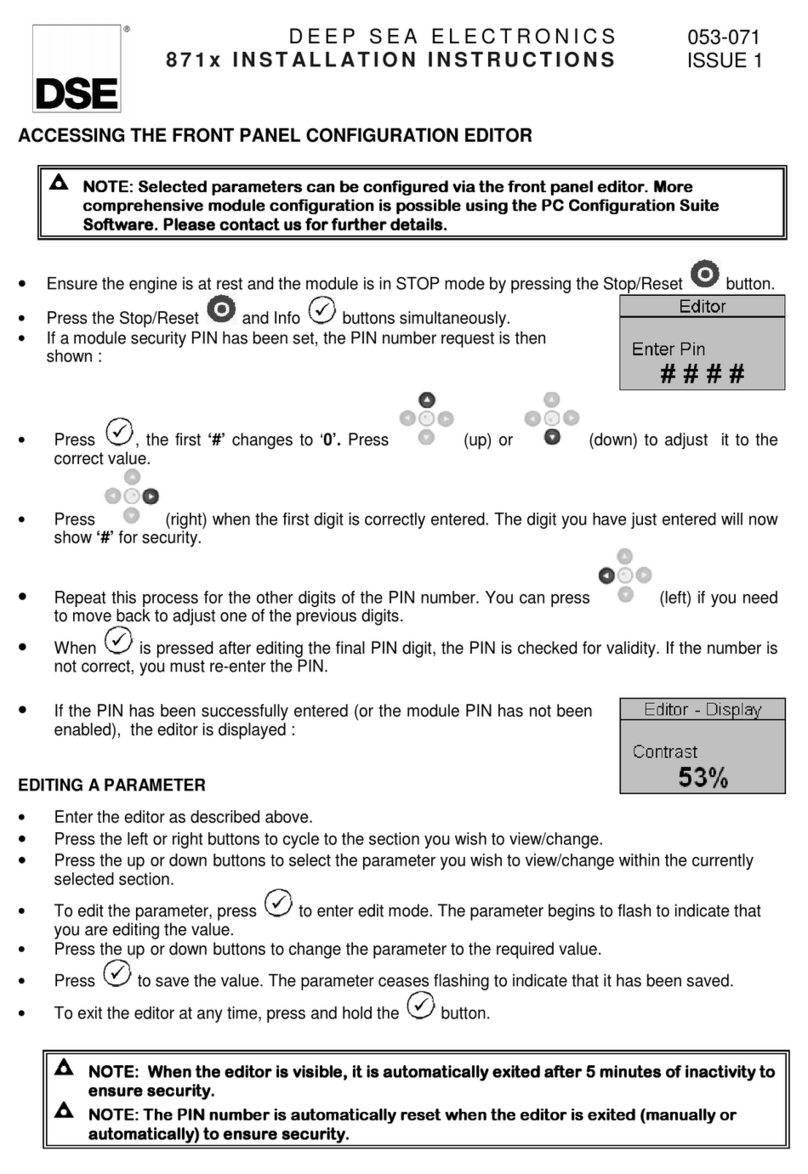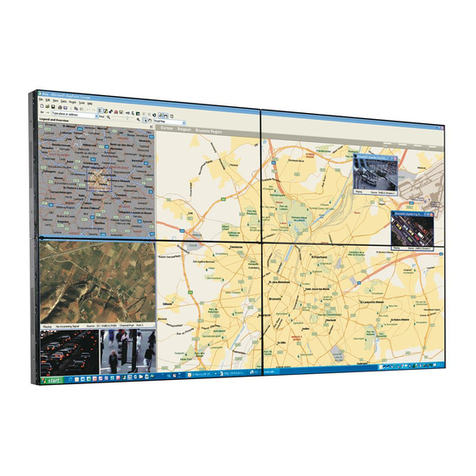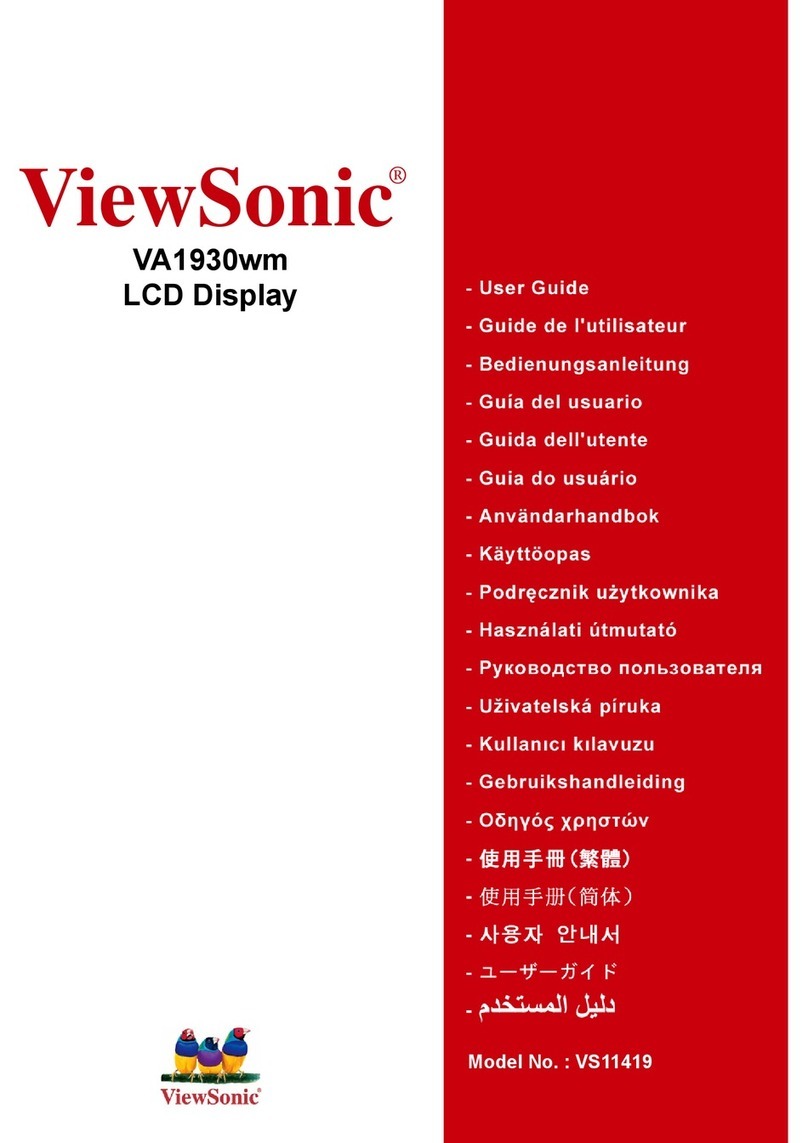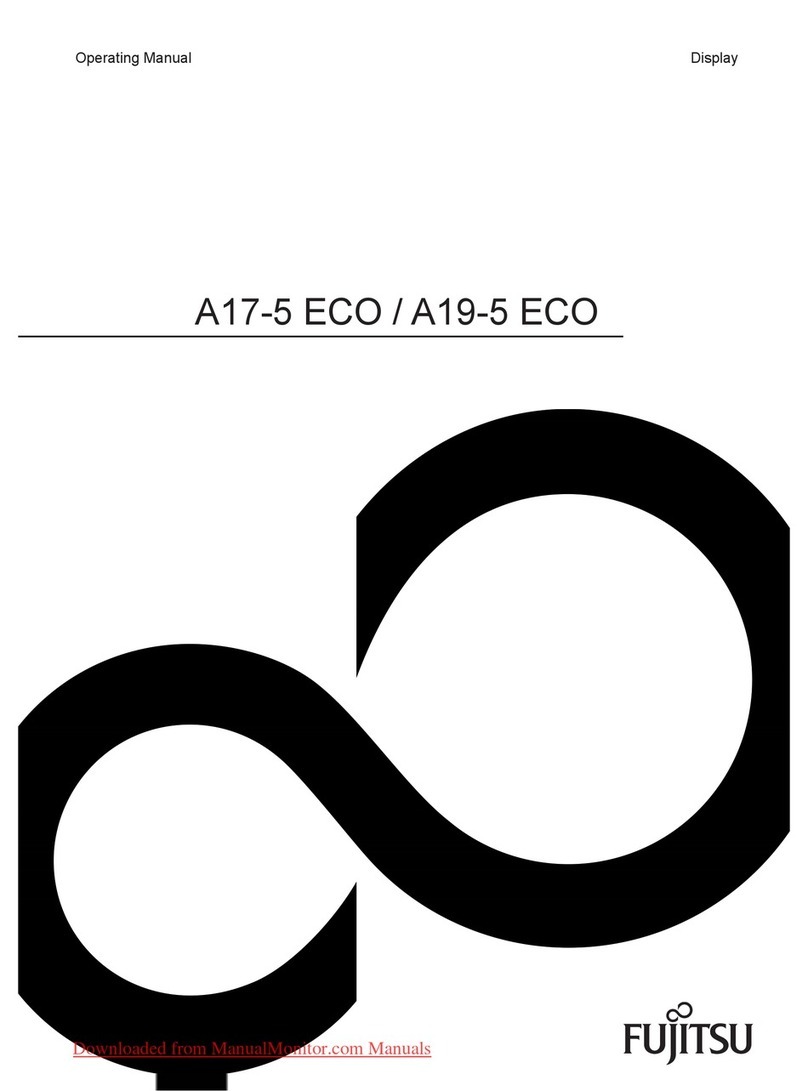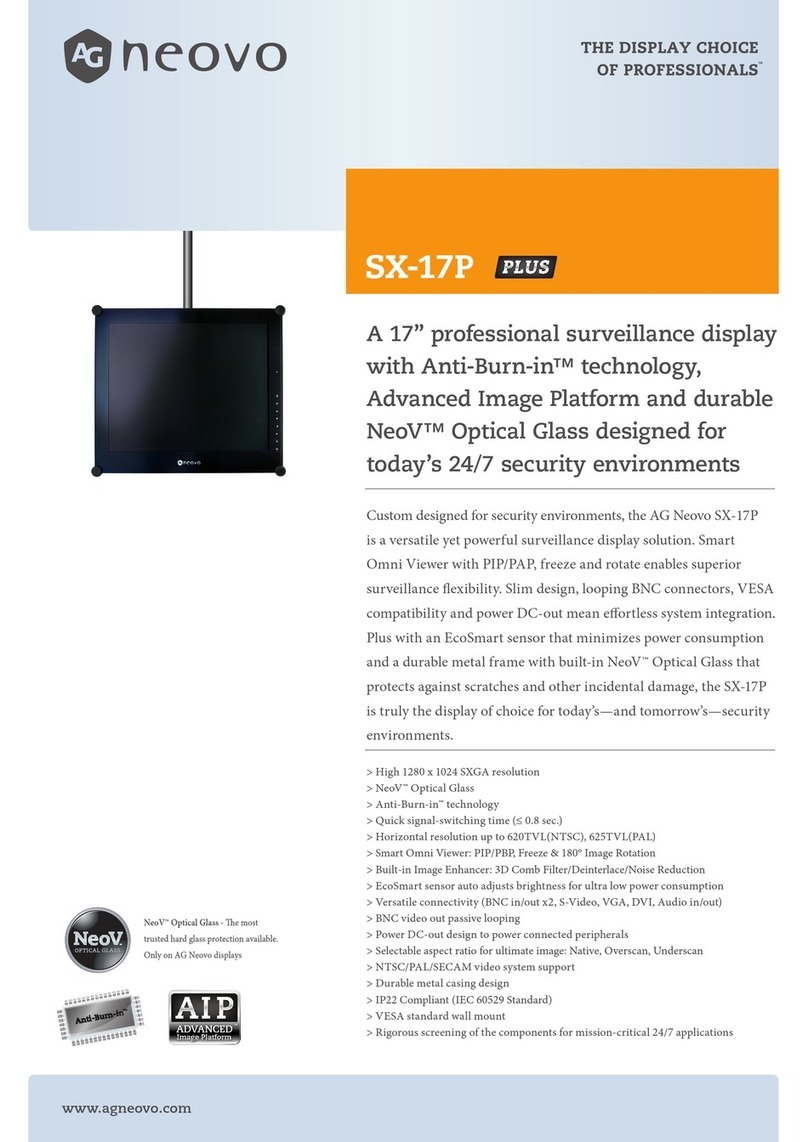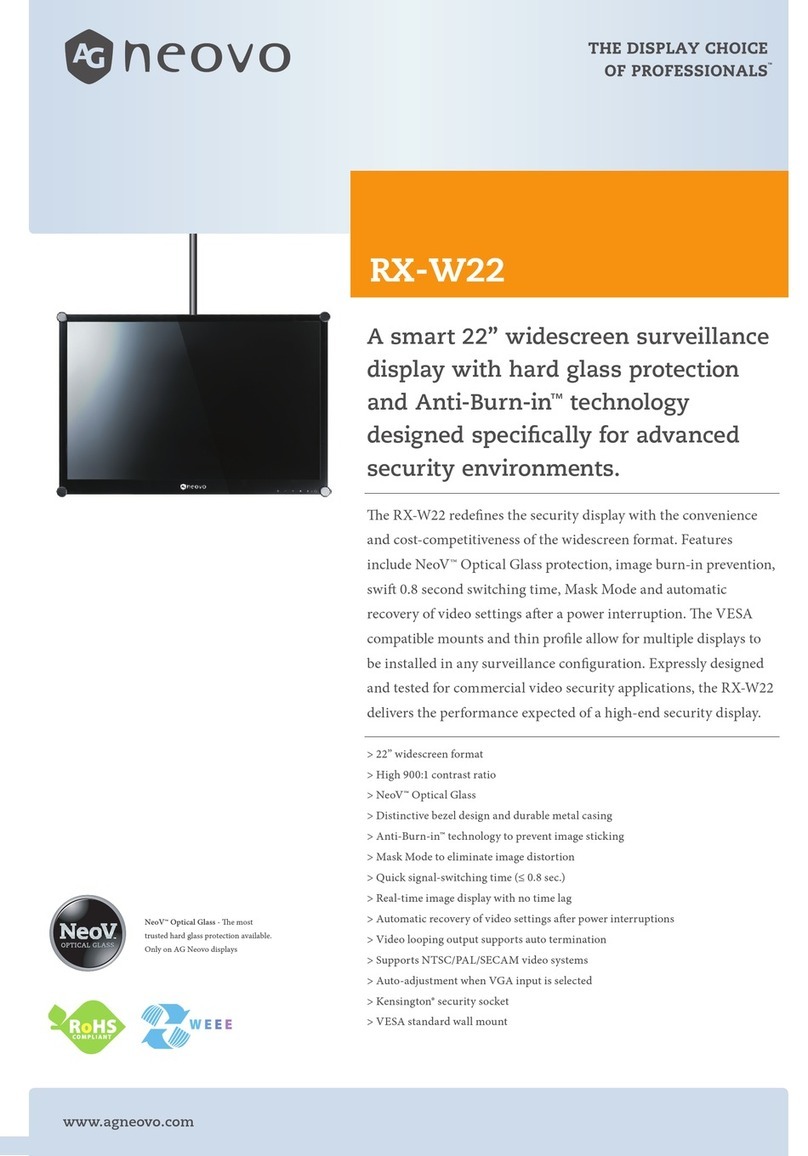Elvid StudioVision STV-280-4KHDR User manual

USER MANUAL
STUDIOVISION
STV-150-4KHDR / STV-230-4KHDR / STV-280-4KHDR
4K HDMI Monitor with HDR (15" / 23" / 28")
SDI HDMI1 HDMI2 HDMI3 HDMI4 DVI VGA MENU EXIT F1 F2 F3 F4
STUDIOVISION 4KHDR

2
BOX CONTENTS
• Elvid StudioVision Monitor
• Sun hood
• AC adapter
• DC power cord
• Tally connector and hardware
• Mounting feet (×2)
• Mounting hardware
• User manual
PRECAUTIONS
• Keep this product away from water and any
ammable gases or liquids.
• Do not expose this product to humidity or extreme
heat or cold.
• Make sure this product is powered off when
plugging it into a power source.
• Use only the correct, recommended voltage.
• Do not attempt to disassemble or repair this
product.
• Exposure to high sound levels can cause permanent
hearing loss. Avoid listening at high volumes for
extended periods of time.
• When the monitor is not in the protective case, do
not place or store it facedown, since this can damage
the screen.
• Handle this product with care. Avoid any impacts to
this product.
• Do not block the vents in this product.
• Disconnect this product from its power source
before storage and during electrical storms.
• Do not use chemical solutions to clean this product.
Clean it with only a soft, dry cloth.
• Keep this product away from children.
• Make sure that this product is intact and that there
are no missing parts.
• To avoid damage to this product, be careful not
to overtighten or improperly thread any of the
threaded ttings.
• All images are for illustrative purposes only.
THANK YOU FOR CHOOSING ELVID.
The Elvid StudioVision 4K monitor with HDR support is a professional display for SD, HD, and 4K video signals. A wide
variety of sources can be connected using the available inputs, and multiple inputs can be displayed simultaneously.
HDR10 support provides a picture with color accuracy, high contrast , and a dynamic range for a thoroughly realistic
and dynamic image. The monitor comes enclosed in a travel case for protection during storage and transport, and can be
used in the eld with a V-mount battery for power. In the studio or A/V installations, the monitor can be mounted using
VESA hardware or placed atop a desk with the included feet.

3
TABLE OF
CONTENTS
Overview...............................................................................................................................................................................................................................................................4
Getting Started...................................................................................................................................................................................................................................................6
Using the StudioVision Monitor ...................................................................................................................................................................................................................7
User Interface .....................................................................................................................................................................................................................................................9
Picture Menu......................................................................................................................................................................................................................................................11
Function Menu .................................................................................................................................................................................................................................................12
Display Mode Menu........................................................................................................................................................................................................................................13
Display Setting Menu.....................................................................................................................................................................................................................................13
Input Menu ........................................................................................................................................................................................................................................................14
Audio Menu .......................................................................................................................................................................................................................................................14
VGA Menu..........................................................................................................................................................................................................................................................14
System Menu ....................................................................................................................................................................................................................................................15
Information Menu............................................................................................................................................................................................................................................15
Supported Resolutions and Frame Rates................................................................................................................................................................................................16
Specications ....................................................................................................................................................................................................................................................18
Troubleshooting................................................................................................................................................................................................................................................19

4
OVERVIEW
SDI HDMI1 HDMI2 HDMI3 HDMI4 DVI VGA MENU EXIT F1 F2 F3 F4
STUDIOVISION 4KHDR
Speakers SDI input selector
HDMI 1–4 input selectors
DVI input selector
VGA input selector
Menu button
Scroll left button
Scroll right button
Exit button
F1–F4 function buttons
Power indicator
Headphone output
FRONT

5
Handle
V-mount battery plate
Connector protection
Tally port
USB port
VGA input
DVI input
HDMI input (×4)*
*Note: HDMI 1 & 2: Support HDMI 2.0 for 4K @ 60 Hz
HDMI 3 & 4: Support HDMI 1.4 for 4K @ 30 Hz
RCA audio L/R input
SDI input/output
4-pin XLR power input
Power switch
VESA 75/100 mounting threads
BACK
Release button

6
GETTING
STARTED
ATTACHING A V-MOUNT BATTERY
Attach a battery by sliding it into the V-mount plate until it clicks into place.
Release the battery by pressing the release button and sliding the battery off the V-mount.
CONNECTING TO AC POWER
1. Plug the AC power adapter’s 4-pin XLR connector into the power input on the back of the monitor.
2.Connect the power cable to the AC adapter, and plug it into an outlet.
POWERING ON
1. Connect the video and audio signals from your camera to the StudioVision monitor with the appropriate cables.
2.Move the Power switch to the DC position for plug-in power, or the BATT position for battery power.
Once the monitor is powered on, the and buttons adjust the volume output to the speakers or headphones. The output level is
displayed on the screen as you adjust the volume.
SUN HOOD
The sun hood can be used only with the StudioVision monitor’s case. To attach the sun hood, remove it from the inside of the front case
door, and follow these steps:
1. Align the touch-connect strips on the sun hood and the case.
2.Press the hood to the case to secure it.

7
USING THE
STUDIOVISION MONITOR
REMOVING THE MONITOR FROM THE FLIGHT CASE
1. Remove the V-mount battery, or unplug the AC power adapter.
2.Set the monitor face-up on a at surface.
3.Use an M5 hex key (not included) to remove the four mounting
screws.
4.Lift the monitor out of the case by the front handles.
VESA MOUNT
The monitors are equipped with 75 × 75 and 100 × 100 VESA
mounting holes. Refer to your VESA mount’s weight capacity
specications to ensure that it will securely support the monitor.
To mount the monitor on a VESA mount, follow these steps:
1. Remove the V-mount battery, or unplug the AC power adapter.
2.Remove the monitor from its ight case.
3.Unscrew the four V-mount plate screws, and remove and unplug
the V-mount plate.
4.Unscrew the four sub-plate screws, and remove the sub plate
from the monitor.
5.Use the screws that are included with your VESA mount to
attach the monitor to the mount.
Important: VESA screws should screw in snugly. But if the screw
meets some resistance, don't force it in. Doing so may damage the
monitor.

8
STAND-ALONE USE
Metal feet and attachment screws are included for stand-alone
operation.
1. Attach the feet to the bottom edge of the monitor with the
included screws.
2.For semipermanent installation, or to operate the stand-alone
monitor with a V-mount battery, bolt the feet to a tabletop
through the holes on the base of the feet.
RACK MOUNT (15 IN. MONITOR ONLY)
To mount the STV-150-4KH 15-inch monitor into a standard 19-inch
machine rack, follow these steps:
1. Remove the V-mount battery, or unplug the AC power adapter.
2.Remove the monitor from its ight case.
3.Use standard rack screws to mount the monitor into a 19-inch
machine rack.
Important: Refer to the machine rack’s specications for maximum
weight capacity to ensure it will safely hold the monitor.

9
USER
INTERFACE
FRONT PANEL BUTTONS
Use the buttons on the front of the monitor as shortcuts to various
functions instead of cycling through the on-screen menus.
Input Selectors: Selects which monitor input is displayed on
the screen. The selected button illuminates. If an input with no
incoming signal is selected, the screen will display a
No Signal
notication.
Menu Button: Displays the main menu on the screen. Use the menu
button to accept changes made in the submenus. See Menus below.
Left/Right Navigation Buttons ( ): Adjust the internal speaker or
headphones volume from 0 (preset) to 100.
Exit Button: Press the Exit button to cancel any selection made
in the submenus and return to the main menu. In the main menu,
pressing the Exit button returns to the main view.
FUNCTION BUTTONS
The function buttons default to the following menus:
• F1: Color Space
• F2: Display Mode
• F3: Safety Marker
• F4: Aspect
Pressing the function button opens the submenu for that menu
item. Press the function button repeatedly to change the setting,
and press Menu to accept the change.
Available menus for the function buttons are:
Center Mark, Safety Marker, Aspect Marker, Aspect, Underscan,
Check Field, Freeze, Pixel to Pixel, Peaking, False Color, Exposure
(SDI mode only), Histogram (SDI mode only), Time Code (SDI mode
only), Display Mode, Disp Mirror, and Color Space.
To reassign menus to the function buttons, follow these steps:
1. Press and hold the function button until the function select menu
appears on-screen.
2.Use the navigation buttons to select the desired function, and
press Menu to set the change and return to the main view.
Pressing Exit before you accept the change with the Menu button
will cancel the action and revert to the previous setting.
MENUS
1. Press the Menu button to open the main menu.
Main menu items are
Picture, Function, Display Mode, Display
Setting, Select Region, Input, Audio, VGA, System,
and
Information
. Full descriptions of the menu functions are listed
below.
2.Use the and buttons to navigate to the desired menu. As you
scroll through the menus, the submenu options appear in the bar
beneath the menu item.
3.Once the menu item is highlighted, press Menu to open it. The
submenu options will appear with any adjustment options
available for that menu item.
To close the main menu and return to the main view, press the Exit
button.
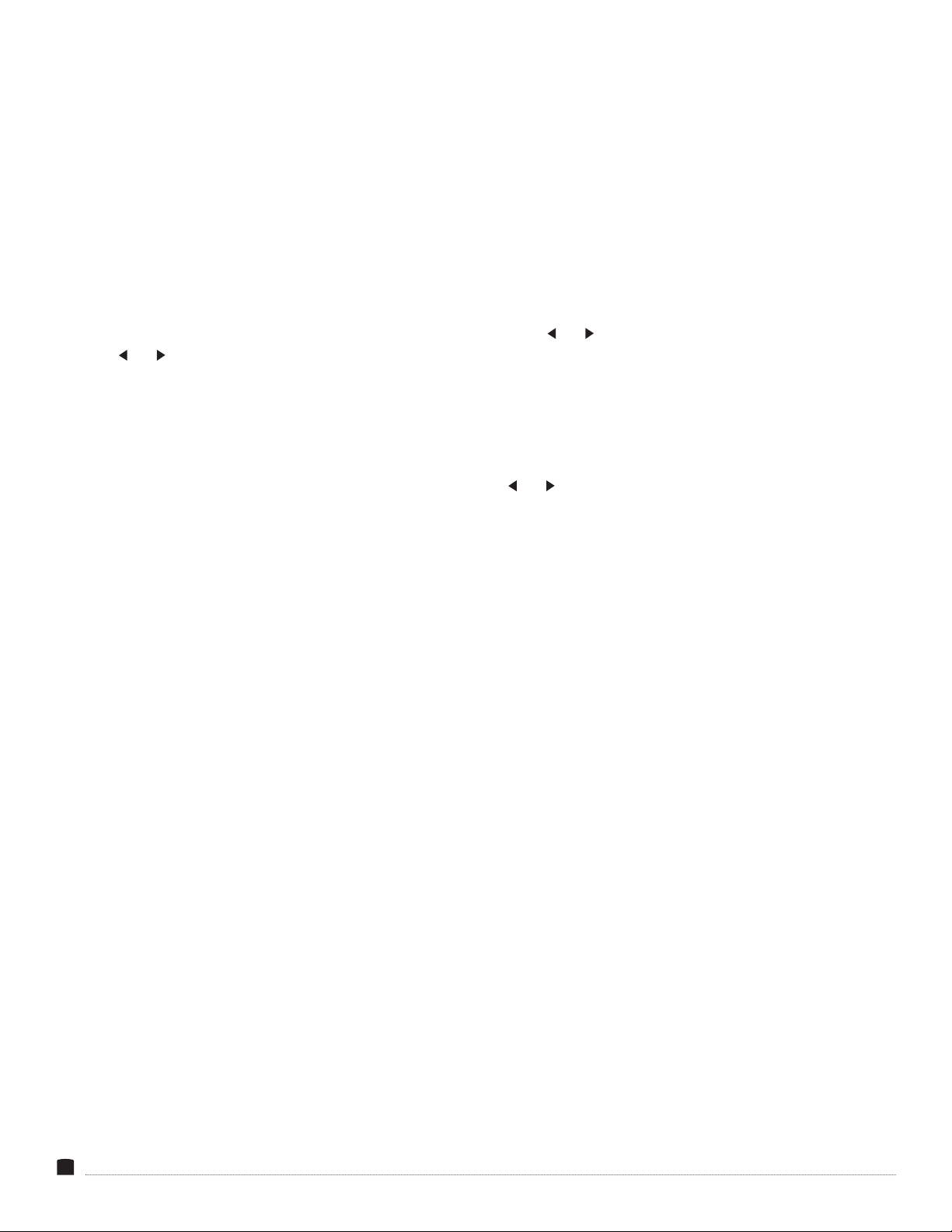
10
SUBMENUS
1. As you scroll through the submenu functions, the current value
will appear below it.
2.Scroll to the function you want to adjust, and press Menu. The
value will change to yellow.
3.Use the and buttons to change the value of the submenu
function, and press Menu. The new value will be saved, and you’ll
return to the submenu.
4.Press Exit to return to the main menu.
5.Press Exit again to return to the main screen.
To return to the submenu without saving the change to the value of
the submenu function, press the Exit button.
RESTORING THE FACTORY PRESETS
To erase all submenu changes and return to the factory presets:
1. Press Menu to open the main menu, and scroll to the System
submenu. Press Menu again to open the submenu.
2.Use the and buttons to select Reset in the System submenu,
and press the Menu button.
The monitor will take about ve seconds to reset and then return to
the main view.
Note: Once the monitor resets, the volume will return to zero. Use
the and buttons to adjust to the desired audio level.

11
PICTURE
MENU
1
These settings are available only in the Native color space.
BRIGHTNESS
Adjusts the monitor’s brightness value from 0–100. The preset
value is 50.
CONTRAST1
Adjusts the contrast value of the on-screen image, with values from
0–100. The preset value is 50.
SATURATION1
Adjusts the screen color saturation from 0–100. The preset value is
50.
HUE1
Adjusts the hue value of the on-screen image from 0–100. The
preset value is 50.
SHARPNESS
Adjusts the ne detail of the picture with values from 0–4. The
preset value is 2.
COLOR SPACE
Selects the color space that’s appropriate for your project. Select
Rec 709 for HD broadcast standard. Select Native to manually
adjust saturation, color, hue, and color temperature in the
corresponding menus.
When Auto or HDR10 is selected in the HDR menu and the input
signal is HDR, the monitor will automatically default to the signals
native color space.
User dened LUTs can be imported via the USB port and can be
selected with User 1-User 3 options.
User dened LUTs must be in .cube format, 3D size must be
17×17×17, and data and table order must be RGB. In order for the
monitor to recognize them, they must be named User1, User2, or
User3, and placed in the root directory of the drive.
HDR
Available only with HDMI 1 input. Select Off, Auto, or HDR10. In
Auto mode, if HDR metadata is detected, HDR10 is activated, and
Brightness, Saturation, Hue, Sharpness, Color Space, Backlight, and
Color Temperature functions are disabled. Selecting Off disables the
HDR function and enables the above functions.
If HDR metadata is not recognized, select HDR10 to enable HDR for
greater dynamic range and better color.
BACKLIGHT MODE
Adjusts backlight intensity. Options are Standard, Outdoor, or User.
Selecting User activates the Backlight menu.
BACKLIGHT
When User is selected in the Backlight Mode menu, the backlight
intensity can be set manually from 0 to 100.
TEMPERATURE
Adjusts the color temperature of the screen. Select 9300, 7500,
6500 (preset), 5800 K, or User. When User mode is selected, the
values of red, green, and blue can be set manually from 0–255.

12
FUNCTION
MENU
CENTER MARKER
Select On to display a center marker on-screen.
SAFETY MARKER
Displays and adjusts the size of the on-screen safety frame markers. Press the or navigation buttons repeatedly to scroll through the
safe frame settings: 95%, 93%, 90%, 88%, 85%, or 80%.
ASPECT MARKER
Displays a frame line corresponding to the selected aspect ratio. Available settings are Off (preset), Full, 17:9, 16:9, 4:3, 1.85:1, and 2.35:1.
ASPECT
Adjusts the aspect ratio of the incoming video signal and how it is displayed on-screen. Available settings are Full (preset), 17:9, 16:9, 4:3,
1.85:1, and 2.35:1.
UNDERSCAN
Places a blank area around the on-screen image to properly display some broadcast signals. If the image has a blank area around it, turn
underscan off. The preset value is On.
PIXEL TO PIXEL
Select On to defeat scaling and display the incoming video signal in its native resolution and aspect ratio with 1:1 pixel mapping. If the
picture is larger than the monitor’s 3840 × 2160 resolution, the center of the image will appear on-screen.
CHECK FIELD
In Check Field mode, only the selected color information from the incoming video signal color will appear on-screen. Select Red, Green,
Blue, or Off (preset). Check Field mode is useful for calibrating the monitor using SMPTE color bars.
FREEZE
Select On to freeze the on-screen image. Select Off (preset) to return to the live video feed.
PEAKING
Select On to add a black outline to high-contrast areas of the image, highlighting areas that are in focus. The preset value is Off.
When SDI mode is enabled, the peaking feature's outline can be set to red, green, blue, or white. Peaking level adjusts the feature's outline
intensity from 0-100.
FALSE COLOR
Replaces the true colors of the image with a standard set of colors that represent exposure levels. The higher—or hotter—the exposure, the
higher the color will be in the chart. The preset value is Off.

13
DISPLAY
MODE MENU
1P
Displays the incoming video signal on the full screen. 1P is the
preset value for display mode. In 1P mode, the display can be
rotated to 0°, 90°, 180°, or 270°. See
Display Setting Menu
below.
2P LR
Splits the screen into left and right halves and displays a video
signal on each half.
2P TB
Splits the screen into top and bottom halves and displays a video
signal on each half.
2P PIP
Displays the rst video signal on the full screen and places the
second video signal in a frame within the picture.
4P
Divides the screen into quarters and displays a video signal in each
quarter.
DISPLAY
SETTING MENU
The display menu options are available only for a single display.
DISPLAY ROTATE
Rotates the on-screen image. Select 0° (preset), 90°, 180°, or 270°.
Available only when 1P is selected in the Display Mode menu.
DISPLAY MIRROR
Flips the on-screen image horizontally or vertically. Select Off
(preset), LR Mirror, or UD Mirror.
SELECT REGION
Only available when 2P LR, 2P TB, 2P PIP, or 4P is selected in the
Display Mode menu.
Adjust the brightness, contrast, check eld, false color and other
functions for one or all of the screen regions.
2P LR
Select Left Side, Right Side, or Full. Select Left/Right Side to adjust
functions for that image only. Select Full to adjust functions in both
regions at once.
2P TB
Select Top Side, Bottom Side, or Full. Select Top/Bottom Side to
adjust functions for that image only. Select Full to adjust functions
in both regions at once.
2P PIP
Select Main, Sub, or Full. Select Main/Sub to adjust functions for
that image only. Select Full to adjust functions in both regions at
once.
4P
Select 1P In, 1P Out, 2P In, 2P Out, 3P In, 3P Out, 4P In, 4P Out and
4P Full. Select 1P In, 2P In, 3P In, or 4P In to adjust the image only
in that screen region. Select 1P Out, 2P Out, 3P Out, or 4P Out to
adjust the other three regions without altering the picture in that
region. Select 4P Full to adjust the images in all four regions.

14
INPUT MENU
Select SDI, HDMI 1–4, DVI, and VGA inputs, or Auto mode.
When Auto is selected, the monitor scans each input and displays the rst input signal it detects.
AUDIO MENU
VOLUME
Adjusts the volume output from 0 (preset) to 100.
LEVEL METER
When SDI is selected in the Input Menu, an onscreen audio level meter can be set to on or off.
AUDIO SOURCE
Select Analog or Digital (preset). The audio source should be set to the incoming video signal. Select Analog to use the audio from the RCA
inputs instead of the embedded audio from the selected video input. DVI and VGA sources do not support embedded audio, and selecting
one of these video inputs will automatically engage the analog audio input.
VGA MENU
This menu is accessible only with a VGA input signal.
AUTO ADJUST
This is the recommended setting. It automatically adjusts and
calibrates the monitor to the analog signal.
H POSITION
Adjusts the horizontal position of the monitor’s display from 0–100.
V POSITION
Adjusts the vertical position of the monitor’s display from 0–100.
CLOCK
Adjusts settings to match the source’s clock rate from 0–100.
PHASE
Adjust this setting from 0–100 to remove any vertical banding
effects.

15
SYSTEM
MENU
RESET
Resets the monitor to the factory presets.
MENU TIME
Adjusts the length of time the on-screen menu is displayed. Select
from 10 to 60 seconds. The preset value is 10.
OSD H POSITION
Adjust the horizontal position of the on-screen menu from 0 (ush
with the left side of the screen) to 100 (ush with the right side).
The preset value is 50.
OSD V POSITION
Adjust the vertical position of the on-screen menu from 0 (ush
with the top of the screen) to 100 (ush with the bottom). The
preset value is 50.
LANGUAGE
Select the language of the on-screen display. Choose English
(preset) or Chinese.
TRANSPARENCY
Set the menu’s level of transparency. Adjust this setting from
0–255 (most to least opaque). The preset value is 0.
COLOR CALIBRATION
Set up the monitor to generate a proper Rec. 709 calibration LUT
using professional software (available separately). Visit the Elvid
product page online for LUT generation and loading workow
information.
ROTATE
Sets the displayed direction of the on-screen menu. Select 0°
(preset), 90°, or 270°.
BORDER WIDTH
For use with Tally only. Adjusts the border width of the on-screen
markers. Select from 0–10 (narrowest to widest). The preset value
is 0. This function is available only when 2P LR, 2P TB, 2P PIP, or
4P is selected in the SELECT REGION menu.
BORDER COLOR
For use with Tally only. Adjusts the color of the on-screen markers.
Select red (preset), green, blue, or white. This function is available
only when 2P LR, 2P TB, 2P PIP, or 4P is selected in the SELECT
REGION menu.
INFORMATION
MENU
Select the information menu to display information about the incoming HDMI or A/V signal.

16
SUPPORTED RESOLUTIONS
AND FRAME RATES
HDMI2.0 HDMI1.4 3G-SDI
480i (59.94) 480i (59.94) SD 525 59.94i
480i (60) 480i (60) 625 50i
576i (50) 576i (50)
HD
(1280×720)
720 50p
480p (59.94) 480p (59.94) 720 59.94p
480p (60) 480p (60) 720 60p
576p (50) 576p (50) 720 23.98p
720p (23.98) 720p (23.98) 720 24p
720p (24) 720p (24) 720 25p
720p (25) 720p (25) 720 29.97p
720p (29.97) 720p (29.97) 720 30p
720p (30) 720p (30)
HD
(1920×1080)
1080 50i
720p (50) 720p (50) 1080 59.94i
720p (59.94) 720p (59.94) 1080 60i
720p (60) 720p (60) 1080 23.98p
1080i (50) 1080i (50) 1080 23.98sF
1080i (59.94) 1080i (59.94) 1080 24p
1080i (60) 1080i (60) 1080 24sF
1035i (59.94) 1035i (59.94) 1080 25p
1035i (60) 1035i (60) 1080 25sF
1080p (23.976) 1080p (23.976) 1080 29.97p
1080p (23.98) 1080p (23.98) 1080 29.97sF
1080p (24) 1080p (24) 1080 30p
1080p (25) 1080p (25) 1080 30sF
1080p (29.97) 1080p (29.97) 3G-Level A
(1920×1080)
1080 50p
1080p (30) 1080p (30) 1080 59.94p
1080p (50) 1080p (50) 1080 60p
1080p (59.94) 1080p (59.94) 3G-Level B
(1920×1080)
1080 50p
1080p (60) 1080p (60) 1080 59.94p
3840×2160 (24) 3840×2160 (24) 1080 60p
3840×2160 (25) 3840×2160 (25)
3840×2160 (30) 3840×2160 (30)
3840×2160 (50)
3840×2160 (60)

17
VGA DVI-I
Resolution Hz Resolution Hz
800×600 56/60/70/72/75 720×480 60
1024×768 50/60/66/70/75 800×600 56/60/72/75
1152×864 60/70/75 1024×768 50/60/66/70/75
1152×900 76 1152×864 60/70/75/76
1280×720 50/60/70/72/75 1280×720 50/60/70/72/75
1280×768 50/60/70/75 1280×768 50/60/70/75
1280×800 60/70/72/75 1280×800 60/70/72/75/85
1280×960 60/70/72/75 1280×960 60/72/75
1280×1024 60/70/72/75/76 1280×1024 60/70/72/75/76
1360×768 60 1360×768 60
1440×900 60/75 1400×1050 60/75/85
1400×1050 60/75 1440×900 60/75/85
1600×900 60 1600×900 60
1600×1200 60/65/70/75 1600×1000 60/75
1680×1050 60/75 1680×1050 60/75/85
1920×1080 24/25/50/60 1920×1080 24/60
1920×1200 60

18
SPECIFICATIONS
DISPLAY POWER
ENVIRONMENTAL
GENERAL
MOUNTING
I/O
Panel Type IPS LCD
Display Size STV-150-4KH: 15.6 in. (39.6 cm)
STV-230-4KH: 23.8 in. (60.5 cm)
STV-280-4KH: 28 in. (71.1 cm)
Screen Resolution 3840 × 2160
Aspect Ratio 16:9
Viewing Angle
(H/V)
STV-150-4KH: 176°/176°
STV-230-4KH: 178°/178°
STV-280-4KH: 170°/160°
Touchscreen No
Maximum
Brightness
STV-150-4KH: 330 cd/m2
STV-230-4KH: 300 cd/m2
STV-280-4KH: 300 cd/m2
Contrast Ratio 1000:1
Bit Depth/
Color Support
STV-150-4KH: 8-Bit (16.7 million colors)
STV-230-4KH: 8-Bit + FRC (1.07 billion colors)
STV-280-4KH: 10-Bit (1.07 billion colors)
LUT Support Yes
Image Controls Brightness, Contrast, Saturation, Hue,
Sharpness, Color Space, HDR, Backlight, Color
Temperature, Center Marker, Safety Marker,
Aspect, Underscan, Pixel to Pixel, Check Field,
Peaking, False Color, Histogram, Time Code,
Display Mode, Display Rotate, Display Mirror
DC Input Power 12 to 24 V DC
Battery Type V-mount
Power
Consumption
STV-150-4KH: ≤18 W
STV-230-4KH: ≤41 W
STV-280-4KH: ≤53 W
Operating Temperature 32°F to 140°F (0°C to 60°C)
Storage Temperature -4°F to 140°F (-20°C to 60°C)
Dimensions
(W × H × D)
STV-150-4KH: 15.3 × 10.5 × 1.5 in.
(38.9 × 26.7 × 3.8 cm)
STV-230-4KH: 22.8 × 14.8 × 1.8 in.
(57.9 × 37.6 × 4.5 cm)
STV-280-4KH: 26.4 × 16.7 × 1.8 in.
(67 × 42.5 × 4.5 cm)
Dimensions
with Case
(W × H × D)
STV-150-4KH: 20.6 × 12 × 6.7 in.
(52.4 × 30.5 × 17 cm)
STV-230-4KH: 26.2 × 16.4 × 6.8 in.
(66.6 × 41.7 × 17.3 cm)
STV-280-4KH: 30 × 18.7 × 6.8 in.
(76.1 × 47.4 × 17.3 cm)
Approximate
Weight
STV-150-4KH: 6.8 lb. (3.1 kg)
STV-230-4KH: 17.5 lb. (7.95 kg)
STV-280-4KH: 20.5 lb. (9.3 kg)
Approximate
Weight with
Case
STV-150-4KH: 19.4 lb. (8.8 kg)
STV-230-4KH: 35.8 lb.(16.25 kg)
STV-280-4KH: 41.7 lb. (18.9 kg)
Mounting-Hole Pattern VESA 75×75 and 100×100 mm
Mounting STV-150-4KH: 19-in. machine rack
STV-230-4KH: None
STV-280-4KH: None
Video Input HDMI 2.0 (HDMI Type A) ×2
HDMI 1.4 (HDMI Type A) ×2
3G-SDI (BNC)
Dual-Link DVI (DVI-I)
VGA (DE-15)
Video Output 3G-SDI (BNC)
Audio 2 RCA line input
1/8 in. (3.5 mm) headphone output
Built-In Speaker 2
Power 4-pin XLR input
Other I/O Tally (DE-9)
Card Slot None

19
TROUBLESHOOTING
Problem Solution
The StudioVision will not turn on. • Make sure that the AC adapter is fully plugged in, and that the AC power source is reliable.
• Make sure the V-mount battery is fully charged and properly seated in the V-mount battery plate.
The StudioVision is turned on, but
there is only a black and white
image.
• Check whether the color saturation is properly congured.
• Make sure the Check Field mode is disabled.
The StudioVision is turned on, but
there is no on-screen image.
• Check your cables to make sure they are properly connected.
• Make sure your cables are securely plugged into the correct input.
• Make sure the video resolution and frame rate are supported by the monitor. See the
Supported
Resolutions and Frame Rates
table in this manual.
• Check your cables to make sure they are reliable.
The StudioVision is not receiving
a video signal.
• Make sure the proper input is selected.
• Check your cables to make sure they are properly connected.
• Check your cables to make sure they are reliable.
• Make sure your cables are securely plugged into the inputs.
A “no signal” or “not supported”
message is displayed on-screen.
• Make sure the video resolution and frame rate are supported by the monitor. See the
Supported
Resolutions and Frame Rates
table in this manual.
The on-screen image size is not
correct.
• Make sure the Underscan and Pixel-to-Pixel modes are disabled.
• Check whether the aspect ratio is set correctly.
There’s no sound coming from the
speakers.
• Make sure the volume is turned up.
• Disconnect headphones if they’re plugged into the headphone port.
• Make sure the proper source is selected in the Audio Source menu.

www.elvidcinema.com
ONE-YEAR LIMITED WARRANTY
This Elvid product is warranted to the original purchaser to be free from defects in materials and
workmanship under normal consumer use for a period of one (1) year from the original purchase
date or thirty (30) days after replacement, whichever occurs later. The warranty provider’s
responsibility with respect to this limited warranty shall be limited solely to repair or replacement,
at the provider’s discretion, of any product that fails during normal use of this product in its
intended manner and in its intended environment. Inoperability of the product or part(s) shall be
determined by the warranty provider. If the product has been discontinued, the warranty provider
reserves the right to replace it with a model of equivalent quality and function.
This warranty does not cover damage or defect caused by misuse, neglect, accident, alteration,
abuse, improper installation or maintenance. EXCEPT AS PROVIDED HEREIN, THE WARRANTY
PROVIDER MAKES NEITHER ANY EXPRESS WARRANTIES NOR ANY IMPLIED WARRANTIES,
INCLUDING BUT NOT LIMITED TO ANY IMPLIED WARRANTY OF MERCHANTABILITY OR FITNESS
FOR A PARTICULAR PURPOSE. This warranty provides you with specic legal rights, and you may
also have additional rights that vary from state to state.
To obtain warranty coverage, contact the Elvid Customer Service Department to obtain a return
merchandise authorization (“RMA”) number, and return the defective product to Elvid along with
the RMA number and proof of purchase. Shipment of the defective product is at the purchaser’s
own risk and expense.
For more information or to arrange service, visit www.elvidcinema.com or call Customer Service at
212-594-2353.
Product warranty provided by the Gradus Group.
www.gradusgroup.com
Elvid is a registered trademark of the Gradus Group.
© 2021 Gradus Group LLC. All Rights Reserved.
GG3
This manual suits for next models
2
Table of contents
Other Elvid Monitor manuals
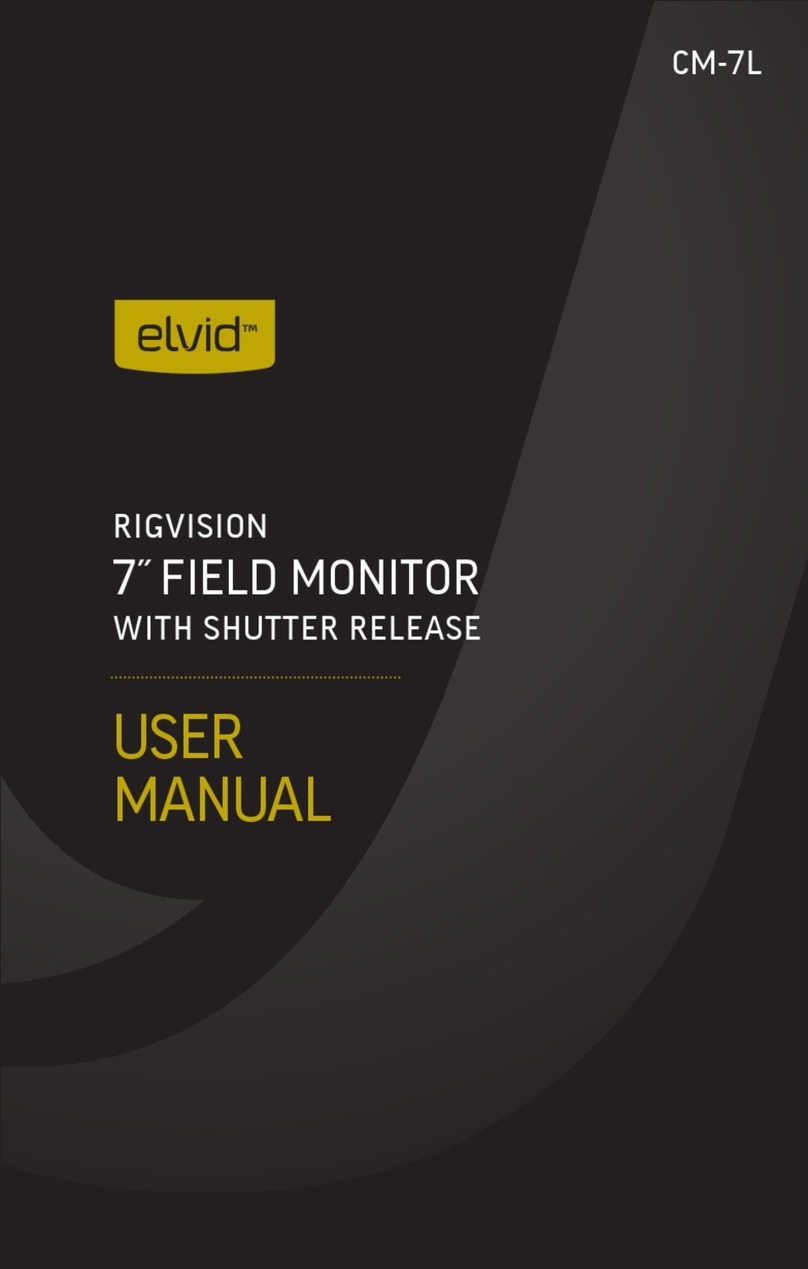
Elvid
Elvid RigVision CM-7L User manual
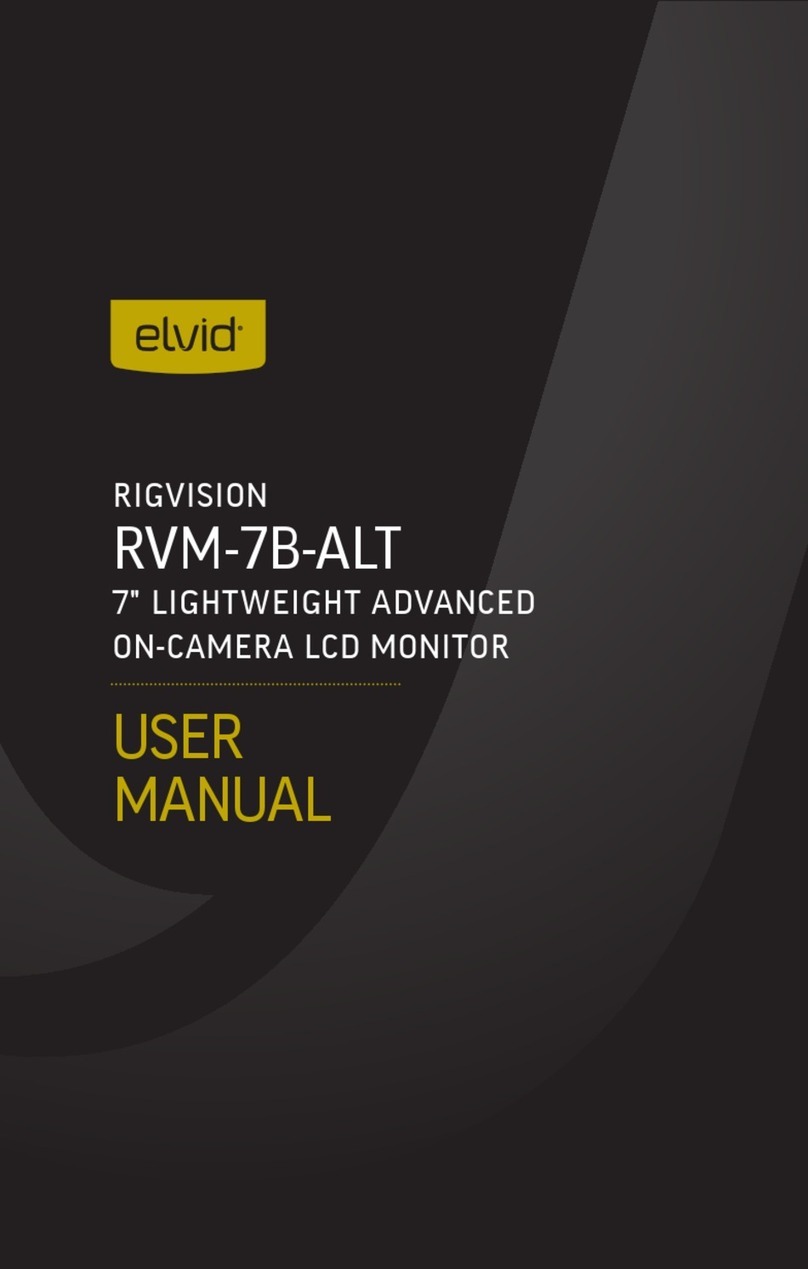
Elvid
Elvid RVM-7B-ALT User manual

Elvid
Elvid OCM-7B-4KV2 User manual

Elvid
Elvid OCM-7P-HDR User manual
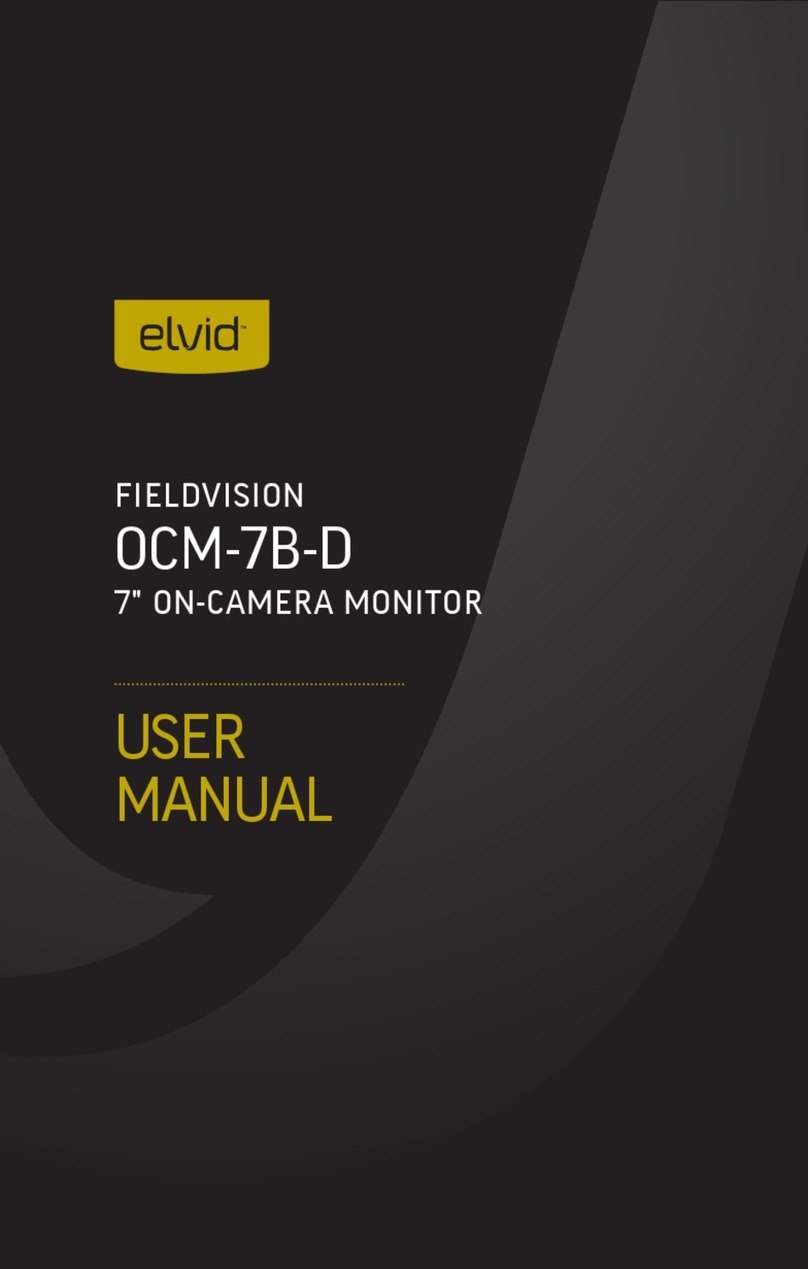
Elvid
Elvid OCM-7B-D FieldVision User manual

Elvid
Elvid OCM-7PWV User manual

Elvid
Elvid STUDIOVISION SRM-7X2-4KH User manual

Elvid
Elvid Studiovision STV-150-4KH User manual
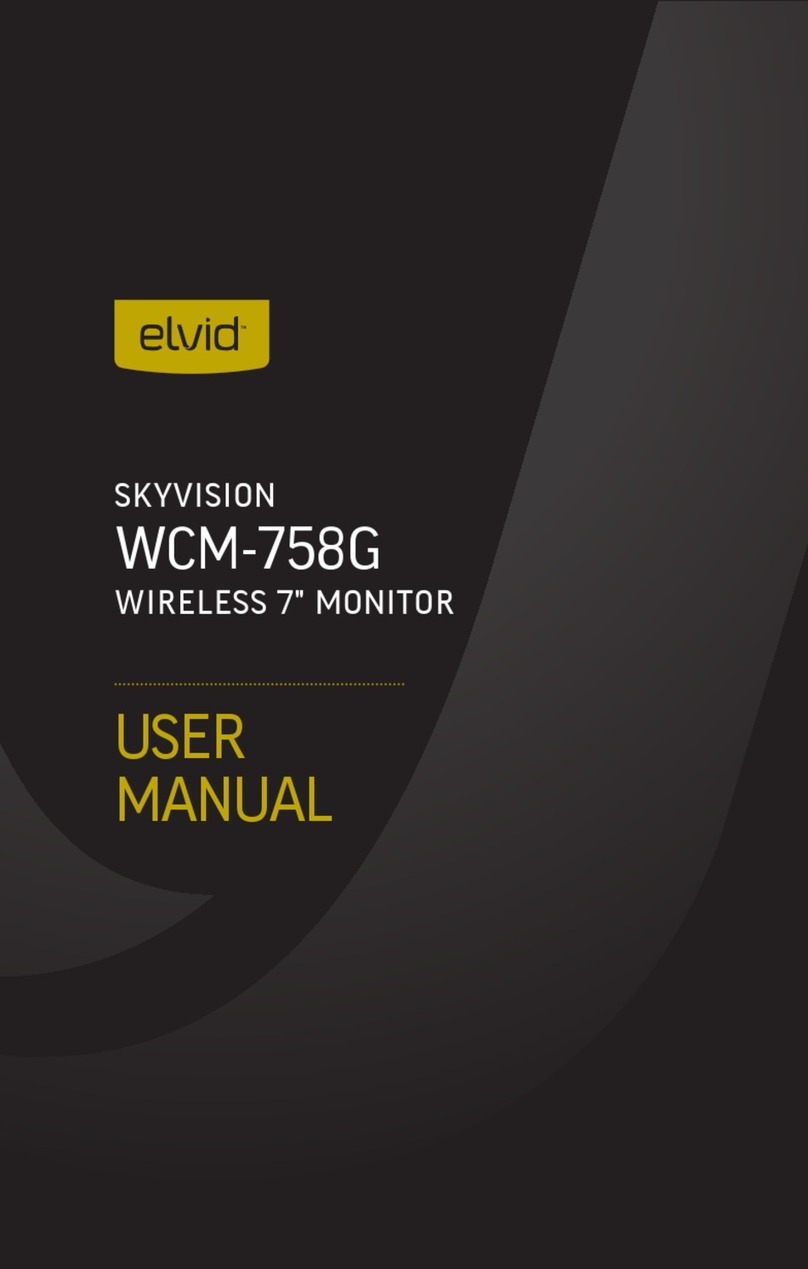
Elvid
Elvid WCM-758G SkyVision User manual

Elvid
Elvid SKYVISION WCM-55-HD User manual