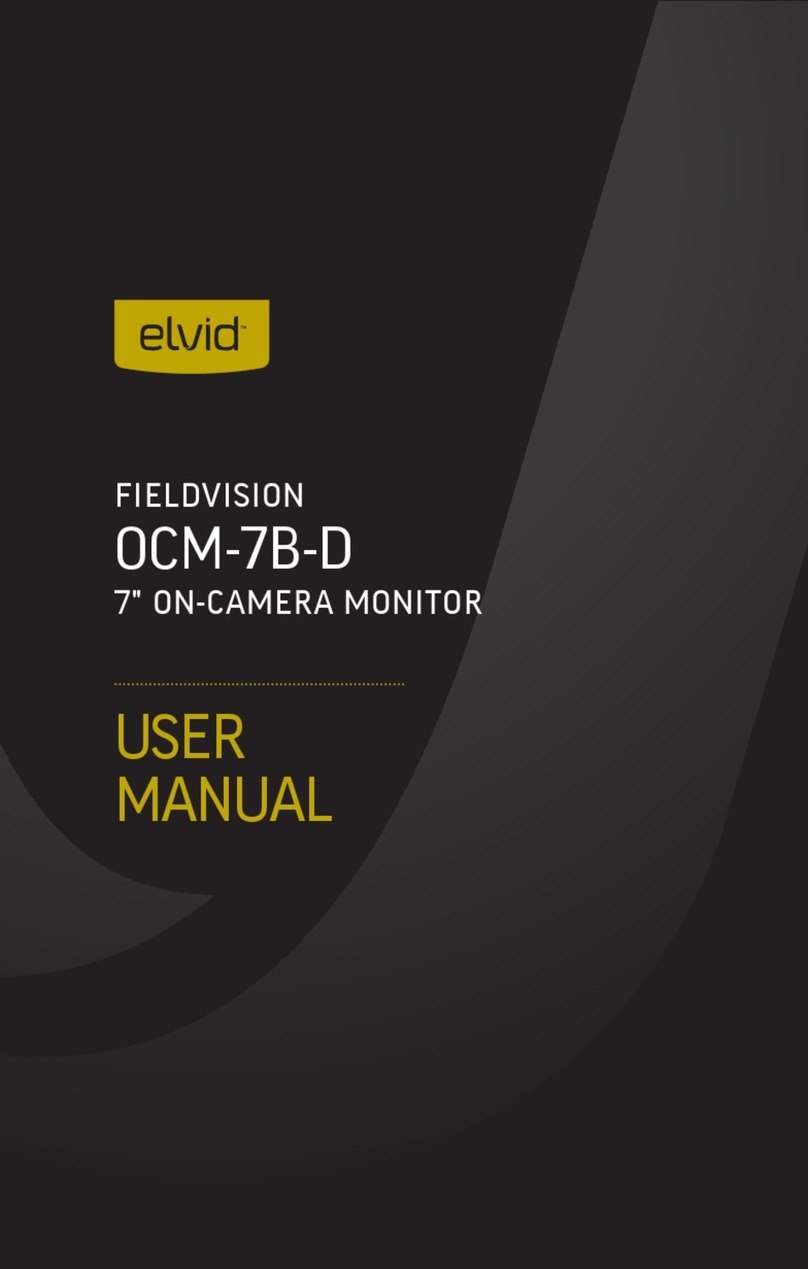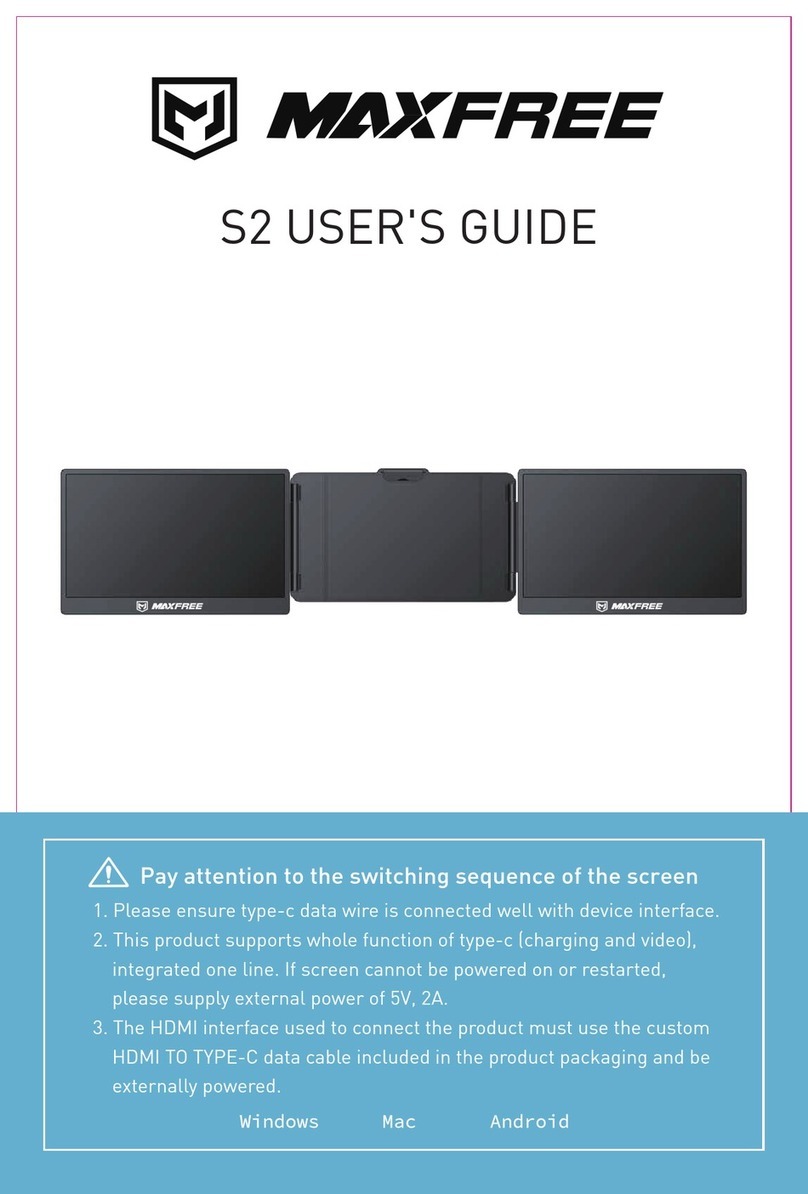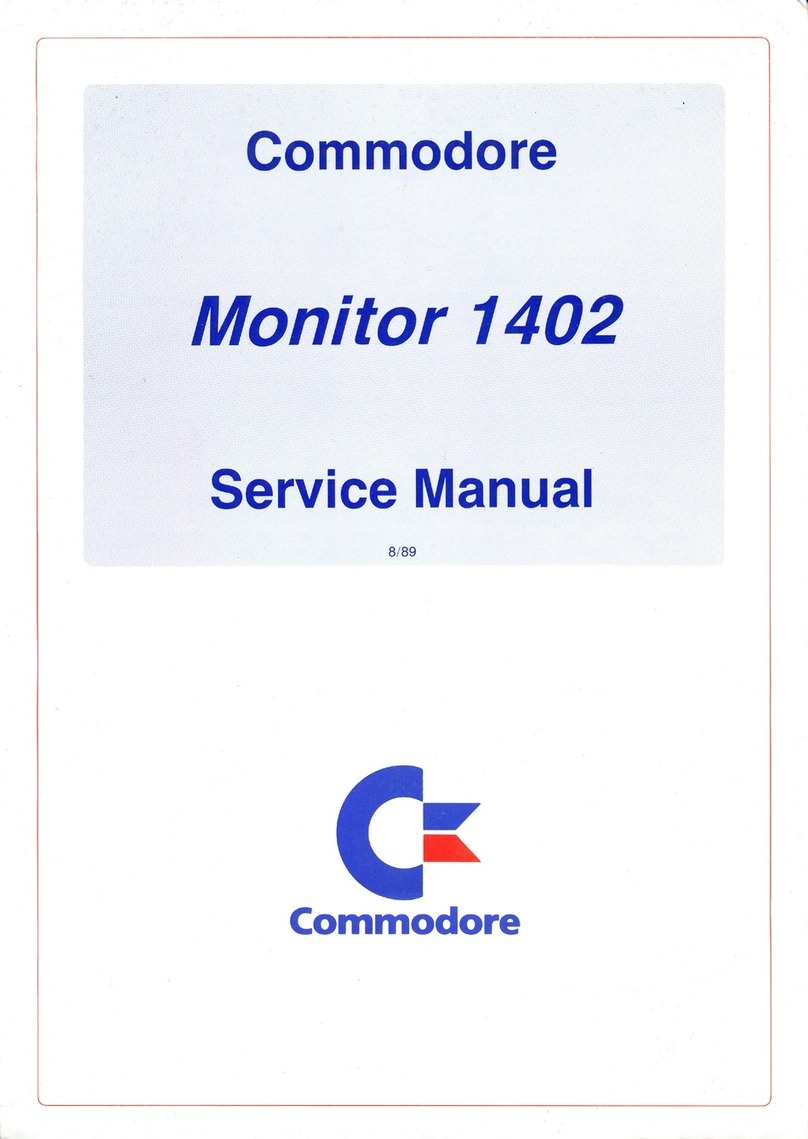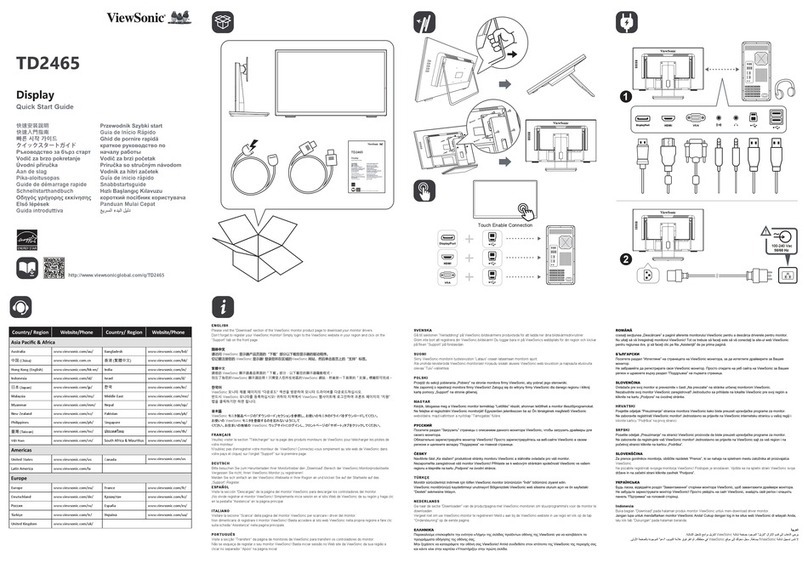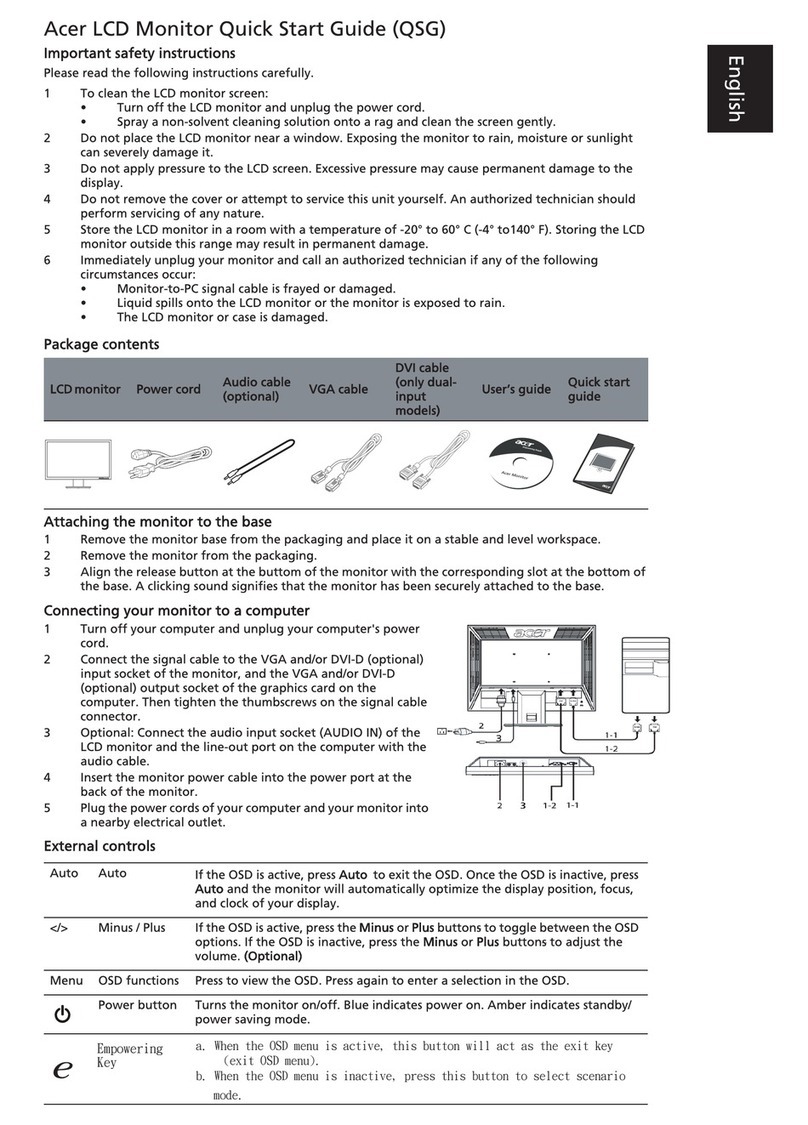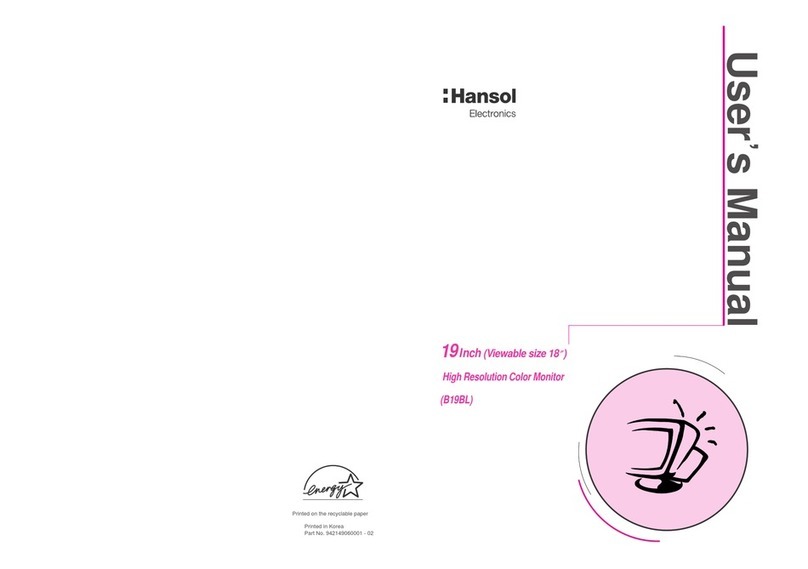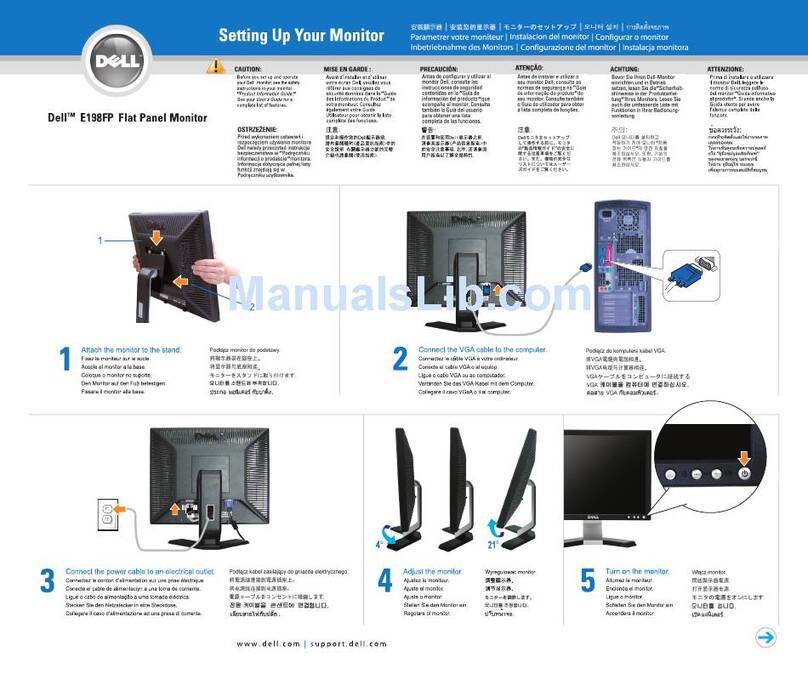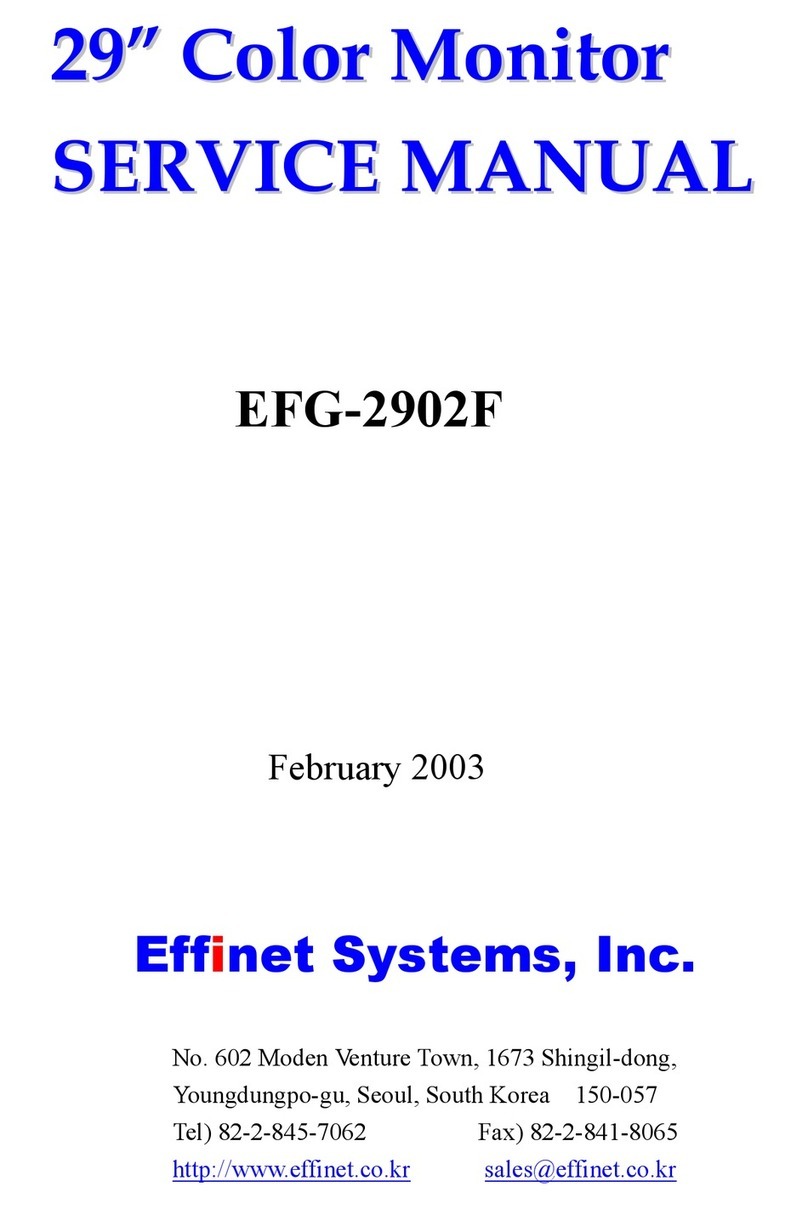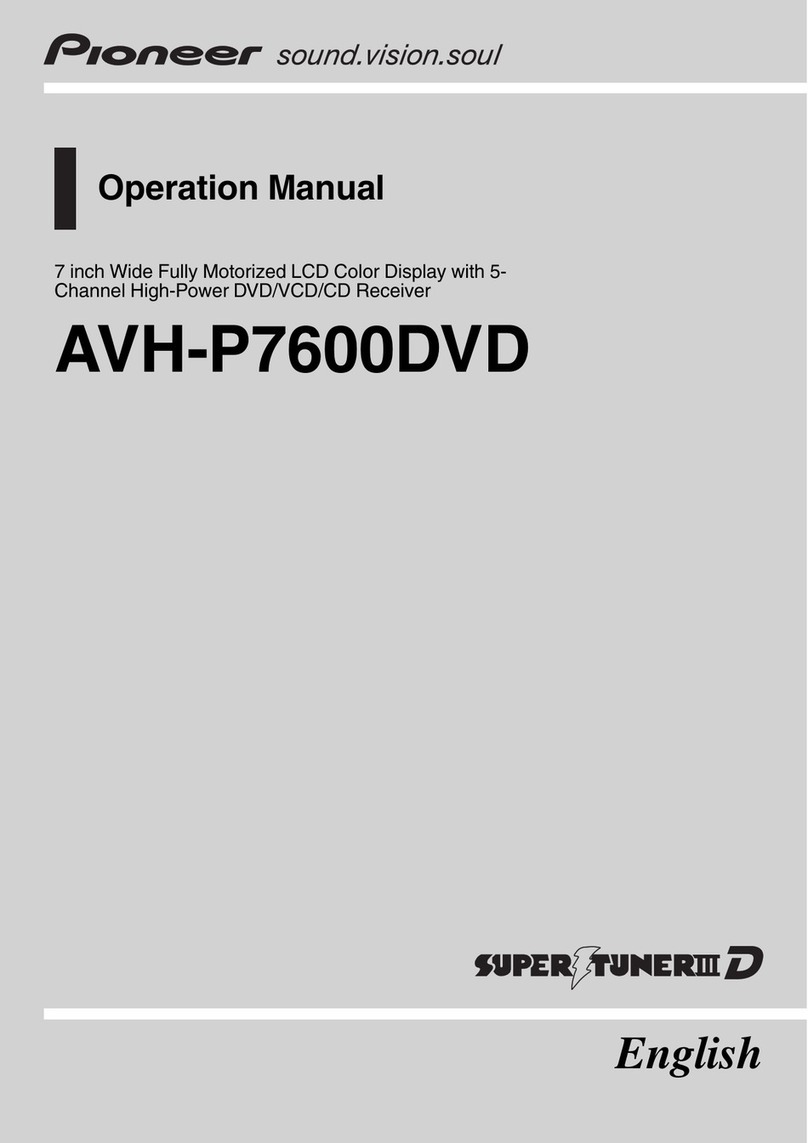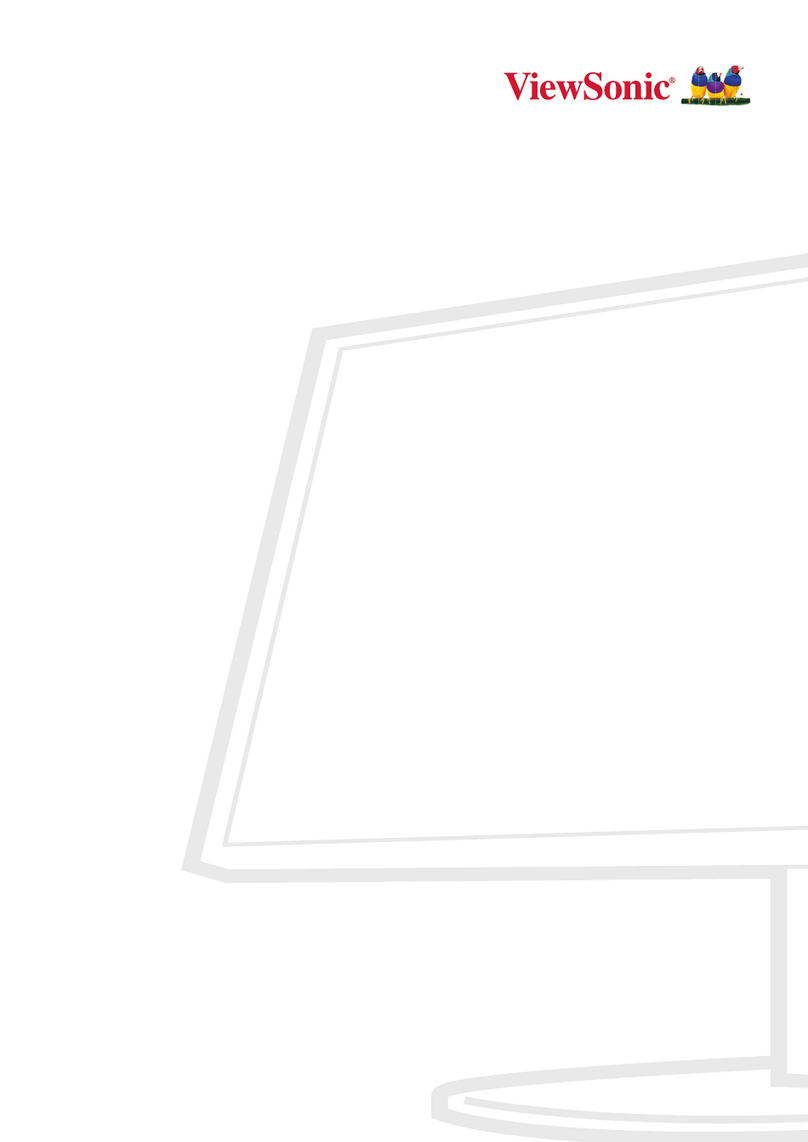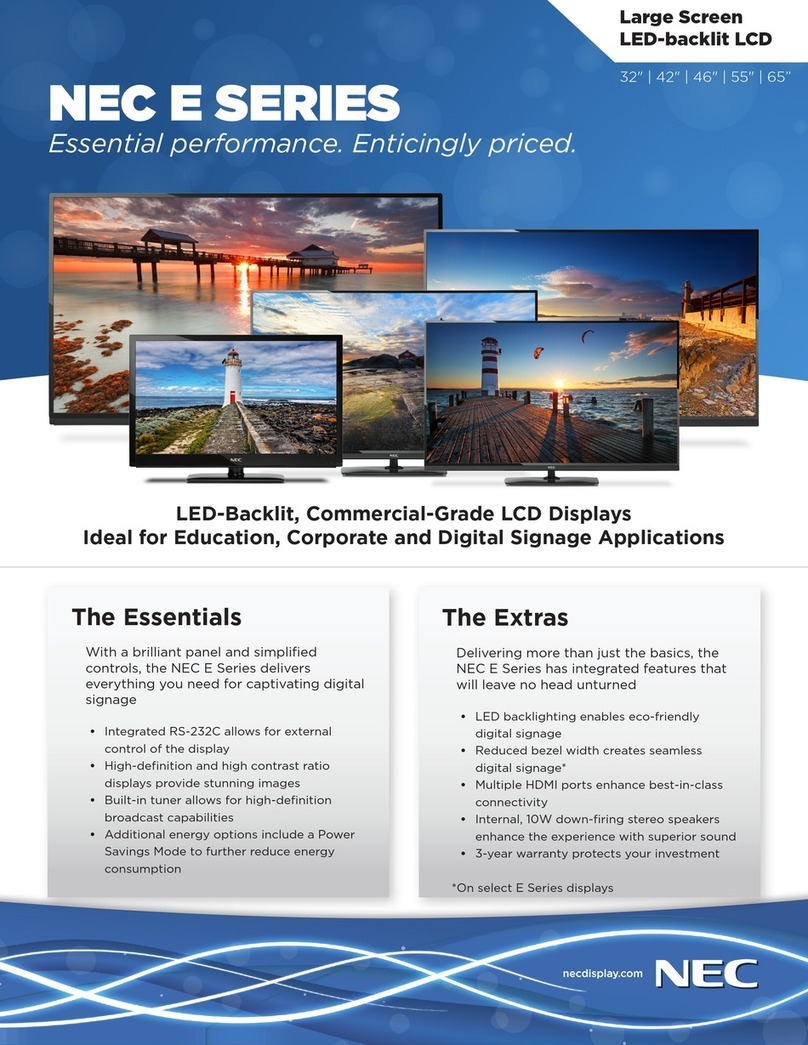Elvid STUDIOVISION SRM-7X2-4KH User manual

USER MANUAL
STUDIOVISION
SRM-7X2-4KH
Dual 7 in. Rackmount Monitors
STUDIOVISION 4K SRM-7X2-4KH
MENU EXIT FN INPUT MENU EXIT FN INPUT

2
PRECAUTIONS
• Exposure to high sound levels can cause permanent
hearing loss. Avoid listening at high volumes for
extended periods of time.
• Keep this product away from water and any
ammable gases or liquids.
• Do not expose this product to humidity or extreme
heat or cold.
• Make sure this product is powered off when
plugging it into a power source.
• Use only the correct, recommended voltage.
• Do not attempt to disassemble or repair this
product.
• Do not place or store the monitor facedown, since
this can damage the screen.
• Handle this product with care. Avoid any impacts to
this product.
• Do not block the vents in this product.
• Disconnect this product from its power source
before storage and during electrical storms.
• Do not use chemical solutions to clean this product.
Clean it with only a soft, dry cloth.
• Keep this product away from children.
• Make sure that this product is intact and that there
are no missing parts.
• To avoid damage to this product, be careful not
to overtighten or improperly thread any of the
threaded ttings.
• All images are for illustrative purposes only.
THANK YOU FOR CHOOSING ELVID.
The Elvid SRM-7X2-4KH rackmount monitoring system ts dual 7-inch, full HD monitors into a standard 19-inch
machine rack. The LCD panels’ native 1920 × 1200 resolution provides a sharp image and facilitates precise color
rendering. The monitors feature HDMI and SDI inputs with loop outputs, and their native aspect ratio of 16:10 ts
most popular video formats. Both monitors have a 160° viewing angle, so no matter where you place them in a studio,
location, or broadcast truck, you’ll view the picture in crisp detail.
Each monitor features 3G-SDI and HDMI 2.0 inputs and loop outputs so you can view one signal on both monitors,
or a separate signal on each. Easy-to-access menus let you select which of the many monitoring and broadcast tools
to display on each side. An assignable function button on each monitor gives you the option of putting specic tools
at your ngertips. User-supplied 3-D LUTs can be loaded via the USB port, and ethernet software control is supported
via the ethernet port. A DE-15 Tally connector is compatible with standard tally systems for monitoring in broadcast
applications. The dual monitor supports up to 8 audio channels, and headphone outputs for each panel allow you to
monitor the sound from either input signal.

3
TABLE OF
CONTENTS
Overview���������������������������������������������������������������������������������������������������������������������������������������������������������������������������������������������������������������������������������������������������������������4
Setting Up the StudioVision Rackmount Monitor����������������������������������������������������������������������������������������������������������������������������������������������������������������������������������6
Using the StudioVision Rackmount Monitor��������������������������������������������������������������������������������������������������������������������������������������������������������������������������������������������7
Picture Menu�������������������������������������������������������������������������������������������������������������������������������������������������������������������������������������������������������������������������������������������������������9
Marker Menu�����������������������������������������������������������������������������������������������������������������������������������������������������������������������������������������������������������������������������������������������������10
Function Menu �������������������������������������������������������������������������������������������������������������������������������������������������������������������������������������������������������������������������������������������������10
Waveform Menu �����������������������������������������������������������������������������������������������������������������������������������������������������������������������������������������������������������������������������������������������11
Audio Menu ��������������������������������������������������������������������������������������������������������������������������������������������������������������������������������������������������������������������������������������������������������11
System Menu ����������������������������������������������������������������������������������������������������������������������������������������������������������������������������������������������������������������������������������������������������12
Supported Resolutions and Frame Rates������������������������������������������������������������������������������������������������������������������������������������������������������������������������������������������������13
Specications ����������������������������������������������������������������������������������������������������������������������������������������������������������������������������������������������������������������������������������������������������14
Troubleshooting������������������������������������������������������������������������������������������������������������������������������������������������������������������������������������������������������������������������������������������������15

4
OVERVIEW
ALSO INCLUDED
• Power adapter
STUDIOVISION 4K SRM-7X2-4KH
MENU EXIT FN INPUT MENU EXIT FN INPUT
FRONT
LCD screen
Headphone output
Menu button
Navigation buttons
Exit button
Function button
Input selector
Power button
LCD screen
Headphone output
Menu button
Navigation buttons
Exit button
Function button
Input selector
Power button

5
IN OUT IN OUT
DISPLAY 2 DISPLAY 1
IN OUT IN OUT
TALLY
LAN
USB
12V 2A
HDMI SDI HDMI SDI
BACK
HDMI 2.0 input 3G-SDI output
HDM 2.0 output 3G-SDI input
3G-SDI input HDM 2.0 output
3G-SDI output HDMI 2.0 input
12V 2A Power input
USB port
LAN port
Tally port

6
MOUNTING THE MONITOR
The StudioVision Rackmount Monitor ts into any standard 19-inch
machine rack and takes two standard rack spaces (3U).
Use standard 10-32 or M6 rack screws to attach the monitor into
the rack at all four corners.
INPUT SIGNAL
The dual monitors can simultaneously display different video
signals or use loop-through outputs to display the same signal on
both monitors.
Connect the video source to an SDI or HDMI input. Once the
monitor is powered on, the picture is immediately visible. The
StudioVision monitor’s image processor automatically scales the
signal to t the screen.
Attach two separate sources to each monitor:
Plug HDMI sources into the HDMI inputs 1 and 2 on the rear panel.
Plug SDI sources into the SDI inputs 1 and 2 on the rear panel.
OUTPUT SIGNAL
The SDI and HDMI loop outputs on each monitor output the
unmodied video signals from their corresponding inputs to
downstream equipment.
Important: The SRM-7X2-4KH does not support cross conversion.
The HDMI OUT plug will not output an SDI signal.
AUDIO
The StudioVision monitor accepts 8 channels of audio. The
headphone output for each side can be set to monitor a different
stereo pair of its incoming signal.
Note: The headphone jack outputs only the audio from its monitor’s
incoming signal. The audio signal does not loop unless the HDMI or
SDI signal is looped to the other monitor.
SETTING UP THE STUDIOVISION
RACKMOUNT MONITOR
USB PORT
User-dened LUTs can be imported via the USB port and stored in
the User1 through User6 options.
User-dened LUTs must be in .cube format, 3D size must be
17×17×17, and data and table order must be RGB. For the monitor to
recognize them, they must be named User1, User2, User3, User4,
User5, or User6 and placed in the root directory of the drive.
Connect a computer to the USB port on the rear panel to apply
rmware updates from Elvid when available. Firmware updates are
posted on the download page at www.elvidcinema.com.
CONNECTING TO A NETWORK
Connect the StudioVision dual monitor to a LAN via the ethernet
port on the rear panel.
The StudioVision monitor uses DHCP to obtain the IP address from
the network.
To manually assign an IP address to the StudioVision, see the
explanation of the System/DHCP menu below.
TALLY
The tally connector accepts signals from switchers and automation
systems, and you can use the StudioVision monitor to indicate the
signal’s status for on-air, preview, or broadcast applications. When
connected, the tally system will place a border around the active
signal�
Refer to the pin function diagram below, and your switcher or
automation system documentation to correctly wire the included
tally connector for compatibility.

7
USING THE STUDIOVISION
RACKMOUNT MONITOR
POWERING ON
Plug the power supply into an outlet and into the power input on
the rear panel.
The monitors will turn on when power is connected. After power
is connected, turn the monitors off and on using the front panel
power buttons.
When you turn on the screens for the rst time, an audio monitor,
histogram, vector scope, and RGB waveform scope will appear on-
screen�
To customize the screen appearance, you can turn these features
off or modify them by accessing the menus described below.
ACCESSING THE MENUS
To get the most out of the monitor, make sure the monitor’s settings
are properly congured. All the setting congurations are done in
the six main menus: Picture, Marker, Function, Waveform, Audio,
and System�
MENU NAVIGATION
• Use the MENU button to select and conrm the menus and
functions.
• Use the and buttons to navigate the menus and adjust values.
• Use the EXIT button to exit the menus.
QUICK ADJUSTMENTS
When the monitor is powered on, you can make quick adjustments
to the volume and input settings at any time.
• Press the and buttons to activate the volume menu and
change the volume�
• Press the INPUT button to switch between HDMI and SDI input
signals�
• Press the EXIT button to return to the main screen.
FUNCTION BUTTON
The user-denable FUNCTION button engages monitor functions
you can program to accommodate your specic needs. See
Function
Button Setup
below for information on changing the function
assignment�
By default, the FUNCTION button is set to Peaking. Press to toggle
the peaking feature.
MENU EXIT FN INPUT

8
FUNCTION BUTTON SETUP
To change the functions assigned to the FUNCTION button, follow
these steps:
1. Press and hold the FUNCTION button until the function select
menu appears on-screen.
2�Press the and buttons to move through the options until you
arrive at the desired function, and press the MENU button to
save it and return to the main screen�
Menu options for the function buttons are Center Marker, Aspect
Marker, Safety Marker, Overscan, Scan, Aspect, HDR, Camera Log,
Check Field, H/V Delay, Freeze, Color Bar, Peaking, False Color,
Exposure, Histogram, Full Mode, Waveform, Vector, Time Code,
Mute, and Level Meter.
When a function is assigned to the function button, press the
FUNCTION button repeatedly to scroll through the available
options for that function.
RESETTING THE STUDIOVISION RACKMOUNT MONITOR
To erase all settings and return to the factory presets, follow these
steps:
1. Press the MENU button to open the main menu.
2�Scroll down to the System menu and press MENU�
3. In the System menu, scroll down to Reset, and press the MENU
button to activate it.
4�If you’re ready to reset the monitor, press the or button to
select On. The monitor takes a few seconds to reset and return
to the main view.

9
PICTURE
MENU
BRIGHTNESS
Adjusts the monitor’s brightness value from 0 to 100. The default
setting is 50.
CONTRAST
Adjusts the contrast value of the on-screen image from 0 to 100.
The default setting is 50.
SATURATION
Adjusts the value of screen color saturation from 0 to 100. The
default setting is 50.
TINT
Adjusts the tint value from 0 to 100. The default setting is 50.
SHARPNESS
Adjusts the value of ne detail of the picture from 0 to 100. The
default setting is 0.
RGB RANGE
Conforms the monitor with the incoming signal’s RGB encoding.
Select Limited (default) when the input signal is RGB limited (16-
235) and Full for full-range RGB signals (0-255).
HDMI EDID
Communicates the screen dimensions to the video source� Select 2K
or 4K. The default setting is 4K.
CAMERA LUT
Activates either the Default LUT menu or the User LUT menu. The
default setting is off. Applied LUTs will be sent downstream on
active outputs.
DEFAULT LUT
Available only when Default is selected in the Camera LUT menu.
When Default is activated, select from the list of LUTs that are built
into the monitor�
Select from SLog2ToLC-709 (default), SLog2ToLC-709TA,
SLog2ToSLog2-709, SLog2ToCine+709, SLog3ToLC-709, SLog3ToLC-
709TA, SLog3ToSLog2-709, or SLog3ToCine+709, ArriLogCTo709,
ArriLogCToP3DCI, CLogTo709, VLogToV709, JLogTo709,
JLogTo709HLG, JLogTo709PQ, and Z7NLogTo709.
USER LUT
Available only when User is selected in the Camera LUT menu.
When User is activated, you can import up to six user-dened LUTs
via the USB port and store them in the User1–User6 options.
User-dened LUTs must be in .cube format, 3D size must be
17×17×17, and data and table order must be RGB. For the monitor to
recognize them, they must be named User1, User2, User3, User4,
User5, and User6, and placed in the root directory of the drive.
BACK LIGHT
Adjusts the intensity of the backlight from 0 to 100. The default
setting is 100.
COLOR TEMPERATURE
Adjusts the color temperature of the on-screen image. Presets are
6500 (default), 7500, 9300, and User. When User mode is selected,
the values of red, green, and blue gain can be set manually from 0
to 255 and are preset to 128. Red, green, and blue offset can be set
manually from 0 to 511 and are preset to 256.

10
MARKER
MENU
FUNCTION
MENU
CENTER MARKER
Turning on the center marker places a crosshair at the center of the
screen. The preset is set to off.
ASPECT MARKER
Sets the on-screen aspect marker display. Select from 16:9, 1.85:1,
2.35:1, 4:3, 3:2, 1.3X, 1.5X, 2.0X, 2.0X MAG, and off (default).
SAFETY MARKER
Displays an on-screen safety frame marker. Select from 95%, 93%,
90%, 88%, 85%, 80%, and off (default).
MARKER COLOR
Changes the color of the on-screen markers. Choose from color
options white (default), black, red, green, and blue.
SCAN
Determines how the image is displayed based on the settings in
the Aspect and Zoom menus below. Selecting Aspect (default) or
Zoom activates the Aspect or Zoom menus. Selecting Pixel-to-Pixel
turns off scaling and displays the incoming video signal in its native
resolution and aspect ratio with 1:1 pixel mapping.
ASPECT
Available only when Aspect is selected in the Scan menu. Adjusts
the aspect ratio of the incoming video signal and how it is displayed
on-screen. Available settings are Full (default), 16:9, 1.85:1, 2.35:1,
4:3, 3:2, 1.3X, 1.5X, 2.0X, and 2.0X MAG.
OVERSCAN
If there is a blank area around the active image, turn on this feature
so the active video area lls the screen. The default is set to off.
ASPECT MAT
Available only when an aspect ratio is selected from the Aspect
Marker menu. Adjust the darkness of the area of the screen that’s
outside the aspect marker. Choose from 1 (lightest) to 7 (darkest)
and off (default).
THICKNESS
Adjusts the thickness of the on-screen markers. Choose 1 (thinnest),
to 7 (thickest). The default setting is 2.
H/V DELAY
H/V delay mode highlights the horizontal and vertical blanking
portions of the incoming signal. Select from three delay modes.
H mode delays the horizontal sync. V mode delays the vertical sync.
H/V mode delays both horizontal and vertical sync. The default
setting is off.
CHECK FIELD
When Check Field mode is on, only the selected color information
from the incoming video signal will appear on-screen. Check Field
mode is useful for calibrating the monitor. Select red, green, blue,
mono, or off (default).
ZOOM
Available only when Zoom is selected in the Scan menu. Scales the
incoming video signal. Select 10% to 90%. The default value is 50%.
FREEZE
Selecting on freezes the on-screen image. Selecting off returns to
the live video feed.

11
WAVEFORM
MENU
FULL MODE
Displays a waveform scope on the full screen. Select Y, YCbCr, RGB,
Vector, Histogram, Audio, or off (default).
WAVEFORM
Select from RGB (default), Multi, Y, YCbCr, and off.
VECTOR
Places a vector scope that measures the color information in a
video image. Select on (default) or off.
TRANSPARENCY
Adjusts the level of transparency of the on-screen scopes and
meters. Select 25%, 50% (default), or off (opaque).
PEAKING
Turning on peaking adds a color outline to high-contrast areas of
the image, highlighting areas that are in focus. Default is set to off.
PEAKING COLOR
When the Peaking menu is activated, select the color of the peaking
feature’s outline. Choose between red (default), green, blue, white,
or black.
PEAKING LEVEL
Adjusts the peaking feature’s outline intensity from 1 to 100. The
default value is set to 50.
FALSE COLOR
Replaces the true colors of the image with a standard set of colors
that represent exposure levels. Choose off, default, spectrum, ARRI,
or RED. The default value is off.
FALSE COLOR TABLE
Displays an on-screen chart that represents exposure levels. The
higher—or hotter—the exposure, the higher the color will be in the
chart�
EXPOSURE
Turning on displays animated black and white stripes through areas
of the image that are overexposed.
EXPOSURE LEVEL
Adjusts the exposure level intensity from 50 to 100 IRE (default).
HISTOGRAM
Indicates the overall level of exposure from light to dark. The on-
screen meter shows the percentage of the image at a particular
exposure level. Select Y (default), RGB, or Color modes.
AUDIO MENU
VOLUME
Adjust the headphone volume from 0 to 100. The default volume is
set to 0.
LEVEL METER
Activate to display an on-screen meter so you can monitor the level
of up to 8 audio channels. The default setting is on.
AUDIO CH
Selects the stereo pair that’s monitored in the headphones. Select
CH1 & CH2 (default), CH3 & CH4, CH5 & CH6, or CH7 & CH8.

12
SYSTEM
MENU
LANGUAGE
Sets the on-screen language display to English (default) or Chinese.
COLOR BAR
Displays color bars on-screen. Set luminance to 100%, 75%, or off
(default).
OSD TIMER
Set the length of time the on-screen menu is displayed. Select 10
(default), 20, or 30 seconds.
OSD H POSITION
Adjusts the horizontal position of the on-screen menu from 0 to
100 (left to right). The default value is 50.
OSD V POSITION
Adjusts the vertical position of the on-screen menu from 0 to 100
(top to bottom). The default value is 50.
DHCP
The switcher automatically receives IP address information if a
DHCP server is on the network.
IP ADDRESS/SUB. MASK/GATEWAY
When DHCP is turned off, you can manually enter new settings
for the IP address, subnet mask, and gateway. Use the MENU and
and buttons to navigate and set the values, just like the other
submenus.
RESET
Resets the monitor to the factory default settings and removes
any loaded LUTs.

13
SUPPORTED RESOLUTIONS
AND FRAME RATES
HDMI 2.0 3G-SDI
480i (59.94) SD 525 59.94i
480i (60) 625 50i
576i (50)
HD
(1280×720)
720 50p
480p (59.94) 720 29.94p
480p (60) 720 60p
576p (50) 720 23.98p
720p (23.98) 720 24p
720p (24) 720 25p
720p (25) 720 29.97p
720p (29.97) 720 30p
720p (30)
HD
(1920×1080)
1080 50i
720p (50) 1080 59.94i
720p (59.94) 1080 60i
720p (60) 1080 23.98p
1080i (50) 1080 23.98sF
1080i (59.94) 1080 24p
1080i (60) 1080 24sF
1035i (59.94) 1080 25p
1035i (60) 1080 25sF
1080p (23.976) 1080 29.97p
1080p (23.98) 1080 29.97sF
1080p (24) 1080 30p
1080p (25) 1080 30sF
1080p (29.97) 3G-Level A
(1920×1080)
1080 50p
1080p (30) 1080 59.94p
1080p (50) 1080 60p
1080p (59.94) 3G-Level B
(1920×1080)
1080 50p
1080p (60) 1080 59.94p
3840×2160 (24) 1080 60p
3840×2160 (25)
3840×2160 (30)
3840×2160 (50)
3840×2160 (60)

14
SPECIFICATIONS
DISPLAY
I/O
Panel Type Dual IPS-Type LCD
Display Size 7.0 in. (17.8 cm)
Display Resolution 1920 × 1200
Aspect Ratio 16:10
Viewing Angle Horizontal: 160°
Vertical: 160°
Touchscreen No
Maximum Brightness 350 cd/m²
Contrast Ratio 1200:1
Pixel Pitch 0.02625(H) x 0.07875(V) mm
Bit Depth 8 bit
Pixels Per Inch (ppi) 323
Response Time 22 ms
Finish Matte black
Color Gamut 50% NTSC
Real-Time LUT Monitoring Yes
Image Controls False Color, Focus Peaking,
Histogram, Overscan, Vectorscope,
Waveform, Zebra
Video BNC (3G-SDI) Output (×2)
HDMI Type A Output (×2)
BNC (3G-SDI) Input (×2)
HDMI Type A Input (×2)
Embedded Audio HDMI
SDI
Audio 1/8 in. (3.5 mm) headphone output (×2)
Built-in Speaker No
Power Barrel input (coaxial)
Other I/O USB
Tally (DE-15)
LAN (RJ45)
Card Slot No
Wi No
POWER
ENVIRONMENTAL
GENERAL
MOUNTING
Input Power 10 to 24 V DC
Battery Type None
Power Consumption ≤18 W
Operating Temperature 32°F to 122°F (0°C to 50°C)
Storage Temperature -4°F to 140°F (-20°C to 60°C)
Dimensions 18.9 × 5.2 × 1.1 in. (480 × 131.6 × 29.3 mm)
Weight 4.8 lb. (2.2 kg)
Rack Form Factor 3U

15
TROUBLESHOOTING
Problem Solution
The StudioVision will not turn on. • Make sure the AC adapter is fully plugged in, and the AC power source is reliable.
The StudioVision is turned on, but
there is only a black and white
image�
• Check whether the color saturation is properly congured.
• Make sure the Check Field mode is disabled.
The StudioVision is turned on, but
there is no on-screen image�
• Check your cables to make sure they are properly connected.
• Make sure your cables are securely plugged into the correct input.
• Make sure the video resolution and frame rate are supported by the monitor. See the
Supported
Resolutions and Frame Rates
table in this manual.
• Check your cables to make sure they are reliable.
The StudioVision is not receiving
a video signal�
• Check your cables to make sure they are properly connected.
• Check your cables to make sure they are reliable.
• Make sure your cables are securely plugged into the inputs.
A “no signal” or “not supported”
message is displayed on-screen.
• Make sure the video resolution and frame rate are supported by the monitor. See the
Supported
Resolutions and Frame Rates
table in this manual.
The on-screen image size is not
correct�
• Make sure the Overscan and Pixel-to-Pixel (under the SCAN menu) modes are disabled.
• Check whether the aspect ratio is set correctly.
There’s no sound in the
headphones.
• Make sure the headphones are properly connected and plugged into the correct headphone output.
• Make sure the volume is turned up.
• Make sure the correct stereo pair is selected in the Audio Channel menu.

www.elvidcinema.com
ONE-YEAR LIMITED WARRANTY
This Elvid product is warranted to the original purchaser to be free from defects in materials and
workmanship under normal consumer use for a period of one (1) year from the original purchase
date or thirty (30) days after replacement, whichever occurs later. The warranty provider’s
responsibility with respect to this limited warranty shall be limited solely to repair or replacement,
at the provider’s discretion, of any product that fails during normal use of this product in its
intended manner and in its intended environment. Inoperability of the product or part(s) shall be
determined by the warranty provider. If the product has been discontinued, the warranty provider
reserves the right to replace it with a model of equivalent quality and function.
This warranty does not cover damage or defect caused by misuse, neglect, accident, alteration,
abuse, improper installation or maintenance. EXCEPT AS PROVIDED HEREIN, THE WARRANTY
PROVIDER MAKES NEITHER ANY EXPRESS WARRANTIES NOR ANY IMPLIED WARRANTIES,
INCLUDING BUT NOT LIMITED TO ANY IMPLIED WARRANTY OF MERCHANTABILITY OR FITNESS
FOR A PARTICULAR PURPOSE. This warranty provides you with specic legal rights, and you may
also have additional rights that vary from state to state.
To obtain warranty coverage, contact the Elvid Customer Service Department to obtain a return
merchandise authorization (“RMA”) number, and return the defective product to Elvid along with
the RMA number and proof of purchase. Shipment of the defective product is at the purchaser’s
own risk and expense.
For more information or to arrange service, visit www.elvidcinema.com or call Customer Service at
212-594-2353.
Product warranty provided by the Gradus Group.
www.gradusgroup.com
Elvid is a registered trademark of the Gradus Group.
© 2022 Gradus Group LLC. All Rights Reserved.
GG3
Table of contents
Other Elvid Monitor manuals

Elvid
Elvid OCM-7PWV User manual

Elvid
Elvid OCM-101-4KH User manual

Elvid
Elvid RIGVISION RVM-5P-HDR User manual
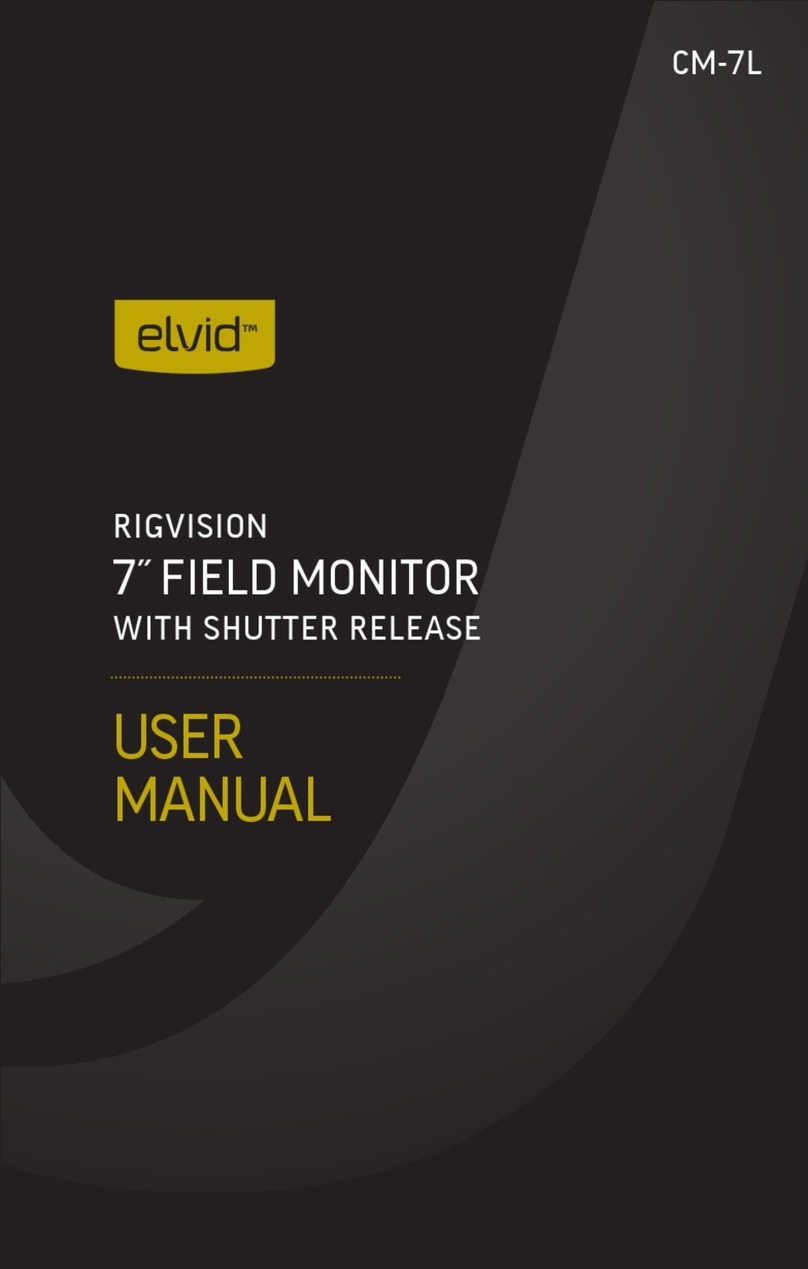
Elvid
Elvid RigVision CM-7L User manual

Elvid
Elvid SKYVISION WCM-55-HD User manual
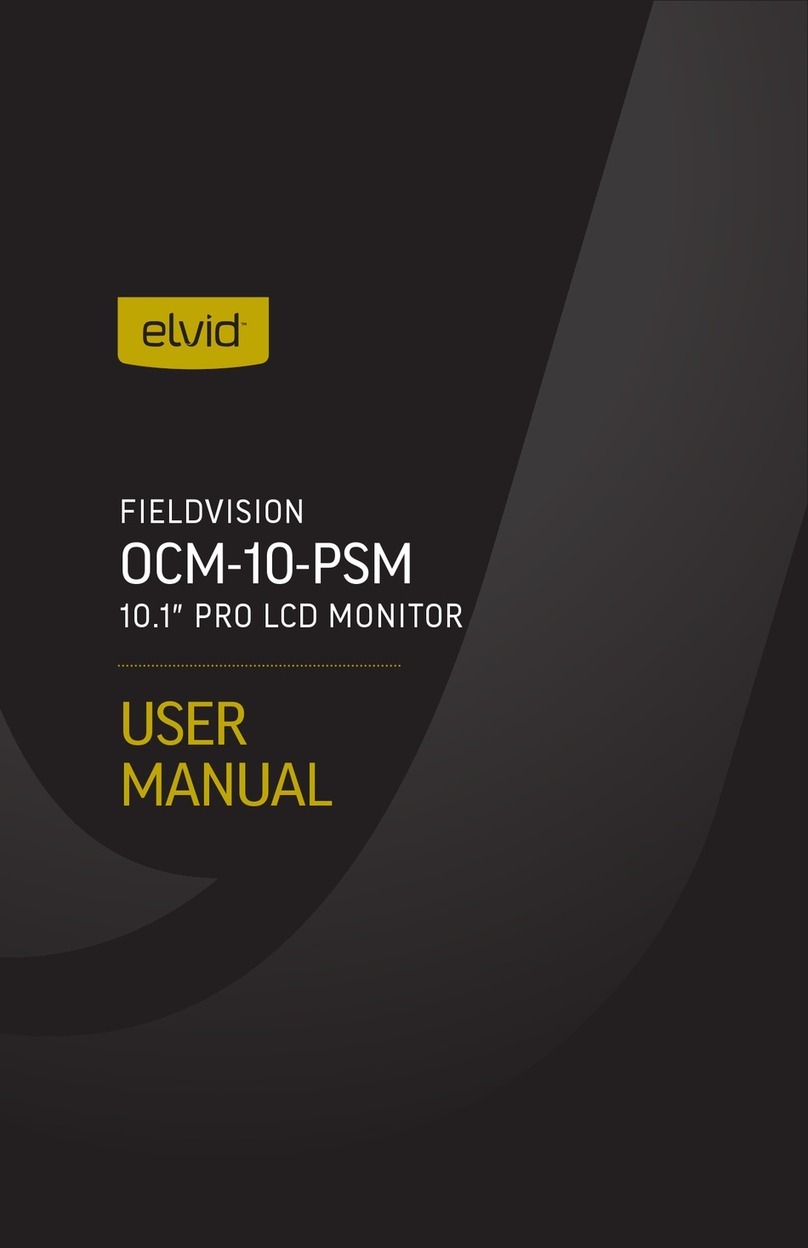
Elvid
Elvid OCM-10-PSM User manual

Elvid
Elvid StudioVision STV-280-4KHDR User manual
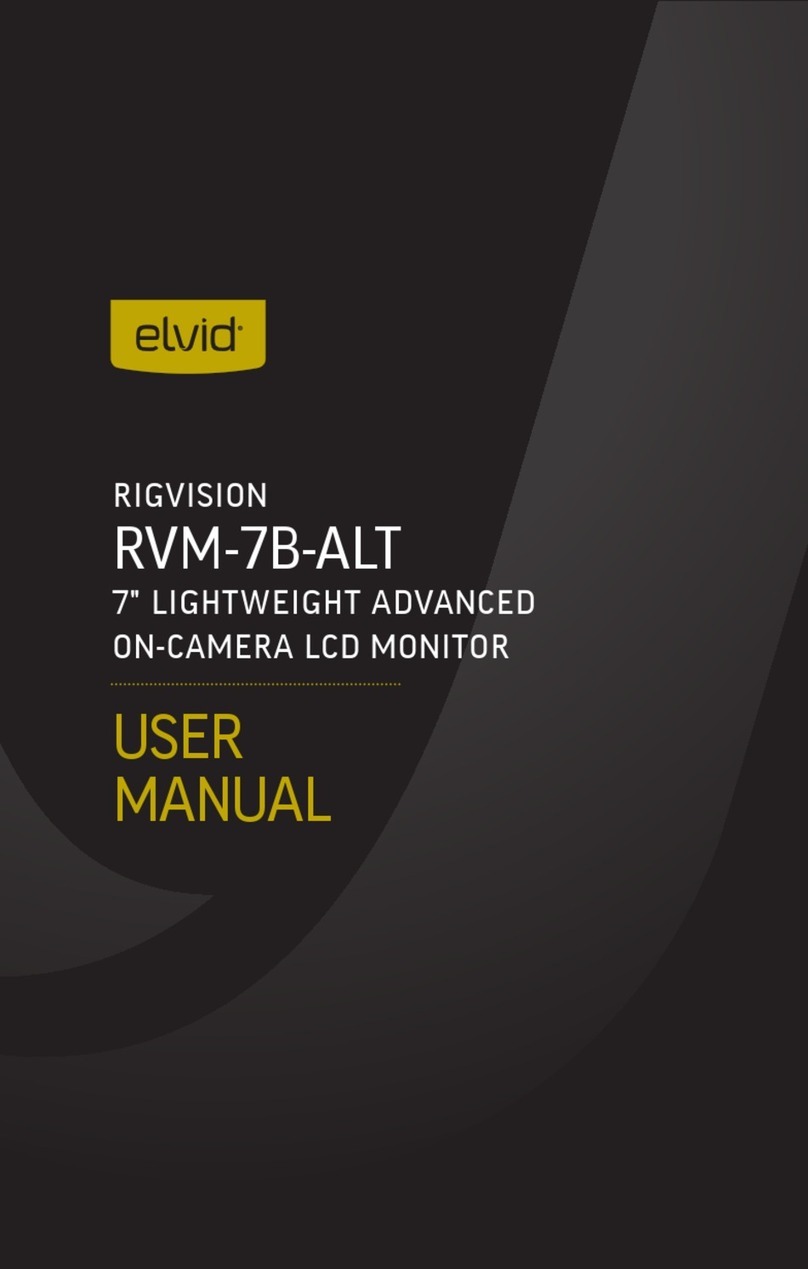
Elvid
Elvid RVM-7B-ALT User manual

Elvid
Elvid FIELDVISION OCM-89-4KH User manual
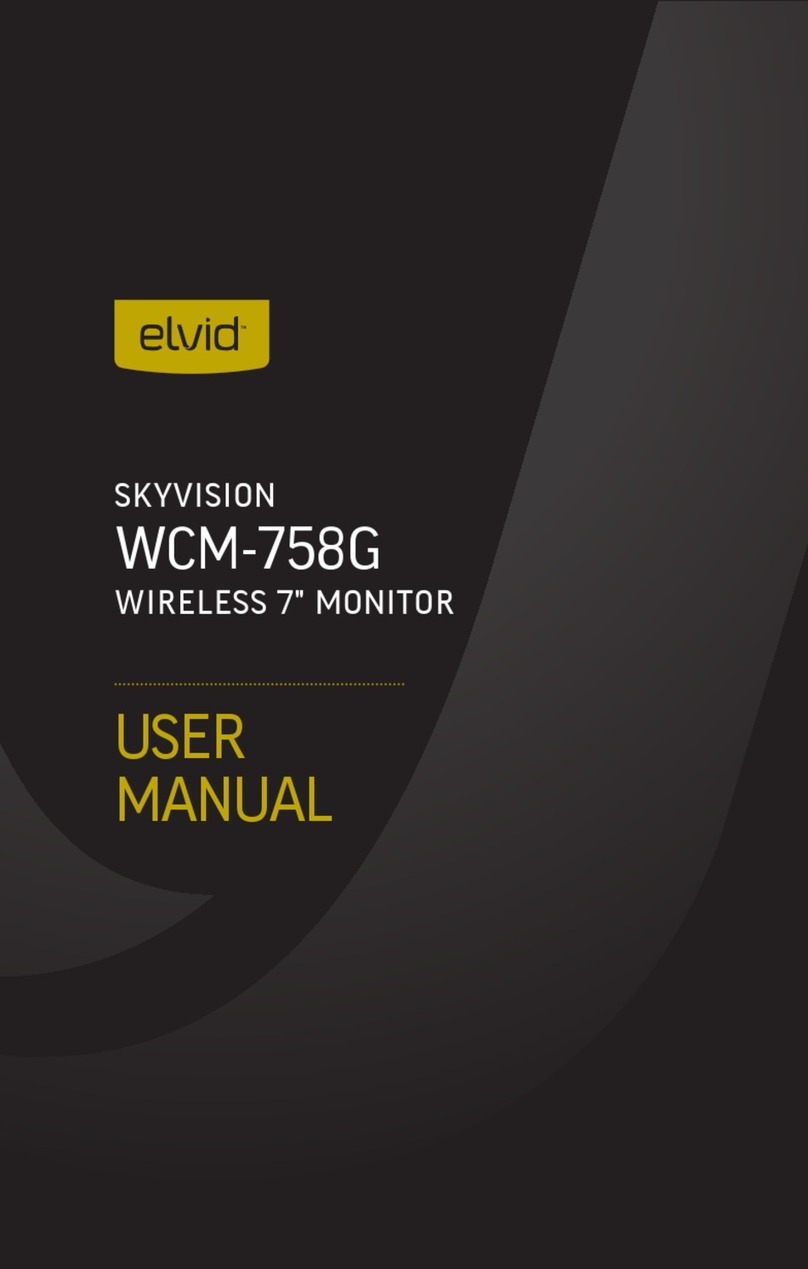
Elvid
Elvid WCM-758G SkyVision User manual