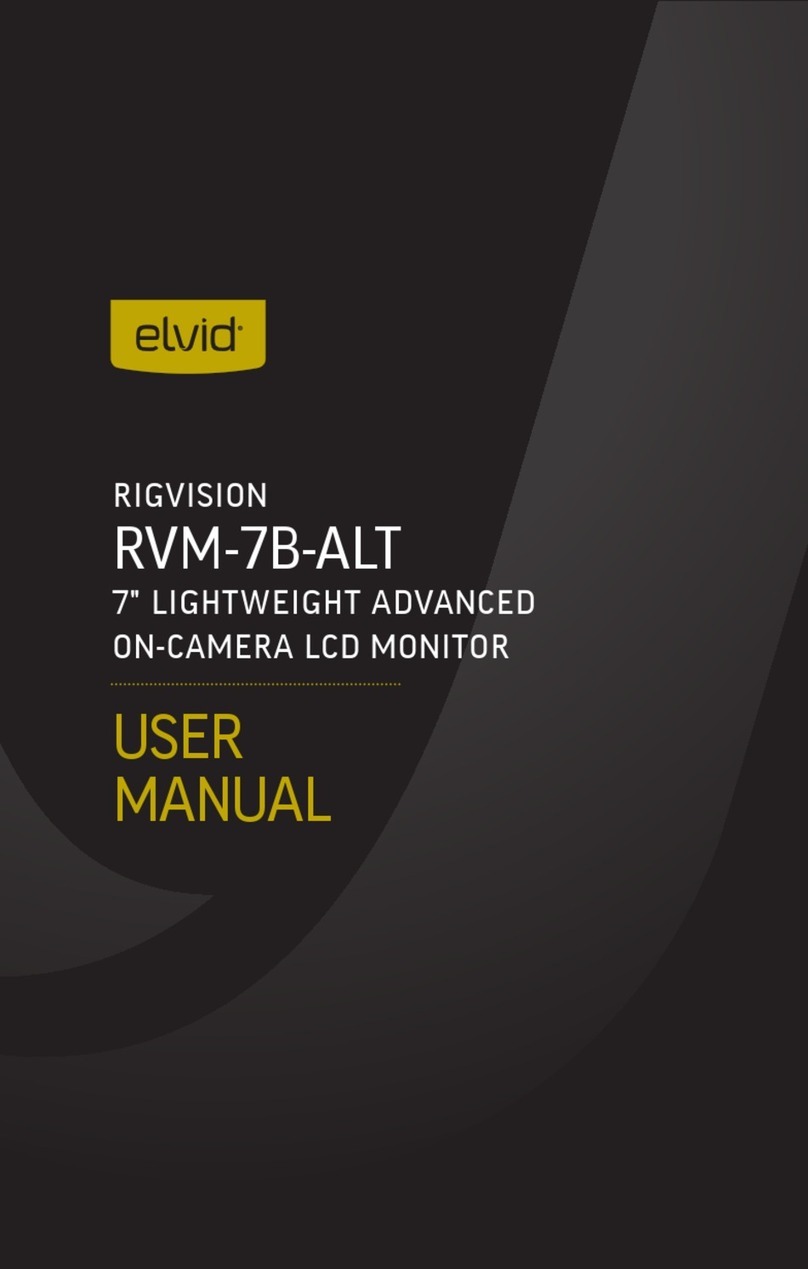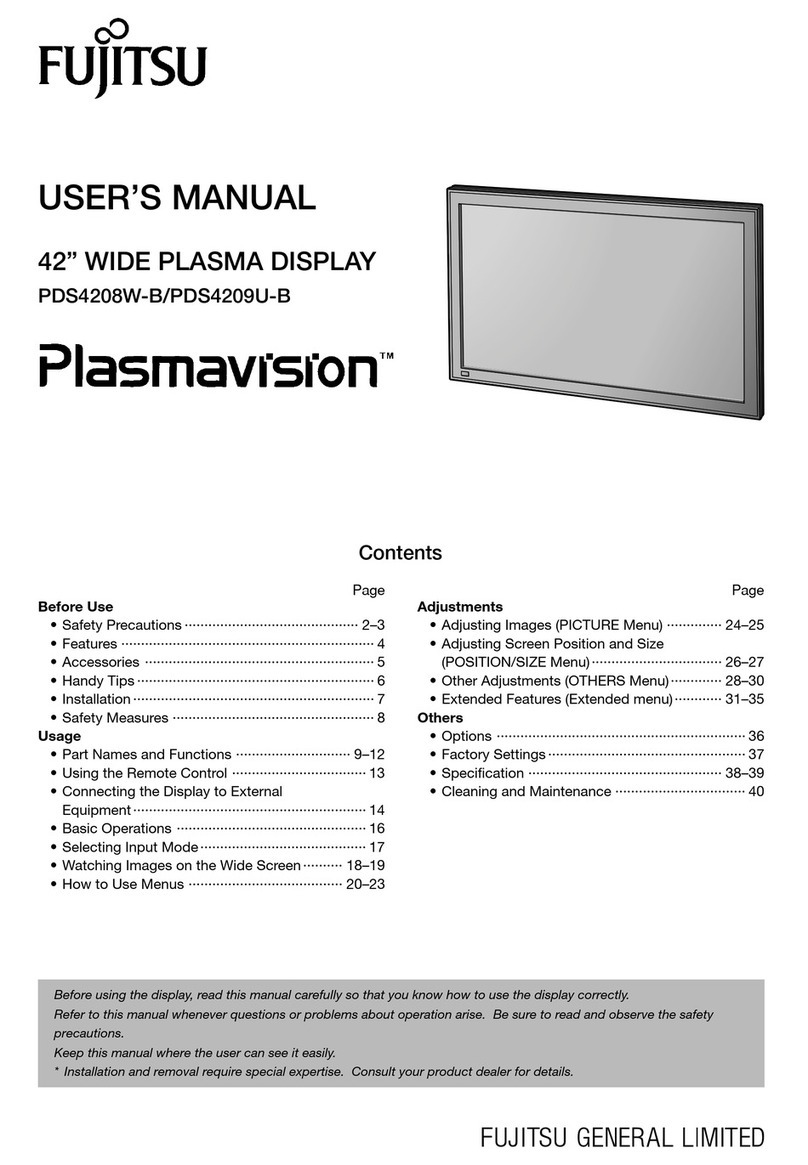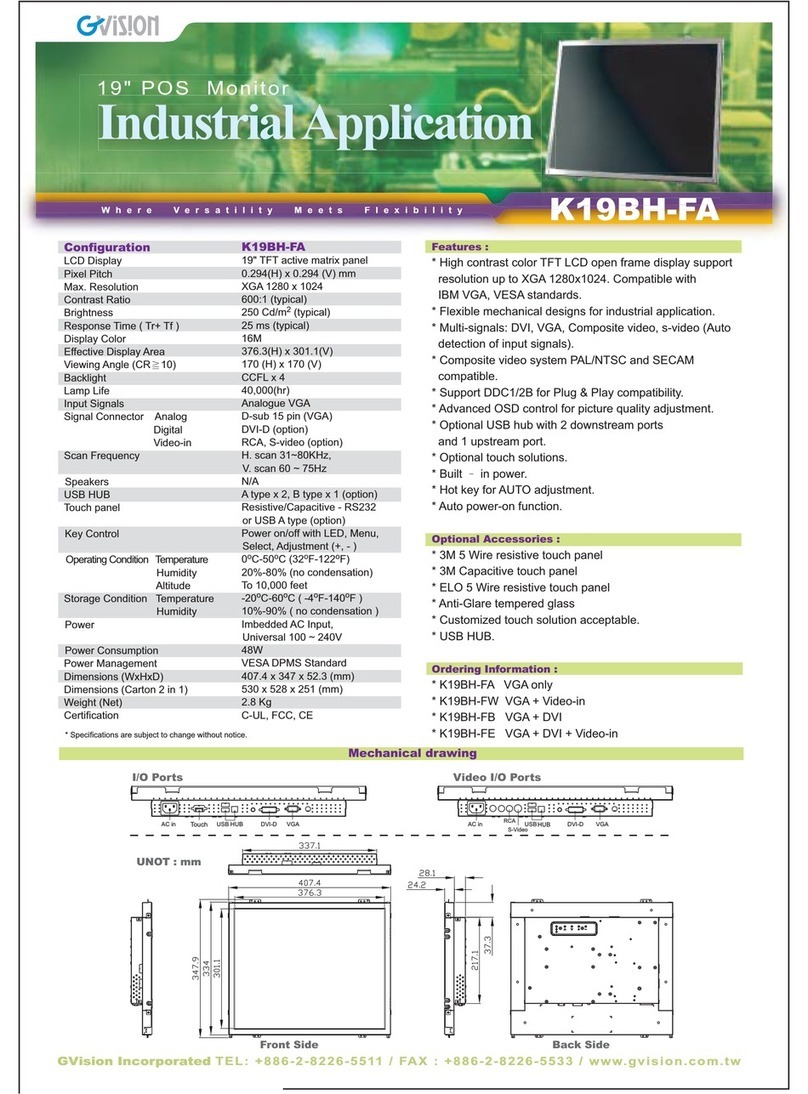Elvid OCM-10-PSM User manual

USER
MANUAL
FIELDVISION
OCM-10-PSM
10.1″PRO LCD MONITOR

Thank you for choosing Elvid.
The Elvid OCM-10-PSM FieldVision 10.1″Pro LCD Monitor with Scopes is perfect as a
director’s monitor. Its signature all-scopes setting displays a histogram, audio column,
vector, RGB histogram, and YUV waveform on the sides with an uninterrupted view of your
incoming video frame, enabling instant and constant feedback without disrupting your view
of the image. Anamorphic mode can be set to 1.3× or 2.0× to offer an accurate view of your
picture’s aspect ratio when shooting with an anamorphic lens.
The unique nine-grid mode divides the frame into a 3 × 3 grid as a composition aid and
allows you to magnify a specic area without adjusting your frame. A zebra exposure
indicator and false color mode with onscreen key display provide visual guides so you can
achieve precise exposure levels. A focus assist tool with two sensitivity levels helps ne-tune
your focus. There are also broadcast-specic features like overscan, safety frame markers,
and a tally light.
The FieldVision is equipped with Video, YPbPr, HDMI, and two SDI inputs—all with loop-
through—making this monitor compatible with most pro-video connections. Native resolution
is 1280 × 800, and you can easily change the native 16:10 aspect ratio to t your needs.
Onboard controls include ve function buttons that can be programmed from a palette of
22 functions and saved in three independent groups. Four knobs facilitate menu navigation,
access focus and Camera (DSLR) modes, and adjust monitor settings. There’s also an
integrated mono speaker and a 3.5 mm stereo headphone output for live audio monitoring.
INTRODUCTION
2

3
• Please read and follow these instructions and
keep this manual in a safe place.
• Exposure to high sound levels can cause
permanent hearing loss. Avoid listening at
high volumes for extended periods of time.
• Keep this product away from water and any
ammable gases or liquids.
• Make sure this product is powered off when
plugging it into a power source.
• Use only the correct, recommended voltage.
• Do not attempt to disassemble or repair this
product.
• Do not place or store the FieldVision
facedown, since this can damage the screen.
• Handle this product with care. Avoid any
unnecessary impacts to this product.
• Do not block the vents in this product.
• Disconnect this product from its power source
before storage and during electrical storms.
• Do not use chemical solutions to clean this
product. Clean this product with only a soft,
dry cloth.
• Keep this product away from children.
• Make sure that this product is intact and that
there are no missing parts.
• To avoid damage to this product, be careful
not to overtighten or improperly thread any
of the threaded ttings.
• All photos are for illustrative purposes only.
PRECAUTIONS

TABLE OF
CONTENTS
Precautions.............................................. 3
Product Contents ................................... 5
Overview .................................................. 6
Powering the FieldVision ..................... 8
Monitoring Sound................................... 9
Mounting the FieldVision..................... 9
Connecting to Your Camera ................. 9
Loop Through .......................................... 9
Tally Connection ..................................... 9
The Sunshade........................................ 10
The Menu ................................................ 11
Navigating the Menu............................ 11
Assistant Functions Menu .................. 11
Check Field ............................................. 11
Pseudo Color .......................................... 11
Zebra Crossing....................................... 11
Focus Assist ........................................... 11
Focus Color ............................................. 11
Pattern Gen ............................................ 11
Marker Display Menu........................... 11
Center Marker........................................ 11
Marker Type............................................12
Safety Area.............................................12
Marker Color...........................................12
Nine Grid .................................................12
Scopes Menu ..........................................13
Y Histogram............................................13
Audio Column.........................................13
Vector.......................................................13
RGB Histogram ......................................13
Waveform................................................13
All Scopes................................................13
Picture Setting Menu ...........................14
Scan Mode ..............................................14
Camera Mode .........................................14
Flip............................................................14
Freeze.......................................................14
Pixel to Pixel ..........................................14
Zoom ........................................................14
Anamorphic ............................................14
Color Setting Menu...............................15
Color Temp ..............................................15
Red, Green, and Blue............................15
Shortcuts Menu .....................................15
Shortcut Group ......................................15
OSD Setting Menu.................................16
Language.................................................16
OSD Time.................................................16
OSD Trans ...............................................16
Volume.....................................................16
Mute.........................................................16
Reset ........................................................16
SW Version .............................................16
Specications .........................................17
Supported Resolutions and Frame Rates 18
Troubleshooting.....................................19
One-Year Limited Warranty.........(Back) 20
4

PRODUCT
CONTENTS
·10.1″Field Monitor
·Sunshade
·Sunshade thumbscrews (×2)
·Tabletop bracket
·Tabletop bracket thumbscrews (×2)
·Adhesive touch strip
·Tally kit
·4-pin XLR power supply
·AC power cable
·User manual
5

OVERVIEW
6
Brightness/Esc knob
Contrast/Focus knob
Headphone jack
Function buttons
(F1, F2, F3, F4, F5)
Speaker
Selector/Menu knob
Volume/Camera knob
Video input buttons
(Video, YPbPr, HDMI, SDI 1, SDI 2)
Power LED
Screen
1/4″-20 threaded sockets
Tally Light

Power switch
Tally connector
Battery plate
7
SDI ports
DC power input HDMI input
YPbPr component
video ports
Audio inputs
XLR input HDMI output

POWERING THE
FIELDVISION
There are three ways to power the
FieldVision: 4-pin XLR input, 12 V DC
input, and a Sony L-Series camera
battery.
4-PIN XLR
To power the FieldVision via the 4-pin
XLR input, use a 4-pin XLR power supply
and AC power cable to connect the
FieldVision’s 4-pin XLR DC power input
to your power source.
To power the FieldVision via the 4-pin
XLR input, follow these steps:
1. Fully insert a 4-pin XLR power supply
into the 4-pin XLR DC power input on
the back of the monitor. The connector
should click into place when fully
inserted.
2. Use an AC power cable to connect
the XLR power supply to your AC power
source.
To turn on the FieldVision, press the
power switch to the On position. The
power indicator LED will glow green.
12 V DC INPUT
To power the FieldVision via the 12 V DC
input, use a 12 V DC adapter with the
included 2.1 mm DC barrel to connect
the FieldVision’s DC power input to your
AC power source.
To turn on the FieldVision, press the
power switch to the On position. The
power indicator LED will glow green.
CAMERA BATTERY
The FieldVision has a built-in battery
plate that accepts all Sony L-Series
batteries. This allows you to power the
FieldVision with readily-available battery
packs that you may already own.
To power the FieldVision with a Sony
L-Series battery (not included), follow
these steps:
1. Place a compatible battery in the
battery plate. Make sure the battery’s
bottom contacts are aligned with the
contacts in the battery plate.
2. Slide the battery forward until it locks
into place.
To turn on the FieldVision, press the
power switch to the On position. The
power indicator LED will glow green.
8

GETTING
STARTED
MONITORING SOUND
You can monitor sound via the
integrated speaker or the 3.5 mm
stereo headphone jack. To monitor via
the headphone jack, plug in a pair of
compatible headphones.
MOUNTING THE FIELDVISION
Use one of the 1/4″-20 threaded sockets
in the FieldVision to attach the monitor
to your mounting system. Make sure
your bracket can support the monitor.
Alternatively, you can mount the
included tabletop bracket by attaching it
with the included bracket thumbscrews.
CONNECTING TO YOUR CAMERA
To connect the FieldVision to your
camera, follow these steps:
1. Choose the desired video signal, and
use the appropriate cable to connect
your camera to the corresponding input
connections on the back of the monitor.
2. Press the video input button
(composite video, YPbPr, HDMI, SDI1,
or SDI2) that corresponds to your video
input signal.
LOOP THROUGH
The FieldVision is equipped with loop-
through, also known as pass-through, for
all of its video inputs. To loop the video
signal through the monitor, connect your
camera to the desired video input, and
then connect the appropriate cable to
the corresponding output on the back of
the monitor.
TALLY CONNECTION
If desired, you can connect your tally
cable to the FieldVision’s RS232
D-sub 9-pin tally connector or the
included bare-end adapter. Refer to the
included insert for the specic tally pin
connections.
9

THE
SUNSHADE
10
THE SUNSHADE
The sunshade prevents glare on the
monitor’s screen by blocking out stray
light and is useful when shooting
outdoors. To attach the included
sunshade, follow these steps:
1. Unfold the sunshade and place it along
the top and sides of the monitor.
Tip: For a more secure t, attach the
included adhesive touch strip along the
top edge of the monitor. This will help
hold the sunshade in position.
2. Align the sunshade’s screw holes with
the 1/4″-20 threaded sockets in the sides
of the monitor.
3. Use the included thumbscrews to
fasten the sunshade in place.

THE MENU
11
Before using the FieldVision, you will
need to make sure the monitor’s settings
are properly congured. All of the
setting congurations are located in the
main menu, which has seven submenus:
Assistant Functions, Marker Display,
Scopes, Picture Setting, Color Setting,
Shortcuts, and OSD Setting.
NAVIGATING THE MENU
To access the menu, press the Menu
knob. The submenus are located in the
left column of the main menu window.
Turn the Menu knob to navigate the
menu. To make a selection, press the
Menu knob. Press the Esc knob at any
point to return to the previous menu or
screen without making a selection.
ASSISTANT FUNCTIONS MENU
Check Field: In Check Field mode, only
the selected color will appear onscreen.
You can select gray, red, green, or
blue. Check Field mode is useful for
calibrating the monitor.
Pseudo Color: Replaces the true colors of
the image with a standard set of colors,
displayed in an onscreen chart, that
represent exposure levels. The higher—or
hotter—the exposure, the higher the
color will be in the chart. As exposure
decreases, the color will descend
through the chart. This mode is useful
for quickly and accurately determining
your shot exposure.
Zebra Crossing: Displays animated black
and white stripes through areas of the
image that are overexposed. You can set
this mode to high (70%) or low (100%)
sensitivity.
Focus Assist: Also known as peaking,
this focus-assist tool displays an outline
around in-focus areas of the image.
You can set this tool for high or low
sensitivity to edge detection. You can
also access this mode while on the main
screen by pressing the Focus knob.
Focus Color: Sets the color of the outline
for Focus Assist mode. You can choose
red (default), green, blue, or white.
Pattern Gen: Displays color bars on the
screen.
Marker Display Menu
Center Marker: Displays a marker in the
center of the screen.

12
THE MENU
Marker Type: Displays an onscreen box as a safety frame marker at a specic aspect
ratio. You can set this to 16:9, 4:3, 2.35:1, or 1.85:1.
Safety Area: Displays an onscreen box as a safety frame marker at a percentage of the
screen size. You can set this to 80%, 85%, 90%, 93%, or 96%. Note that this percentage
corresponds to the screen size and not the aspect ratio.
Marker Color: Changes the color of the onscreen markers. You can choose white
(default), gray, black, red, green, or blue.
Nine Grid: Divides the screen into a 3 × 3 grid of nine panels, any of which you can
select to display at full screen. This is useful for zooming in on a specic part of the
image to check or ne-tune the focus without adjusting or changing the frame. Use
the Menu knob to navigate the grid and select a panel. When the selected panel is at
full screen, press either the Menu or Esc knobs to return to the grid. Press the Focus
or Camera knobs to maintain this panel as your current display. To return to the grid,
enable Nine Grid mode via the Marker Display menu.

13
SCOPES
MENU
Y Histogram: Indicates the overall
level of exposure from light to dark
and shows the percentage of the
image at a particular exposure level.
Waveform: Displays a waveform of
the image’s exposure level in RGB
parade, YUV, or Y.
All Scopes: Display all the scopes in
the Scopes menu (Histogram, Audio
Column, Vector, RGB Histogram, and
YUV Waveform) on the sides of the
frame with an uninterrupted view
of your incoming video image. The
default setting is Off. You can also
add the scopes individually to display
them over your image.
RGB Histogram: Displays the overall
exposure level (Y Histogram) as well
as red, green, and blue levels on a
single scope.
Audio Column: Displays
the audio level meter
onscreen.
Vector: Displays a vectorscope, which
is an overall color saturation meter
for all colors in the image.

14
PICTURE
SETTING MENU
Scan Mode: Adjusts the aspect ratio for the FieldVision’s screen. You can choose Auto
(default), Over Scan, or Full Screen. Auto displays the image at the video signal’s
native aspect ratio so you can see the entire video image (e.g., if the signal’s native
aspect ratio is 4:3, it will display at 4:3). Over Scan displays only the broadcast-safe
image. Full Screen changes the image’s aspect ratio to 16:10, regardless of the video
signal’s native aspect ratio.
Camera Mode: Camera mode scales the image to ll the screen and adjusts the
monitor resolution so the video isn’t interrupted. This is useful when shooting on a
DSLR. You can also access this mode while on the main screen by pressing the
Camera knob.
Flip: Flips the display horizontally, vertically, or both.
Freeze: Freezes the current onscreen image.
Pixel to Pixel: Turns off scaling and displays the incoming video signal in its native
resolution and aspect ratio with 1:1 pixel mapping. If the picture is larger than the
monitor’s 1280 × 800 resolution, the center of the image will appear onscreen.
Zoom: Magnies the center of the onscreen image. You can choose ×4, ×9, and ×16.
Anamorphic: Set this to match the size of your anamorphic lens. You can choose 1.3×,
2.0×, and 2.0× mag. The 2.0× mag setting magnies the center of the image to ll the
screen. It's useful to check the focus when the scaled image appears too small onscreen.
Note: Anamorphic mode will not work in All Scopes mode.

15
COLOR
SETTING MENU
SHORTCUTS
MENU
In the Color Setting menu, you can adjust Brightness, Contrast, Hue, Chroma, and
Sharpness from 0 to 100.
You can also adjust brightness, contrast, and volume without opening the menu.
While on the main screen, rotate the Esc knob for brightness, the Focus knob for
contrast, and the Camera knob for volume.
Color Temp: You can select from the presets 9300, 6500 (default), 5600, and 3200
K. You can also congure your own custom setting by turning the knob to User.
Customizing the color temperature is recommended only for advanced users.
Red, Green, and Blue: When using one of the preset color temperatures, these levels
are displayed onscreen in the submenu but cannot be accessed. These are accessible
only when setting the custom color temperature via the Color Temp submenu.
To save time when using the FieldVision, you can assign unique settings to the ve
function buttons to suit your specic needs.
The options for customizing the function buttons are Pseudo Color, Y Histogram,
Audio Column, Vector, RGB Histogram, Waveform, Check Field, Zebra Crossing, Focus
Assist, Focus Color, Scan Mode, Zoom, Flip, Freeze, DSLR Camera, Marker Color,
Marker Type, Safety Area, Center Marker, Nine Grid, Mute, and Pattern Gen.
Shortcut Group: You can create three independent groups of shortcut button
assignments labeled 0, 1, and 2.

OSD SETTING
MENU
16
Language: You can set the onscreen language to English or Chinese.
Osd Time: Determines the number of seconds the menu remains onscreen. You can
choose 5, 10, 15, 20, 25, or 30 seconds (default).
Osd Trans: Makes the menu translucent. The default setting is Off (opaque).
Volume: Adjusts the monitoring volume from 0 to 100. You can also adjust this by
rotating the Volume/Camera knob.
Mute: Mutes the monitoring volume of the FieldVision.
Reset: Restores the FieldVision to the factory default settings. This will erase all
current settings and replace them with the default settings.
SW Version: Displays the current software version of the FieldVision.

SPECIFICATIONS
17
• Panel size: 10.1″IPS panel
• Backlight: LED
• Native resolution: 1280 × 800
• Aspect ratio: 16:10
• Brightness: 650 cd/m²
• Contrast ratio: 800:1
• Response time: 25 ms
• Viewing angle: 178°, 89°/89° (U/D)
• Inputs: 3G-SDI (×2), HDMI, component, composite, analog audio
• Outputs: 3G-SDI (×2), HDMI, component, composite, headphone (3.5 mm
stereo)
• Input voltage: 7–24 V DC (via 4-pin XLR or 2.1 mm DC barrel)
• Current: 1500 mA
• Power consumption: ≤16 W
• Available battery plates
o FBP-F970 (included): Sony L-series batteries
o FBP-LPE6: Canon LP-E6 batteries
o FBP-PD28: Panasonic D28 batteries
• Working temperature: 14°F–122°F (-10°–50°C)
• Storage temperature: -4°F–140°F (-20°–60°C)
• Mount size: 1/4″-20 (×3)
• Dimensions (W × H × D): 10.2″× 7.6″× 2.3″(25.9 × 19.3 × 5.8 cm)
• Weight: 1.8 lb. (816.5 g)

SUPPORTED RESOLUTIONS AND FRAME RATES
18
SINGAL RESOLUTION SUPPORT
HDMI 1080i 60, 50
1080p 60, 50, 30, 25, 24
720p 60, 50
576p
576i
480p
480i
SDI 1080PsF 25, 24
1080p 60, 50
1080i 60, 50
720p 60, 50
576i
480i
480p

TROUBLESHOOTING
19
PROBLEM SOLUTION
The FieldVision will not
turn on.
• If you are powering the FieldVision with a camera battery, make sure that
the battery is fully charged.
• If you are powering the FieldVision via AC power, check your power
connection to make sure it’s reliable and properly connected. Try switching
AC power sources.
The screen is ickering
or blinking.
• Check your video cables to make sure they are reliable and properly
connected.
• If you are powering the FieldVision with a camera battery, change your
battery.
• If you are powering the FieldVision via AC power, check your power
connection to make sure it’s reliable and properly connected.
The screen displays only
a black and white image.
• Check whether the color saturation is properly congured.
• Make sure Check Field mode is disabled.
• If you are using component video, make sure that all the cables are
attached correctly and fully plugged in.
The FieldVision is turned
on but there is no
onscreen image.
• Check your cables to make sure they are reliable and properly connected.
• If you are powering the FieldVision via AC power, use only the
recommended power adapters.
• Make sure the video resolution and frame rate are supported by the
monitor. See the Supported Resolutions and Frame Rates chart on page 18.
• Make sure the monitor is set to the proper video input.
The FieldVision is not
receiving a video signal.
• Check your cables to make sure they are reliable and properly connected.
Try using a new cable.
• Check your video source output to make sure it’s listed in the Supported
Resolutions and Frame Rates chart on page 18.
“No signal” is displayed
onscreen.
• Make sure the video resolution and frame rate are supported by the
monitor. See the Supported Resolutions and Frame Rates chart on page 18.
The colors are
inaccurate.
• Check your cables to make sure they are reliable and properly connected.
• Make sure Pseudo Color mode is disabled.
• Make sure your monitor is properly calibrated.
The onscreen image size
is incorrect.
• Make sure scan and zoom modes are disabled.
• Check whether the aspect ratio is set correctly.
The FieldVision is
emitting a high-pitched
whine (feedback).
Turn the monitor’s volume all the way down, mute the volume via the OSD
Setting menu, or plug headphones into the headphone jack.

ONE-YEAR LIMITED WARRANTY
This Elvid product is warranted to the original purchaser to be free from
defects in materials and workmanship under normal consumer use for
a period of one (1) year from the original purchase date or thirty (30)
days after replacement, whichever occurs later. The warranty provider’s
responsibility with respect to this limited warranty shall be limited solely
to repair or replacement, at the provider’s discretion, of any product
that fails during normal use of this product in its intended manner
and in its intended environment. Inoperability of the product or part(s)
shall be determined by the warranty provider. If the product has been
discontinued, the warranty provider reserves the right to replace it with
a model of equivalent quality and function.
This warranty does not cover damage or defect caused by misuse,
neglect, accident, alteration, abuse, improper installation or maintenance.
EXCEPT AS PROVIDED HEREIN, THE WARRANTY PROVIDER
MAKES NEITHER ANY EXPRESS WARRANTIES NOR ANY IMPLIED
WARRANTIES, INCLUDING BUT NOT LIMITED TO ANY IMPLIED
WARRANTY OF MERCHANTABILITY OR FITNESS FOR A PARTICULAR
PURPOSE. This warranty provides you with specic legal rights, and you
may also have additional rights that vary from state to state.
To obtain warranty coverage, contact the Elvid Customer Service
Department to obtain a return merchandise authorization (“RMA”)
number, and return the defective product to Elvid along with the RMA
number and proof of purchase. Shipment of the defective product is at
the purchaser’s own risk and expense.
For more information or to arrange service, visit www.elvidcinema.com
or call Customer Service at 212-594-2353.
Product warranty is provided by the Gradus Group. www.gradusgroup.com
Elvid is a registered trademark of the Gradus Group.
© 2015 Gradus Group LLC.All Rights Reserved.
www.elvidcinema.com
ELVID
A Gradus Group Brand
TM
GG1
Table of contents
Other Elvid Monitor manuals

Elvid
Elvid OCM-101-4KH User manual

Elvid
Elvid RIGVISION RVM-5P-HDR User manual

Elvid
Elvid OCM-7B-4KV2 User manual

Elvid
Elvid StudioVision STV-280-4KHDR User manual

Elvid
Elvid STUDIOVISION SRM-7X2-4KH User manual

Elvid
Elvid OCM-7PWV User manual
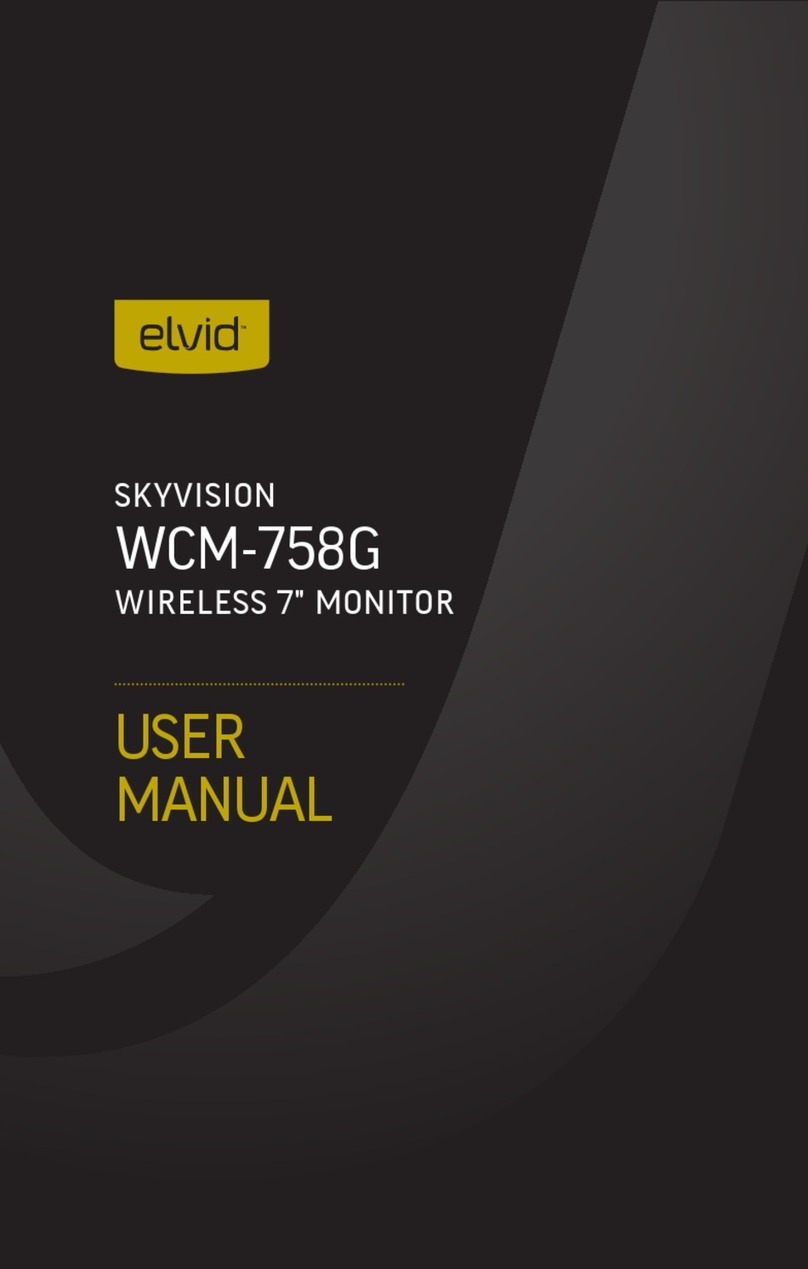
Elvid
Elvid WCM-758G SkyVision User manual
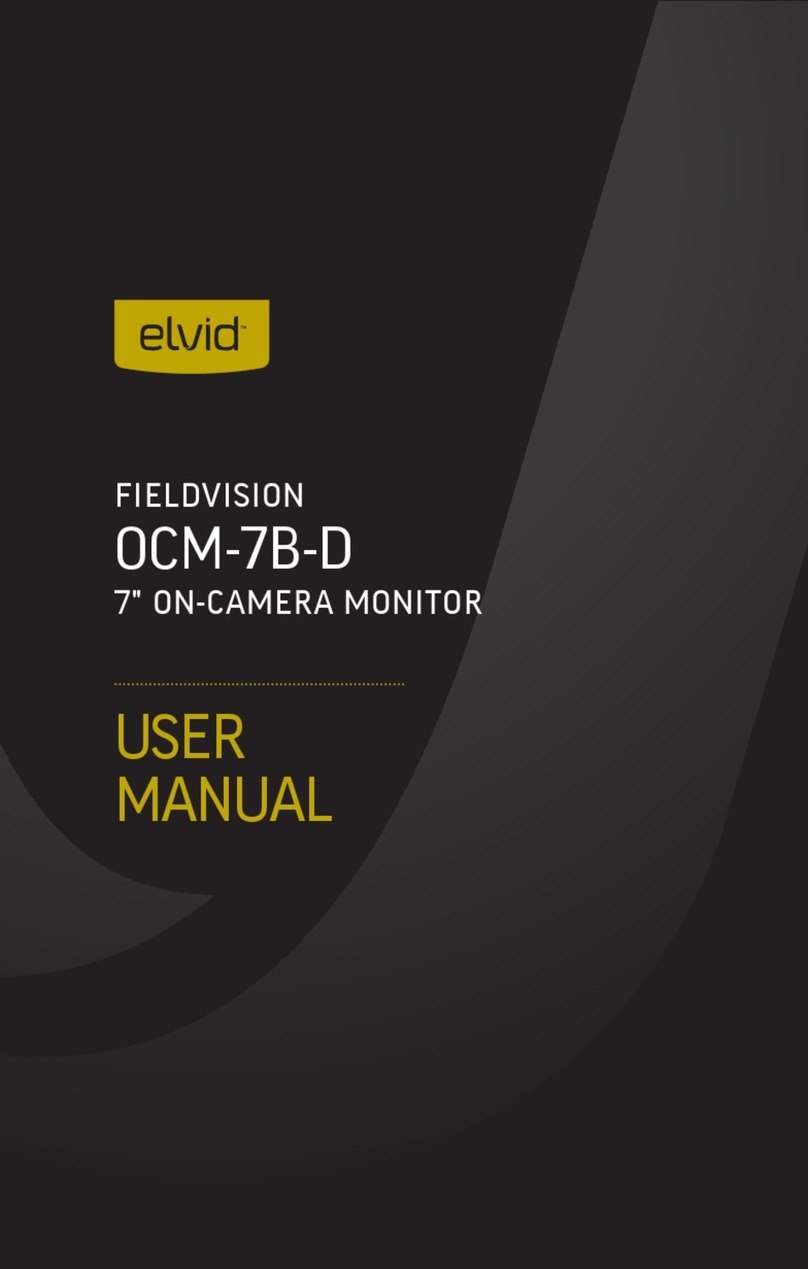
Elvid
Elvid OCM-7B-D FieldVision User manual

Elvid
Elvid Studiovision STV-150-4KH User manual
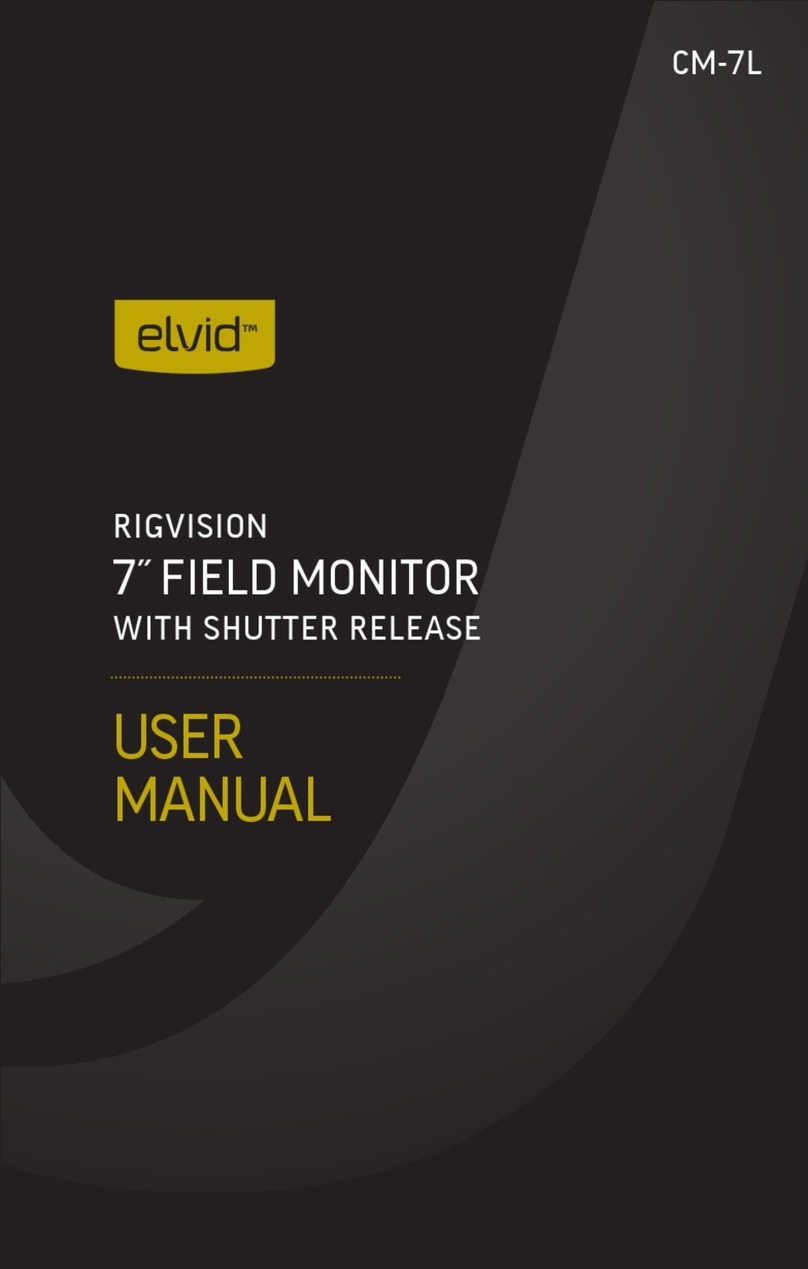
Elvid
Elvid RigVision CM-7L User manual