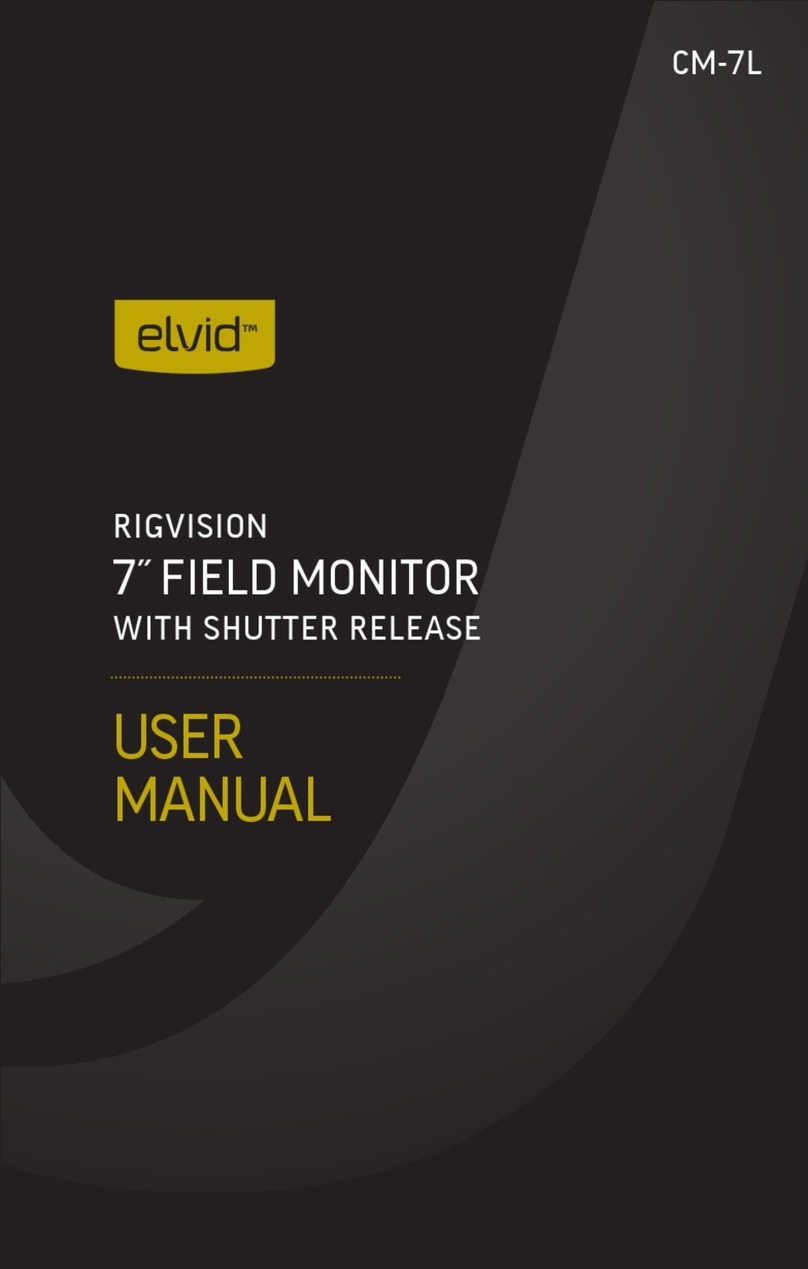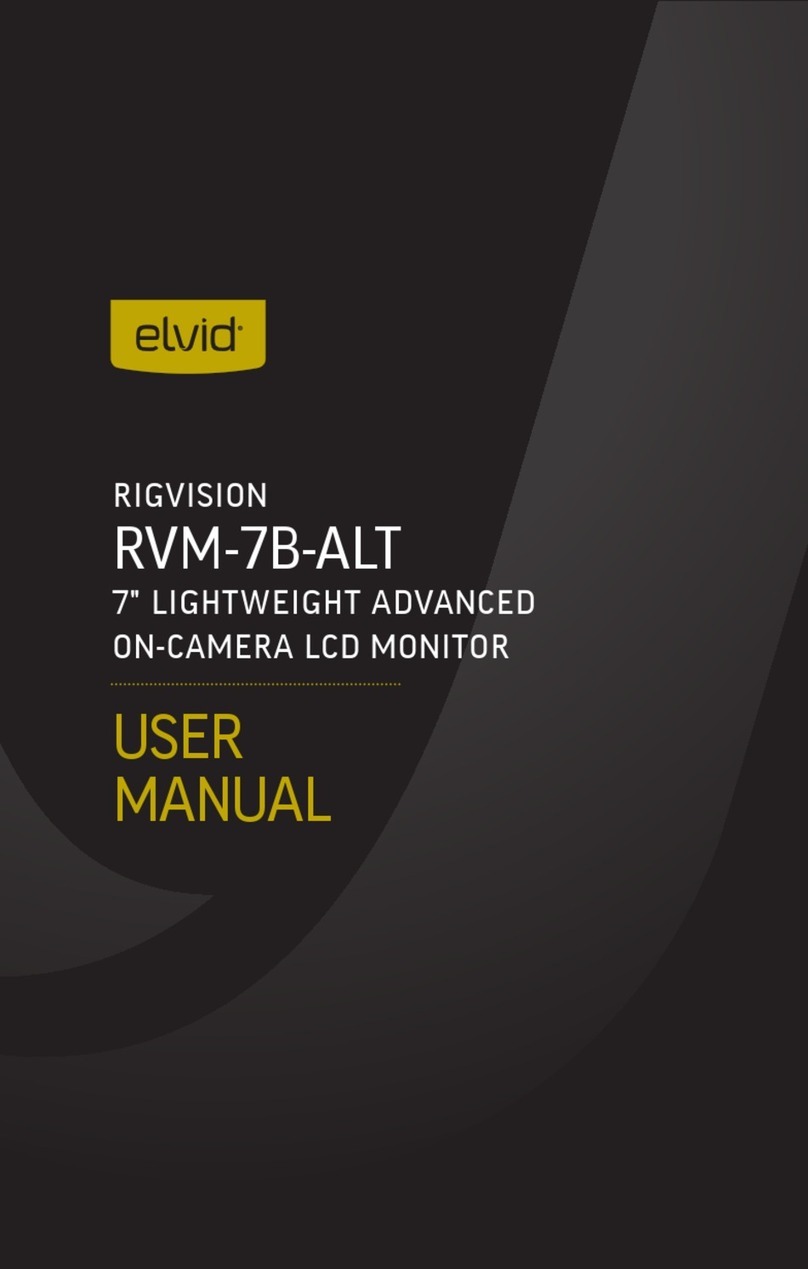Elvid OCM-101-4KH User manual


3
The Elvid FieldVision OCM-101-4KH puts a lightweight yet sophisticated
10-inch 4K monitor right on top of your camera. Unlike the tiny integrated
screens of DSLR and pro video cameras and camcorders, this monitor will
deliver a large, bright, and color-accurate image along with the features
to ensure the images you capture are professional and awless.
The FieldVision OCM-101-4KH can display signals up to UHD 4K
(3840 × 2160) and DCI 4K (4096 × 2160). The LCD panel’s native
resolution of 1920 × 1200 provides a sharp image and facilitates precise
color rendering. It offers a native aspect ratio of 16:10, but you can set the
screen to your preferred size, along with four zoom presets. In addition,
pixel-to-pixel mode gives you the actual quality of 4K resolution in order
to see the ne details of your image. Advanced tools like Check Field
help calibrate the monitor, and a dedicated DSLR menu mode scales and
positions the incoming video signal when shooting with a DSLR.
Two programmable function buttons provide quick shortcuts to the tools
you want at your ngertips. The extensive on-screen menus make it easy
to adjust your image, and they offer adjustments for brightness, contrast,
tint, sharpness, color temperature, and saturation, as well as broadcast-
specic features like safety frame markers and multiple display formats.
THANK YOU FOR CHOOSING ELVID.

4
• Exposure to high sound levels
can cause permanent hearing
loss. Avoid listening at high
volumes for extended periods
of time.
• Keep this product away from
water and any ammable
gases or liquids.
• Do not expose this product
to humidity or extreme heat
or cold.
• Make sure this product is
powered off when plugging it
into a power source.
• Use only the correct,
recommended voltage.
• Do not attempt to disassemble
or repair this product.
• Do not place or store the
monitor facedown, since this
can damage the screen.
• Do not block the vents in this
product.
• Handle this product with care.
Avoid any impacts to this
product.
• Disconnect this product from
its power source before storage
and during electrical storms.
• Do not use chemical solutions
to clean this product. Clean it
with only a soft, dry cloth.
• Keep this product away from
children.
• Make sure that this product
is intact and that there are no
missing parts.
• To avoid damage to this
product, be careful not to
overtighten or improperly
thread any of the threaded
ttings.
• All images are for illustrative
purposes only.
PRECAUTIONS

5
BOX
CONTENTS
• Monitor
• Sun hood
• Sun hood bracket
• Mini HDMI to HDMI cable
(C-A)
• NP-F battery plate
• Screws (×4)
• 1/4-20 setscrew
• Hex key
• 12 V DC power supply
• Shoe-mount ballhead

6
OVERVIEW
VGA UPGRADE HDMI OUT HDMI IN DC 12V
Speakers
BACK
Battery plate/VESA
mounting sockets
VGA input
USB port HDMI output
HDMI input
Headphone output
12 V DC power socket
1/4-20 threaded
mounting sockets

7
/INPUT F1 F2 EXIT MENU
TOP
Power indicator
Menu dial
Exit button
F1 / F2 buttosn
Power button
1/4-20 threaded
mounting socket

8
POWERING
OPTIONS
There are two ways to power the FieldVision monitor: AC
power or NP-F battery (not included).
NP-F BATTERY
1. Align the battery plate
with the mounting
sockets on the back of the
monitor. Make sure the
battery plate’s power cable
is on the same side as the
monitor’s power input.
2. Screw the plate onto the monitor with the four included
screws.
3. Place an NP-F battery into
the battery slot, slide it in
so it locks into place, and
plug the battery plate’s
power cord into the power
socket.

9
Important! The battery should easily slide into the battery slot.
Don’t use force to attach the battery. Doing so could damage
the battery or the contacts.
Remove the battery by pressing the battery release button
and sliding the battery out.
AC POWER
Plug the 12 V power supply
into the monitor’s power
input, and plug the other end
into a power outlet.

10
ATTACHING
THE SUN
HOOD
The sun hood prevents glare on the monitor’s screen by
blocking out stray light, and it is useful when shooting
outdoors.
1. Snap the sun hood bracket
onto the front of the
monitor.
2. Attach the long side of
the sun hood to the touch-
connect strip at the top of
the bracket.
3. Fold out the sun hood’s
two sides and press them
against the bracket’s
touch-connect strips.

11
MOUNTING
OPTIONS
MOUNTING THE MONITOR ONTO A CAMERA
1. Screw the ballhead into one of the monitor’s 1/4-20
threaded sockets until it’s tight.
2. Loosen the mounting shoe by turning the locking wheel
counterclockwise. Make sure the locking knob is tight, and
the ballhead is locked into place.
3. Fully insert the foot into the camera’s accessory shoe, and
tighten the locking wheel by turning it clockwise until it’s
secure.
4. Adjust the monitor angle by holding onto it while loosening
the ballhead’s locking knob. Reposition the monitor, and
tighten the locking knob until the monitor does not slip.

12
OTHER MOUNTING
OPTIONS
Unscrew the ballhead’s
mounting foot to expose the
1/4-20 threaded socket for
more mounting options.
Mounting the Monitor onto a Tripod, Light Stand, or Accessory
Arm: Screw the ballhead onto a tripod, light stand, or
accessory arm with a 1/4-20 mounting stud.
Mounting the Monitor to a
Camera Cage or Rig: Screw
the included hex setscrew
into the ballhead’s socket
and tighten it with the
included hex key. Screw the
exposed portion of the setscrew into an available 1/4-20 hole
on the camera cage.

13
CONNECTING
VIDEO INPUTS
HDMI: Connect the monitor’s HDMI input to a camera with an
HDMI output.
VGA: Use a VGA cable to connect the monitor to the VGA
output of a computer.

14
CONNECTING
VIDEO
OUTPUTS
Use the FieldVision’s HDMI loop output to send the unmodied
input signal to a recorder or external monitor.

15
POWERING
ON/OFF
1. Attach a battery, or plug the monitor into an AC outlet.
2. Press the power button.
To turn the monitor off, press and hold the power button until
the monitor powers down.

16
USER
INTERFACE
ACCESSING THE MENUS
All setting congurations are made in the six main menus:
Picture, Marker, Function, Assistant, Audio, and System.
MENU NAVIGATION
Press the menu dial to call up the main menu, and turn the dial
to scroll through the menu items.
Press the menu dial to enter a submenu and to select the
highlighted menu selection.
To change the value, turn the menu dial to the desired value,
and press the menu dial to set the value.
Press the exit button to go back to the main menu, and press
again to exit the menu and return to the main screen.

17
QUICK ADJUSTMENTS
Function Buttons
There are two user-denable function buttons, F1 and F2,
which allow you to toggle a function on or off. By default, F1 is
set to Peaking, and F2 is set to Level Meter.
To change the function button settings, see
Function Menu
below.
Options for the F1 and F2 buttons are Peaking, False Color,
Exposure, Histogram, Mute, Lever Meter, Center Marker,
Aspect Marker, Grid, Check Field, Display Scan, Scan, Aspect,
DSLR, Freeze, and Image Flip.
The F1 button’s factory preset is Peaking, and the F2 button’s
factory preset is Level Meter.
When pressed, the function buttons activate the settings in
the function’s respective menus, which are described below.

18
Menu Dial
Turn the menu dial to adjust the output volume.
While the volume menu is on-screen, press the menu dial
repeatedly to select one of the following adjustable functions:
Volume (default), Brightness, Contrast, Saturation, Tint, and
Sharpness.
INPUT SIGNAL
The OCM-101-4KH accepts HDMI and VGA input signals.
Once the monitor is powered on, press the power button to
select between HDMI and VGA signals.

19
PICTURE
MENU
BRIGHTNESS
Adjusts the monitor’s brightness value from 0 to 100. The
default setting is 50.
CONTRAST
Adjusts the contrast value of the on-screen image from 0 to
100. The default setting is 50.
SATURATION
Adjusts the value of screen color saturation from 0 to 100. The
default setting is 50.
TINT
Adjusts the tint value from 0 to 100. The default setting is 50.
SHARPNESS
Adjusts the value of ne detail of the picture from 0 to 100.
The default setting is 0.

20
COLOR TEMPERATURE
Adjusts the color temperature of the on-screen image. Presets
are 6500 (default), 7500, and 9300 K, and User.
When User mode is selected, additional menus for red, green,
and blue gain and offset become active, and can be accessed
by scrolling past the Color Temp menu. Red, green, and blue
gain can be set manually from 0 to 255 and are preset to 128.
Red, green, and blue offset can be set manually from 0 to 511
and are preset to 256.
Table of contents
Other Elvid Monitor manuals

Elvid
Elvid STUDIOVISION SRM-7X2-4KH User manual

Elvid
Elvid RIGVISION RVM-5P-HDR User manual
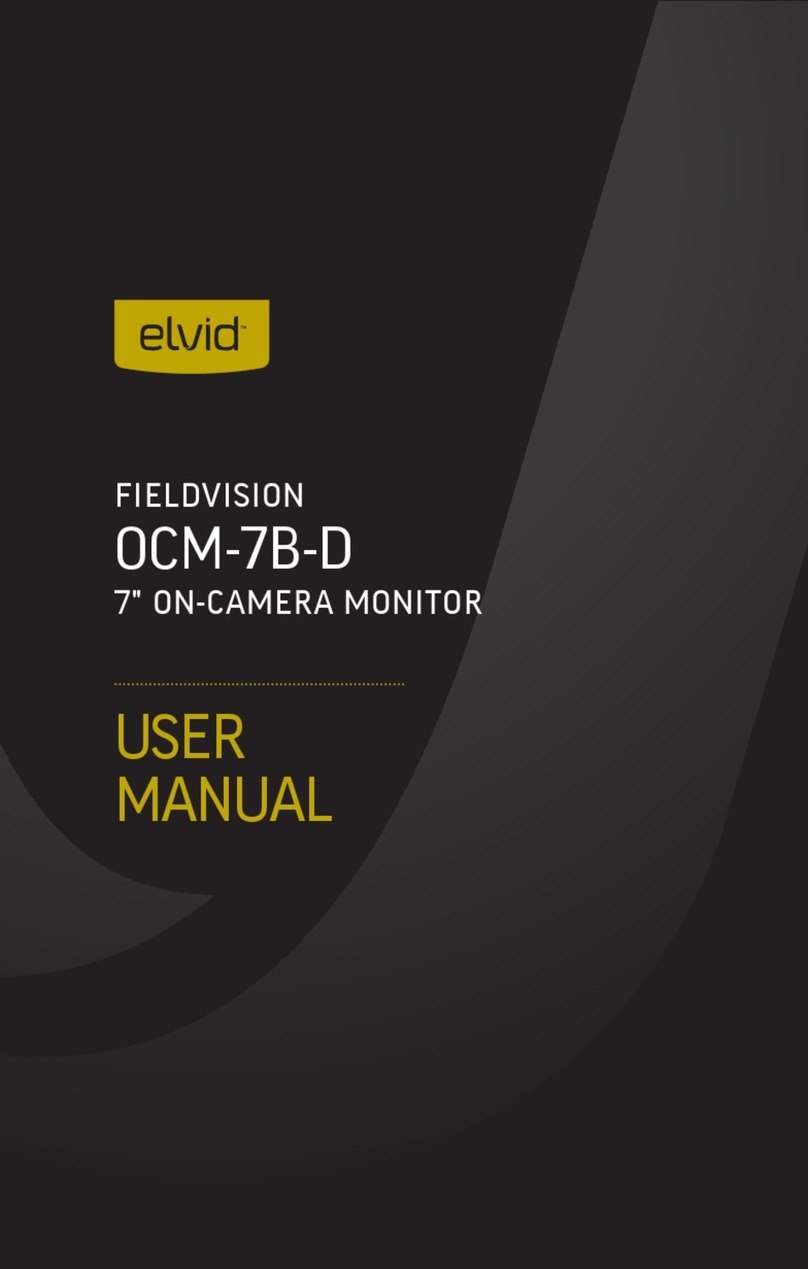
Elvid
Elvid OCM-7B-D FieldVision User manual
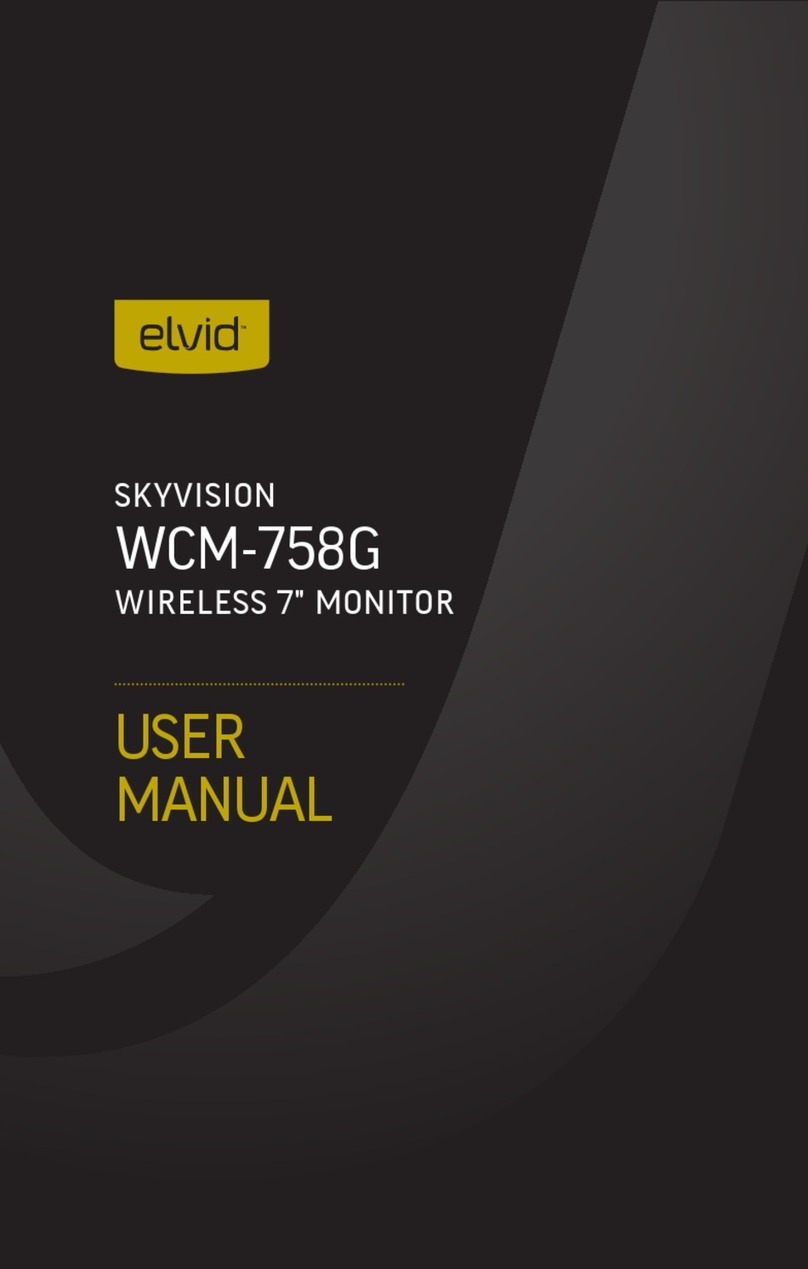
Elvid
Elvid WCM-758G SkyVision User manual

Elvid
Elvid OCM-7PWV User manual

Elvid
Elvid SKYVISION WCM-55-HD User manual

Elvid
Elvid OCM-7P-HDR User manual

Elvid
Elvid Studiovision STV-150-4KH User manual
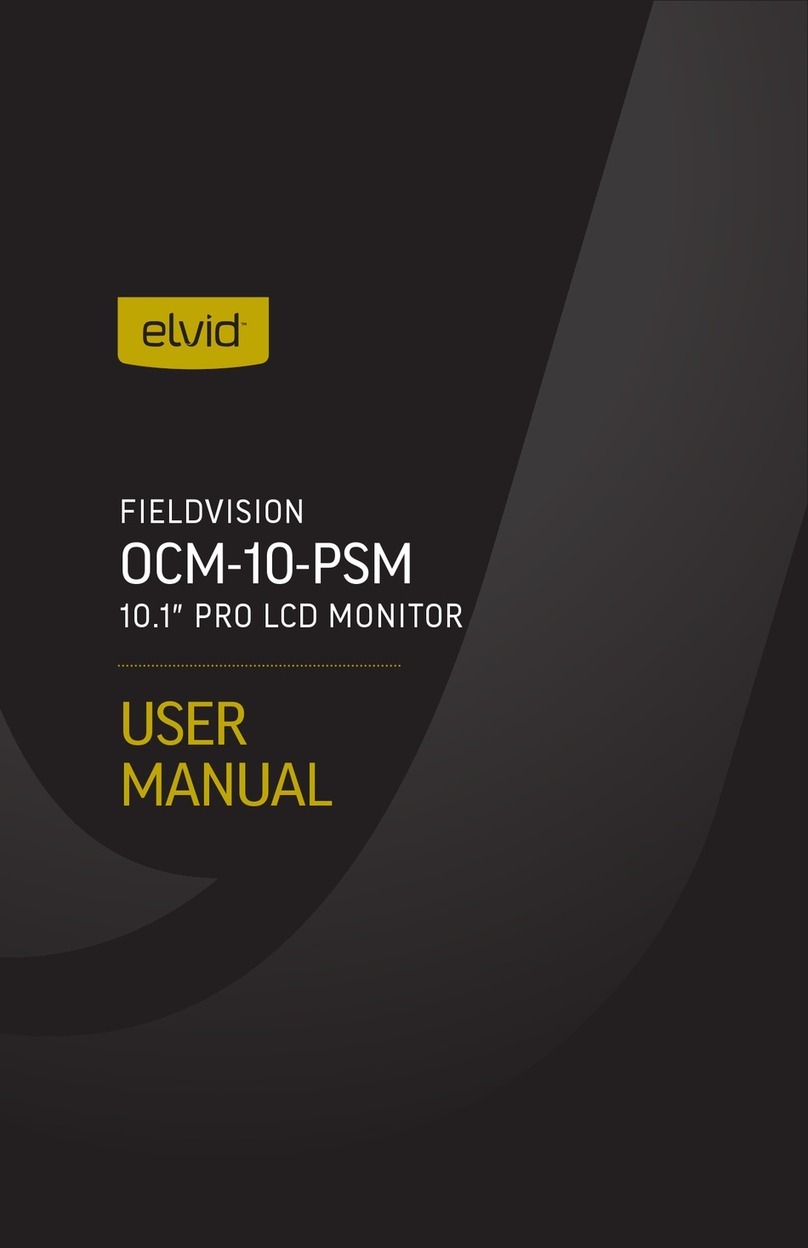
Elvid
Elvid OCM-10-PSM User manual

Elvid
Elvid StudioVision STV-280-4KHDR User manual