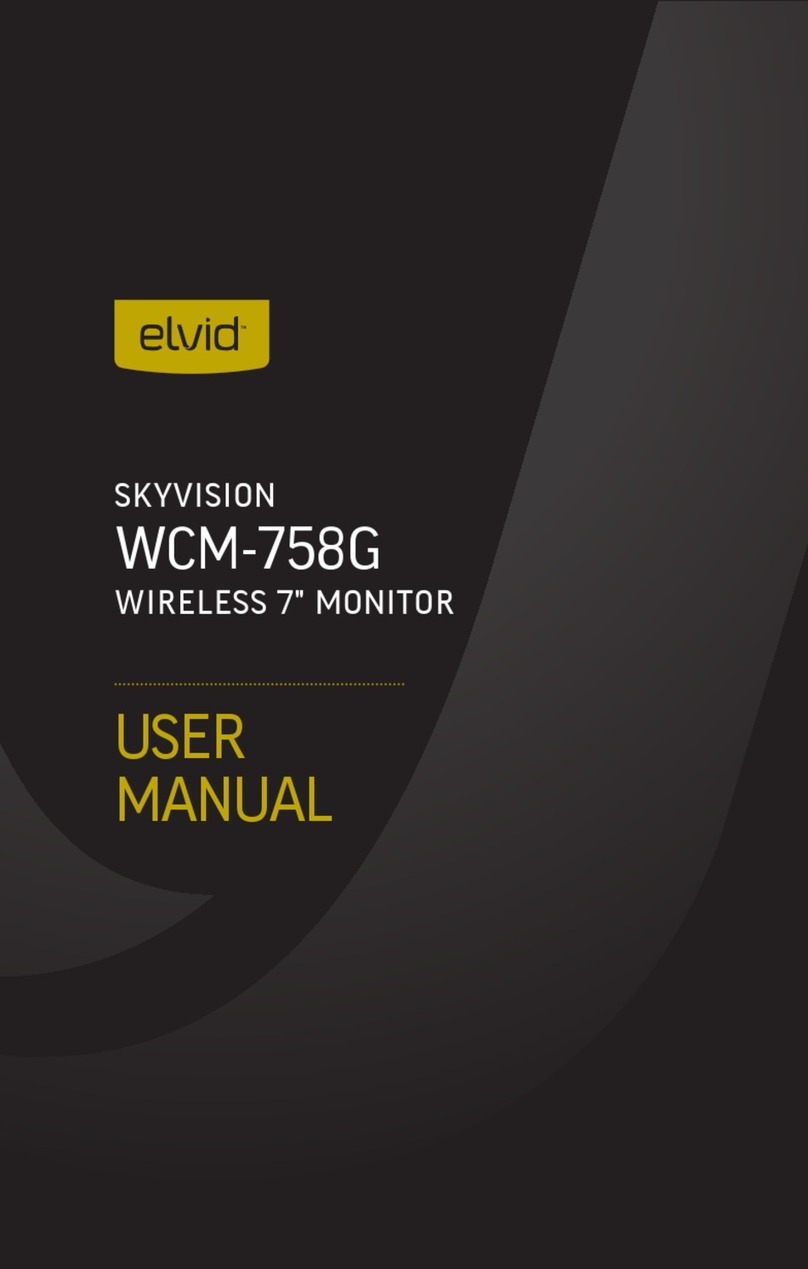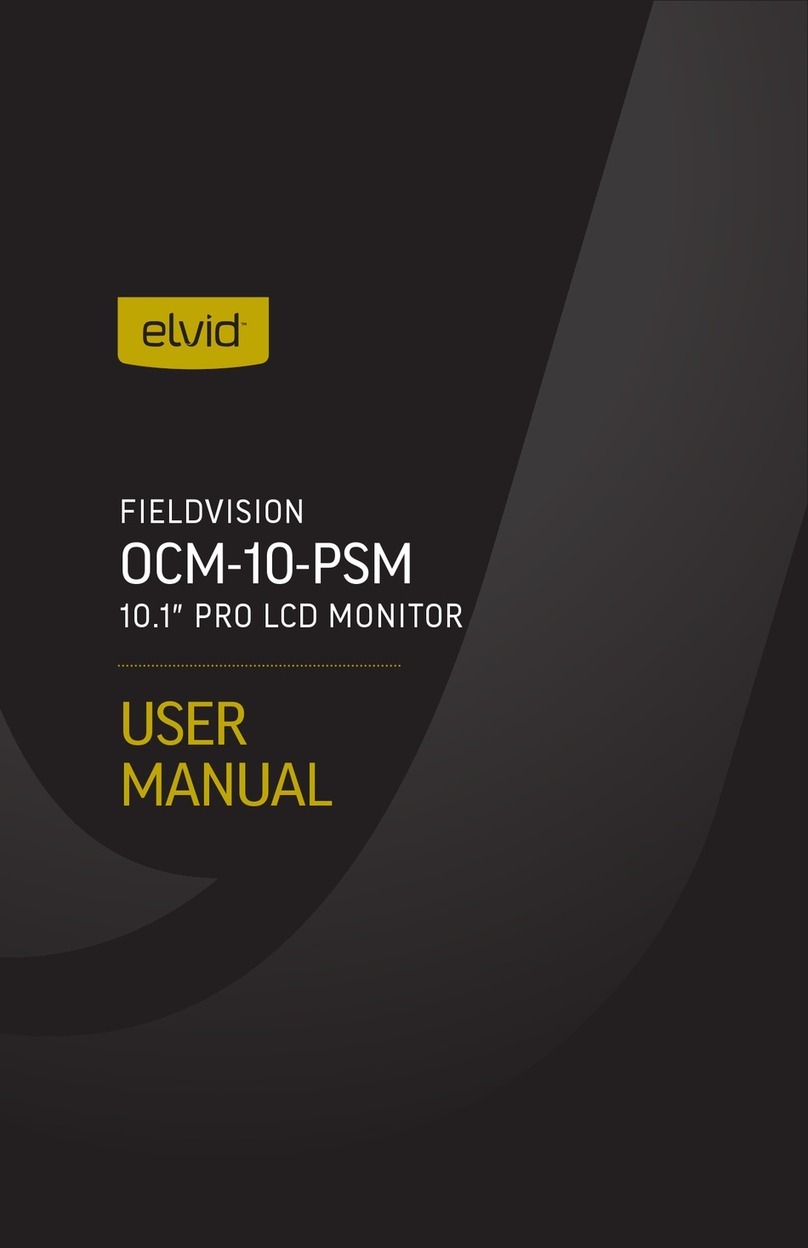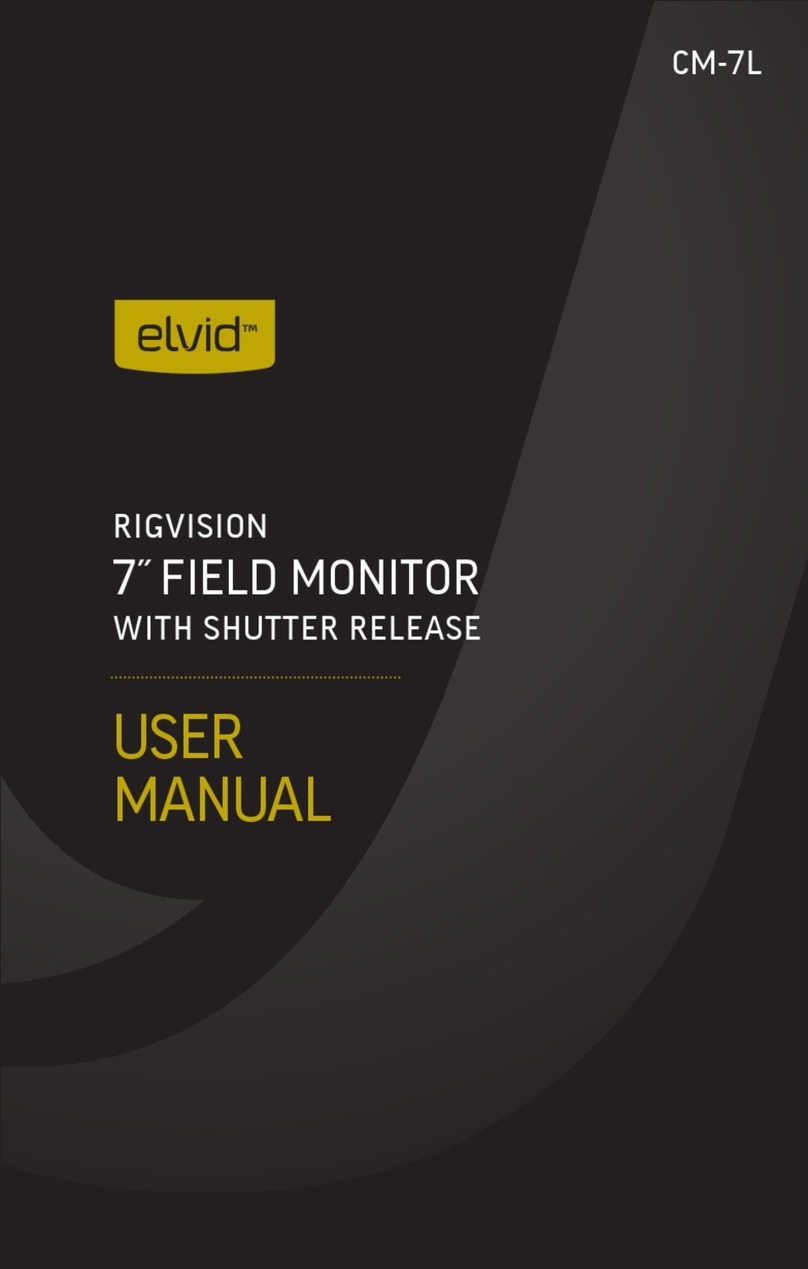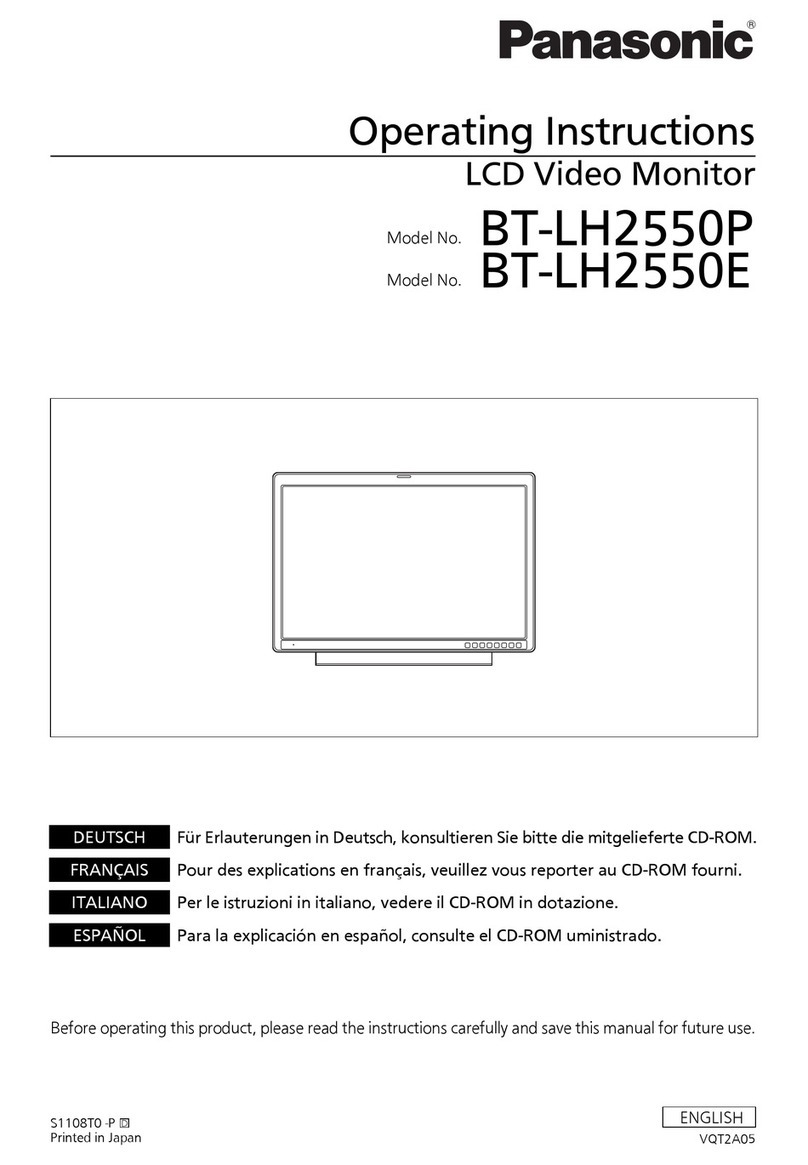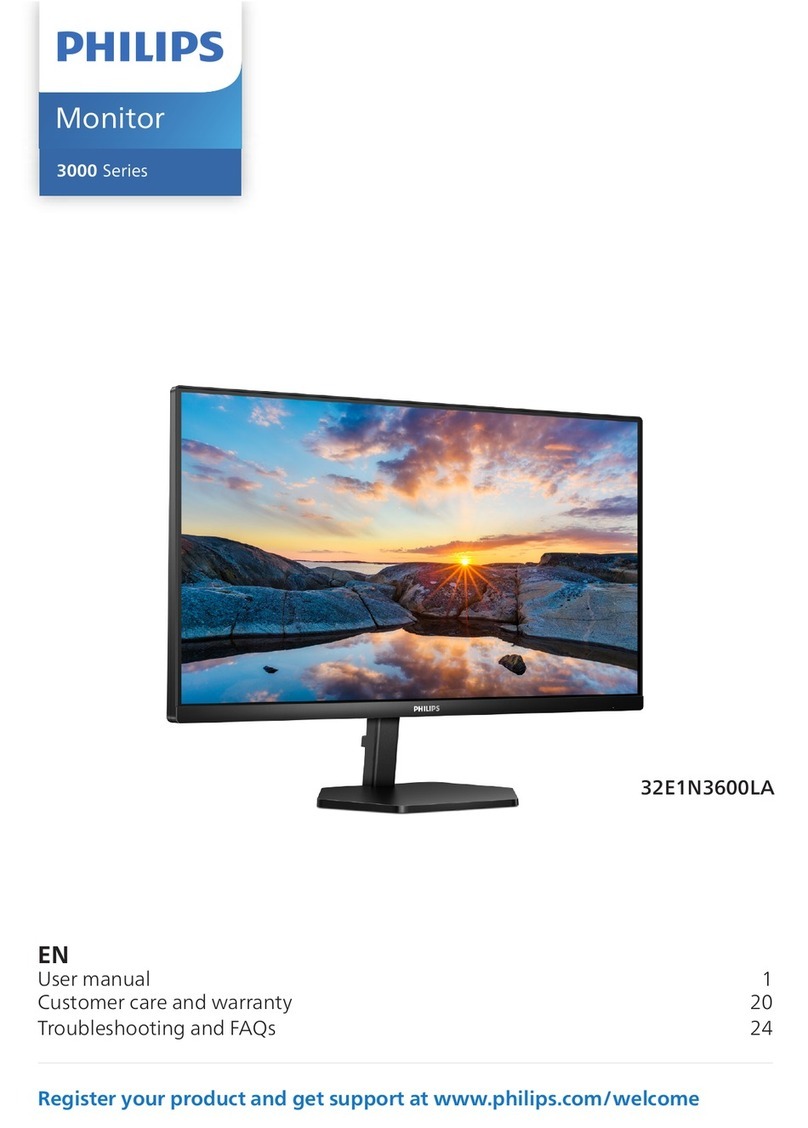Elvid RVM-7B-ALT User manual

USER
MANUAL
RIGVISION
RVM-7B-ALT
7" LIGHTWEIGHT ADVANCED
ON-CAMERA LCD MONITOR

2

Thank you for choosing Elvid. The Elvid RVM-7B-ALT RigVision is
a lightweight on-camera LCD monitor with advanced features to
help you optimize your image. The RigVision is equipped with an
HDMI input with loop-through, plus a composite video input for
exible connectivity. The 7″LED panel’s native resolution is 1280
× 800, and you can set the aspect ratio to full screen (16:10),
16:9, 4:3, 1.85:1, or 2.35:1.
The RigVision incorporates onscreen tools including peaking to
ne-tune your focus, and zebra exposure indicator, false color
display, and histogram to provide visual guidance for achieving
precise exposure levels. There are also broadcast-specic features
like underscan, safety frame markers, and H/V delay.
There are a variety of options for personalizing the RigVision to
suit your specic needs. Choose from a palette of 19 functions
from which you can set each of the three function buttons to
provide shortcuts for enabling modes and onscreen tools. There’s
an integrated speaker and a 3.5 mm stereo headphone output for
live audio monitoring, plus an onscreen audio meter for checking
audio levels as you record.
The RigVision also allows remote shutter release, enabling you to
capture still photos via the monitor.
The RigVision contains a variety of power options so you won’t
have to scramble to power it. Available battery plates and an
included adapter plate let you mount common standard camera
batteries or, for longer run-times, 3-stud and V-mount batteries.
The RigVision also comes with a 12 V DC adapter for powering
the monitor via AC power.
INTRODUCTION
3

• Please read and follow these
instructions and keep this manual in
a safe place.
• Exposure to high sound levels can
cause permanent hearing loss. Avoid
listening at high volumes for extended
periods of time.
• Keep this product away from water
and any ammable gases or liquids.
• Make sure this product is powered off
when plugging it into a power source.
• Use only the correct, recommended
voltage.
• Do not attempt to disassemble or
repair this product.
• Do not place or store the RigVision
facedown, since this can damage
the screen.
• Handle this product with care. Avoid
any unnecessary impacts to this
product.
• Do not block the vents in this product.
• Disconnect this product from its
power source before storage and
during electrical storms.
• Do not use chemical solutions to clean
this product. Clean it with only a soft,
dry cloth.
• Keep this product away from children.
• Make sure that this product is intact
and that there are no missing parts.
• To avoid damage to this product,
be careful not to overtighten or
improperly thread any of the threaded
ttings.
• All photos are for illustrative purposes
only.
• This device complies with Part 15 of
the FCC Rules. Operation is subject
to the following two conditions: (1)
this device may not cause harmful
interference, and (2) this device must
accept any interference received,
including interference that may cause
undesired operation.
PRECAUTIONS
4

TABLE OF
CONTENTS
Product Contents ................................................................... 6
Overview ................................................................................7.8
Powering On and Off........................................................9-12
Using the RVM-7B-ALT .................................................. 13-14
The Sunshade.........................................................................15
The Menu ................................................................................16
Video Settings...................................................................17-18
Features Menu................................................................ 19-20
Settings Menu..................................................................21-23
System Menu ........................................................................ 24
Function Buttons ................................................................. 25
Shutter Release.....................................................................26
Specications ..................................................................27-28
Supported Resolutions and Frame Rates..................29-32
Troubleshooting..............................................................33-35
Warranty................................................................... 36 (Back)
5

PRODUCT
CONTENTS
NOTE: Additional battery plates and/or battery
adapters compatible with other popular brands can
be purchased by visiting www.elvidcinema.com
·7" Field Monitor
·Sun shade cover
·Sun shade bracket
·Battery plates (MBP-
F970/ MBP-LPE6)
· HDMI cable
·Shoe-mount adapter
·12 V DC adapter
·Adapter panel
·User manual
6

OVERVIEW
Headphone jack
Power indicator
light
Shutter release
button
F2 (Exposure)
Input button
Enter button
Left Nav (Brightness down)
Right Nav
(Brightness Up)
F3 (Histogram)
Screen
F1 (Peaking)
Menu button
7

DC power input
Power switch
1/4″-20 Threaded socket
Battery plate mount
Shutter release port
HDMI output
HDMI input
Composite video input
8

POWERING
ON & OFF
There are three ways to power the RigVision: AC power,
a standard camera battery (see Specications on page 28
for compatible battery types), and a 3-stud or a V-mount
battery.
AC POWER
To power the RigVision via AC power, use the included 12
V DC adapter to connect the RigVision’s DC power input to
your AC power source.
To turn on the RigVision, press the power switch to the On
position.
CAMERA BATTERY
The RigVision has a built-in mount for available battery
plates, which accommodate a variety of standard camera
batteries. This allows you to power the RigVision with
readily-available batteries that you may already own. For
more information on compatible battery types, refer to
Specications on page 28. To install a battery plate and a
compatible battery, follow these steps:
9

1. Place the battery plate in
the RigVision’s battery
plate mount. Make sure the
plate’s bottom contacts are
aligned with the contacts
in the plate mount.
2. Slide the plate forward
until it locks into place.
3. Place a compatible battery
in the battery plate. Make
sure the battery’s bottom
contacts are aligned with
the contacts in the battery
plate.
4. Slide the battery forward
until it locks into place.
To turn on the RigVision,
press the power switch to the
On position.
10

3-STUD OR V-MOUNT
The RigVision comes with an adapter panel that lets you
mount a 3-stud or a V-mount battery plate onto the back
of the monitor. These more powerful batteries provide
longer run-time than camera batteries, so you can work
for longer periods without having to recharge or change
your battery. To install the large battery adapter panel,
follow these steps:
1. With the smooth side of the adapter panel facing up,
place the panel on the back of the monitor. Depending
on preference, it can be tted horizontally or vertically.
Align the leftmost screw holes of the adapter panel
with the corresponding screw holes in the back of the
monitor. Make sure all four of the monitor’s screw holes
are aligned with the panel’s screw holes. The adapter
panel should be seated completely on the monitor and
not hanging off to one side.
POWERING
ON & OFF
11

To turn on the RigVision, press the power switch to the
On position.
For more information on compatible battery types, refer to
Specications on page 28.
2. Insert the four included
screws into the adapter
panel and use a Phillips-
head screwdriver to
screw them in until fully
tightened. Be careful not
to overtighten.
3. Refer to your battery
plate’s instructions to
install your battery plate
and battery pack.
12

USING THE
RVM-7B-ALT
MONITORING SOUND
You can monitor sound via the integrated speaker or
the 3.5 mm stereo headphone jack. To monitor via the
headphone jack, plug in a pair of compatible headphones.
MOUNTING THE RIGVISION
Use the 1/4″-20 threaded socket in the RigVision to attach
the monitor to your mounting system. Make sure your
bracket can support the monitor.
13

CONNECTING TO YOUR CAMERA
To connect the RigVision to your camera, follow these
steps:
1. Choose the desired video input, and use the appropriate
cable to connect your camera to the corresponding
input connections on the monitor.
2. Press the Input button repeatedly until the correct input
appears on the monitor
LOOP THROUGH
The RigVision has HDMI loop-through. To loop the video
signal through the monitor, make sure your camera is
connected to the HDMI input, and then connect an HDMI
cable to the HDMI output connection on the monitor.
14

THE
SUNSHADE
The sunshade prevents glare on the monitor’s screen by
blocking out stray light, which is useful when shooting
outdoors. To attach the sunshade, follow these steps:
1. Mount the sunshade
bracket onto the
monitor by tting the
bracket’s clips into the
corresponding notches in
the monitor.
2. Press down along the
bracket to make sure it’s
locked into place on both
the front and back of the
monitor.
3. Align the sunshade
cover’s touch fastener
with the one in the
bracket and attach it
securely.
15

Before using the RigVision, make sure the monitor’s
settings are properly congured. The setting
congurations are located in the main menu, which has
ve submenus: Picture, Onscreen Markers, Features,
Settings, and System.
NAVIGATING THE MENU
To access the menu, press the Menu button. The ve
submenus are located in the left column of the main menu
window. Press the left and right navigation buttons to
navigate the menu. To make a selection, press the Enter
button. Press the Menu button at any point to return to
the previous menu or screen.
THE MENU
16

PICTURE MENU
In the Picture menu, you
can adjust Brightness,
Contrast, Saturation,
Tint, Sharpness, and color
temperature.
Except for Color Temp,
you can also adjust
these settings, as well
as contrast and volume,
without opening the menu.
Press one of the navigation
buttons while on the
main screen to call up the
Brightness adjustment bar,
and then press the Menu
button to cycle through
Brightness, Sharpness,
Contrast, Saturation,
Volume, and Tint. Use the
left and right navigation
buttons to adjust levels,
and press the Input button
to exit.
COLOR TEMP
You can select from the
presets 6500, 7300,
and 9300 K. You can
also congure your own
custom setting, which is
labeled User in the Color
Temp menu. Customizing
the color temperature is
recommended only for
advanced users.
VIDEO
SETTINGS
17

MARKER ENABLE
Use this option to enable
the onscreen markers.
CENTER MARKER
This setting displays a
marker in the center of the
screen.
ASPECT MARKER
Displays a marker to show
the aspect ratio. You can
choose 16:9, 4:3, 14:9, 13:9,
15:9, 1.85:1, or 2.35:1. This
is useful for framing if you
plan on cropping the image
to a different aspect ratio in
postproduction.
SAFETY MARKER
You can set the RigVision to
display an onscreen box as
a safety frame marker at a
set percentage of the screen
size. You can set this to
95%, 93%, 90%, 88%, 85%,
or 80%.
MARKER COLOR
Choose the color of the
onscreen markers. You can
choose red, green, blue,
white, or black.
MARKER MAT
When Aspect Marker mode
is enabled, the Marker
Mat setting adjusts the
brightness of the area
outside of the marked
aspect ratio. You can adjust
the brightness from 0 to 6.
THICKNESS
Choose the thickness of
the onscreen markers from
1 to 7.
ONSCREEN
MARKERS MENU
18

ASPECT RATIO
You can set the aspect ratio
for the onscreen image.
The options are full screen
(16:10), 16:9, 4:3, 1.85:1,
and 2.35:1. Full screen will
stretch the image to t the
full size of the RigVision’s
screen, and the other
options will scale the image
to t those specic aspect
ratios. The default setting is
full screen.
H/V DELAY
This mode is recommended
only for broadcast
professionals. You can set it
to H, V, or H & V to display
the horizontal, vertical, or
combined view of the video
blanking interval.
CHECK FIELD
In Check Field mode, just
the selected color will
appear onscreen. You can
select mono, red, green, or
blue. In mono, a grayscale
image will appear onscreen.
Check Field mode is useful
for calibrating the monitor.
PIXEL-TO-PIXEL
Use Pixel-to-Pixel mode to
turn off scaling and display
the incoming video signal
in its native resolution and
aspect ratio with 1:1 pixel
mapping. If the picture is
larger than the monitor’s
1280 × 800 resolution, the
center of the image will
appear onscreen.
FEATURES
MENU
19

UNDERSCAN
Underscan shrinks the
picture so you can see
the entire video image,
including the area that is
not broadcast-safe. You can
turn this mode on or off. The
default setting is off, which
displays only the broadcast-
safe image.
COLOR BAR
Display color bars onscreen.
ZOOM
Zoom into the onscreen
image. You can choose ×2,
×4, ×6, or ×8.
IMAGE FLIP
This setting ips the display
horizontally, vertically, or both.
FREEZE INPUT
Turning this setting on will
freeze the current onscreen
image.
PIP
Use PIP, or picture-in-picture
mode, to simultaneously
display two incoming video
signals. In the PIP Mode
submenu, you can set the
size of the inset picture to
small, medium, and large.
You can also choose PBP to
show the pictures side by
side and scaled, with scopes
under and above images; or
POP to show the pictures
side by side and stretched,
with scopes on top of
images. Use the PIP Position
submenu to move the inset
picture to different corners
of the screen. PIP Swap will
switch the inset and main
pictures.
20
Table of contents
Other Elvid Monitor manuals

Elvid
Elvid OCM-7PWV User manual

Elvid
Elvid STUDIOVISION SRM-7X2-4KH User manual

Elvid
Elvid StudioVision STV-280-4KHDR User manual

Elvid
Elvid FIELDVISION OCM-89-4KH User manual

Elvid
Elvid OCM-101-4KH User manual

Elvid
Elvid Studiovision STV-150-4KH User manual

Elvid
Elvid OCM-7B-4KV2 User manual
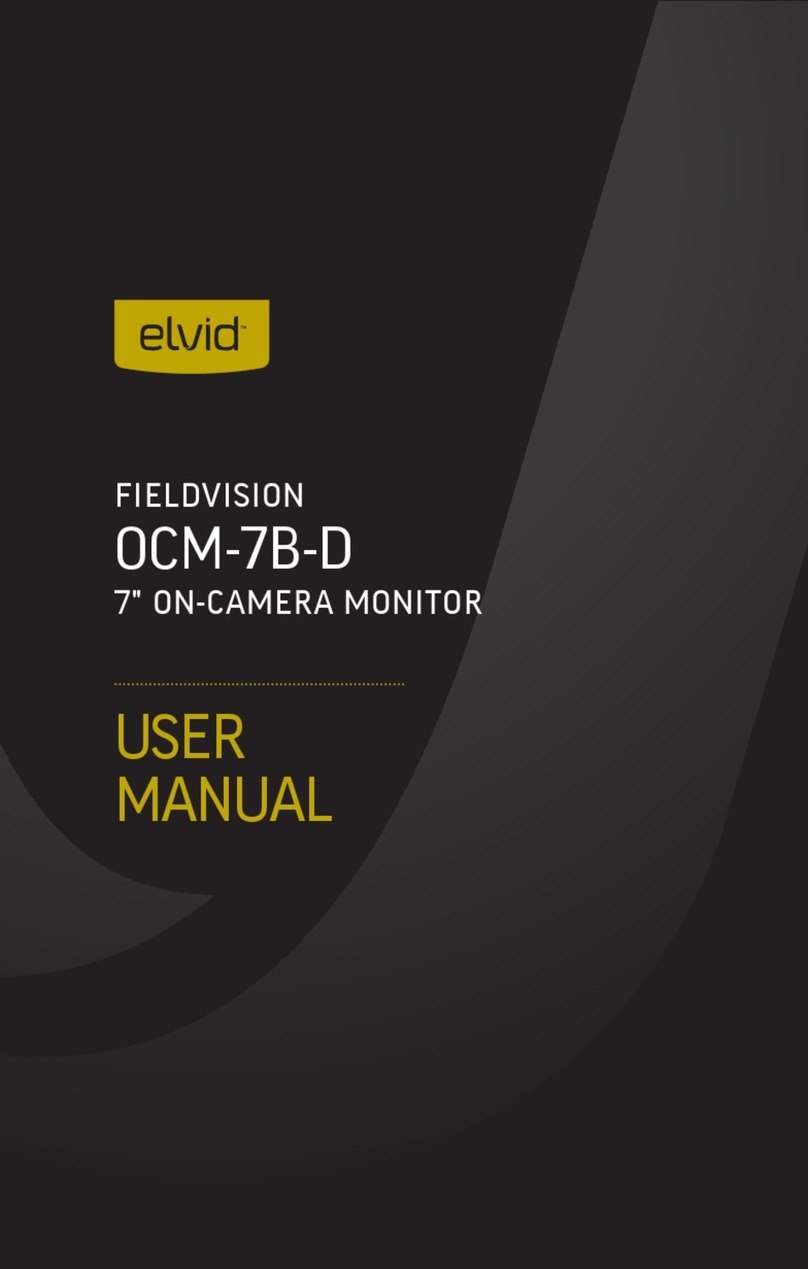
Elvid
Elvid OCM-7B-D FieldVision User manual

Elvid
Elvid OCM-7P-HDR User manual

Elvid
Elvid SKYVISION WCM-55-HD User manual