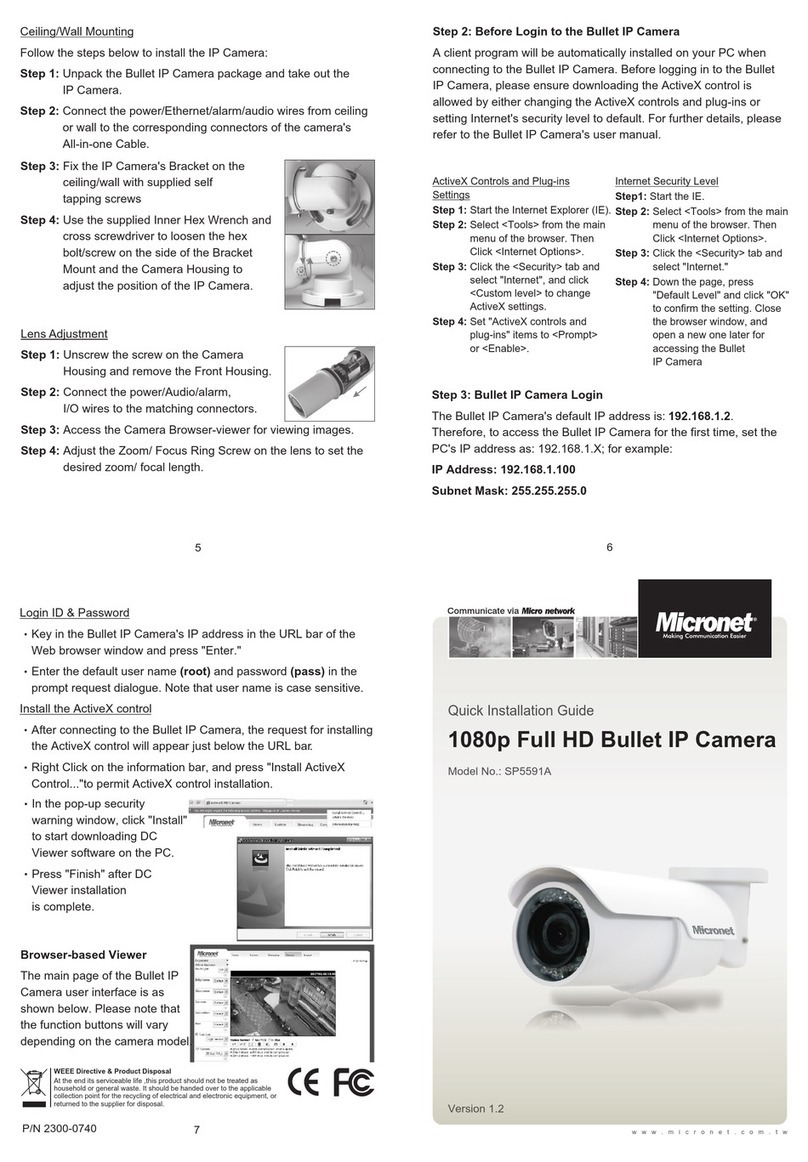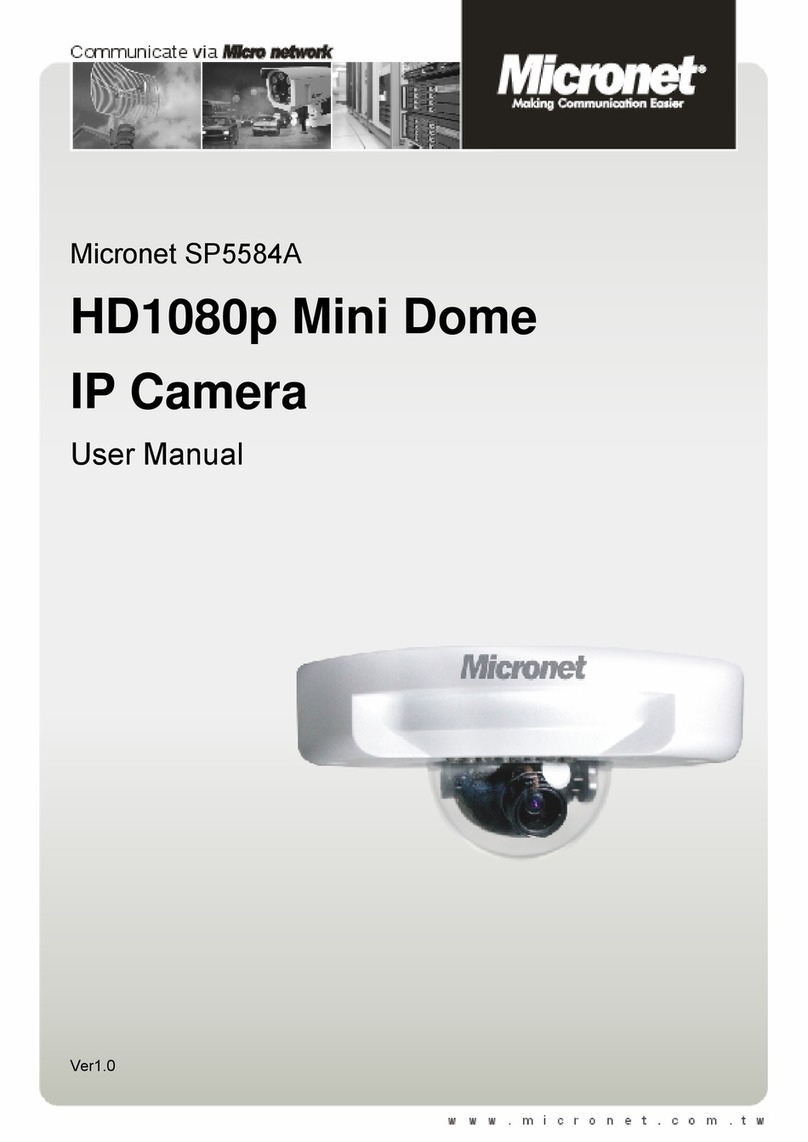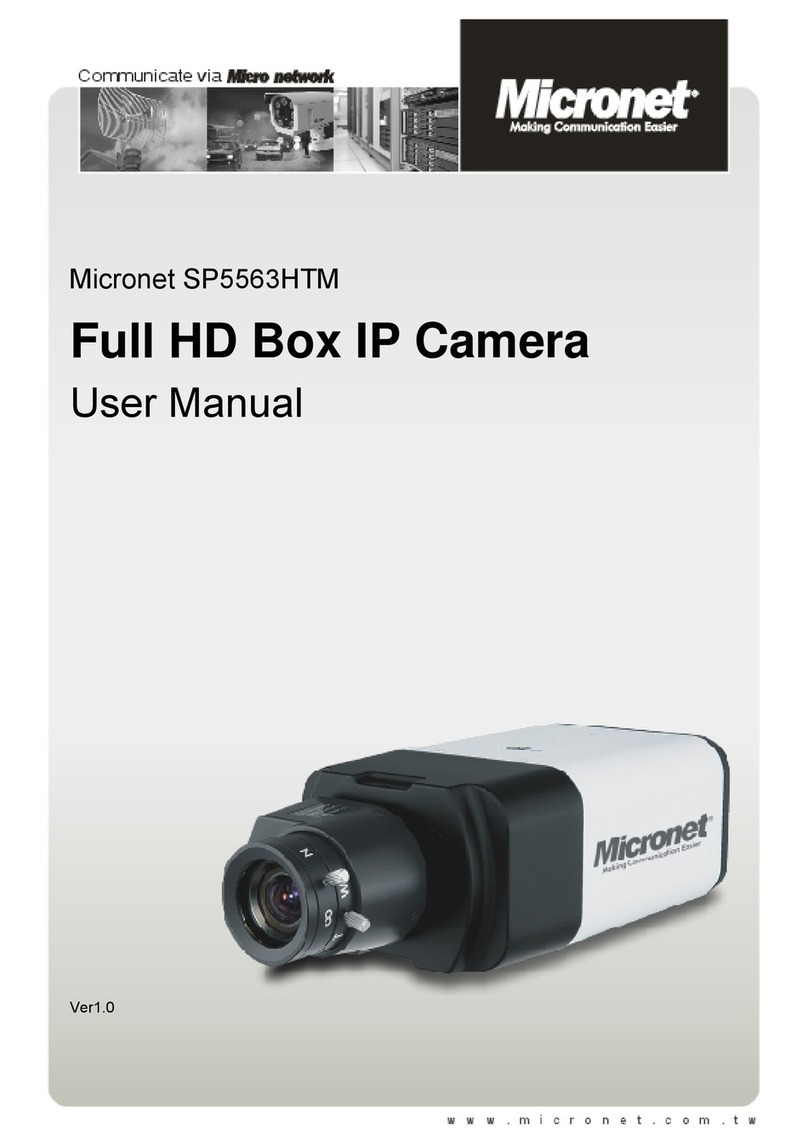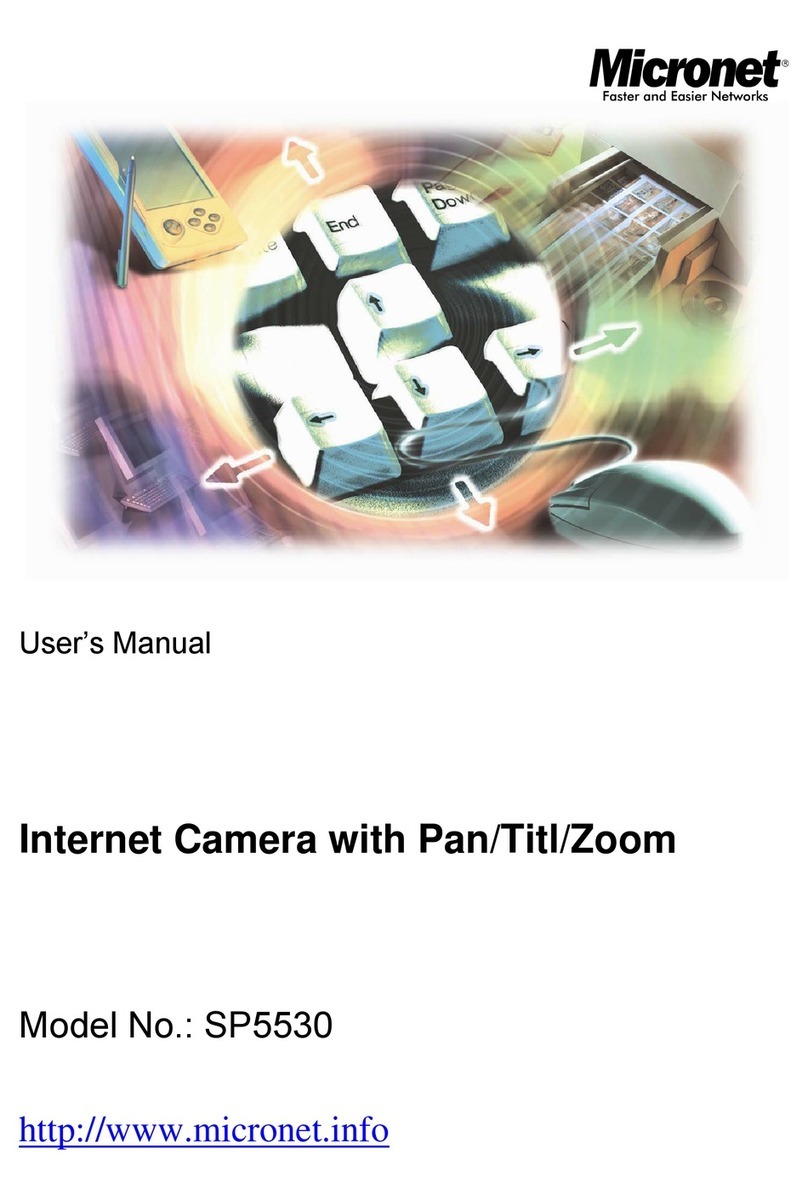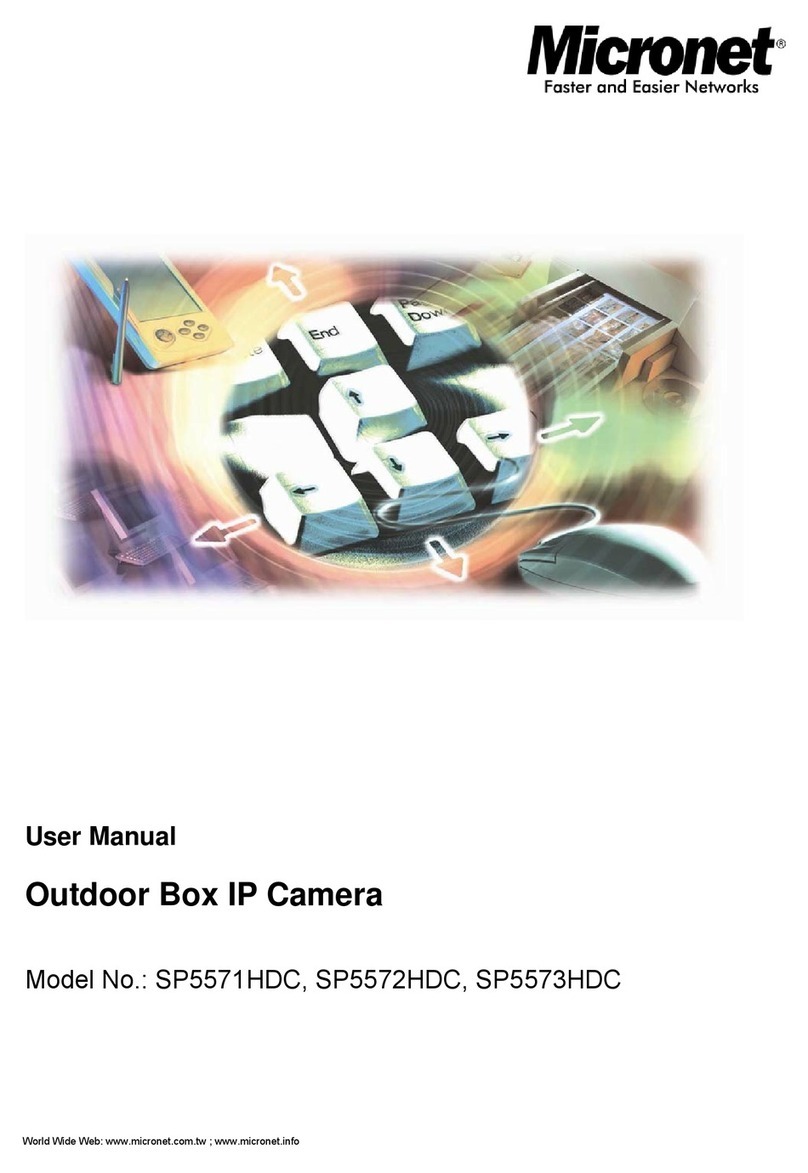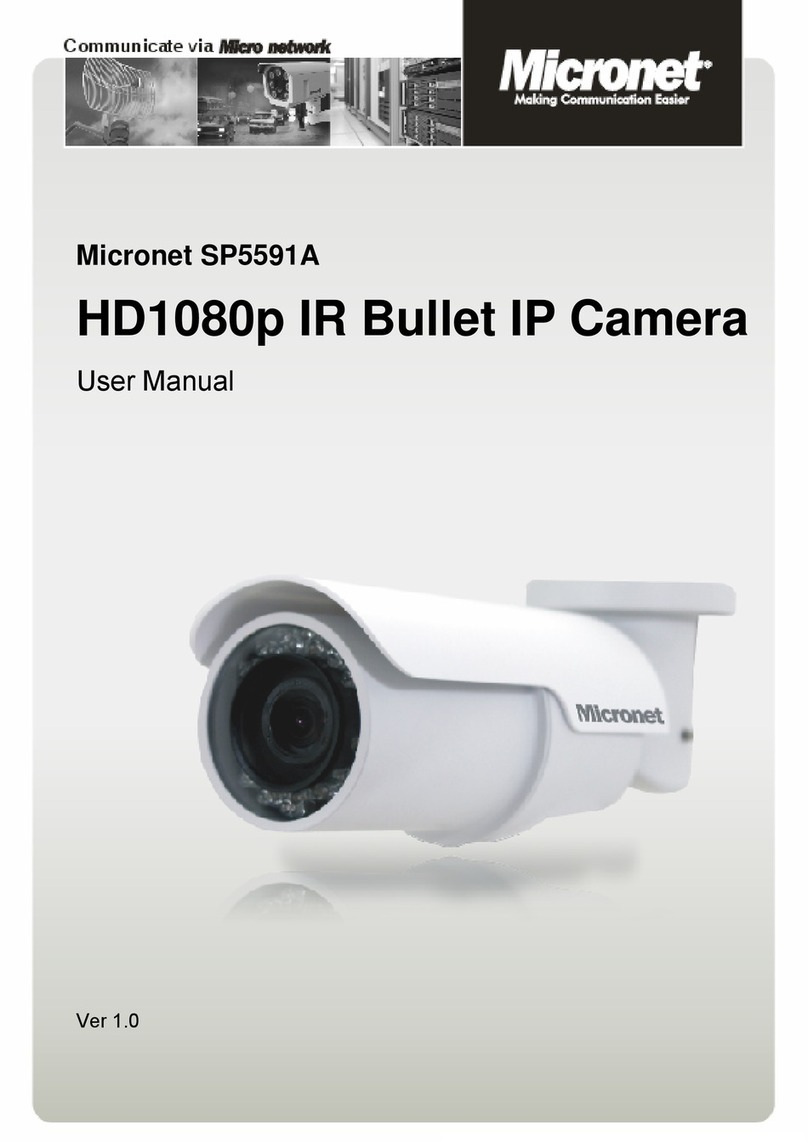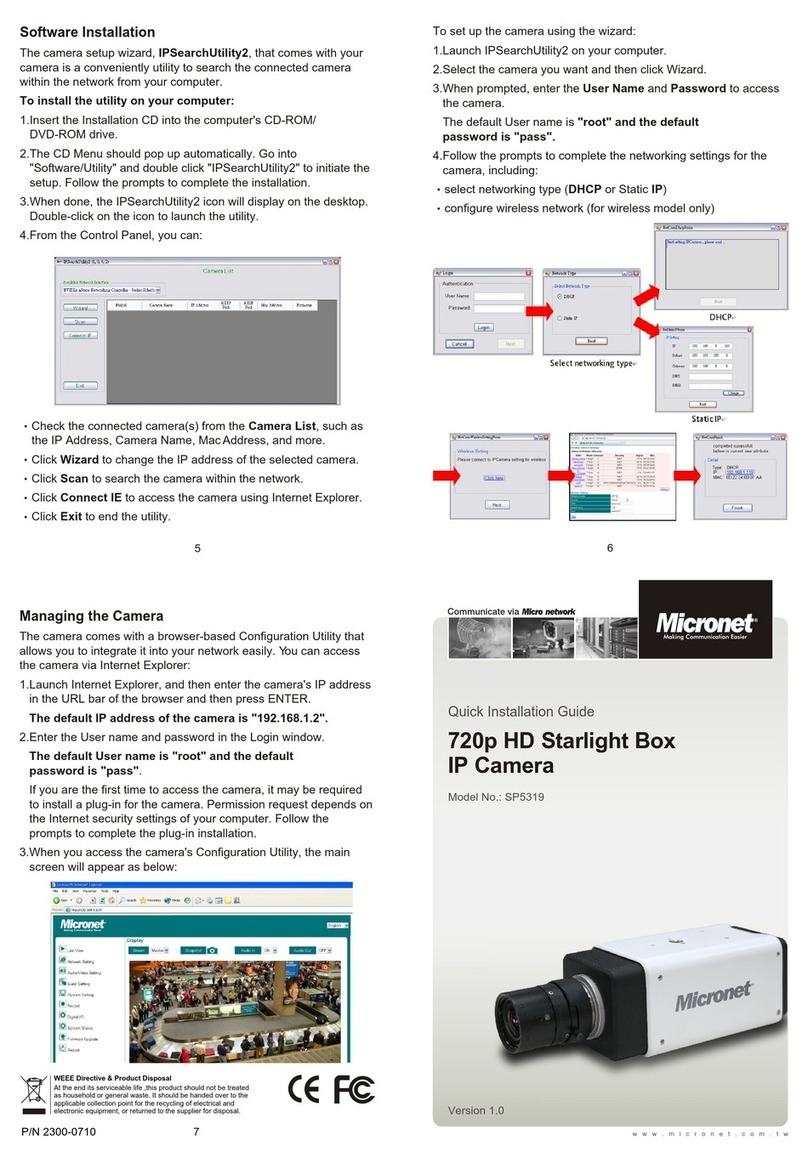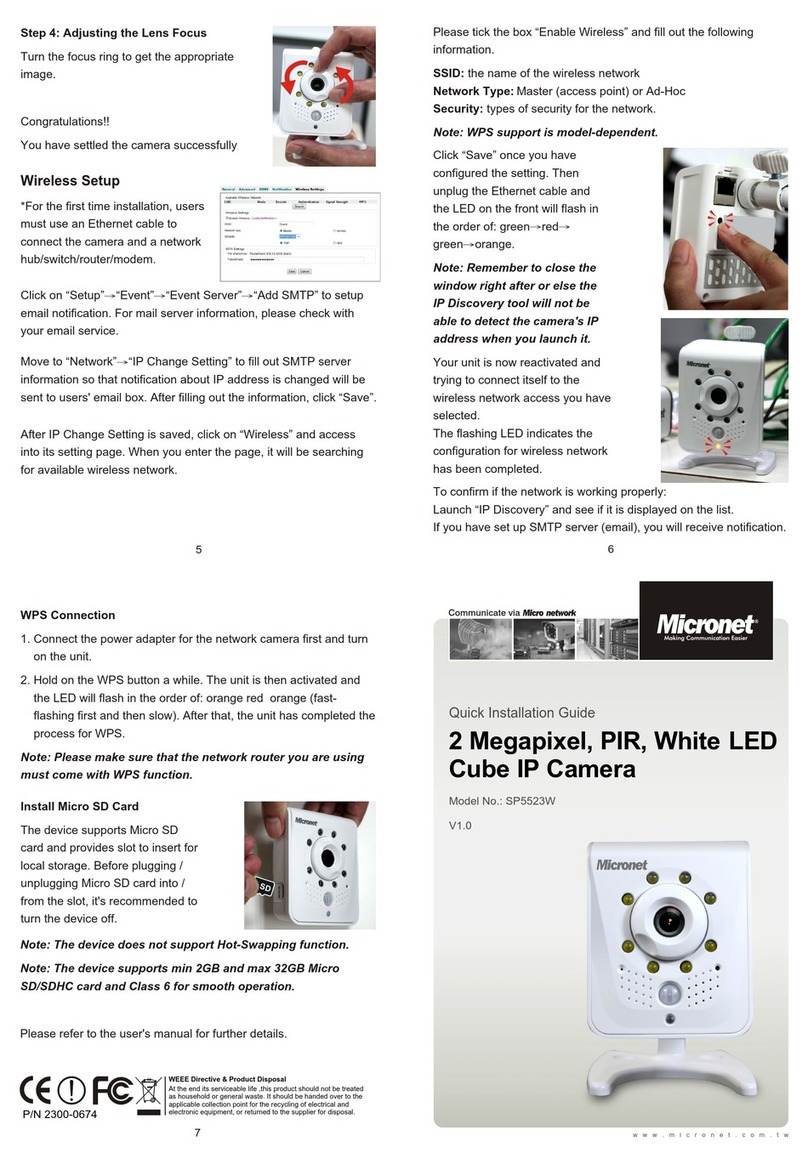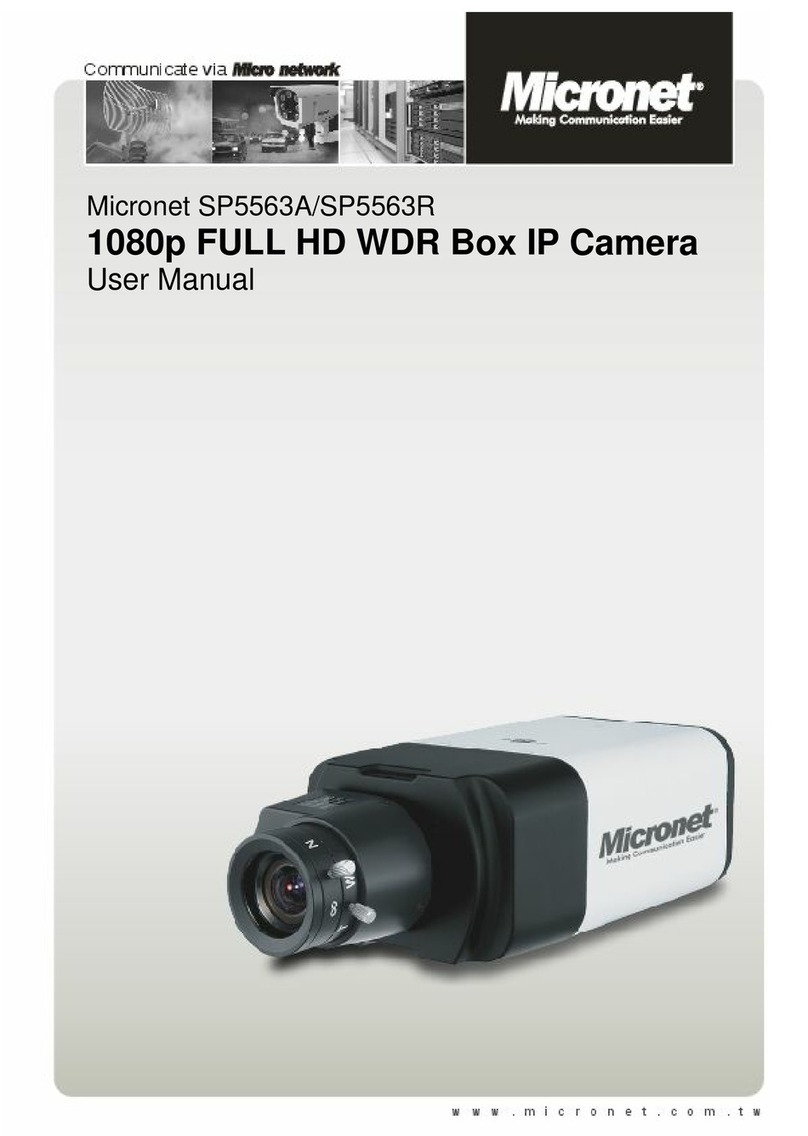2
Welcome
Thank you for purchasing this network camera. The camera adopts the Progressive
Scan technology with low-bit-rate video compression, providing the high image
resolution, outstanding picture quality, real time performance, and clear image under
motion for your surveillance solution.
The camera comes with a browser-based configuration utility that allows you to
integrate it into your network easily. It also provided the computer utilities that allow
you to search and manage the camera installed within your network (after the utilities
are installed on your computer).
With the trouble-free hardware installation, user-friendly management utilities and
comprehensive applications supported, the camera is your best choice for remote
monitor, high quality, and high performance video images.
Important information for using the manual
This manual has been prepared to guide you through the operation of your camera
from first set-up through to continuous use, which includes:
Chapter 1. Knowing your camera
You will know the components and functions of the camera.
Chapter 2. Hardware and Software Installation
Helps you install the camera according to your application. You will be able to set up
the camera at home, at work, at any where you want.
Chapter 3. Managing the Camera
Helps you operate and manage your camera without trouble.
Appendix: Provides the specification and general information of the camera.
It is important to understand the terms and typographical conventions used in this
manual. The following kinds of formatting in the text identify special information:
Bold — indicates the items displayed on the screen, including buttons, headings,
field names and options. Example: click the Browse button to locate the firmware
file.
Italics — indicates the name of a screen. Example: the Network Setting screen of
the Configuration Utility.
Please read this manual carefully before using your camera for the first time. Keep this
manual in a safe place and use as your first point of reference.