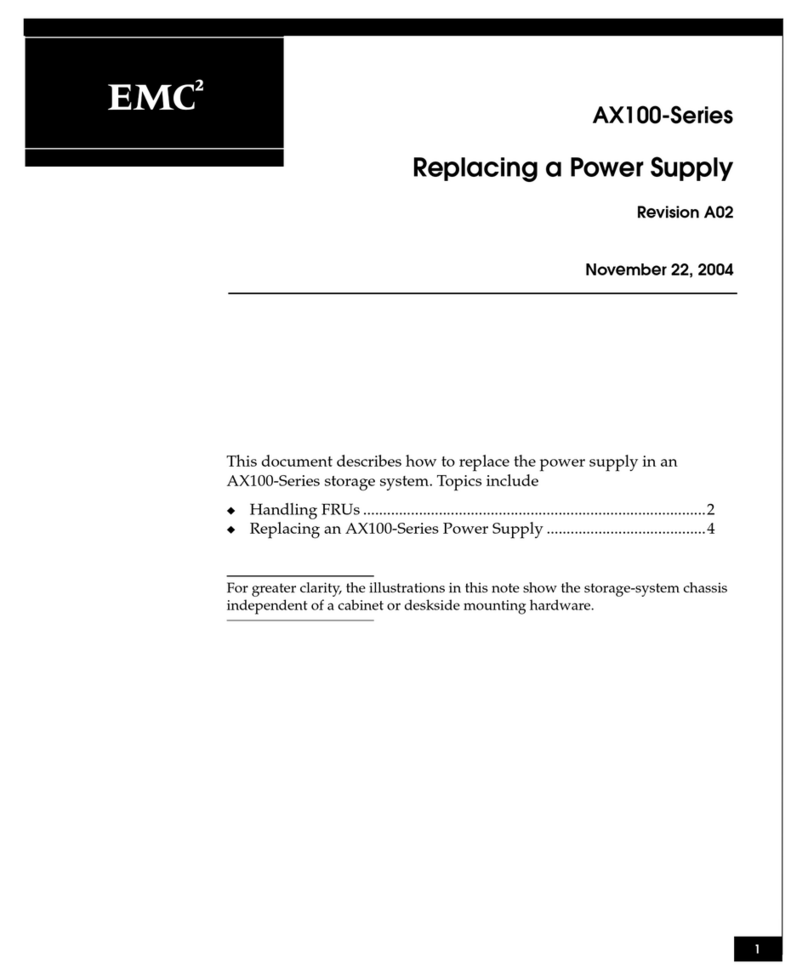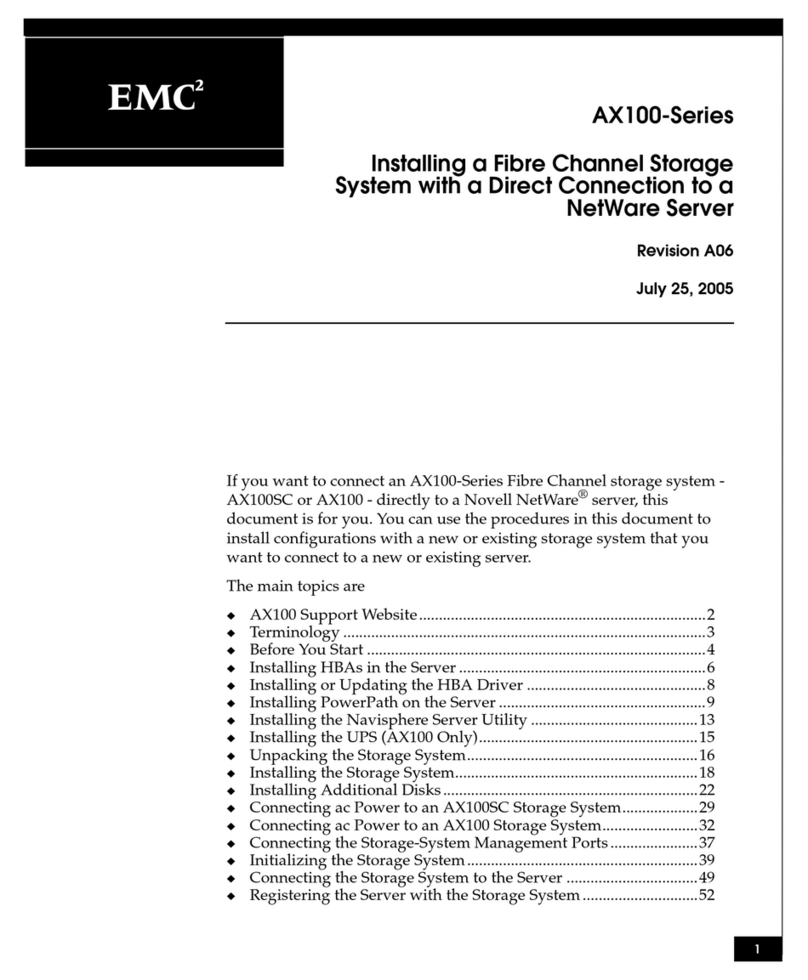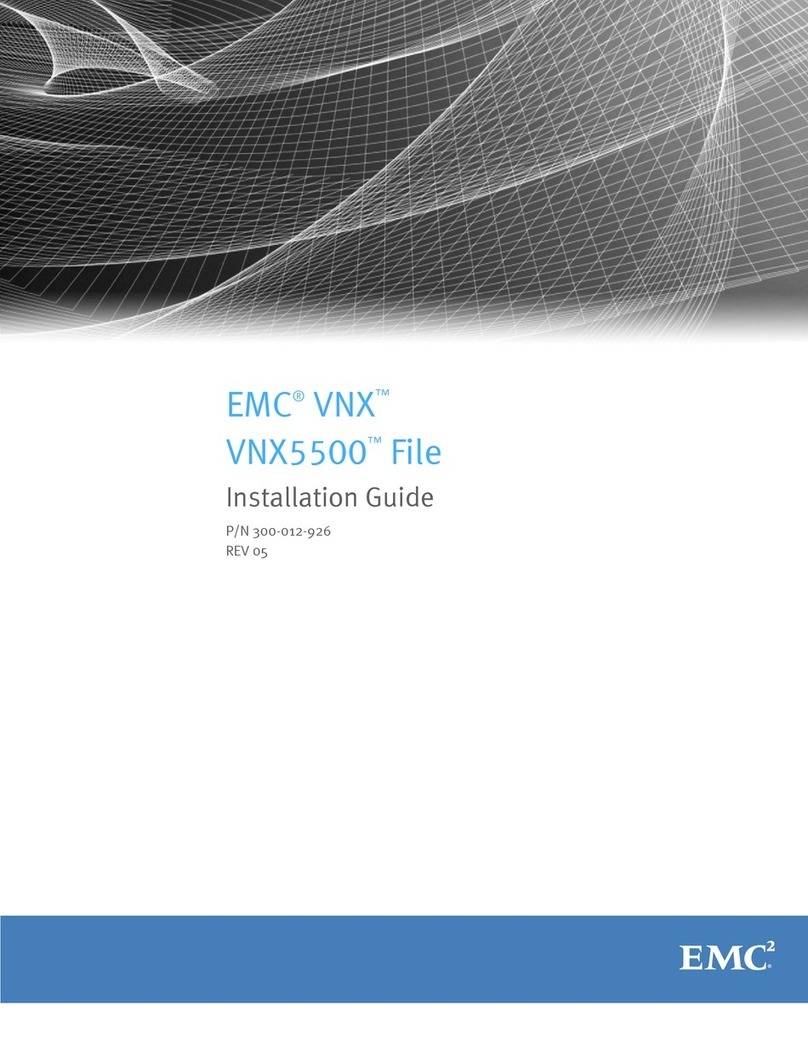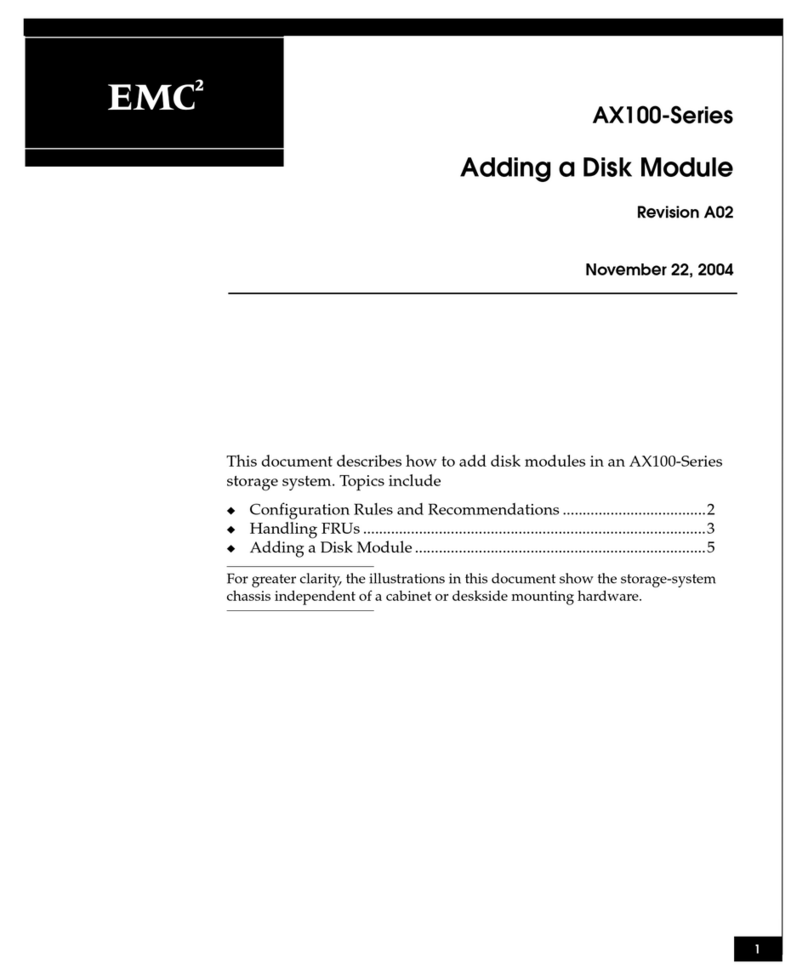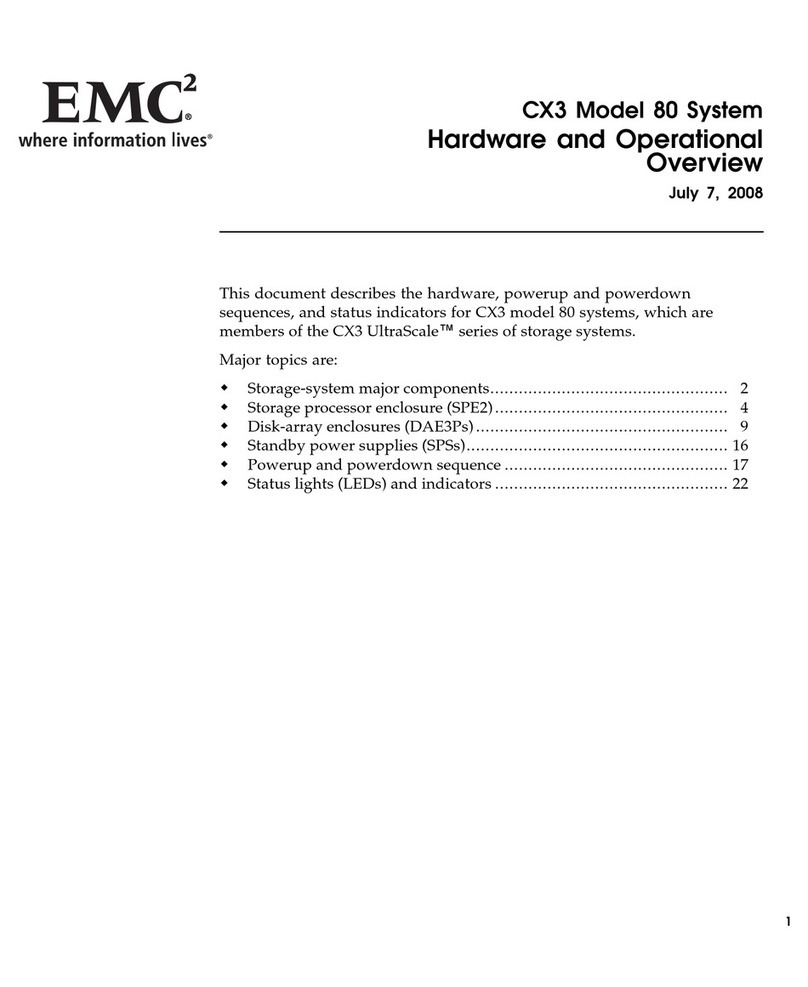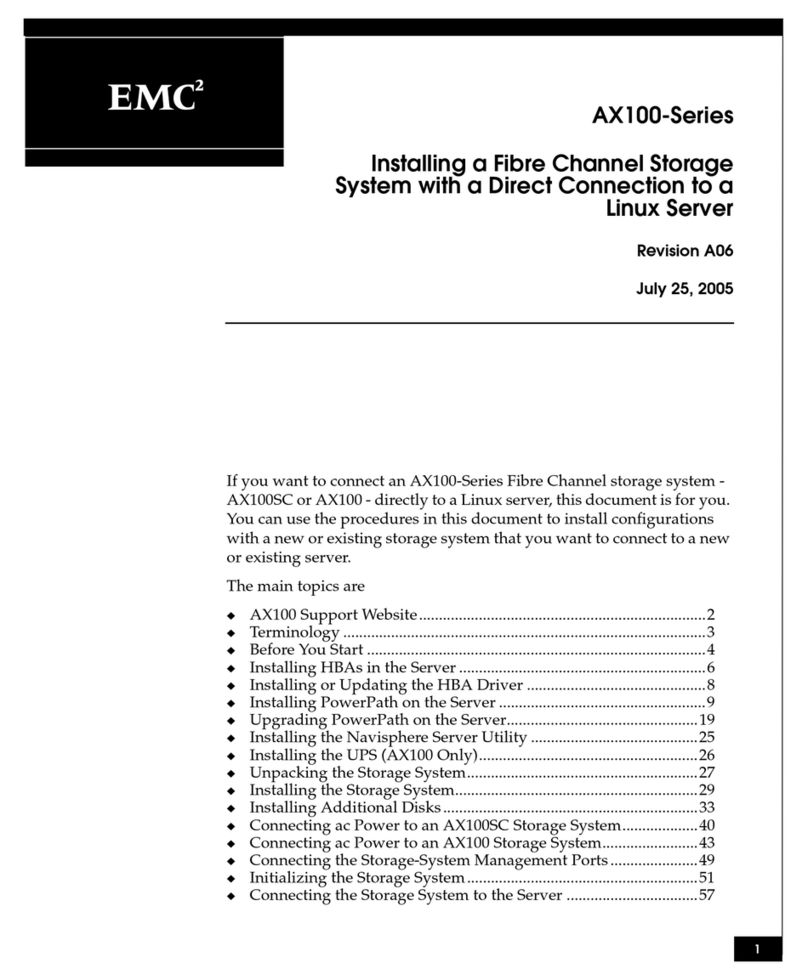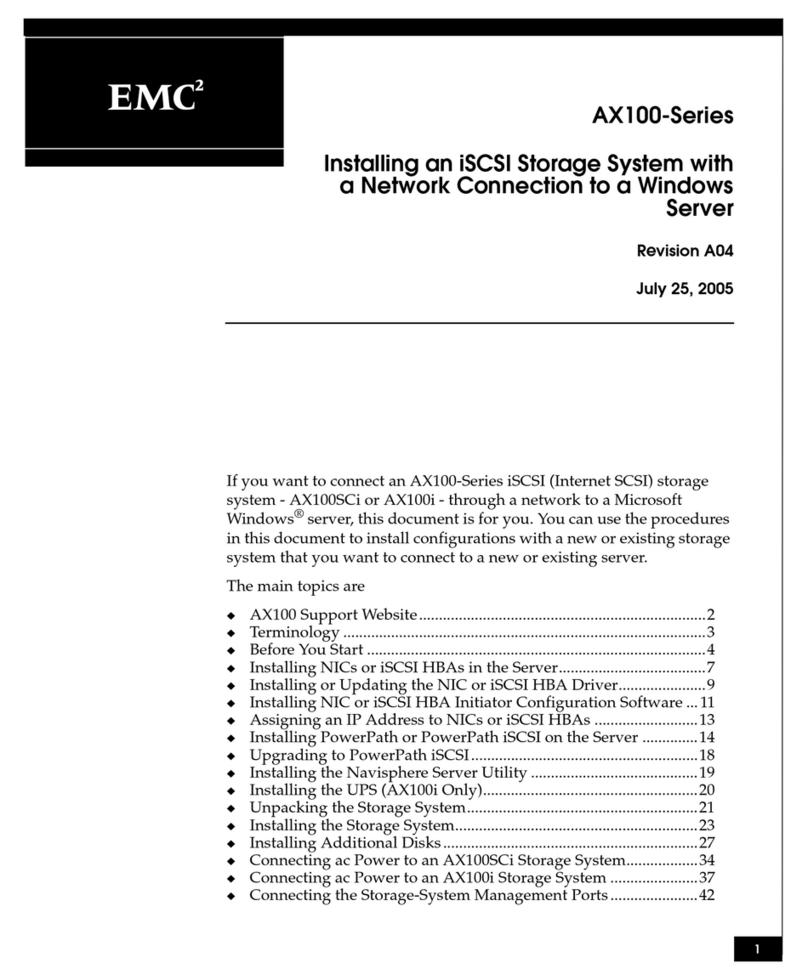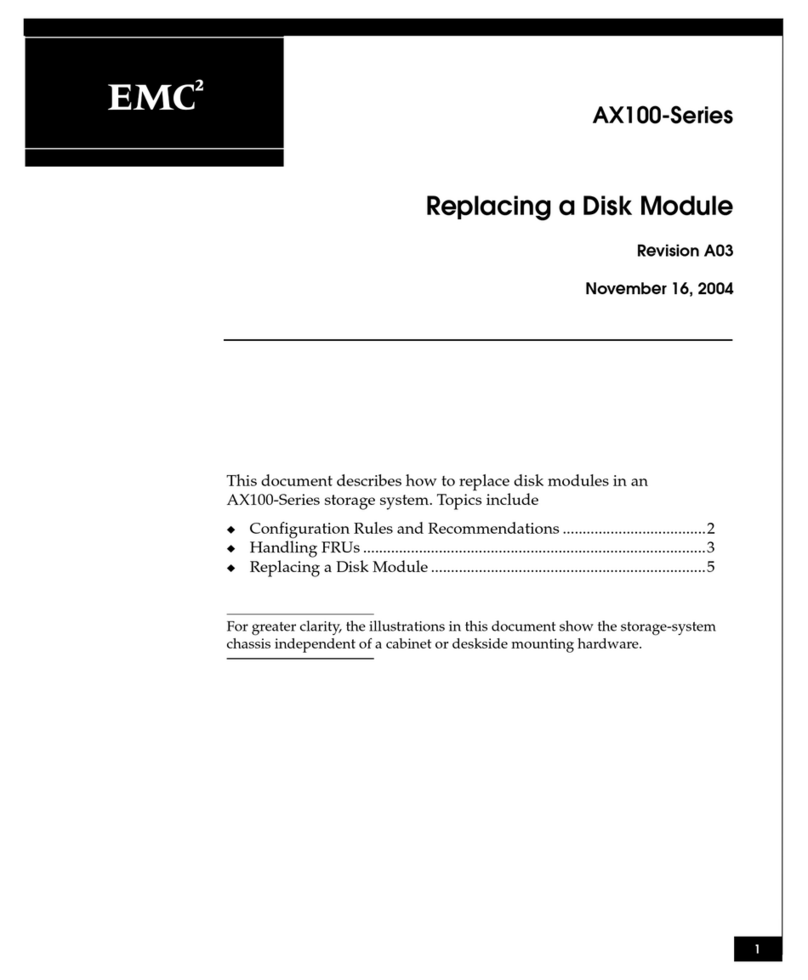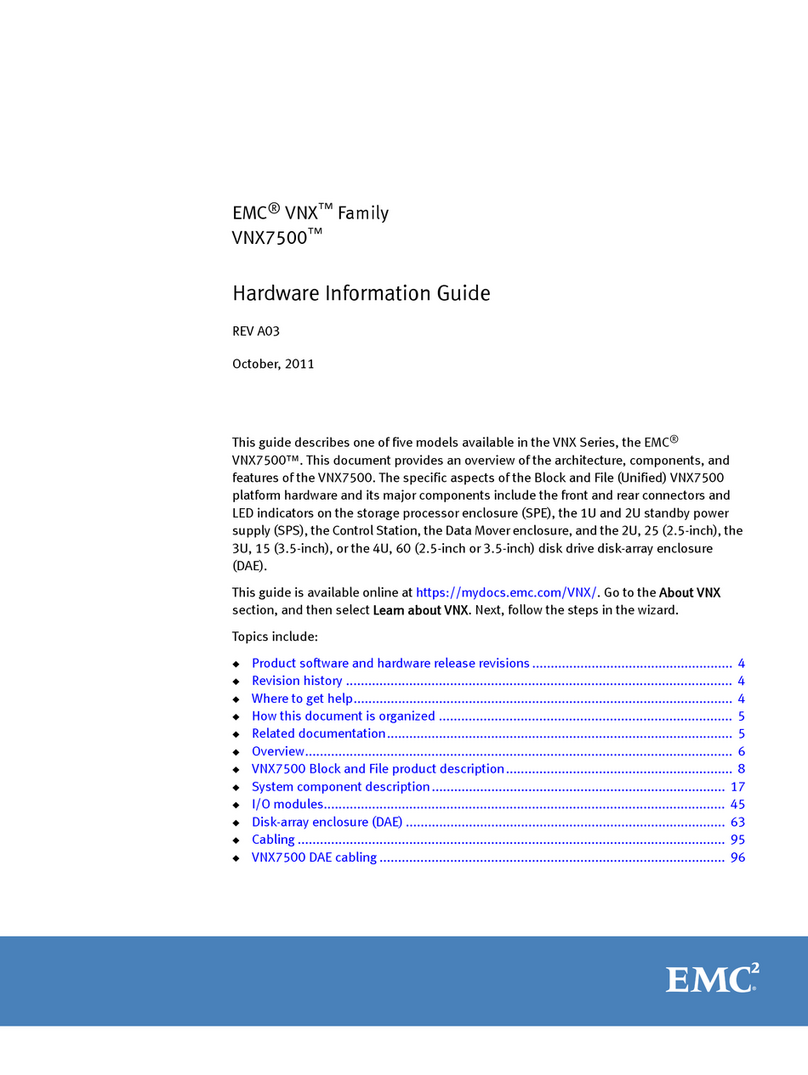Related documentation
EMC provides a variety of document types to support our products. End-user documents
include user guides, hardware installation guides, administrator guides, software guides,
part replacement guides, release notes, and others. Integration documents describe how
to integrate Data Domain systems with third party backup applications, and compatibility
matrices show which components are compatible with each other.
This document refers to other EMC documents by title. To locate a referenced document,
go to the EMC Support website at https://support.emc.com, enter the document title in
the search box, and click the search button.
Hard copies of a document may be out of date. Always check for the current version of a
document before you start an upgrade or begin a significant configuration change.
Viewing Data Domain documents
Procedure
1. Log into the EMC Online support site at: https://support.emc.com.
2. To view user documents, click Product Documentation and then perform the following
steps:
a. Select the Data Domain model from the Platform list and click View.
b. On the row for the correct Data Domain operating system (DD OS) version, click
View under Documentation.
c. Click the desired title.
3. To view integration-related documents, perform the following steps:
a. Click Integration Documentation.
b. Select the vendor from the Vendor dropdown list.
c. Select the desired title from the list.
4. To view compatibility matrices, perform the following steps:
a. Click Compatibility Matrices.
b. Select the desired title from the Current Releases list.
Where to go for more information
For information about: Go to https://support.emc.com/
How to configure the system
EMC Data Domain Operating System Initial
Configuration Guide
New features, enhancements, known issues,
and late-breaking news about your Data
Domain software release
EMC Data Domain Operating System Release
Notes
for your software release
How to manage the Data Domain operating
system
EMC Data Domain Operating System
Administration Guide
for your software release
Installation and Setup Guide
2 Installation and Setup Guide