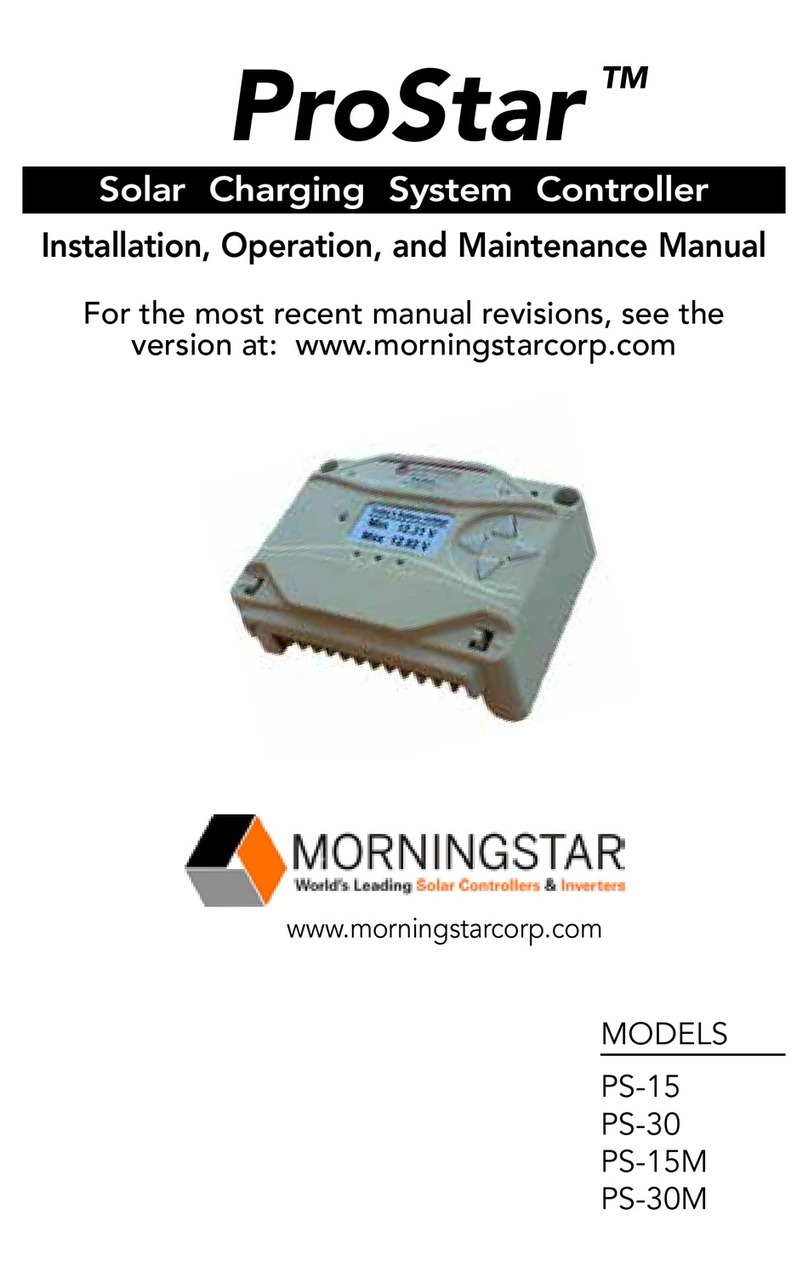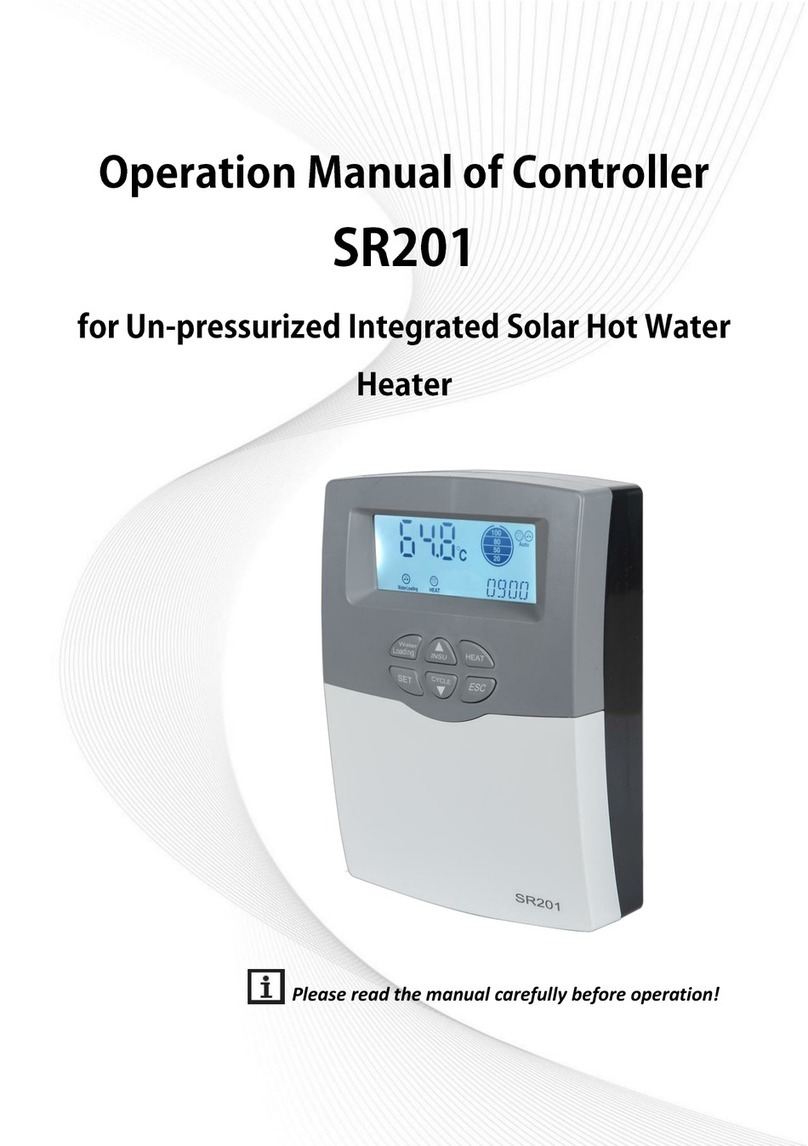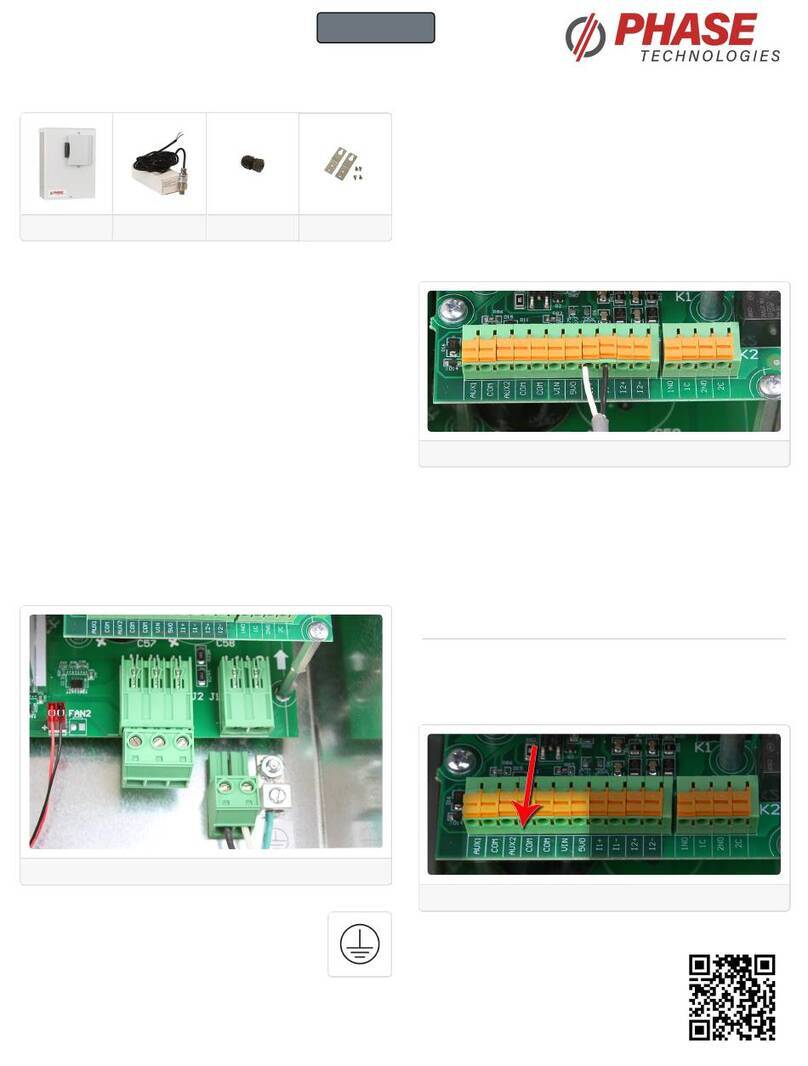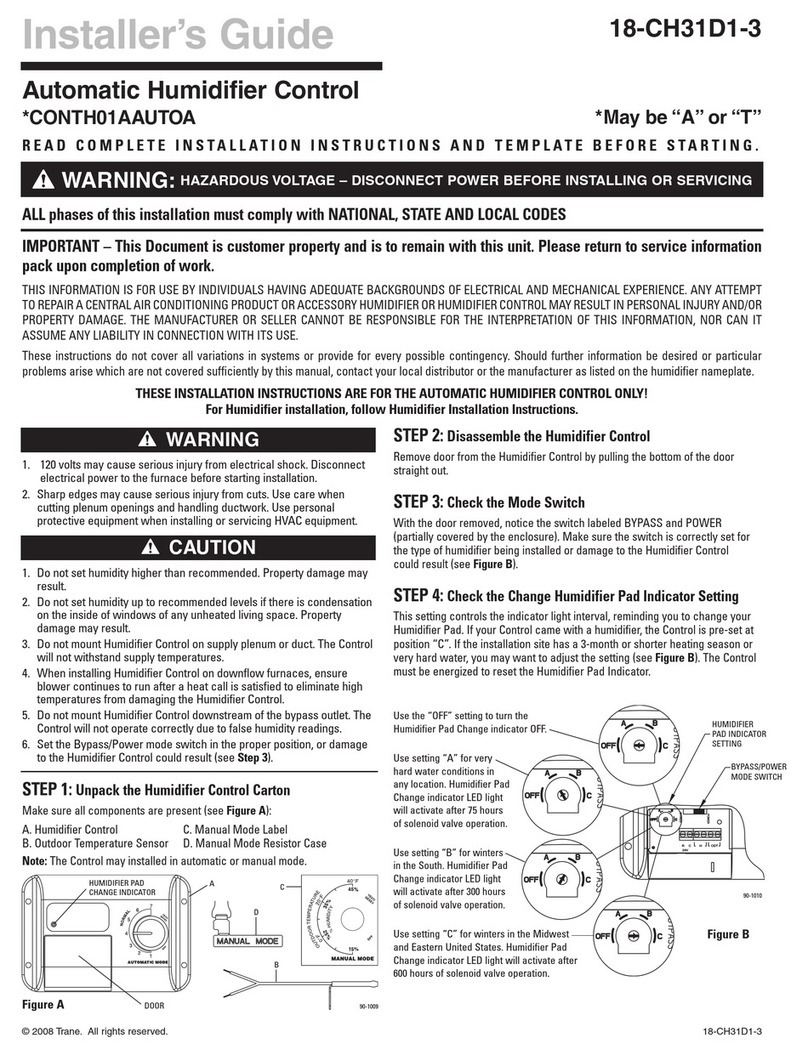Emerson Network Power LCU+ Series User manual

LCU+ Series Controller
User Manual
Version
V1.0
Revision date
March 30, 2010
BOM
31011833
Emerson Network Power provides customers with technical support. Users may contact the nearest
Emerson local sales office or service center.
Copyright © 2010 by Emerson Network Power Co., Ltd.
All rights reserved. The contents in this document are subject to change without notice.
Emerson Network Power Co., Ltd.
Address: No.1 Kefa Rd., Science & Industry Park, Nanshan District 518057, Shenzhen China
Homepage: www.emersonnetworkpower.com.cn
E-mail: support@emersonnetwork.com.cn

Safety Instructions
Authorization
User/Operator
A user/operator who has no training for the equipment in question is authorized only to handle the equipment
under normal operation, and to take the first measures in case of alarm according to the MAINTENANCE
INSTRUCTIONS of the equipment.
Trained User/Operator
A user/operator who has been trained for the equipment in question is authorized to have the responsibility for
this equipment, to perform tests, fault tracing, exchange of units and repairs of the said equipment. Intervention
in live equipment may be performed by a trained user/operator only.
Installer
The installation personnel shall be responsible for the installation and the test of the equipment in question
according to the installation and test documents in force.
The installer is also liable for using the correct cable to and from the equipment and for protecting it with the
adequate fuses or circuit breakers.
Local authorization regulations for work with electric equipment shall always be observed.
Basic Guidelines
Danger
Danger
Contact the site operations manager or other responsible local personnel before commencing work. Inform all
personnel near the equipment that work is in progress and the equipment is under power.
Reduce the risk of accidents and increase the operation reliability by keeping the power or cooling room clean
and clear of any unauthorized material.
While work is in progress, the equipment also must be protected against damages and unauthorized intervention.
Busbars, live cabinets, etc., shall be protected during work using protective sheeting.
Never work alone in the power or cooling room. Do not leave equipment with unprotected parts under power
unattended.
Inform the site operations manager or other responsible local personnel when the work is complete.
Thunderstorms
Danger
Danger
Avoid working with electrical installations or being close to towers during thunderstorms.
Thunderstorms generate strong electric fields that may result in lightning strokes. It is essential that equipment
and facilities be properly earthed to minimize the risks of personal injury and equipment damage.

Contents
Chapter 1 Introduction.........................................................................................................................................................1
1.1 Overview...............................................................................................................................................................1
1.1.1 General......................................................................................................................................................1
1.1.2 Models Of LCU+........................................................................................................................................1
1.2 Technical Specifications .......................................................................................................................................2
1.2.1 Operating Conditions.................................................................................................................................2
1.2.2 EMC Requirements ...................................................................................................................................2
1.2.3 RoHS Compliance.....................................................................................................................................2
1.2.4 Safety Requirement:..................................................................................................................................2
1.2.5 Protective Level.........................................................................................................................................2
1.2.6 Mechanical Data........................................................................................................................................2
1.3 Main Functions......................................................................................................................................................3
1.3.1 Measurement Functions:...........................................................................................................................3
1.3.2 Display And Indicating Functions...............................................................................................................3
1.3.3 Communication Functions.........................................................................................................................4
1.3.4 Alarm Functions.........................................................................................................................................4
1.3.5 Battery Management Functions:................................................................................................................4
1.3.6 Low Voltage Disconnect............................................................................................................................5
1.4 Hardware Interfaces..............................................................................................................................................6
1.4.1 I/O Connector Of Motherboard..................................................................................................................6
1.4.2 RS232 Interface.........................................................................................................................................6
1.4.3 Ethernet Port .............................................................................................................................................6
Chapter 2 Installation, Replacement And Power-On...........................................................................................................7
2.1 Installation And Replacement ...............................................................................................................................7
2.1.1 Pre-Steps...................................................................................................................................................7
2.1.2 Controller Removal....................................................................................................................................7
2.1.3 Controller Installation/Replacement...........................................................................................................8
2.1.4 Post-Steps.................................................................................................................................................8
2.2 Initially Starting, Configuring, And Checking Controller Operation........................................................................8
2.2.1 Controller Initialization ...............................................................................................................................8
2.2.2 Checking System Status............................................................................................................................9
Chapter 3 Operation..........................................................................................................................................................10
3.1 Local Controls And Indicators.............................................................................................................................10
3.1.1 Front Panel..............................................................................................................................................10
3.1.2 Functions Of Indicators............................................................................................................................11
3.1.3 Functions Of Controls..............................................................................................................................11
3.2 LCD Menu Tree ..................................................................................................................................................11

3.2.1 Status ......................................................................................................................................................12
3.2.2 Settings....................................................................................................................................................12
3.2.3 Manual.....................................................................................................................................................20
3.2.4 ECO.........................................................................................................................................................20
3.2.5 Quick Setting...........................................................................................................................................20
3.2.6 Controller Setting.....................................................................................................................................21
3.3 WEB Interface Operation....................................................................................................................................22
3.3.1 Setting Up The Internet Explorer Web Browser.......................................................................................22
3.3.2 Logging Into The Controller.....................................................................................................................23
3.3.3 Homepage Introduction ...........................................................................................................................24
3.4 WEB Bootloader Interface Operation..................................................................................................................28
3.5 Serial Bootloader Interface Operation.................................................................................................................29
Appendix 1 Hardware Interfaces.......................................................................................................................................33

Chapter 1 Introduction 1
LCU+ Series Controller User Manual
Chapter 1 Introduction
1.1 Overview
1.1.1 General
LCU+ is the next generation DC power controller developed by Emerson Network Power. The LCU+ offers power
supply management function, and a user-friendly and easy-to-use interface. Refer to Figure 1-1 for an image of the
LCU+.
Figure 1-1 LCU+
1.1.2 Models Of LCU+
The LCU+ is available in four different models as listed in Table 1-1.
Table 1-1 Models of LCU+
Models
Configuration
M221S
M222S
M223S
M224S
Display
128 × 128 LCD
No LCD
Communication port
RS232,Ethernet
RS232
RS232,Ethernet
RS232
Protocol
HTTP,
SNMP
HTTP,SNMP
-
HTTP,SNMP
-
YDN23
YDN23
YDN23
Input
Analog
signal
One battery current input, one bus voltage input, two temperature inputs, four battery mid-voltage
inputs
Digital
signal
Two load fuse status inputs, four battery fuse status inputs, one bi-stable contactor sampling signal
input, four digital signal inputs
Load fuse status input and battery fuse status input circuits can be changed into battery fuse status
input, load fuse status input or battery mid-voltage input circuits
Output
One mono-stable contactor or bi-stable contactor, one mono-stable contactor, eight dry contact
outputs (configurable, realized by external board)

2 Chapter 1 Introduction
LCU+ Series Controller User Manual
1.2 Technical Specifications
1.2.1 Operating Conditions
Table 1-2 Operating Conditions
Item
Range
Input voltage
19V ~ 60V
Operating temperature range
(ambient temperature)
-10C ~ +55C*
Storage temperature
-40C ~ +75C
Relative humidity
≤ 90%RH
Elevation
≤ 3000m
*: The LCD display may become difficult to display at the temperature above 50C or below -10C, and user may
need to adjust contrast of the LCD at these temperatures for easy reading.
1.2.2 EMC Requirements
Table 1-3 EMC Requirements
Item
Test Item
Standard
Requirement
Criterion
Remarks
EMI
Radiated Emission
EN55022
Class B
--
--
Conducted Emission
EN55022
Class B
--
--
EMS
Immunity to ESD
IEC61000-4-2
8kV contact discharge,
15kV air discharge
A
To enclosure, RS232,
Ethernet Port, LCD
Panel, and Keys
Immunity to Radiated
Magnetic Field
IEC61000-4-3
10V/m, 80MHz-1GHz
1.4 - 2 GHz
A
--
Immunity to EFT
IEC61000-4-4
2kV for DC Power Input
Port, 1kV for
Communication Port
B
CAN, RS232,
Ethernet
Communication Port
Immunity to Surge
IEC61000-4-5
800V Common Mode for
DC Power Port, 12ohm
Internal Resistance; 500V
Differential Mode, 2ohm
Internal Resistance; 1kV
for Signal Port, Common
Mode, 42ohm Internal
Resistance
B
Signal Ports include
CAN, RS232,
Ethernet
Immunity to Conducted
Magnetic Field
IEC61000-4-6
10Vrms
A
Power Supply, CAN,
RS232, Ethernet
1.2.3 RoHS Compliance
Complies with RoHS R6 standard.
1.2.4 Safety Requirement:
CE,UL: Certification by third party.
1.2.5 Protective Level
IP20
1.2.6 Mechanical Data
Dimensions: 202 × 86.8 × 42 (mm, excluding golden finger),
211.5 × 86.6 × 42 (mm, including golden finger)

Chapter 1 Introduction 3
LCU+ Series Controller User Manual
Weight: <1kg
1.3 Main Functions
1.3.1 Measurement Functions:
Analog value measurement
Table 1-4 Analog value measurement
Item
Quantity
Measurement range
Resolution
Battery Current
1
Differential Voltage Signal of Battery Shunt:
-100mV ~ 100mV
Error is less than ±1% of full measurement
range
Bus Voltage
1
-48V System: 10Vdc ~ 65Vdc.
+24V System: -10Vdc ~ -30Vdc
± 0.1V, absolute value is 19V to 60V
Temperature
2
233uA to 373uA (-40C ~ 100C)
± 2C (sensor error is not considered)
Battery String Voltage
4
-48V System: 10Vdc ~ 65Vdc.
+24V System: -10Vdc ~ -30Vdc
± 0.2V, absolute value is 19V to 60V
Note: The applicable scope of all the measurement resolution is 15C ~ 30C
Digital value measurement
Table 1-5 Digital value measurement
Item
Quantity
Parameter
Load Fuse
2
Absolute Value: 15V ~ 60V fault, 0 to 1V normal.
Battery Fuse
4
Absolute Value: < 400mV - 50mV normal, > 400mV + 50mV fault.
DI for Status of bi-stable contactor
1
Absolute Value: 15V ~ 60V open, 0V ~ 1V close.
DI for Auxiliary Contact of SPD
1
--
Extended User DI
4
Expansion board needs to be connected
Digital output
Table 1-6 Digital output
Item
Quantity
Parameter
Extended User DO
8
Capacity of Contact: 1A / 30Vdc or 125Vac, expansion board is needed
Power output
Table 1-7 Power Output
Item
Parameter
Power Out of External Interface Board
5VDC, 300mA
Power Out of Temperature Sensor
10V ~ 12V, 10mA
LVD drive
The controller has 2 LVD drive outputs that can drive two bi-stable / mono-stable contactors.
1. Bi-stable Contactor: 2A maximum drive current with drive pulse width of 500ms ~ 1s.
2. Mono-stable Contactor: 3A maximum starting current and 1Amaximum holding current.
1.3.2 Display And Indicating Functions
The controller has a green LED for indicating operating status, a yellow LED for indicating observation alarm, and a
red LED for indicating major and critical alarms. It also provides a drive output for alarm LED on a system cabinet.
The controller LCD can display theAC parameters, DC parameters, rectifier and battery parameters, operating status,
alarm status, settings, and control parameters.

4 Chapter 1 Introduction
LCU+ Series Controller User Manual
1.3.3 Communication Functions
The controller can communicate with the host computer in three modes: RS232, Modem, and Ethernet (WEB and
SNMP). It can communicate with the rectifiers in CAN-bus mode.
1.3.4 Alarm Functions
When the DC power system is in alarm status, the controller generates an alarm automatically and reports the alarm
to higher level controller according to actual requirements. The controller records the history alarm and a user can
query history alarm through the controller.
The alarm contents include communication failure, SPD fault, DC over/under voltage, load disconnection, battery
disconnection, BLVD, battery/ambient temperature abnormal, and rectifier alarm. The controller has four different
alarm categories.
1. CA, Critical Alarm
2. MA, Major Alarm
3. OA, Observation Alarm
4. None
User can set the alarm category for each alarm. User can also block all outgoing alarms from reporting to remote
computer and affecting any relay. This function can be programmed to reset automatically after 24 hours. When
outgoing alarms are blocked, an ‘Outgoing Alarms Blocked’ alarm is generated.
1.3.5 Battery Management Functions:
Battery test
The purpose of a battery test is to check the condition of the battery. This test discharges the battery and monitors
battery voltage and current.
During a battery test, the controller reduces rectifier output to a predefined value and the battery supplies the load
and begins to discharge. The controller monitors the battery and saves the result in a battery test log.
The controller has two separate battery tests: full load current test and stable current test.
Below are the requirements of the full load current test and stable current test.
The test can be programmed to start under the following conditions.
1. Manual start
2. Cyclic start after a predefined time schedule
Starting a full load battery test or stable current is determined by the discharge current parameter of the stable current
test, as illustrated in Figure 1-2.
Figure 1-2 The Principle of Battery Test
Battery boost charge
When the batteries have been discharged, the controller can raise system voltage to recharge the batteries quicker,
as illustrated in Figure 1-3. The boost charge function can also be used to equalize the difference between the
different battery blocks/cells.

Chapter 1 Introduction 5
LCU+ Series Controller User Manual
Figure 1-3 The Principle of Battery Boost Charge
The boost charge function can be programmed to start under the following conditions.
1. Automatic start after Commercial AC Fault (programmed to start after low battery capacity or high battery charging
current is detected) or Battery Test
2. Manual start
3. Cyclic start after a predefined time schedule
Temperature compensated battery charge
In order to extend battery life, the controller can automatically adjust system voltage as battery ambient temperature
changes. Battery temperature compensated charging is a function that lowers system voltage when battery
temperature increases and raises system voltage when battery temperature decreases.
System voltage follows the characteristics as shown in Figure 1-4.
Figure 1-4 The Principle of Temperature Compensation
Battery current limitation
The controller can limit the current to the batteries by adjusting the current limit of the rectifiers. If battery current
exceeds the alarm setting of Battery Over Current, a Battery Over Current alarm is issued.
Battery prediction
The controller can calculate the remaining capacity and the remaining time of the battery while charging or
discharging.
1.3.6 Low Voltage Disconnect
The controller can disconnect the load or battery in case of under voltage or after a predefined time from when a
Commercial AC Fault occurs, in order to prevent the batteries from deep discharge. Deep discharge can result in
permanently damaged batteries.
The load or battery can be disconnected through the two internal LVD drive outputs. The features of the LVD function
are:
The controller can manage a maximum of 2 LVDs, which are internal LVD drive outputs. The controller
disconnects these LVDs during an under voltage condition. The disconnection level for each LVD can be set

6 Chapter 1 Introduction
LCU+ Series Controller User Manual
individually. There is one reconnection level for all LVDs. These LVDs can be used for load disconnection
and/or battery disconnection.
LVD Disconnection Setting Precautions
(1) The disconnection level for load contactor should be set higher than the battery contactor so that the load
contactor can always be disconnected before the battery contactor.
(2) Maximum 1 LVD is used for battery disconnection to protect from the large current difference between
batteries (using the internal LVD2 of the controller is suggested). When Commercial AC returns, the batteries
can be close to complete discharge and the voltage difference can generate a large current. Therefore, the
current of rectifiers should be limited before the battery reconnection.
The controller can individually disable LVD1 and LVD2, preventing the contactor from opening during an LVD
condition.
The controller can reconnect the LVDs when the Commercial AC Fault alarm is inactive and system voltage is
higher than the reconnection level.
An LVD alarm is issued when the controller automatically or a User through the controller manually activates an
LVD. An LVD Detection Fault alarm is also issued when the controller detects the auxiliary input status is not
identical with the LVD operation.
1.4 Hardware Interfaces
1.4.1 I/O Connector Of Motherboard
This connector is located at the lower rear part of the controller. It is a 50 PIN PCB golden finger connector. For
connector pin-outs, refer to Appendix 1 Hardware Interfaces.
1.4.2 RS232 Interface
This connector is located in the left lower part on the controller front panel and it is an RJ45 connector.
Table 1-8 RS232 Connector
Pin
Name
Definition
1
RTS232
Request for Sending
2
DTR232
Terminal is Ready
3
TXD232
Data Transmit
4
GND
Communication Ground
5
GND
Communication Ground
6
RXD232
Data Receiving
7
DCD232
Carrier Wave Checking
8
--
No connection
1.4.3 Ethernet Port
This connector is located in the left upper part on the controller front panel and it is an RJ45 connector.
Table 1-9 Definition of Ethernet Port
Pin
Name
Definition
1
TX+
Write Signal +
2
TX-
Write Signal -
3
RX+
Read Signal +
4
--
no connection
5
--
no connection
6
RX-
Read Signal -
7
--
no connection
8
--
no connection

Chapter 2 Installation, Replacement And Power-On 7
LCU+ Series Controller User Manual
Chapter 2 Installation, Replacement And Power-On
2.1 Installation And Replacement
The controller is hot swappable. It can be removed and installed with the system operating.
2.1.1 Pre-Steps
1. Performing this procedure may activate external alarms. Do one of the following: 1) If possible, disable these
alarms. 2) If these alarms cannot be easily disabled, notify the appropriate personnel to disregard any future alarms
associated with this system.
2. Connect an approved grounding strap to your wrist. Attach the other end to a suitable ground.
2.1.2 Controller Removal
1. Loosen the captive fastener securing the top of the latch mechanism to the front of the controller. Pull the top of the
latch mechanism away from the controller (this will retract the latch mechanism located on the underside of the
controller). This unlocks the controller from the shelf. Refer to Figure 2-1.
Handle is opened
Handle is closed
Figure 2-1 Latch Mechanism on the controller
2. Slide the controller completely from the shelf.

8 Chapter 2 Installation, Replacement And Power-On
LCU+ Series Controller User Manual
2.1.3 Controller Installation/Replacement
1. Loosen the captive fastener securing the top of the latch mechanism to the front of the controller to be installed.
Pull the top of the latch mechanism away from the controller (this will retract the latch mechanism located on the
underside of the controller).
2. Slide the controller completely into its mounting position.
3. Push the top of the latch mechanism into the front panel of the controller, and secure by tightening the captive
fastener. This locks the controller securely to the shelf.
2.1.4 Post-Steps
1. Perform the next procedure, ‘Initially Starting, Configuring, and Checking Controller Operation’.
2. Enable the external alarms, or notify appropriate personnel that this procedure is finished.
3. Ensure that there are no local or remote alarms active on the system.
2.2 Initially Starting, Configuring, And Checking Controller Operation
2.2.1 Controller Initialization
After power is first applied to the controller, the following initialization routine is performed.
Procedure
1. After the controller is powered on, the language screen appears.
英语
English
Figure 2-2 Language screen
Press the ▲, or ▼ key to select the desired language. Press ENT key to confirm the selection. If no key is pressed
within 10 seconds, the controller selects the displayed language automatically.
Wait….
Figure 2-3 Wait screen
2. The controller displays ‘Wait...’ as it performs an initialization routine. The controller has a ‘System Type’ parameter
that was pre-programmed for your specific system. This setting determines the initial configuration of the controller
parameters such as output voltage and alarm levels.
3. Once initialized, the Main screen is displayed. Note that at the top of the screen the date and time are alternately
displayed.
18:15:10
Float
53.5V 7.8A
Auto Alarm
18:15:10
Float
53.5V 7.8A
Auto Alarm
or
2009-07-28
Float
53.5V 7.8A
Auto Alarm
2009-07-28
Float
53.5V 7.8A
Auto Alarm
Figure 2-4 Main screen

Chapter 2 Installation, Replacement And Power-On 9
LCU+ Series Controller User Manual
4. From the Main screen, press ENT key to go to the ‘Main Menu’ screen.
MAIN MENU
Settings
Quick Settings
Status
ECO
Manual
Figure 2-5 Main Menu screen
5. From the Main Menu, select a submenu by repetitively pressing the ▲ or ▼ key on the screen. The selected
submenu will be indicated by the cursor. Press ENT key to open the submenu.
Note
Repeatedly press the ESC key to return in reverse order level by level from any submenu until the Main screen
appears.
6. Verify and set the controller as required for your application. Refer to Chapter 3 Operation for procedures.
2.2.2 Checking System Status
Procedure
1. Observe the status of the indicators located on the controller. If the system is operating normally, the status is
shown in Table 2-1.
Table 2-1 Status and Alarm Indicators
Indicator
Color
Normal State
Status
Green
On
Minor Alarm
Yellow
Off
Major Alarm
Red
Off

10 Chapter 3 Operation
LCU+ Series Controller User Manual
Chapter 3 Operation
3.1 Local Controls And Indicators
3.1.1 Front Panel
The controller is offered in four different Models. Each Model provides different features. Refer to Figure 3-1 to Figure
3-4 for a front view of each Model.
Figure 3-1 Front Panel of Controller Model M221S
Figure 3-2 Front Panel of Controller Model M222S
Figure 3-3 Front Panel of Controller Model M223S
Figure 3-4 Front Panel of Controller Model M224S

Chapter 3 Operation 11
LCU+ Series Controller User Manual
3.1.2 Functions Of Indicators
Table 3-1 Functions of Indicators
Indicator
Normal State
Fault State
Fault Cause
Status (green)
On
Off
If this LED is on, this means the system is operating normally
Observation Alarm
(yellow)
Off
On
The power system has one or more active observation alarms.
Alarm conditions are programmable. Refer to Table 3-3 for defaults
Major Alarm (red)*
Off
On
The power system has one or more active major alarms (Major and
Critical Alarms). Alarm conditions are programmable. Refer to
Table 3-3 for defaults
Note: A Major Alarm initiates an alarm report if alarm report is enabled
3.1.3 Functions Of Controls
Table 3-2 Function of Keys on the Panel
Key Symbol
Key Name
Function
ENT
Enter
Confirm or Execute
▲
Up
Move Up Cursor or Select the Previous Screen
▼
Down
Move Down Cursor or Select the Next Screen
ESC
Escape
Escape or Cancel
3.2 LCD Menu Tree
The overall menu structure is shown in Figure 3-5.
09:20:20
Float
53.4V 404A
Manual Normal
08 -11 -03
Float
53.4V 404A
Manual Normal
ENT MAIN MENU
Status
Settings
ECO
Manual
Quick Settings
ENT STATUS
Active Alarm
Rectifiers
History Alarm
SETTINGS
Alarm
Rectifier
Battery
AC
DC
Controller
Communication
Disable
CycPeriod: 168h
RectWork: 80%
MANUAL
Sys Mode: Auto
In Manual▼
System Type:
48V / set
Capacity: 300Ah
ECO
▼
Rect Limit: 1
LCD Rotation: On
Figure 3-5 Main menu screen

12 Chapter 3 Operation
LCU+ Series Controller User Manual
3.2.1 Status
In the screen of MAINMENU, when cursor is at ‘Status’, press ‘ENT’ to go to the status screen:
Active Alarm
Rectifiers
History Alarm
ENT ALARM: 1/2
Batt Discharge
Observation Alarm
Start Time:
081104 15:52:53
RECTIFIER 1/3
ID: 02070801232
R48800B00
DC Volt: 53.4V
DC Curr
CurrLimit: 109%
AC Volt: 201V
AC Status: On
DC Status: On
AC Derated: N
Temp Derated : N
ALARM 001
SPD Fault
08-07-10 11:35:22
08-07-10 12:35:22
ENT ALARM: 2/2
Batt Volt Low
Critical Alarm
Start Time:
081104 15:52:55
ALARM 002
DC Volt Low
08-07-10 11:35:25
08-07-10 12:35:25
ENT
Status
: 0.0A
Figure 3-6 Status screen
In the status screen, you can move the cursor to ‘Active Alarm’, ‘Rectifiers’, and ‘History Alarm’ respectively and press
‘ENT’ to check the information of active alarm, rectifiers, and history alarm. The rectifier screen shows the information
of first rectifier, if you want see the information of next rectifier, just press ‘ENT’. In screen of ‘Active Alarm’, ‘Alarm
1/2’, ‘1/2’ means there are 2 active alarms and this screen is displaying the first active alarm. The alarm level and
alarm start time are displayed in the screen
In the screen of ‘History Alarm’, the ‘ALARM 001’ means this screen is displaying the first history alarm. The alarm
start time and end time are displayed in the screen.
3.2.2 Settings
In the Main Menu screen, move the cursor to the item of ‘Setting’ and press ‘ENT’ to enter the Setting menus. Before
you access the Setting menu, the system will require you to enter the password first. Method of entering password:
For example, to enter the password of ‘640275’: Press ‘ENT’, and the bit will be highlighted, now you can press ▲ or
▼ continuously to enter the numbers from 0 to 9, or enter the letters from ‘a’ to ‘z’ or from capital letter ‘A’ to ‘Z’. After
entering ‘6’, press ‘ENT’ and the cursor will move to the next bit, and in the same way, press ▲ or ▼ continuously to
enter ‘4’, and you can enter the rest bits ‘0275’ in the same way.

Chapter 3 Operation 13
LCU+ Series Controller User Manual
SETTINGS
Alarm
Rectifier
Battery
AC
DC
Controller
Communication
ALARM
Alarm Level
Alarm Control
DI Setting
COMMUNICATION
Address: 1
CommMode: RS232
Protocol: YDN23
BaudRate: 9600
IP/Subnet/Gate:
10.163.210.91
255.255.255.0
10.163.210.1
CallbackTime: 3
PhoneNumber:
86010677
86010808
RECTIFIER
Position: Disabl
R-Posi: 1-1
HVSD: 59.0V
Default V: 53.5V
Walk-in On: N
Walk-in T: 8s
Interval T: 0s
AC OverV On: N
ACCurrLim : 30A
BATTERY
Basic
Charge
Test
Temp Comp
AC
Over Volt: 280V
Under Volt: 180V
PH Fail: 80V
AC Input: N
AC PH: 3-PH
DC
Over Volt2: 58.2V
Over Volt1: 58.5V
Under V1: 45.0V
Under V2: 45.0V
Amb High: 40C
Amb Low: -5C
CONTROLLER
Lang: English
Tzone: GMT + 08:00
Date: 2009-03-23
Time: 22:17:18
System Type:
48V/1000A
DownloadMode:N
Reset PWD: N
Reset Para: N
Oper1PWD: ******
Oper2PWD: ******
AdminPWD: ******
LVD
Figure 3-7 Settings screen
In the Setting menu, there are 7 items that are ‘Alarm’, ‘Rectifier’, ‘LVD’, ‘AC’, ‘DC’, ‘Controller’ and ‘Communication’
respectively.
Move the cursor to ‘Rectifier’ and press ENT, you can configure the following rectifier parameters:
Position: Enable or disable the shelf setting.
R-Posi: rectifier position in shelf.
HVSD: high voltage shut down, rectifier will shut down when its output voltage exceeds this HVSD point.
Default V: rectifier default output voltage.
Walk-in ON: rectifier walk-in function (soft start) is enabled.
Walk-in T: rectifier walk-in time (soft start time).
Interval T: rectifier sequential startup interval.
AC OverV on: rectifier will shutdown when AC input exceeds AC over voltage point.
ACCurrLim: rectifier current limiting value during startup process.
Move the cursor to ‘AC’ and press ENT, you can configure the following AC parameters:
Over Volt: set the over voltage protection point.
Under Volt: set the under voltage protection point.
PH Fail: set the phase failure voltage point.

14 Chapter 3 Operation
LCU+ Series Controller User Manual
AC PH: can set the AC input to 3-phase or single phase (‘1-PH’).
Move the cursor to ‘DC’ and press ENT, you can configure the following DC parameters:
Over Volt2: set the over voltage protection point2.
Over Volt1: set the over voltage protection point1.
Under V1: set the DC output under voltage point 1.
Under V2: set the DC output under voltage point 2.
AmbHigh: set the high ambient temperature.
AmbLow: set the low ambient temperature.
Move the cursor to ‘Controller’ and press ENT, you can configure the following controller parameters:
Lang: set the display language of LCD, you can select English or your local language.
Tzone: set the time zone.
Date: set the current date.
Time: set the current time.
System Type: set the system type.
DownloadMode: enter the download mode through serial port.
Reset PWD: Reset the password to default.
Reset Para: Reset parameters to default.
Oper1PWD: set the password of operator 1.
Oper2PWD: set the password of operator 2.
AdminPWD: set the password of administrator.
There are three levels password. Default passwords: 1 for operator1, 2 for operator2, and 640275 for administrator.
Only administrator can transfer to serial and web download mode and reset the password. Operator2 can change the
system type and reset the parameters.
Move the cursor to ‘Alarm’ and press ENT, you can enter the alarm menus:
Alarm
Alarm Level
Alarm Control
DI Setting
ALARM LEVEL
Alarm Block
Severity:
Observation Alarm
Out Relay: 0
ALARM LEVEL
SPD fault
Severity:
Major Alarm
Out Relay: 0
ALARM LEVEL
LFuse Alarm
Severity:
Critical Alarm
Out Relay: 6
ENT ENT ENT
ALARM CONTROL
Alm Voice: Open
Clear: History
DI SETTINGS
DI NO.: 1
Digital1 Alarm
Active: High
Figure 3-8 Alarm screen
Alarm level setting
In the submenu of alarm level setting, move cursor before ‘Alarm Block’, press ‘ENT’, then you can set the alarm
levels of other alarms such as ‘SPD fault’, ‘LFuse Alarm’, ‘Digital3 Alarm’, etc.
In the submenu of alarm level setting, you can set the alarm level of each alarm to observe alarm, major alarm, or
critical alarm. You can also set the output relay number that outputs the alarm signal.

Chapter 3 Operation 15
LCU+ Series Controller User Manual
The characteristics of 4 alarm categories are given in the following table:
Table 3-3 characteristics of 4 alarm categories
Alarm levels
Red alarm
indicator of
controller and
system
Yellow alarm
indicator of
controller and
system
Alarm buzzer
Alarm report
Remark
CA (critical
alarm)
On
On
Yes
Alarm report is
enabled
MA (major
alarm)
On
On
Yes
Alarm report is
enabled
OA (observation
alarm)
On
Off
No
No alarm
Off
Off
Off
No
Note:
1. The alarm levels of temperature sensor disconnected alarm and temperature sensor failure alarm, and the
corresponding relay output cannot be set through the LCD. The alarm levels of these two alarms and the
corresponding relay are the same with those of the high temperature alarm setting.
2. If the analog alarm has two levels of alarm thresholds, and if these two alarm thresholds are set to the same value,
then the second level will be cancelled and the first level of the alarm will be displayed in LCD. For example: If the
alarm threshold of ‘high temperature 1’ is set to the same with the threshold of ‘high temperature 2’, and if this
threshold is set to 40 deg C, then when the temperature exceeds 40 deg C, the system will only issue ‘high
temperature 1 alarm’, and will not issue the ‘high temperature 2 alarm’.
In the alarm level setting submenu, you can also set the output relay no. for the corresponding alarm.
Alarm control menu
For the submenu of ‘AlmVoice’ of alarm control menu, you can set it to ‘Open’(audible alarm is enabled) or ‘Close’ (no
audible alarm), and you can also set the time of audible alarm and the time can be ‘3min’, ‘10min’, ‘1h’ and ‘4h’.
For the submenu of ‘Block Alarm’, you can set ‘Y’ or ‘N’ to select whether the alarm should be blocked or not.
For the submenu of ‘Clear’, you can select ‘History’, ‘ECOFail’, ‘Maintain’, ‘ShortTest’, ‘TestFail’ ,’Rect Lost’ ‘Rect
Commb’and ‘Rect Not respond’ to clear corresponding alarm.

16 Chapter 3 Operation
LCU+ Series Controller User Manual
DI SETTINGS
All the alarms can be configured with No.1 to No.8 alarm contacts. ‘0’ means no alarm dry contacts. All the alarm dry
contacts provide NC (normally closed) or NO (normally opened) output and the default alarm dry contacts are given in
the following table.
Table 3-4 Default alarm dry contact setting
Dry contact No.
Default alarm
Dry contact 1
Mains Failure
Dry contact 2
DC Under Volt or DC Over Volt
Dry contact 3
Rectifier alarm
Dry contact 4
LVD2
Dry contact 5
LVD1
Dry contact 6
None
Dry contact 7
None
Dry contact 8
None
Table 3-5 lists the alarms that you can scroll through in the ALARM SETTINGS/ALARM LEVEL menu, and also
shows their factory default ‘Alarm Level’ and ‘Mapped Output Relay’ settings.
Table 3-5 Controller Alarms and Factory Default Settings
Alarm name
Alarm description
Condition
Default alarm level
Default mapped
output relay
Alarm Block
Alarm Block
Alarms are blocked by the LCU+
Observation
Batt
Imbalance
Batt Imbalance
Battery middle voltage out of the range of ( bus
voltage /2) ± 0.6
Major
SavePowerF
ault
SavePowerFault
Into and out of save power status for 5 times in one
hour
Major
Save Power
Save Power Function
System is in save power status
Observation
AC High
AC Voltage High
Input phase voltage higher than AC High point
Observation
AC Low
AC Voltage Low
Input phase voltage lower than AC Low point
Observation
AC PH Fail
AC Phase Fail
Input phase fails
Observation
Temp High2
Temperature High 2
Ambient/ Battery temperature higher than
Temperature High 2
Major
Temp High1
Temperature High1
Ambient/ Battery temperature higher than normal
operation range
Major
Temp Low
Temperature Low
Ambient/ Battery temperature lower than normal
operation range
Observation
Batt Over
Chg
Battery Over Charge
The charging current over the maximum value
Observation
DC Volt
High+
DC Voltage High+
System output voltage much higher than float
charge voltage
Critical
2
DC Volt High
DC Voltage High
System output voltage higher than float charge
voltage
Critical
2
DC Volt Low
DC Voltage Low
System output voltage slightly lower than float
charge voltage
Critical
2
DC Volt Low-
DC Voltage Low-
System output voltage is much lower than float
charge voltage
Critical
2
Rect HVSD
Rectifier HVSD
Rectifier HVSD circuit activated
Major
3
Rect
LoadShare
Rectifier LoadShare
The difference between rectifier output current and
average output current larger than 8A (+/-4A), and
the load of the rectifier greater than 10% of its
capacity
Observation
3
Rect Derated
Rectifier Derated
The output power of at least one rectifier is derated
because of AC undervoltage or overtemperature
Observation
3
Rect Fan
Fails
Rectifier Fan Fails
Fan of at least one rectifier fails
Major
3
Rect Protect
Rectifier Protect
AC input voltage out of the range of 85Vac to
295Vac results in at least one rectifier protected
Observation
3
This manual suits for next models
4
Table of contents
Popular Controllers manuals by other brands
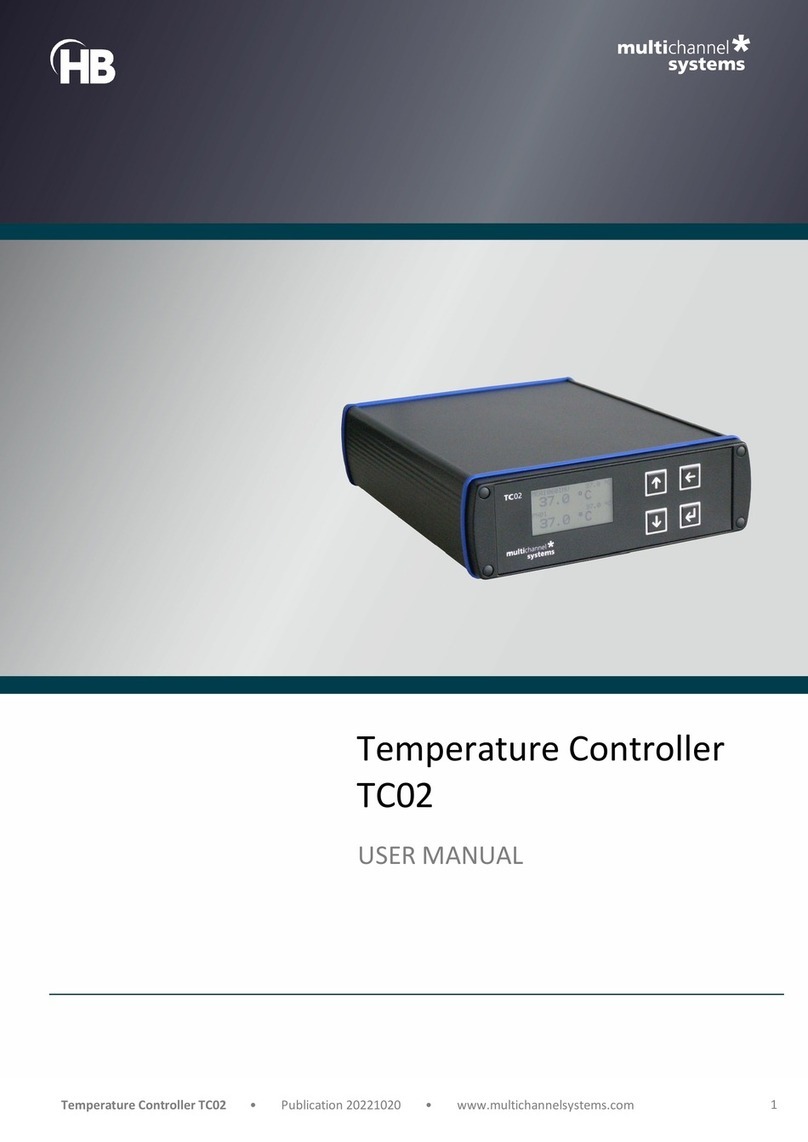
Multi Channel Systems
Multi Channel Systems TC02 user manual

Sofar solar
Sofar solar 4-12KTL-X Quick installation guide
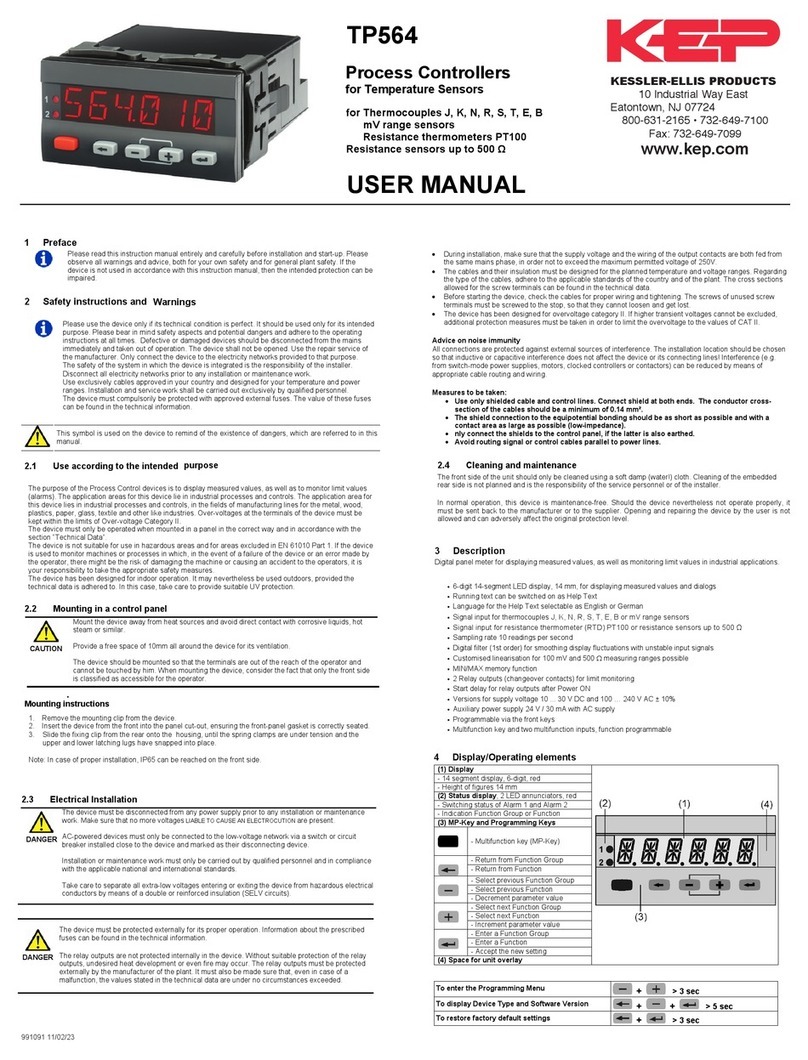
KEPCO
KEPCO TP564 user manual

Ebmpapst
Ebmpapst VTD-60 K5SB Series Translation of the original operating instructions

WindowMaster
WindowMaster WMU 936-n installation instructions

FEB
FEB 9322 quick start guide
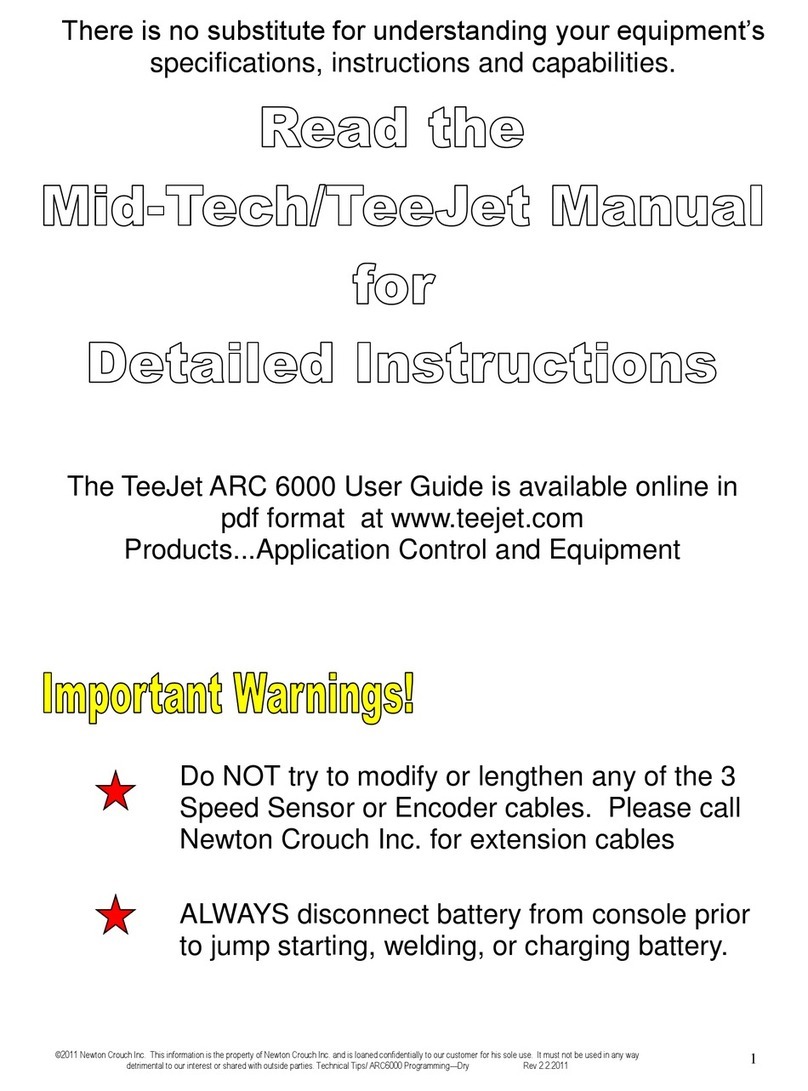
Midwest
Midwest TeeJet Mid-Tech ARC 6000 manual

One Remote
One Remote MultyMedia TS1e Operation instructions
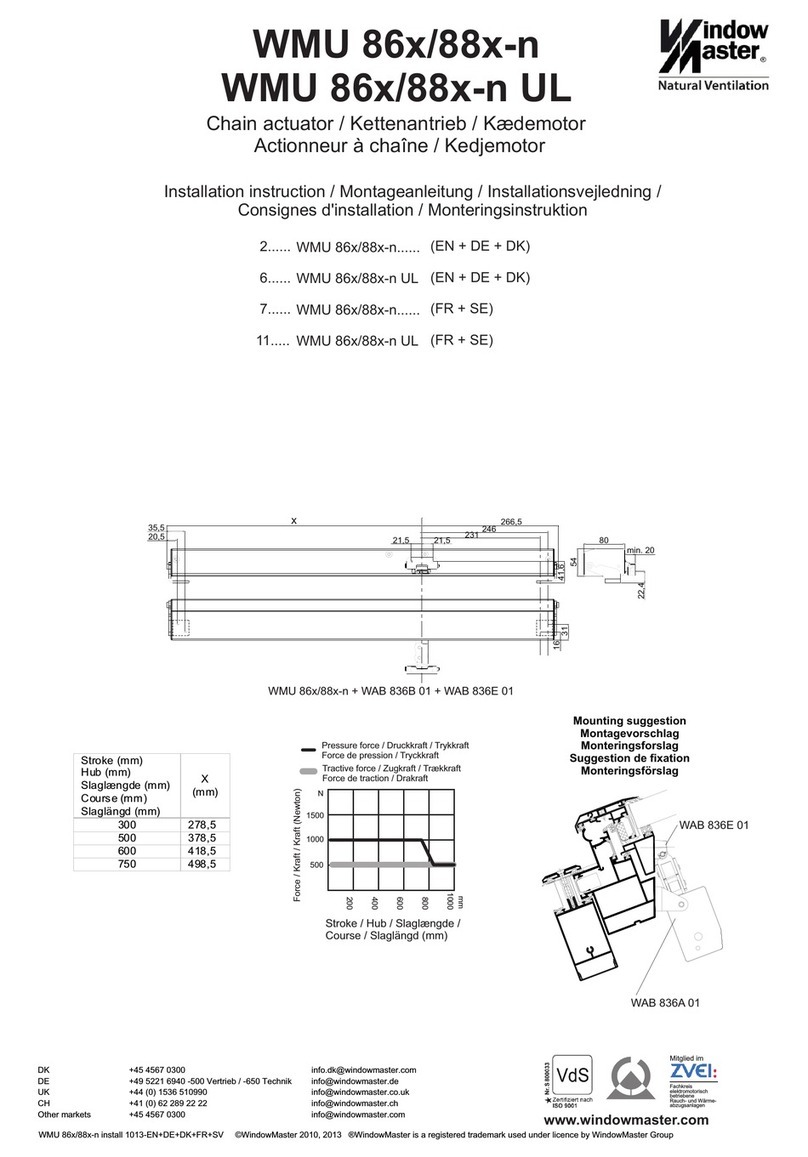
WindowMaster
WindowMaster WMU 86x/88x-n Installation instruction
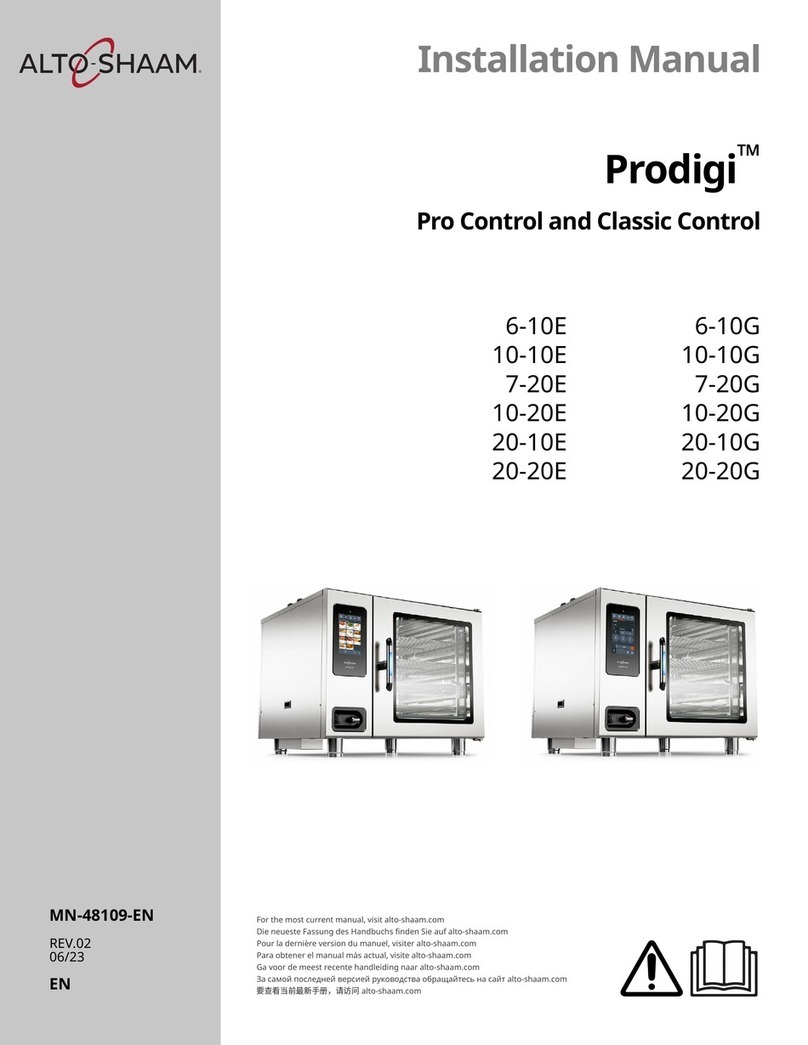
Alto-Shaam
Alto-Shaam Prodigi 6-10E installation manual

DGFLOW
DGFLOW STEADYPRES 2.0 M/M 8.5 manual
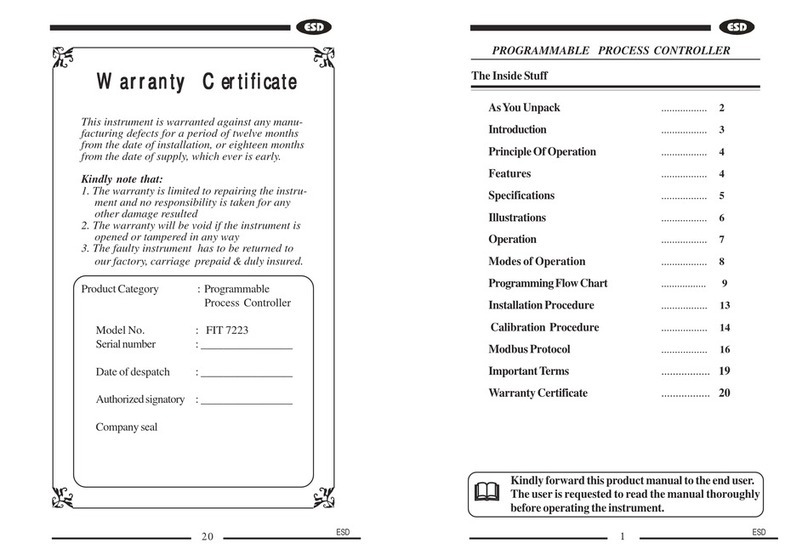
Electronics
Electronics FIT 7223 manual