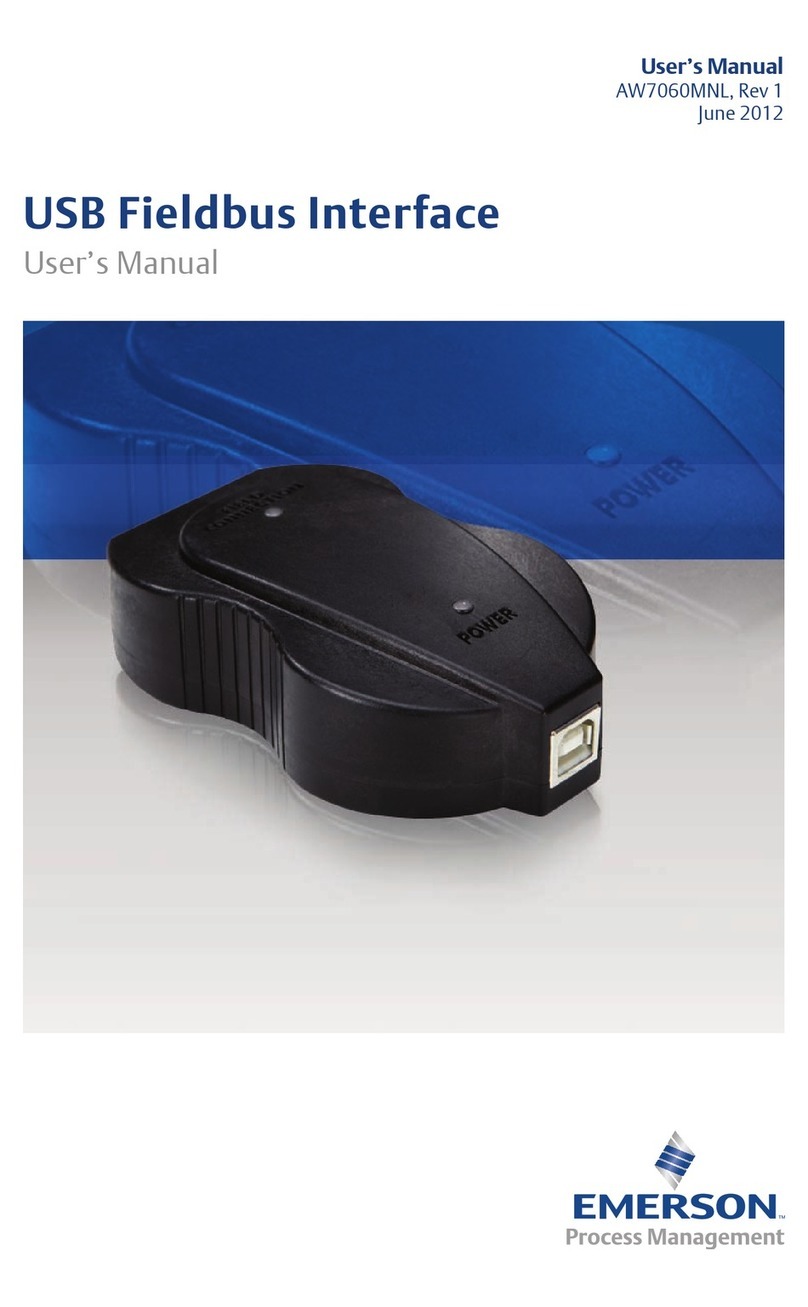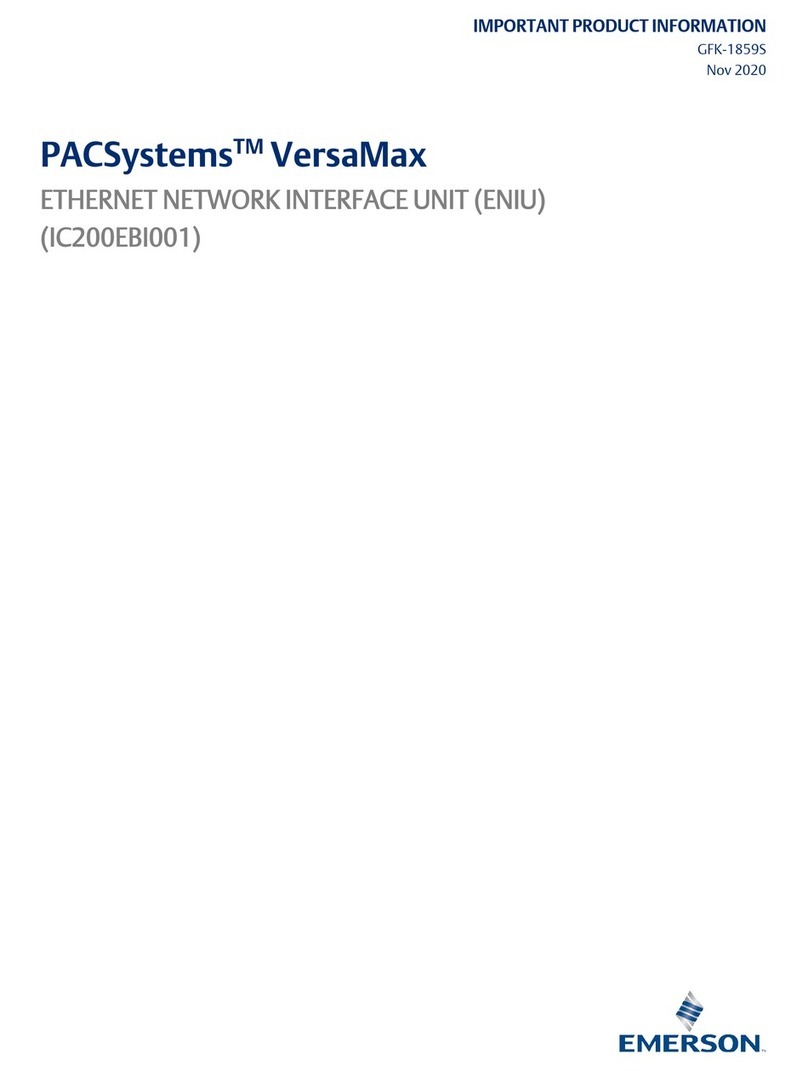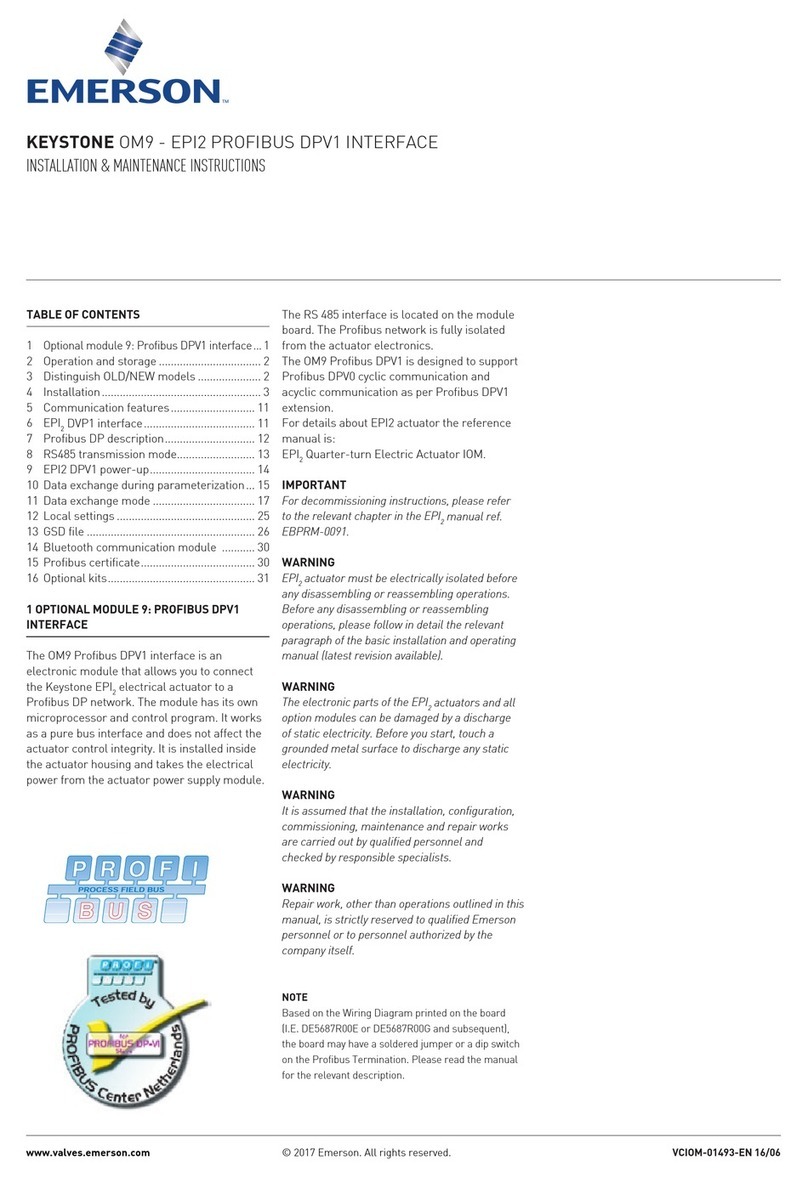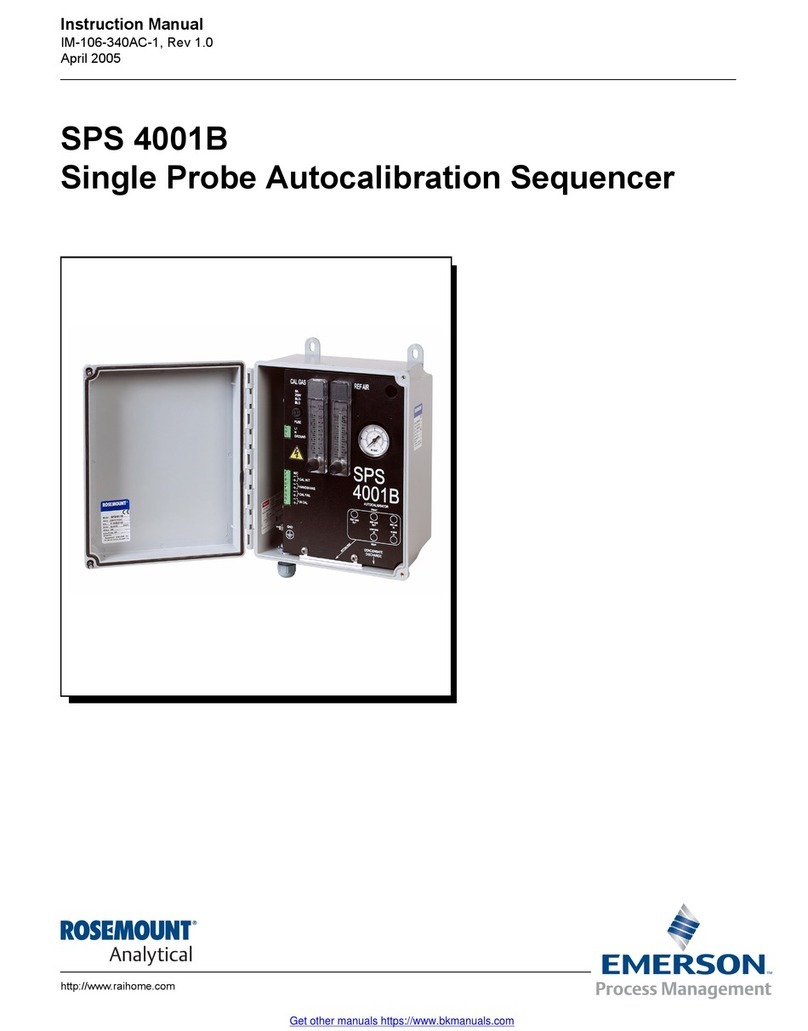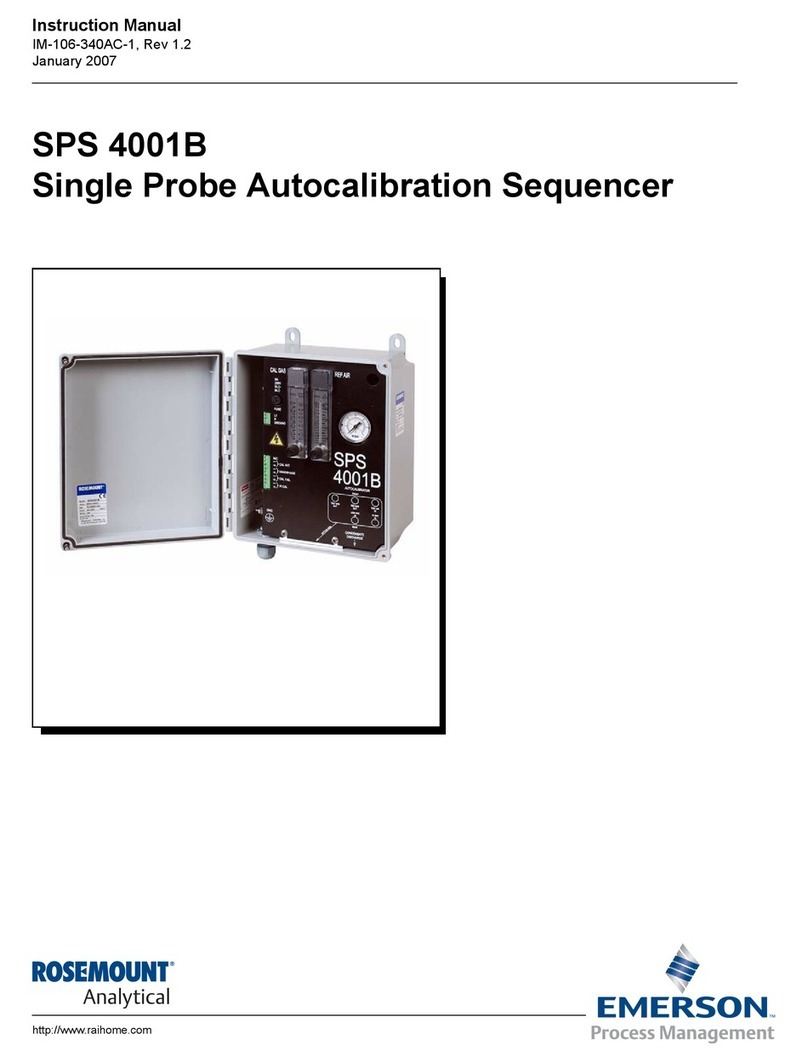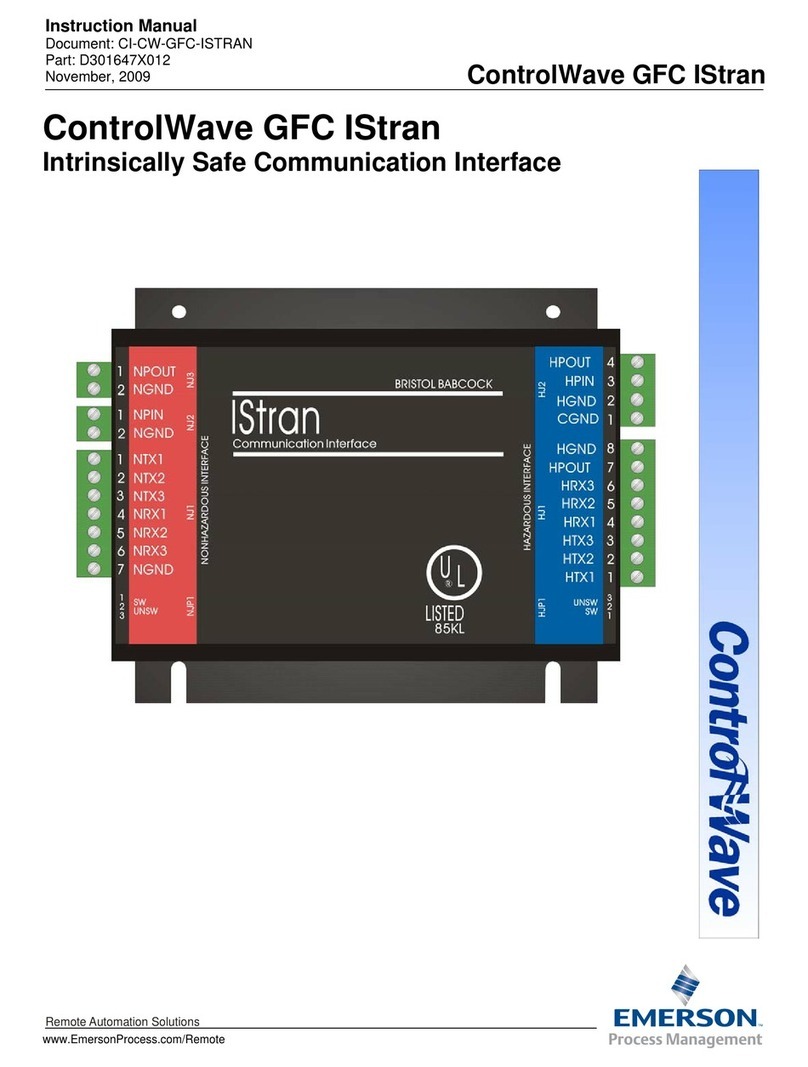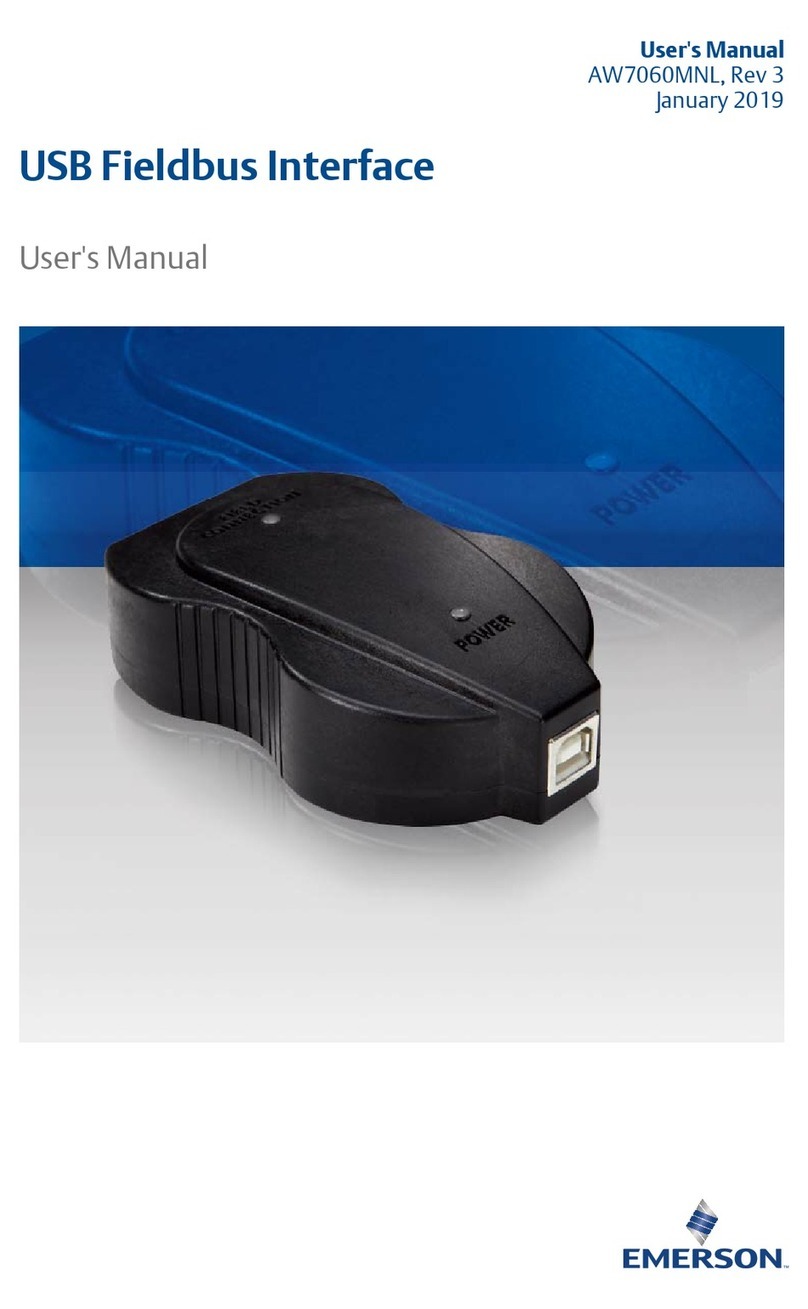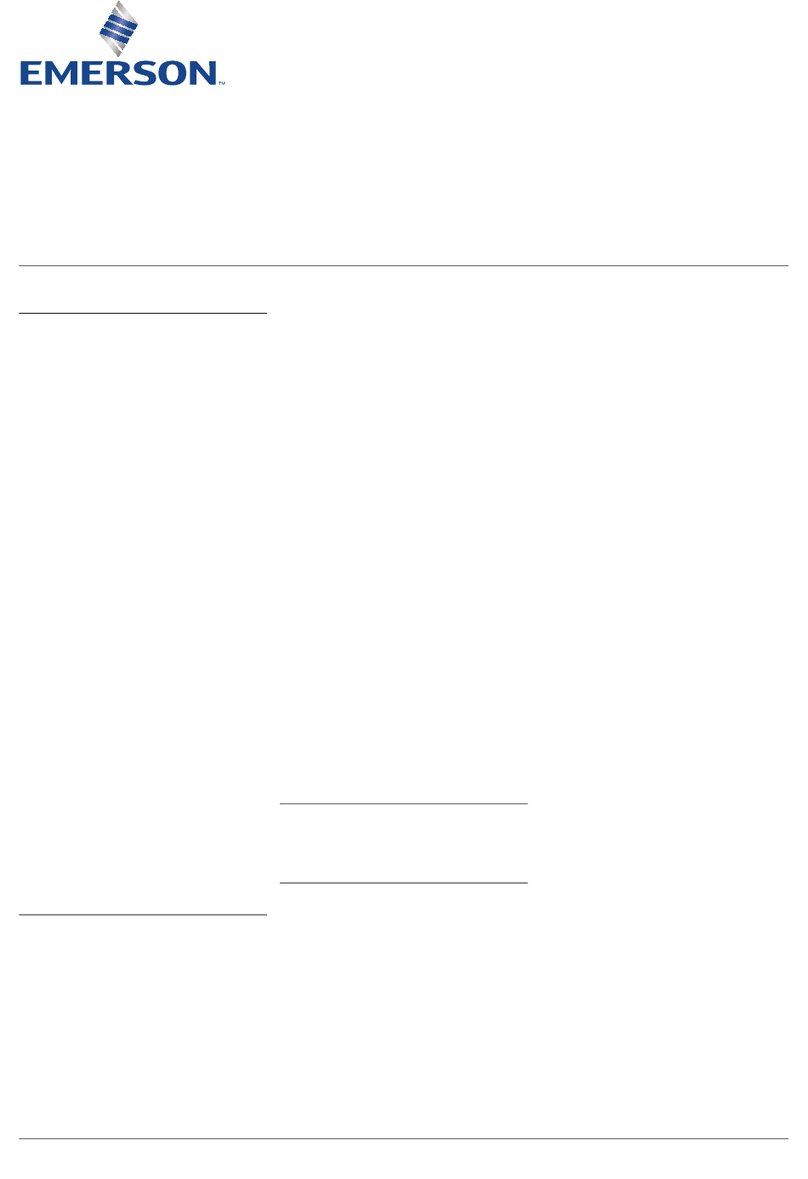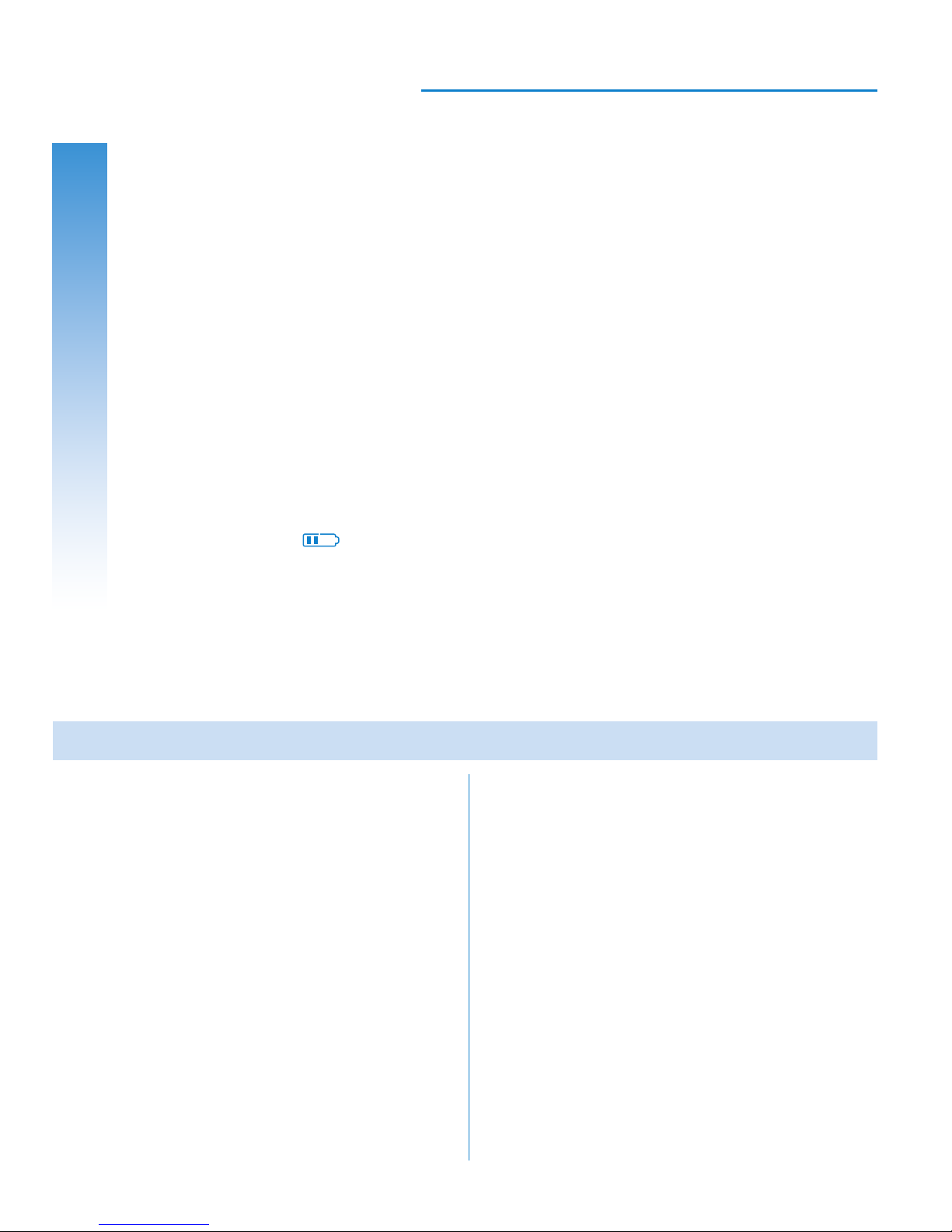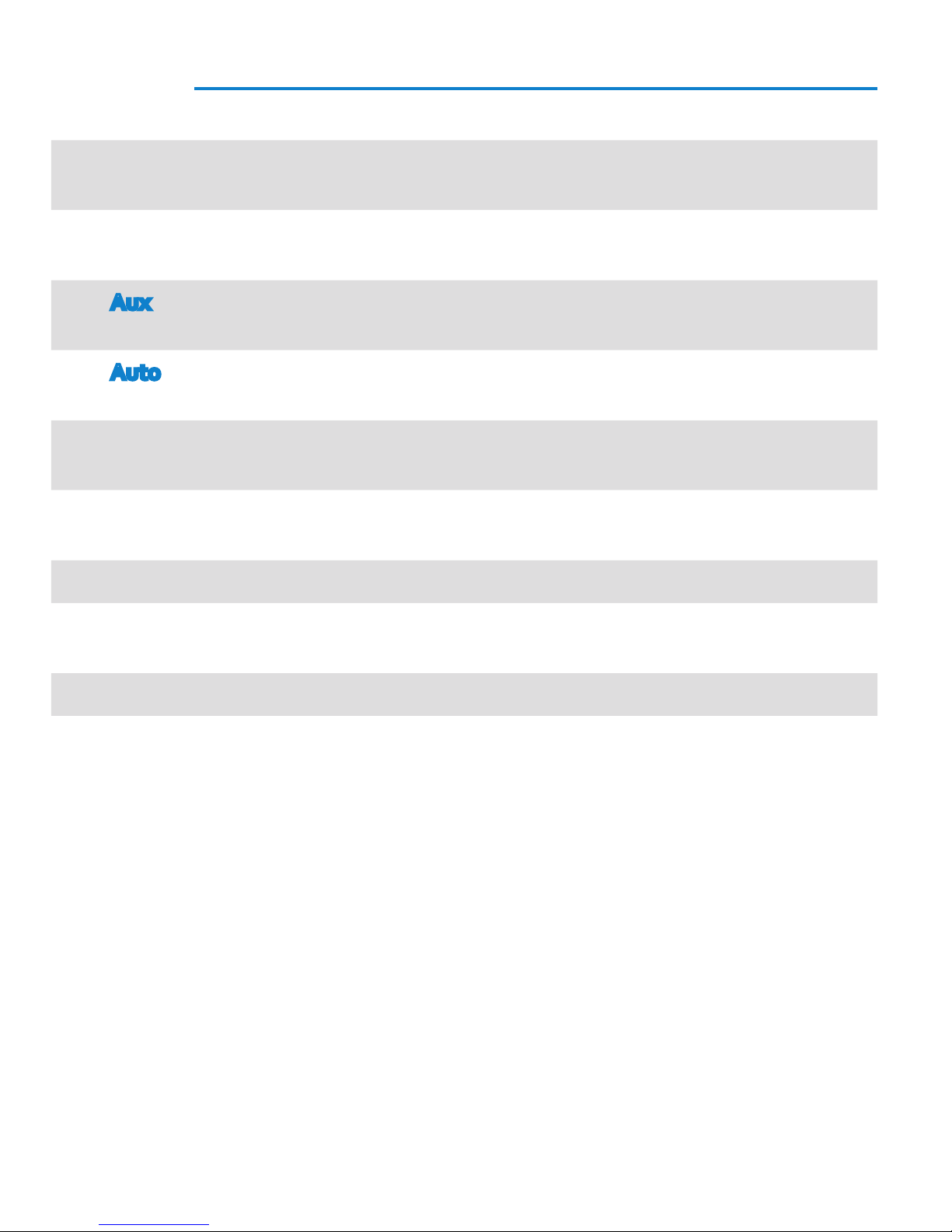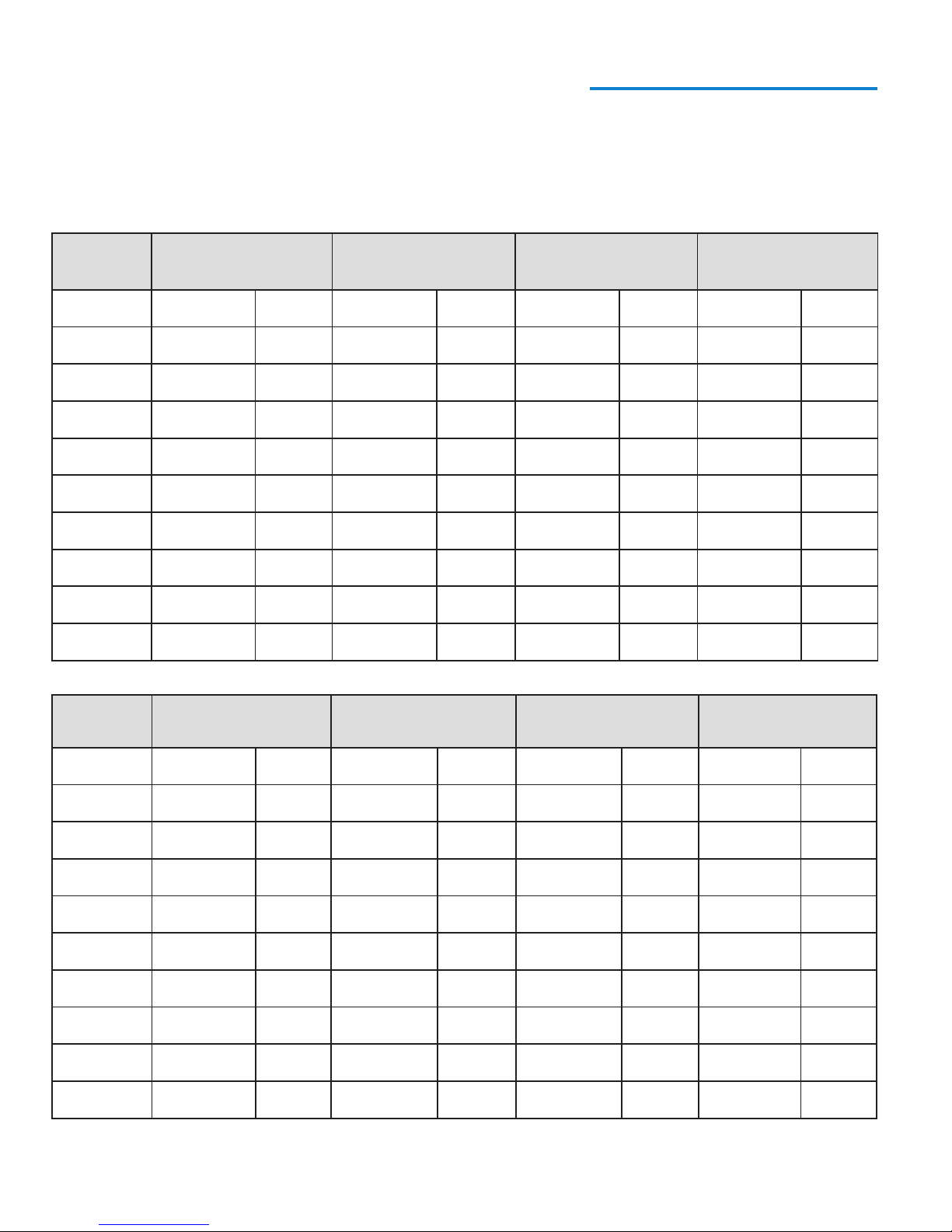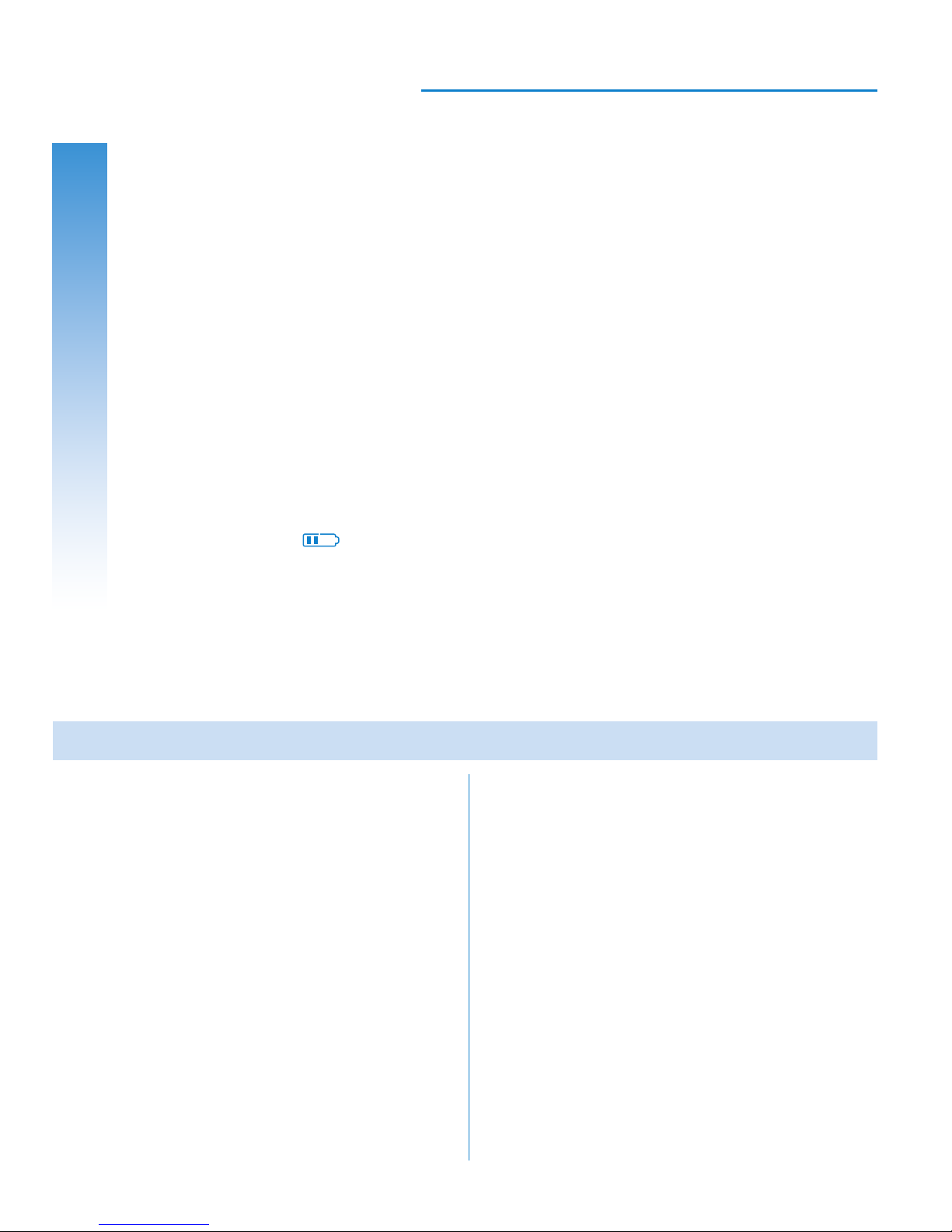
Message to Homeowners
Congratulations on choosing the Emerson Blue Wireless Control System!
This system features an intuitive Comfort Interface that utilizes wireless
technology for precise and reliable temperature control found in all
Emerson products.
The Emerson Blue Wireless Control System consists of a Comfort
Interface, Equipment Control Module, Return Air Sensor and optional
Indoor/Outdoor Remote Sensors (F145RF-1600). The Comfort Interface
provides a large, uncluttered display for adjustments to your home’s
temperature, humidity, and system conguration. Powered with batteries,
it communicates wirelessly to the Equipment Control Module and
Return Air Sensor (located near your furnace and air handler). For added
performance, this system can be congured to work with up to 3indoor
and 1outdoor Remote Sensor(s) (sold separately).
When “Change ”appears in the display, a new set of premium brand
AA alkaline batteries should be installed. If the house will be unoccupied
for an extended period, it is recommended that new batteries be installed
before leaving.
Need Help? For assistance with this product, please call 800-284-2925.
Page
Overview............................................... 3
Quick Start Guide................................... 6
Set CurrentTime and Day ...................... 6
Energy Saving Pre-Program................... 8
ProgrammingYour Comfort Interface ...... 9
Planning Your Program .......................... 9
Programming Tips – Copy Program........ 9
Heating and Cooling Worksheets ...........10
Enter Heating Program..........................11
Enter A/C Program ..................................15
UsingYour Comfort Interface .................. 16
Operating Your System ..........................16
Operating Your Fan ................................16
Page
Temporary Program Override ................17
Permanent Temperature Hold................17
Auxiliary Heating ...................................18
Dual Fuel Setpoint .................................18
Averaging with Indoor Remote Sensor...18
System Diagnostics ...............................18
Humidication and Dehumidication
Control ..............................................18
Humidity and Outdoor Temperature
Display ..............................................19
Replacing Batteries................................20
Conguration Menu Options................... 23
Homeowner Help Line............................ 28
Table of Contents