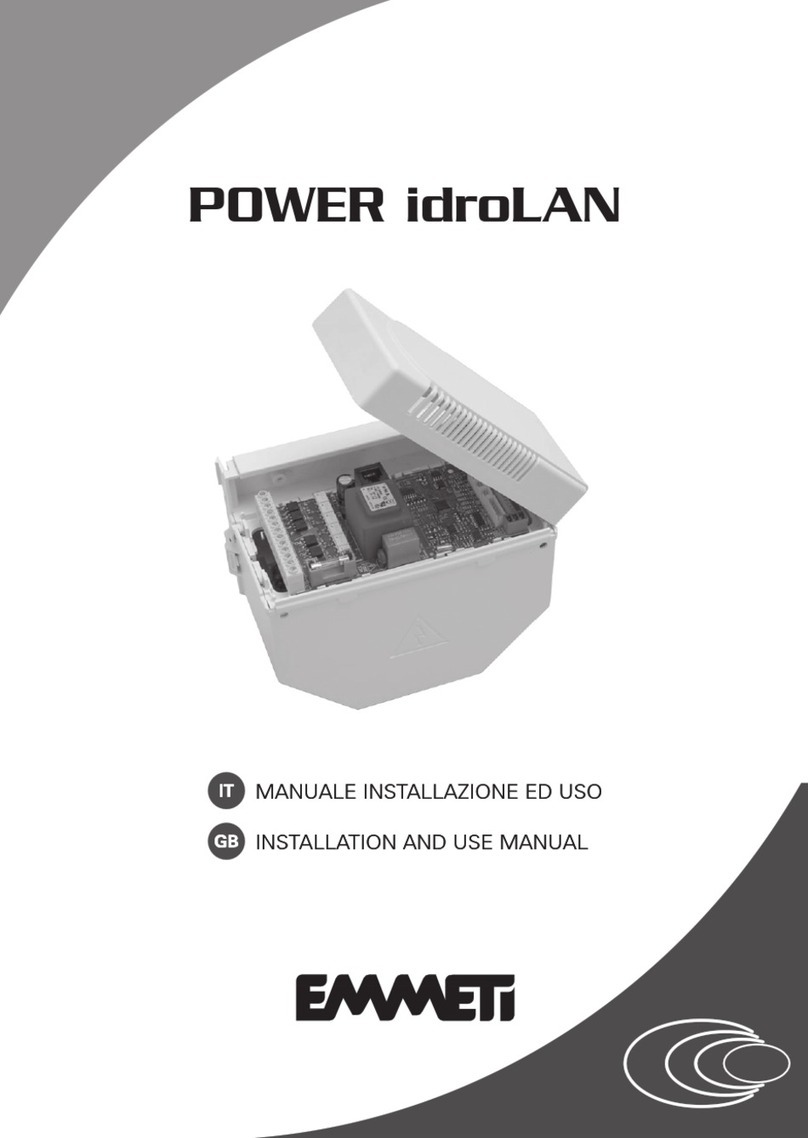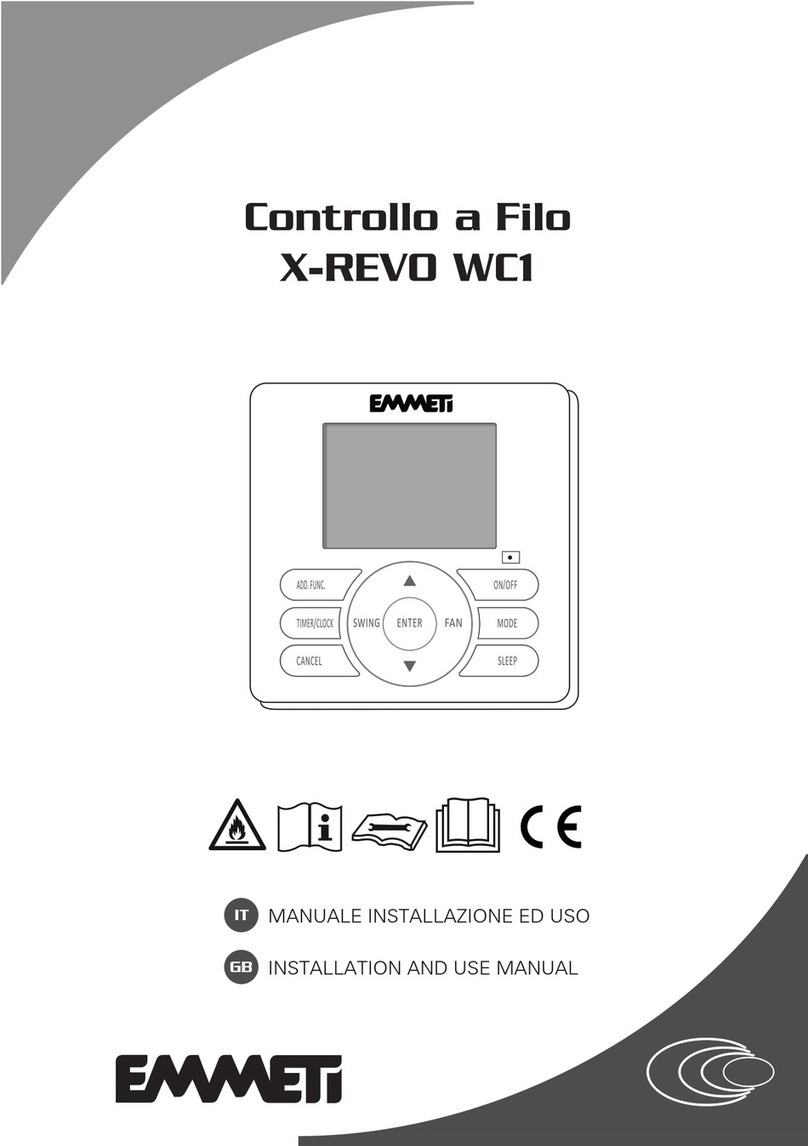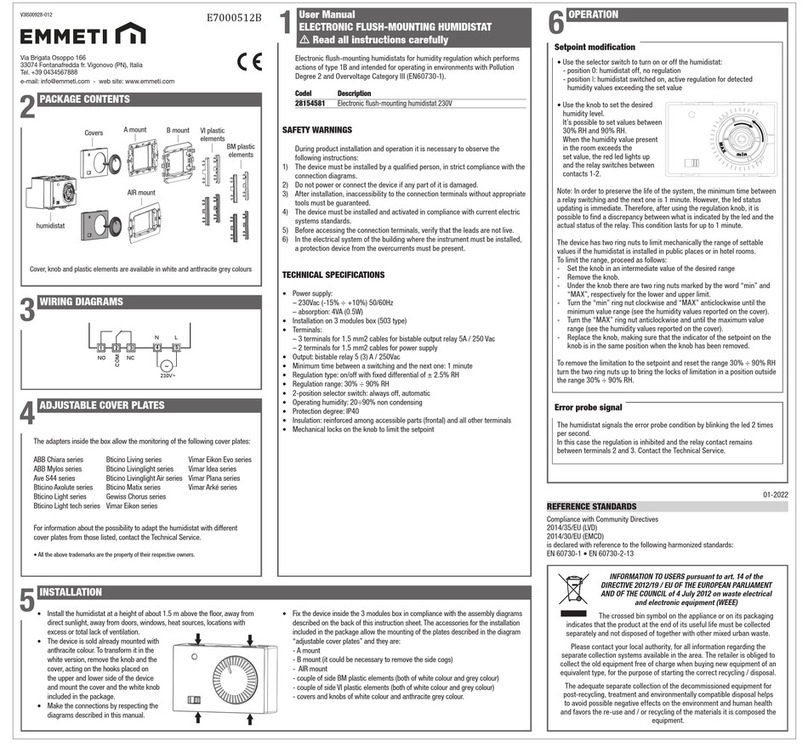2
TABLE OF CONTENTS
1. PRESENTATION ............................ 4
2. WARNINGS AND TECHNICAL DATA .. 6
3. INSTALLATION ............................. 7
3.1 FEBOS-CRONO electrical connection diagram
with Relay TBR board
3.2 FEBOS-CRONO electrical connection diagram
with external relays
3.3 Wall mounting
4. GENERAL INFORMATION .............. 10
4.1 Screen lock
4.2 Access levels
4.3 Settings
4.4 WiFi connection (Febos-Crono WiFi model)
5. FIRST START-UP ........................ 16
5.1 WiFi connection (Febos-Crono WiFi model)
5.2 Date/Time Set
5.3 System Map Configuration (Modbus network)
5.4 Setting the HP and Recipe model
of the system
5.5 Setting the electrical power inputs
5.6 Checking the HP inputs and outputs
6. GUEST SCREENS ....................... 24
6.1 Screen 2.0 (Home)
6.2 Screen 2.1 ROOM SET
6.3 Screen 4.1 HEAT PUMP
6.4 Screen 5.1 SANITARY HOT WATER
6.5 Screen 6.1 ELECTRICAL POWERS
6.6 GRAPH screens
7. USER SCREENS ......................... 34
7.1 Screen 3.2 ALARM HISTORY
7.2 Heat Pump User Screens
7.3 Electrical Power User Screen
8. INSTALLER SCREENS ..................37
8.1 Screen 1.12 Debugging
8.2 Screen 2.2 ROOM SET - SERVICE
8.3 HEAT PUMP screens - SERVICE
8.4 SANITARY HOT WATER screens - SERVICE
9. DISPOSAL ................................. 43
Thanks you for the trust you have shown by purchasing this produtc. Carefully read this manual which contains the specifications and all
the information useful for the correct functioning.
The information contained in this publication may be subject to changes at any time and without any notice whatsoever for technical and/
or commercial reasons as they arise.
Installation, regulation, maintenance and fault finding as well as all technical operations described in this document, have to be performed
by technical, qualified and trained personnel also in relation to the risks referred to the mentioned activities.
®All rights reserved. No part of this pubblication may be reproduced or distributed without written permission from Emmeti.
Warning!
Keep these manuals in a dry place avoiding in this way to spoil them.
GBGB