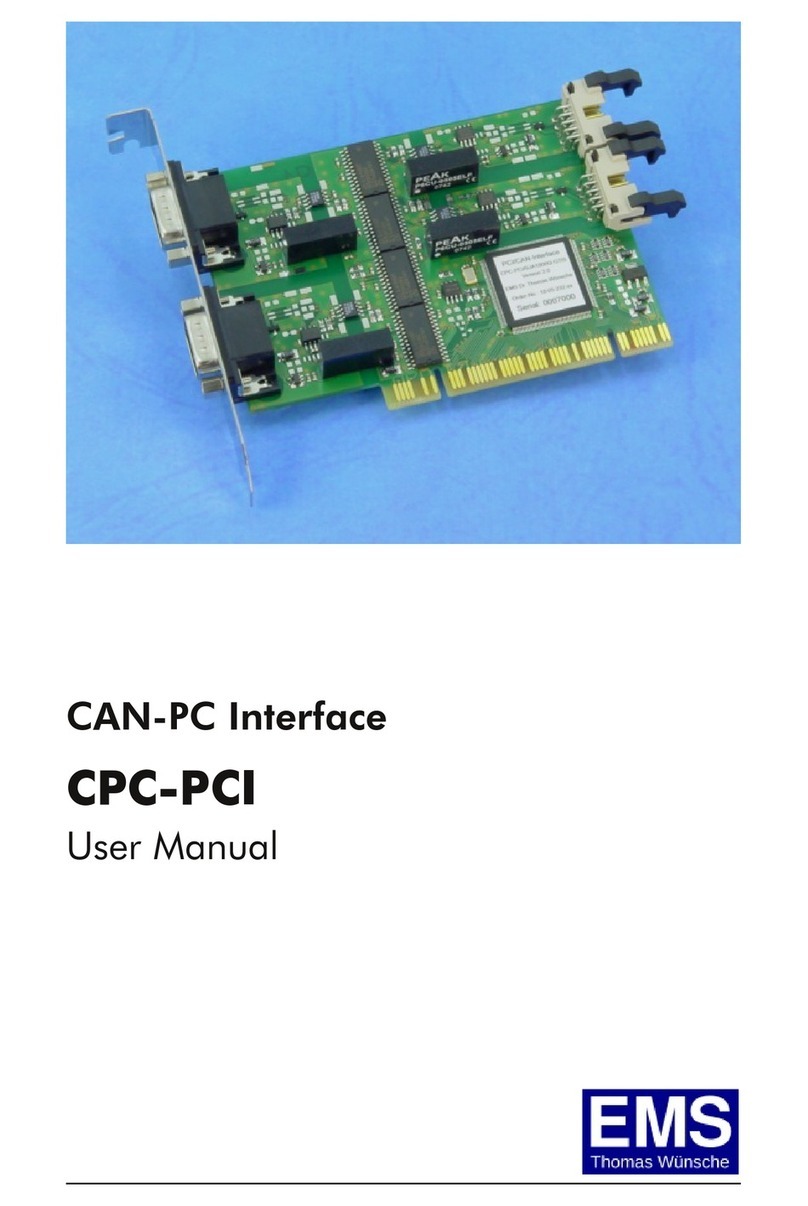6
VXSwitch-32 Installing the VXSwitch-32
Inputs
• Links 1 - 8 (J2), Links 9 -16 (J3), Links 17 - 25 (J5),
Links 25 - 32 (J6)
Selects 75ohm termination for the video inputs. Input link
1, when fitted terminates video input channel 1, Input link 2
provides termination for channel 2 and so on, up to 32
channels. The illustration below shows how the input links
are marked on the VXSwitch32-V card.
Note:
The removal of the link disables the 75ohm video
termination from the selected input channel. However, a
secondary termination of 4.7kohms remains allowing the
VXSwitch32-V to be used with 2VRMS audio signal inputs.
When using the VisionSwitch32-H with audio
signals it is therefore recommended that corresponding
input links are removed.
Outputs
• Links 1-8 (J14), Links 9-16 (J15), Links 17-24 (J20), Links
25-32 (J21)
Selects 75ohm termination for the video outputs. Output
link 1 when fitted terminates video output channel 1.
Output link 2 provides termination for output channel 2 and
so on, up to 32 channels. The following illustration shows