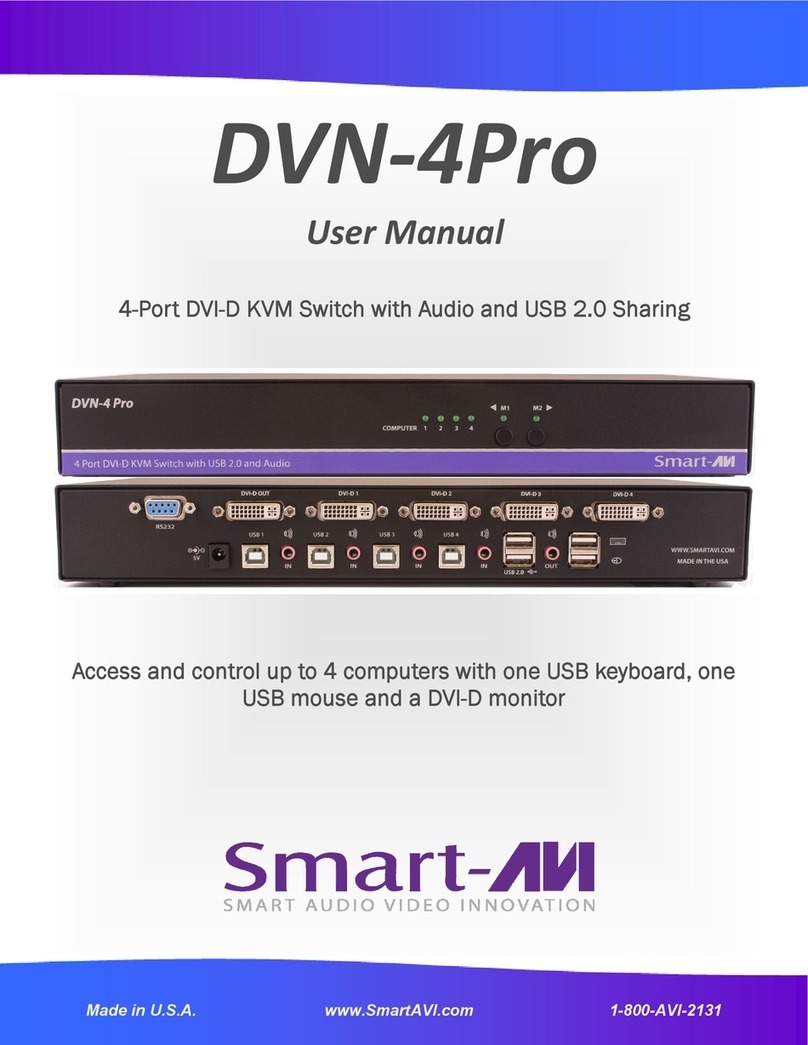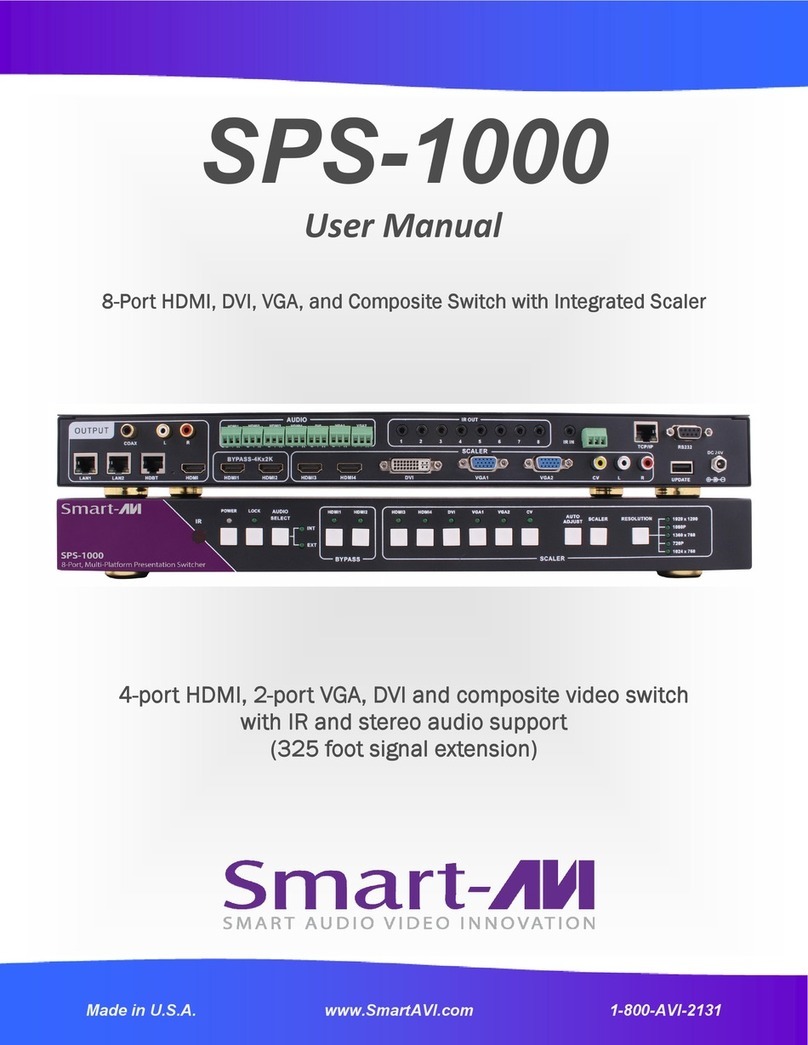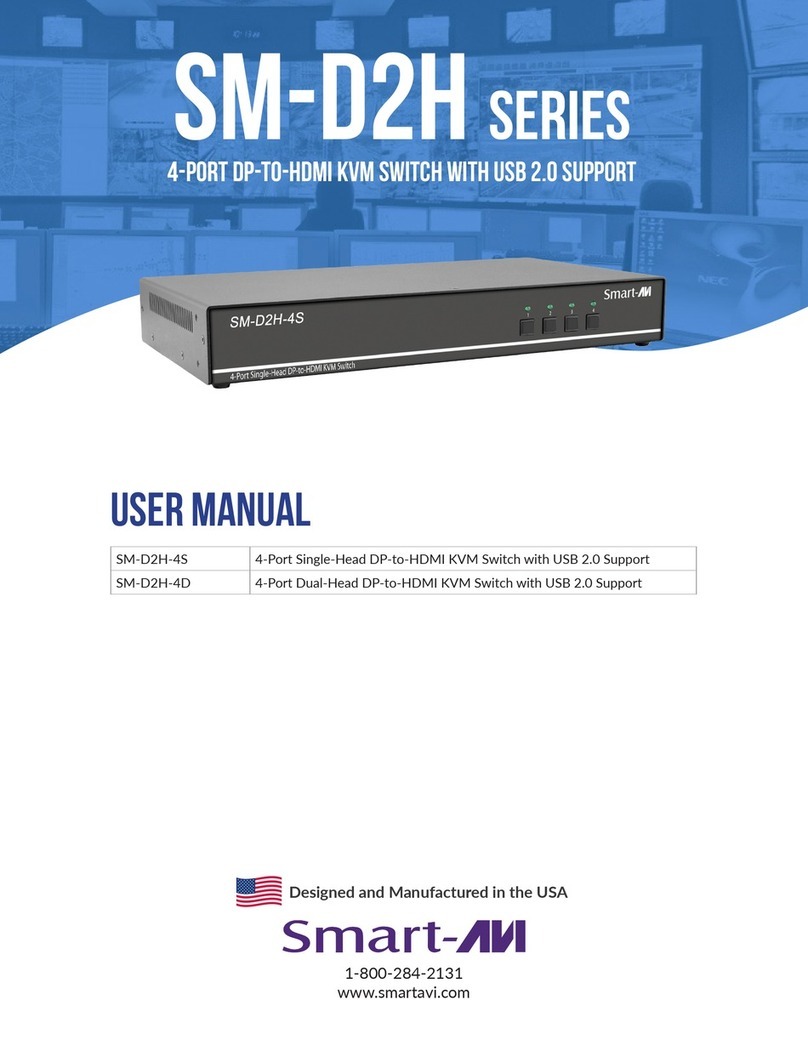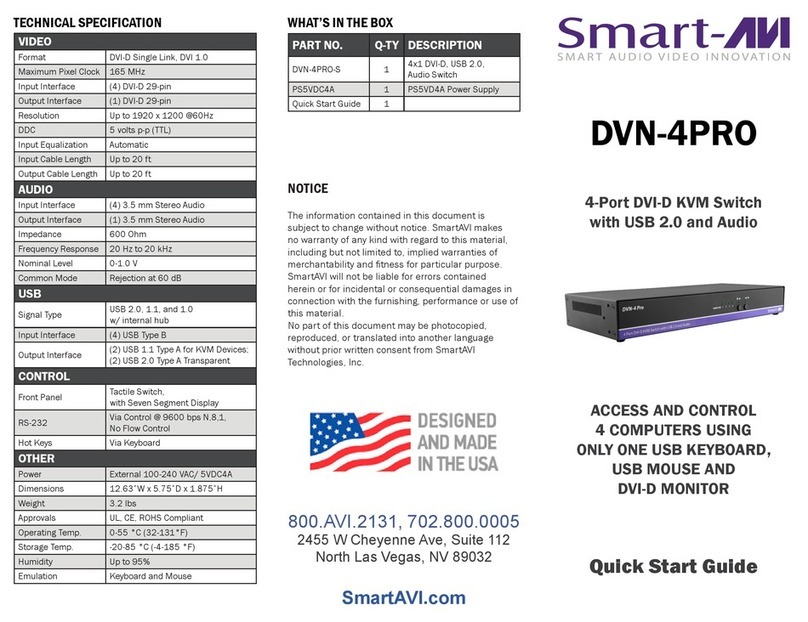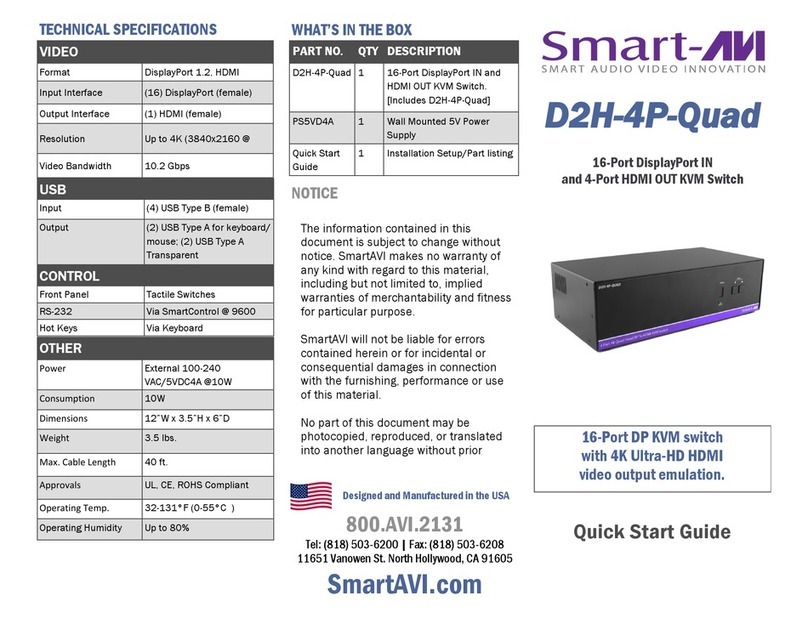10
Q and A
Q: What do I need to use the RS-232 console?
A: A standard RS-232 cable, one end is male and the other end is female. Your computer must
have an RS-232 card installed.
Q: How do I update the firmware?
A: If new firmware is available you will be able to download it from the SmartAVI website. Firm-
ware is updated through the RS-232 connection and requires a program called
Chip45Boot2 which is freely available. Open up Chip45Boot 2 and load the firmware file by
clicking on “select flash file” and select the downloaded firmware update. Next establish the
RS-232 connection with the HDMV box. Click “Connect to Bootloader” and then power on the
HDMV soon thereafter. The firmware should be uploading. Click “disconnect from Bootloader”
when it finishes and restart the device.
Q: I see vertical lines on the display what happened?
A: One of your input signals is likely dirty. Replace the offending cable and cycle the power. A
power reset for the display can also be performed by typing “ddrpwrrst” in the console and
pressing enter or by pressing the button “1” and “MENU” on the front control panel at the
same time.
Q: Why does it take so long for the pictures to come up after powering on?
A: The HDMV is initializing and this requires time.
Q: My hotkey stopped working and I seem to be in computer control, what happened?
A: Your control has landed on the operating system and not through the keyboard control,
this happens if you have another hotkey on your computer that conflicts with the HDMV. The
solution is to change the hotkey of either the HDMV or your computer. If you are using win-
dows simply press the windows button one time, and then issue another hotkey command to
Q: Why do my inputs appear pink, what happened?
A: The outputs of the attached devices have become confused. Physically unplugging the
input and plugging it back in should restore the problem. Power cycle the HMDV.
Specifications