Eneo IPP-88A0030MIA User manual
Other Eneo Security Camera manuals

Eneo
Eneo 62M2712M5A User manual

Eneo
Eneo MED-62V2812M0B User manual

Eneo
Eneo IPD-68M3611P5A User manual

Eneo
Eneo HDD-20 User manual
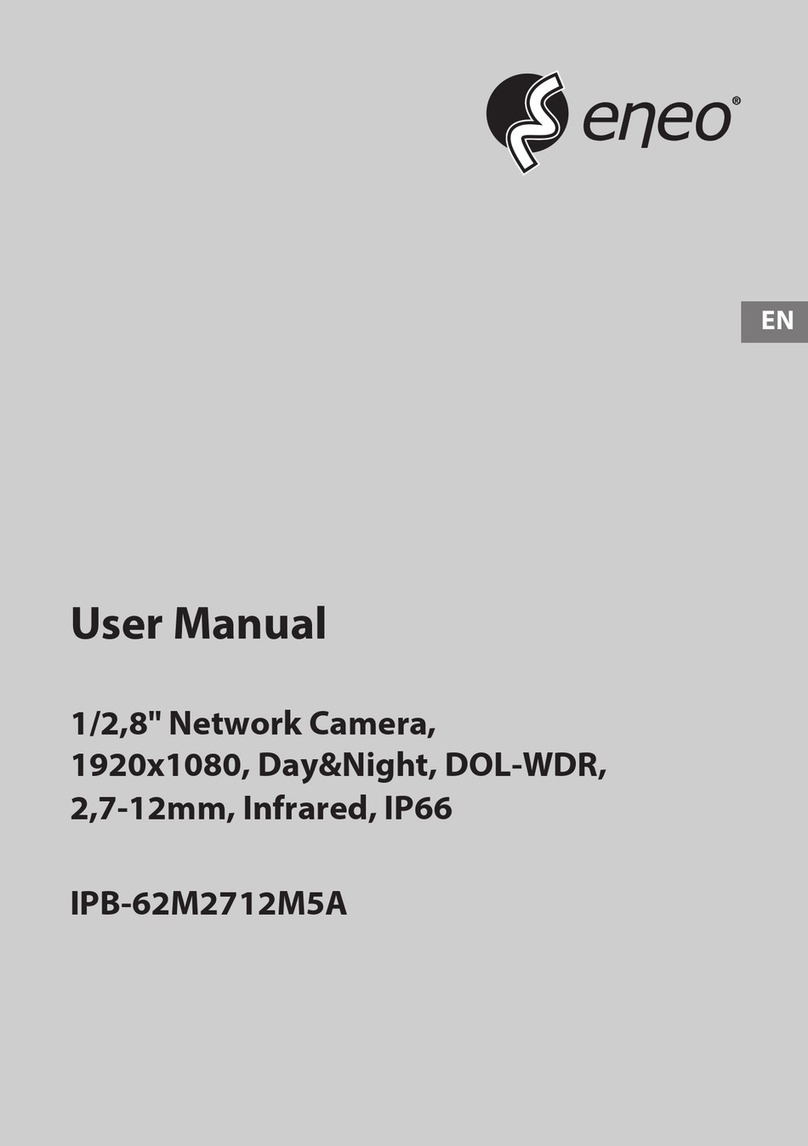
Eneo
Eneo IPB-62M2712M5A User manual

Eneo
Eneo HDC-2220M1080 User manual

Eneo
Eneo APB-8SV2812MVA User manual
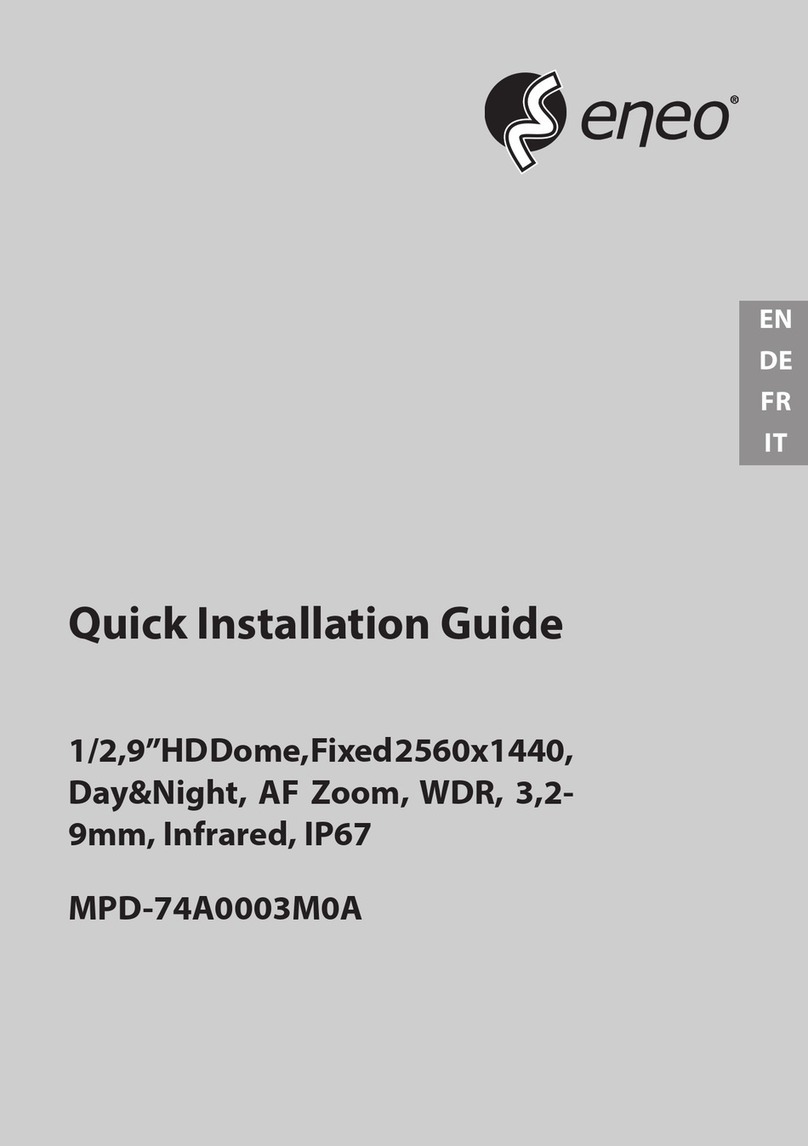
Eneo
Eneo MPD-74A0003M0A User manual

Eneo
Eneo ICB-62M2713MAA User manual
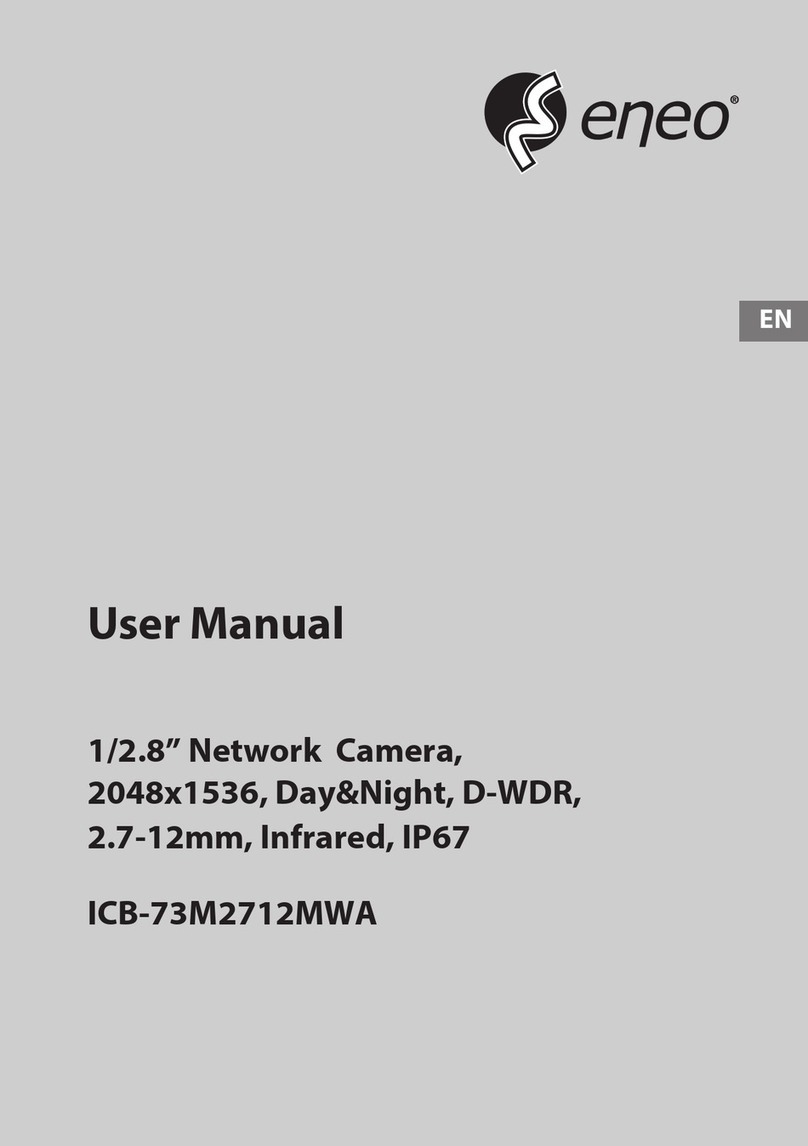
Eneo
Eneo ICB-73M2712MWA User manual
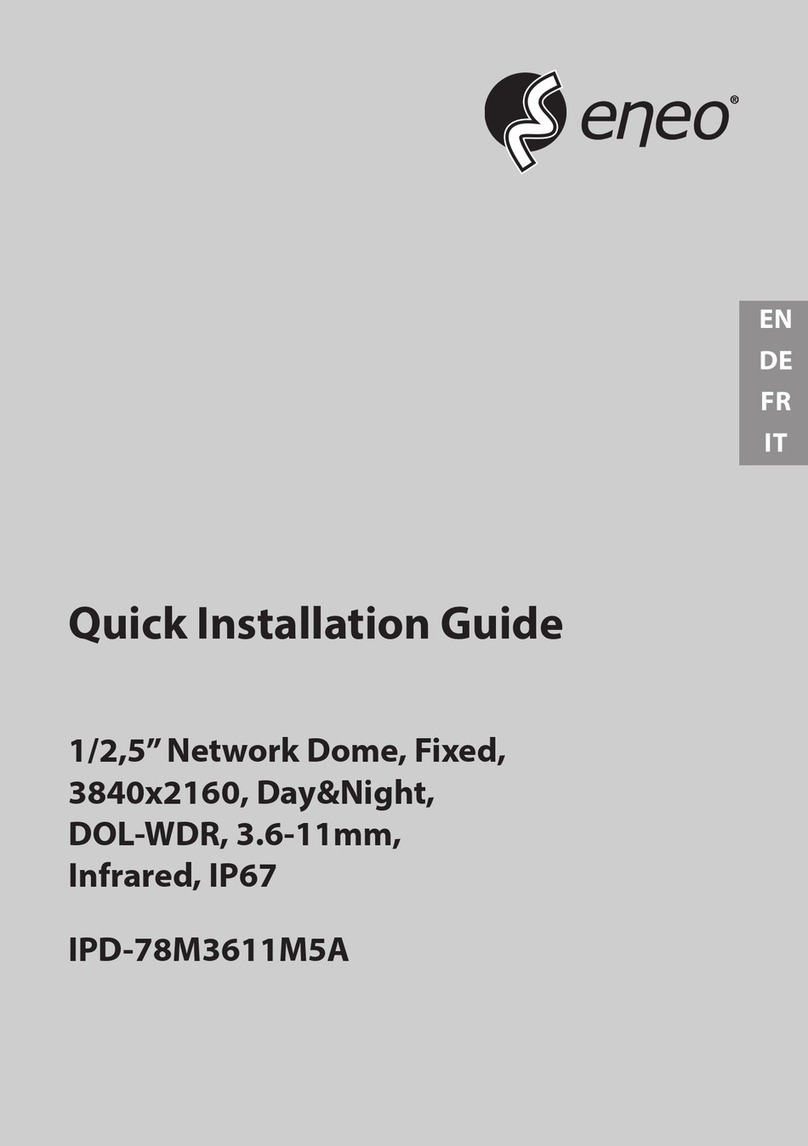
Eneo
Eneo IPD-78M3611M5A User manual

Eneo
Eneo ENC-501L User manual
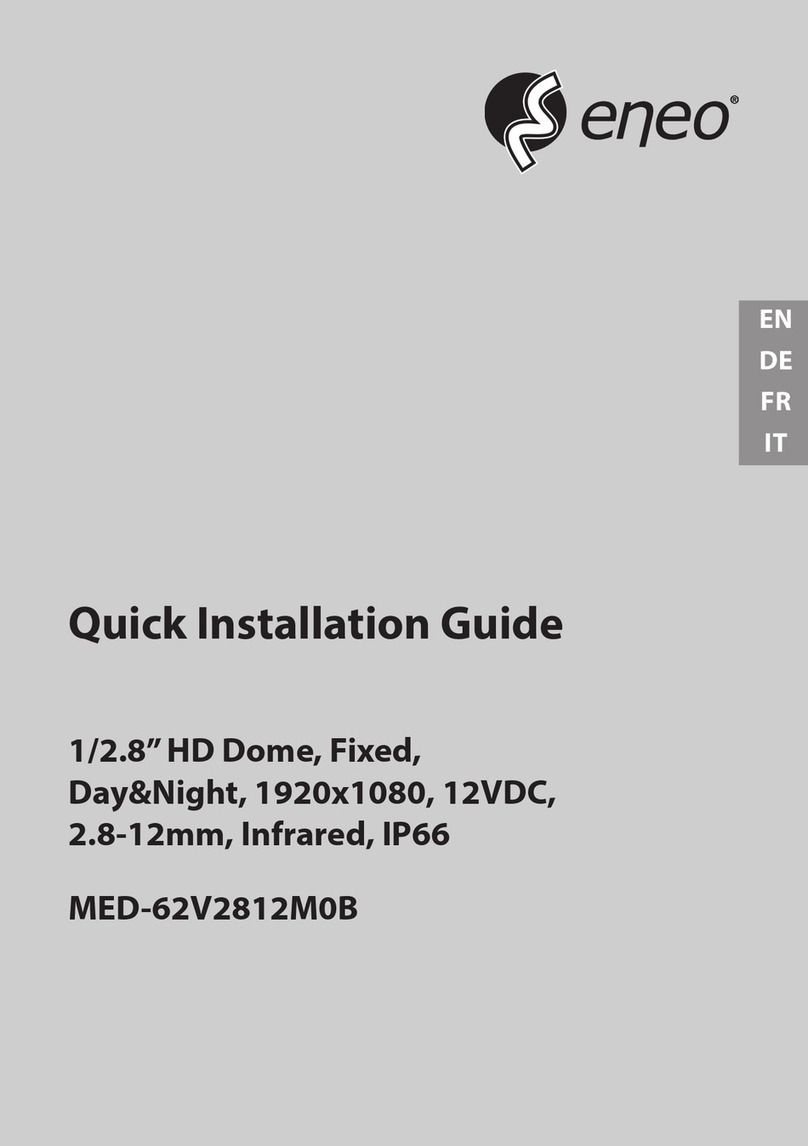
Eneo
Eneo 219547 User manual

Eneo
Eneo IPD-72M2713MAA User manual

Eneo
Eneo NXP-880F26 User manual
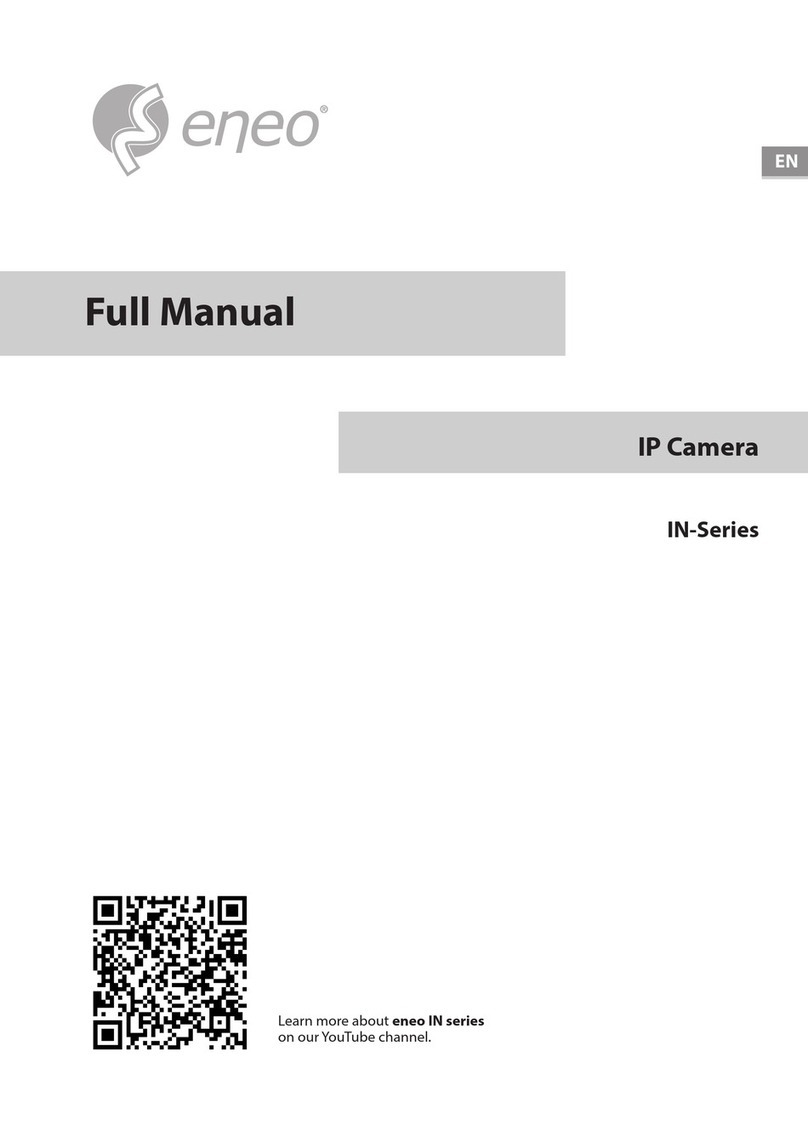
Eneo
Eneo IN Series Installation instructions

Eneo
Eneo IEP-63M2812M0A User manual

Eneo
Eneo IPD-72A0003M0A User manual

Eneo
Eneo VKCD-1324B/IR User manual

Eneo
Eneo 230799 User manual
Popular Security Camera manuals by other brands

Arm Electronics
Arm Electronics C420BCDNVFIR Features

Axis
Axis AXIS M20 Series installation guide

Panasonic
Panasonic KX-HCM230 operating instructions

COP-USA
COP-USA CC15NV-SL Specifications
Active Silicon
Active Silicon HARRIER H.264 quick start guide

Motorola
Motorola Avigilon 1.3C-H5SL-BO1-IR installation guide

























