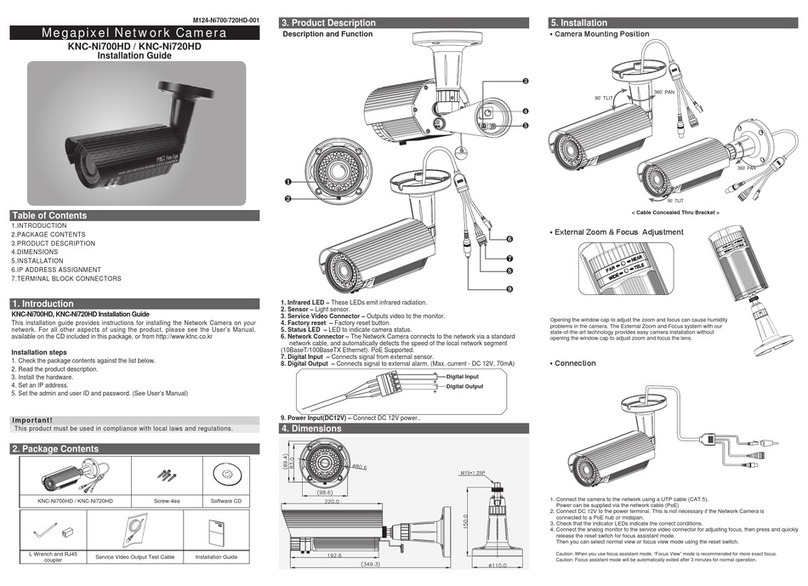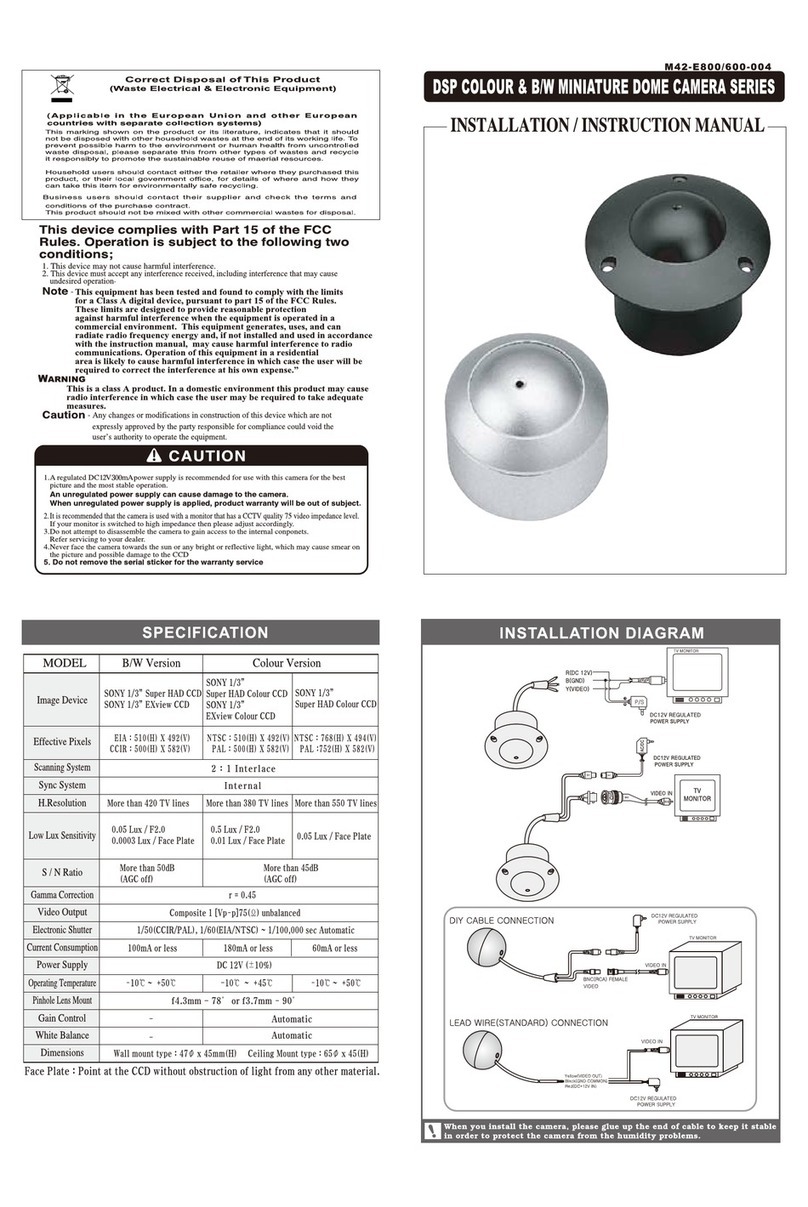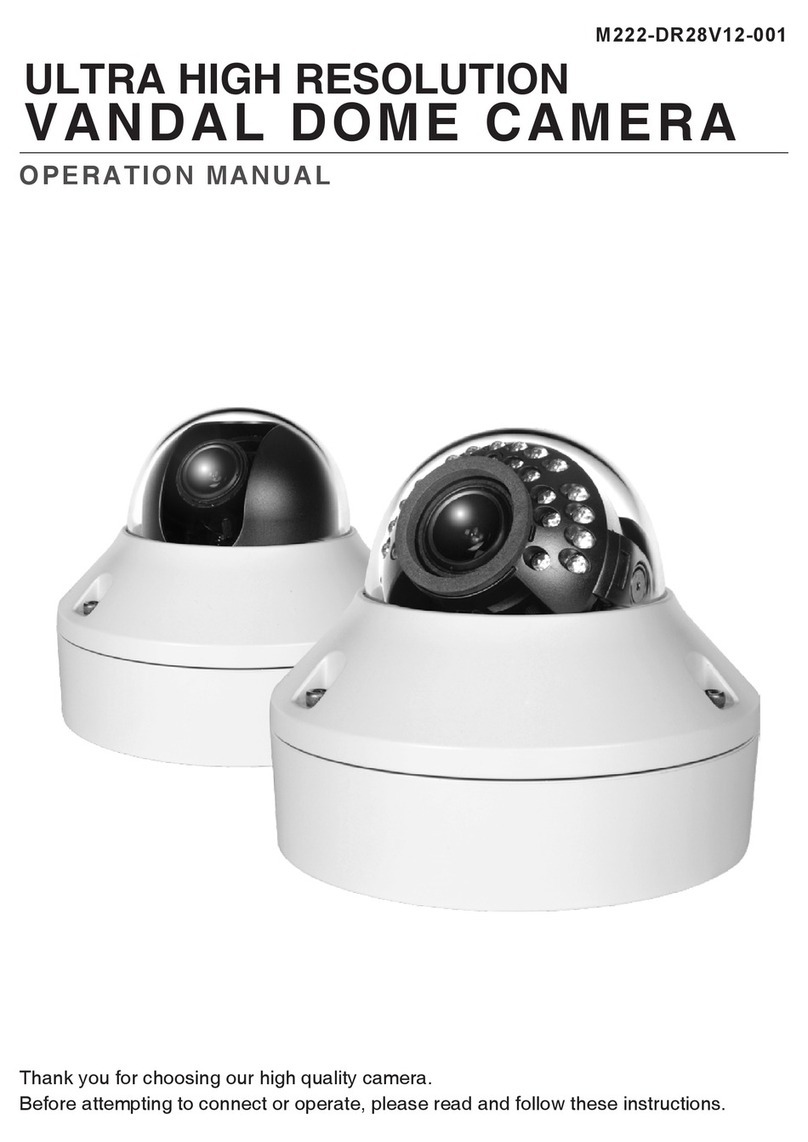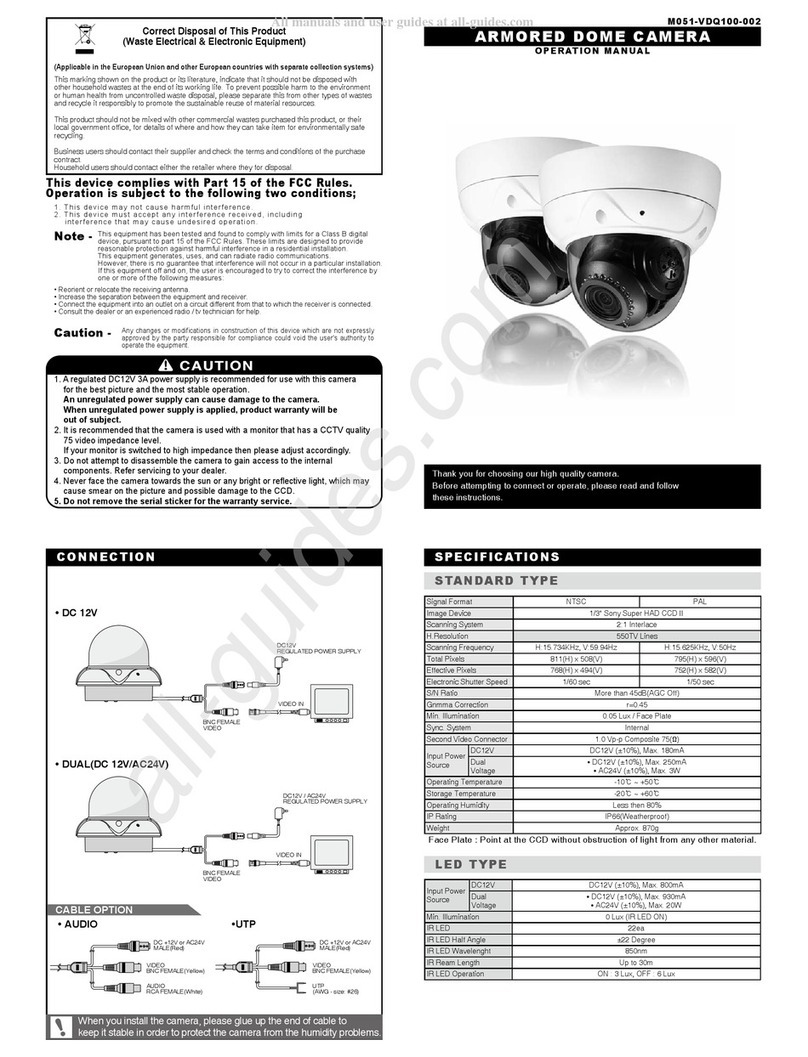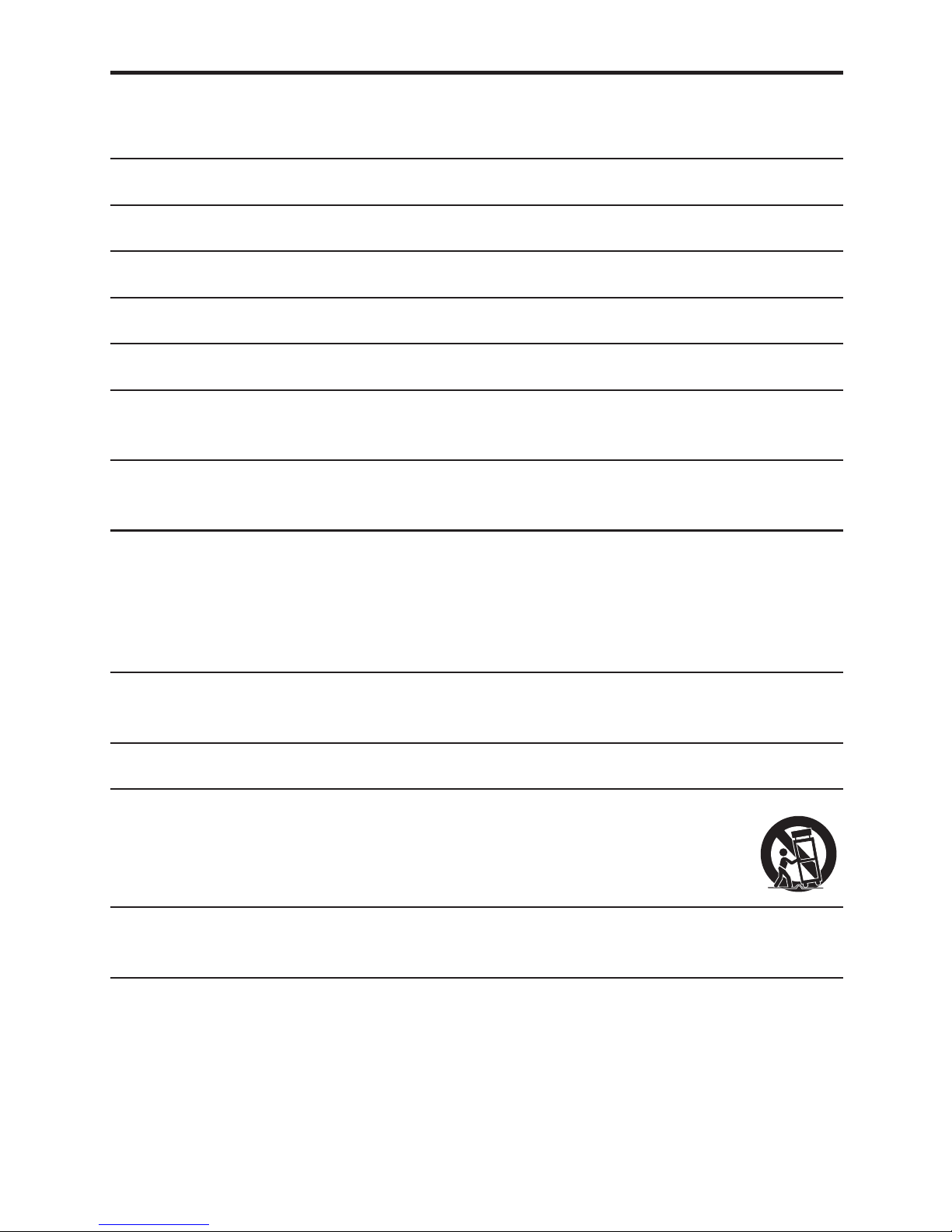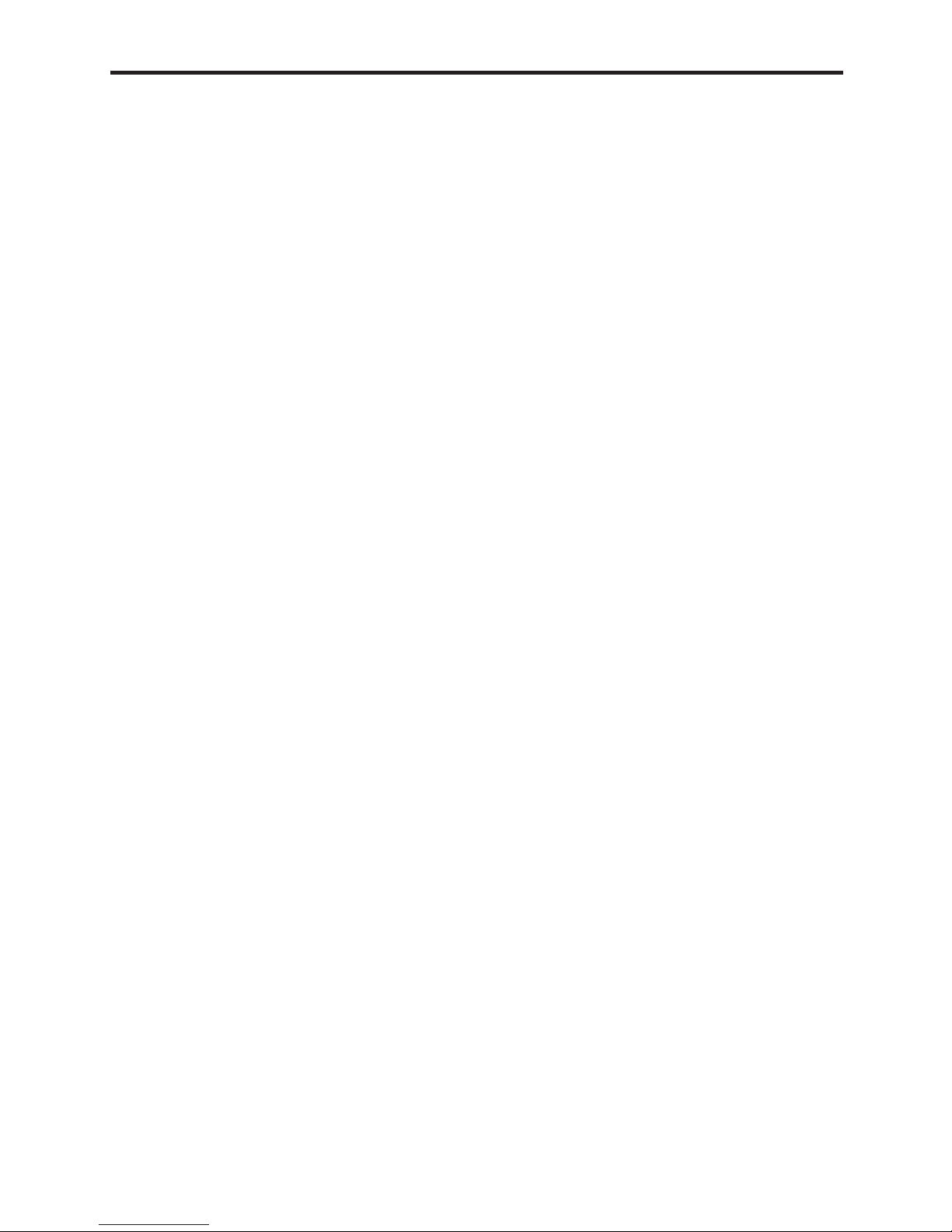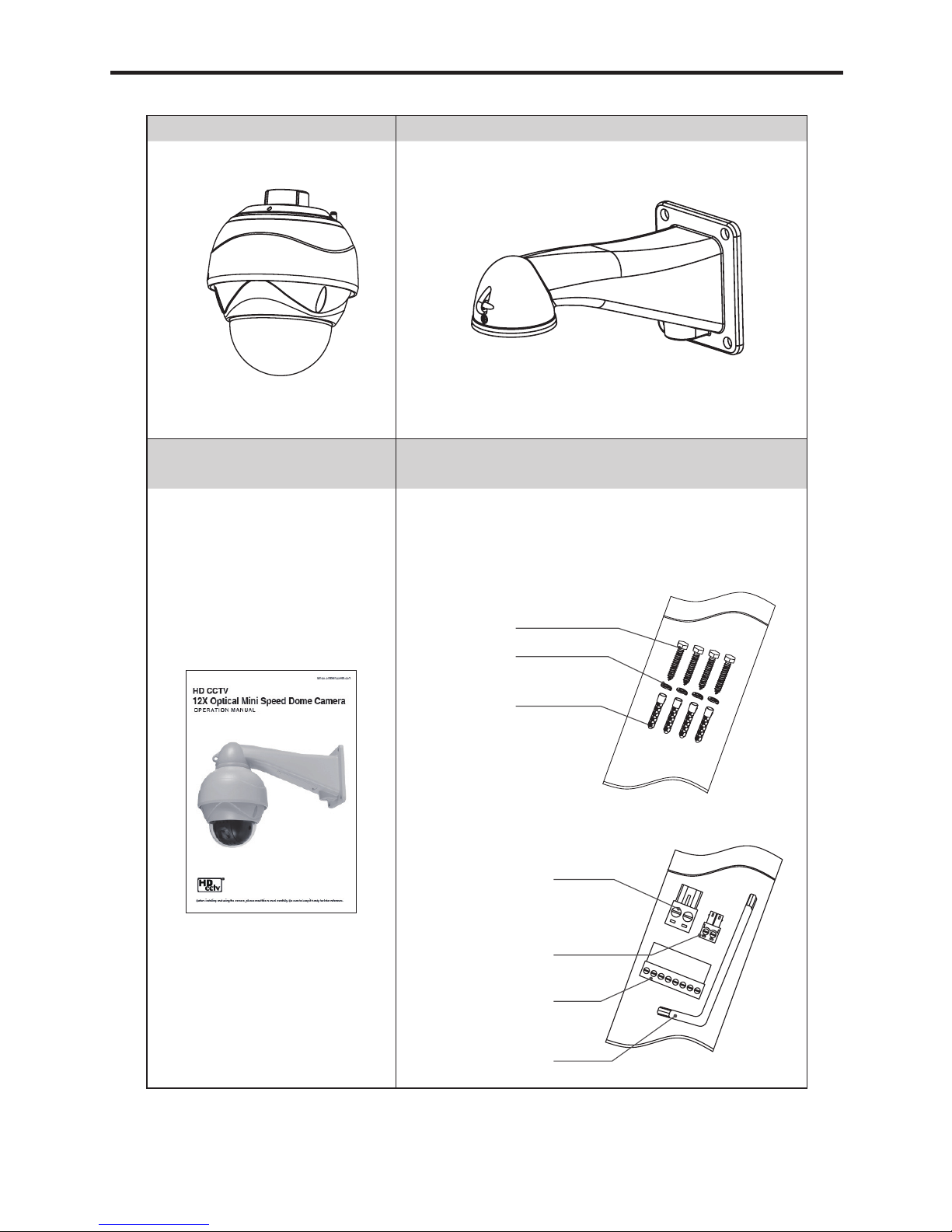Cautions
This device complies with Part 15 of the FCC Rules.
Operation is subject to the following two conditions;
1. This device may not cause harmful interference.
2. This device must accept any interference received, including
interference that may cause undesired operation.
Note
This equipment has been tested and found to comply with the limits for
a Class A digital device, pursuant to part 15 of the FCC Rules. These limits are
designed to provide reasonable protection against harmful interference when the
equipment is operated in a commercial environment. This equipment generates,
uses, and can radiate radio frequency energy and, if not installed and used in
accordance with the instruction manual, may cause harmful interference to radio
communications. Operation of this equipment in a residential area is likely to cause
harmful interference in which case the user will be required to correct the interference
at his own expense.”
WARNING
This is a class A product. In a domestic environment this product may cause radio
interference in which case the user may be required to take adequate measures.
Caution
Any changes or modications in construction of this devices which are not expressly
approved by the party responsible for compliance could void the user’s authority to
operate the equipment.
CAUTION
1. A regulated AC24V 2.5A(With Heater) power supply is recommended for use with
this camera for the best picture and the most stable operation. An unregulated
power supply can cause damage to the camera. When unregulated power supply
is applied, product warranty will be out of subject.
2. It is recommended that the camera is used with a monitor that has a CCTV quality
75 video impedance level. If your monitor is switched to high impedance then
please adjust accordingly.
3. Do not attempt to disassemble the camera to gain access to the internal
components. Refer servicing to your dealer.
4. Never face the camera towards the sun or any bright or reective light, which may
cause smear on the picture and possible damage to the CCD.
5. Do not remove the serial sticker for the warranty service.
6. Do not expose the camera to rain or other types of liquid.
7. The apparatus must be connected to a mains socket-outlet with a protective
earthing connection.
3