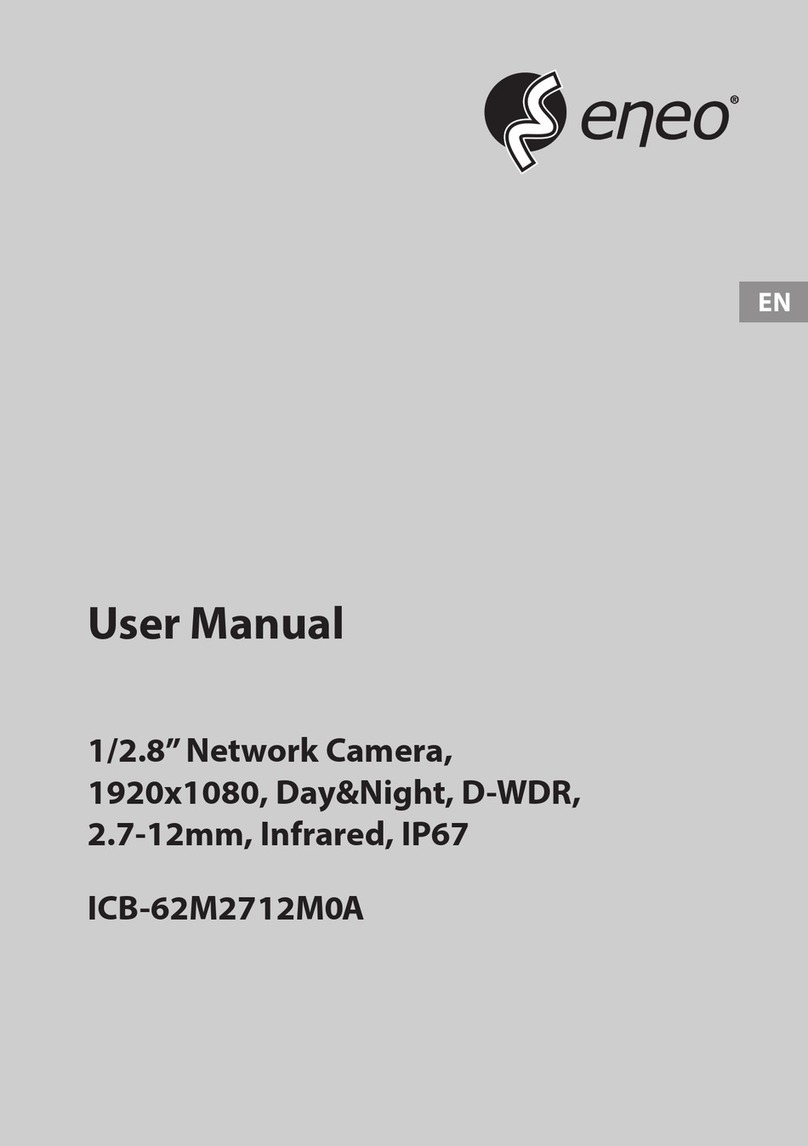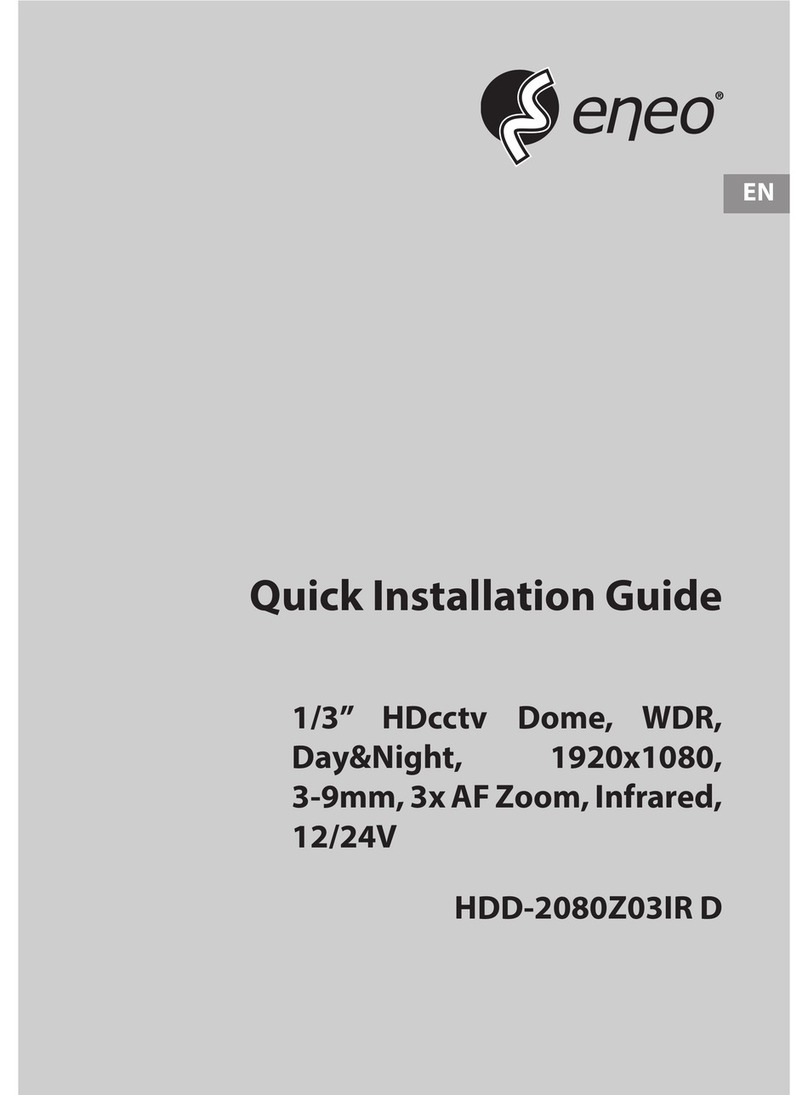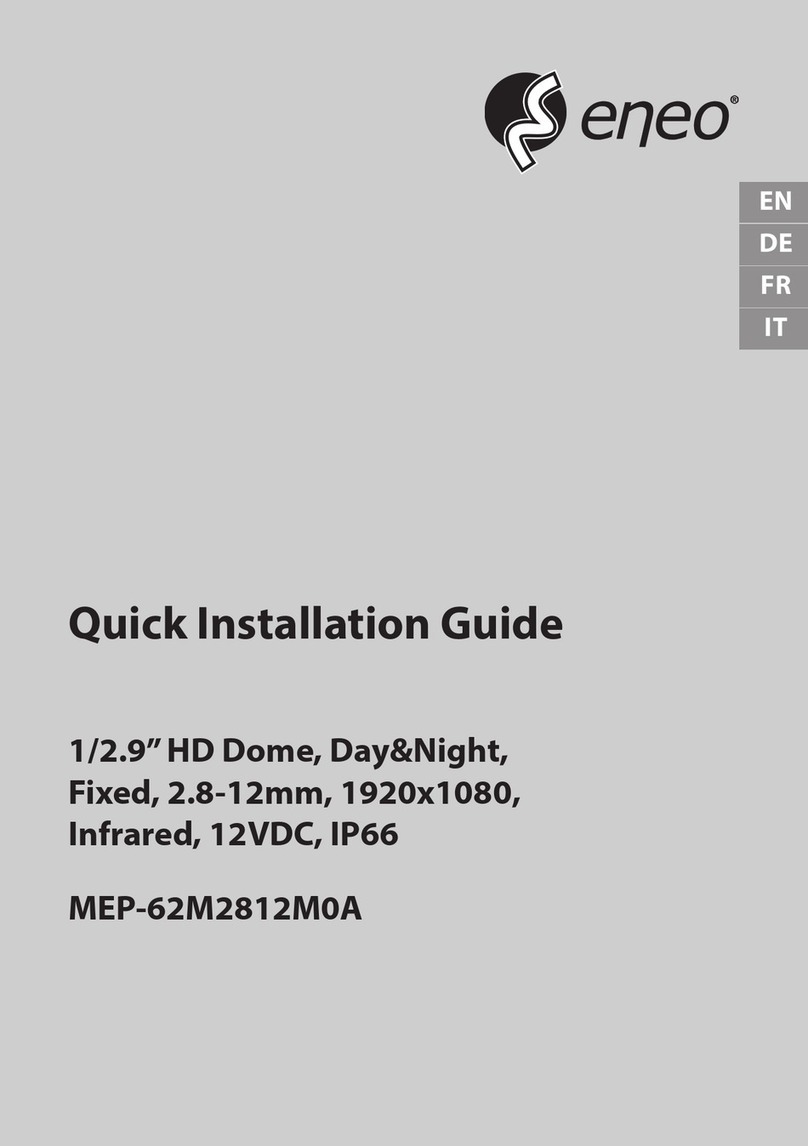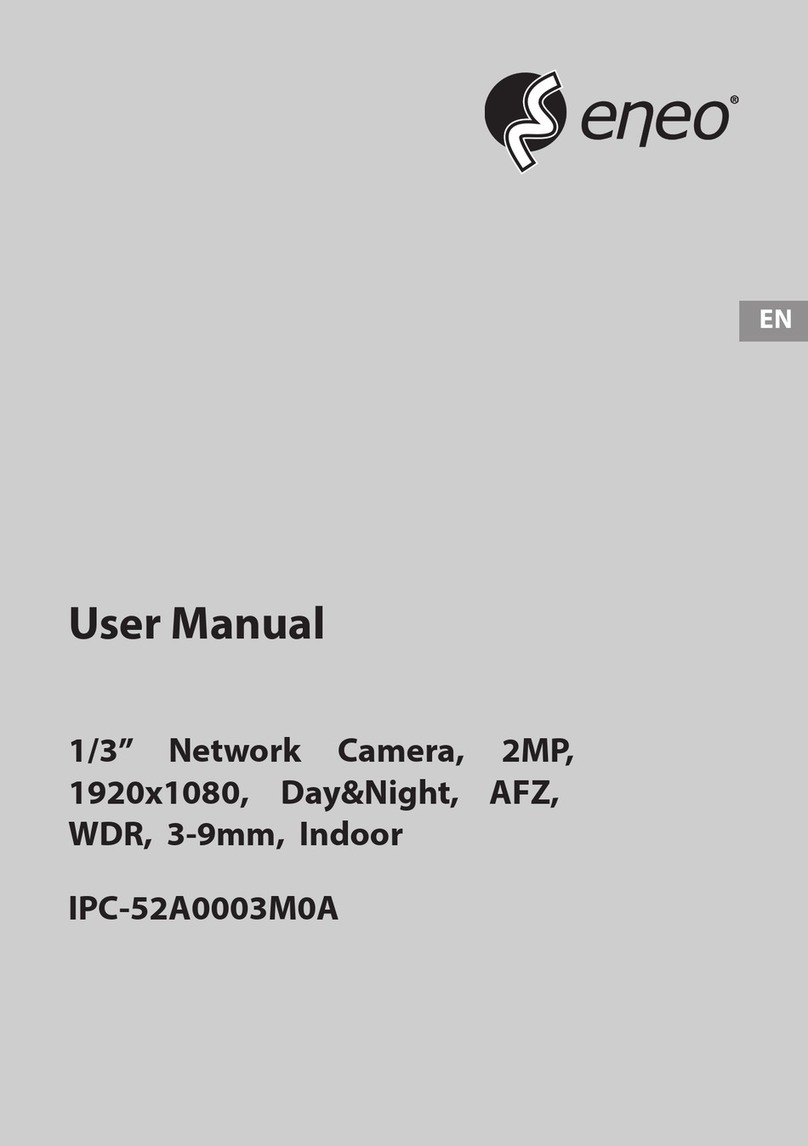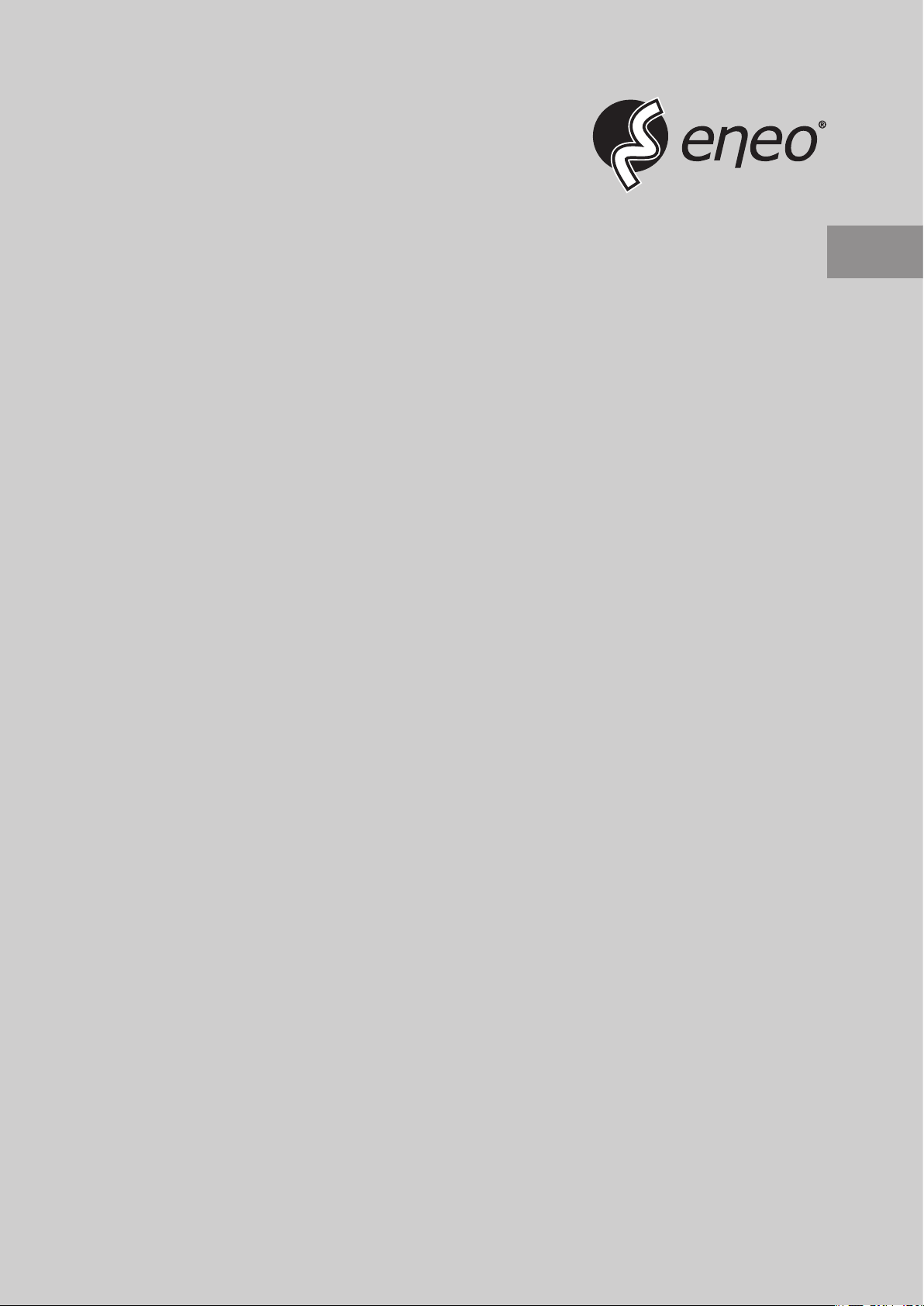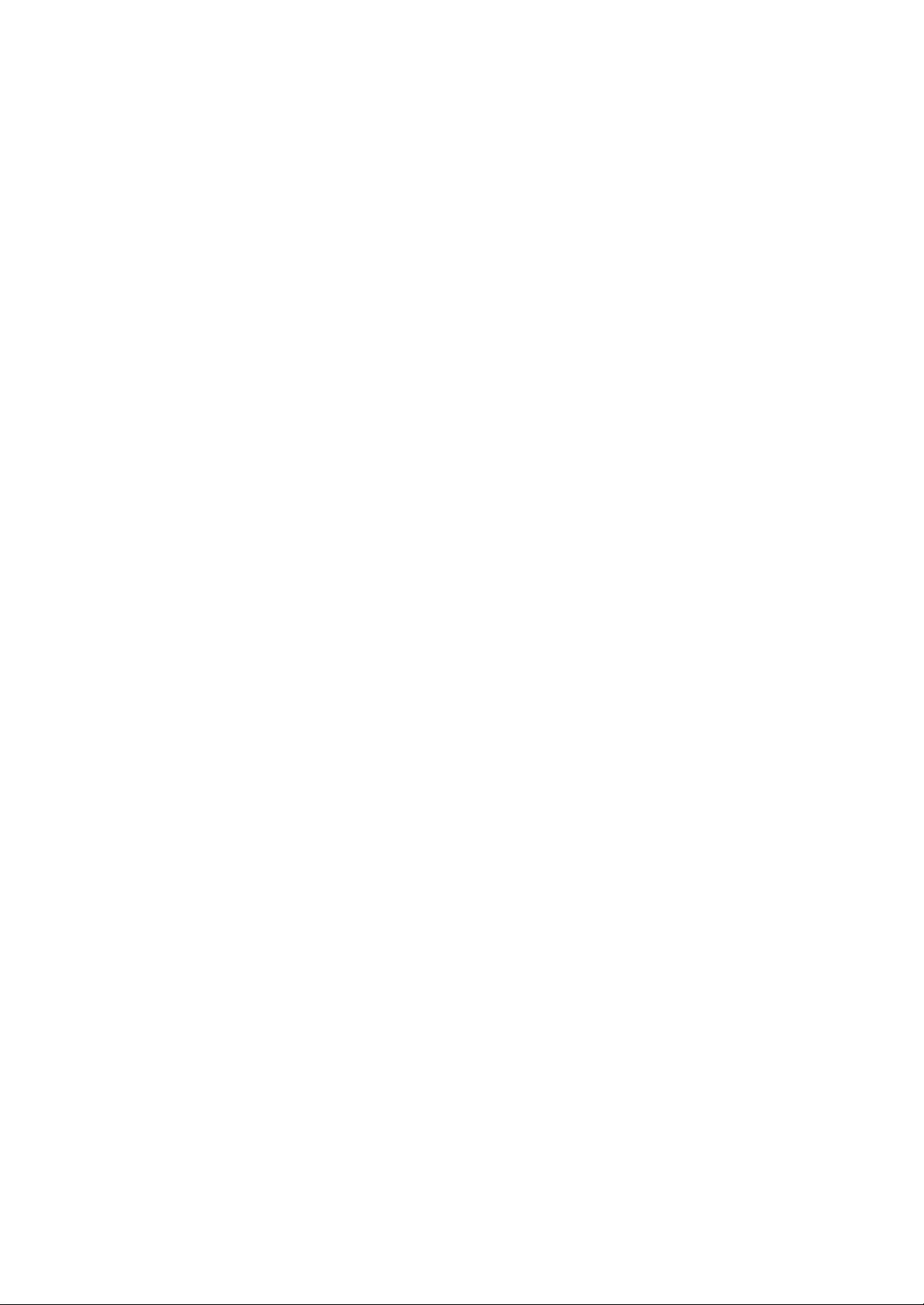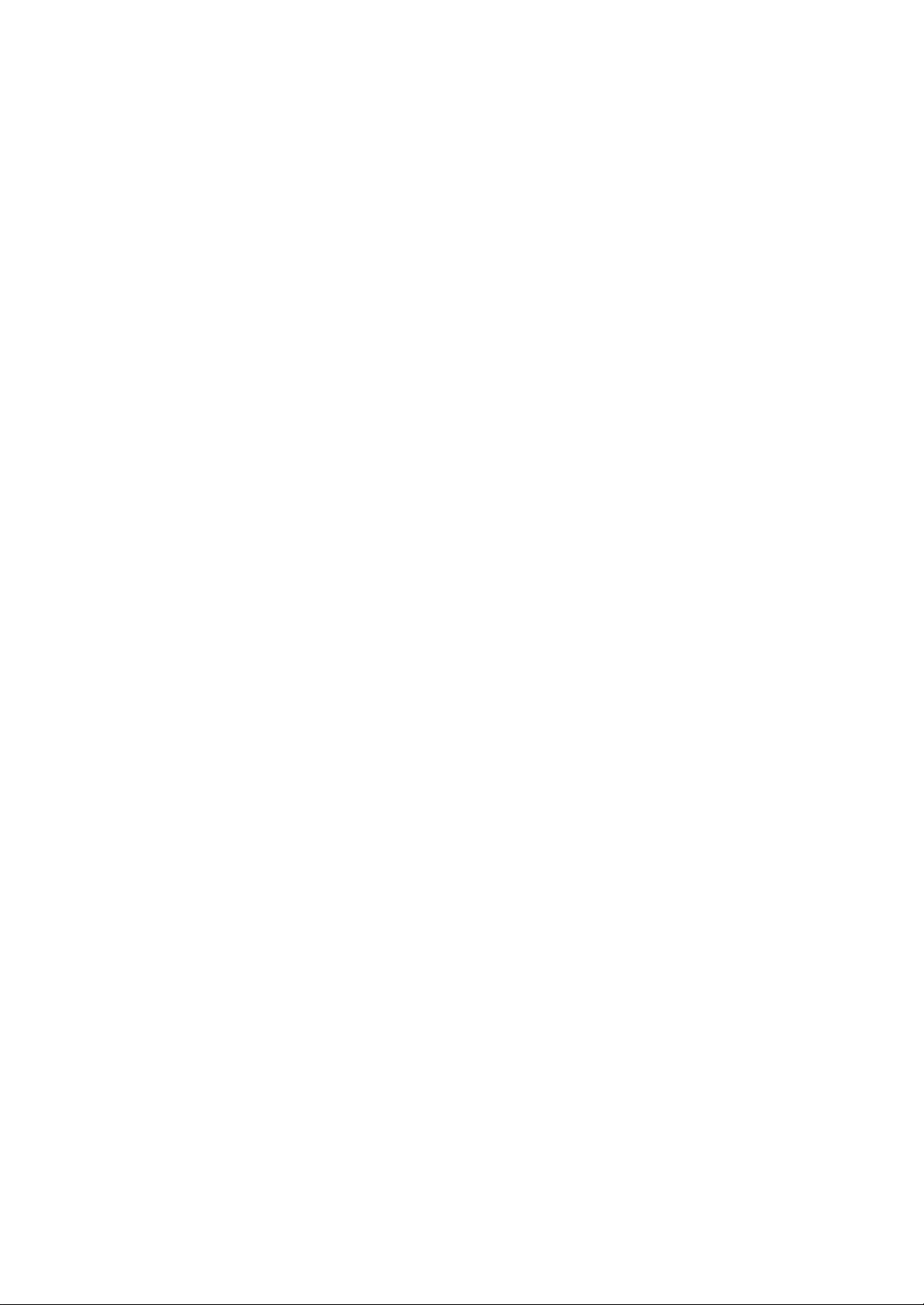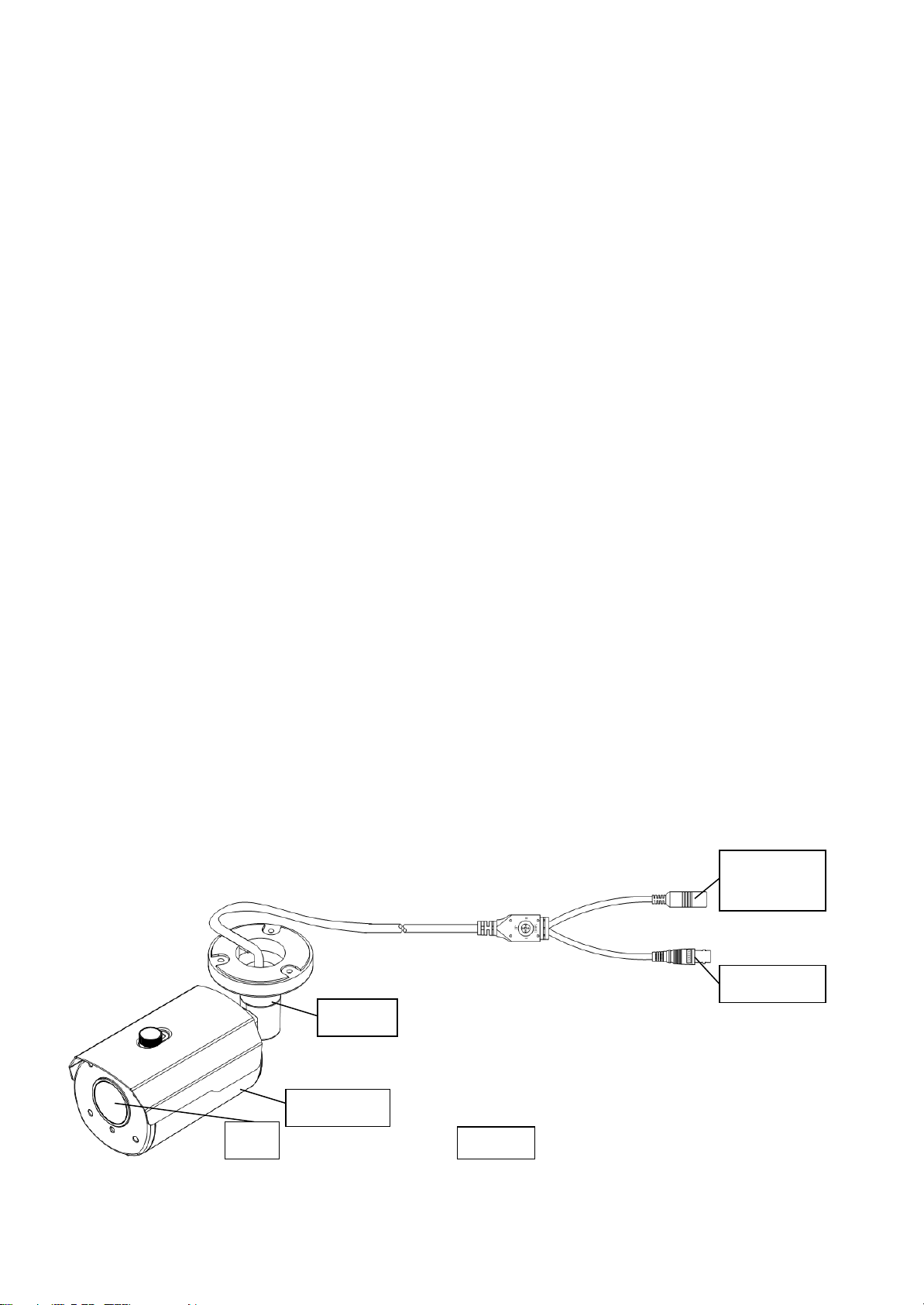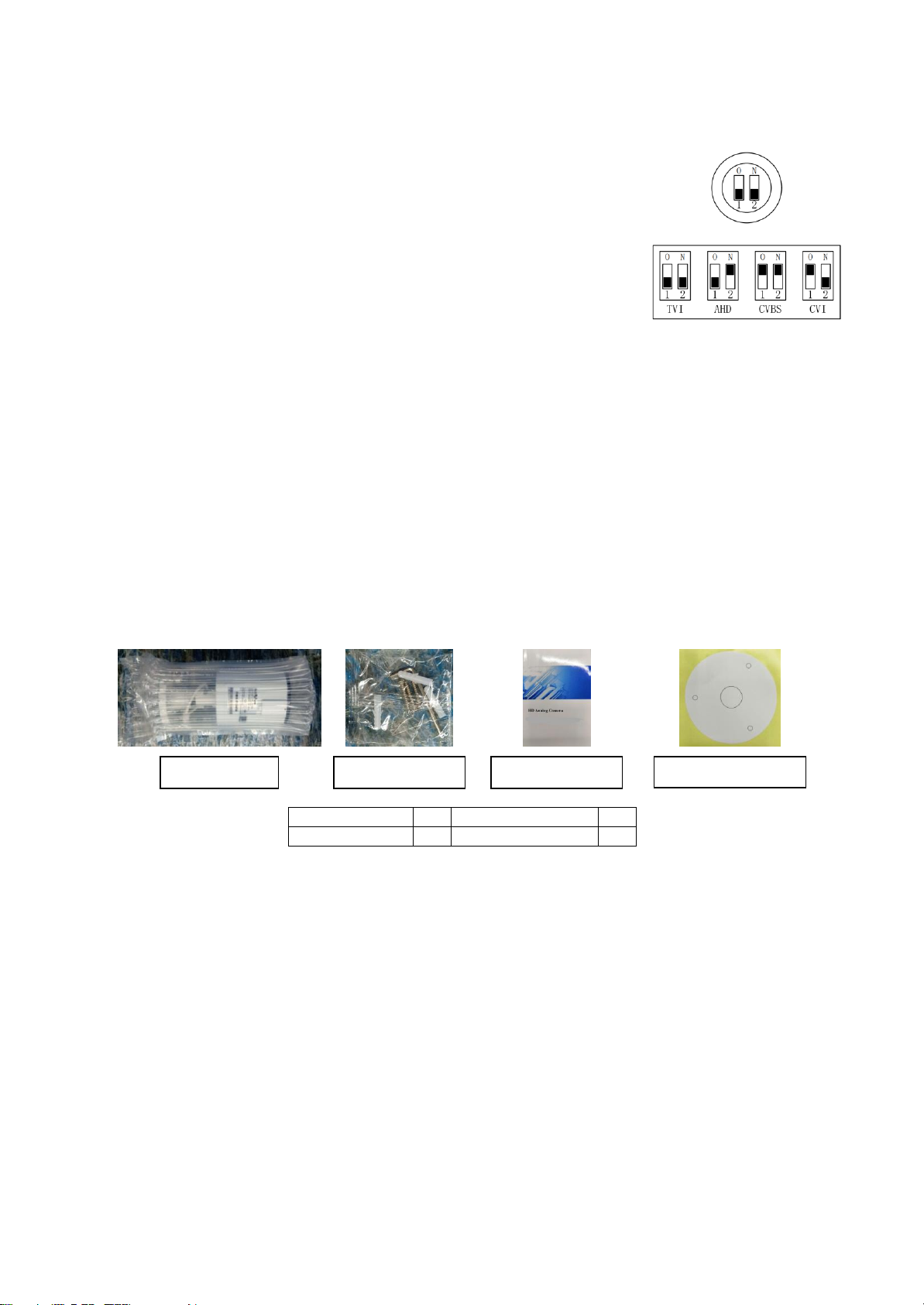2
SAFETY INSTRUCTIONS
These instructions are intended to ensure that users can use the product correctly to avoid any
danger or property loss.
Warnings: Serious injury or death may happen if any of the warnings are ignored.
Cautions: Injury or equipment damage may happen if any of the cautions are ignored.
Warnings: Follow these instructions to
prevent serious injury or even death.
Cautions: Follow these precautions to avoid
any potential injury or material damage.
Warnings
In the use of the device, you must be in strict compliance with the electrical safety regulations of the
nation and region.
Input voltage should meet both the SELV (Safety Extra Low Voltage) and the limited Power Source
with 12 VDC according to the IEC60950-1 standard. Refer to technical specifications for details.
To reduce the risk of fire or electric shock, do not expose this product to rain or moisture environment.
Un-plug this apparatus during lightning storms or when unused for long periods of time.
Do not connect multiple devices to one power adaptor to avoid over-heating or a fire hazard caused
by overload.
If smoke, odor or noise rise from the device, please immediately turn off the power and unplug the
power cord, and then contact us.
Don’t disassemble the device by one unprofessional person. These servicing instructions are for use
by qualified service personnel only. To reduce the risk of electric shock. Do not perform any
servicing other than that contained in the operating instructions unless you are qualified to do so.
Do not block any ventilation openings. To avoid heat accumulation, good ventilation is required for
the operating environment. Install in accordance with the manufacturer’s instructions.
Cautions
Do not drop the camera or subject it to physical shock
Protect the power cord from being walked on or pinched particularly at plugs, convenience
receptacles, and the point where they exit from the apparatus.
Do not touch sensor modules with fingers.
Do not install near any extremely heat sources such as radiators, heat registers, stoves, or other
apparatus (including amplifiers) that produce heat. Also do not place the camera in cold (its
operating temperature should be -100C-500C) dusty or damp locations, or expose it to high
electromagnetic radiation.
Use only with the cart, stand, tripod, bracket, or table specified by the manufacturer,
or sold with the apparatus. When a cart is used, use caution when moving the cart/
apparatus combination to avoid injury from tip-over.
Only use attachments/accessories specified by the manufacturer.
Protect the power cord from being walked on or pinched particularly at plugs,
convenience receptacles, and the point where they exit from the apparatus.