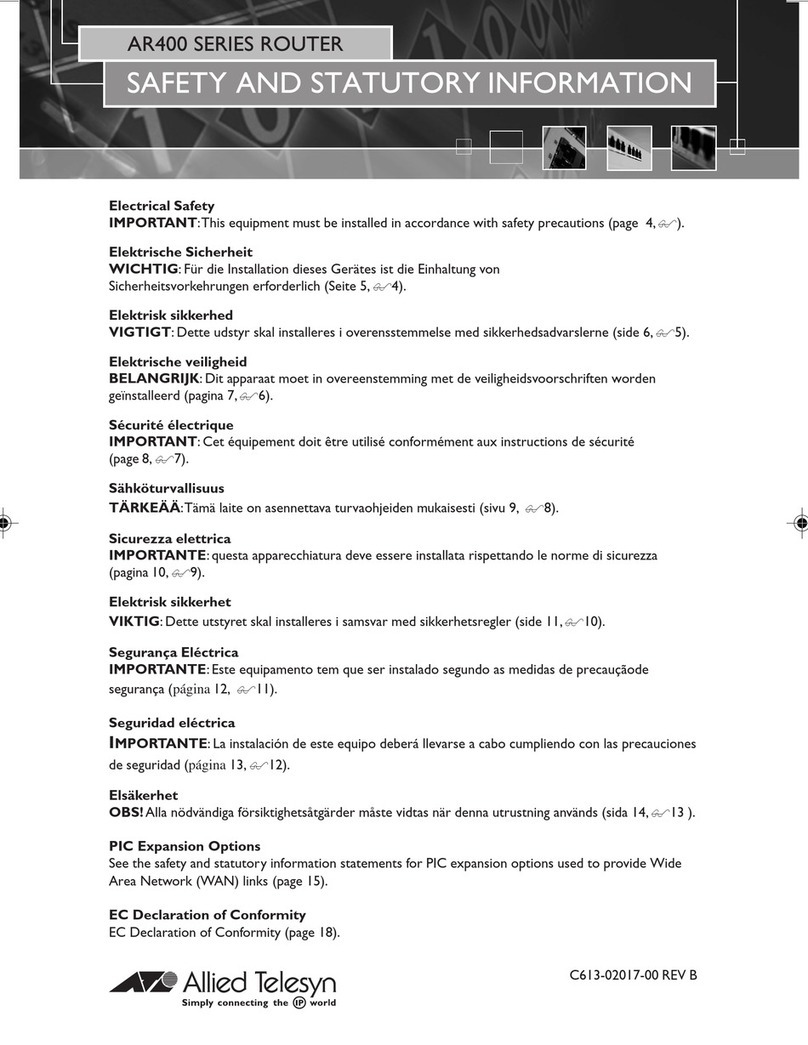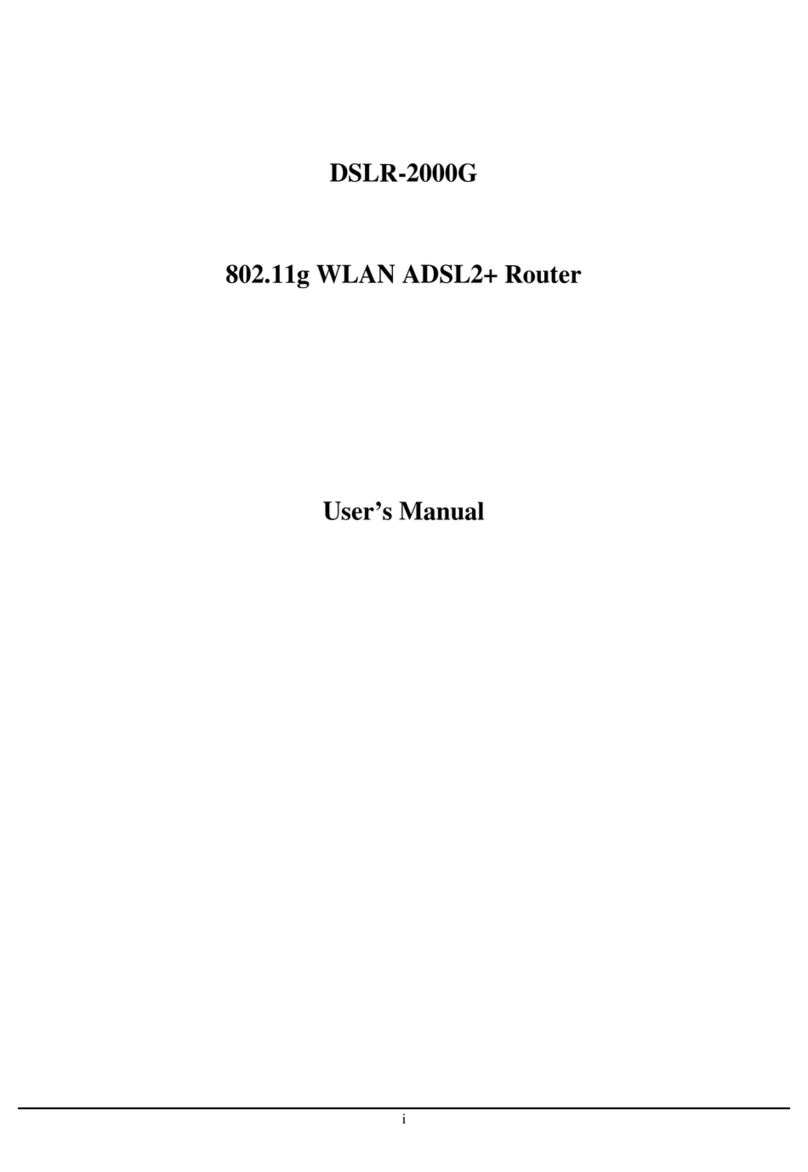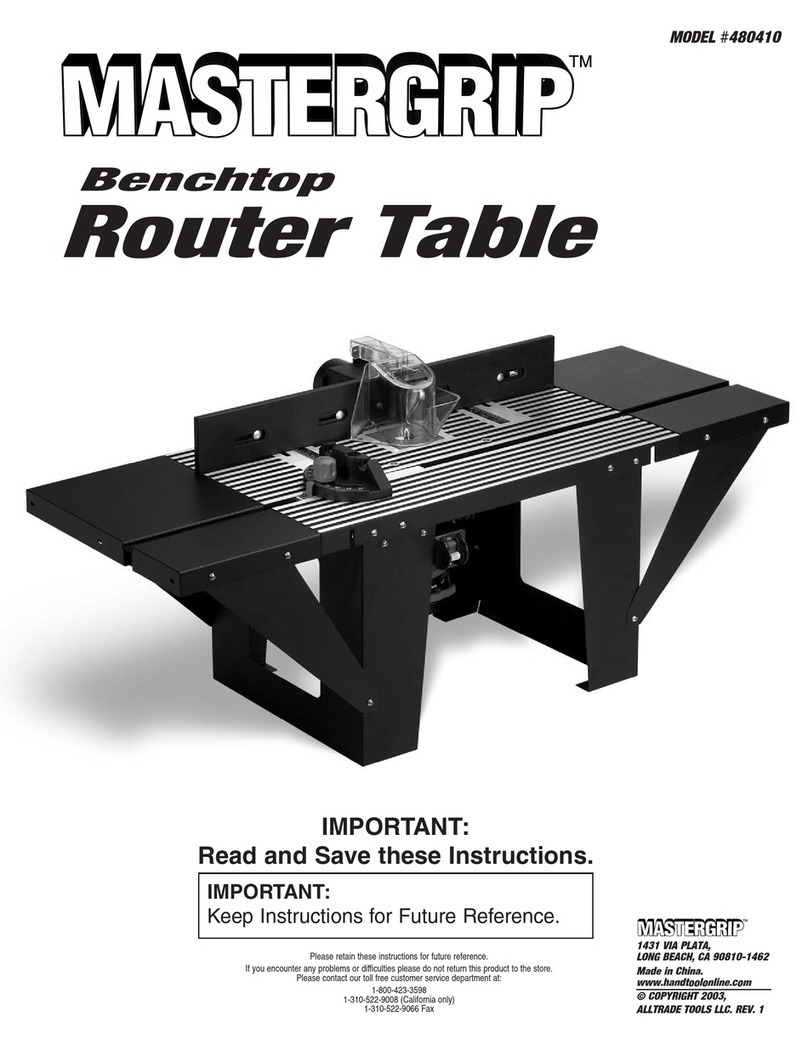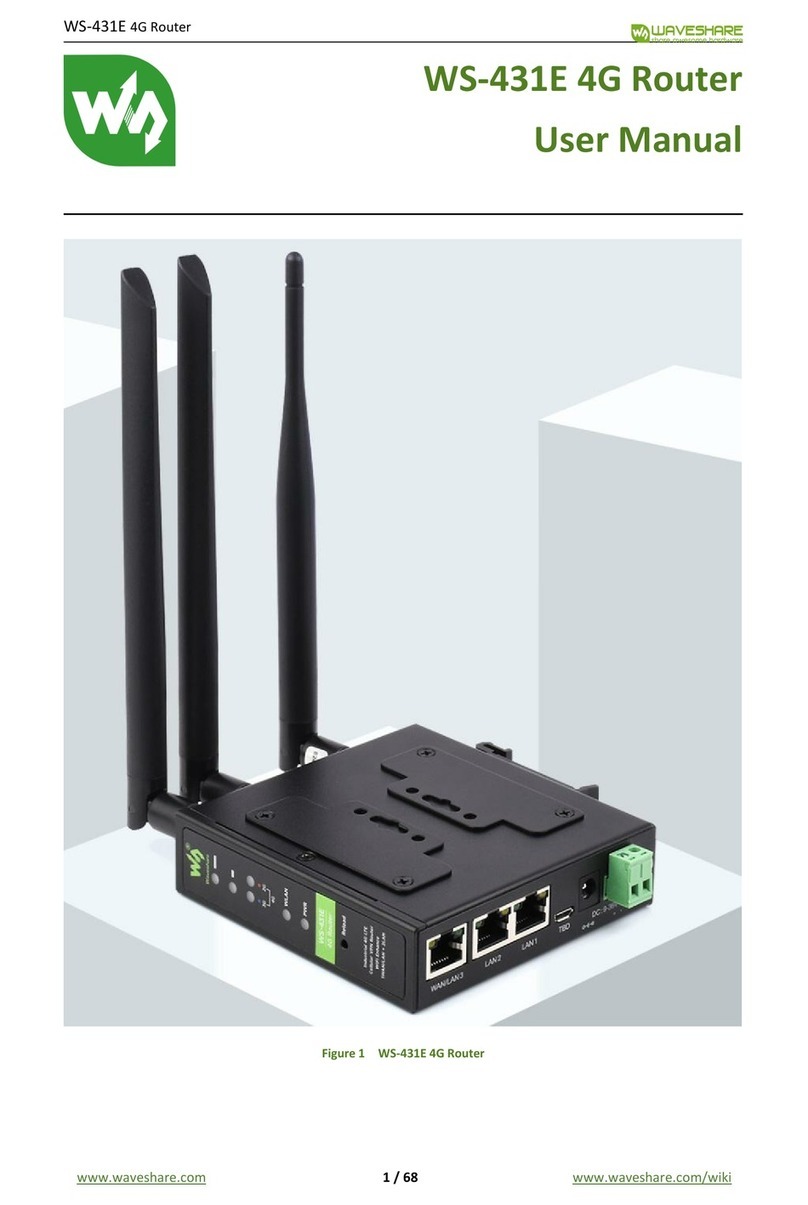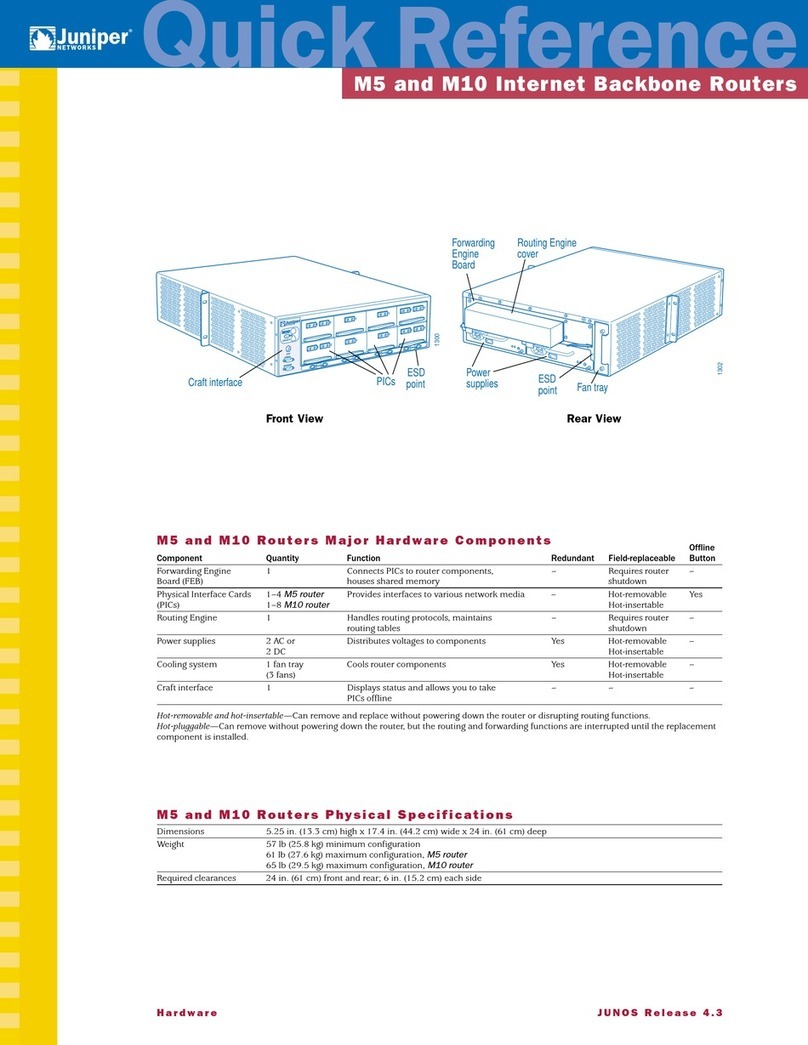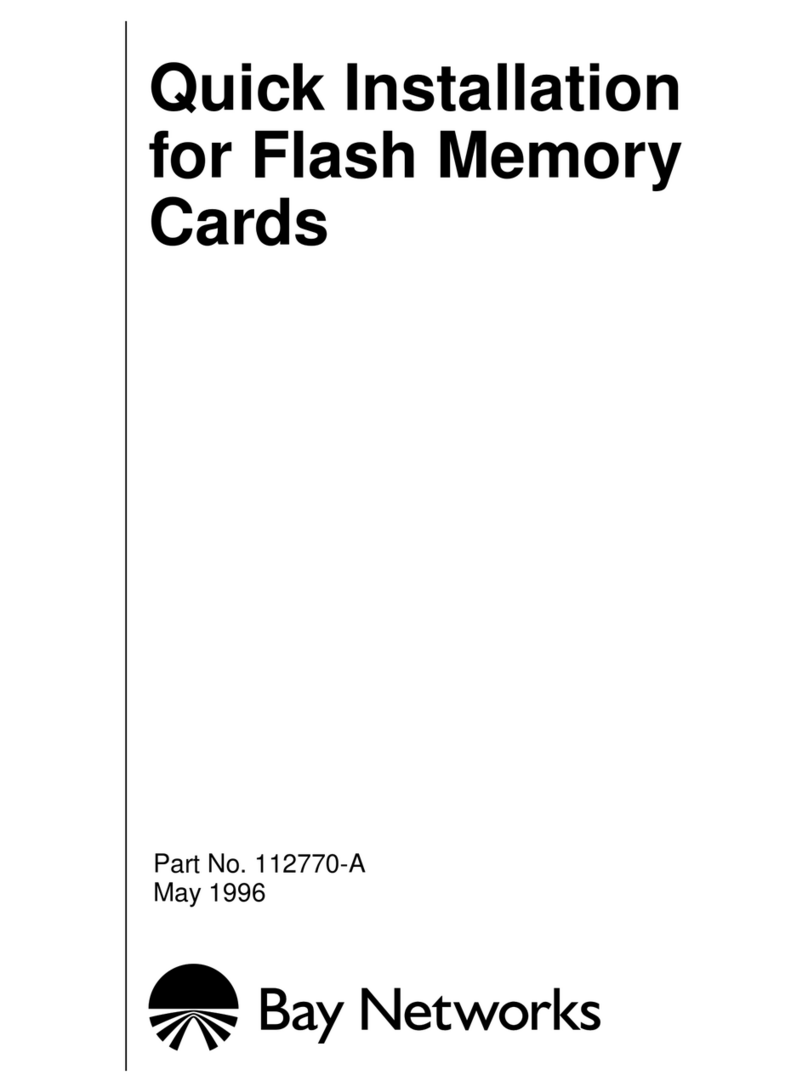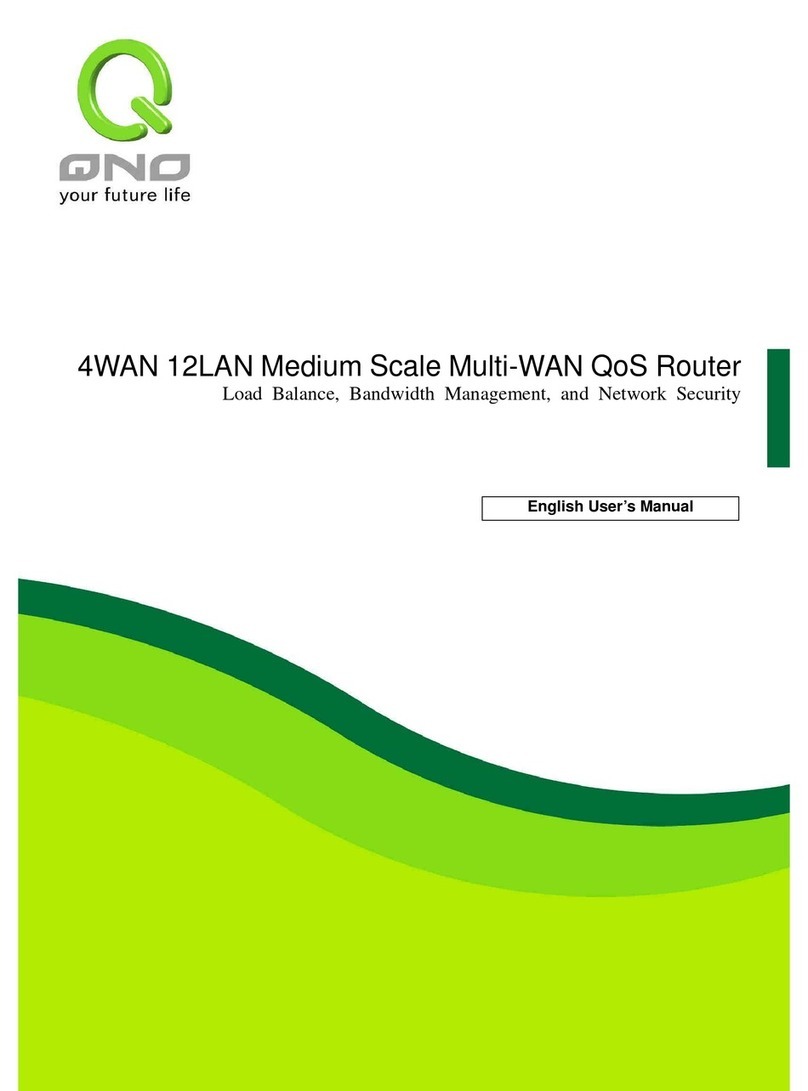Energy Imports GF1V User manual

Energy Imports GF1V
User
G
ui
d
e
www.energyimports.co.nz
1
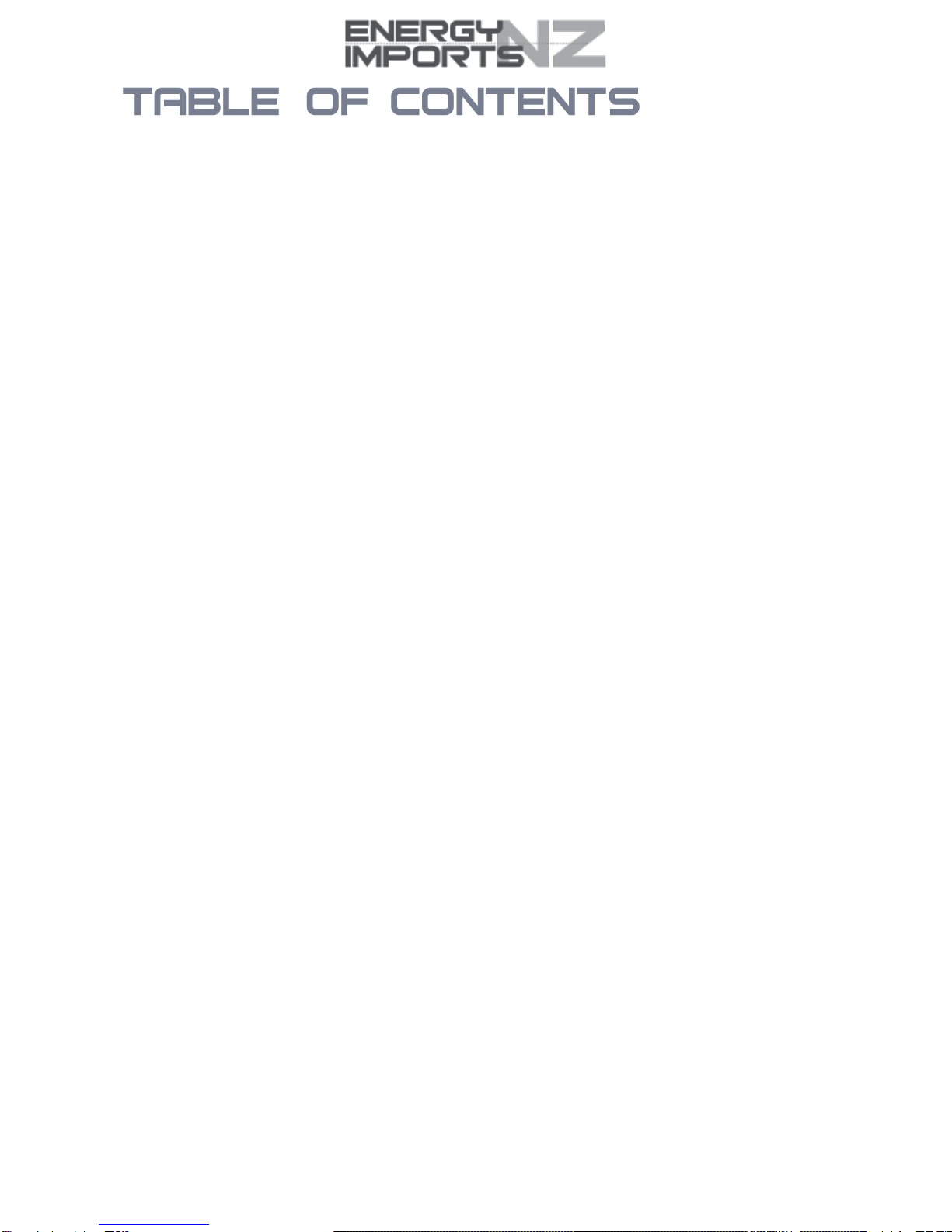
Energy Imports GF1V
User
G
ui
d
e
2
www.
energyimports.co.nz
Overview.........................................................................................................................................................................................4
Introduction...................................................................................................................................................................................................4
Target Users.................................................................................................................................................................................................4
Prerequisites ................................................................................................................................................................................................4
Notation........................................................................................................................................................................................................4
Product Introduction ..................................................................................................................................................................... 5
Product Overview.........................................................................................................................................................................................5
Package Contents ........................................................................................................................................................................................5
Product Features..........................................................................................................................................................................................6
Physical Dimensions and Indicators............................................................................................................................................ 7
LED Indicators..............................................................................................................................................................................................7
Physical Dimensions.....................................................................................................................................................................................8
GF1V Default Settings..................................................................................................................................................................................8
Interfaces .......................................................................................................................................................................................9
Rear .............................................................................................................................................................................................................9
Safety and Product Care............................................................................................................................................................ 11
Transport and Handling.............................................................................................................................................................. 11
Installation and Configuration of the GF1V ............................................................................................................................... 12
Placement of your GF1V.............................................................................................................................................................................12
Avoid obstacles and interference................................................................................................................................................................12
Cordless Phones........................................................................................................................................................................................12
Choose the “Quietest” Channel for your Wireless Network..........................................................................................................................12
Hardware installation..................................................................................................................................................................................13
Connecting via a cable................................................................................................................................................................................13
Connecting wirelessly.................................................................................................................................................................................13
Web Based Configuration Interface........................................................................................................................................... 14
Device Info .................................................................................................................................................................................................14
Summary............................................................................................................................................................................................14
WAN...................................................................................................................................................................................................15
Statistics.............................................................................................................................................................................................15
Route..................................................................................................................................................................................................16
ARP....................................................................................................................................................................................................16
DHCP.................................................................................................................................................................................................16
Advanced Setup.........................................................................................................................................................................................17
Layer2 Interface..................................................................................................................................................................................17
WAN Service......................................................................................................................................................................................18
LAN....................................................................................................................................................................................................20
NAT............................................................................................................................................................................................................... 21
Security..............................................................................................................................................................................................25
Parental Control..................................................................................................................................................................................26
Quality of Service .......................................................................................................................................................................................27
Routing.......................................................................................................................................................................................................29
DNS....................................................................................................................................................................................................31
UPnP..................................................................................................................................................................................................32
DNS Proxy..........................................................................................................................................................................................32
DLNA..................................................................................................................................................................................................33
Packet Acceleration............................................................................................................................................................................33
Storage Service..................................................................................................................................................................................33
Interface Grouping..............................................................................................................................................................................34
IP Tunnel............................................................................................................................................................................................35
IPSec..................................................................................................................................................................................................36
Certificate...........................................................................................................................................................................................37
Power Management............................................................................................................................................................................37
Multicast (IGMP Configuration)...........................................................................................................................................................38

Energy Imports GF1V
User
G
ui
d
e
www.energyimports.co.nz
3
Wireless .....................................................................................................................................................................................................39
Basic ..................................................................................................................................................................................................39
Security..............................................................................................................................................................................................40
MAC Filter ..........................................................................................................................................................................................40
Wireless Bridge ..................................................................................................................................................................................41
Advanced ...........................................................................................................................................................................................41
Station Info.........................................................................................................................................................................................42
Voice..........................................................................................................................................................................................................43
VoIP Status ........................................................................................................................................................................................43
SIP Basic Setting................................................................................................................................................................................43
SIP Advanced.....................................................................................................................................................................................44
SIP Extra Setting................................................................................................................................................................................46
SIP Debug Setting..............................................................................................................................................................................47
Diagnostics.................................................................................................................................................................................................48
Diagnostics.........................................................................................................................................................................................48
Management ..............................................................................................................................................................................................49
Settings..............................................................................................................................................................................................49
Update Settings..................................................................................................................................................................................49
Restore Default...................................................................................................................................................................................49
System Log ........................................................................................................................................................................................49
Access Control ...........................................................................................................................................................................................50
Passwords..........................................................................................................................................................................................50
Services .............................................................................................................................................................................................51
Update Software.................................................................................................................................................................................51
Save/Reboot.......................................................................................................................................................................................51
Additional Product Information................................................................................................................................................... 52
Establishing a wireless connection..............................................................................................................................................................52
Windows XP (Service Pack 3) ............................................................................................................................................................52
Windows Vista....................................................................................................................................................................................52
Windows 7..........................................................................................................................................................................................52
Mac OSX 10.6....................................................................................................................................................................................52
Troubleshooting..........................................................................................................................................................................................53
Using the indicator lights (LEDs) to DiagnoseProblems......................................................................................................................53
Quality of Service (QoS) configuration examples........................................................................................................................................54
Limiting the upstream rate ..................................................................................................................................................................54
Limiting the downstream rate..............................................................................................................................................................55
Technical Data............................................................................................................................................................................ 56
Electrical Specifications..............................................................................................................................................................................56
Environmental Specifications / Tolerances..................................................................................................................................................56

Energy Imports GF1V
User
G
ui
d
e
4
www.
energyimports.co.nz
Thismanualprovidesinformationrelatedtotheinstallation,operation,anduseoftheGF1V.
Theindividualreadingthismanualispresumedtohaveabasicunderstandingoftelecommunicationsterminologyandconcepts.
BeforecontinuingwiththeinstallationofyourGF1V,pleaseconfirmthatyoucomplywiththeminimumsystemrequirements
below.
AnactiveUFBconnection.
A ComputerwithWindows,Macintosh,orLinux-basedoperatingsystemswithaworking
EthernetadapterwithTCP/IP
Protocol installed.
AWebBrowsersuch as Internet Explorer, Google Chrome, Mozilla Firefox, Opera, Safari etc.
Wireless Computer System Requirements:
Computer with a working 802.11b, 802.11g or 802.11n wireless adapter.
Thefollowingsymbolsareusedinthismanual:
Indicatesanoterequiringattention.
Indicatesanoteprovidingawarning.
Indicatesanoteprovidingusefulinformation.

Energy Imports GF1V
User
G
ui
d
e
www.energyimports.co.nz
5
1 x 10/100/1000 Gigabit Ethernet WAN port for connection tofibre
services
4 x 10/100/1000 Gigabit Ethernet LAN ports for wired connections
WirelessN300AccessPointformultiplehighspeedWiFi
connections
2xFXSports for connectingatelephone tomakeVoIPcalls
1 x USBhost port–supports USB storage device for file sharing
Built-in mediaserver.JustaddaUSBharddrive
IPv6readyforthenextgenerationIPaddressing
WPSbuttonforsimplesetupofyour wireless network
TheGF1Vpackageconsistsof:
1xEnergy ImportsGF1VWiFiGigabitFibreRouter
1 x Quick start guide
2 x 1.5m RJ-45Ethernetcable
1xPowersupply(12V/1A)
1xRJ-11Telephonecable
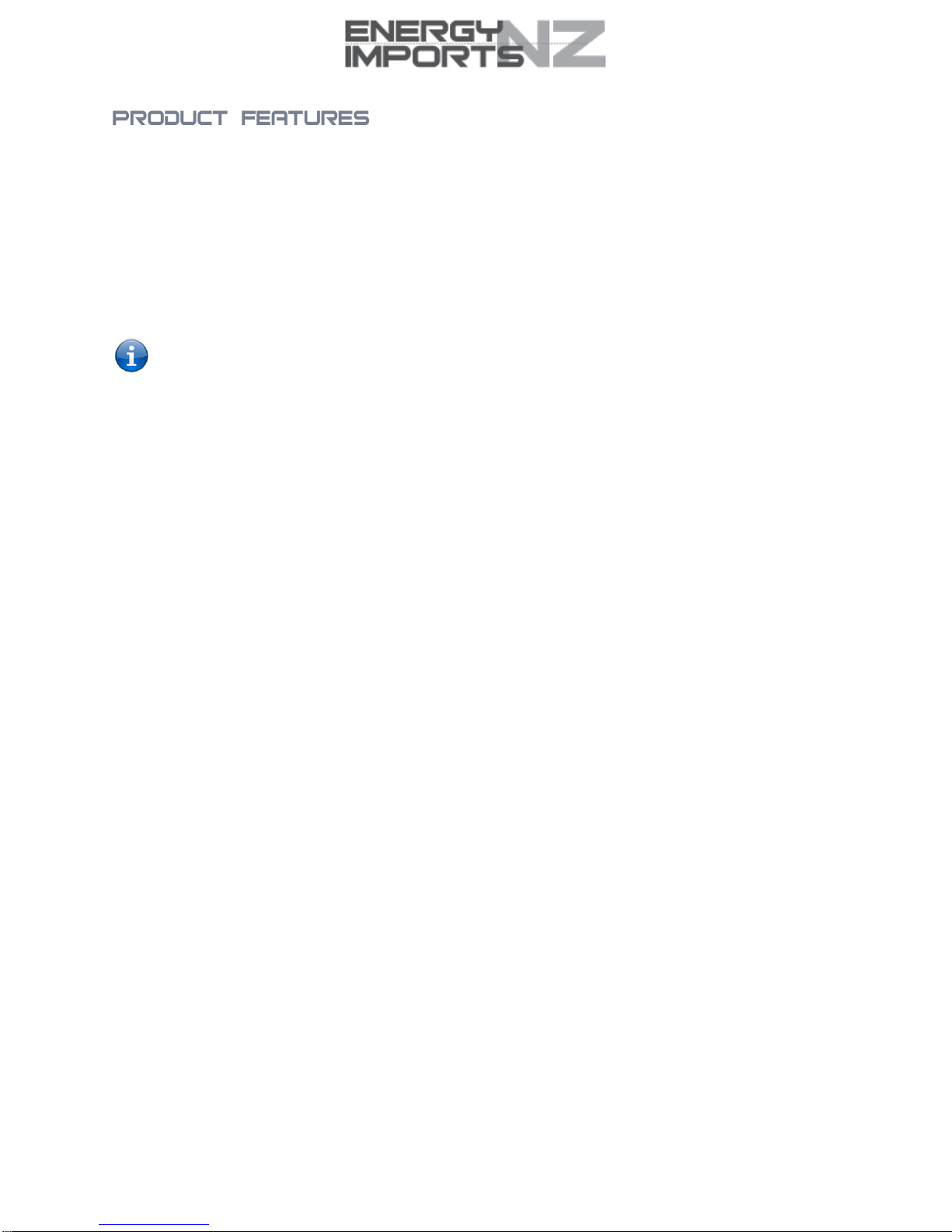
Energy Imports GF1V
User
G
ui
d
e
6
www.
energyimports.co.nz
Utalising the GigabitWAN port,you can connect to theInternetviaa
fibre service.
This router also includes 1x USB host ports that can beused to connect USB devices so that their capabilities can besharedwill
allconnectedusers.ConnectaUSBharddrivesothatallfilesstored can beaccessedandshared.
TheincludedFXSportscanbeused to connect standard telephones that will allowusers tomake calls overthe Internet.Byusing
aVoIPservice,phonebillscanbe dramaticallyreduced.
Allofthesefeaturescanbe sharedwithmultipleusers viathe built-in wireless access point or the four Gigabit LAN Ethernet
ports. The high speed Wireless N provides a signal strong enough to penetrate the far corners of a house and can connectall
Wi-Fienabled
devices,suchaslaptops,smartphones,gamingconsoles,tabletsandPCs.The four GigabitLANEthernetports
provideawired
connection that can be used to connect desktop computers, media devices oranyEthernet equipped product.
Note:MaximumwirelesssignalrateandcoveragevaluesarederivedfromIEEEStandard802.11gand802.11nspecifications.Actualwirelessspeedand
coverage are dependent on network and environmental conditions included but not limited to volume of network traffic, building materials and
construction/layout.
.
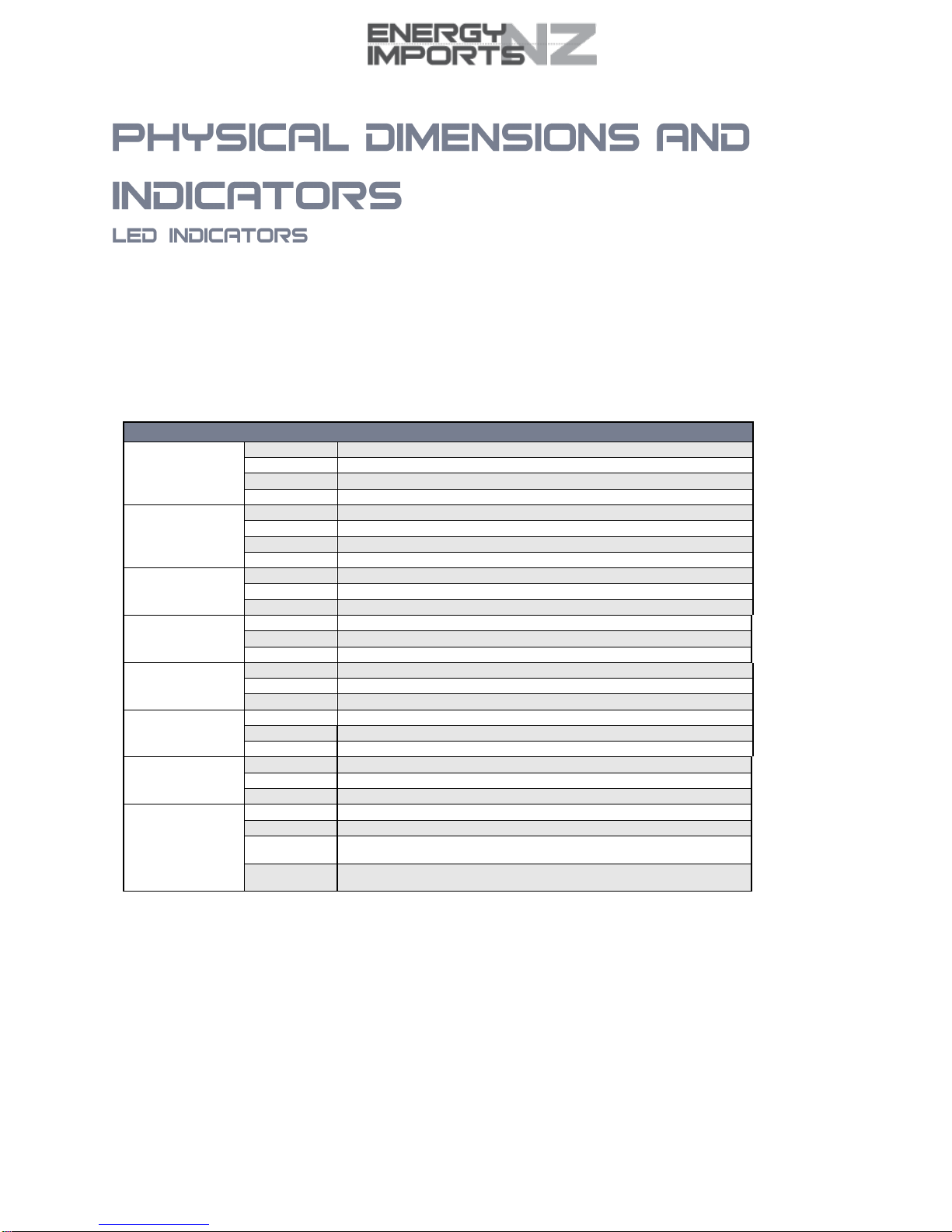
Energy Imports GF1V
User
G
ui
d
e
www.energyimports.co.nz
7
TheGF1Vhasbeendesigned to beplacedonadesktop.Allofthecablesexitfromtherearforeasyorganization.Thedisplayis
visible on the front of the GF1V to provide you with information about network activity andthedevice status. See below for an
explanationofeachoftheindicatorlights.
LEDINDICATOR
COLOUR
DEFINITION
Power
Green
TheGF1Vispoweredonandoperatingnormally.
Red
TheGF1Visstartingup.
Red Blinking
Thefirmwareisbeingupgraded.
Off
Thepowerisoff.
Internet
Green
TheGF1Visconnectedtoaninternetservice.
Red
Authenticationonthebroadbandaccounthasfailed.
Green Blinking
Datais beingtransmittedtoorfrom the internet.
Off
TheGF1Visnotconnected totheinternet.
WAN
Green
Adeviceisconnectedtothe EthernetWAN port.
Green Blinking
Dataisbeing transmittedto or from the WAN.
Off
Nodeviceisconnected tothe Ethernet WAN port.
Ethernet1-4
Green
Adeviceisconnectedtothe Ethernet LANport.
Green Blinking
Dataisbeingtransmittedtoorfrom the Ethernet LAN port.
Off
Nodeviceisconnectedtothe Ethernet LAN port.
WiFi
Green
WiFi is enabled.
Green Blinking
DataisbeingtransmittedtoorfromtheWirelessinterface.
Off
WiFi is disabled.
WPS
Green
Theclienthassuccessfullyconnectedtotherouter.
Green Blinking
TheclientisaccessingtherouterviaWPS.
Off
WPSisdisabled.
USB 1
Green
AUSBharddrive isconnected.
Green Blinking
DataisbeingtransmittedthroughtheUSBinterface.
Off
NoUSBhard drive is connectedtothe USBinterface.
FXS1 –FXS2
Off
Nohandsetisconnected.
Green
VoIP registration was successful.
Green
Blinking
(Slow)
Thetelephoneisreadytomakeorreceiveacall.
Green
Blinking
(Fast)
Thetelephoneisringing.
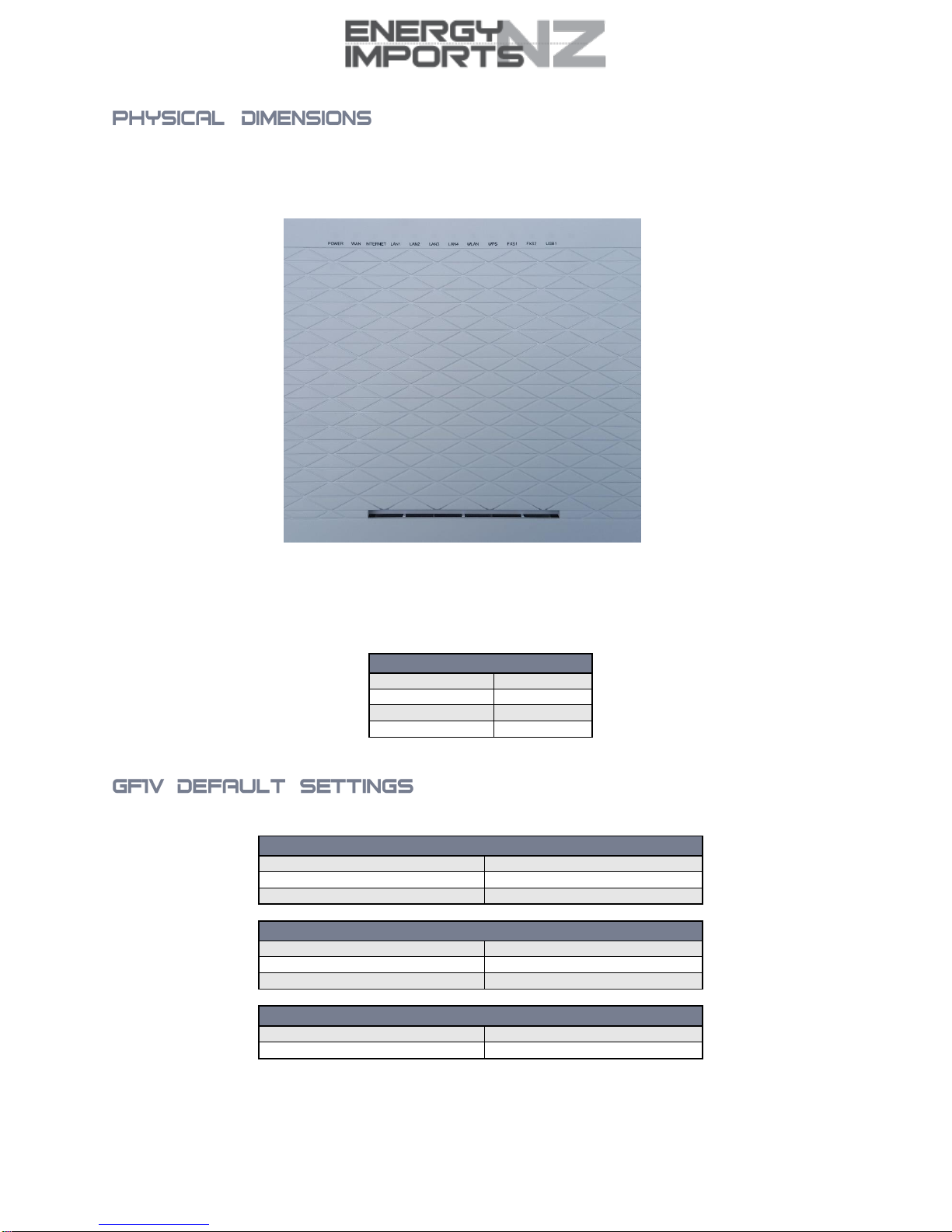
Energy Imports GF1V
User
G
ui
d
e
8
www.
energyimports.co.nz
ThefollowingpageliststhephysicaldimensionsoftheGF1V.
170 mm (H) x 45 mm (D) x190mm (W)
GF1V DIMENSIONS
Width
190 mm
Height
170 mm
Depth
45 mm
Weight
343grams
ThefollowingtableslistthedefaultsettingsfortheGF1V.
LAN(MANAGEMENT)
StaticIPAddress
192.168.1.1
SubnetMask
255.255.255.0
Default Gateway
192.168.1.1
WIRELESS (WIFI)
SSID
Slingshot Home WIFI
Security
WPA2-PSK(AES)
Security Key
The full MAC address
GF1V WEB INTERFACE ACCESS
Username
admin
Password
Last 6 characters of MAC address

Energy Imports GF1V
User
G
ui
d
e
www.energyimports.co.nz
9
ThefollowinginterfacesareavailableontheGF1V:
INTERFACE
DESCRIPTION
TEL1 & TEL2
ConnectregularanaloguetelephonehandsetsheretousethemwithaVoIPservice.
LAN1 -4
Gigabit Ethernet LAN ports.Connect your Ethernet based devicestooneoftheseports forhigh-
speedinternetaccess.
WAN
Gigabit WAN port for connection to aWAN network.
Resetbutton
FactoryReset the device by holding the Reset button down for 3seconds.
Power
Connection point for theincluded power adapter. Connect the power supplyhere.
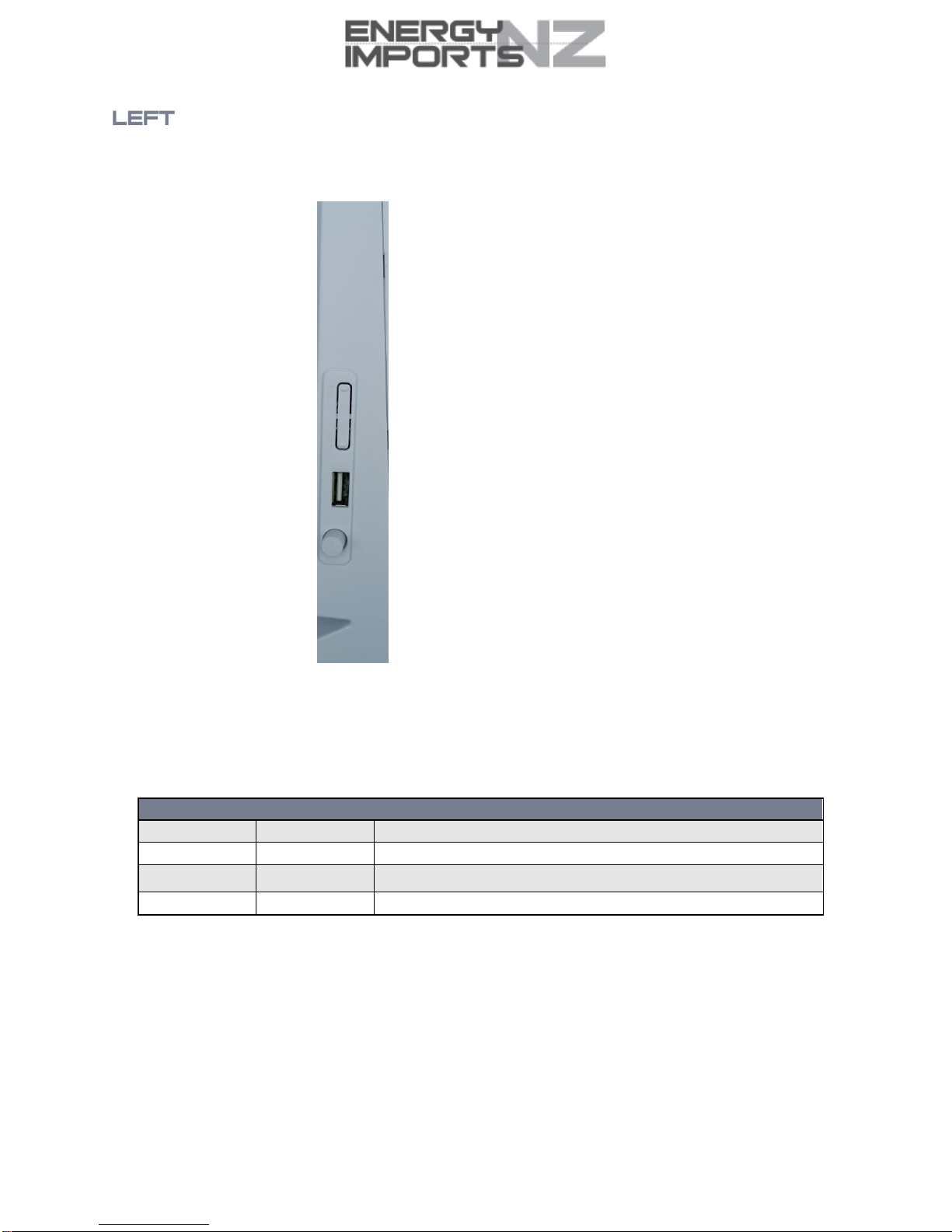
Energy Imports GF1V
User
G
ui
d
e
10
www.
energyimports.co.nz
NUMBER
INTERFACE
DESCRIPTION
1
WPS
Activate the WPS function by holding theWPS button down for 3 seconds.
2
WLAN
Enableor disable theWi-FiradiobyholdingtheWi-Fibutton down for3seconds.
3
USB
ConnectanexternalUSBharddrive heretousetheNASfeature oftheGF1V.
4
Power
TurnstheGF1Vonor off.
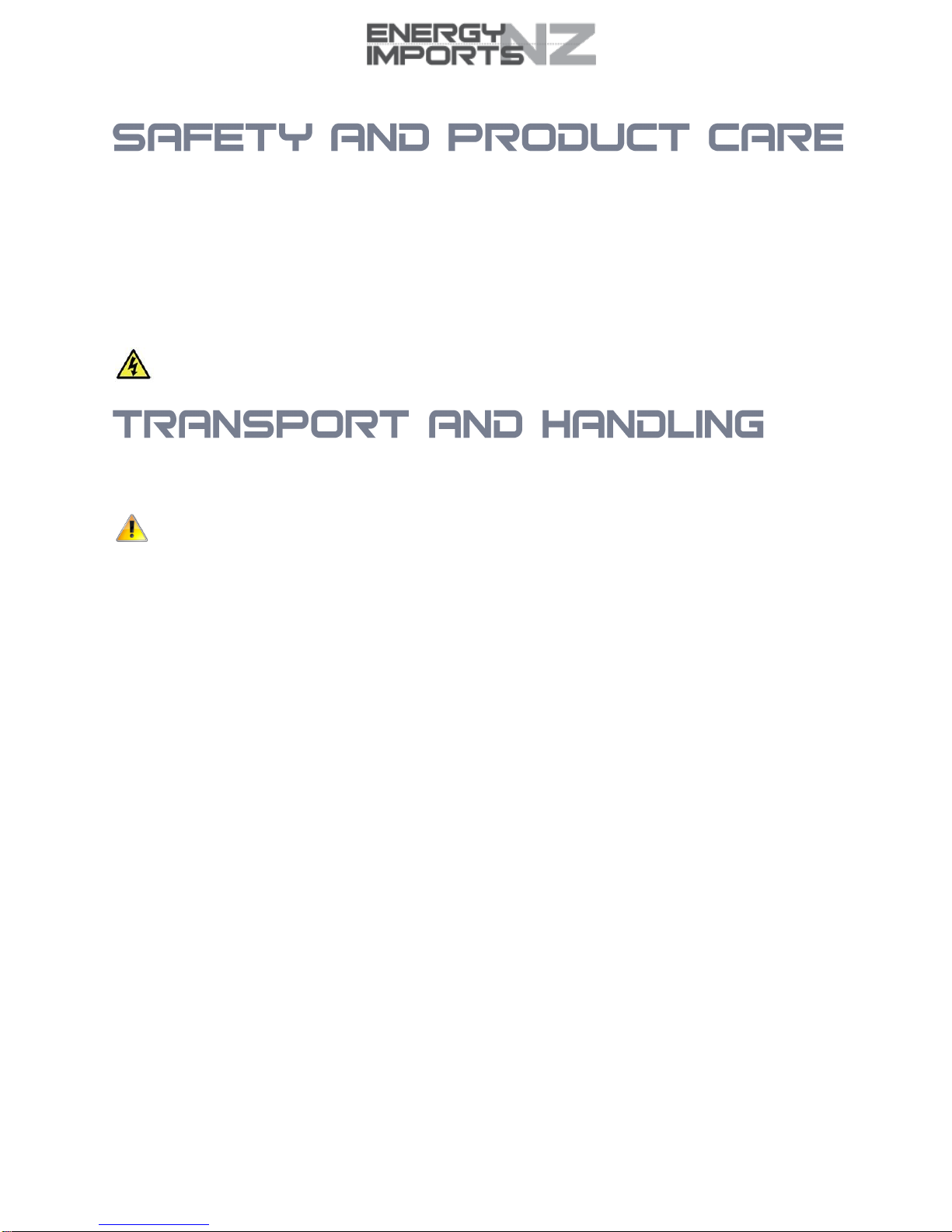
Energy Imports GF1V
User
G
ui
d
e
www.energyimports.co.nz
11
Withreferencetounpacking,installation,useandmaintenanceofyourelectronicdevice,thefollowingbasicguidelinesare
recommended:
Do notuseorinstall this product near water toavoid fire orshock hazard. For example,nearabathtub,kitchen sink, laundry
tub, or near a swimming pool. Also, do not expose the equipment to rain or damp areas (e.g. a wet
basement).
Do notconnect the power supply cord onelevatedsurfaces.Allowitto liefreely.Thereshouldbe no obstructions in
its path
and no heavy items should be placed on the cord. In addition, do not walk on, step on or mistreat the cord.
Tosafeguardtheequipmentagainstoverheating,makesurethatallopeningsintheunitthatofferexposuretoairare
unobstructed.
WARNING
Disconnectthepowersupplyfromthedevicebeforeservicing.
When transporting the GF1V, itisrecommendedtoreturntheproductintheoriginalpackaging.Thisensurestheproductwillnot
bedamaged.
In the event the product needsto bereturned,ensureitis securelypackaged withappropriatepaddingtoprevent
damageduringcouriertransport.
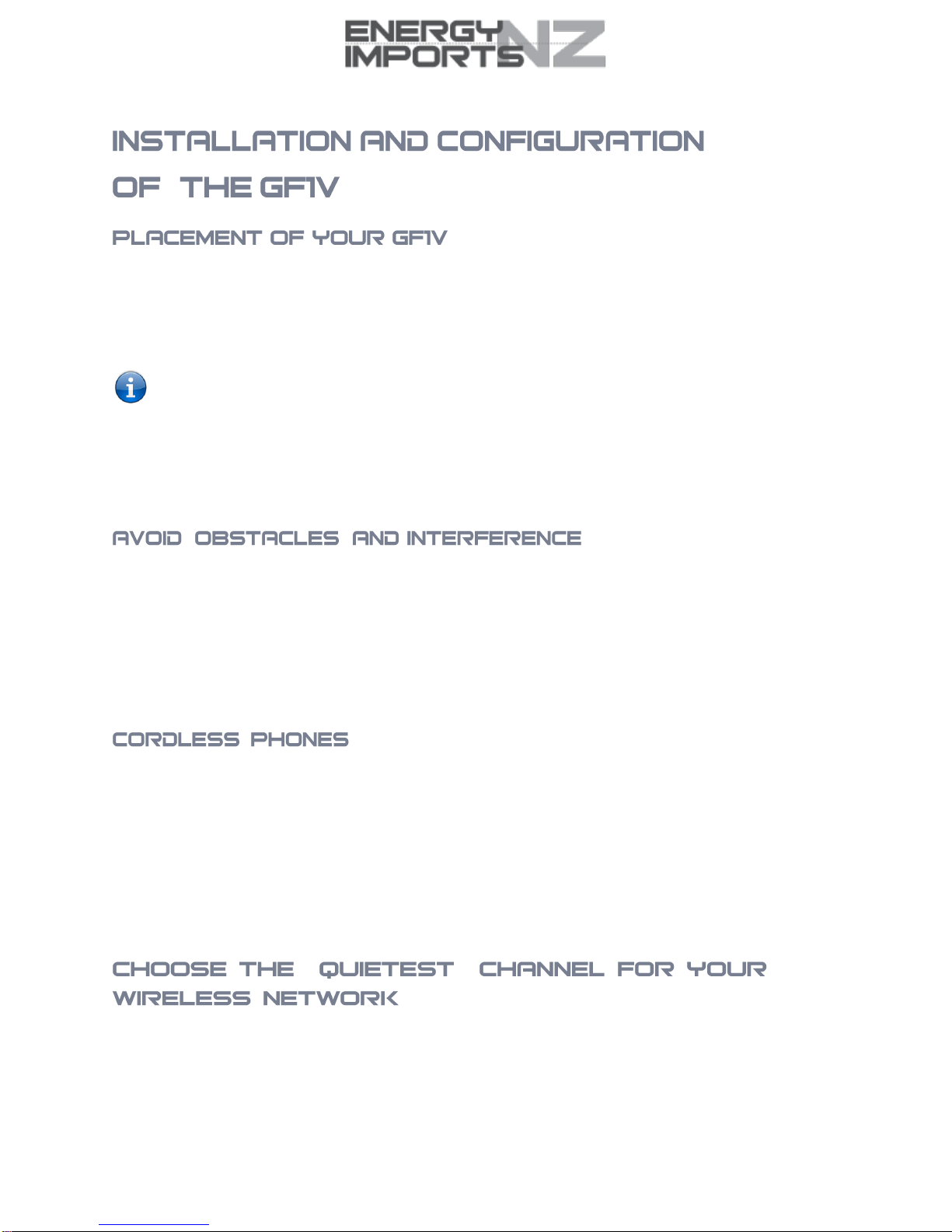
Energy Imports GF1V
User
G
ui
d
e
12
www.
energyimports.co.nz
ThewirelessconnectionbetweenyourGF1VandyourWi-Fideviceswillbestrongerthecloseryourconnecteddevicesaretoyour
GF1V. Your wireless connection and performance will degrade as the distance between your GF1V andconnected devices
increases.Thismayormaynotbedirectlynoticeable,andisgreatlyaffectedbytheindividualinstallationenvironment.
Ifyou have concerns about your network’s performance that might berelatedtorangeorobstruction factors, trymoving the
computer to a position between three to five meters from the GF1V in order to see if distance is theproblem.
Note: While some ofthe items listed below can affect networkperformance, they will not prohibit your wireless
networkfromfunctioning;ifyou areconcernedthatyournetworkisnot operatingatitsmaximumeffectiveness,this
checklistmayhelp.
IfyouexperiencedifficultiesconnectingwirelesslybetweenyourWi-FidevicesandyourGF1V,pleasetrythefollowingsteps:
Inmulti-storey homes, place the GF1V on afloor that is as close to the centre ofthe homeas possible. This may
mean
placingtheGF1Vonanupperfloor.
TrynottoplacetheGF1Vnearacordlesstelephonethatoperatesatthesame radiofrequencyastheGF1V
(2.4GHz).
AvoidplacingyourGF1Vneardevicesthatmayemitradio“noise,” such asmicrowaveovens.Denseobjectsthatcaninhibit
wireless communication include:
Refrigerators
Washersand/ordryers
Metal cabinets
Large aquariums
Metallic-based,UV-tintedwindows
Ifyourwirelesssignalseemsweak in some spots,makesurethatobjectssuchasthose listedabovearenot
blockingthe
signal’s path(betweenyourdevicesandtheGF1V).
Iftheperformanceofyourwirelessnetworkisimpairedafterconsideringtheaboveissues,andyouhaveacordlessphone:
TrymovingcordlessphonesawayfromyourGF1Vandyourwireless-enabledcomputers.
Unplugandremovethebatteryfromany cordless phonethatoperatesonthe2.4GHzband (checkmanufacturer’s
information).Ifthisfixestheproblem,yourphonemaybeinterferingwiththeGF1V.
Ifyourphonesupportschannelselection,changethechannelon thephonetothefarthestchannelfromyour
wirelessnetwork.Forexample, changethephonetochannel 1andmoveyour GF1Vto channel11.Seeyour
phone’s usermanualfordetailedinstructions.
Ifnecessary,considerswitchingtoa900MHzor5GHzcordlessphone.
“ ”
Inlocationswherehomes orofficesareclose together,suchasapartmentbuildingsorofficecomplexes,theremaybewireless
networksnearbythatcanconflictwithyour wirelessnetwork.UsetheSiteSurveycapabilitiesfoundintheWirelessUtilityofyour
wirelessadaptertolocateanyotherwirelessnetworksthatareavailable(seeyourwirelessadapter’s usermanual),andswitch
yourRouter and computers toachannelasfar away from other networks as possible.
Experimentwithmorethanoneoftheavailablechannels,inordertofindtheclearestconnectionandavoidinterferencefrom
neighbouringcordlessphonesorotherwirelessdevices.
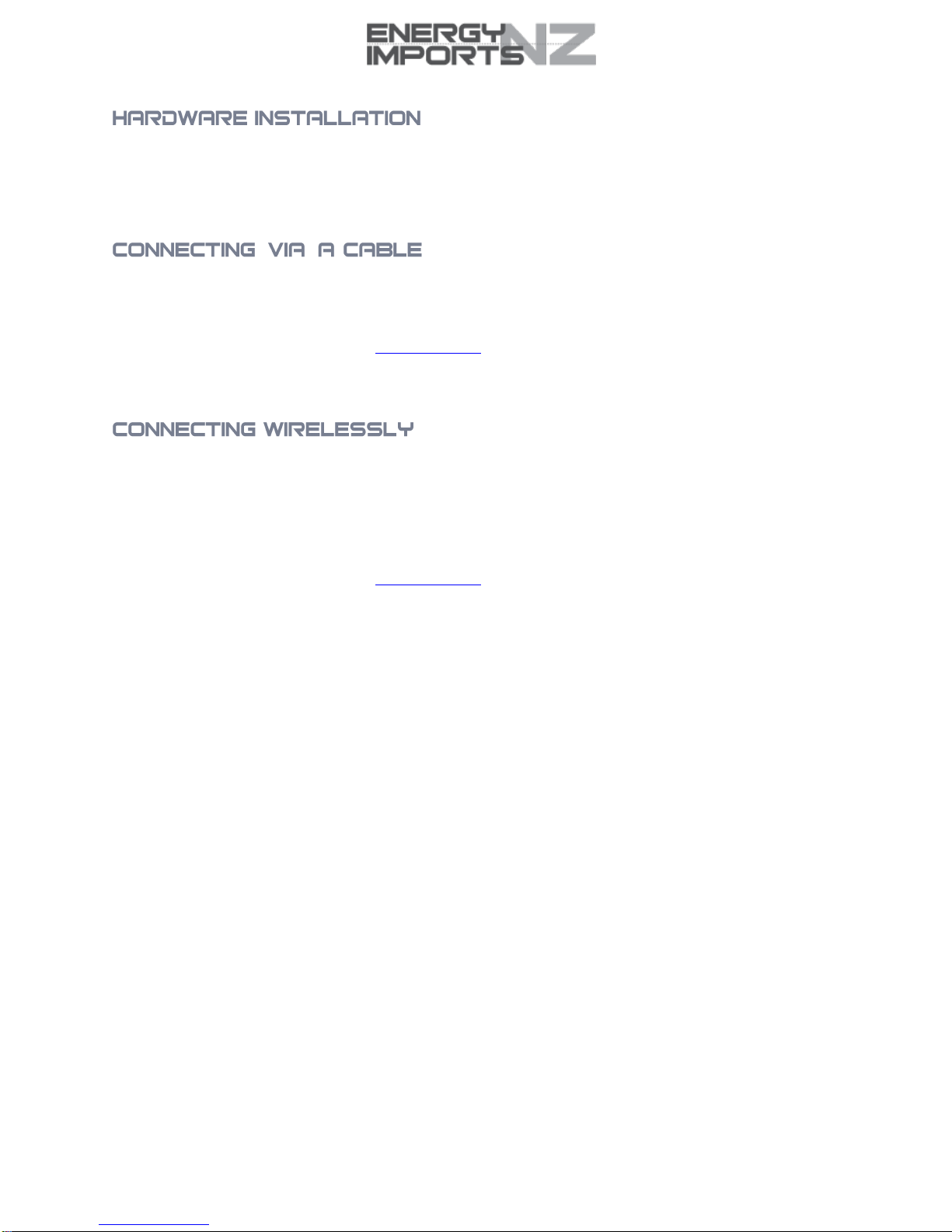
Energy Imports GF1V
User
G
ui
d
e
www.energyimports.co.nz
13
1. Connect the power adapter to the Power socket on the back of the GF1V.
2. Plug the power adapter into the wall socket and switch on the power.
3. Wait approximately 60 seconds for the GF1V to power up.
1. Connect the yellow Ethernet cable provided to one of the ports marked ‘LAN’ at the back of the GF1V.
2. Connect the other end of the yellow Ethernet cable to your computer.
3. Wait approximately 30 seconds for the connection to establish.
4. Open your Web browser, and enter http://192.168.1.1 into the address bar and pressenter.
5. Follow the steps to set up your GF1V.
1. Ensure Wi-Fi is enabled on your device (e.g.computer/laptop/smartphone).
2. Scan forwirelessnetworksinyourareaandconnecttothe network name that matches the Wireless network name
configured on the GF1V.When prompted for your wireless security settings, enter theWireless security key configured
on the GF1V.
3. Wait approximately 30 seconds for the connection to establish.
4. Open your Web browser, and enter http://192.168.1.1 into the address bar and pressEnter.
5. Follow the steps to set up your GF1V.

Energy Imports GF1V
User
G
ui
d
e
14
www.
energyimports.co.nz
Please note that the GF1V is configured to work out of the box for Slingshot UFB connections. No configuration is necessary.
If you want to change any of the settings, please follow the steps belowtoconfigureyourGF1VWirelessrouterviathewebbased
menu.
Openyourwebbrowser(e.g.Internet Explorer/Firefox/Safari)andtype http://192.168.1.1/intothe address bar at the topofthe
window.
At the login screen, type admin in the username and the last 6 characters of the <MAC> address in the password field, then click
the Login button.
Whenyoulogintothe router, theDeviceInfo Summary pageisdisplayed, providingageneraloverviewofthestatusoftherouter
andtheWANconnection.
ITEM
DEFINITION
Serial Number
Theuniquesetofnumbersassignedtotheroutersforidentificationpurposes.
Build Timestamp
Thedateand timethatthe softwarerunning ontherouter waspublished.
Software Version
Thecurrentfirmwareversioninstalledontherouter.
Boot Loader (CFE) Version
Thecurrentbootloaderinstalledontherouter.
Wireless DriverVersion
Thecurrentwirelessdriverinstalledontherouter.
Voice Service Version
Theversionofthesoftwarerunningthevoicemodule.
Uptime
Thenumberof days,hoursandminutes thattherouterhas beenrunning.
LANIPv4Address
ThecurrentIPv4addressassignedtotherouter.
Default Gateway
ThecurrentdefaultgatewayoftheWANinterface.
Primary DNS Server
ThecurrentprimaryDNSserverinuse
Secondary DNS Server
ThecurrentsecondaryDNSserverisuse.
LANIPv6Address
ThecurrentIPv6IPaddressinuseifassigned.
Default IPv6 Gateway
ThecurrentIPv6defaultgatewayifassigned.
Date/Time
Thecurrent dateandtime setonthe router.

Energy Imports GF1V
User
G
ui
d
e
www.energyimports.co.nz
15
TheWANpageshowsmoredetailedinformationrelatedtotheWANinterfaceconfiguration,includingthefirewallstatus,IPv4and
IPv6addressesoftherouter.
ITEM
DEFINITION
Interface
TheInterfaceoftheWANconnection.
Description
ThedescriptionoftheWANconnection.
Type
ThetypeofWANconnection.
VLANMuxID
DetailsthestatusofVLAN Mux ID.
IGMP
Detailsthestatus ofIGMPoneachWANconnection.IGMPis onlyused with IPv4
connections.
NAT
TheNATstatusoftheWANconnection.
Firewall
ThestatusoftherouterfirewallacrosstheWANconnection.
IPv4 Status
ThestatusoftheIPv4WANconnection.
IPv6 Status
ThestatusoftheIPv6WANconnection.
IPv4 Address
Thecurrent IP v4address oftheWAN connection.
IPv6 Address
Thecurrent IP v6address oftheWAN connection.
The Statistics –LANpageshows detailed informationaboutthe number ofbytes,packets,errorsanddroppedpacketsoneach
LANinterfaceinbothdirectionsofcommunication.
INTERFACE
DESCRIPTION
Received/Transmitted
Bytes
Rx/Tx (receive/transmit) packets in bytes.
Packets
Rx/Tx (receive/transmit) packets.
Errors
Rx/Tx (receive/transmit) packets with errors.
Drops
Rx/Tx(receive/transmit)packetswithdrops.

Energy Imports GF1V
User
G
ui
d
e
16
www.
energyimports.co.nz
TheStatistics–WANServicepageshowsdetailedinformationaboutthe number ofbytes,packets,errorsanddropped packets
ontheWANinterfaceinbothdirections of communication.
INTERFACE
DESCRIPTION
Received/Transmitted
Bytes
Rx/Tx (receive/transmit) packets in bytes.
Packets
Rx/Tx (receive/transmit) packets.
Errors
Rx/Tx (receive/transmit) packets with errors.
Drops
Rx/Tx(receive/transmit)packetswithdrops.
TheRoutepagedisplays anyroutesthattherouterhasdetected.
ClickARPtodisplaytheARPinformation.
This optioncanbeusedtodeterminewhich IPaddress / MACaddress is assignedtoaparticular host. This can beuseful when
settingupURLfiltering,TimeofDayfilteringorStaticDHCPaddressing.
ClickDHCPtodisplaytheDHCPinformation.
Youcanusethistodeterminewhen aspecificDHCPlease willexpire,ortoassistyouwithsettingupStaticDHCPaddressing.
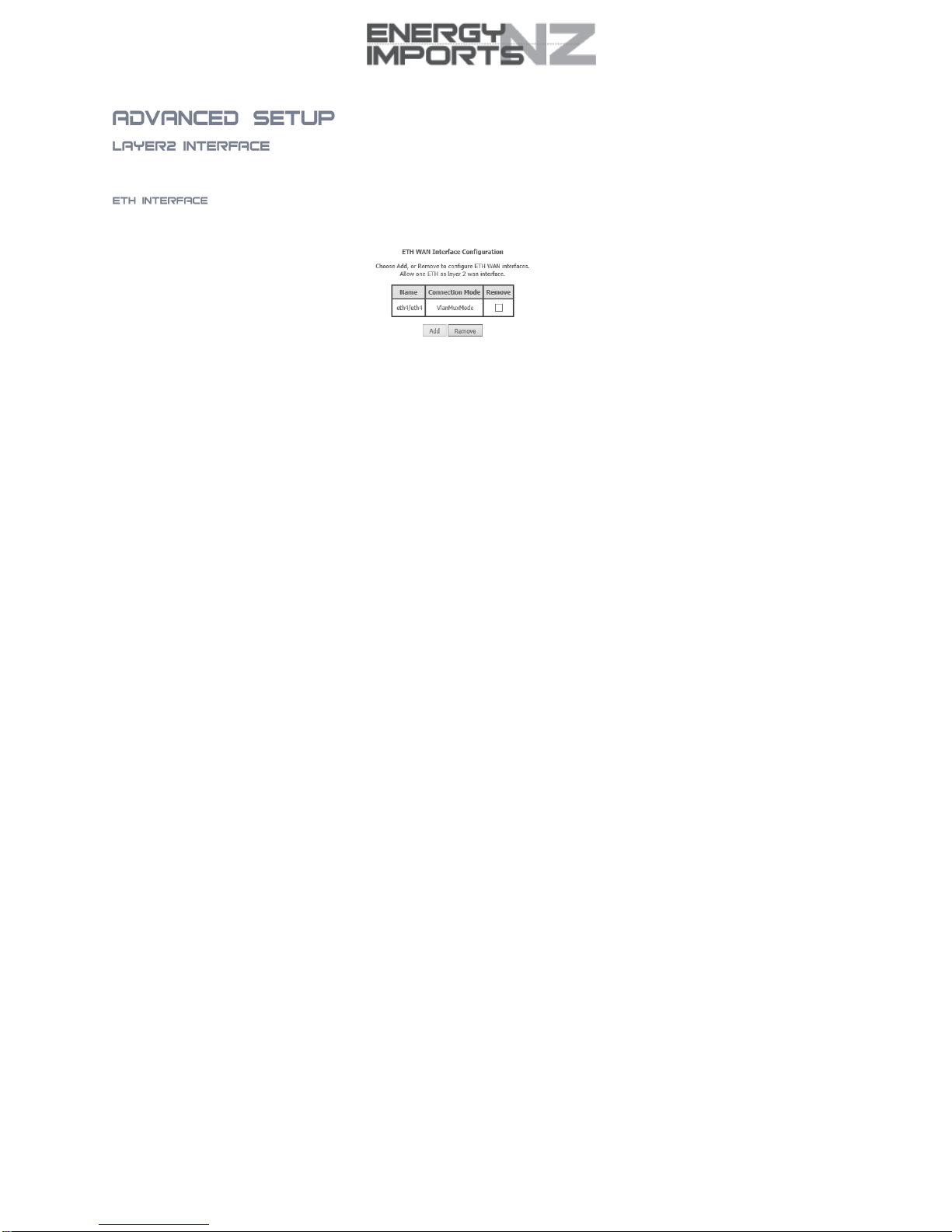
Energy Imports GF1V
User
G
ui
d
e
www.energyimports.co.nz
17
TheETHinterfacepageallowsyoutoaddorremoveETHWANinterfaces. This is currently configured for Slingshot UFB
requirements. Please do not change.
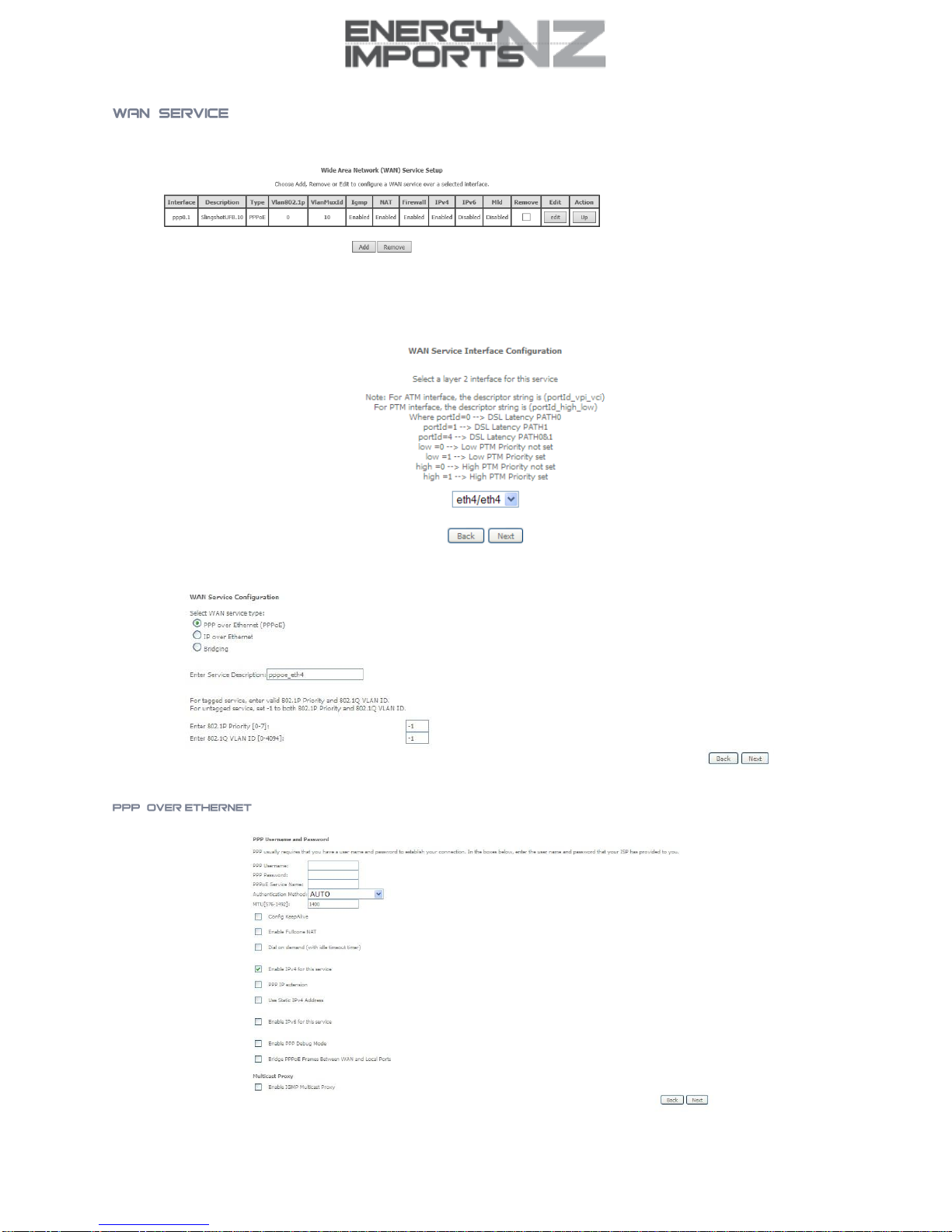
Energy Imports GF1V
User
G
ui
d
e
18
www.
energyimports.co.nz
TheWAN Service page displays thecurrentWide AreaNetwork service setup andallowsyouto configure the router toconnectto
alargernetworkforInternetaccess. This is currently configured for Slingshot UFB requirements. Please do not change.
To add a WAN service, click the Add button. Use the drop down list to select the layer 2 interface to use for the WAN service and
click the Nextbutton.
SelectaWANservicetype,enter a ServiceDescription,enterthe802.1PPriority and802.1VLANIDthenclicktheNextbutton.
EnterthedetailsasrequiredbyyourInternetServiceProviderandclicktheNextbutton.
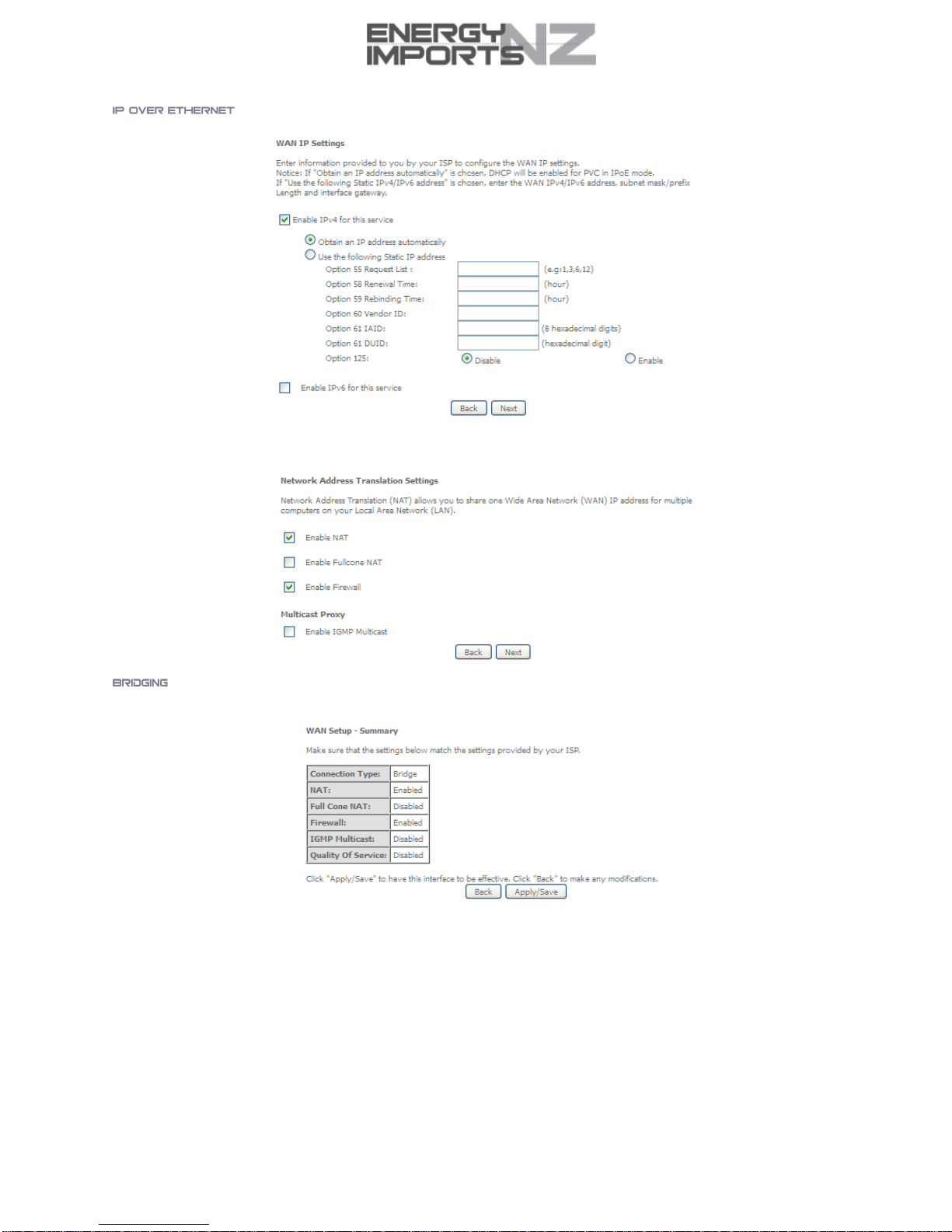
Energy Imports GF1V
User
G
ui
d
e
www.energyimports.co.nz
19
EnterthedetailsasrequiredbyyourInternetServiceProviderandclicktheNextbutton.
SelecttheNATTranslationsettingsasdesiredandclicktheNextbutton.
When youselectbridgingmode,asummaryofthesettingsisdisplayed. Click Apply/Save to committhesettings.
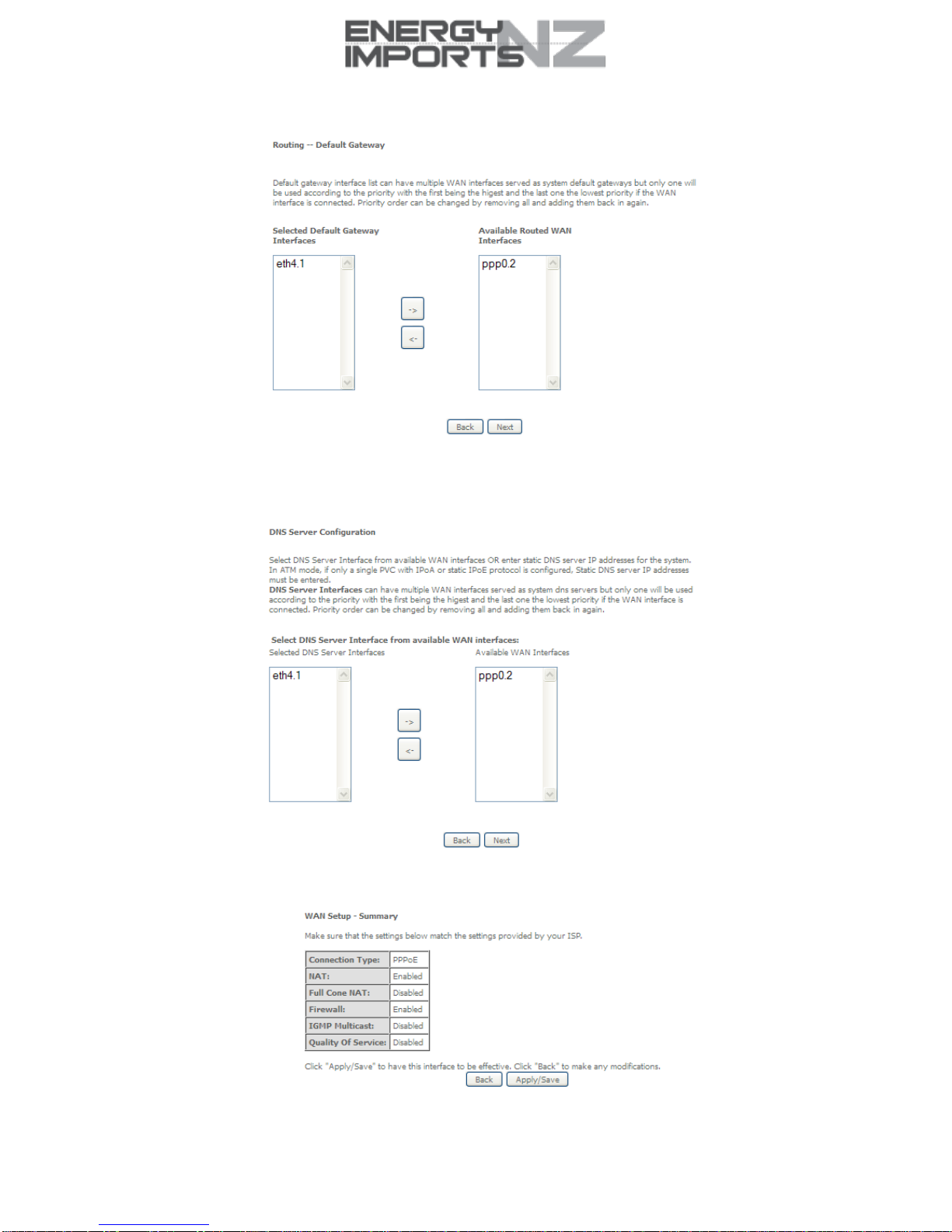
Energy Imports GF1V
User
G
ui
d
e
20
www.
energyimports.co.nz
Use the arrow buttons tomovethe interfaces required tothe list on the left. Click Next.
Usethearrowbuttonsto movetheinterfacesrequiredas DNSServerinterfacesto theleft.Theinterfacehighestonthe list has
thehighestpriorityasaDNSserver.ClickNexttocontinue.
Asummaryofyoursettingsis displayed.ClickApply/Savetocommityoursettingstotherouter.
Table of contents
Other Energy Imports Network Router manuals