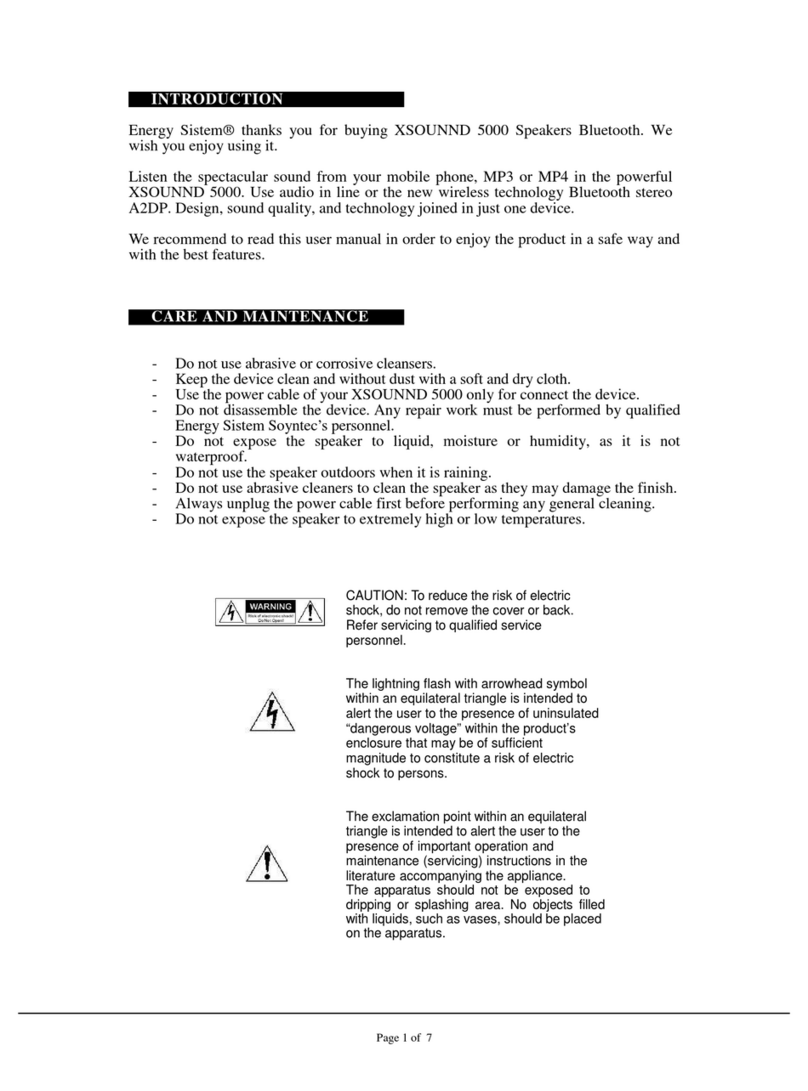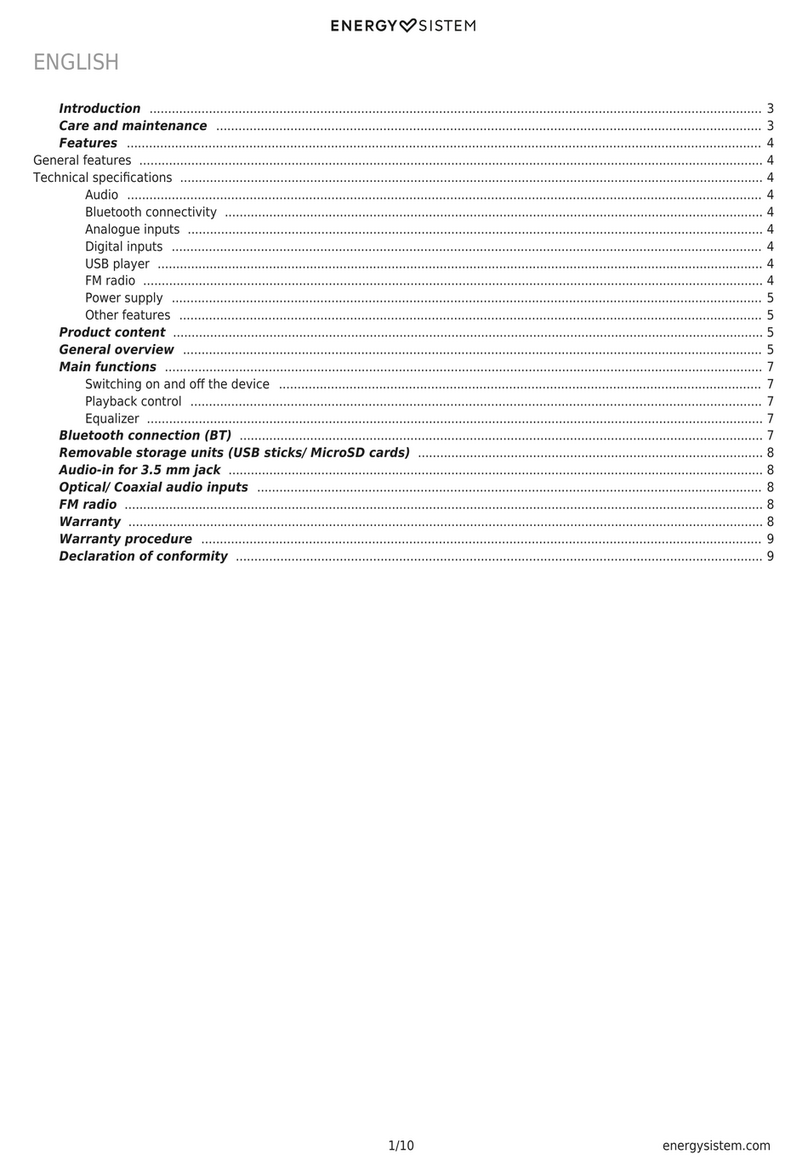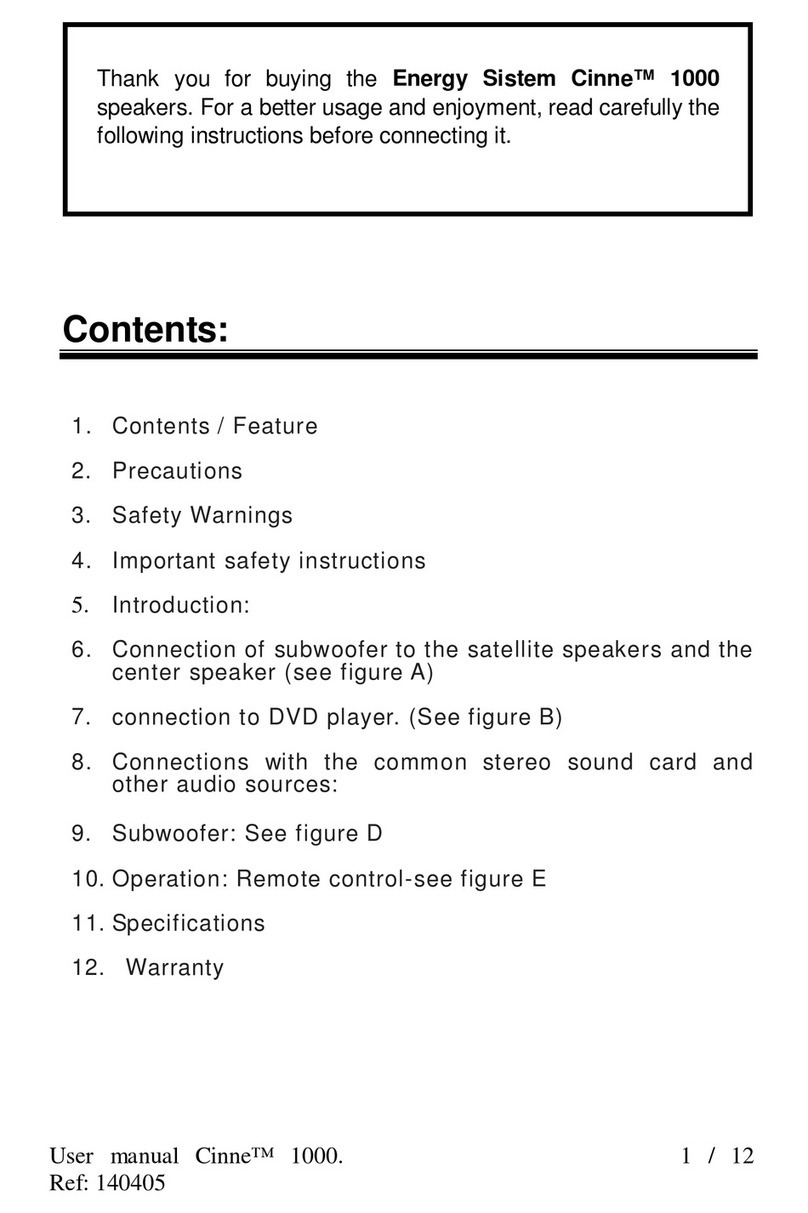7/11 energysistem.com
tower to the "ON" position. From that moment on, you can turn it on or off by pressing the On/ Off button (8) on the top
panel for 2 seconds or the On/ Off button (10) on the remote control.
If you are not going to use the tower for a long period of time, we recommend to turn the power switch on the back side
to the "OFF" position.
Change function
In order to select different functions, press Change mode (2) or (11). You will be able to see the selected function on the
display (6).
In case that there are no units connected to the rear inputs ('USB', 'MicroSD', 'AUX 1' or 'AUX 2'), the Change mode (2)
or (11) button will switch between FM Radio, Bluetooth, Aux (line-in) or RCA.
In case that all inputs are being used, the Change mode (2) or (11) will switch from one to another in the following
order:
USB -> microSD -> Bluetooth -> Aux -> RCA -> Optical -> FM Radio
Bluetooth connection
In order to synchronize a Bluetooth device with your Tower 8 g2, select this mode by pressing the Change mode (2) or
(11) button on the display or on the remote control and you will be able to see the word "Bluetooth" on the Display (6).
At this point you can start the pairing process.
Press "connect" when you see "Tower 8 g2" on your Bluetooth device screen. The devices will be connected
immediately. You will hear a sound that confirms that both devices have been paired correctly.
From that moment on, your Tower 8 g2 will synchronize automatically with that Bluetooth device whenever it is within a
distance range of 10 metres.
If you would like to synchronize another Bluetooth device, press and hold the Start/ Pause (4) button for 2 seconds in
order to carry out a new search.
Optical input (PCM)
Connect any device with a digital output (TV, amplifier, Hi-Fi player, etc) to the optical input using an S/PDIF optical
cable. After doing so, change the selected mode by pressing the Change mode (2) or (11) button until you see the word
"Optical" appear on the Display (6).
This way you will be able to play .wav or .flac files without interruption and make the most of your "Tower 8 g2".
Note: Set the TV in PCM mode.
Removable USB sticks and microSD cards
Your Tower 8 g2 allows you to play .mp3 and .wav files from USB sticks and microSD cards (up to 64 GB).
Connect the USB stick into the corresponding port or insert the microSD card into the corresponding slot. Your Tower 8
g2 will switch automatically to USB or microSD mode to play the content of the inserted storage card or USB stick.
Bear in mind that you will be able to switch the playback mode by pressing the Change mode (2) or (11) button.
If you turn off the Tower 8 g2 or remove any storage card or USB stick, the internal memory will save the moment when
you paused playback. If you insert the same removable card or stick once again, playback will resume from the point at
which it stopped.