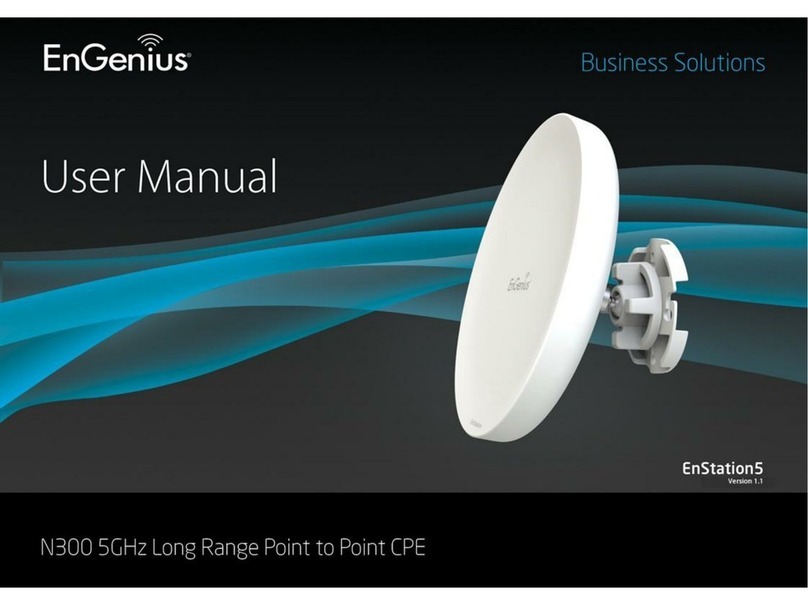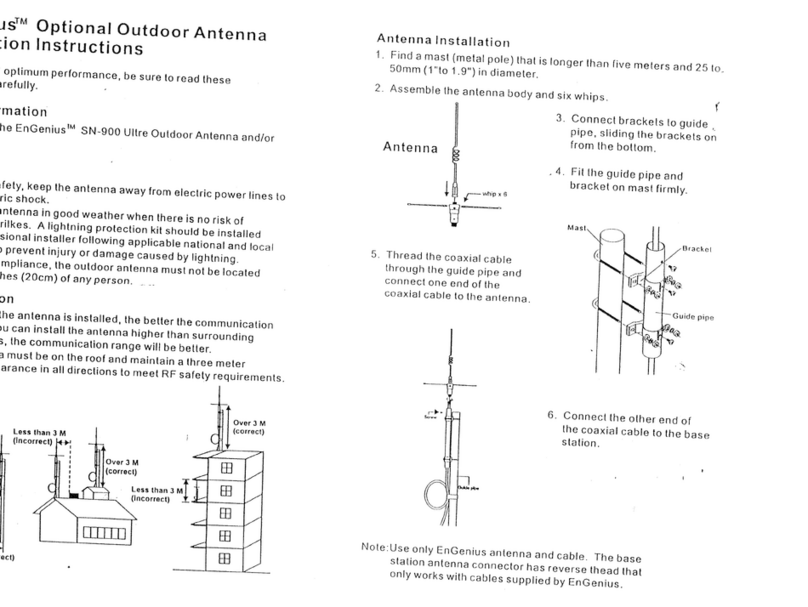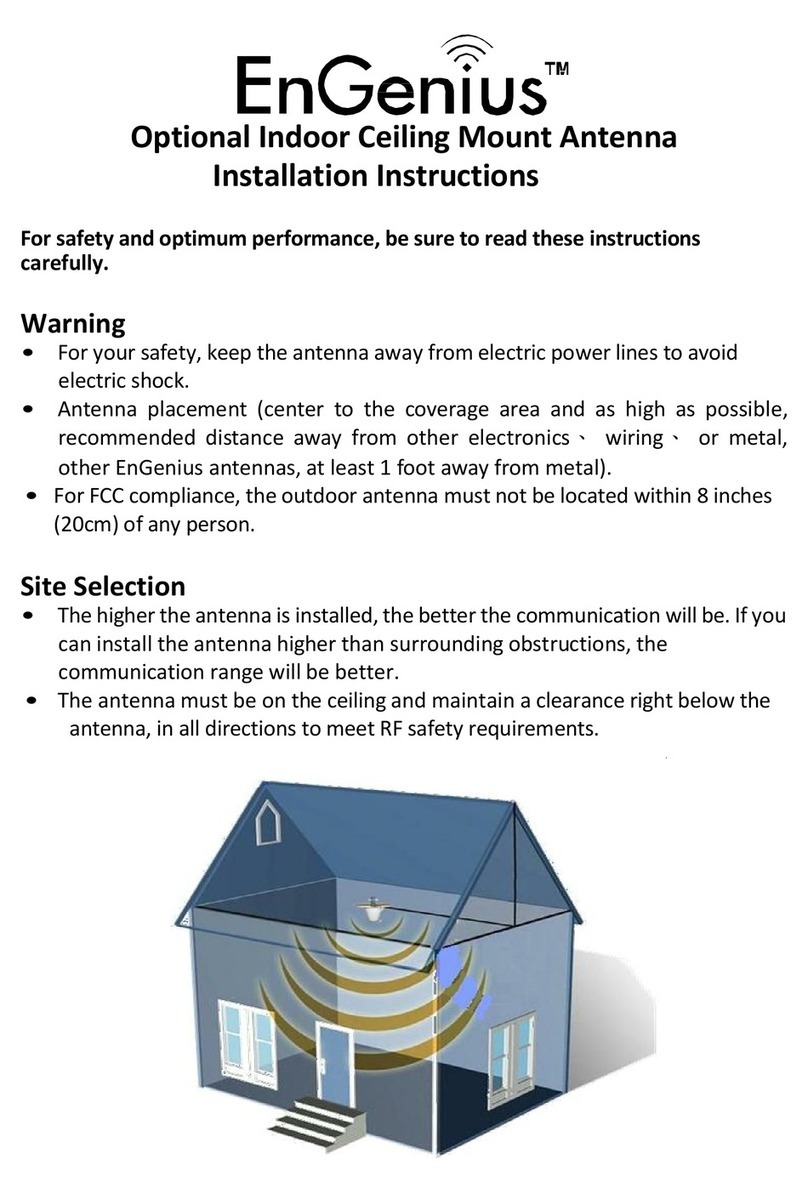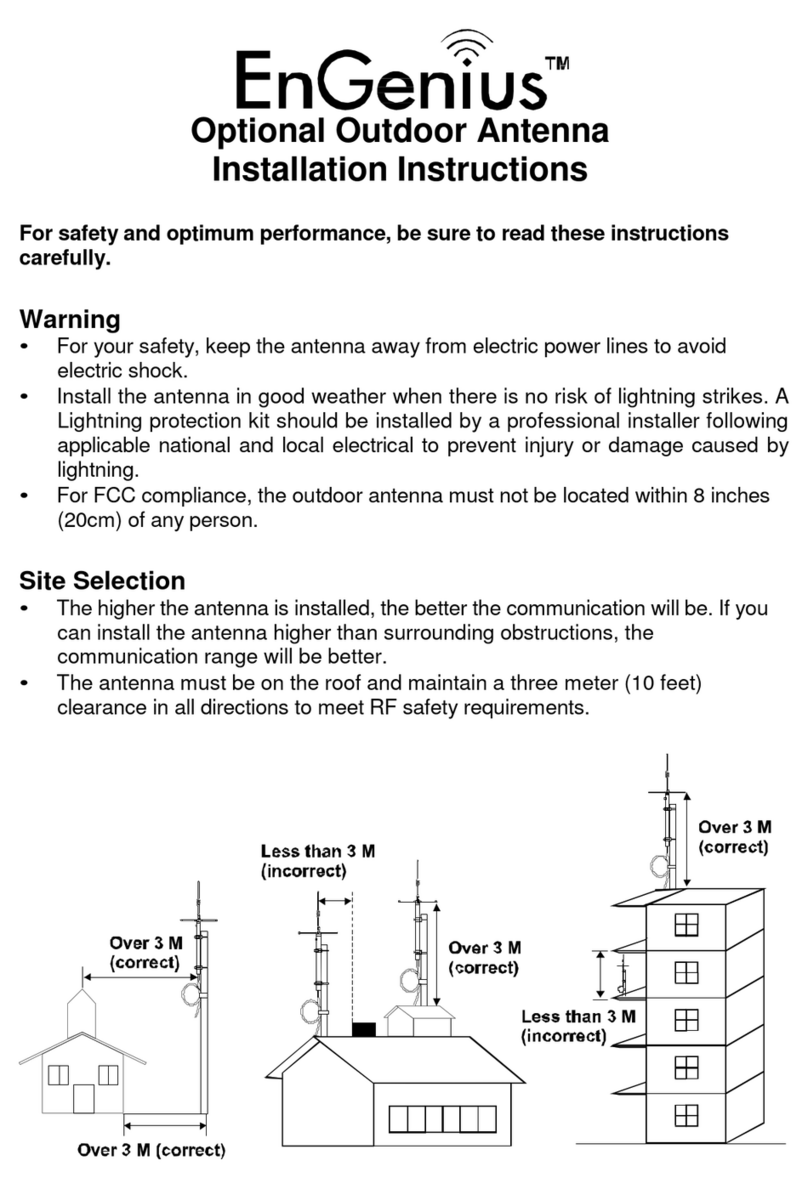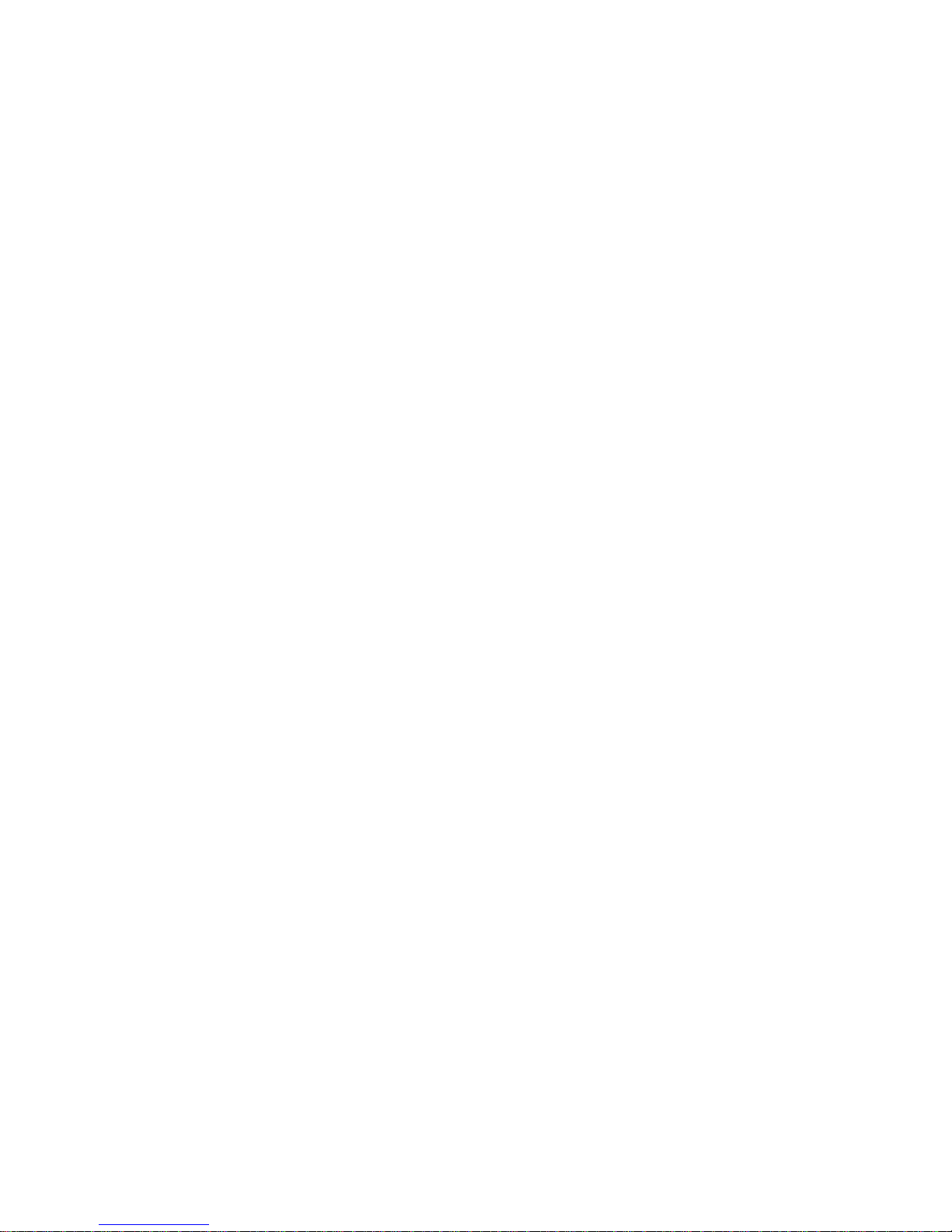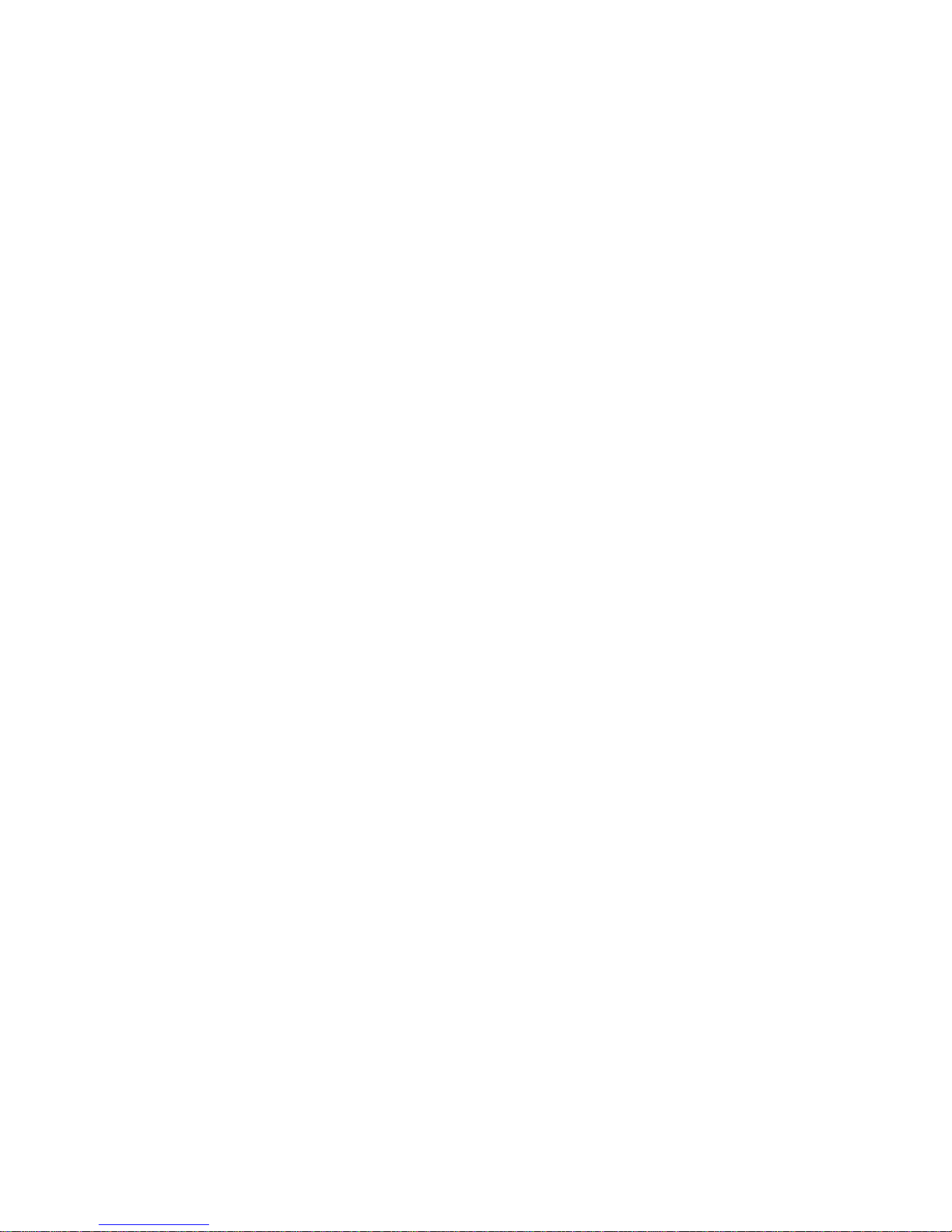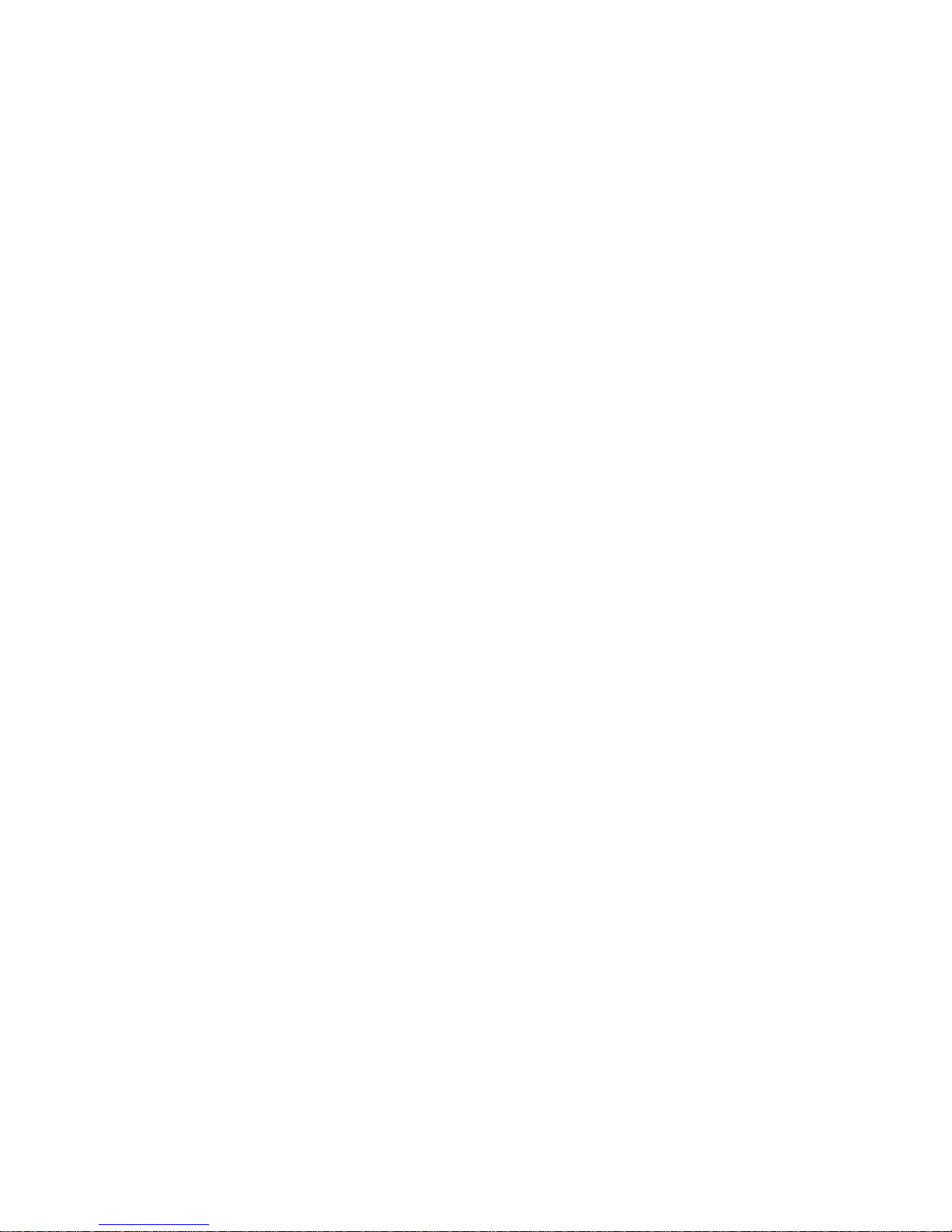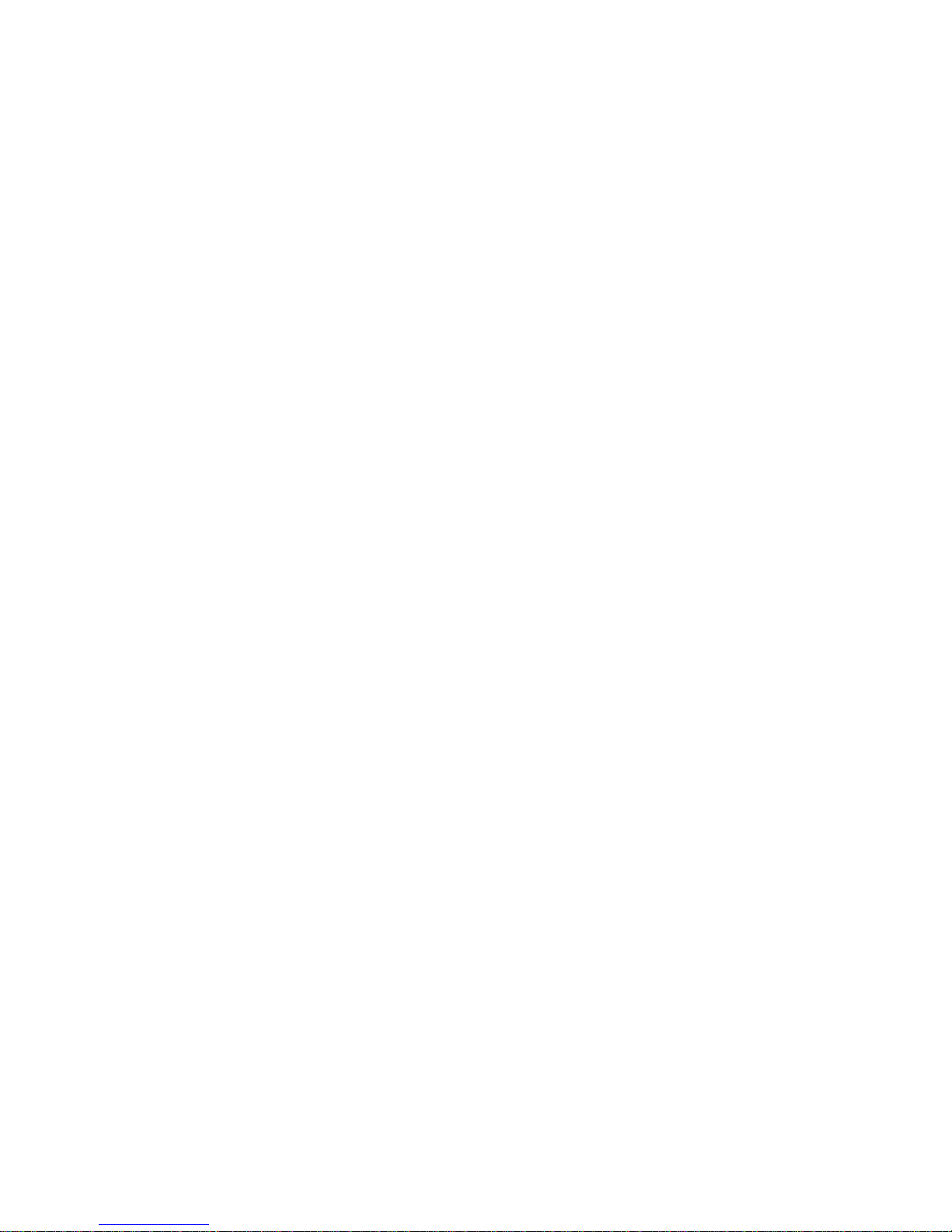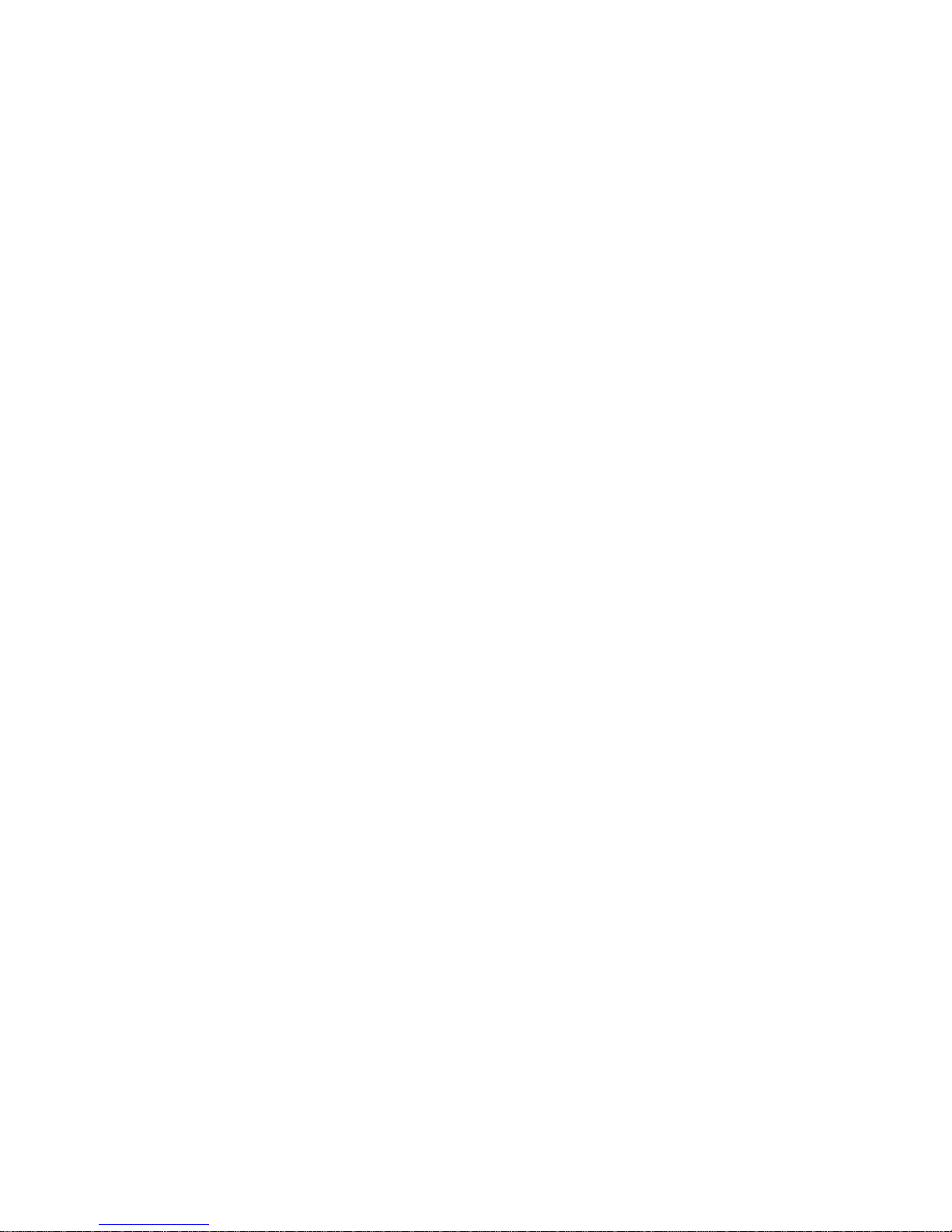4
Viewing the WDS Link List............................................................................................. 4-8
System Setup................................................................................................................ 4-9
Configuring Operation Modes......................................................................................... 4-9
Configuring IP Settings................................................................................................ 4-10
Configuring Spanning Tree Settings...............................................................................4-11
Router Setup................................................................................................................ 4-12
Configuring WAN Settings............................................................................................ 4-12
Static IP................................................................................................................4-12
Dynamic IP............................................................................................................4-13
Point-to-Point Protocol over Ethernet (PPPoE) .............................................................4-14
Point-to-Point Tunnelling Protocol (PPTP)....................................................................4-15
Configuring LAN Settings............................................................................................. 4-17
Configuring VPN Pass-Through..................................................................................... 4-18
Configuring Port Forwarding......................................................................................... 4-19
Configuring Demilitarized Zone.................................................................................... 4-21
Configuring Wireless LAN............................................................................................... 4-22
Configuring Wireless Settings....................................................................................... 4-22
Access Point Mode ..................................................................................................4-22
Client Bridge Mode..................................................................................................4-24
WDS Bridge Mode...................................................................................................4-26