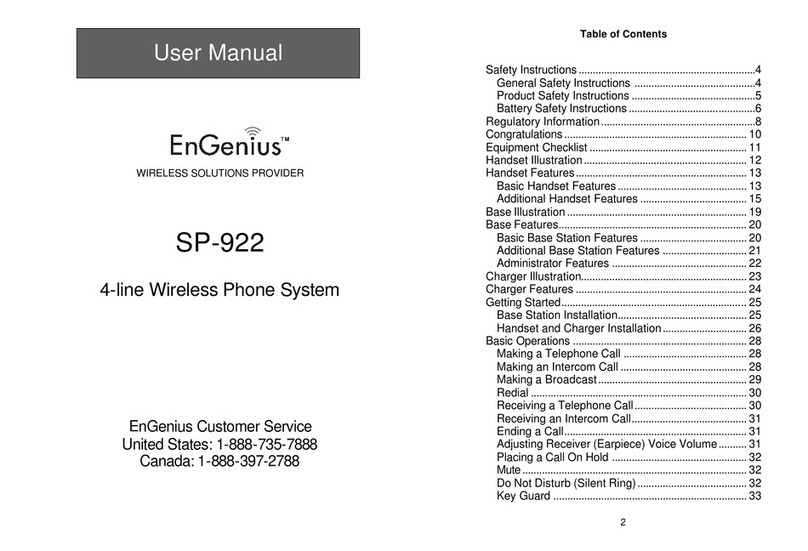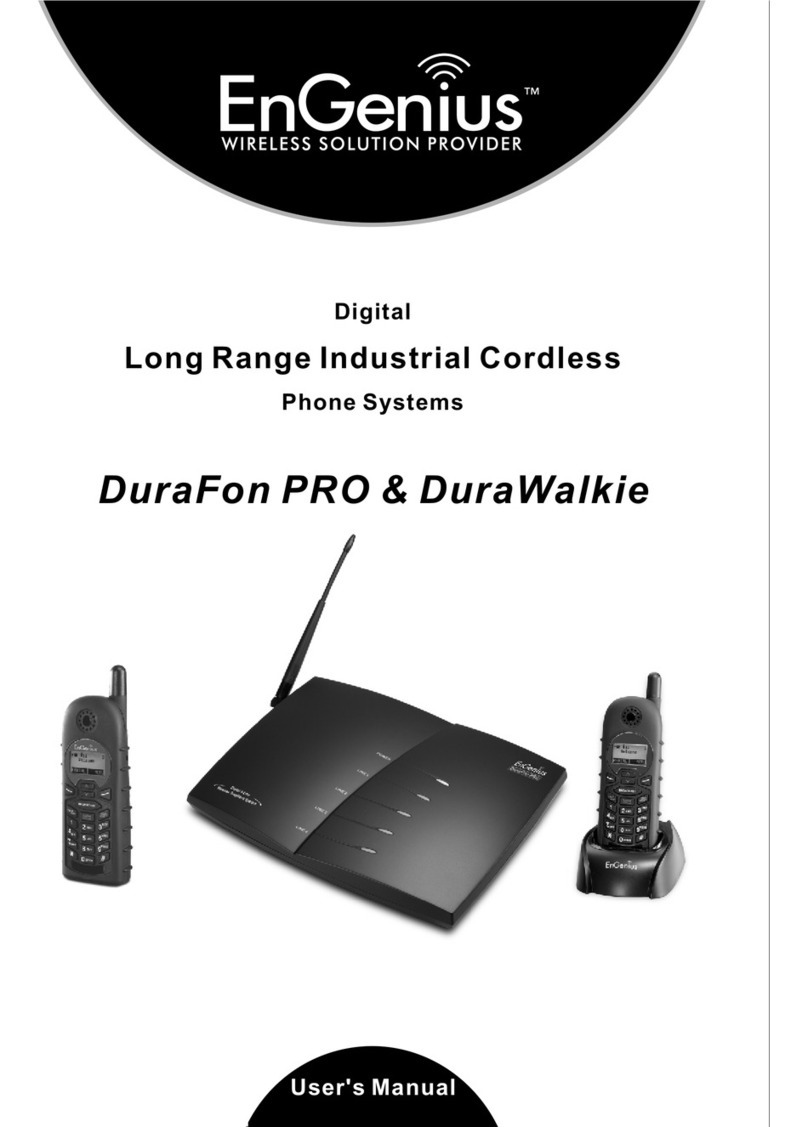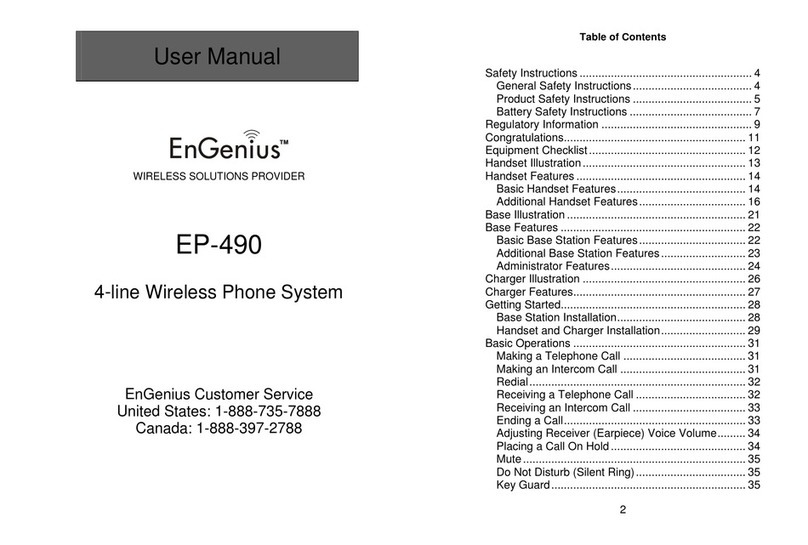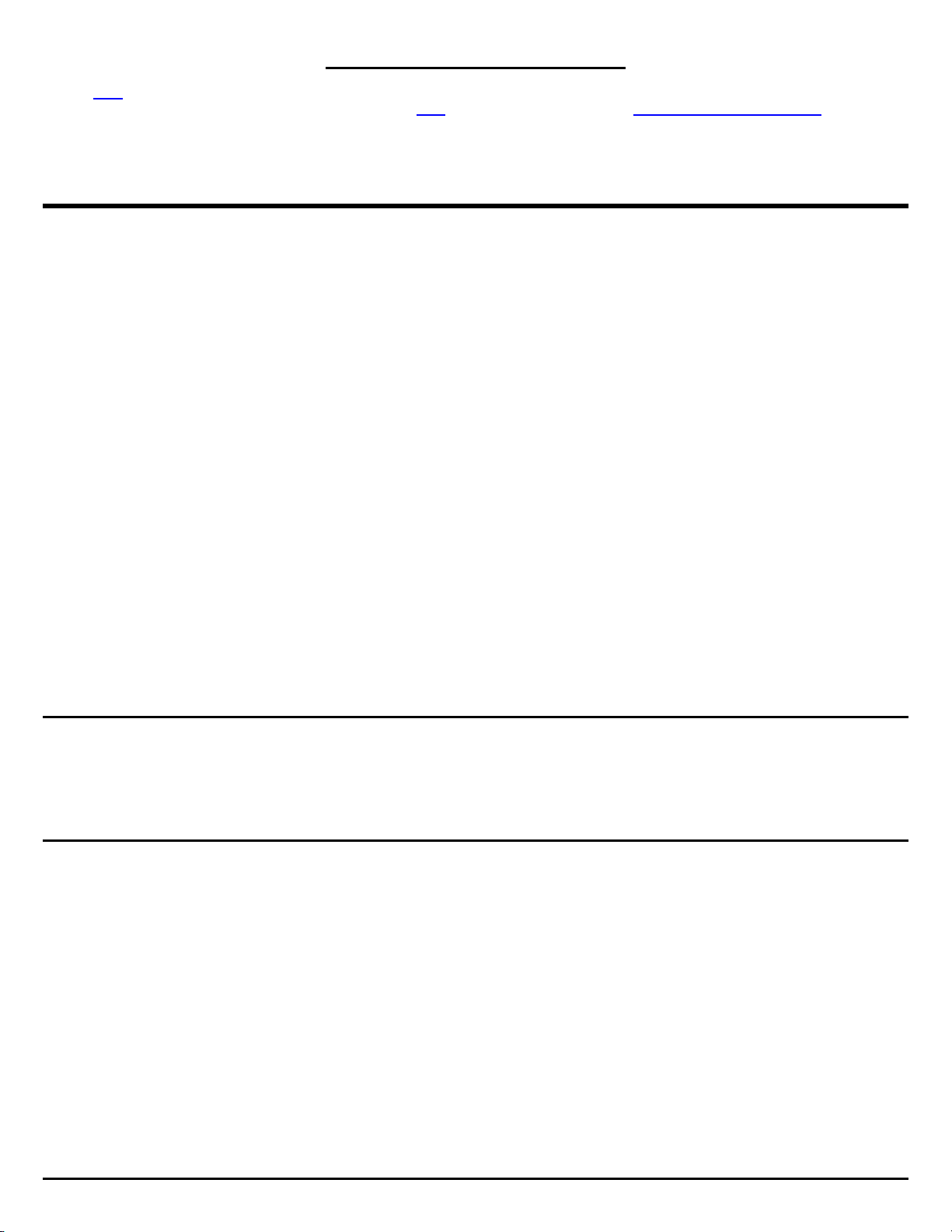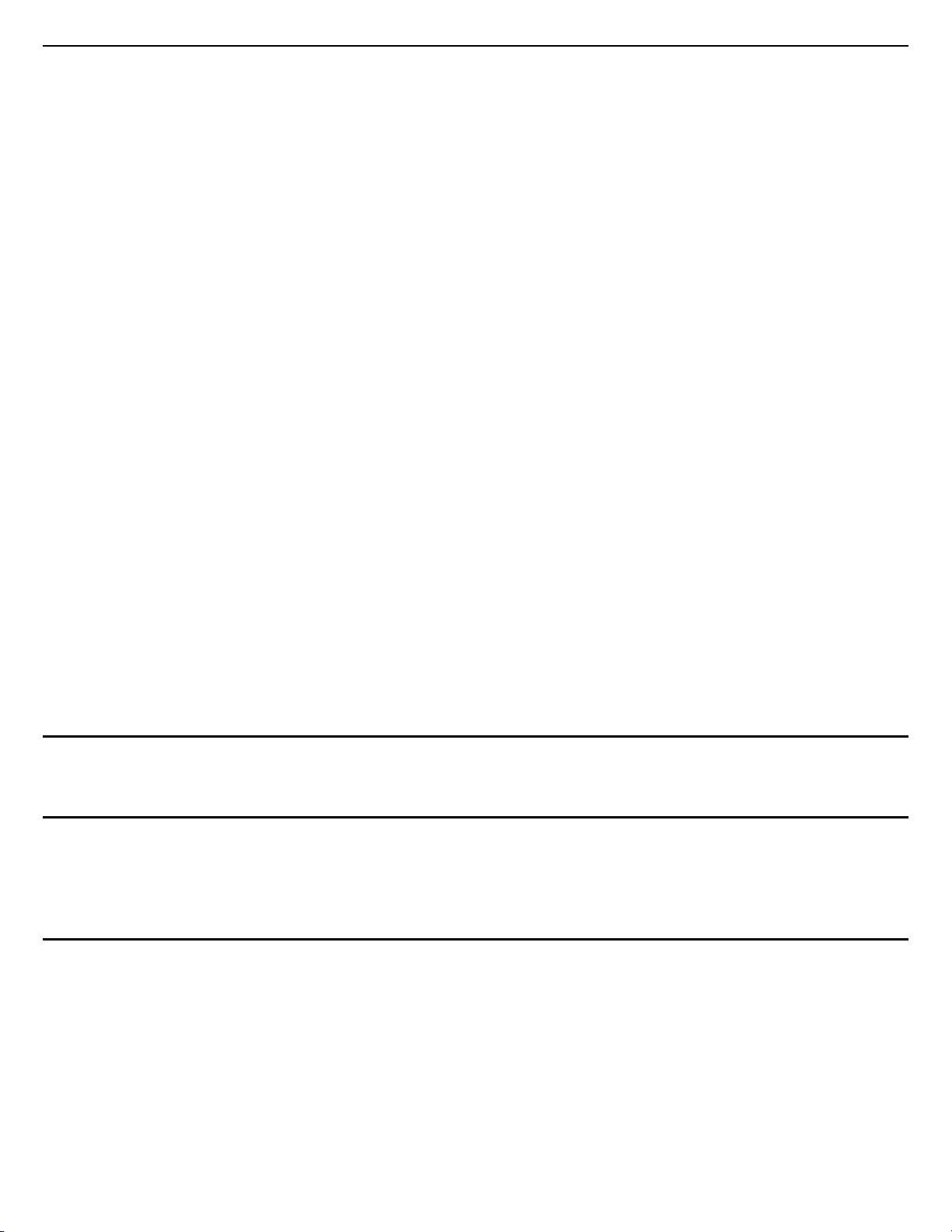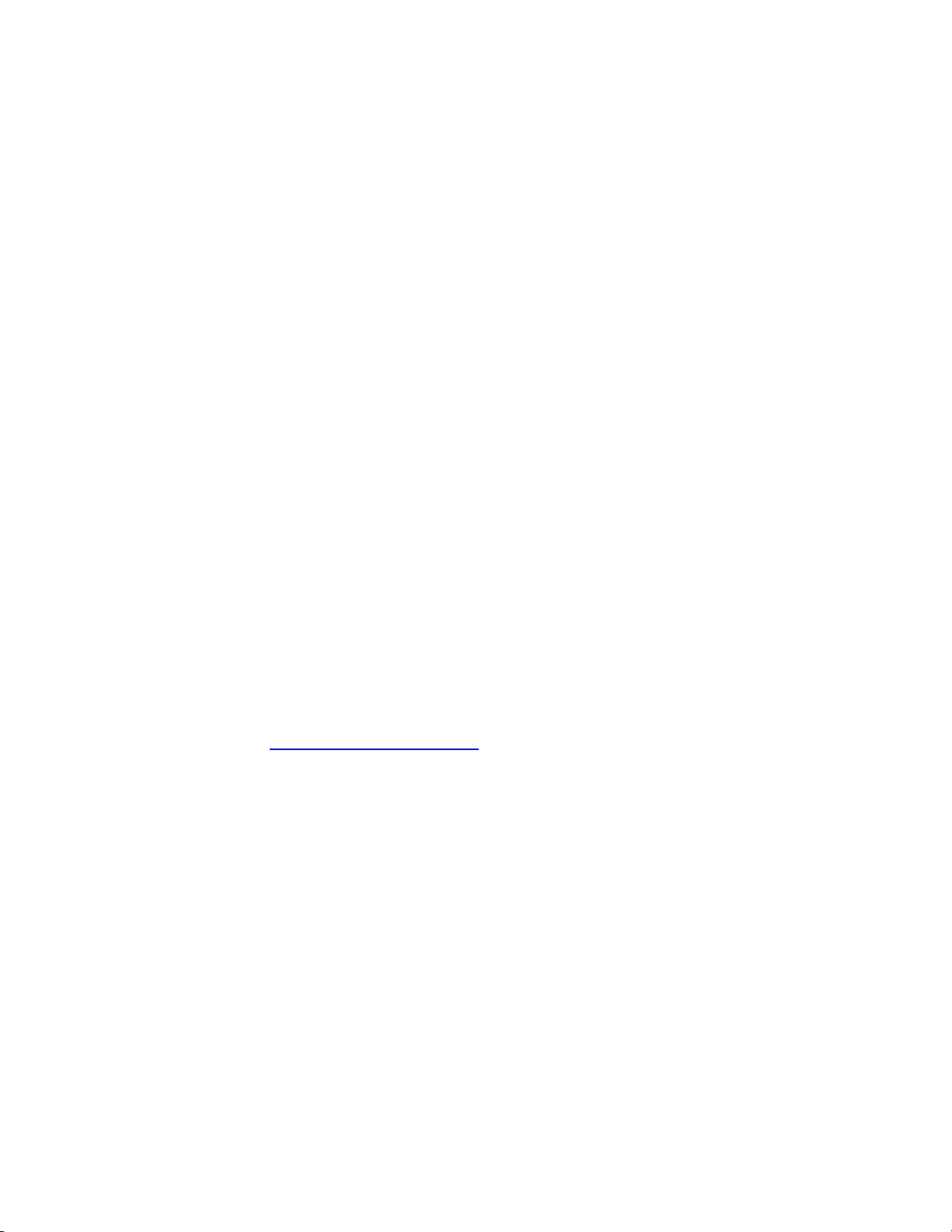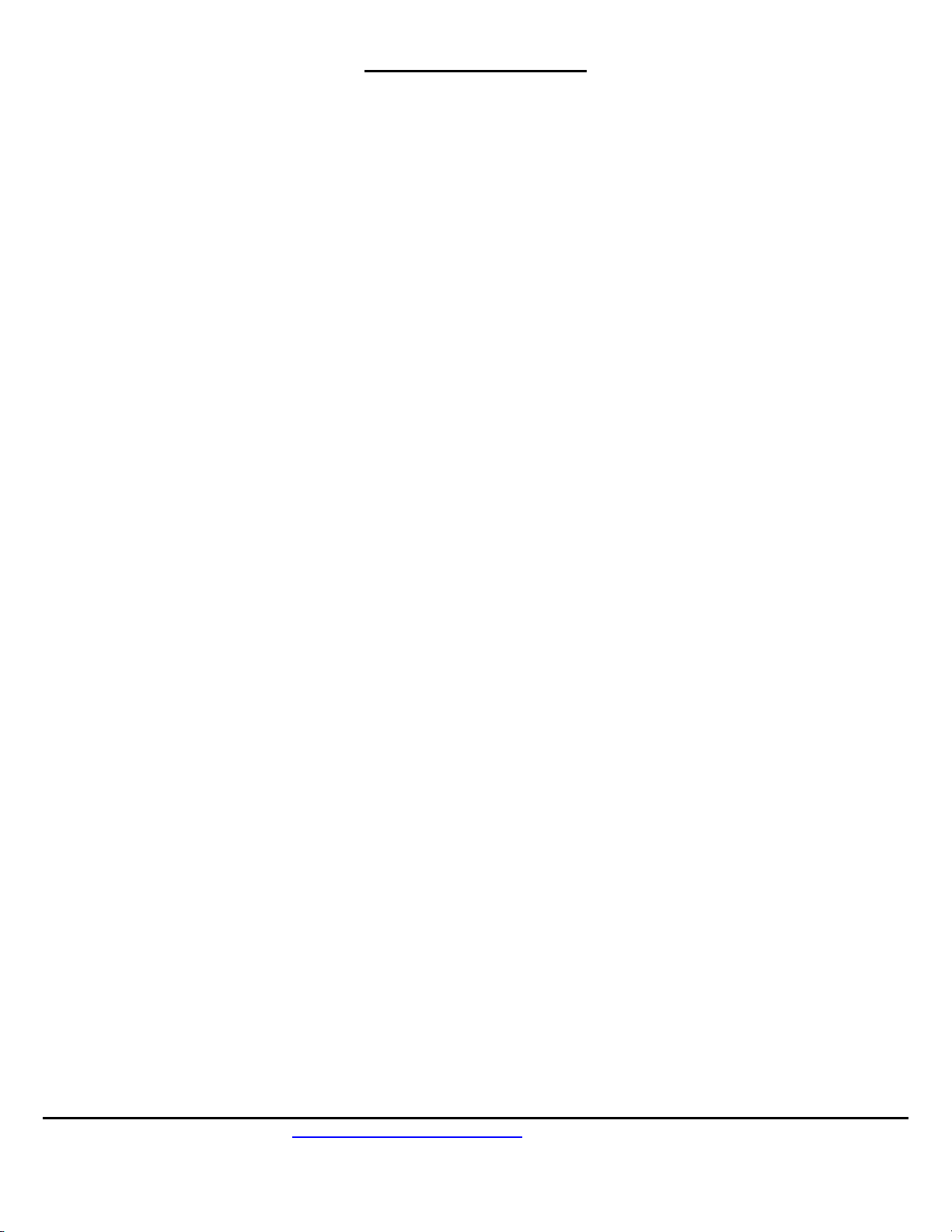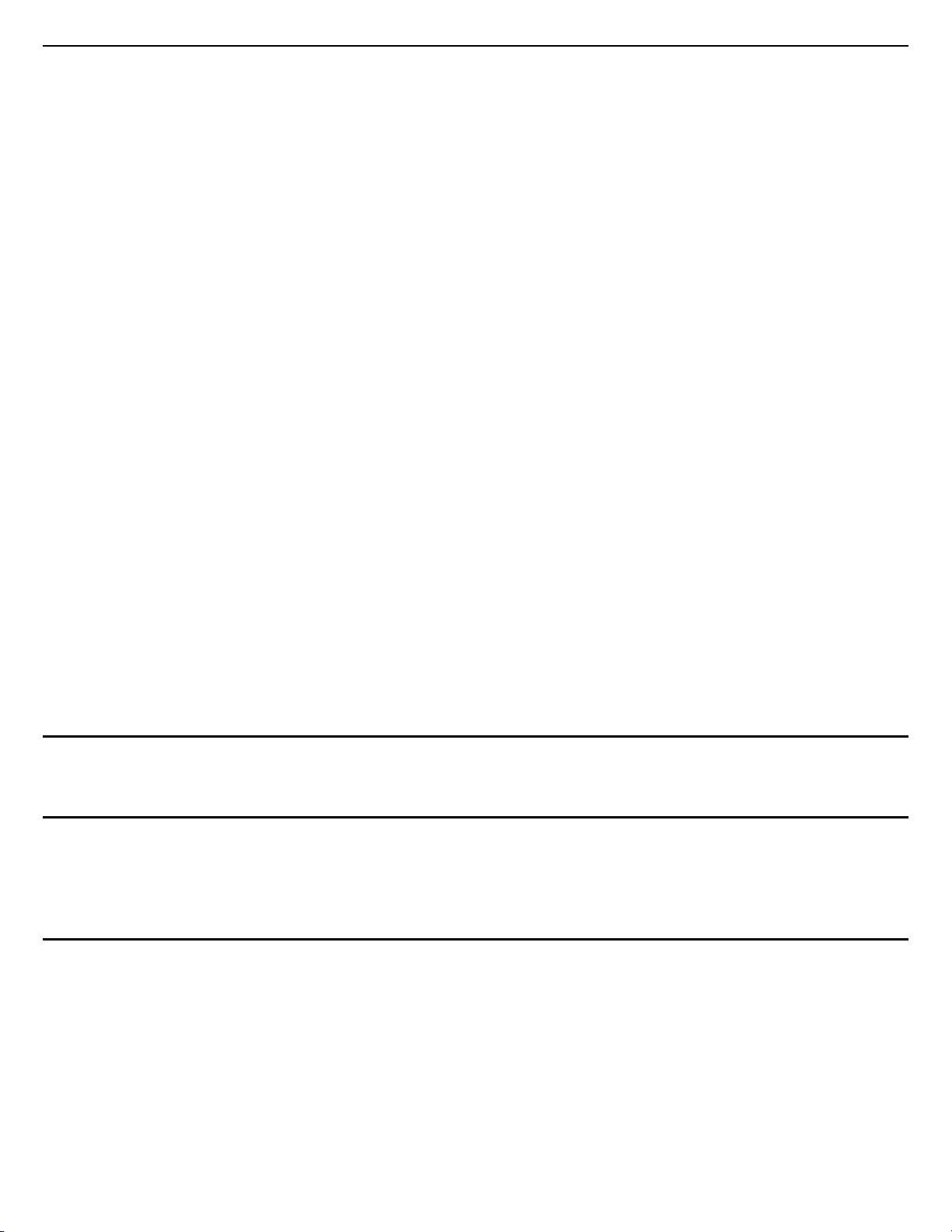
Ref #2b – Resetting a Handset with serial numbers above 071100600:
PRESS MENU, 5, Star(*), then 1 (Clear All), then Power Recycle.
Ref #3 – Deregistering a Handset:
Same procedure as Ref #1, except PRESS MENU 6, 2 on the Handset. The Handset will display “Deregister”
The ID of the Handset is now removed from the Base Station unit and the Handset.
NOTE: If you can’t deregister the Handset because the Handset is damaged, please go to Ref #9 after it has
been repaired.
Ref #4 – Base station won’t go into registration mode:
Make sure only the power light is ON with the base station. Do a POWER RESET on the Base Station (by
unplugging the Base Station unit and plugging it back in again. Lastly, reset the Base Station unit by PRESSING
the RESET button and see if this resolves the issue.
Ref #5 – Resetting the Base Station unit (required if you no longer have Id 10, or 11 admin handsets and you
need to do setting changes):
First POWER-UP the Base Station unit for at least 15 seconds. (Wait until after line lights flash). You will now
need to PRESS the RESET button which requires a narrow object with a point, such as a pen or paperclip. The
RESET button is located on the side of the base that the antenna is attached to, next to the blue REG (Register)
button with the letters RST beneath it. PUSH this button in until the line 1 and line 2 lights up, then you can let go
of the button. The Base Station unit is now reset. (Registration will now start at 10 again)
Ref #6 – Dedicating lines to a specific Handset:
NOTE: By default, all lines ring all Handsets, and all Handsets have access to all lines. To line dedicate to a
specific Handset, you must change the default Base Station settings for the lines. Program each of the four line
ports to have their own Handset by doing the following:
NOTE: Although this is the standard method to dedicate lines to handsets, reference #7 is now the preferred
method.
1) On an admin phone (ID 10, or id 11), PRESS MENU, 9, 1, 4.
2) The screen will display: “Select Line – 1”. You can move the arrow up and down to select from line 1 to 4 on
this menu. Select “OFF”. This is saying you intend to keep the AA (auto attendant) OFF for that line. This is
required before you can get to the next screen which is “Dedicate Line?”. Select “YES” to dedicate line.
3) Enter the Handset ID that line will be dedicated to, then EXIT. Go back to Step 1 to select lines 2 through 4
and do the same for remaining lines and Handsets if you wish.
1) Blind programming = MENU 9,1,4, off, yes, 10 (then exit) (Assumes your four handsets are ID 10 thru 13)
2) Blind programming = MENU 9,1,4, off, yes, 11 (then exit).
3) Blind programming = MENU 9,1,4, off, yes, 12 (then exit).
4) Blind programming = MENU 9,1,4, off, yes, 13 (then exit).
NOTE: If you RESET the Base Station unit (by pressing in the RESET button next to the “REG” button) you will
erase all registration and administrative changes including line dedication of Handsets. Unplugging the Base
Station unit does not lose settings.
NOTE: If you wish to dedicate more than one Handset to a line, you must use GROUPING instead (see Ref #7).
Ref #7 – Assigning a line port to a group (Preferred method for individual handset to individual line
programming or multiple handsets to line programming).
5) NOTE: By default, all lines ring all Handsets, and all Handsets have access to all lines. You will need to
program the Base Station unit so lines are to GROUPS only. Then only Handsets of that group see those
lines, accordingly.
6) Program each of the four line ports to have their own group by doing the following:
a. On an admin phone (ID 10, or id 11), PRESS MENU, 9, 1, 4. The screen will display: “Select Line
– 1”. You can move the arrow up and down to select from Line 1 to 4 at this menu.
b. Select “OFF”. This is saying you intend to keep the AA (Auto Attendant) OFF for that line. This is
required before you can get to the next screen which is “Dedicate Line?”. Select “YES” to dedicate
line.