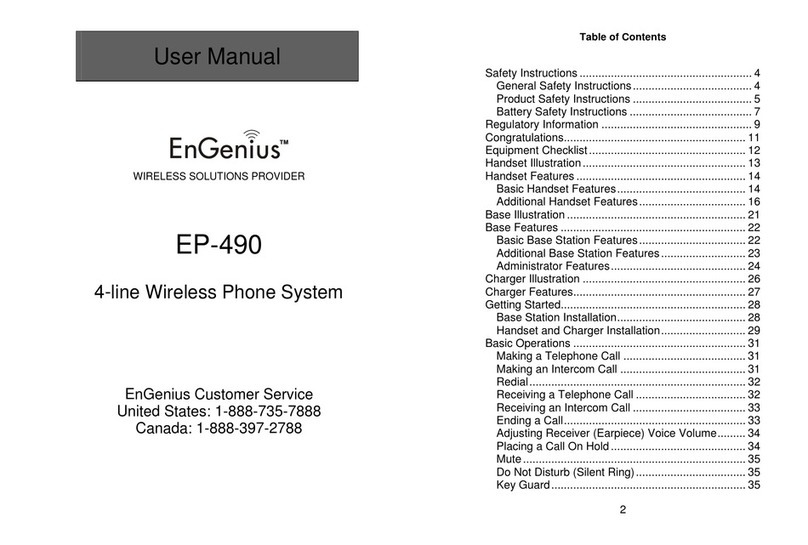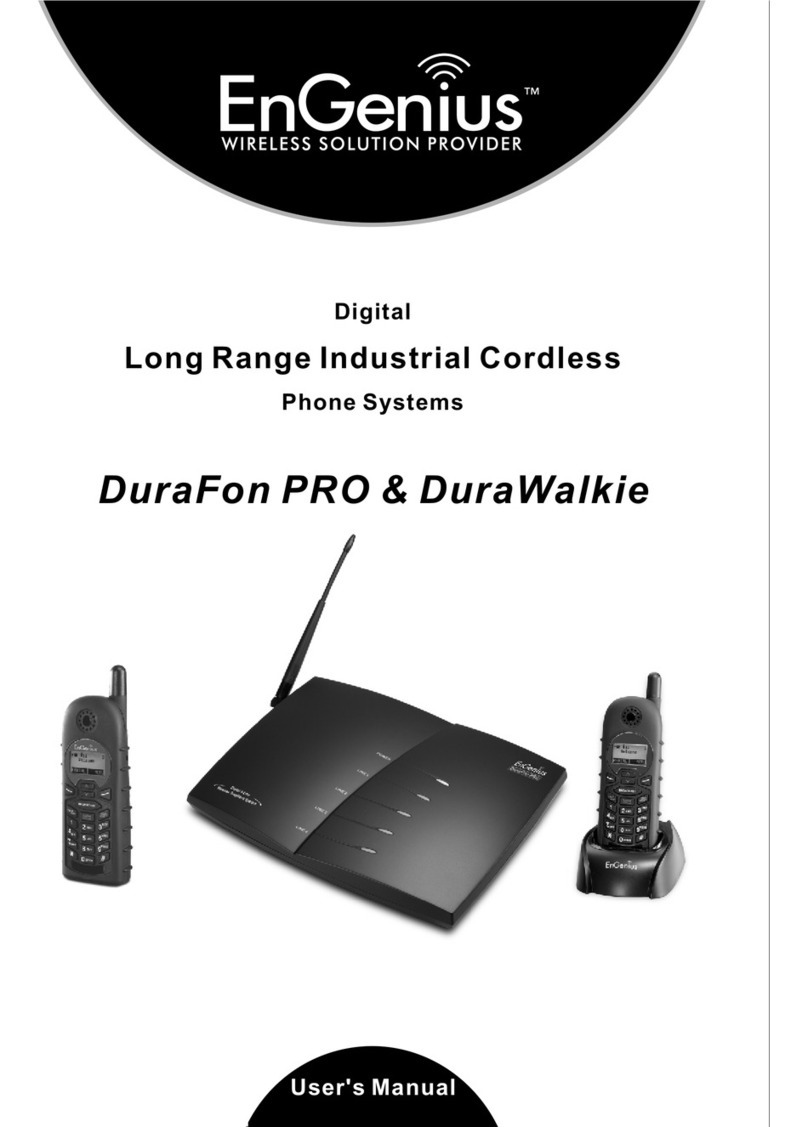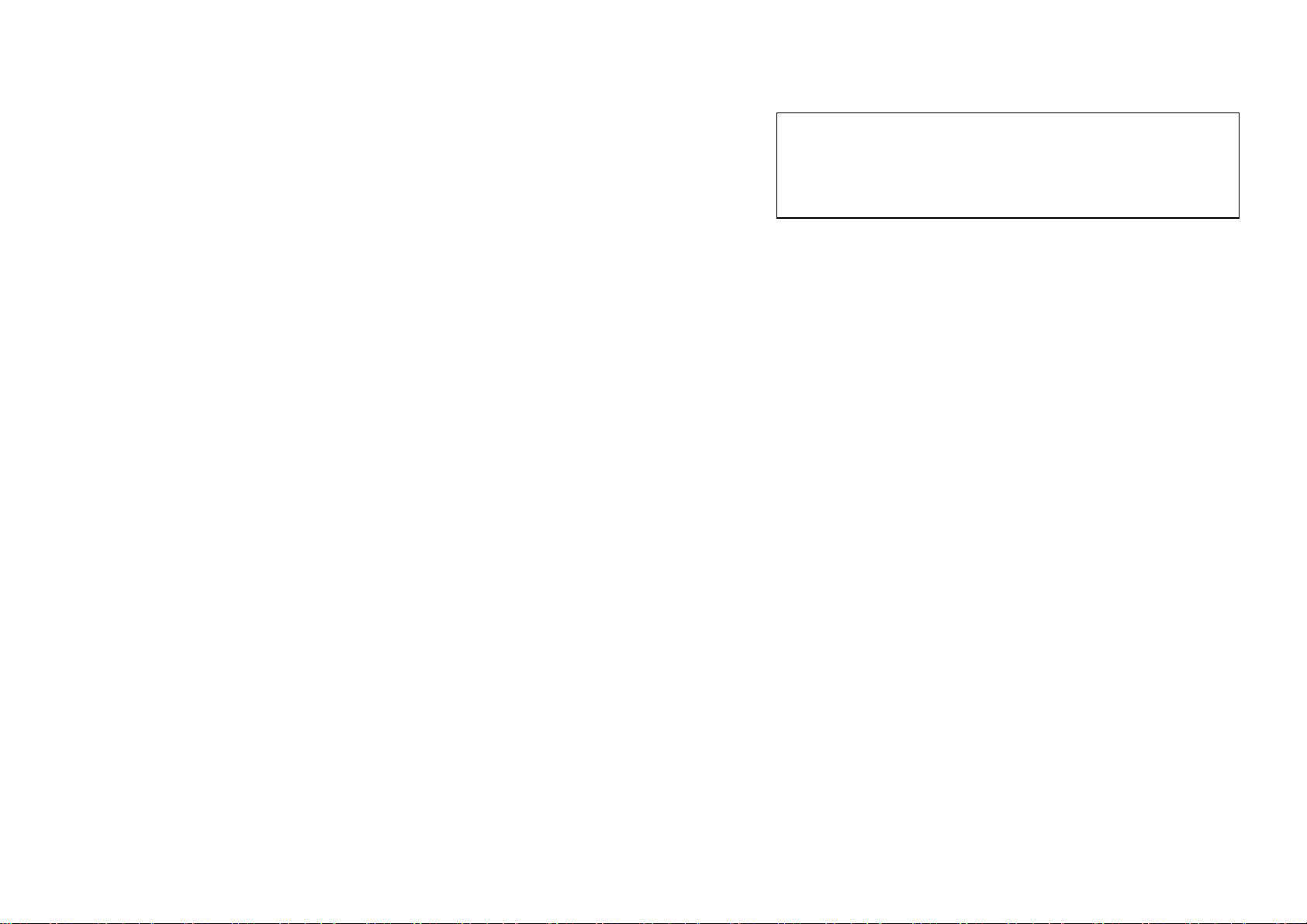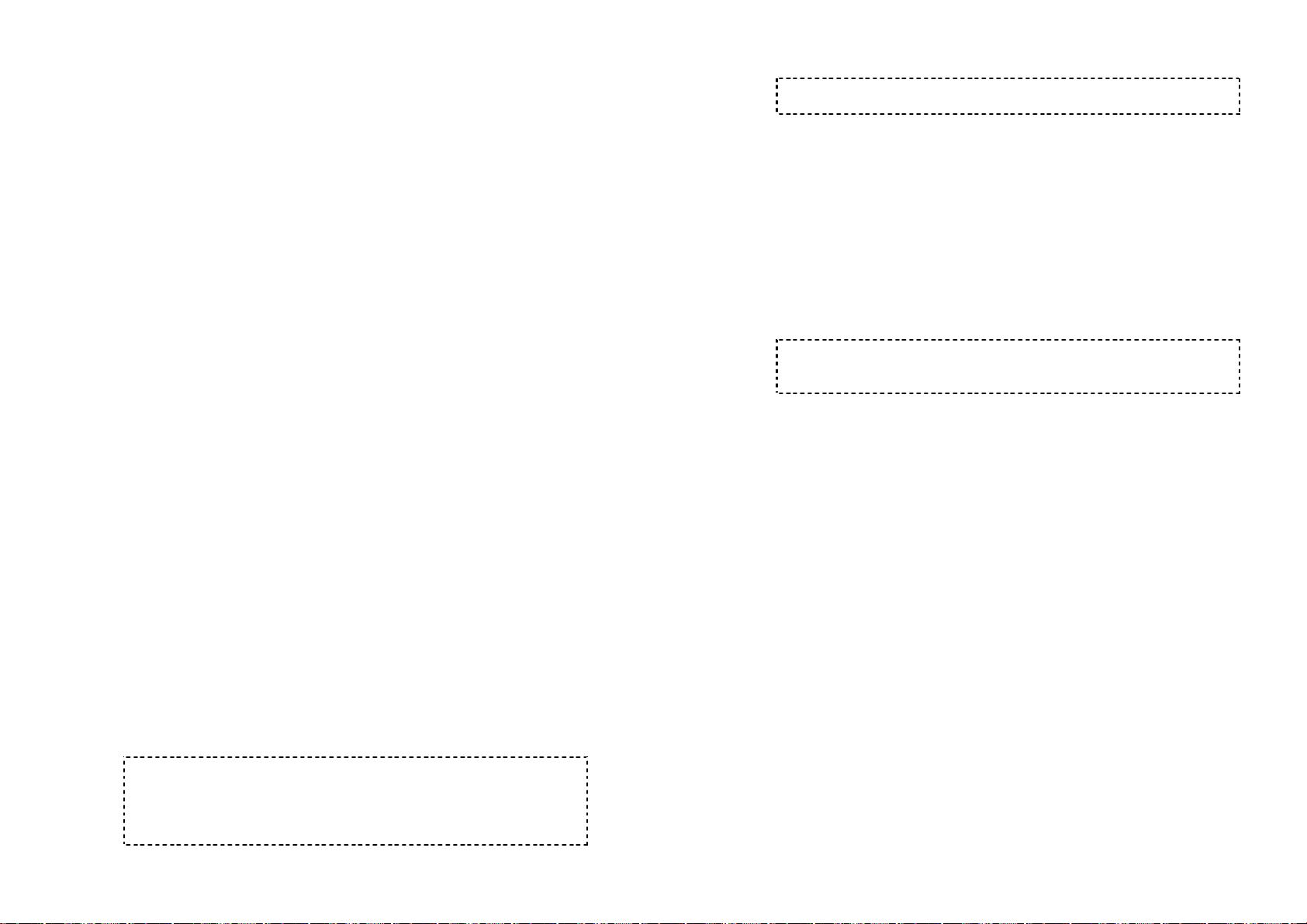distance between the telephone and the pacemaker. Do not
carry the handset in a breast pocket. If you have any reason
to suspect that interference is taking place, turn off your
handset immediately.
Product Safety Instructions
1. Read and understand all instructions.
2. Follow all warnings and instructions including those marked on
the product.
3. Changes or modifications to this product not expressively
approved by the manufacturer will void the warranty and the
FCC authorization to operate the equipment. Use only
manufacturer provided accessories.
4. Do not use the telephone near water. Never spill liquid of any
kind on this product.
5. Unplug the product from the wall telephone jack and power
outlet before cleaning. Do not use liquid or aerosol cleaners.
Use damp cloth for cleaning.
6. Do not place this product on an unstable cart, stand or table.
The product may fall and cause personal injury or damage to
the product or other property. Place the base station and the
charger on hard, flat surfaces.
7. Power Outage:
In the event of a power outage, your handset charger will not
recharge the handset battery, and the base station will not
allow you to make an outgoing call or take an incoming call.
Both the charger and the base station require electricity for
operation. You should have a telephone that does not require
electricity available for use during power outage, or have a
temporary backup power supply.
8. Slots or openings in the product’s housing are provided for
ventilation. These openings must not be blocked or covered.
Placing the product on a bed, carpeting, or other similar
surface may block these openings and should be avoided.
This product should never be placed near or over a radiator or
heat register, or in a built-in installation unless proper
ventilation is provided.
9. Never push objects of any kind into this product through
housing slots/openings as they may damage the product,
touch dangerous voltage points or short out parts that could
result in fire, electric shock, or injury.
10. This product should be operated only from the type of power
source indicated on the marking label. If you are not sure of
the type of power supply to your home, consult your dealer or
local power company.
11. Do not overload wall power outlets and extension cords as this
may result in fire or electric shock.
12. To avoid electric shock or burn, do not disassemble this
product. Send this product to an authorized service center
when service or repair work is required. Call Customer
Service for locations near you. Opening or removing covers
may expose you to dangerous voltages, electrical currents or
other risks. Incorrect reassembling of the product may cause
electric shock when the product is subsequently used.
13. Avoid using the product during a storm. There may be a risk
of electric shock from lightning.
14. Do not place the product where persons can step, trip, or fall
on the product.
15. Do not place conductive objects over or near the antenna.
16. Do not use the product to report a gas leak while in the vicinity
of the leak.
17. Do not install the base station or the handset charger near
microwave ovens, radios, TV sets, speakers, or other
electrical equipment. These appliances may cause
interference to the product or experience interference from the
product.
18. Unplug the base station or the charger adaptor from the wall
power outlet and refer servicing to an authorized service
center under the following conditions:
a. If liquid had been spilled into the product.
b. When the power supply cord or plug is damaged or frayed.
c. If the product has been exposed to rain or water.
d. If the product does not operate normally by following the
operating instructions.
e. If the product has been dropped or housing has been
damaged.
f. If the product shows a distinct change in performance.
Battery Safety Instructions