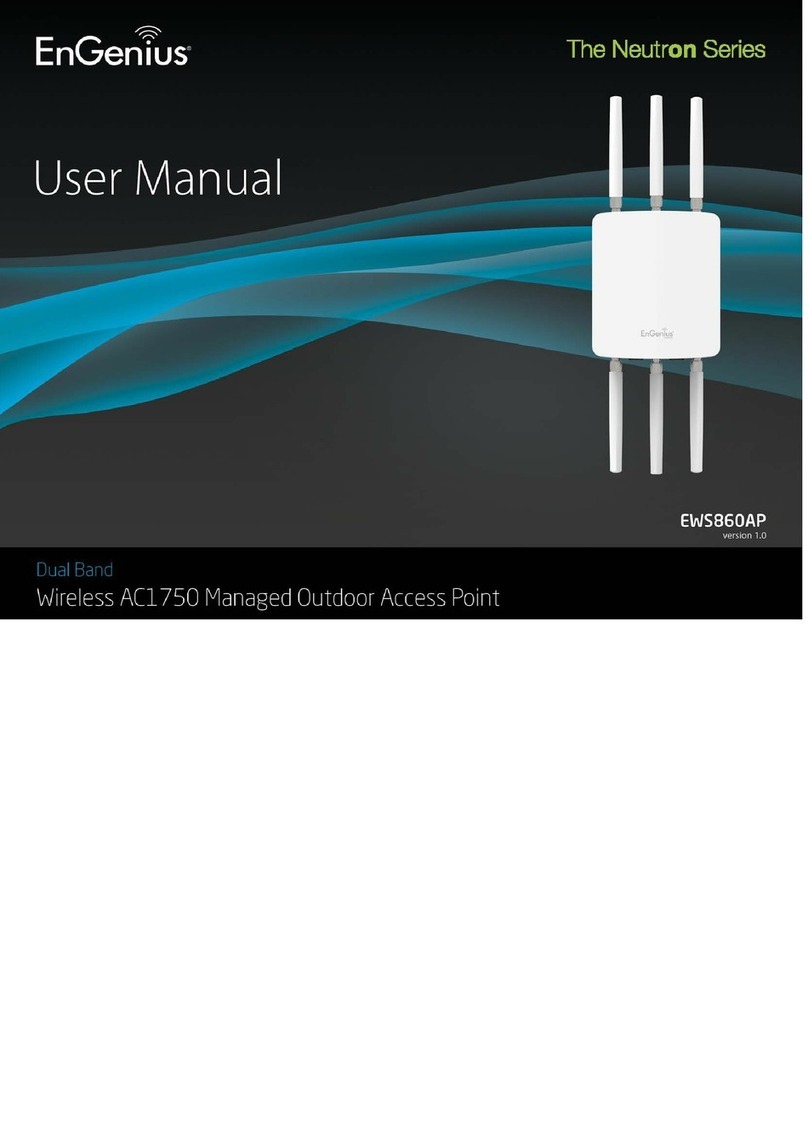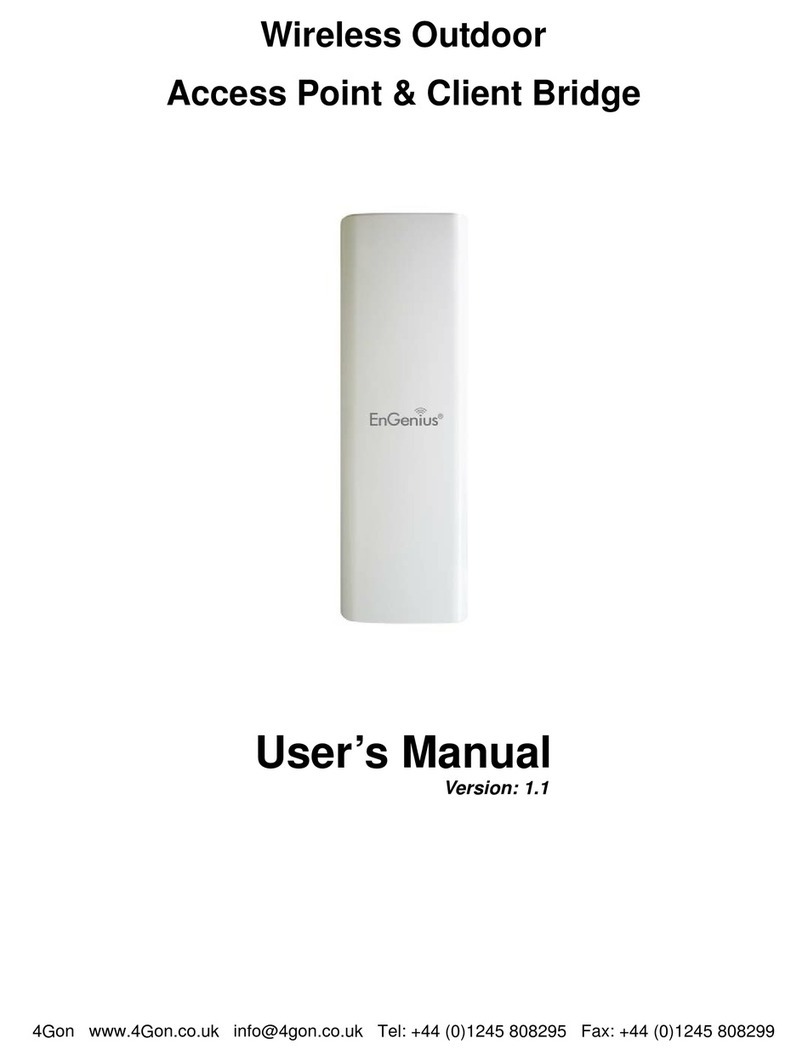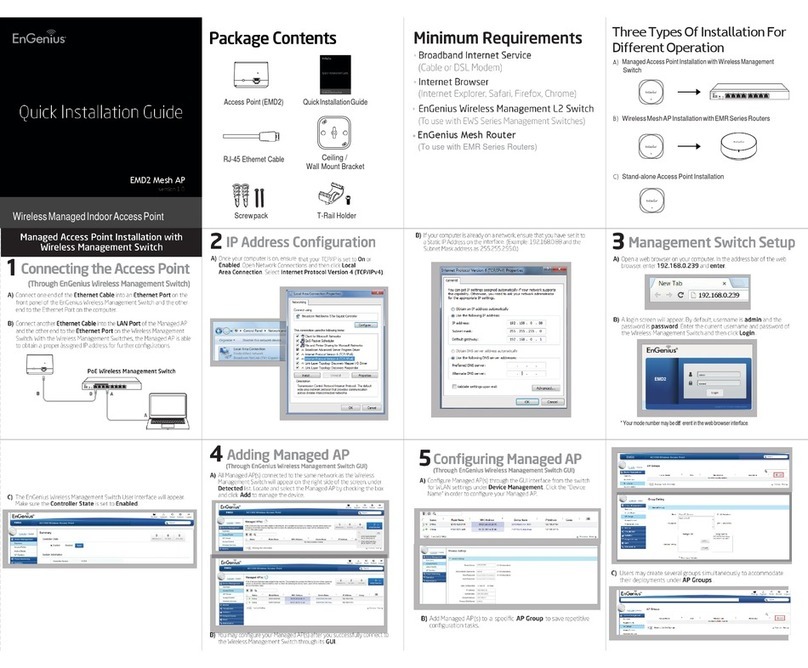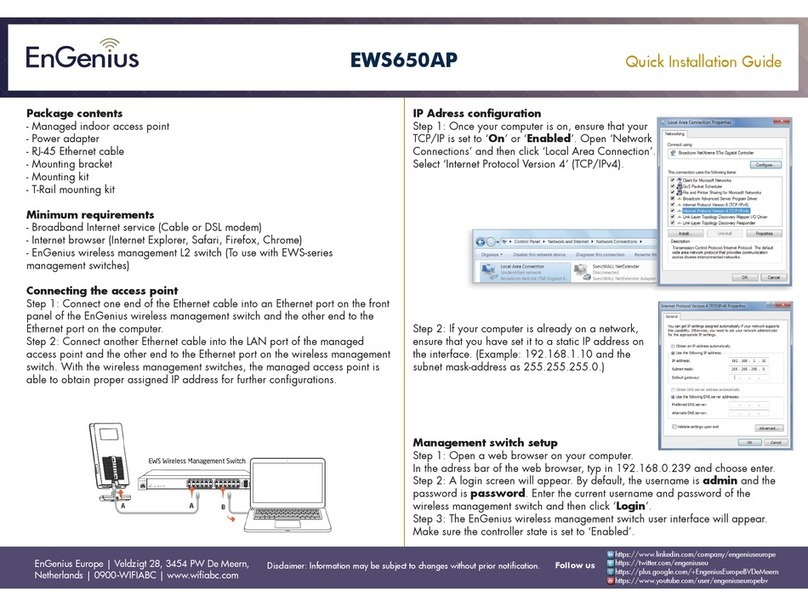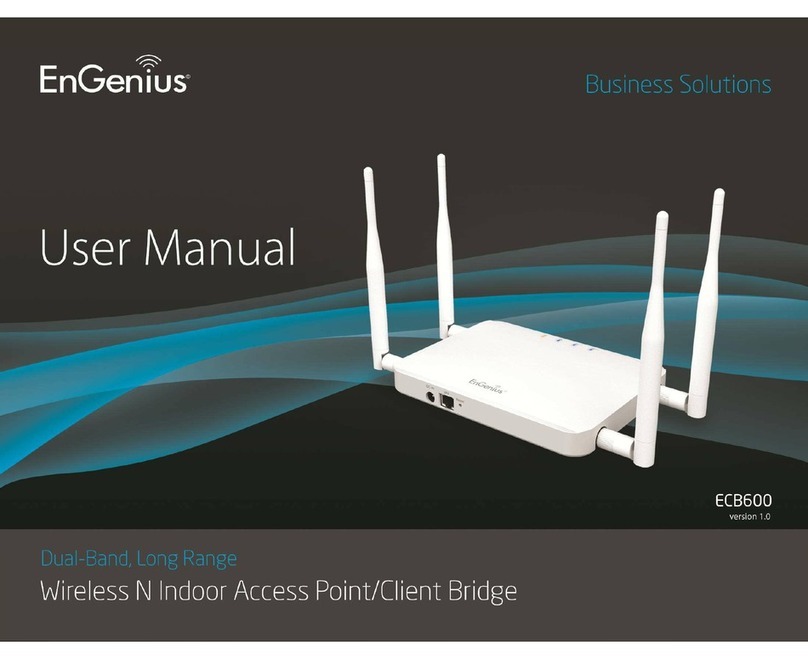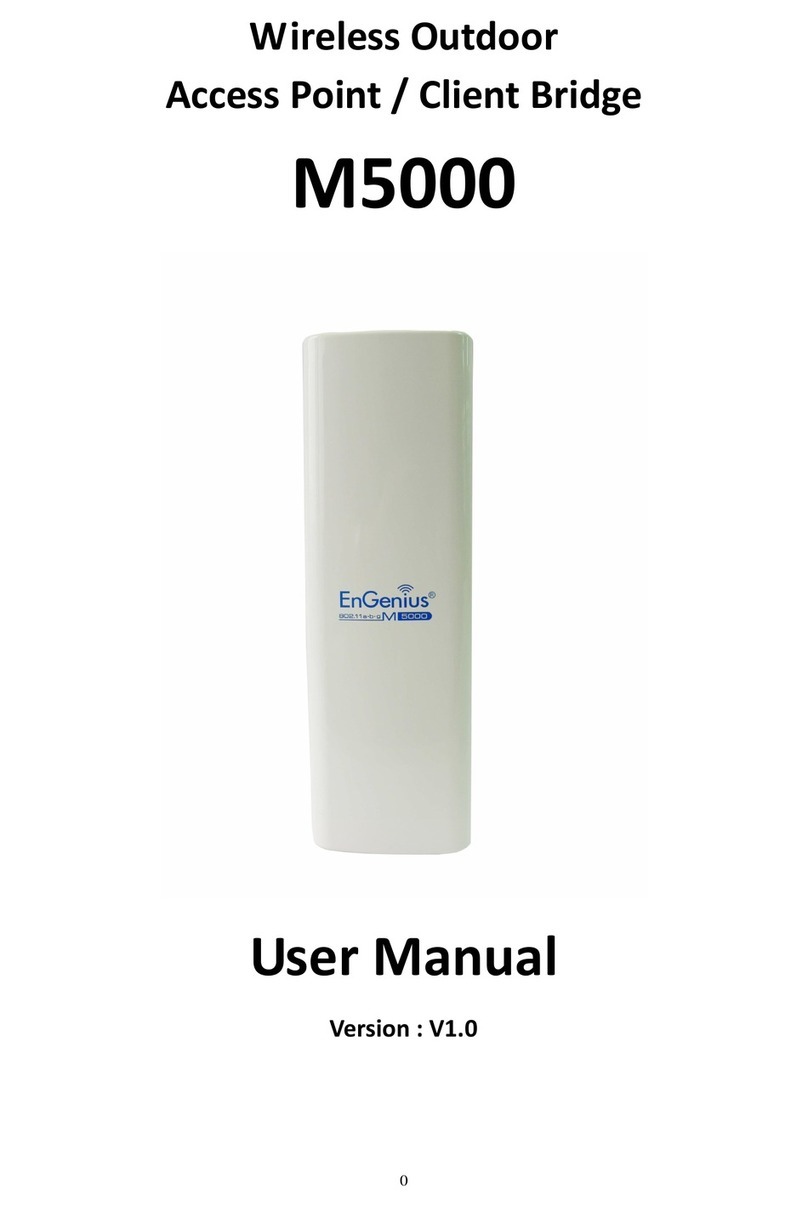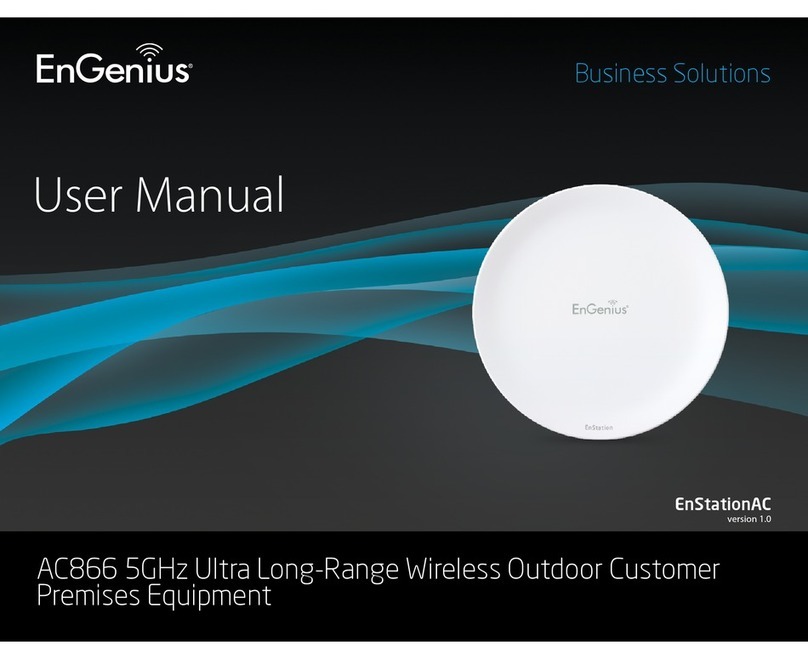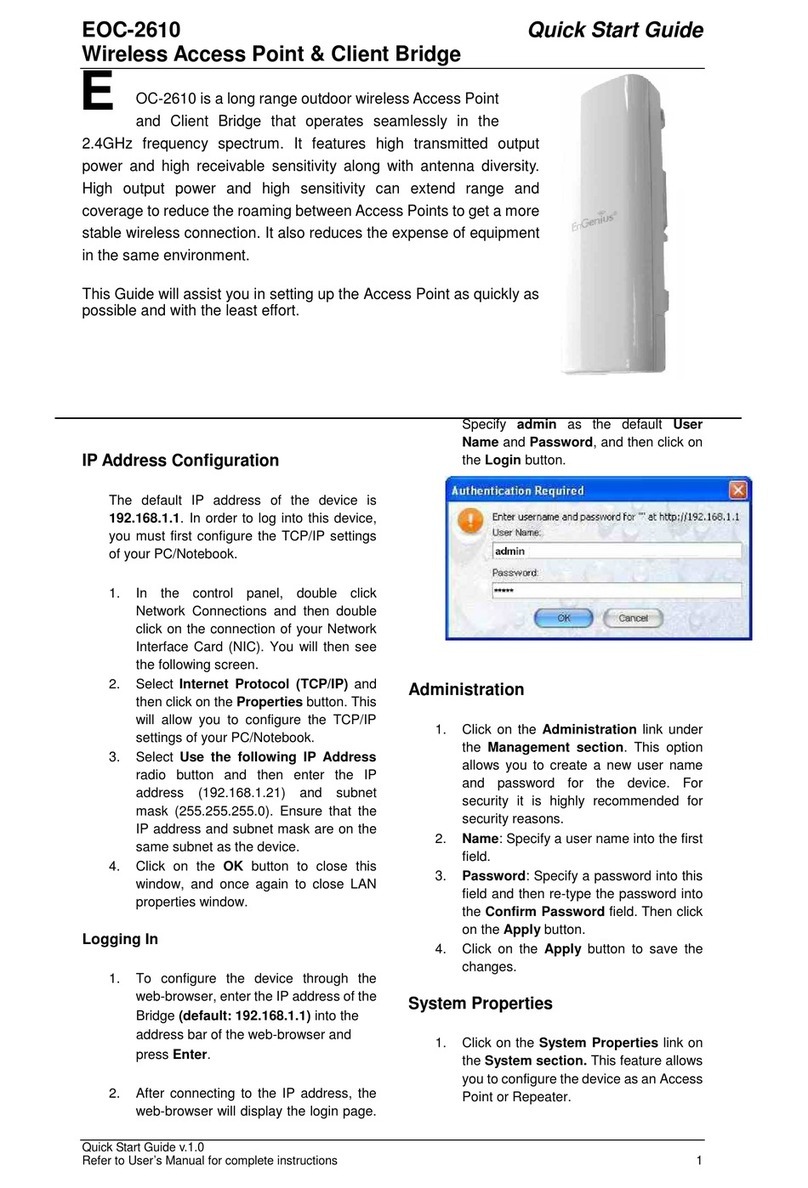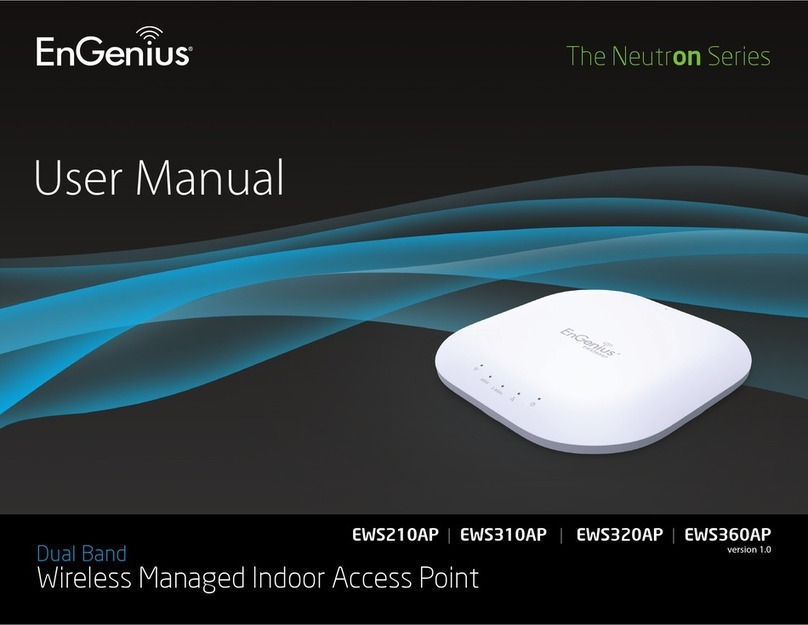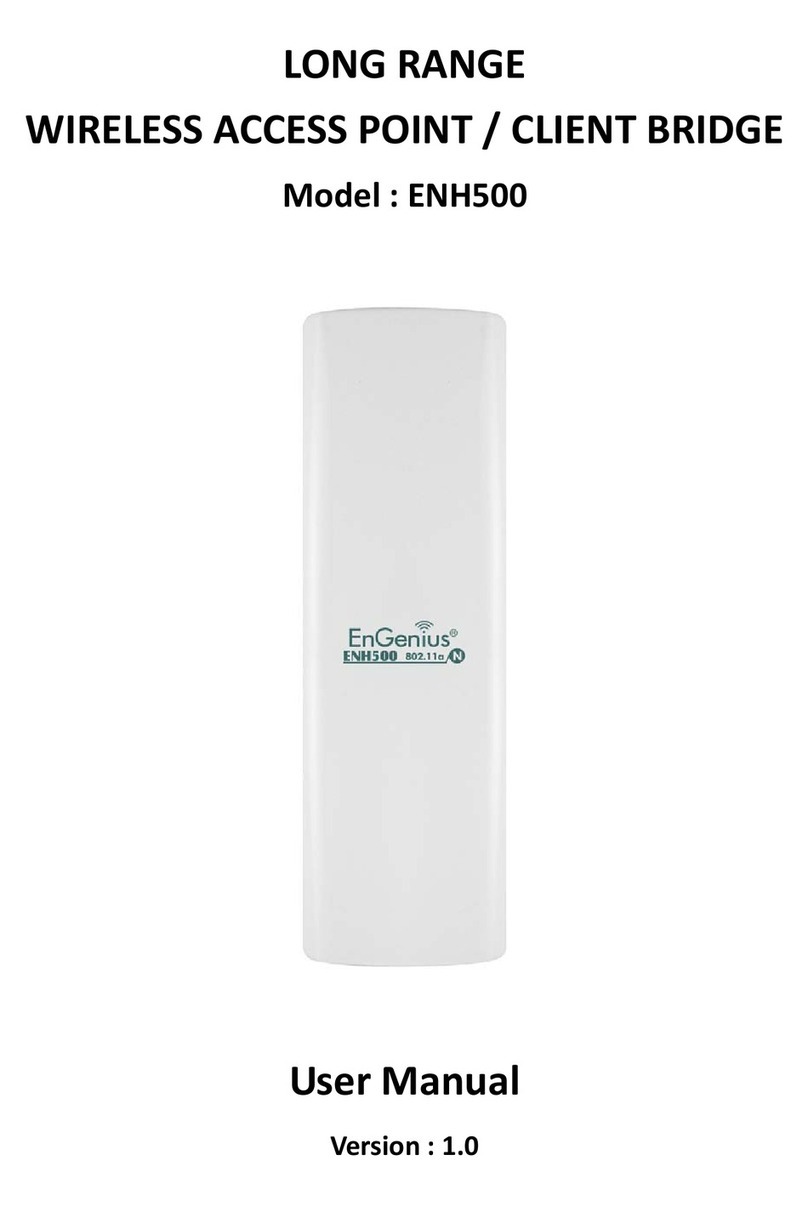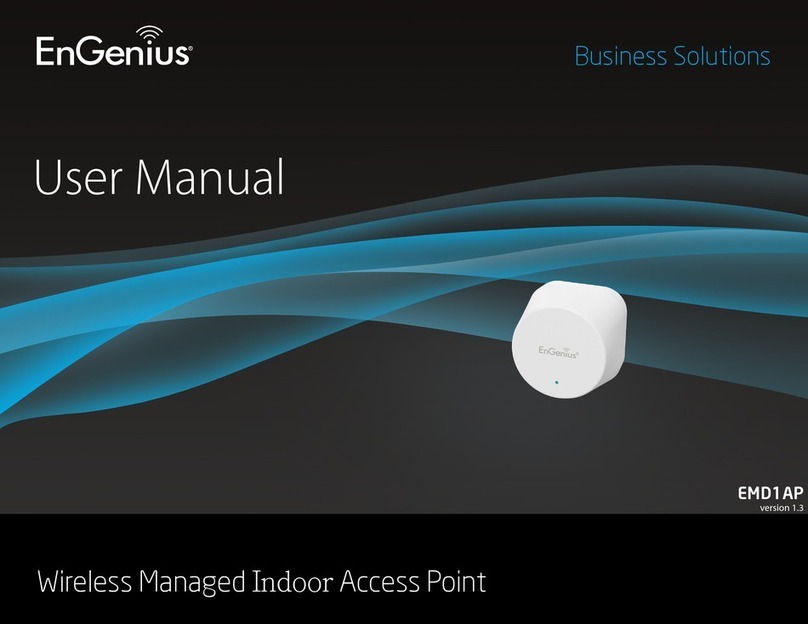Quick Start Guide
802.11n Wireless Client Bridge, Access Point & Repeater
Quick Start Guide v.1.0
Refer to User’s Manual for complete instructions 2
the password into the Re-type New
Password field. Then click on the Apply
button.
4. Click on the Apply button to save the
changes.
Operating Mode
1. Click on the General link on the
Wireless drop-down menu.
2. Operating Mode: Select an operating
mode from the drop-down list. Options
available are Access Point, Client
Bridge, WDS Bridge and Repeater
mode.
3. Refer to the User’s Manual for a detailed
explanation of each operating mode.
4. Country/Region: Select the region from
the drop-down list.
5. Click on the Apply button to save the
changes.
IP and DHCP Settings
1. Click on the LAN link on the Network
drop-down menu. This feature allows
you to configure the LAN interface
using a static IP address or as a
DHCP client. You may also
configure the DHCP server settings
through this page. This IP address is
also used to access the web-based
interface.
2. Bridge Type: Select Dynamic IP if
the Access Point is connected to a
DHCP server. This will allow the
Access Point to pass IP addresses to
the clients associated with it. You may
select Static IP Address if you would
like the device to use a static IP
address. In this case, you would be
required to specify an IP address,
subnet mask, and default gateway IP
address.
3. IP Address: Specify an IP address.
4. IP Subnet Mask: Specify the subnet
mask for the IP address.
5. 802.1d Spanning Tree: Choose to
enable or disable the spanning tree
protocol.
6. DHCP Server: Choose to enable or
disable the DHCP server.
7. Lease Time: Select a lease time from
the drop-down list.
8. Start IP: Specify the starting IP
address of the DHCP range.
9. End IP: Specify the ending IP
address of the DHCP range.
10. Domain Name: Specify a domain
name.
11. Click on the Apply button to save the
changes.
Note: If you change the IP address here, you
may need to adjust your PC’s network
settings to access the network again.
Wireless Network & Security
1. Click on the General link on the
Wireless drop-down menu. This
feature allows you to configure the
wireless mode, channel, SSID, and
security settings.
2. Radio: Choose to enable or disable
the wireless radio.
3. Mode: The current wireless mode is
displayed in this field.
4. Band: Depending on the type of
wireless clients that are connected to
the network, you may select B, G, or
B+G+N-mixed.
5. Enable SSID#: Select the SSID
profile number from the drop-down
list.
6. SSID: The SSID is a unique named
shared amongst all the points of the
wireless network. The SSID must be
identical on all points of the wireless
network and cannot exceed 32
characters.
7. Auto Channel: Choose Enable to
have the device automatically select
the cleanest RF channel.
8. Channel: Select a channel from the
drop-down list. The channels
available are based on the country’s
regulation.
9. Click on the Apply button to save the
changes.