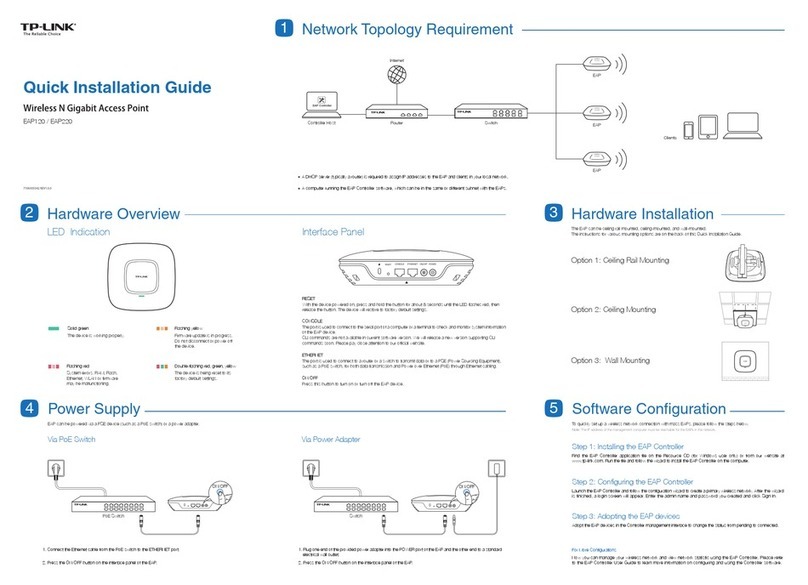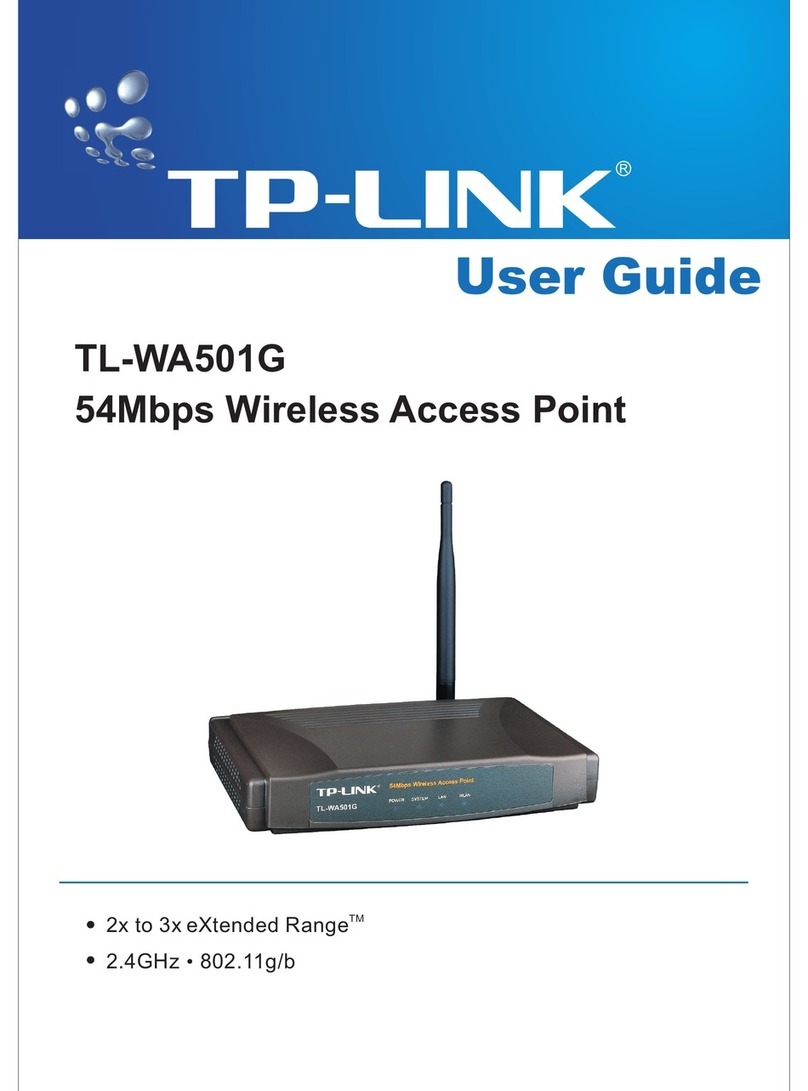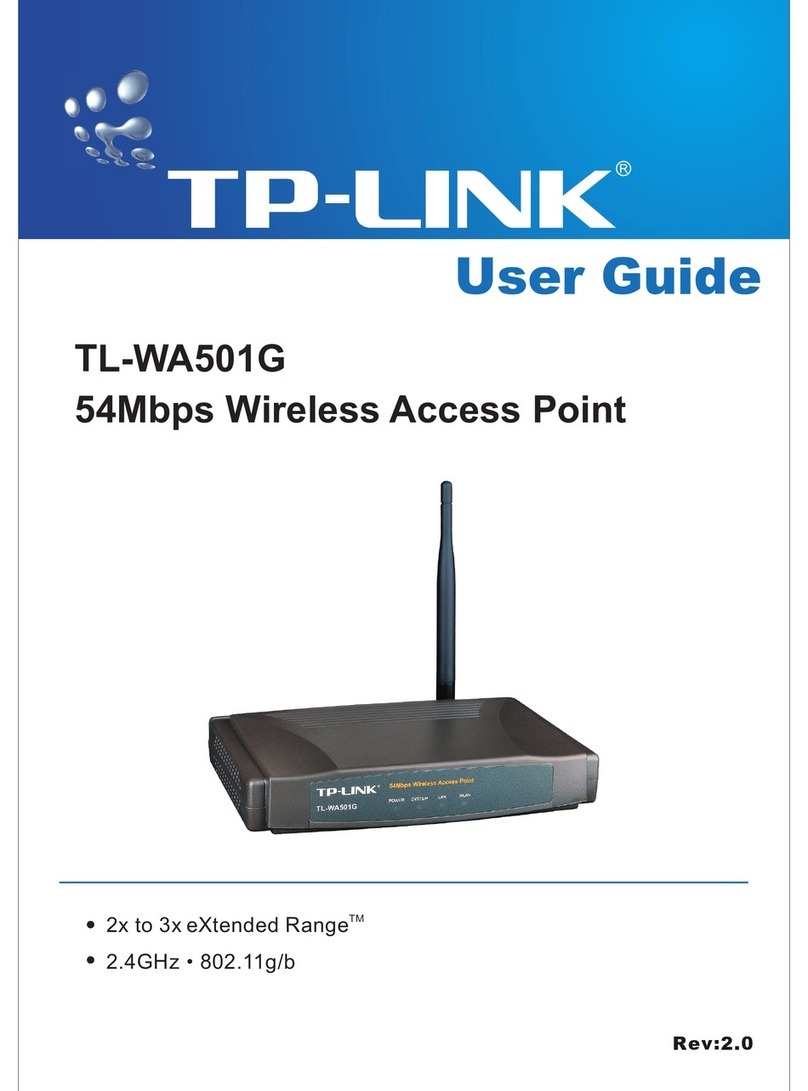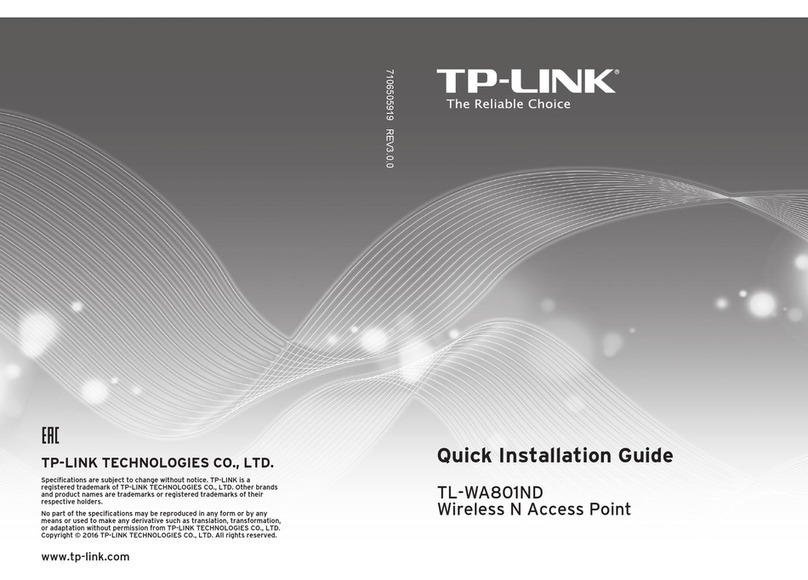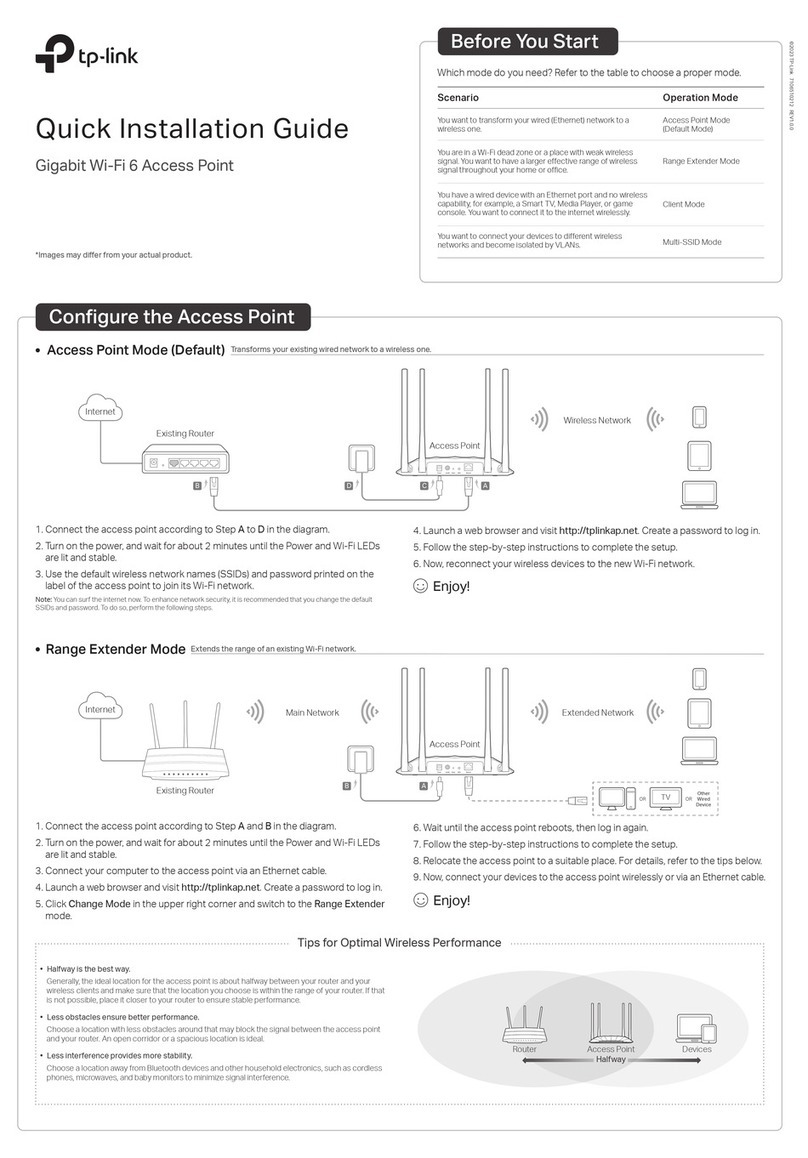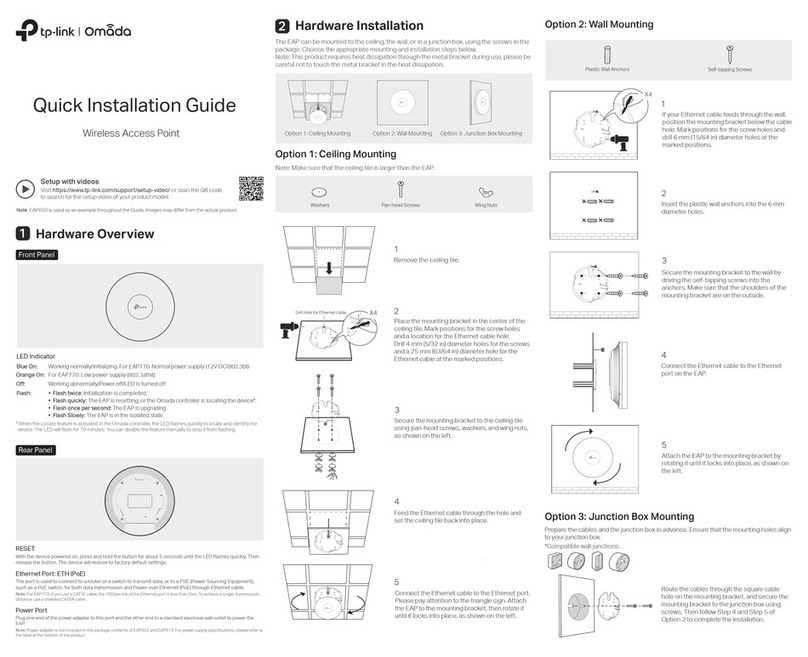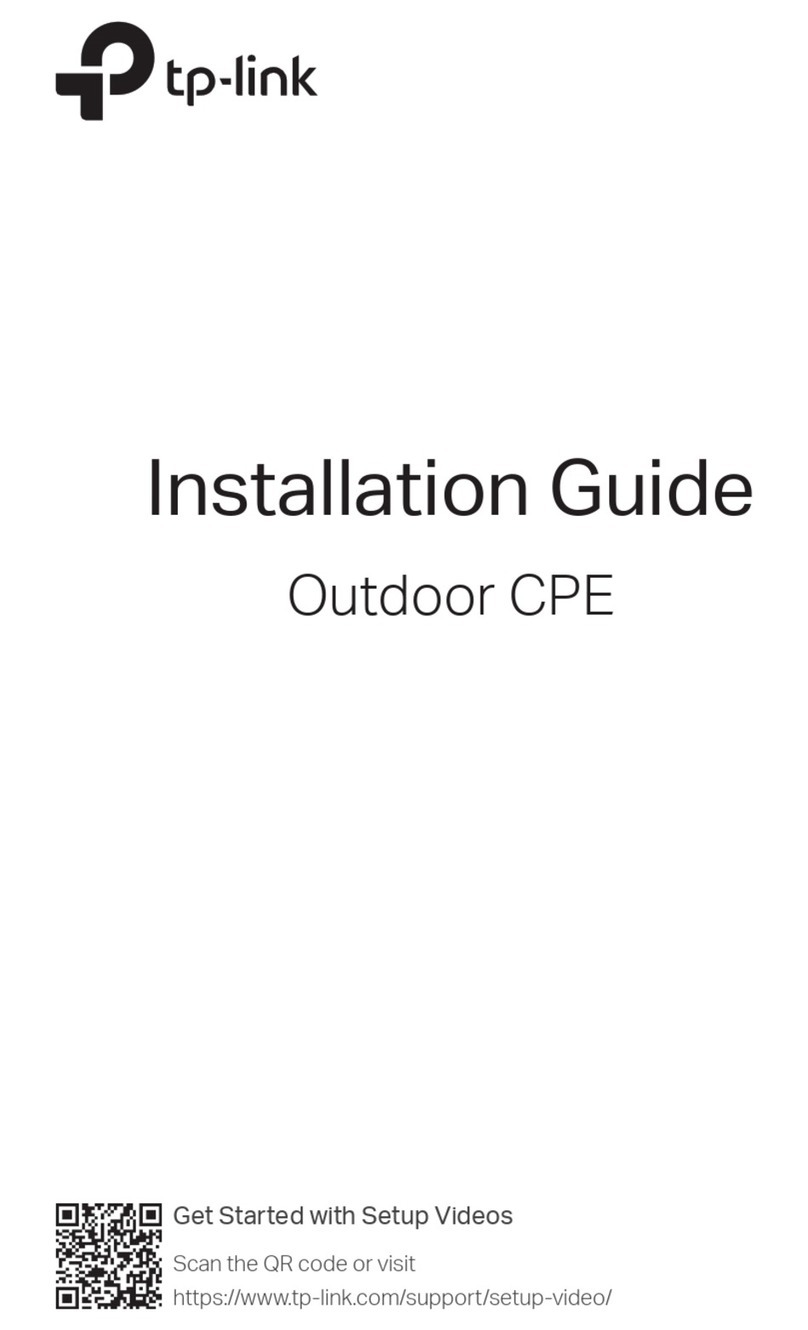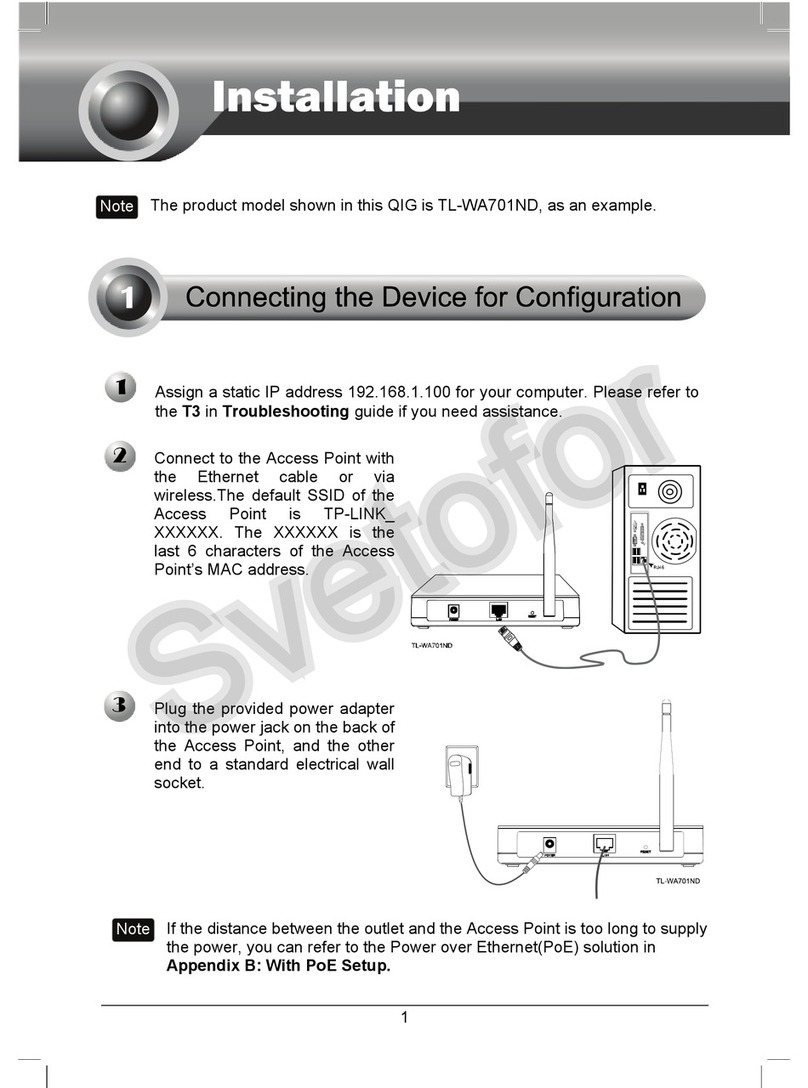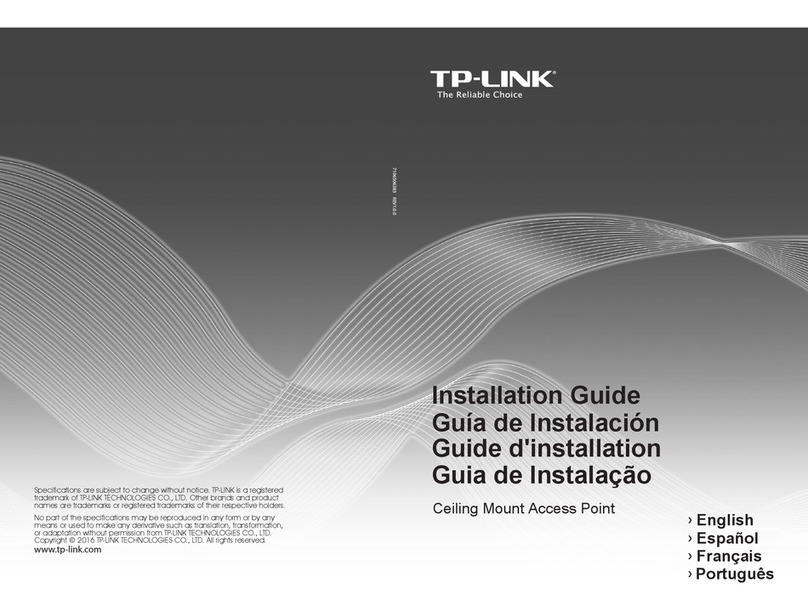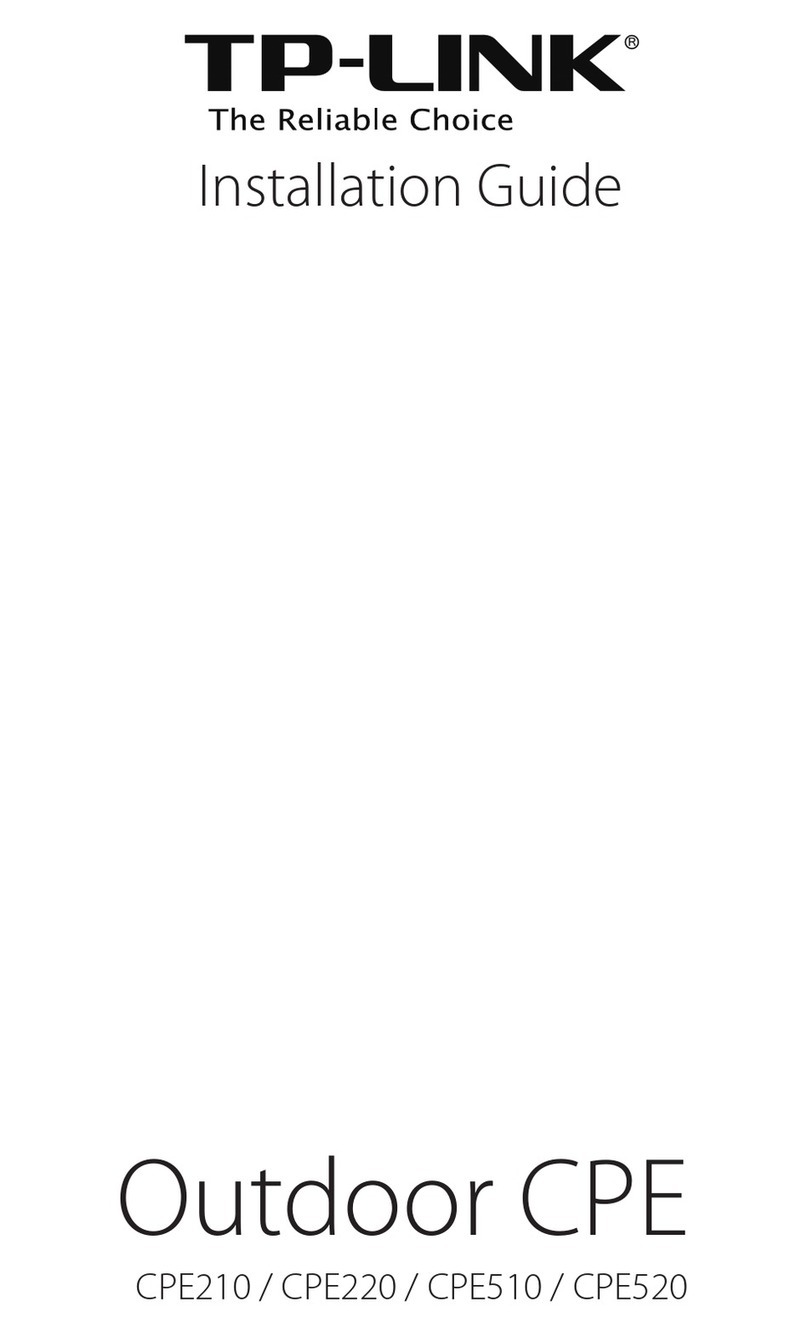Option 1: Ceiling Rail Mounting Option 3: Wall Mounting
Option 2: Ceiling Mounting
M3×20 Self-tapping Screws (Qty.3)
M3×28 Plastic Wall Anchors(Qty.3)
5
Connect the Ethernet cable to the
ETHERNET port on the EAP.
5
Feed the Ethernet cable through the hole
and set the ceiling tile back into place.
Connect the Ethernet cable to the
ETHERNET port.
5
Connect the Ethernet cable to the
ETHERNET port.
2
Make two small pencil marks on the
wall. Make sure the two marks are level
and 98.6mm apart.
Drill a 6mm hole through the center of
each mark.
Note: We recommend that you install the EAP with the Ethernet port downward.
2
Place the mounting bracket in the center
of the ceiling tile. Mark three positions for
the screw holes and a position for the
Ethernet cable hole.
Drill three 4mm holes for the screws and a
25mm hole for the Ethernet cable at the
marked positions.
2
Use an M3×6 pan-head screw to secure
the T-rail Clip onto the ceiling rail.
1
Position the Ceiling T-rail Clip and push
the movable part toward the rail base.
1
Remove the ceiling tile.
3
Insert the plastic wall anchors into the
6mm holes and drive the self-tapping
screws into the anchors. Do not drive
the screws all the way in and leave
enough clearance to hang the EAP.
3
Secure the mounting bracket to the
ceiling tile using three M3x30 pan-head
screws, washers and wing nuts, as shown
on the left.
3
Attach the mounting bracket to the
Ceiling T-rail Clip using four M3x6
pan-head screws.
4
Hang the EAP on the screws. Make sure
the EAP is firmly seated against the
wall.
4
Attach the EAP to the mounting bracket by
aligning the arrow mark on the EAP with
the arrow mark on the mounting bracket,
then rotate the EAP until it locks into place,
as shown on the left.
Ceiling T-rail Clip M3×6 Pan-head Screws(Qty.5) Wing Nuts (Qty.3)Washers(Qty.3) M3×30 Pan-head Screws (Qty.3)
Hole for Ethernet cable
X3
98.6mm
©2017 TP-Link 7106507581 REV1.0.1
1
Attach the EAP to the mounting bracket
by aligning the arrow mark on the EAP
with the arrow mark on the mounting
bracket, then rotate the EAP until it
locks into place, as shown on the left.
4
Attach the EAP to the mounting bracket by
aligning the arrow mark on the EAP with
the arrow mark on the mounting bracket,
then rotate the EAP until it locks into place,
as shown on the left.
For technical support and other information, please visit
http://www.tp-link.com/support, or simply scan the QR code.
The products of TP-Link partly contain software code developed by third parties, including software code subject to the GNU General Public License (“GPL”). As applicable, the terms of the GPL and any information on obtaining
access to the respective GPL Code used in TP-Link products are available to you in GPL-Code-Centre under (http://www.tp-link.com/en/support/gpl/). The respective programs are distributed WITHOUT ANY WARRANTY and are
subject to the copyrights of one or more authors. For details, see the GPL Code and other terms of the GPL.