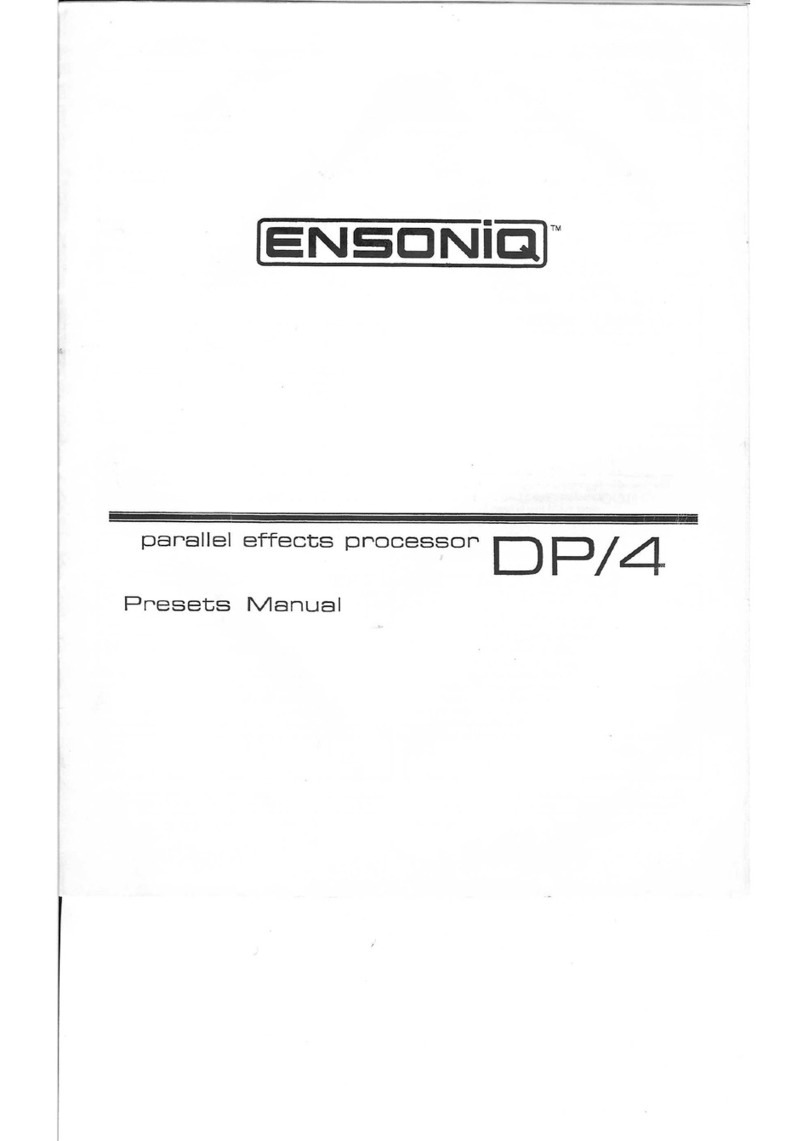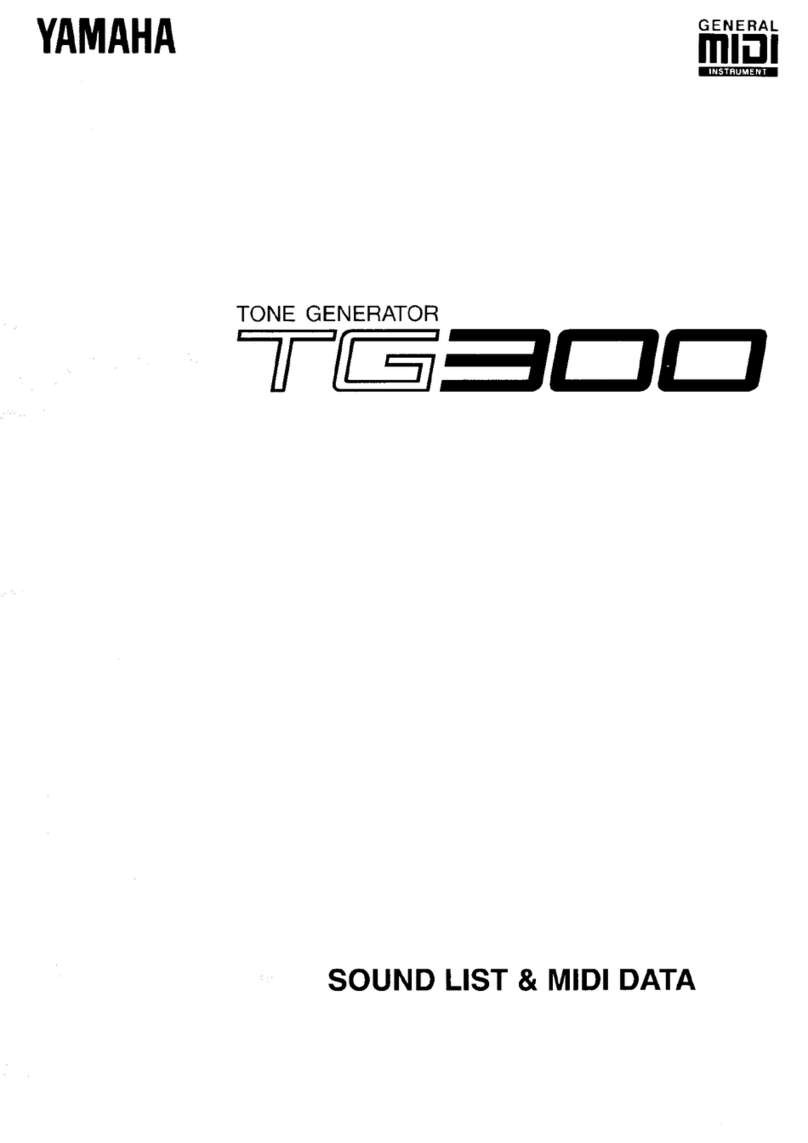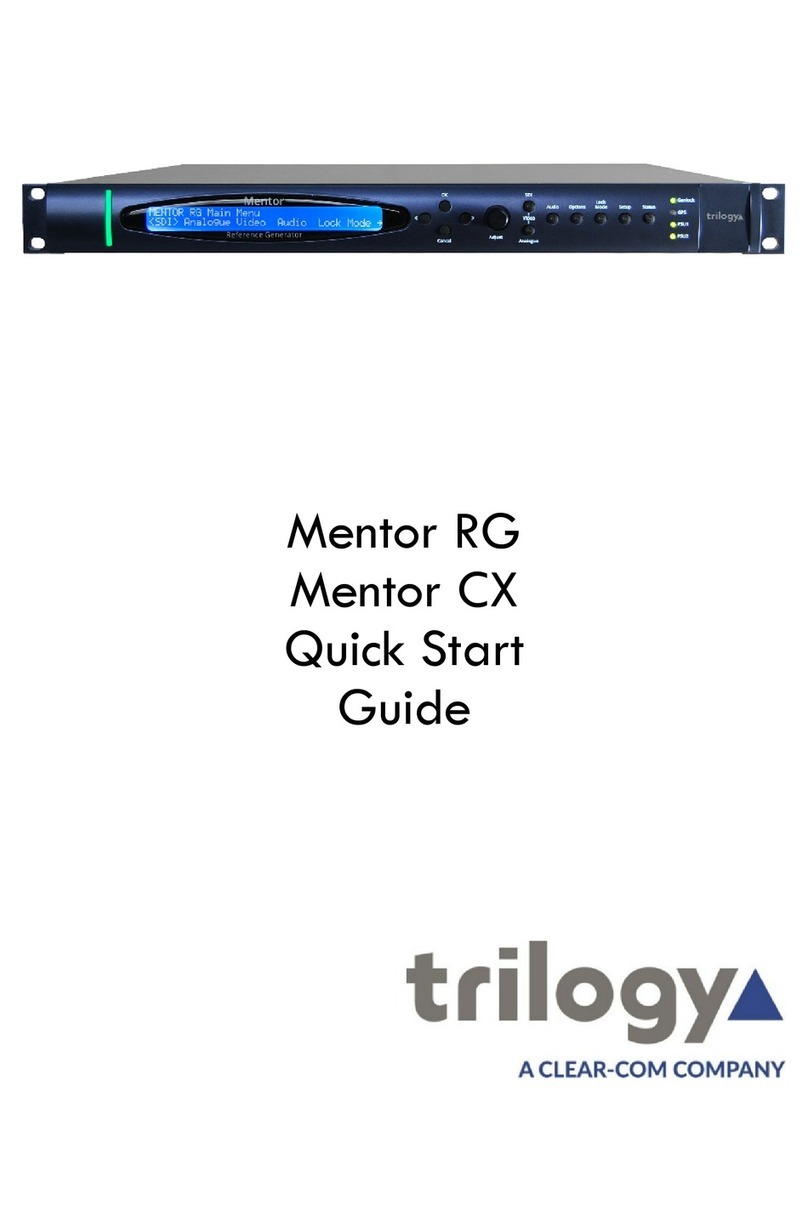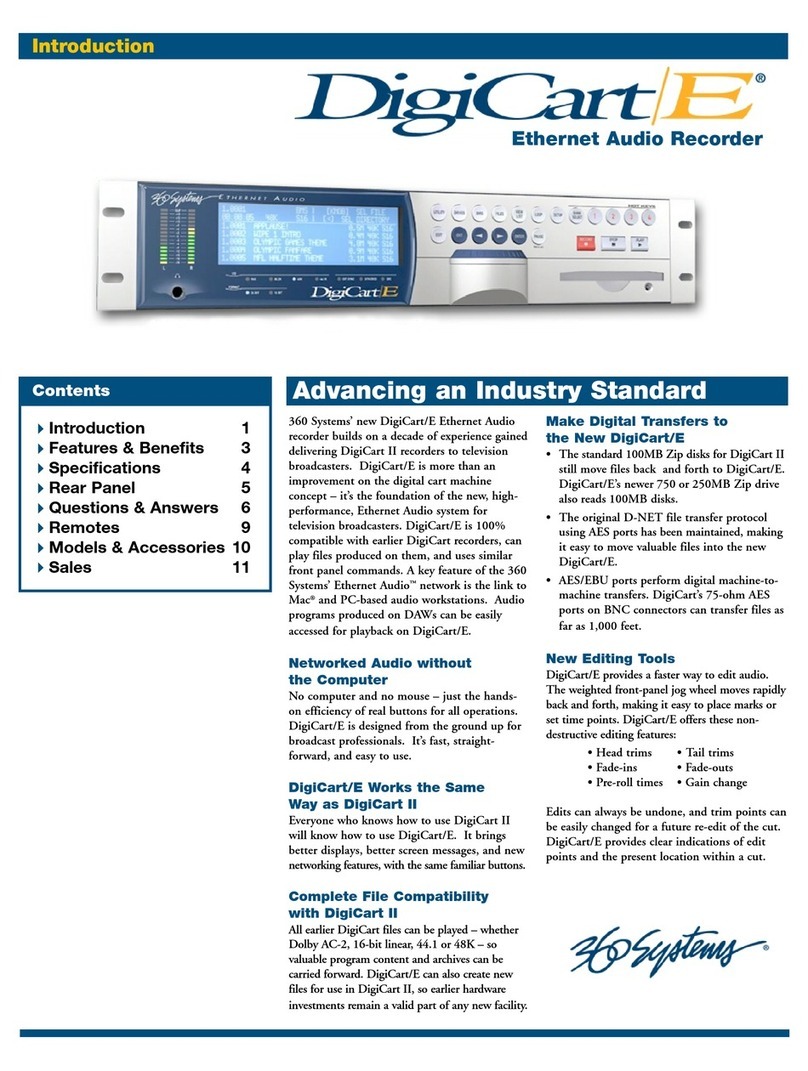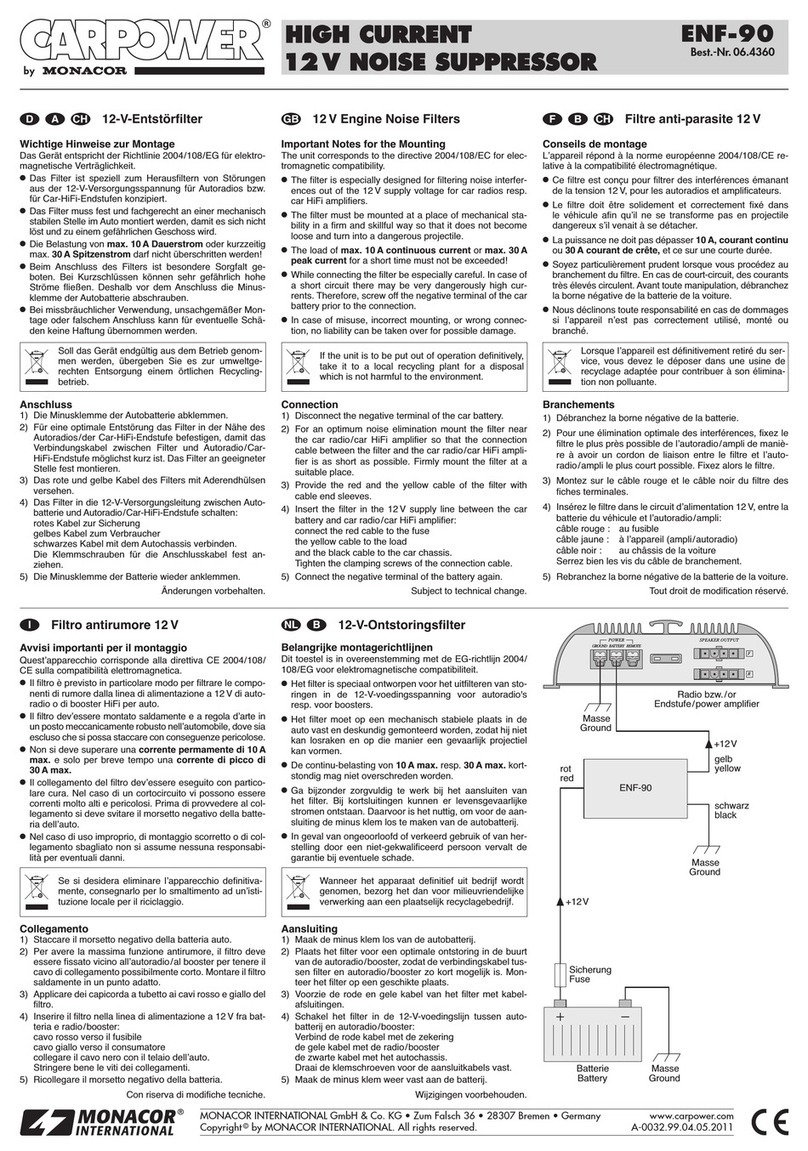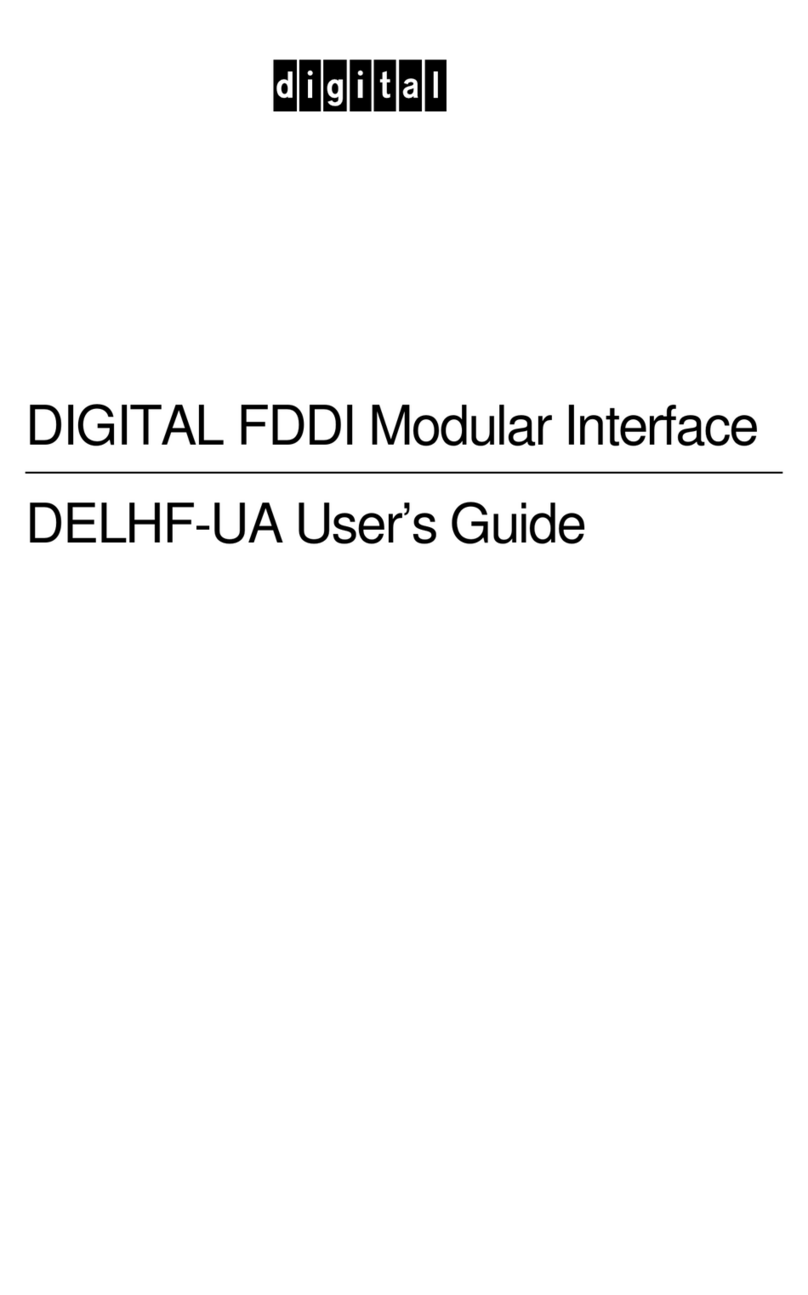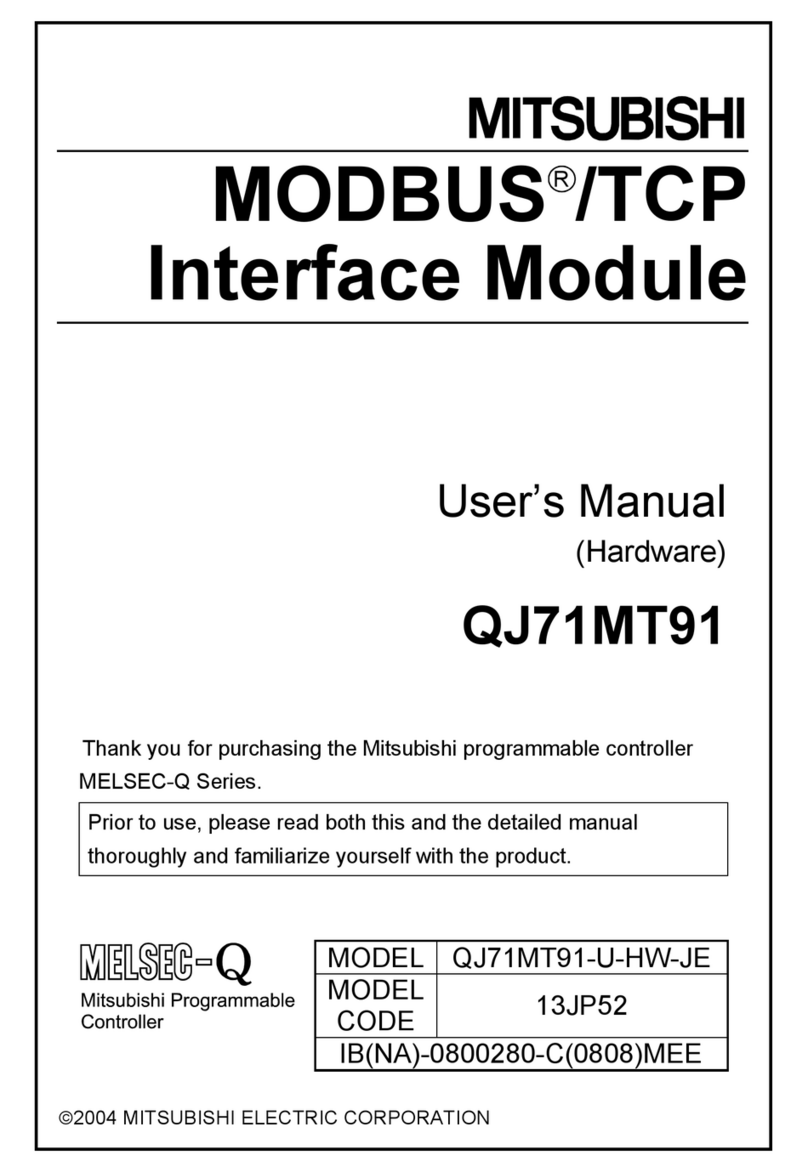ENSONIQ ASR-10 User manual

VERSION 3 OPERATING SYSTEM
0
ENSONi’a]‘”

READ THIS FIRST!
This product must be grounded. If it should malfunction or break down, grounding provides a path of
least resistance for electric current to reduce the risk of electric shock. This product is equipped with a
cord having an equipment-grounding conductor and a grounding plug. The plug must be plugged into an
appropriate
o.utlet
that is properly installed and grounded in accordance with all local codes and ordi-
nances.
DANGER: Improper connection of the equipment-grounding conductor can result in the risk of electric
shock. Check with a qualified electrician or service personnel if you are in doubt as to whether the
product is properly grounded. Do not modify the plug provided with this product
-
if it will not fit the
outlet, have a proper outlet installed by a qualified electrician.
CAUTION : TO REDUCE THE DANGER OF ELECTRIC SHOCK
DO NOT REMOVE COVER (OR BACK)
NO USER SERVICEABLE PARTS INSIDE
REFER SERVICING TO QUALIFIED SERVICE PERSONNEL
/
This symbol is intended to alert the user to the
presence of uninsulated “dangerous voltage”
within the product’s enclosure that may be of
sufficient magnitude to constitute a risk of elec-
tronic shock to persons.
This symbol is intended to alert the user to the
presence of important operating and mainte-
nance (servicing) instructions in the literature
accompanying the appliance.
SEE IMPORTANT SAFETY INSTRUCTIONS ON BACK COVER!

Advanced Sampling Recorder
Version 3 Operation System

ASR-10 Version 3 Operating System
Written, Designed,
and Illustrated by:
Tutorial(s) Sound Design,
Sequencing and Programming:
Tom Tracy, Victor Adams, Bill Whipple, Rob Clemens, Jerry Kovarsky
Jason Miles, Jim Boggia, Pelle Piano, Tom Tracy, Robby Berman
Copyright
0
1992,1993,1994
ENSONIQ@ Corp
155 Great Valley Parkway
Box 3035
Malvem PA 19355-0735
USA
Printed in U.S.A.
All Rights Reserved
Please record the following information:
Your Authorized ENSONIQ Dealer:
Your Dealer Sales Representative:
Serial Number of Unit:
Phone:
Date of Purchase:
Your Authorized ENSONIQ Dealer is your primary source for service and support. The above information will be
helpful in communicating with your Authorized ENSONIQ Dealer, and provide necessary information should you
need to contact ENSONIQ Customer Service. If you have any questions concerning the use of this unit, please contact
your Authorized ENSONIQ Dealer first. For additional technical support, or to find the name of the nearest
Authorized ENSONIQ Repair Station, call ENSONIQ Customer Service at (610) 647-3930 Monday through Friday
9:30
AM to
12:15
PM and
1:15
PM to 6:30 PM Eastern Time. Between
1:15
PM and 5:00
PIM
we experience our
heaviest call load. During these times, there may be delays in answering your call.
This Manual is copyrighted and all rights are reserved by ENSONIQ Corp. This document may not in whole or in
part, be copied, photocopied, reproduced, translated or reduced to any electronic medium or machine readable form
without prior written consent from ENSONIQ Corp. The ASR-10 software/firmware is copyrighted and all rights
are reserved by ENSO.\lIQ Corp. Although every effort has been made to ensure the accuracy of the text and
illustrations in this Manual, no guarantee is made or implied in this regard.
IMPORTA!!
“This equipment generates and uses radio frequency energy and if not installed and used properly, that is, in strict
accordance with the manufacturer’s instructions, may cause interference to radio and television reception. It has been
designed to comply with the limits for a Class B computing device in accordance with the specifications in Subpart J of
Part 15 of FCC rules, which are designed to provide reasonable protection against such interference in a residential
installation. However, there is no guarantee that interference will not occur in a particular installation. If this
equipment does cause interference to radio or television reception, which can be determined by turning the equipment
off and on, the user is encouraged to
“x
to correct the interference by one or more of the following measures.”
*reorient e receiving antenna
*
relocate the instrument with respect to the receiver
*
move the instrument away from the receiver
*
plug the instrument into a different outlet so that the instrument and receiver are on
different branch circuits
“If necessary, the user should consult the dealer or an experienced radio/television technician for additional
suggestions. The user may find the following booklet prepared by the Federal Communications Commission helpful:
‘How to Identify and Resolve Radio-TV Interference Problems.’ This booklet is available from the U.S. Government
Printing Office, Washington, D.C. 20402 Stock NO.
004-000-00345-4.”
In order to fulfill warranty requirements, the ASR-10 should be serviced only by an Authorized ENSONIQ
Repair Station.
The ENSONIQ serial number label must be on the outside of the unit or the ENSONIQ warranty is void.
lENSOSIQ, ASR-10, Direct-Macros, RAMTracks, and DiskTracks are trademarks of ENSONIQ Corp.
l
All other trademarks are property of their respective owners.
Part#9311
006301 -B Model #SU-ASR-3

I
~~
Table of Contents
I
Table of Contents
List of Tips
. . . . . . . . . . . . . . . . . . . . . . . . . . . . . . . . . . . . . . . . . . . . . . . . . . . . . . . . . . . . . . . . . . . . . . . . . . . . . . . . . . . . . . . . . . . . . . . . . . . . . . . . . . . . . . . . . . . . . . . .
..........
vi
Introduction
What’s New in 3.0
......................................................................................................................
1
Load Akai and Roland Sampled Sounds via SCSI ........................................................
1
Audio Track Settings Saved
with
Global Parameters
...................................................
1
Automatic Preparation of Audio Tracks .........................................................................
1
What’s New in 2.5
......................................................................................................................
1
New DAT Backup/Restore Command ...........................................................................
1
What‘s New in 2.0
......................................................................................................................
1
Audio Track Recording Capability ..................................................................................
1
Additional 44.1 KHz Effect Algorithms ..........................................................................
1
Support for
the
Optional DI-10 Digital I/O Interface .................................................. .2
What’s New in 1.5
......................................................................................................................
2
The ENTER PLAYS KEY Function...................................................................................
2
Notes .....................................................................................................................................
2
Backing Upthe
O.S. Disk .........................................................................................................
.3
Instrument, Bank
&
Preset Parameters
New Command/Instrument Pages ........................................................................................
5
IMPORT NON-ASR SOUNDS..........................................................................................
5
How
to
Use
the
IMPORT NON-ASR SOUNDS Command ........................................ .5
How To Import Akai Samples ..........................................................................................
6
How To Import Roland Samples ......................................................................................
10
Helpful Hints For Importing Non-ASR Sounds ....................................................................
13
Memory Limitations ..................................................................................................................
13
Layer Limitations.. .....................................................................................................................
14
Akai.. .....................................................................................................................................
14
Roland
..................................................................................................................................
14
Selecting Key Ranges For Importing ......................................................................................
15
Roland Filter Resonance............................................................................................................
15
Final Suggestions
.......................................................................................................................
15
SystemeMIDI
Parameters
New
System*MIDI Parameters .............................................................................................. .17
ENTER PLAYS KEY .......................................................................................................... .17
Using the ENTER PLAYS KEY Parameter .....................................................................
.17
DAT BACKUP/RESTORE.. .....................................................................................................
.19
What does
DAT BACKUP/RESTORE
do?
...........................................................................
.19
When Should You
Use DAT BACKUP/RESTORE?. ...........................................................
,19
Please
Note the Following! .......................................................................................................
20
Sample
DAT
Labels
..................................................................................................................
.21
DAT
Case Label
.................................................................................................................
.21
Example of a DAT Tape Label ..........................................................................................
21
Backup Times for Various SCSI Storage Devices ..................................................................
22
What You
Need To Get Started ..............................................................................................
.22
Set Up ..........................................................................................................................................
23
SCSI
Review
...............................................................................................................................
.23
Digital
I/O ..................................................................................................................................
24
DAT Settings.. .............................................................................................................................
24
ENSONIQ ASR-10 Version 3 Operating System

I
~~~
~~
Table of Contents
I
DAT BACKUP ............................................................................................................................
34
.
Get
Set..
...............................................................................................................................
..2
4
You’re Ready .......................................................................................................................
24
Select
the
DAT BACKUP Command .....................................................................................
.25
Go Ahead .............................................................................................................................
35
.
Proceed with the VERIFY Command.. ...................................................................................
.28
DAT RESTORE ...........................................................................................................................
29
DAT VERIFY ..............................................................................................................................
30
User Retry....................................................................................................................................
31
DATA NOT FOUND during RETRY?............................................................................
-31
A Note About Humidity and Your DAT Machine ...............................................................
31
CONFIGURE AUDIO TRACKS ......................................................................................
.32
Audio Track Recording
Audio Track Recording.. ..........................................................................................................
-33
Give It
a
Try!
-
An
Audio Track Tutorial ............................................................................
.33
Load
the
Audio Track Tutorial Bank
and Play the
Song .............................................
.33
Select the Sequence for Recording....................................................................................
33
Set-up for Recording a RAMTrack ...................................................................................
34
Play
Along with the Sequence .........................................................................................
.34
Record Your First RAMTrack ..........................................................................................
.35
Audition Your RAMTrack Recording .............................................................................
35
Press Play and Enjoy!
........................................................................................................
.35
Master Directly to DAT ......................................................................................................
35
Save your Work .................................................................................................................
.35
Using the SAVE SONG
+
ALL SEQS Command ...........................................................
36
About Saving the
Bank
......................................................................................................
37
Saving
the
Bank
..................................................................................................................
37
How Audio Track Recording Works ......................................................................................
38
Differences between Audio Track recording and sampling .......................................
.38
Methods of Recording Audio Tracks.. ............................................................................
.38
Types of Audio
Tracks
.............................................................................................................
.39
Sequence Audio Tracks.. ...................................................................................................
.39
SongAudio
Tracks
............................................................................................................
.40
All
About Memory ...................................................................................................................
.41
RAMTracks (Audio recorded
into
RAM). .......................................................................
41
Internal RAM Memory
and
SlMMs .........................................................................
.41
DiskTracks (Audio recorded
to a
SCSI
storage
device) ...............................................
.41
Memory Fragmentation .....................................................................................................
41
Memory-to-Recording Time
-
Conversion Table ........................................................
41
RAM Buffers .......................................................................................................................
.41
Preparing
to
Record Audio Tracks .........................................................................................
.42
Step One
Selecting
the
System
Sample
Rate.. ..........................................................................
.42
To Select
the
Sample Rate ..................................................................................................
-12
Step Two
Configuring Audio Tracks for RAMTrack or DiskTrack Recording ...................
43
How to Configure the ASR-10 for RAMTrack recording ......................................
43
How
to
configure
the ASR-10
for
DiskTrack
recording ........................................
-13
Understanding Temporary Record Files (REC FILE) ............................................
45
Resizing
Temporary Record Files to Zero Blocks ...................................................
45
Deleting Temporary Record Files ............................................................................
,45
Auditioning DiskTracks ............................................................................................
.46
About
Syncing
Audio Tracks
to
MIDI
Clocks
...............................................................
.46
ENSONIQ ASR-10 Version 3 Operating System

Table of Contents
When Does the System Automatically Reconfigure for RAMTracks?.......................
.46
Resampling Audio Track Playback .................................................................................
.47
Using a Resampled RAMTrack
to
Create
a
Chorusing/Flanging Effect .........................
.47
How
to
disable Audio Track recording
and
playback.......................................... .47
Step Three
Choosing
a
Record Source.. .......................................................................................
.48
1
or
2
Inputs? ...............................................................................................................
-48
Using the Audio Track Buttons to Select and Monitor Audio Tracks ................ .48
About the INPUT DRY and DIGITAL Signal Chain Routing.............................. .49
About the INF’UT+FX Signal Chain Routing ..........................................................
50
About the MAIN-OUT Signal Chain Routing (for Bounce-down) .....................
.51
Step Four
Preparing Audio Tracks .............................................................................................
52
Preparing the Audio Tracks for recording
andplayback
.....................................
-52
How to Prepare Song Audio Tracks .........................................................................
53
Audio Tracks in “Chain Play” ...................................................................................
53
Principles of Audio Track Recording ......................................................................................
54
Which Track is Selected7
.....................................................................................................
54
Tie
the
Jack to the Track.. .................................................................................................. .54
Recording the first AudioSample.. ...................................................................................
55
Overdubbing .............................................................................................................................
.55
Recording Over an Audio Track ......................................................................................
55
Punching In on an Audio Track .......................................................................................
55
General Punch-In
&
Out Rules .........................................................................................
55
Amalgamation.. ...................................................................................................................
56
Punch-In Cases for Audio Track Overdubbing..............................................................
56
Punching In on Copied Sequences ...................................................................................
60
Recording Different Audio Tracks to Copied Sequences......................................
60
Punching In on a Copied Audio Track without Affecting the Original.............
.60
Bounce-Down .............................................................................................................................
61
Audio Track Bounce-Down Rules
-
Recording the MAIN-OUT .............................
.61
2-to-1
Bounce-Down.. ........................................................................................................ .62
2-to-2 Bounce-Down ...........................................................................................................
62
Notes
on
Bounce-down.. ...................................................................................................
.62
Song Audio Track Mixdown ...................................................................................................
.63
Recording Audio-Mix and Audio-Pan information ......................................................
63
How to Filter Audio Mixdown Events .............
.
...
...........................................................
63
Audio Track Storage ..................................................................................................................
64
Saving. ..................................................................................................................................
64
Where
is
Everything Stored? .................................................................................... .64
Using
the
SAVE SONG
+
ALL
SEQS Command ...................................................
.64
About Saving
the
Bank.............................................................................................. .66
Saving the Bank .......................................................................................................... .66
Backing
Up SCSI Storage
Devices containing DiskTracks
...................................
.66
Loading
Loading Foreign Sequences into the current SONG
+
ALL SEQS (Project) file..
....
..6 7
Loading Multi-Disk Song Files .........................................................................................
67
Automatic Preparation of Audio Tracks .........................................................................
68
Deleting
To Delete
a
RAM AudioSample ......................................................................................
.69
Auto-Configuring for DiskTracks upon Booting ..................................................................
70
How to Auto-Configure for DiskTracks..........................................................................
71
ENSONIQ ASR-10 Version 3 Operating System
III

Table of Contents
Sequencer and Audio Track Parameters
New Sequencer Parameters ......................................................................................................
73
SONG ATRK
REC ............................................................................................................. .73
MU-E
ATRKS IN REC
...................................................................................................... 73
ERASE ALL AUDIOSAMPLES ........................................................................................
73
SET SONG ATRK PLAYBACK ........................................................................................
74
How Existing Sequence Commands Affect Audio
Tracks
.................................................
.75
How Audio
Tracks
Function
in
Command
and
Edit Modes .............................................
.76
New (Audio) Track Parameters .............................................................................................. .77
ATRK PLAYBACK STATUS .............................................................................................
77
How Edit/(audio) Track, MIX and PAN parameters work with Version 3 O.S..
.....7 7
ASMI’LNAME. .
...................................................................................................................
78
COPY AUDIO TRACK .....................................................................................................
.79
ERASE AUDIO TRACK.. ..................................................................................................
-80
SI-IFT AUDIO TRACK .....................................................................................................
.81
RENAME AUDIOSAMPLE ..............................................................................................
82
To Recover
anOrphaned
AudioSample ........................................................................
-82
AUDIO SAMPLE INFO ....................................................................................................
-83
FILTER AUDIO EVENTS .................................................................................................
.84
System Optimization Tips ........................................................................................................
85
Application Notes to Improve Performance
................................................................. -85
AudioSample Specs ............................................................................................................
85
Troubleshooting
About the Cancel*No Button.. ................................................................................................ .87
Error/Informational Messages (in alphabetical order) ........................................................
87
Effect Parameters
44
KHz Effect Descriptions and Variations ............................................................................
91
44LUSH PLATE
................................................................................................................. .91
44LUSH
PLAT2
...................................................................................................................
91
44PERC PLATE
..................................................................................................................
.91
44EQ+DDL
.......................................................................................................................... 92
44DDL+CH+REV.. .............................................................................................................
.93
44DDL+CHORUS
.............................................................................................................. .94
44DLYLFO+REV.. .............................................................................................................. .95
44EQ+DDL+CHO .............................................................................................................. .96
44PARAM EQ.. ...................................................................................................................
.96
44EQ+REVERB ...................................................................................................................
.97
44ROTO+REVRB ................................................................................................................
98
44EQ+ROT+DDL ...............................................................................................................
.99
Effect Parameters
in
Alphabetical
order.. ...............................................................................
100
Additional Effect Parameters ...........................................................................................
.106
iv ENSONIQ ASR-10 Version 3 Operating System

I
Table of Contents
SP-3 SCSI Interface Manual
Introduction ................................................................................................................................
107
What is SCSI?...............................................................................................................................
107
Quick Set-up Guide ...................................................................................................................
107
Getting Started ............................................................................................................................
108
First, a Few Important Notes ....................................................................................................
108
What About
Cables?
.................................................................................................................
.108
SCSI Terminators .......................................................................................................................
109
Connecting your
ASR-10to a
SCSI Storage Device .............................................................
.109
SCSI System Set-Ups
and
Termination Requirements ........................................................ .l10
Setting
the
SCSI Device ID Number.. ..................................................................................... .l
11
Notes for
Macintosh
Computer
Users
...................................................................................
.112
Booting
Upwith SCSI
Storage Device(s) Connected ...........................................................
.112
Notes for
Macintosh
Computer
Users
...................................................................................
.112
ASR-10 Commands For Use With Storage Devices ..............................................................
113
Selecting
the
Storage Device ............................................................................................
.113
Note for Macintosh Computer users ......................................................................................
113
Formatting a SCSI Storage Device ...........................................................................................
113
To Format a SCSI Storage Device .....................................................................................
114
Updating the Operating System
on
a
SCSI Storage Device.. .............................................. .115
Booting from
a
SCSI Storage Device ......................................................................................
.115
SCSI Storage Device vs. Floppy Drive ....................................................................................
116
Managing Disk
Files
.................................................................................................................
.117
File
Types .............................................................................................................................
117
File Numbers .......................................................................................................................
117
Directories ...................................................................................................................................
118
What
isa
Directory? ...........................................................................................................
118
Directory
Commands
...............................................................................................................
.119
To Enter or Move Down into a Directory from
the
Front Panel .................................
.119
To Exit from or Move Back Up from a Directory.. ........................................................
.119
Creating a New Directory.. ................................................................................................
119
Deleting
a
Directory .......................................................................................................... .120
Directory
Recommendations
...................................................................................................
.120
File Paths
.....................................................................................................................................
121
Bank
Files ....................................................................................................................................
121
Direct-MacrosT.M
.........
. .
..............................................................................................................
122
What Is a Direct-Macro? ....................................................................................................
122
Loading aMacroFile
.........................................................................................................
-123
Creating
a
Macro
................................................................................................................
123
Invoking
a
Macro
................................................................................................................
123
Saving a Macro
File
............................................................................................................
123
Applications and
Troubleshoot&-to b
..........................................................................................
124
Transferring
Files
from a Floppy Disk
to a
SCSI Storage Device ...............................
.124
Transferring Banks from a Floppy Disk to a SCSI Storage Device ..............................
124
Important Note
about
Transferring Banks............................................................................
.125
Moving Sounds Between Directories ......................................................................................
125
Getting the Best Performance from your SCSI Storage Device ...........................................
126
Advice About Using SCSI Storage Devices.. ..........................................................................
126
SCSI Troubleshooting ................................................................................................................
127
Error
Messages
...................................................................................................................
.127
Final Thoughts
...................................................................................................................
.127
Limited Warranty for the SP-3 .................................................................................................
128
ENSONIQ ASR-10 Version 3 Operating System V

List of
Tips
DI-10 Digital
I/O
Manual
What is the DI-10 Digital I/O Interface? ...............................................................................
.129
About the Digital Input .............................................................................................................
129
Easy A&Digital Sampling .......................................................................................................
.130
Starting to Record .....................................................................................................................
.131
Normalizing Gain ......................................................................................................................
132
Default Output Routings .........................................................................................................
.132
About the Digital Output ..........................................................................................................
132
DI-10 Appendix ..........................................................................................................................
133
Copyrighted Material .........................................................................................................
133
Limited Warranty for the DI-10 ...............................................................................................
134
Glossary
Glossary of Terms
. . . . . . . . . . . . . . . . . . . . . . . . . . . . . . . . . . . . . . . . . . . . . . . . . . . . . . . . . . . . . . . . . . . . . . . . . . . . . . . . . . . . . . . . . . . . . . . . . . . . . . . . . . . . . . . . . . . . . .
135
List of Tips
Suggested Time for
Making
Multiple Back-ups .........................................
.28
Using the Mic/Line Switch to Create an Analog Distortion
....................
.34
Converting All or Part of a RAMTrack into a
WaveSample .....................
.47
How to Hear the Click Without Recording It
.............................................. 51
Freeing up the Instrument*Sequence Tracks for Additional Sequencing 61
How
to Hear the Click Without Recording It .............................................
.62
How to Quickly Record Global Volume Changes for Audio Tracks ......
.62
Using the FILTER AUDIO EVENTS Command to Quickly Remove the
“Default”
Mix
Events
...................................................................................
78
ToGo
Directly
to the EXIT TO
Entry
............................................................ 119
Assigning Macro
11
as aBank File Directory .............................................. 123
A Quick Way to Locate the SAVE INSTRUMENT Command..
................ 124
Using (ENTER*YES) to record samples without using the keyboard or
MIDI input .....................................................................................................
131
vi ENSONIQ ASR-10 Version 3 Operating System

I
Introduction
I
Welcome to the
ASR-10
Version
3!
This document explains the new features offered in the
Version 3 Operating System (as well as features offered in earlier software updates) and serves as
a companion to the ASR-10 Musician’s Manual. This document also includes the DI-10 Digital
I/O and SP-3 SCSI Interface manuals,
aIlowing
you to find all of the additional ASR-10
information in one convenient manual.
Version 3 O.S. requires ROM Version 1.5 or higher, which can be installed by any Authorized
ENSONIQ Service Station for a nominal fee.
What’s New in 3.0
Load Akai and Roland Sampled Sounds via SCSI
Operating System 3.0 for the ASR-10 provides a new command for loading sampled sounds via
SCSI from Akai
(S1000/1100
Series) and Roland (S-700 Series) formatted SCSI Storage Devices.
This means that the ASR-10 can read sound data from an Akai or Roland-format CD-ROM disk,
converting the sound data and program parameters into “native-mode” ASR-10 data. The sound
can then be saved as an ASR-10 Instrument, with full editing control over all its parameters.
Audio Track Settings Saved with Global Parameters
When configured for DiskTrack recording
(ATRK
PLAY/REC=SCSI) the active settings of the
CONFIGURE AUDIO TRACKS command will be saved with the Global Parameters on the O.S.
Disk.
Automatic Preparation of Audio Tracks
Audio Tracks will automatically be prepared when Song files or Bank files that contain Song files
are loaded.
What’s New in 2.5
New DAT Backup/Restore Command
DAT BACKUP/RESTORE is a command that allows you to back up SCSI Storage Devices to DAT
tape by way of the DI-10 Digital I/O Interface. The ASR-10 will prompt you with the actions you
need to perform on both the ASR-10 and the DAT machine. There are three functions supported
in the command: BACKUP, RESTORE and VERIFY.
What’s New in 2.0
Audio Track Recording Capability
Version 2 O.S. adds two tracks of digital audio recording capability to the ASR-10. Audio Tracks
can be recorded directly into RAM
(RAMTracksTsl)
or directly to a SCSI storage device (hard disk,
removable media, etc.) via the optional SP-3 SCSI Interface
(DiskTracksTM).
Now you can
combine live performances with MIDI sequenced tracks for full production recording within the
ASR-10. Sing, play your guitar, blow your horn
-
add whatever live performances you wish.
Additional 44.1 KHz Effect Algorithms
This O.S. disk also includes 12 new effect algorithms, designed exclusively for the ASR-10, that
use the
44
.l KHz system sample rate (note: polyphony is reduced to 23 voices). Audio Tracks
recorded at the 44.1 KHz sample rate can be output directly from the ASR-10’s Digital I/O
Output jack (which requires the optional DI-10 Digital I/O Interface). For a complete description
of the new 44.1 KHz effect algorithms, see later in this document. For more information on how
effects work, see Section
5
-
Effect Concepts in the A%-10 Musician’s Manual.
ENSONIQ
AS&l
0 Version 3 Operating System
1
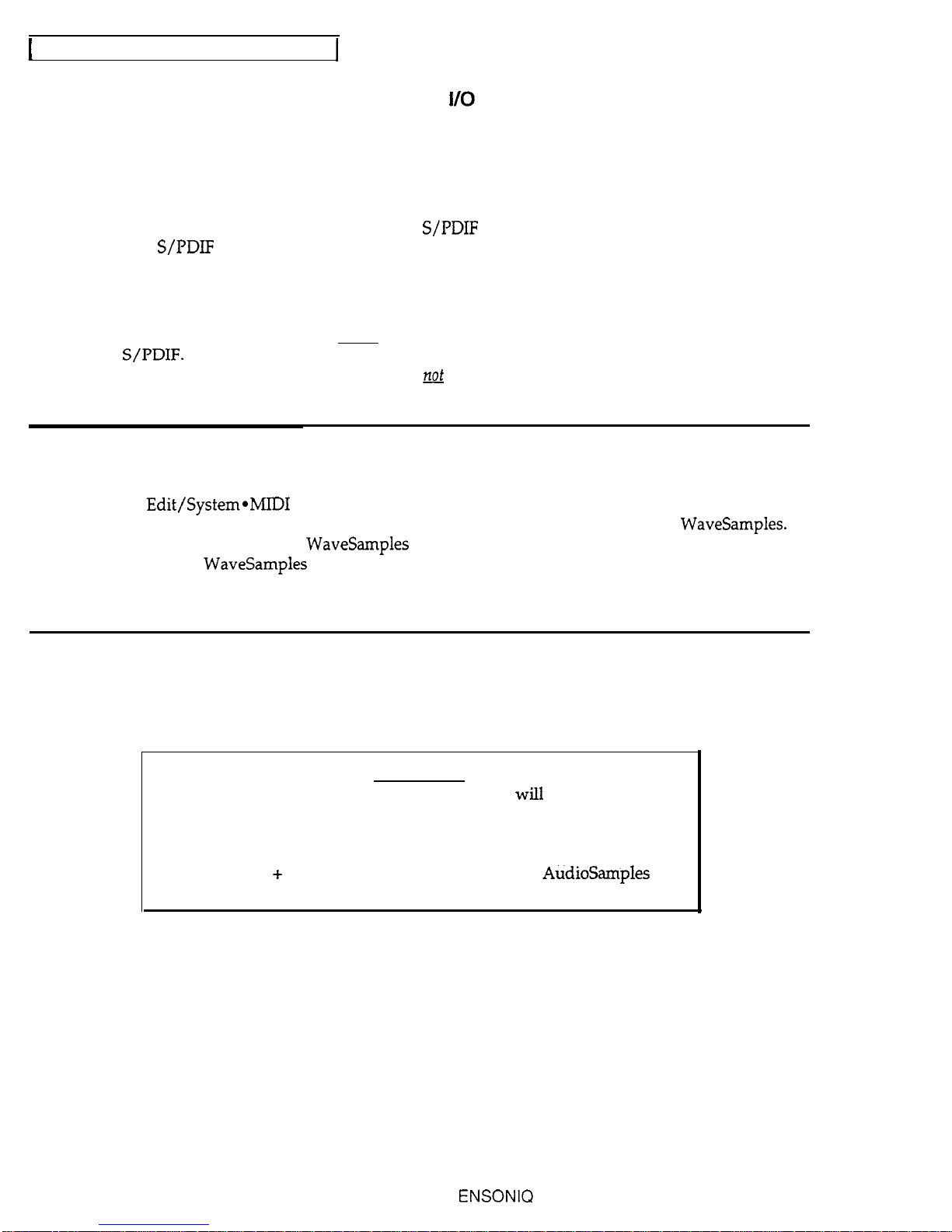
Introduction
Support for the Optional DI-10 Digital I/O Interface
ASR-10 Version 2 supports the optional DI-10 Digital I/O Interface. When installed, the DI-10
provides direct digital input and output connection to and from the ASR-10 using RCA-type
connectors. The Digital Output will provide 44.1 KHz digital output of the Main Out mix when
the current effect uses a 44.1 KHz sample rate. The Digital Input can be used for direct digital
sampling from an external digital audio source at 44.1 or 48 KHz.
The Digital Input and Output conform to the S/PDIF standard (Sony/Phillips Digital Interface
Format). S/PDIF is a digital audio communication standard for digital hardware devices. Be
sure that any digital devices used with the DI-10 conform to this standard. For more information
about using the DI-10 Digital I/O Interface, refer to the section about the DI-10 in this manual.
Note:
If you wish to record the 44.1 KHz digital output of the ASR-10 to a DAT
recorder, the DAT recorder must be able to record from its digital input at 44.1 KHz
S/PDIF. Some older/consumer DAT recorders do not record at 44.1 KHz as a copy
protection scheme: These DAT recorders will not record the ASR-10’s 44.1 KHz digital output.
What’s New in 1.5
The ENTER PLAYS KEY Function
A new Edit/System*MIDI parameter was added to the ASR-10 as of Version 1.50 O.S. The
ENTER PLAYS KEY parameter adds new functionality for selecting and playing WaveSamples.
This is useful for listening to WaveSamples that are outside of your keyboard’s range, or listening
to the different WaveSamples in a multisampled Instrument (a drum kit for instance). It is
especially handy for ASR-10 rack mount owners who are operating their units without a
connected MIDI controller.
Notes
When using the Version 3 O.S., the processing of sequencer editing may take a little longer than
when using previous OS. Versions. This is because the ASR-10 ensures the accurate processing
of information, and needs to prepare Audio Tracks with each sequencer edit.
Caution:
Saving a SONG + ALL SEQS (Project) file to disk
will
take longer than in
previous OS. versions. The SHUFFLING DATA message will be
displayed before saving, perhaps for several minutes. This happens
because the ASR-10 must manage the Audio Track data that is stored
with the SONG
+
ALL SEQS (project) file. The more AudioSamples you
have recorded, the longer it will take.
In general, shuffling time is dependent on free memory. With a lot of memory free, shuffling
time is reduced considerably.
2
ENSONIQ ASR-10 Version 3 Operating System

I
Introduction
I
Backing Up the O.S. Disk
Since floppy disks are vulnerable to the effects of magnetic fields, we highly recommend making
back-up copies of your O.S. disk. Doing so can save time and frustration in the unlikely event
that the O.S. disk becomes damaged. Since the tutorial files and the new 44.1 KHz effect
algorithms are on the O.S. disk, you
will
need a HD (high density) disk to save all of the
information. We’ll use the COPY FLOPPY DISK command to back up the disk. Here’s how:
1.
Slide open the plastic write-protect tab on the original O.S. disk (you should be able to see
through the little square hole) so that the disk is write-protected (protected from being
written to). This is an extra precaution to safeguard the data.
2Press
(m),
then
(SYSTEM-MID~
, and scroll to the COPY FLOPPY DISK command.
3. Press (ENTER-YES).
The
dispIay
shows INSERT SOURCE DISK (the one you want to copy).
4.
Insert the source disk, then press CENTER-YES).
The drive will engage and the display will flash READING SOURCE DISK. Once the drive
stops, the display will change to show INSERT DEST DISK.
5.
Insert the destination disk (the one you want to copy to) and press (ENTER-YES).
If the destination disk is unformatted, the display will ask ERASE AND FORMAT DISK?
Press (ENTER-YES) to format the disk. When formatting is complete, the drive will engage
and the display will flash WRITING DEST DISK.
After writing to the destination disk, the display will read VERIFYING DEST DISK. If the
copy is complete, the display will read DISK COMMAND COMPLETED.
If you do not want to copy all of the tutorial files or the 44.1 KHz effect algorithms, use the
Command/System*MIDI, COPY O.S. TO DISK command (see Section 2
-
SysfewMIDI in the
Musician’s Manual).
We recommend that you use the copied O.S. disk for daily use, and store the original O.S. disk in
a safe place. If your O.S. disk becomes damaged and you do not have a back-up copy made, your
local Authorized ENSONIQ Dealer can make a new copy for you (you must supply the disk).
ENSONIQ ASR-IO Version 3 Operating System
3

Introduction
ENSONIQ ASR-10 Version 3 Operating System

Instrument, Bank
&
Preset Parameters
New Command/Instrument Pages
COMMAND IMPORT NON-ASR SOUNDS
INST Press (COMMAND)
/
(INSTRUMENT)‘/ scroll using’ the @) and cp) buttons
This command allows you to load sampled sounds via SCSI from Akai
SIOOOTM
Series and Roland
S700TM
Series formatted SCSI Storage Devices. Once imported, the non-ASR sampled sounds can
be edited and saved as ASR-10 Instruments, as normal. IMPORT NON-ASR SOUNDS is located
in the command list after DELETE INST EFFECT:
Note: This command requires an SP-3 SCSI Interface equipped ASR-10.
How to Use the IMPORT NON-ASR SOUNDS Command
1.
2
3.
4.
5.
6.
Connect the ASR-10 SCSI interface to the Akai or Roland format SCSI Storage Device that you
want to load sampled sounds from.
Power on the SCSI Storage Device (let the drive spin up).
Power on the ASR-10.
Press
(COMMAND),
then (INSTRUMENT], and use the
a
and (p) buttons to locate the
IMPORT NON-ASR SOUNDS command.
The IMPORT NON-ASR SOUNDS command requires at least one unused (empty)
Instrument*Sequence Track location into which to load the Akai or Roland sampled
sound(s). If all eight Instrument*Sequence Tracks are occupied (red LED lit), pressing
(ENTEReYES]
to invoke the command will display “NO FREE INSTRUMENT,” and the
command will be aborted.
If there is at least one unused (empty) Instrument*Sequence Track location available,
pressing (ENTER-YES) while the IMPORT NON-ASR SOUNDS command is displayed will
show the following page:
U”EVICE
TYPE=XXXXXX
DEVICE TYPE
Range:
AKAI, ROLAND
Set the DEVICE TYPE parameter to the type corresponding to the format of the connected SCSI
Storage Device. This value will be retained until power-off, even after the command is exited.
ENSONIQ ASR-10 Version 3 Operating System
5

1
Instrument. Bank
&
Preset Parameters
1
How To Import Akai Samples
Note: The ASR-10 can only read Akai SCSI Storage Devices that have been formatted
with a sector size of 512 bytes (the default). Any Akai device that has been formatted
to a size other than 512 bytes, will not be recognized.
When DEVICE TYPE=AKAI, pressing (ENTER-YES) will display the following page:
INST STOP
,m:’
LDRU”
DEVICE=XXXXXX
LOAD DEVICE
Range: SCSI 0 to 7
This parameter is used to select the Akai format SCSI Storage Device. Use the
(p)
and
a
buttons and/or the Data Entry Slider to set this to match the ID number of the SCSI Storage
Device. Pressing CENTER-YES) will perform the following functions:
1.
The ASR-10 will check to see if SCSI is installed, and if the selected Load Device exists. If
SCSI is not installed, or if the selected Load Device does not exist, an error message will be
displayed, and the command will be aborted.
2.
The ASR-10 will check to see if the selected Load Device is a valid Akai format SCSI Storage
Device. If the selected Load Device is invalid/unformatted, an error message will be
displayed, and the command will be aborted.
3.
The ASR-10 will check to see if there is enough free memory to load the directory from the
selected Akai format SCSI Storage Device. There must be a minimum of 300 free blocks
available in memory (required for transferring data). If there is not enough free memory to
load the directory, an error message will be displayed, and the command will be aborted.
4.
If SCSI is installed, and the selected SCSI Storage Device exists and is valid, the ASR-10 will
mount the selected Load Device. (The original current Storage Device will be restored when
the command is exited, if it exists and is a valid ASR-10 Storage Device; if it is no longer
valid, the current Storage Device will be reset to FLOPPY when the command is exited.) The
following page will be displayed:
F'RRTITI2r"l=X
PARTITION
Range: cl character Partition names>
This selects from among the partitions available on the selected Load Device. After selecting the
desired partition, pressing (ENTER-YES) will display the following page:
I
INST STOP
I
P
2
:
::
r:
E
=XXXXXXXXXXk
VOLUME
Range:
4
1 character Volume names>
This parameter selects from among the Volumes available in the chosen Partition (previous step)
on the Load Device. Pressing (CANCEL-NO) from this page will re-display the PARTITION
parameter page.
6
ENSONIQ ASR-10 Version 3 Operating System

Instrument, Bank
&
Preset Parameters
After selecting the desired Volume, pressing (ENTER-YES)
wilI
display the following page:
,,,-,,,,,,,,,,,,,,,I
PROG
Range:
cl 6 character Program names>
This parameter selects from among the Akai sampled sound programs available in the selected
Partition and Volume on the selected Load Device. Any characters in the Akai Program name
that are not available in the ASR-10 character set will be displayed as a blank space, with the
following exceptions:
This: Becomes this:
#+
Pressing (CANCEL-NO) from this page
wiII
re-display the VOLUME parameter page. After
selecting the desired Akai Program, pressing (ENTER-YES) will display the following page:
STOP
RANGE LO HI Ranges:
A0
to C8
These parameters allow you to define a key range for the selected Akai program that you are
about to load. This can be used for doing partial imports when the selected program would
require more memory or layers than the ASR-10 supports. This parameter defaults to the full 88
note keyboard (A0 to
CS).
Pressing (CANCEL-NO) from this page will abort the command. After selecting the desired range,
pressing (ENTER-YES) will display the following page:
INST STOP
t?gc
IMST=#
-HIT
EI’ITER
INST=
Range:
1 to8
This parameter selects the target location into which the Akai Program will be imported. It
defaults to the lowest numbered unused (empty) Instrument*Sequence Track. Pressing any
unused (empty) (INSTRUMENT-SEQUENCE TRACK) button
will
update the
INST=#
display.
ENSONIQ ASR-10 Version 3 Operating System
7

Instrument, Bank &Preset Parameters
After selecting the target location for the import, you must press (ENTER-YES) to begin the
importing process:
1.
The display will flash the following message:
All button presses will be ignored during the importing process.
2The ASR-10 will load as many possible samples into memory as it can, starting with the
lowest key in the selected key range, and moving up the keyboard. There are two cases that
can cause the ASR-10 to exit the importing process with only part of the selected program
imported: if you run out of layers into which to import
WaveSamples,
and/or if the ASR-10
runs out of memory. This can be either more than the total ASR-10 memory, or more than the
current free memory. The display will show “IMPORT INCOMPLETE.” See the
Troubleshooting section for more information about this message.
3.
The default Storage Device for the newly created Instrument (used for Bank saves) will be
initialized to NONE.
4.
The sample data for the selected Akai Program will be loaded into the ASR-10, mapped to the
appropriate WaveSamples and Layers. If the first sample that the ASR-10 tries to load is too
large to fit into the free memory available, an error message will be displayed.
5.
The Akai Program parameters will be interpreted and converted appropriately. While each
Wave Sample is imported, the display will show “IMPORTING<12 character WaveSample
name>,” displaying the names of each WaveSample as it is imported.
Note:
The importing process may take several minutes, depending on the size and
complexity of the Akai Program.
When the parameter conversion is complete, the newly created Instrument will be selected
(yellow Selected LED lit) and can be played from the keyboard or via MIDI In. The following
page will be displayed:
INST STOP
1”1
E
II M
8
!“I
E =XXXXXXXXXXXXXXXX
NEW NAME
Range: <first
12 characters of Program name>
This parameter allows you to assign a 12 character ASR-10 Instrument name to the imported Akai
program. This will default to the first 12 characters of the name of the imported Akai program.
After editing the NEW NAME parameter as desired, pressing (ENTER-YES) will display the
following prompt:
INST
-:
--
;i.
lflP3RT
RM2THER?
STOP
8
ENSONIQ ASR-10 Version 3 Operating System

Instrument, Bank &Preset Parameters
lPressing (CANCEL- NO) will exit the command. The following message will be momentarily
displayed:
INST
STOP
!.G.Z&p
lPressing (ENTER-YES]
wilI
re-display the following page:
INST
‘Q”“:
-
P
8
13
G=xxxxxxxxxxxxxxxx
STOP
PROG
Range:
cl
6 character Program names>
You may continue to select from among the Akai sampled sound programs available in the
selected Partition and Volume on the selected Load Device, importing them as desired into any
unused (empty) Instrument4equence Track location. If you answered yes to the IMPORT
ANOTHER? prompt, the last key range will be retained, unless you change the selected Akai
program. If you change the selected program, the RANGE parameter will be reset to the full 88
note keyboard again.
Once imported, the Akai sampled sound program(s) can be edited and saved as ASR-10
Instruments, as normal.
The settings for the LOAD DEVICE, PARTITION, VOLUME and PROG parameters will be
retained even after exiting the command. They will be validated when the command is re-
entered and as each page is displayed; if they are no longer valid, the parameters will default to
the lowest value.
ENSONIQ ASR-10 Version 3 Operating System
9

Instrument, Bank
&
Preset Parameters
How To Import Roland Samples
When DEVICE TYRE=ROLAND, pressing
CENTER-YES)
will display the following page:
INST STOP
,<-agp
LORD
DEVItE=XXXXXX
LOAD DEVICE
Range:
SCSI 0 to 7
This parameter selects the ID number for the Roland format SCSI Storage Device.
After selecting the Load Device, pressing (ENTER-YES) will perform the following functions:
1.
The ASR-10 will check to see if SCSI is installed, and if the selected Load Device exists. If
SCSI is not installed, or if the selected Load Device does not exist, an error message will be
displayed, and the command will be aborted.
2The ASR-10 will check to see if the selected Load Device is a valid Roland format SCSI
Storage Device. If the selected Load Device is invalid/unformatted, an error message will be
displayed, and the command will be aborted.
3.
The ASR-10 will check to see if there is enough free memory to load the directory from the
selected Roland format SCSI Storage Device. There must be a minimum of 300 free blocks
available in memory (required for transferring data). If there is not enough free memory to
load the directory, an error message will be displayed, and the command will be aborted.
4.
If SCSI is installed, and the selected SCSI Storage Device exists and is valid, the ASR-10 will
mount the selected Load Device. (The original current Storage Device will be restored when
the command is exited, if it exists and is a valid ASR-10 Storage Device; if it is no longer
valid, the current Storage Device will be reset to FLOPPY when the command is exited.) The
following page will be displayed:
PATCH
Range:
cl 6 character Patch names>
This parameter selects from among the Roland sampled sound Patches available on the selected
Load Device. Lower case letters will be converted to upper case. Any characters in the Roland
Patch name that are not available in the ASR-10 character set will be displayed as a blank space,
with the following exceptions:
Pressing (CANCEL-NO) from this page will re-display the VOLUME parameter page (if
implemented).
10
ENSONIQ ASR-10 Version 3 Operating System
Other manuals for ASR-10
1
Table of contents
Other ENSONIQ Recording Equipment manuals