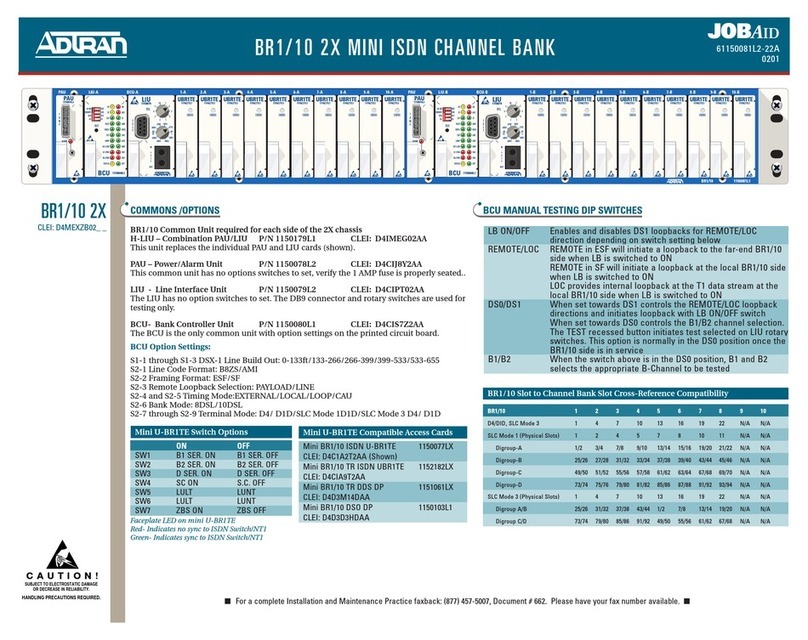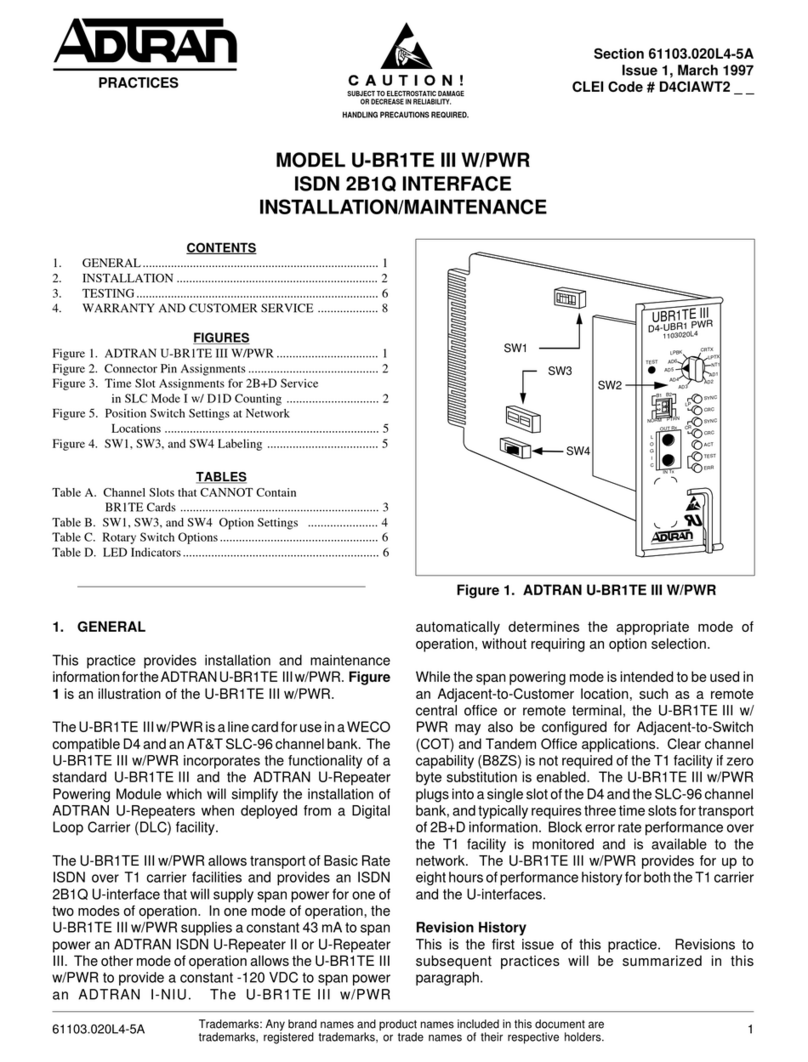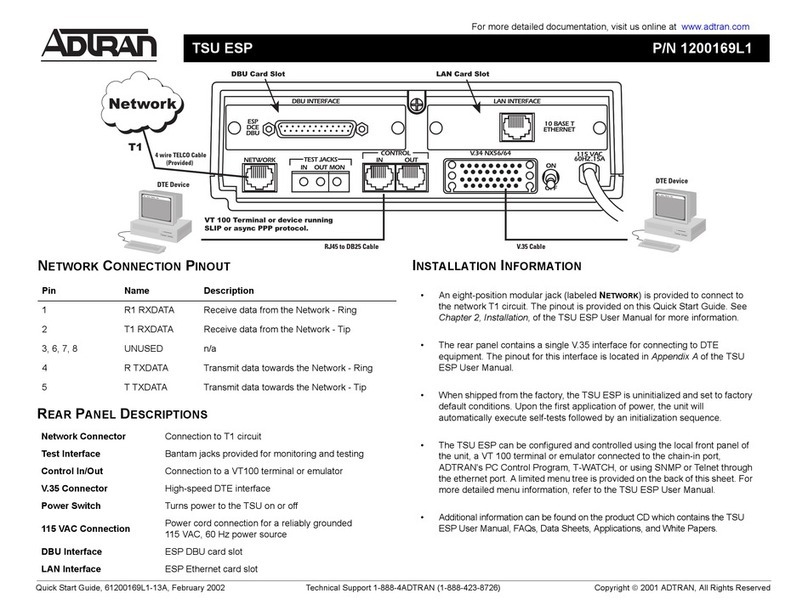ADTRAN TRACER 4305 User manual
Other ADTRAN Network Hardware manuals
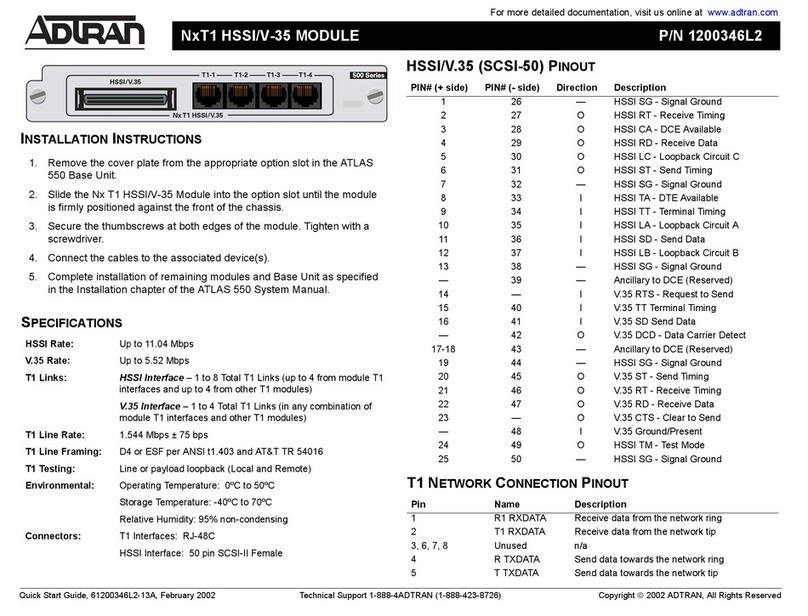
ADTRAN
ADTRAN NxT1 HSSI/V-35 User manual
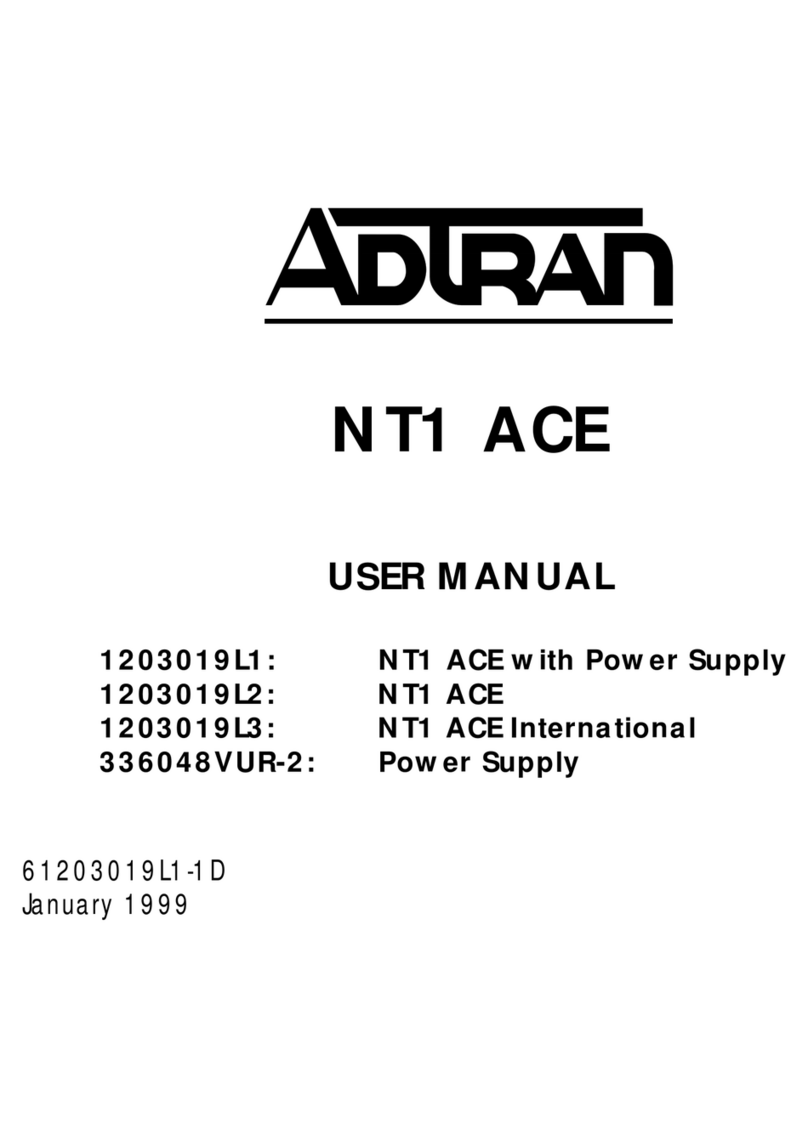
ADTRAN
ADTRAN 1203019L2 User manual
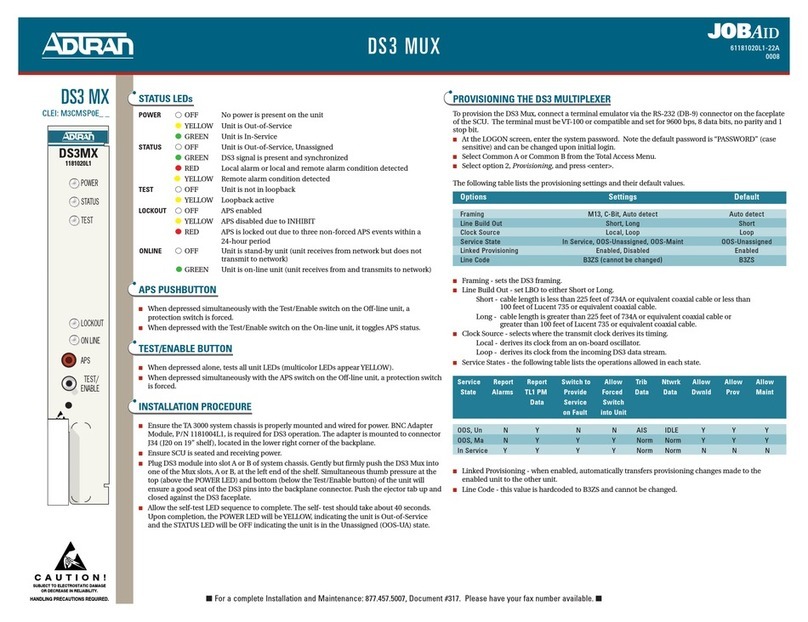
ADTRAN
ADTRAN DS3 MX User manual

ADTRAN
ADTRAN HDSL4 User manual
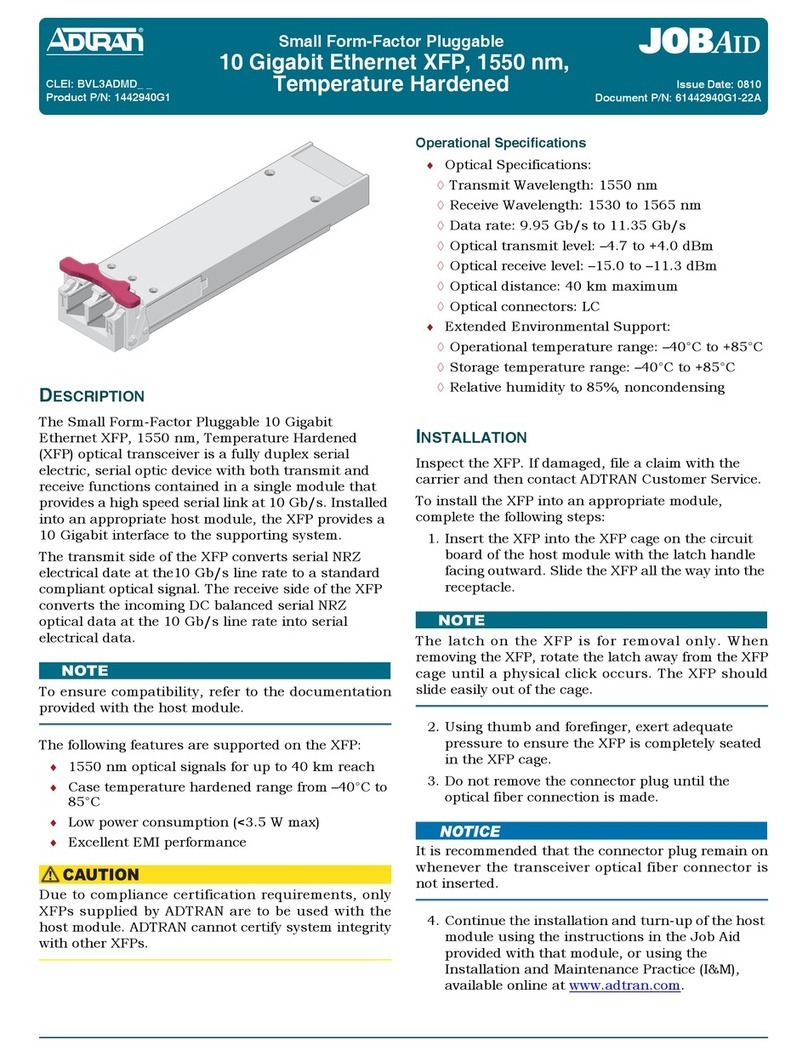
ADTRAN
ADTRAN 1442940G1 User manual
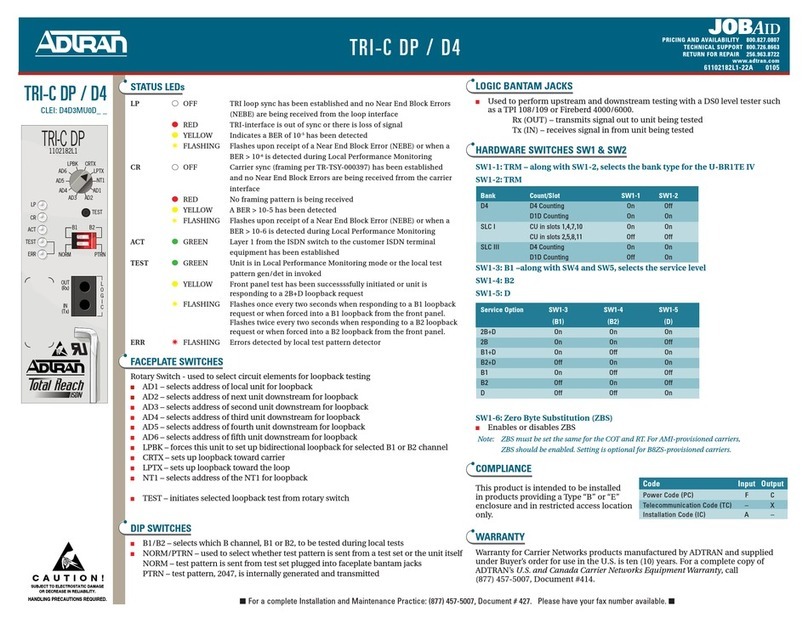
ADTRAN
ADTRAN D4 TRI-C DP User manual

ADTRAN
ADTRAN 424 ONT User manual
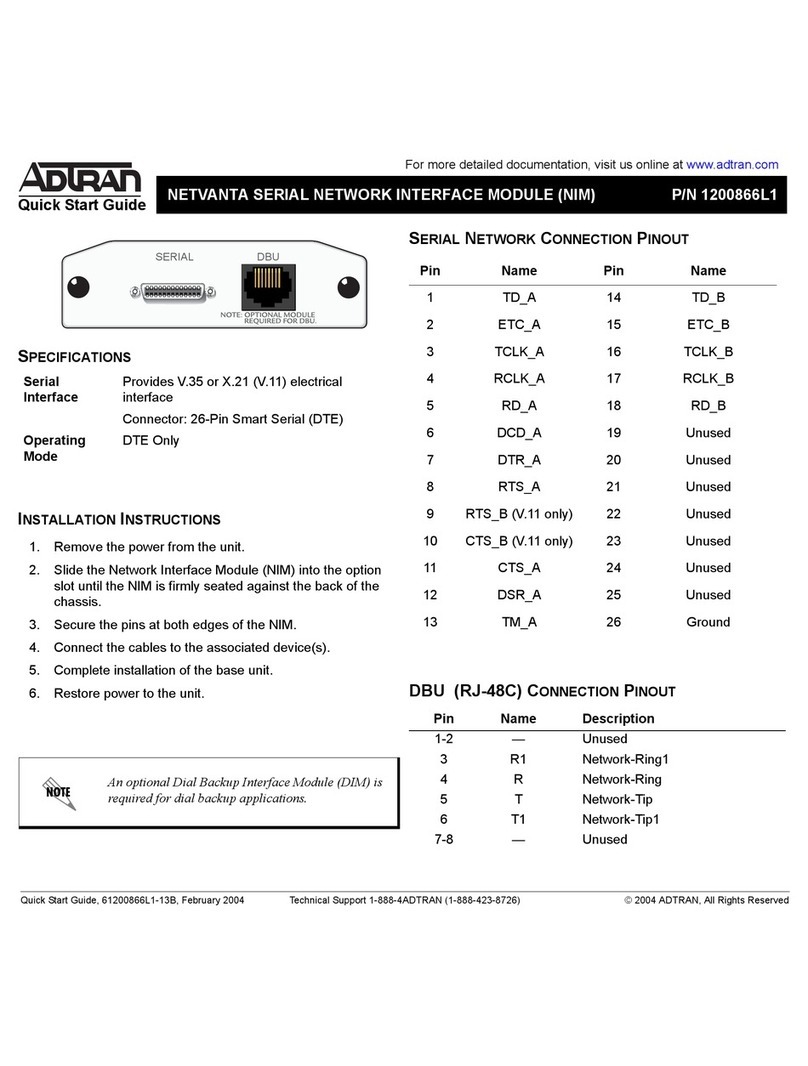
ADTRAN
ADTRAN NetVanta 8044M User manual

ADTRAN
ADTRAN 1442703PG2 User manual
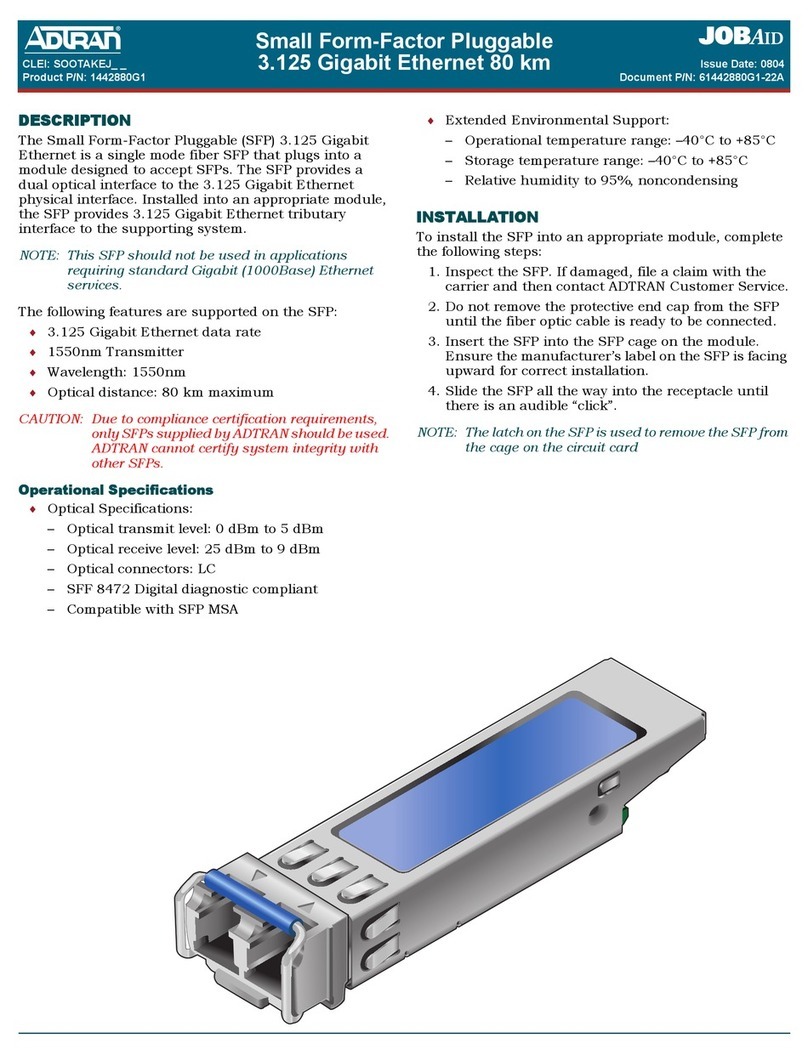
ADTRAN
ADTRAN 1442880G1 User manual

ADTRAN
ADTRAN Total Access 604 User guide
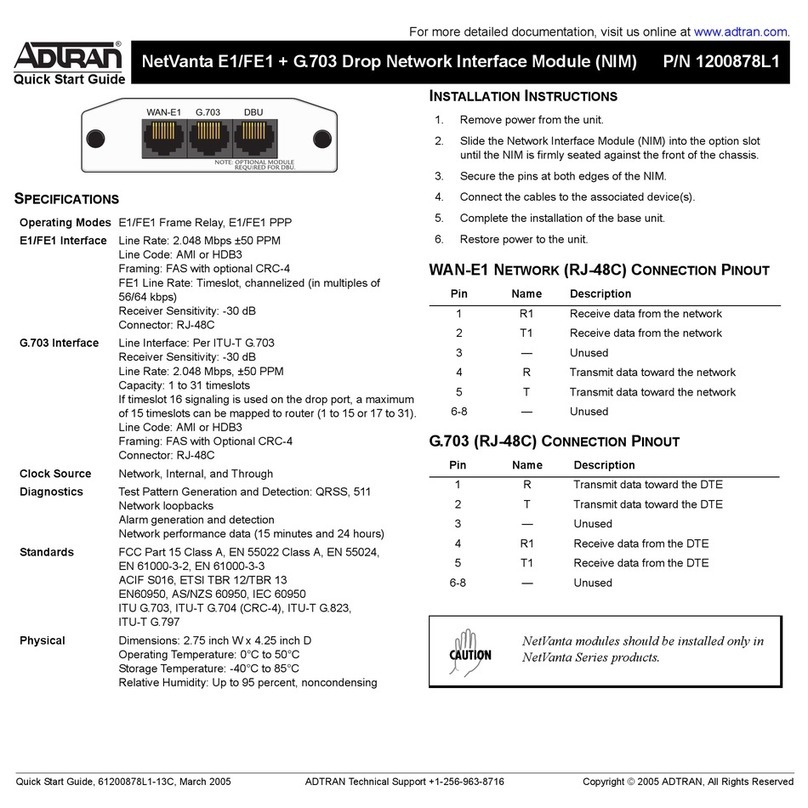
ADTRAN
ADTRAN NetVantaE1/FE1 User manual
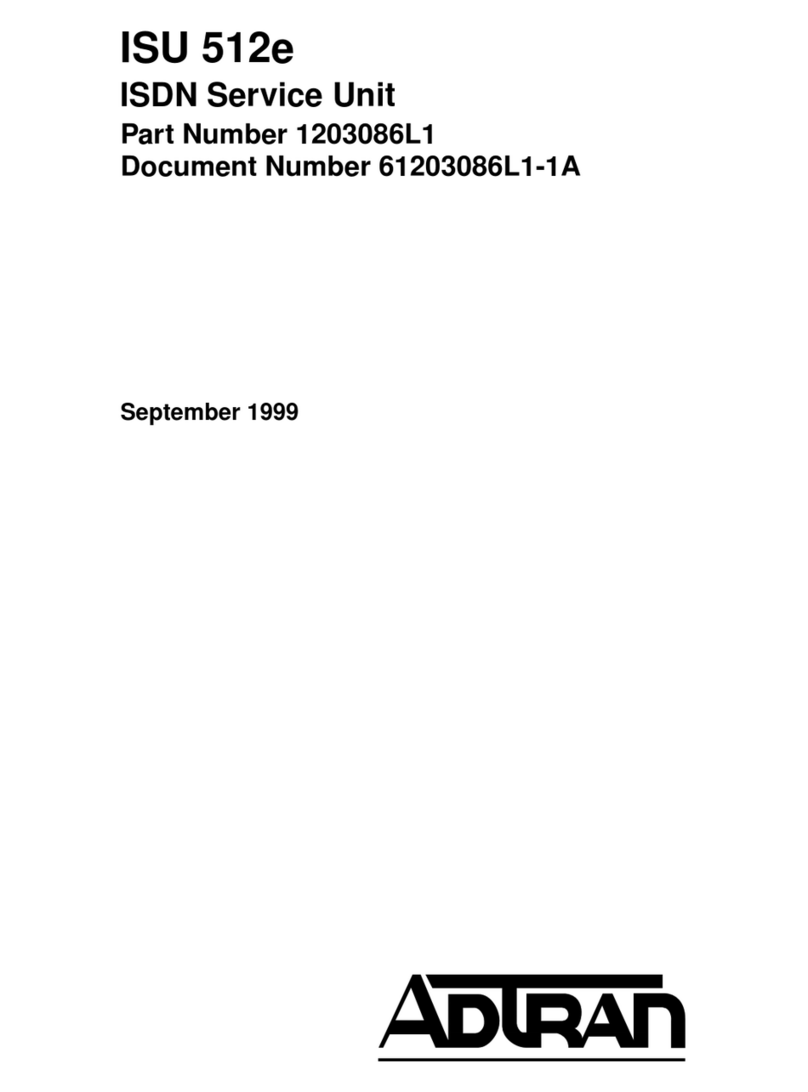
ADTRAN
ADTRAN ISU 512E User manual
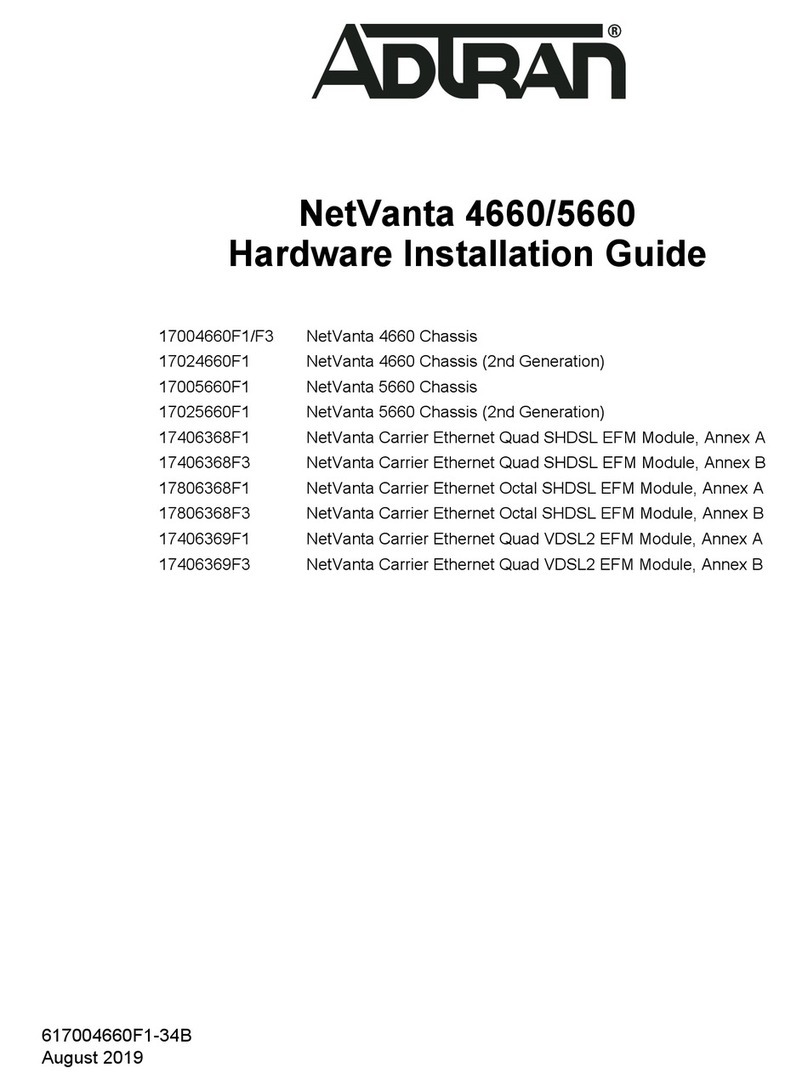
ADTRAN
ADTRAN 17004660F1/F3 Manual
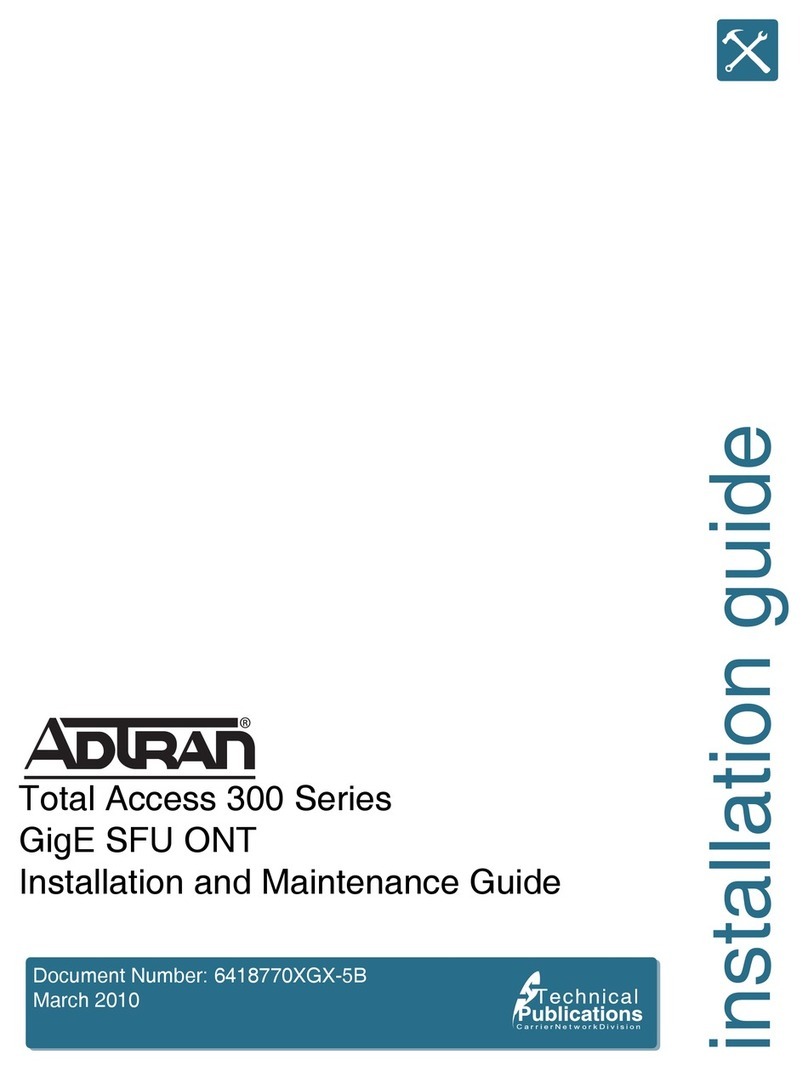
ADTRAN
ADTRAN Total Access 300 Series Product manual

ADTRAN
ADTRAN 414 RG User manual
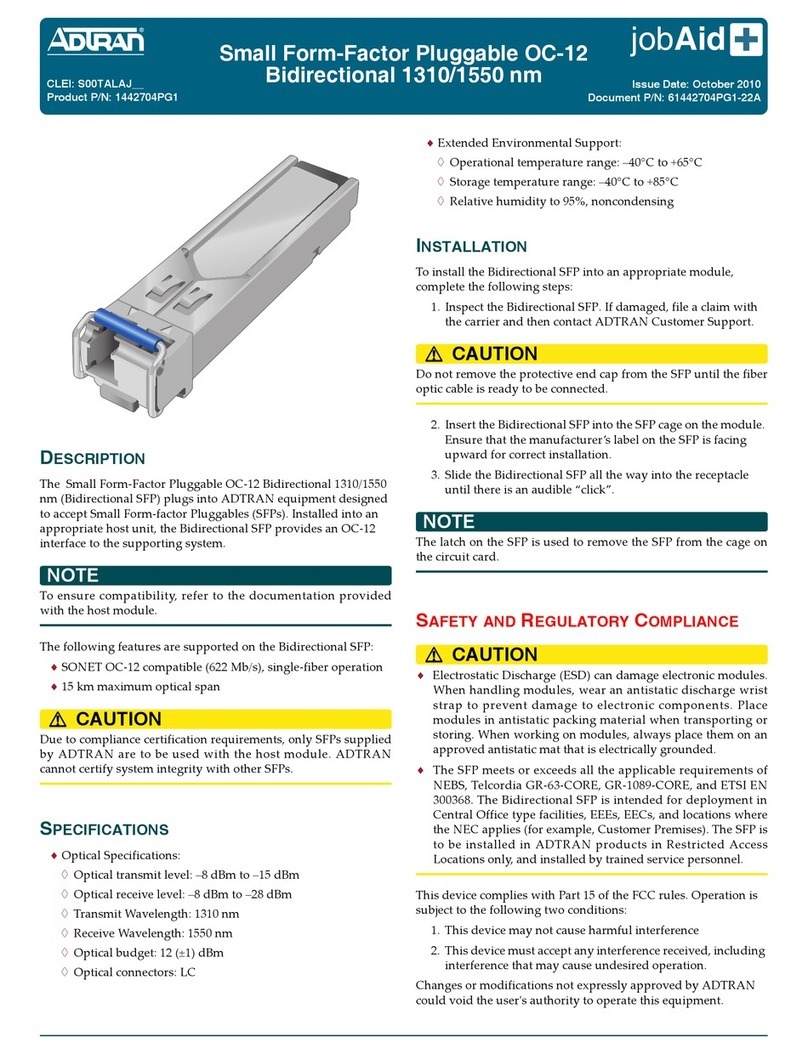
ADTRAN
ADTRAN 1442704PG1 User manual

ADTRAN
ADTRAN NETVANTA UNIFIED COMMUNICATIONS DEMO KIT User manual
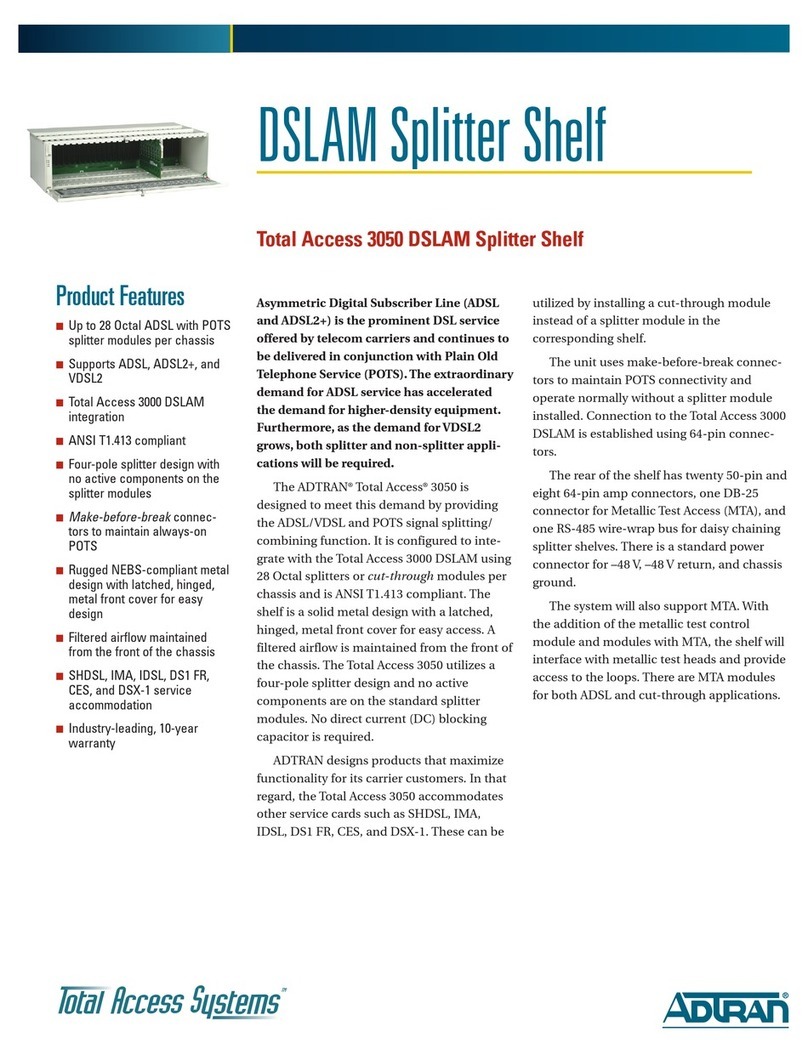
ADTRAN
ADTRAN Total Access 3050 User manual
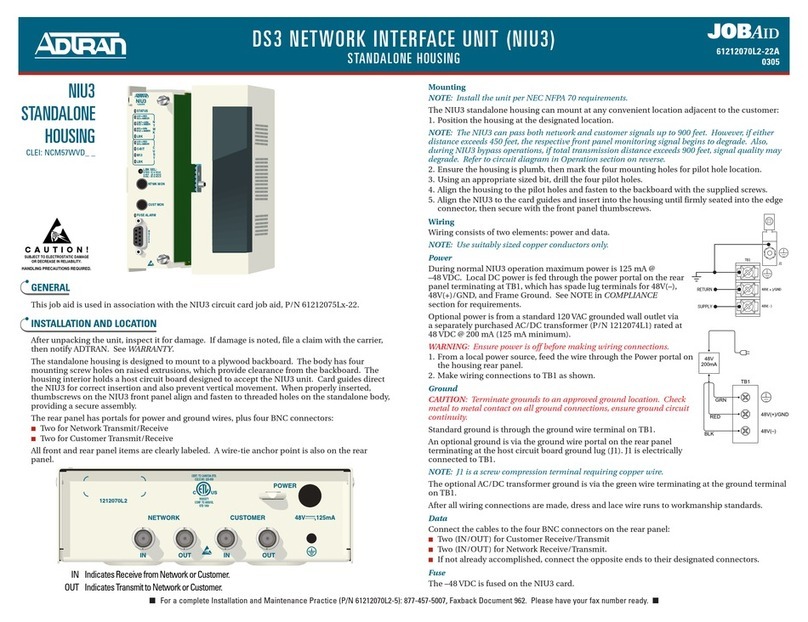
ADTRAN
ADTRAN DS3 NIU3 User manual
Popular Network Hardware manuals by other brands

Cisco
Cisco CGR 1000 Series Getting connected guide

Matrix Switch Corporation
Matrix Switch Corporation MSC-HD161DEL product manual

National Instruments
National Instruments NI 653x user manual

B&B Electronics
B&B Electronics ZXT9-IO-222R2 product manual

Yudor
Yudor YDS-16 user manual

D-Link
D-Link ShareCenter DNS-320L datasheet