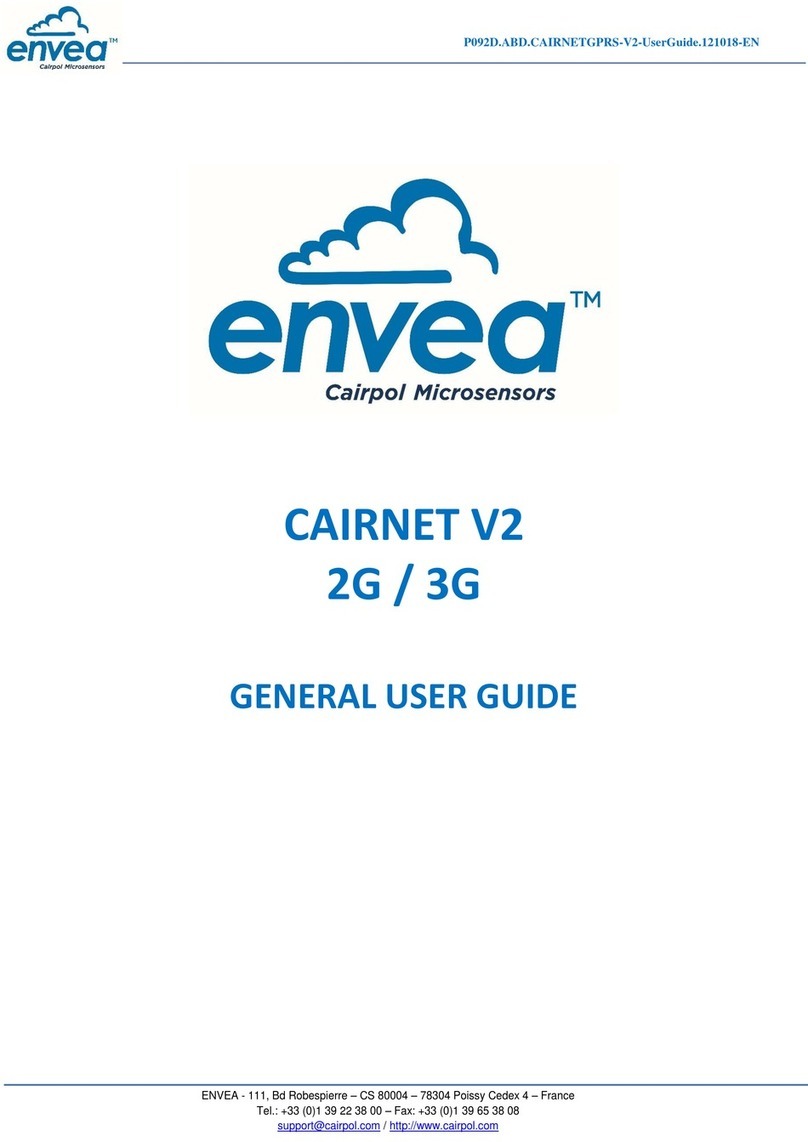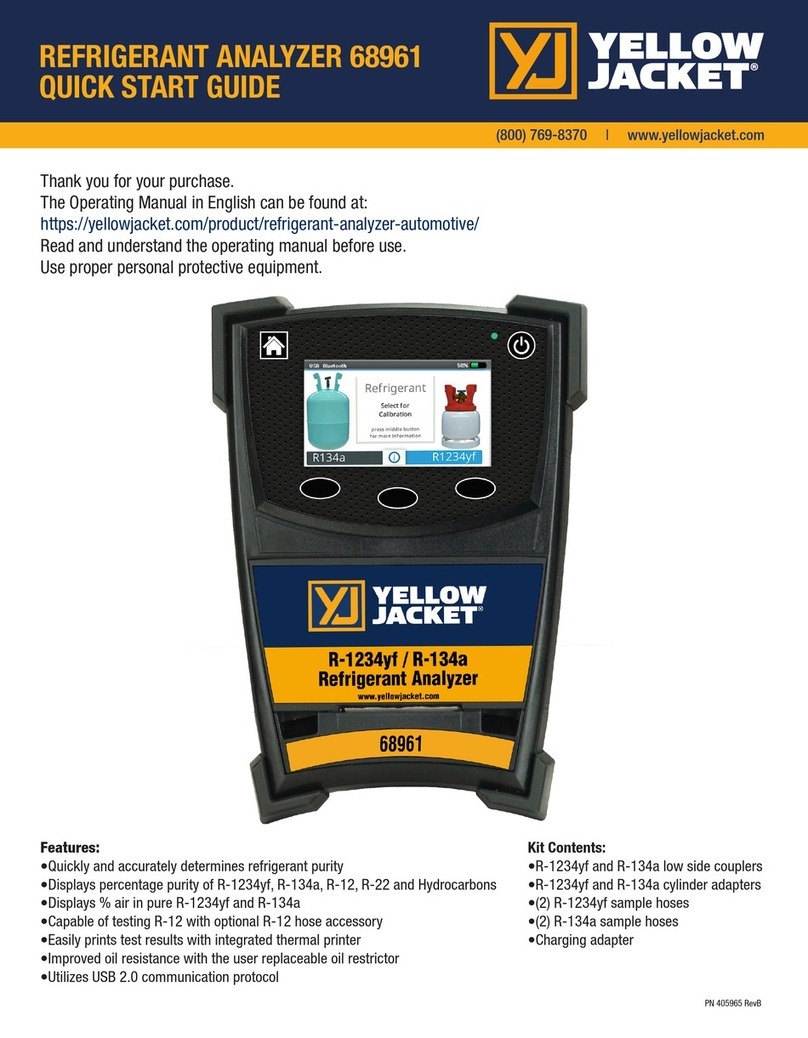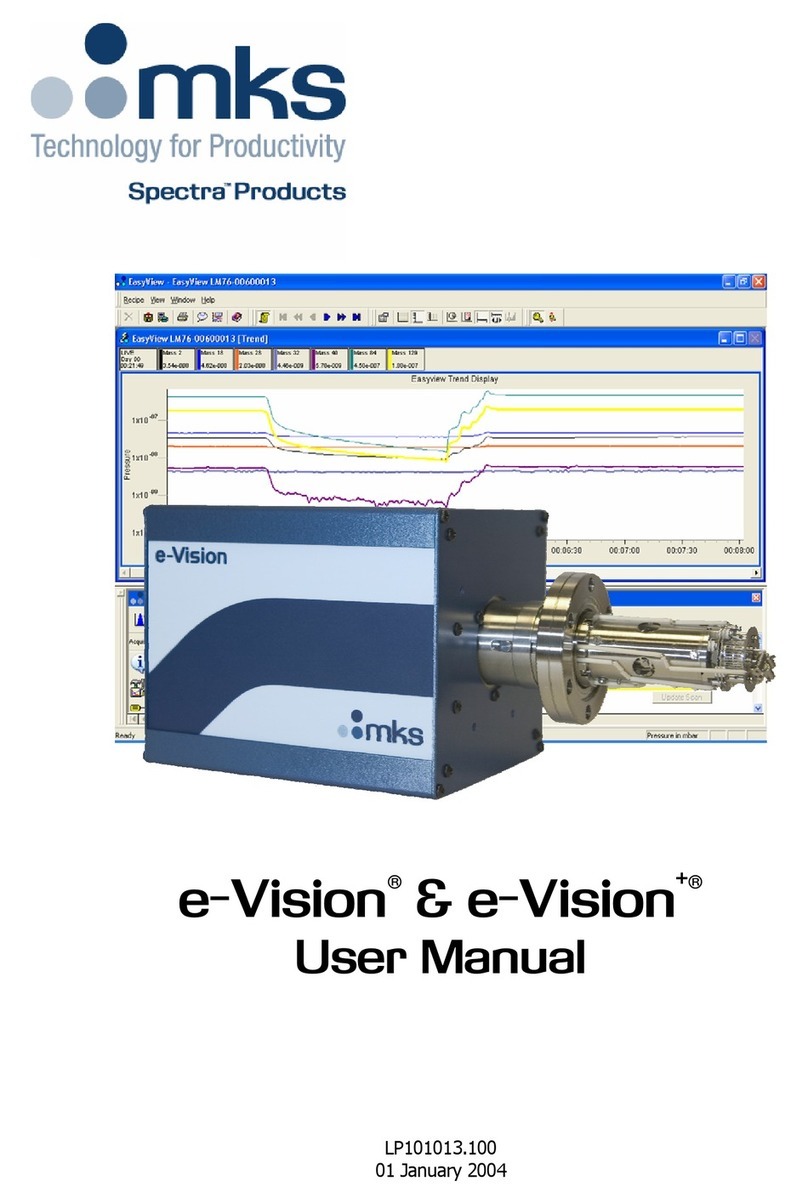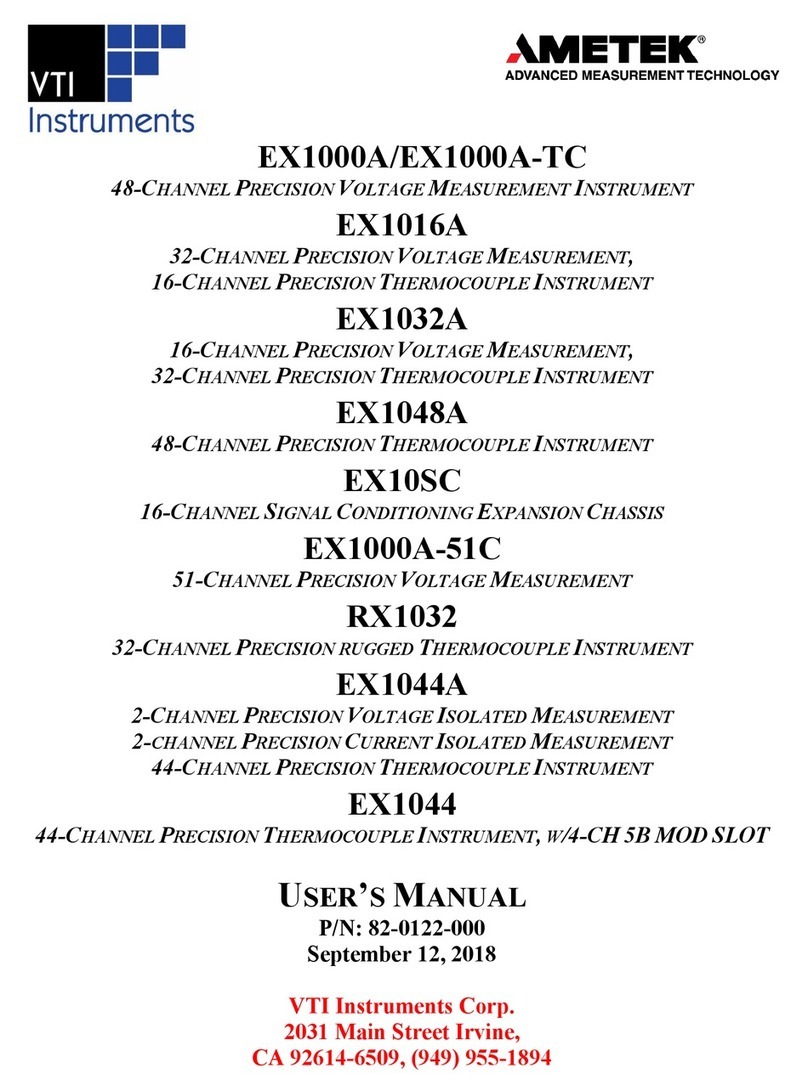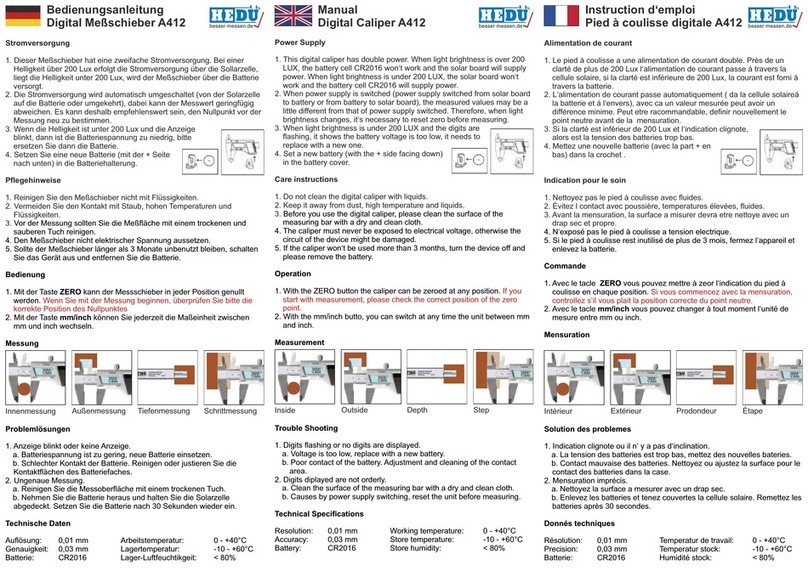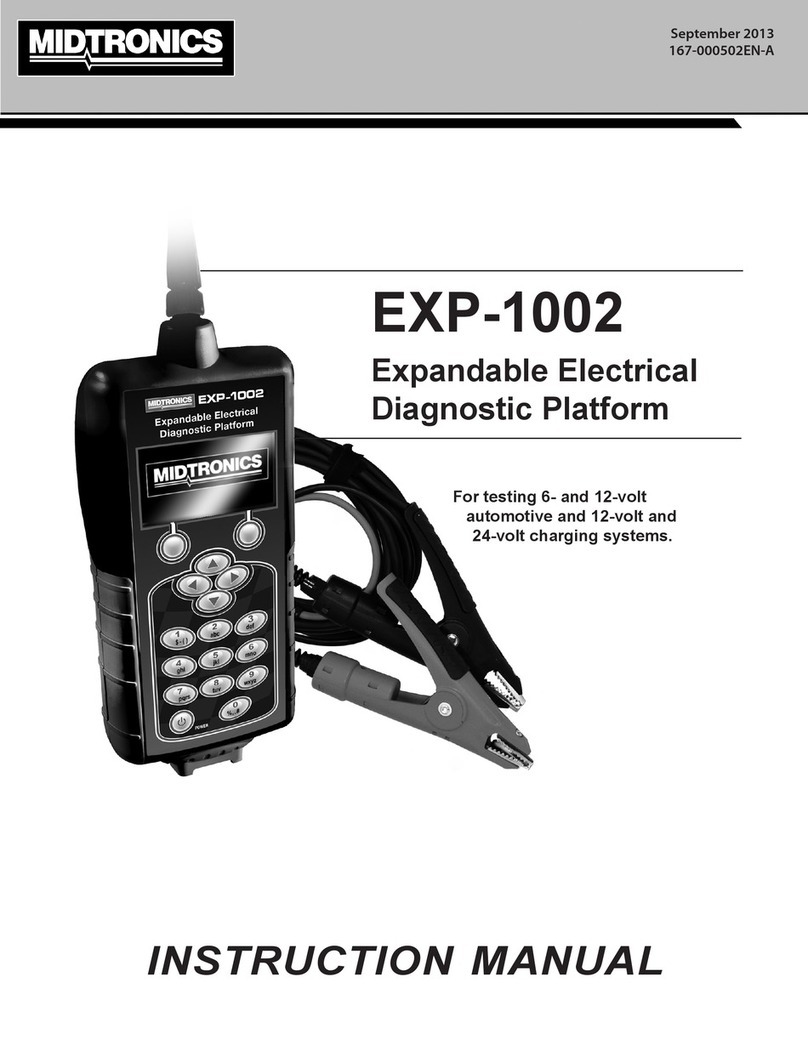envea M-Sens NIR User manual

This guide applies to the following versions:
Hardware: MCU-0 00, MCU-0 01, MCU-1 00, MCU-1 01
MANUAL
M-Sens NIR
ENVEA Process GmbH

Page 2 of 71 Rev. 07.13.2020
TABLE OF CONTENTS
Warnings ............................................................................................................................................. 8
OVERVIEW ......................................................................................................................................... 10
Features .................................................................................................................................................. 10
Hardware Components ...................................................................................................................... 11
Display .................................................................................................................................................... 11
Processor ................................................................................................................................................ 11
Motherboard .......................................................................................................................................... 12
Battery Backup ....................................................................................................................................... 12
Analog Outputs ....................................................................................................................................... 13
Power Supply .......................................................................................................................................... 13
Opto22 (Optional Accessory) ................................................................................................................. 13
Factory Floor Module (Optional Accessory) ........................................................................................... 14
Mounting ........................................................................................................................................... 15
Electrical Connections ........................................................................................................................ 16
Power Source ......................................................................................................................................... 16
Battery .................................................................................................................................................... 16
Ethernet .................................................................................................................................................. 16
Analog Outputs ....................................................................................................................................... 16
Discrete IO .............................................................................................................................................. 16
Connection Ports .................................................................................................................................... 17
Wiring Schematic .................................................................................................................................... 18
Terminal Blocks ...................................................................................................................................... 19
Setup Network IP ............................................................................................................................... 20
Specifications ..................................................................................................................................... 21
Features ................................................................................................................................................. 23
Hardware Components ...................................................................................................................... 24
Display .................................................................................................................................................... 24
Mounting Plate ....................................................................................................................................... 24
M12 Bulkhead Connectors ..................................................................................................................... 25
Mounting ........................................................................................................................................... 25
Electrical Connections ........................................................................................................................ 27

Page 3 of 71 Rev. 07.13.2020
Power Source ......................................................................................................................................... 27
Ethernet .................................................................................................................................................. 27
Setup Network IP ............................................................................................................................... 28
Specifications ..................................................................................................................................... 29
OVERVIEW ......................................................................................................................................... 30
Features ................................................................................................................................................. 30
Installation Types ............................................................................................................................... 31
Belt Conveyor ......................................................................................................................................... 31
Sensor Height ..................................................................................................................................... 32
Product Height Variation .................................................................................................................... 33
Screw Conveyor ...................................................................................................................................... 34
Pneumatic/Gravity Feed ......................................................................................................................... 36
Mounting ........................................................................................................................................... 37
Electrical Connections ........................................................................................................................ 39
Supply Power .......................................................................................................................................... 39
Communications .................................................................................................................................... 39
Specifications ..................................................................................................................................... 39
OVERVIEW ......................................................................................................................................... 41
Main Screen ....................................................................................................................................... 42
Home Screen ..................................................................................................................................... 43
Histogram ............................................................................................................................................... 43
Section A – Information ...................................................................................................................... 44
Section B – Alarm Counts ................................................................................................................... 44
Section C – Change Product ............................................................................................................... 44
Section D – Chart ................................................................................................................................ 45
Section E – Recent Value .................................................................................................................... 45
Section F – Statistics ........................................................................................................................... 45
Section G – Data ................................................................................................................................. 45
SPC .......................................................................................................................................................... 45
Section A – Information ...................................................................................................................... 46
Section B – Alarm Counts ................................................................................................................... 46
Section C – Change Product ............................................................................................................... 46
Section D – Chart ................................................................................................................................ 47

Page 4 of 71 Rev. 07.13.2020
Section E – Recent Value .................................................................................................................... 47
Section F – Statistics ........................................................................................................................... 47
Section G – Samples ........................................................................................................................... 47
Reports ................................................................................................................................................... 47
Section A – Histogram Chart .............................................................................................................. 48
Section B – Table Data ........................................................................................................................ 48
Section C – Reports Available ............................................................................................................. 48
Section D – Upload Data ..................................................................................................................... 48
Configuration Screens ........................................................................................................................ 49
System .................................................................................................................................................... 50
Section A – Global System Settings .................................................................................................... 51
Section B – Optional Categories ......................................................................................................... 51
Section C – Save Button ...................................................................................................................... 52
Products ................................................................................................................................................. 52
Section A – Available Products ........................................................................................................... 53
Section B – General ............................................................................................................................ 53
Section C – Alarms .............................................................................................................................. 53
Section D – Opto Port ......................................................................................................................... 54
Section E – Calibration ........................................................................................................................ 54
Section F – Save Button ...................................................................................................................... 54
Backup .................................................................................................................................................... 54
Section A – Log ................................................................................................................................... 55
Section B – Actions ............................................................................................................................. 55
Setup Shifts ............................................................................................................................................. 56
Controller IP ........................................................................................................................................... 56
Optimize ................................................................................................................................................. 57
Section A – Calibration Table .............................................................................................................. 58
Section B – Product Settings ............................................................................................................... 58
Section C – SPC Chart ......................................................................................................................... 59
Section D – Histogram Chart .............................................................................................................. 59
Section E – Recent Value .................................................................................................................... 59
Section F – Statistics ........................................................................................................................... 59
Section G – Alarm Counts ................................................................................................................... 60

Page 5 of 71 Rev. 07.13.2020
Section H – Raw Data ......................................................................................................................... 60
Section I – Save ................................................................................................................................... 60
Firmware ................................................................................................................................................ 60
Sensor Health ......................................................................................................................................... 62
Section A – General ............................................................................................................................ 63
Section B – Health .............................................................................................................................. 63
Section C – Signals .............................................................................................................................. 63
IO Check ................................................................................................................................................. 63
Section A – Discrete IO ....................................................................................................................... 64
Section B – Analog IO ......................................................................................................................... 64
Logs ........................................................................................................................................................ 65
Section A – Logs .................................................................................................................................. 65
Section B – Navigation ........................................................................................................................ 66
Alarms ............................................................................................................................................... 66
Section A – Alarms .............................................................................................................................. 67
Section B – Navigation ........................................................................................................................ 67
App Settings ...................................................................................................................................... 68
Connection ............................................................................................................................................. 68
Database ................................................................................................................................................. 69
Section A – Server Name .................................................................................................................... 70
Section B – Authentication ................................................................................................................. 70
Section C – Database .......................................................................................................................... 71
Section D – Test/Save Connection ...................................................................................................... 71
Appearance ............................................................................................................................................ 71
About ...................................................................................................................................................... 71

Page 6 of 71 Rev. 07.13.2020
TABLE OF FIGURES
Figure 1 - Ethernet and microSD locations ....................................................................................... 11
Figure 2 - Ethernet Connection ........................................................................................................... 11
Figure 3 - Battery Location ................................................................................................................... 13
Figure 4 - Mounting Dimensions ......................................................................................................... 15
Figure 5- Opening the Terminal Block ............................................................................................... 19
Figure 6 - Inserting the Conductor ...................................................................................................... 19
Figure 7 - Securing Conductor ............................................................................................................. 19
Figure 8 - Reset button location .......................................................................................................... 20
Figure 9 - Physical Dimensions ............................................................................................................ 21
Figure 10 - Display .................................................................................................................................. 24
Figure 11 - Mounting Dimensions ...................................................................................................... 26
Figure 12 - M12 Ethernet Wiring ......................................................................................................... 27
Figure 13 - Physical Dimensions .......................................................................................................... 29
Figure 14 - Distance between sensor and material ........................................................................ 32
Figure 15 - Plow to even height ........................................................................................................... 33
Figure 16 - View port for screw conveyor .......................................................................................... 34
Figure 17 - Screw conveyor measurement location ....................................................................... 35
Figure 18 - Clamp collars ...................................................................................................................... 37
Figure 19 - Pivot locking bolt ................................................................................................................ 38
Figure 20 - Physical Dimensions .......................................................................................................... 40
Figure 21 - Main screen ......................................................................................................................... 42
Figure 22 - Home Screen ................................................................................................................43
Figure 23 - Histogram Data ............................................................................................................44
Figure 24 - SPC Chart ............................................................................................................................. 46
Figure 25 - Reports ................................................................................................................................. 48
Figure 26 - Configuration Screen ........................................................................................................ 50
Figure 27 - System Setup ...................................................................................................................... 51
Figure 28 - Product Configuration ...................................................................................................... 52
Figure 29 - Backup Screen .................................................................................................................... 55
Figure 30 - Shift Setup ........................................................................................................................... 56
Figure 31 - Controller IP..................................................................................................................57
Figure 32 - Change highlighted on calibration table...................................................................58
Figure 33 - Change to calibration shown on SPC ........................................................................59
Figure 34 - Upgrade Firmware ............................................................................................................. 61
Figure 35 - Diagnostic Menu ................................................................................................................ 62
Figure 36 - Sensor Health ..................................................................................................................... 63
Figure 37 - IO Check ............................................................................................................................... 64

Page 7 of 71 Rev. 07.13.2020
Figure 38 - Logs ....................................................................................................................................... 65
Figure 39 - Alarm Notification .............................................................................................................. 66
Figure 40 - Alarm Screen ....................................................................................................................... 67
Figure 41 - Application Settings ........................................................................................................... 68
Figure 42- Connection Screen .............................................................................................................. 69
Figure 43 - Database Setup .................................................................................................................. 70

Page 8 of 71 Rev. 07.13.2020
Warnings
The ENVEA devices are designed for connection to hazardous electric voltages.
Ignoring this warning can result in severe personal injury or mechanical damage.
To avoid the risk of electric shock and fire, the safety instructions of this manual must
be observed, and the guidelines followed. The specifications must not be exceeded,
and the device must only be applied as described in the following:
• Prior to the commissioning of the device, this manual must be
examined carefully.
• Only qualified personnel (technicians) should install these devices. If
the equipment is used in a manner not specified by the
manufacturer, the protection provided by the equipment may be
impaired.
Until the ENVEA device is fixed, do not connect hazardous voltages to the devices.
The following operations should only be carried out on a disconnected device by
service personnel:
• General mounting, connection, and disconnection of wires.
• Replacing fuses (2A for 24VDC, 10A for 5VDC).
• Replacing LED display.
• Replacing power supply.
• Replacing motherboard.
All other repairs must be done by ENVEA only.
Symbol Identification
Triangle with an exclamation mark: Warning, potentially lethal situation.

Page 9 of 71 Rev. 07.13.2020
Safety Instructions
Environment
Avoid high temperatures, mechanical vibrations, shock, as well as moisture and heavy moisture. Indoor
usage only
UL Installation Requirements
Maximum supply voltage fluctuations +-10%.
For use in only pollution degree 2 or better.
Over-voltage category II.
Max. wire size……AWG 20-8
Use Copper Conductors Only
Mounting
Only technicians who are familiar with the technical terms, warnings, and instructions in the manual
should connect this device. Mounting and connections should comply with local and national legislation
for installation of electric equipment.
Electrical Connections for Permanent Condition
Electrical connections should be performed in accordance with ANSI/NFPA 70, NEC, with CSA C22.1,
CEC, Part I, or with both as appropriate, and shall meet the requirements of DVD.2 to DVD.3, as
applicable.
Cleaning
When disconnected, the device may be cleaned with a cloth moistened with distilled water.

Page 10 of 71 Rev. 07.13.2020
OVERVIEW
The ENVEA controller is a real-time processing unit that is the ‘brain’ of the ENVEA NIR system. It stores
the configuration of the system, communicates to the sensors, performs all calculations, and shares
information to compatible devices via Ethernet. In addition, any field wiring for IO alarms, analog
outputs, and factory floor integrations are terminated in this cabinet. As such, it is designed to be
mounted on the factory floor in an electrical room or nearby.
This guide contains information about how to mount, install, and setup the ENVEA controller for initial
usage.
Features
• Two 4-20mA analog outputs.
• 2G microSD card used to store reports
• Battery backup
• Network interface 10/100Base-T with LEDs
• 4-line LCD display for status and configuration
• Factory floor integration hardware (optional accessory)
• Eight isolated discrete IO using Opto22 G4 modules (optional accessory)
o Available input voltages: 10-32 VDC, 90-140 VAC, 180-280 VAC
o Available output voltages: 5-60 VDC, 12-140 VAC, 24-280 VAC

Page 11 of 71 Rev. 07.13.2020
Hardware Components
This section describes the primary components in the ENVEA controller.
Display
The 4-line LCD display mounted to the enclosure is used to set the IP address of the controller and view
the current readings. Press the Mode and Select buttons to navigate through the display configuration.
Processor
The processor is a daughter card that is mounted on the motherboard which performs all calculations
and generates reports. Mounted to the processor board is the Ethernet port and the microSD slot.
Figure 1 - Ethernet and microSD locations
The processor should be connected to the local network to enable communication with the other
ENVEA peripheral equipment (See Figure 2 - Ethernet Connection).
Figure 2 - Ethernet Connection

Page 12 of 71 Rev. 07.13.2020
The microSD is used to store reports that can be uploaded via the Windows interface to a SQL database
for archiving.
Motherboard
The motherboard supports the processor and provides the termination points for IO and communication
channels.
Battery Backup
The controller uses a battery to retain settings during power outages which may need to be replaced
periodically. Average estimated life for the battery is 2.7 years without power to the controller, the
actual service life of the battery will be longer since it would normally be powered from an external
power source. See ENVEA software manual on how to perform a backup and restore of the system in
the case of catastrophic failure.
To replace the battery (see Figure 3 - Battery Location), lift the battery spring clip and slide out the
old battery. Install the new CR2032 battery in the holder with the + side facing up.
Cycle power to the controller after replacing the battery for the first time and confirm the system is
operating correctly (note: this can be confirmed by checking to see that the IP address did not change on
the 4-line LCD display).
The microSD card requires FAT16 formatting to function correctly
If the processor card is replaced, it may be necessary to re-calibrate the analog outputs and install
firmware on the processor. Please consult ENVEA prior to replacing.
Prior to replacing the battery, perform a backup of the system.
Failure to replace the battery with a CR2032 may result in damage to the system.

Page 13 of 71 Rev. 07.13.2020
Figure 3 - Battery Location
Analog Outputs
The system has two 4-20mA analog outputs available to transmit measurement results.
The customer can connect to the analog outputs via the terminal blocks shown on the wiring schematic
(see Wiring Schematic).
Power Supply
The power supply provides +24 VDC and +5 VDC to the controller components. It can also be used to
power external displays and sensors via the M12 connector on the bottom of the enclosure.
Opto22 (Optional Accessory)
The optional discrete IO package allows a user to connect to the following discrete signals:
Exercise care if the battery is replaced with external power applied
The analog outputs are self-powered and cannot be powered via an external power source.

Page 14 of 71 Rev. 07.13.2020
DIO
Description
0
Low-Low Alarm
1
Low Alarm
2
High Alarm
3
High-High Alarm
4
Loss of Product Alarm
5
Dirty Lens Alarm
6
OptoPort Output. Used when an OptoPort accessory is used to catch powders
in a chute application.
7
External Trigger. When user sets the input high, the system does not take any
readings.
Factory Floor Module (Optional Accessory)
If an optional factory floor accessory is purchased, refer to the accessory documentation for termination
instructions.

Page 15 of 71 Rev. 07.13.2020
Mounting
The unit should be mounted in an area that is accessible, but does not exceed the environmental
specifications (see SPECIFICATIONS for more information). The recommended solution is to use the
brackets included with the controller (see Figure 4 - Mounting Dimensions)
in. [mm]
G
12.94 [329]
H
8.00 [203]
Figure 4 - Mounting Dimensions

Page 16 of 71 Rev. 07.13.2020
Electrical Connections
Power Source
Power should be provided to the controller and terminated to the terminal blocks per the wiring
schematic (see Wiring Schematic). The supply voltage is 90-264 VAC (47 to 63 Hz) with a maximum
current of 2.0A.
ENVEA recommends a dedicated circuit be supplied to the controller and the power wires are provided
mechanical protection, e.g. wires are contained in conduit. A qualified electrician should be contracted
to install conduit, wiring, and terminate all connections per local electrical code.
The Line and Neutral (TB13 and TB14) are installed on terminal blocks with a disconnect. To remove
power, insert an 1/8” flat screwdriver in the orange slot and lift.
If a short circuit or over-voltage condition occurs, the power supply’s automatic trip circuit will
disconnect power. To reset, power must be cycled to the unit.
Battery
Remove the pull tab on the battery to enable the battery backup.
Ethernet
The controller should be connected to local area network using an Ethernet cable plugged into the
processor’s Ethernet port (see Processor for more information)
Analog Outputs
The field connection points for the two 4-20mA analog outputs are on the blue terminal blocks and
should be wired per the table below:
AO Channel
Field Terminal Number
Description
0
TB4 (+) and TB5 (-)
Measurement
1
TB6 (+) and TB7 (-)
Temperature
Discrete IO
To connect the discrete IO to their desired device, install the Opto22 G4 module into the DIO port
desired (0-7); secure the G4 module to the backplane. Terminate the wires (10 AWG max.) to the
Opto22 field terminations using the following table:
DIO Position
Field Terminal Number
0
1 and 2
1
3 and 4
2
5 and 6
3
7 and 8
4
9 and 10
5
11 and 12
6
13 and 14
7
15 and 16

Page 17 of 71 Rev. 07.13.2020
Connection Ports
On the bottom of the controller are three circular bulkhead ports. The 4-pin female port is used to
supply power to sensors and displays. All ENVEA peripheral equipment is supplied power using the
same circular ports with this pin configuration:
Pin
Description
1
+5 VDC
2
Ground
3
+24 VDC
4
Ground
The other two male ports are for the communication line to the sensors. Both connections are identical,
a sensor can be connected to either port (max. of two sensors per controller). The pin configuration for
this connection is:
Pin
Description
1
NC
2
RS 485+
3
RS 485-
4
Ground
See Wiring Schematic for more detailed wiring information.
All G4 modules MUST use 5VDC logic or permanent damage may occur to the controller
The connection ports are keyed, DO NOT force the connectors in to the wrong port or they may be
damaged.

Page 18 of 71 Rev. 07.13.2020
Wiring Schematic

Page 19 of 71 Rev. 07.13.2020
Terminal Blocks
The controller uses spring loaded terminals which users may not be familiar with, the following
instructions show how to insert/remove wires.
Figure 5- Opening the Terminal Block
Figure 6 - Inserting the Conductor
Figure 7 - Securing Conductor

Page 20 of 71 Rev. 07.13.2020
Setup Network IP
After connecting the Ethernet cable to the processor, the controller IP needs to be changed to a valid
address. Using the LCD display on the front of the panel perform the following:
1. Press the Select button to view the Net Info
2. Press the Select button to change the IP
3. The first digit is identified with a caret, pressing the Select button changes the value
and pressing the Mode button advances the caret to the next digit.
4. Enter a valid IP address and Subnet mask.
5. After entering the values, accept the changes by pressing Mode. To cancel the
changes, press Select.
6. After entering the IP address, the controller must be rebooted by pressing the reset
button on the Motherboard (see Figure 8 - Reset button location).
Figure 8 - Reset button location
After changing the network settings, the system must be reset to apply the changes
Table of contents
Other envea Measuring Instrument manuals
Popular Measuring Instrument manuals by other brands

CohuHD Costar
CohuHD Costar 3212-2000 quick start guide

FISCHER
FISCHER DA01 VUW ATEX operating manual
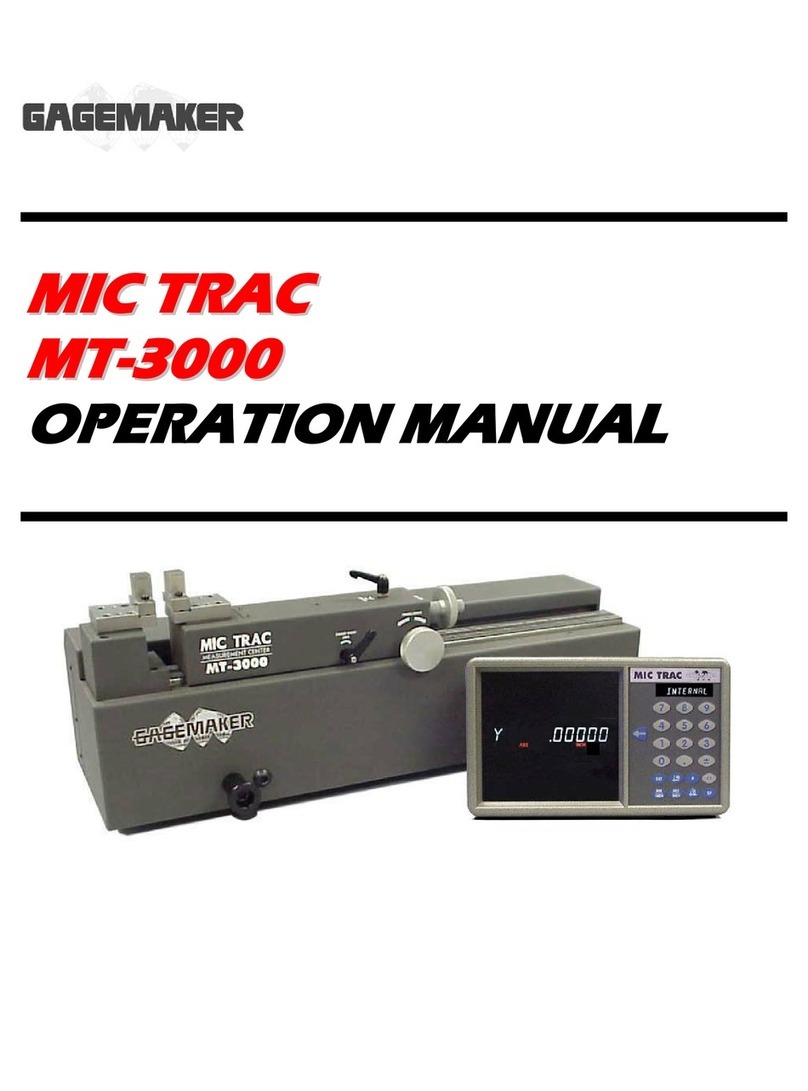
GAGEMAKER
GAGEMAKER MIC TRAC MT-3000 Operation manual
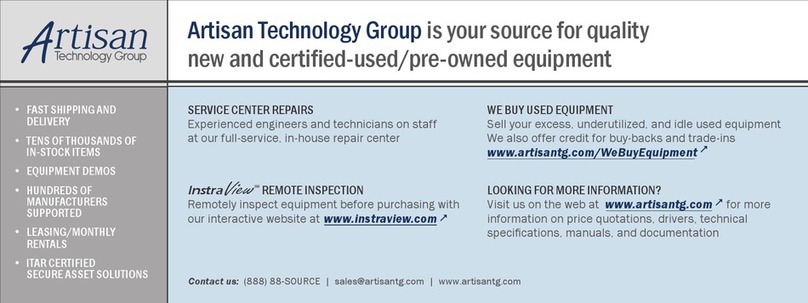
DEGREE CONTROLS
DEGREE CONTROLS Cambridge Accusense ATM2400 user manual

PCB Piezotronics
PCB Piezotronics M320C15 Installation and operating manual

CGOLDENWALL
CGOLDENWALL SH-10A Operation manual