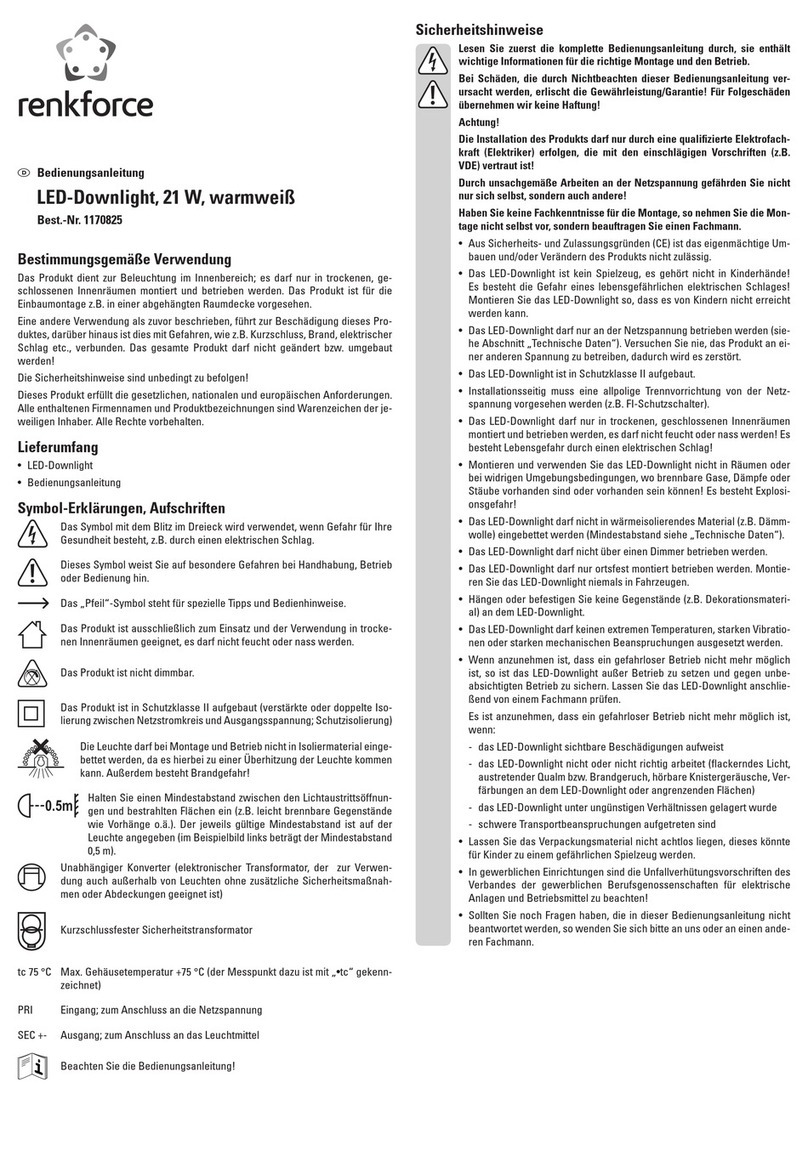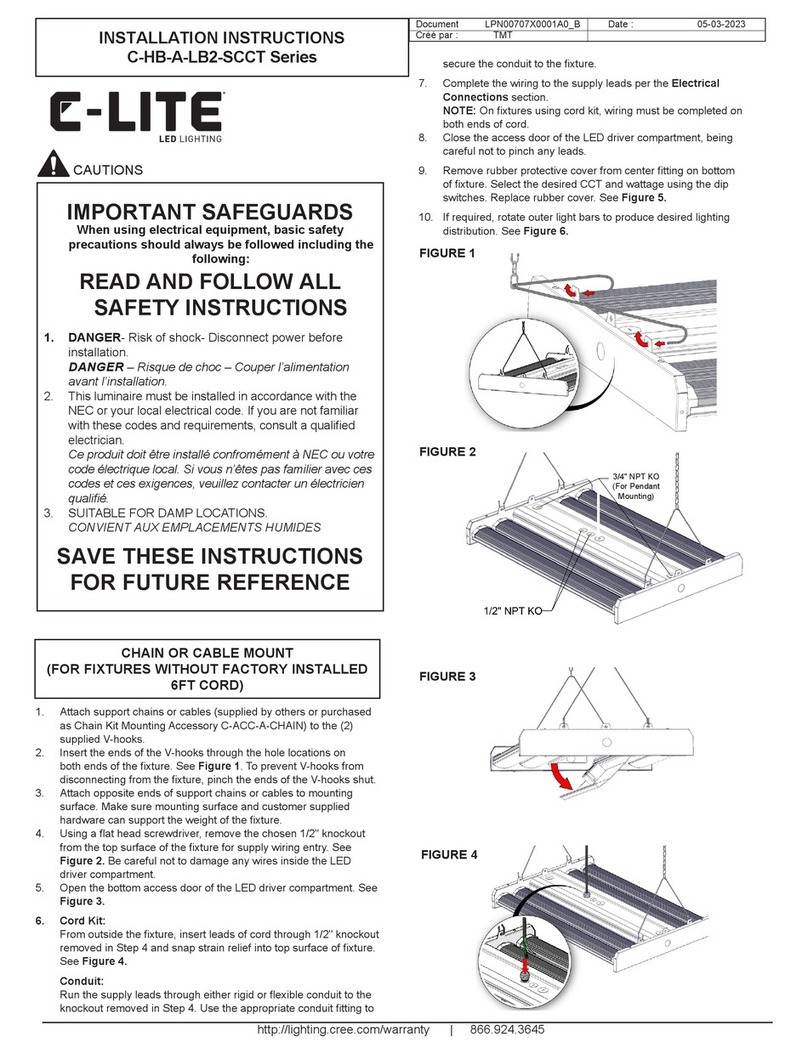EnvironmentalLights.com dim-mini-BT-mesh User manual

Product Manual
EnvironmentalLights.com • P: 888.880.1880 • 11235 West Bernardo Ct., Suite 102, San Diego, CA 92127
© EnvironmentalLights.com
Mini Bluetooth Mesh Controllers
Part number: dim-mini-BT-mesh, tw-mini-BT-mesh, rgb-mini-BT-
mesh, rgbw-mini-BT-mesh
The Mini Bluetooth Mesh Controllers from Environmental Lights give you the capability to wirelessly control your LED lights. When
paired with the “Light Mesh” app, you have full control over your lighting from your smartphone. Use the preprogrammed modes or
set your own dim levels and scenes. The controller features an internal clock to set preprogrammed recurring scenes based on the
time of day and date of week. You can also connect multiple dimmers in up to 4 separate light zones. This controller has a slim and
compact design, yet it can handle a a max load of 14 Amps. It has a wireless range of up to 45ft in an ideal environment. It is
compatible with constant voltage LEDs from 12V DC to 24V DC. The integration of Bluetooth Mesh technology allows management of
your network from any controller in the system making this controller a perfect addition for any smart-building lighting application.
Features
•Wireless Control of LEDs
•App compatible with iOS and Android
•Supports total output of 14 Amps
•Compatible with Constant Voltage LEDS from 12V to
24V DC
•Full Circuit Protection
•Ultra-Slim and compact design
•High Power Output

Product Manual
Mini Bluetooth Mesh Controllers
EnvironmentalLights.com • P: 888.880.1880 • 11235 West Bernardo Ct., Suite 102, San Diego, CA 92127
© Environmental Lights
2
Installation
Power Supply
Mini Bluetooth Mesh LED Controllers work from 12-24VDC. The red power input cable should be connected to power supply positive
and black to negative. Always make sure the power supply voltage is same as the rated LED voltage.
LED Output
The dimmer supports constant voltage LED products and controls the load using a PWM output.
Mini Bluetooth Mesh Dimmer: The red cable connects to LED positive. The black wire connects to LED negative.

Product Manual
Mini Bluetooth Mesh Controllers
EnvironmentalLights.com • P: 888.880.1880 • 11235 West Bernardo Ct., Suite 102, San Diego, CA 92127
© Environmental Lights
3
Tunable White Mini Bluetooth Mesh Controller: The back cables cables connect to LED positive. The white wire connects to LED the
cool white channel and the yellow wire connects to the warm white channel
RGB Mini Bluetooth Mesh Controller: The black cable connects to LED positive. The red wire connects to the red channel, the green
wire connects to the green channel and the blue wire connects to the blue channel.
RGBW Mini Bluetooth Mesh Controller: The black cable connects to LED positive. The red wire connects to the red channel, the green
wire connects to the green channel, the blue wire connects to the blue channel and the white wire connects to the white channel.

Product Manual
Mini Bluetooth Mesh Controllers
EnvironmentalLights.com • P: 888.880.1880 • 11235 West Bernardo Ct., Suite 102, San Diego, CA 92127
© Environmental Lights
4
Indicator Light
The indicator light displays the status of the unit. It indicates the following:
Steady Blue: Normal working.
Short single white flash: Command signal received.
White flash 3 times: Identification and new controller paired.
Red flashing: overload protection active.
Yellow flashing: thermal protection active.
Green flash: Running scene program.
Slow green flash: Scene program timing error (Phone reconnect required)
Operation
Bluetooth Pairing
The Light Mesh app is needed to connect via Bluetooth. The app is available for iPhones 4S and later and Android 4.3 and later. The
app can be found by searching for “Light Mesh” in the Apple App Store, the Google Play Market or by following this link.
Make sure the phone’s Bluetooth is switched on when connecting to the controller. Do not pair to the controller from the phone’s
Bluetooth settings. The app will connect to the device without the need to set up in the setting’s page.
Device Name and password can be set when adding a new controller. “Device” in the app can refer to the either one controller or
multiple controllers all under one login and password. Subsequent controllers can be added to the same device or set up on their own
device. Each device is completely independent. Controllers cannot be linked across different devices with different device names and
passwords.
Additional controllers can be added to a device in the Setup tab.
Reconnecting
By default, the app is set to automatically re-connect with the most recently paired dimmer when in range. If you become
disconnected, you can use the “Connect to ready devices” button to reselect your device.

Product Manual
Mini Bluetooth Mesh Controllers
EnvironmentalLights.com • P: 888.880.1880 • 11235 West Bernardo Ct., Suite 102, San Diego, CA 92127
© Environmental Lights
5
Setting Groups
In the settings tab, select Device member and group to access the controller grouping menu. Each group of controllers can be
controlled separately or together. Edit the All Members group to see all currently connected devices. Drag and drop individual
controllers to assign them to groups. To remove a member from a group, click the edit button on the group and drag the controller
back to the “All” group.
Use the group’s Identify button to flash the indicator lights on all controllers currently linked.

Product Manual
Mini Bluetooth Mesh Controllers
EnvironmentalLights.com • P: 888.880.1880 • 11235 West Bernardo Ct., Suite 102, San Diego, CA 92127
© Environmental Lights
6
Color/Pattern Library
Setting a color
In the color tab, use the sliders or percentage selects to pick a color. Once you have found the correct color, click on the square in the
top right corner and select a slot to save it. Saving on top of non-Blank slots will delete the saved information and replace it with the
new color. To again access this color, select the star at the top and navigate to the chosen slot for this color.
Setting a Pattern
In the pattern tab, select one of the patterns and a speed. Once you have found the correct pattern, click on the square in the top
right corner and select a slot to save it. Saving on top of non-Blank slots will delete the saved information and replace it with the new
color. To again access this pattern, select the star at the top and navigate to the chosen slot for this color.

Product Manual
Mini Bluetooth Mesh Controllers
EnvironmentalLights.com • P: 888.880.1880 • 11235 West Bernardo Ct., Suite 102, San Diego, CA 92127
© Environmental Lights
7
Scene Program
Navigate to the Setup tab and select Scene Program to create a timed scene. Select up to 5 effects from your stored library and set
the time and effect that will occur. Setting an effect to OFF will turn output off until the next effect triggers. Scene programs can be set
to occur once or to repeat daily.
*When powered off, the controllers will continue keeping time for up to 24 hours. If 24 hours has passed, the indicator on the
controllers will flash green slowly indicating that pairing with a phone is required.
This manual suits for next models
3
Table of contents
Popular Lighting Equipment manuals by other brands

Vaxcel
Vaxcel X0029 Assembly and installation instructions
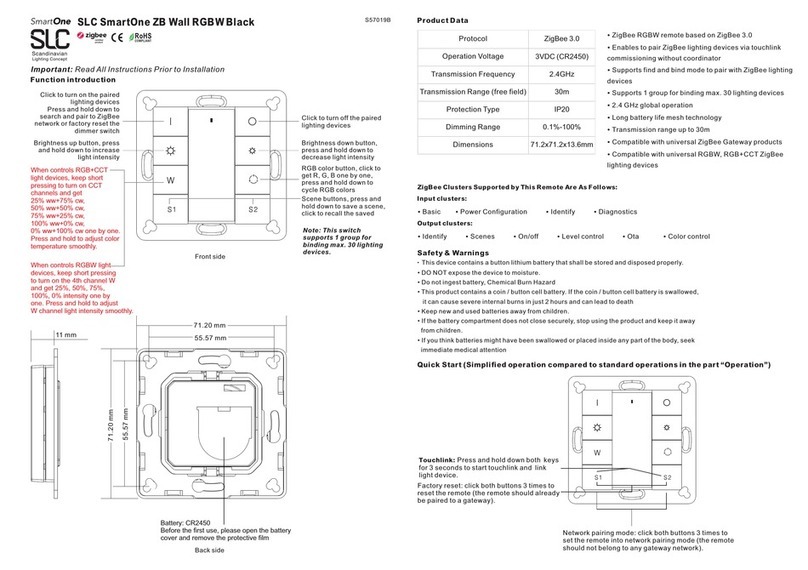
SLC
SLC SmartOne S57019B Operation

Future light
Future light MH-420 Spotlight user manual
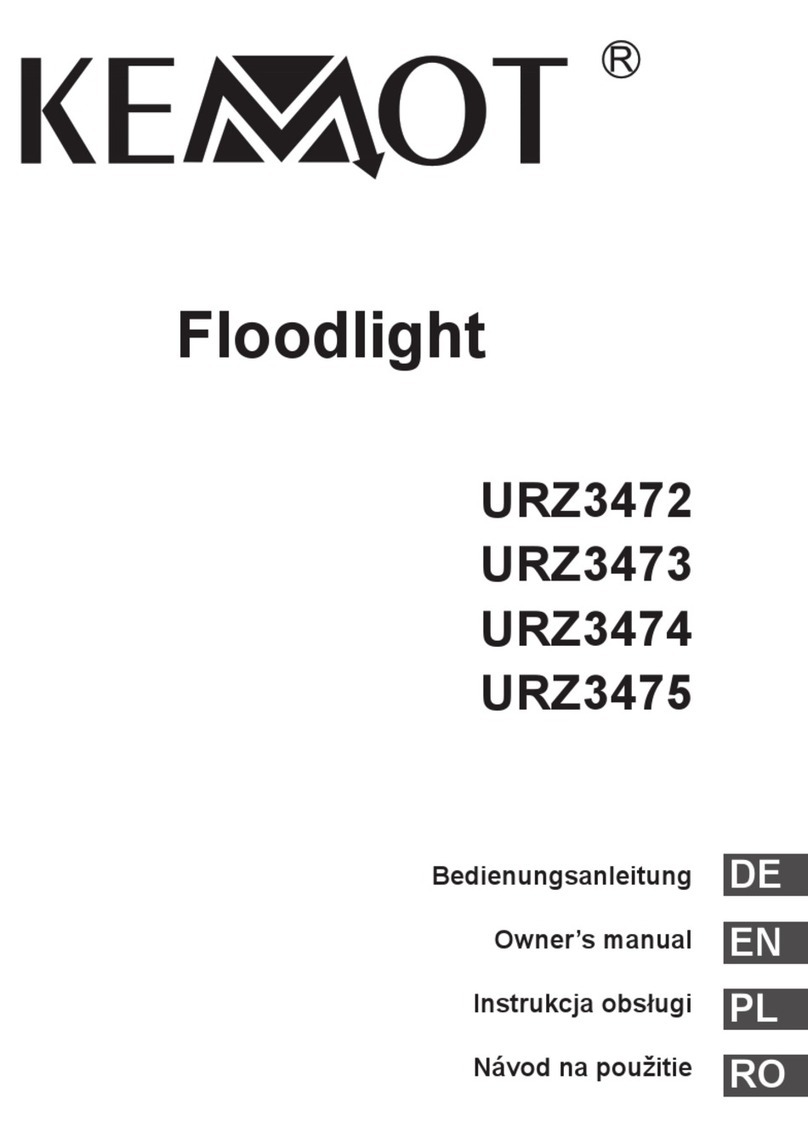
Kemot
Kemot URZ3472 owner's manual

Clas Ohlson
Clas Ohlson MJG5C7010-310L instruction manual

Larson Electronics
Larson Electronics EPL-TL-1X10W-C-DF-PA instruction manual
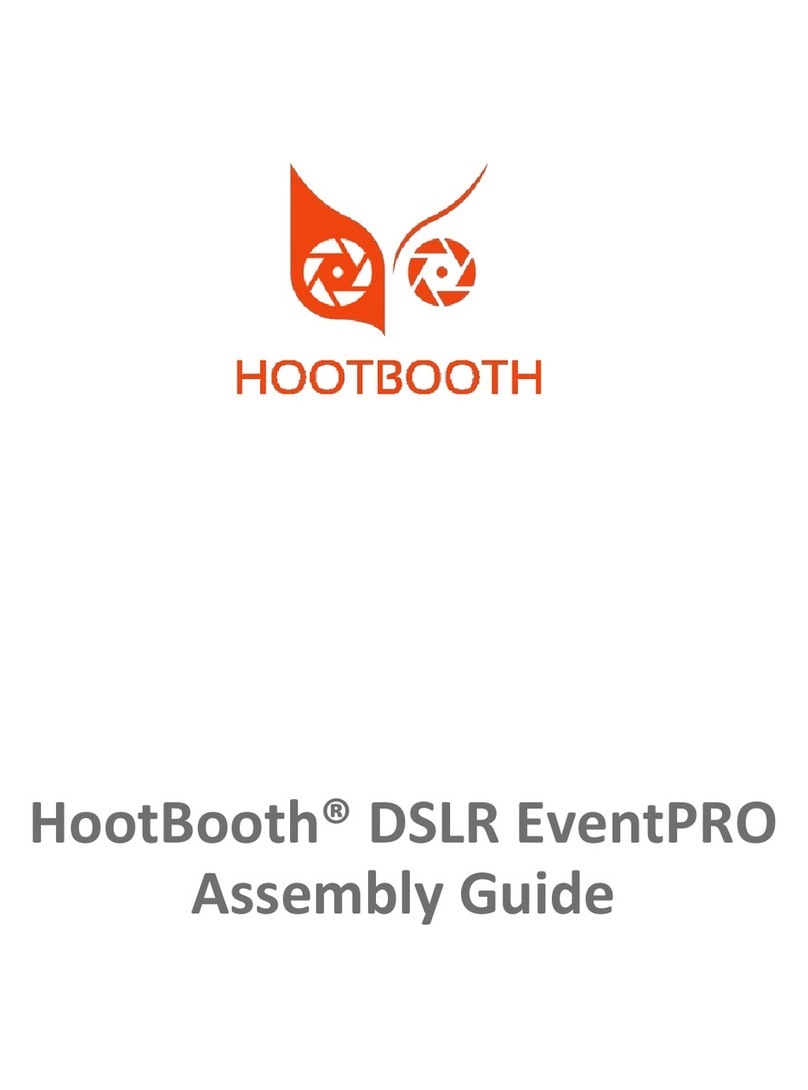
HOOTBOOTH
HOOTBOOTH DSLR EventPRO Assembly guide
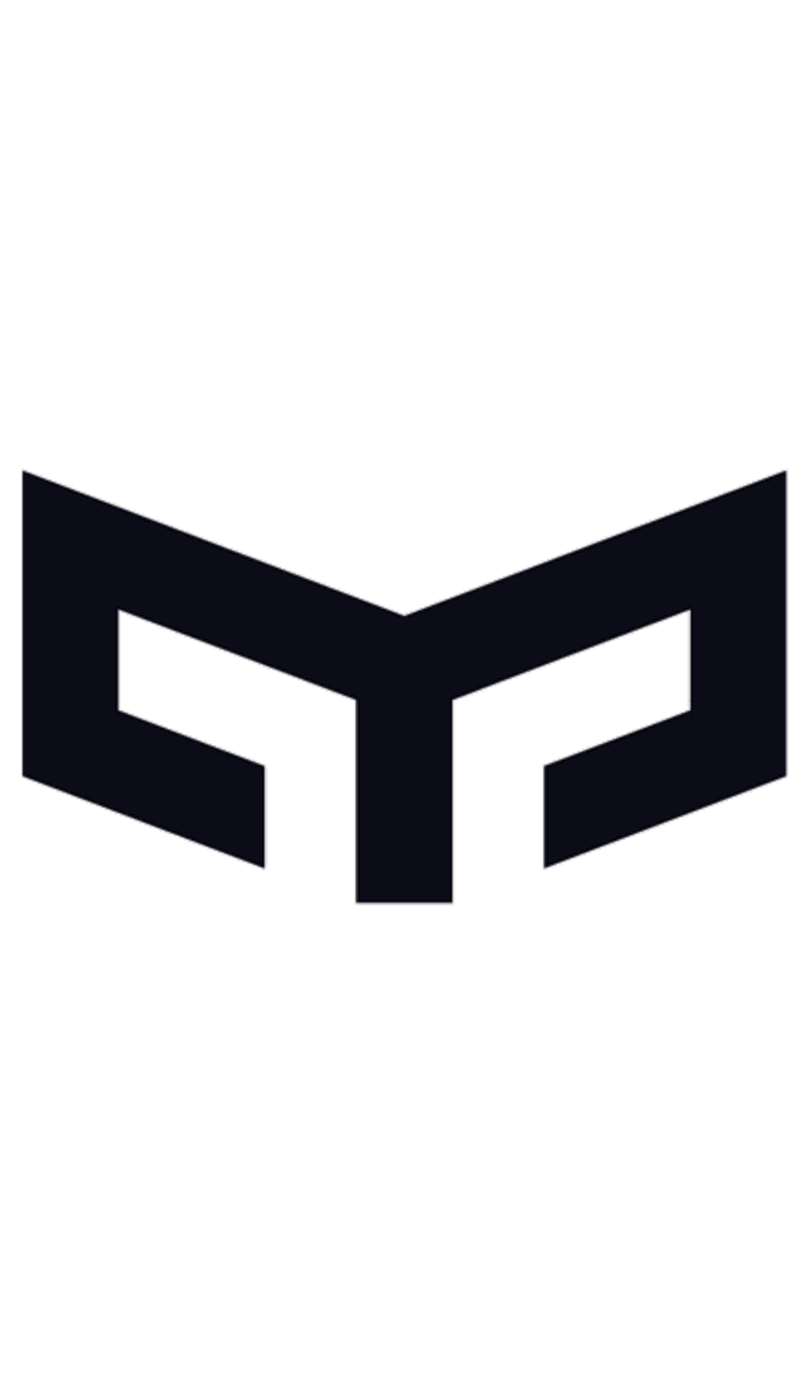
Yeelight
Yeelight Smart Led Bulb 1S user manual

Arcadia
Arcadia Bird Compact FBC20X Installation and maintenance instructions

Chauvet Professional
Chauvet Professional COLORSTRIKEM Quick reference guide
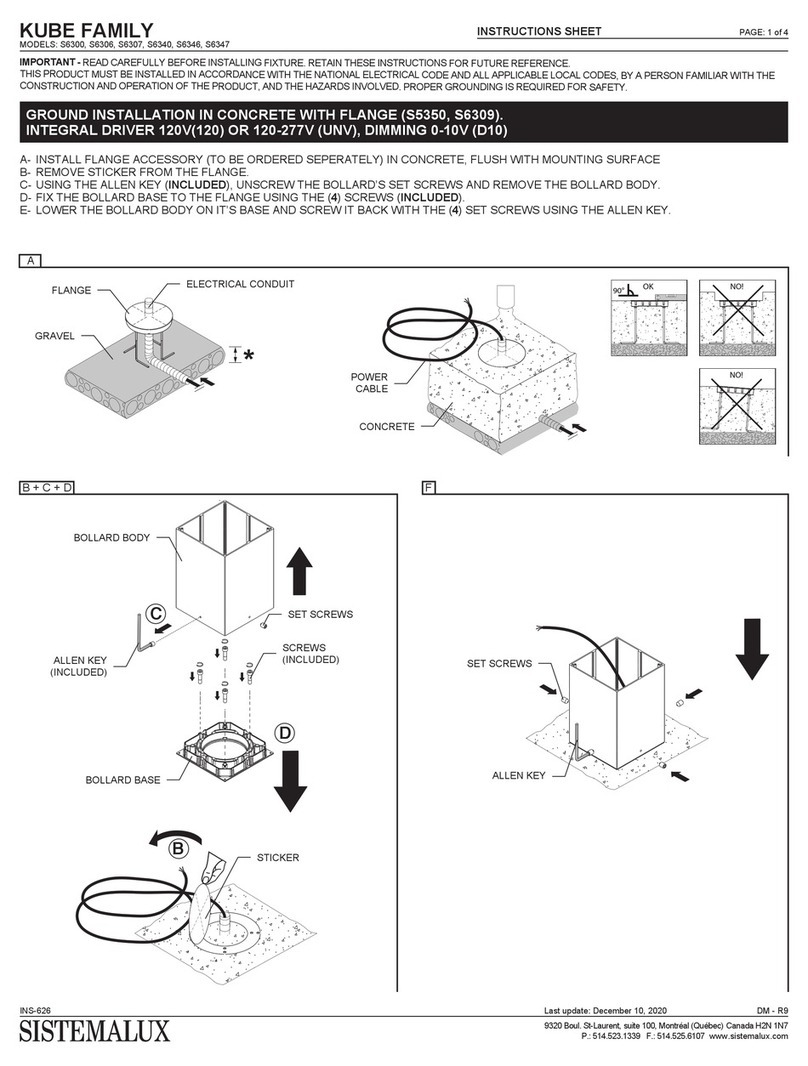
Sistemalux
Sistemalux S6300 instruction sheet

X-Rite
X-Rite SpectraLight III Operation manual