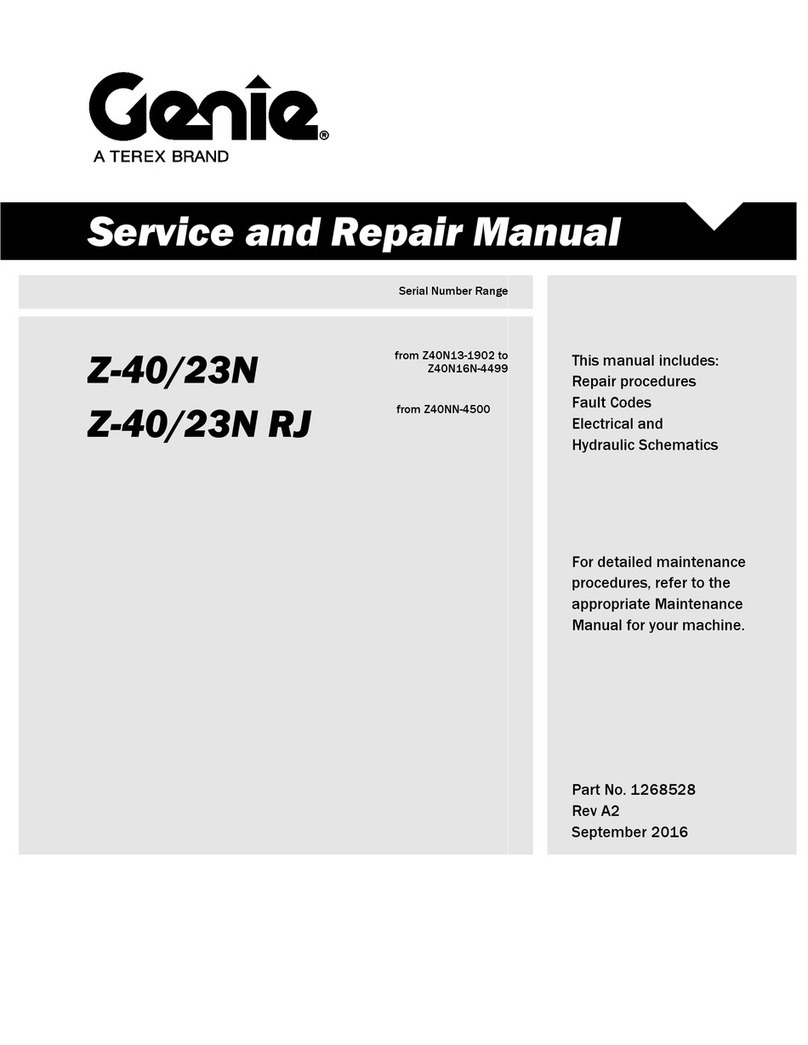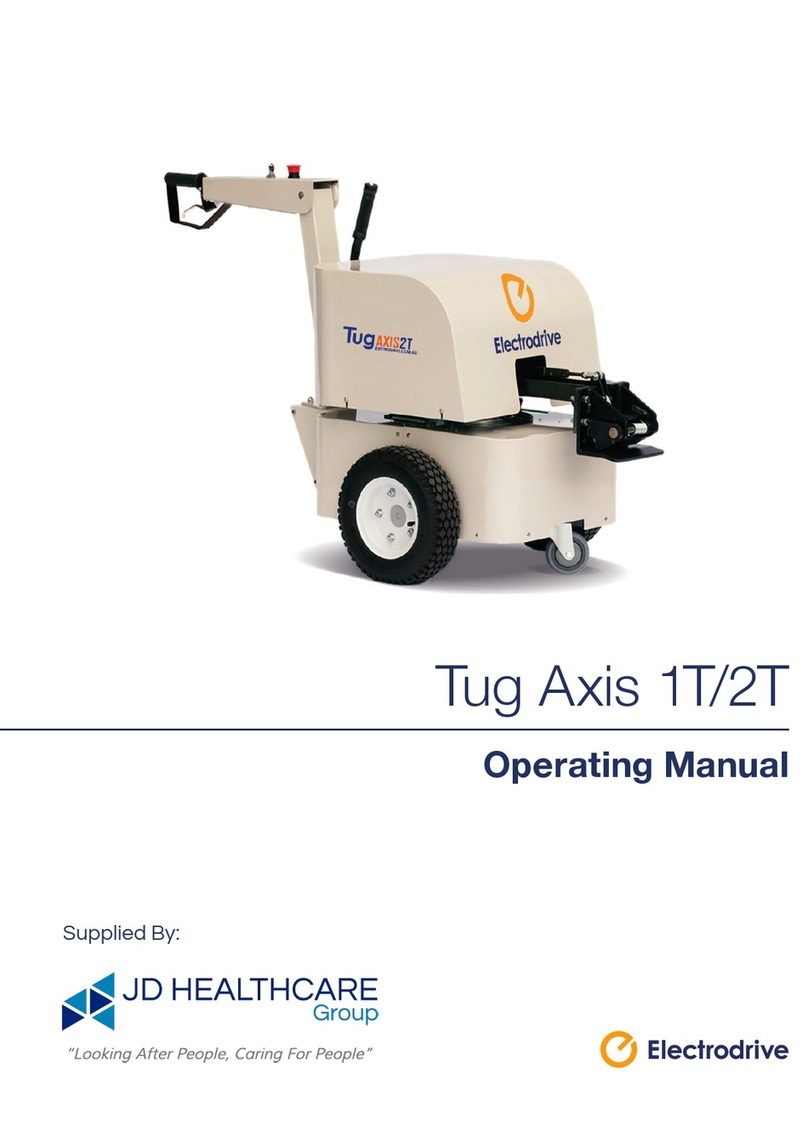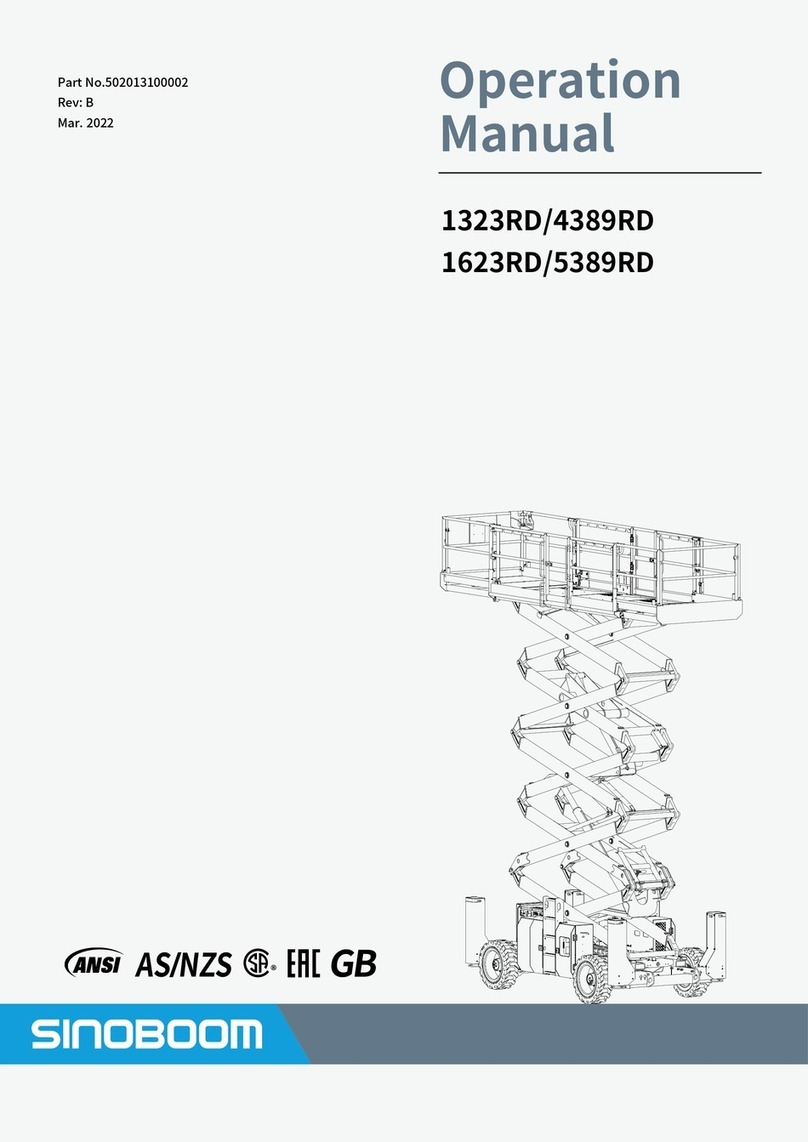Enwork Zori User manual

Zori Monitor Lift Installation Guide – Rev A.
ZORI MONITOR LIFT
INSTALLATION INSTRUCTIONS
MONITOR LIFT
ZI0013

INSTALLATION GUIDE
Place your tables in the desired conguration
near its designated power source before starting.
Utilize the cutout in the end panels to lift the
tables if needed.
To open doors, unlock and pull lightly. Doors will
open slightly. Lift up to remove.
PRE-INSTALL TIPS

1
INSTALLATION GUIDE
1) PARTS AND FASTENERS INCLUDED
Zori Monitor Lift Table
CYPxxxxxxx
Top Filler Panel–End (2x)
CYL-1888-xE
Panel Clip (2x/ Side Filler Panel)
CYM-1943
Side Filler Panel (2x)
CYL-1887
Top Filler Panel–Single (1x)
CYL-1888-xS
Top Filler Panel–Mid (Xx)
CYL-1888-xM
Flat Plate (1x/table)
USPT
Ganging Bracket (5x/2 pack)
CYM-1944
Mini CPU Bracket
CYM-1924

2
INSTALLATION GUIDE
1) PARTS AND FASTENERS INCLUDED CONT.
Monitor Shroud
CYM-1923
CPU Holder
CPHF or CPHS
Wireless Remote
CYPRC
Routing Hole Cover
ALM-2369

3
INSTALLATION GUIDE
1) PARTS AND FASTENERS INCLUDED CONT.
¼-20 x ½” Pan Head Phillips Bolt (2x)
200-23224
#8 x ¾” Pan Head Phillips (*)
200-37782
¼-20 Hex Nut (2x)
200-2345
#10 x 1” Pan Head Phillips
Screw (8x) - SCREW1

4
INSTALLATION GUIDE
2) TOOLS AND SUPPLIES REQUIRED
Drill/Driver
Mini Screwdriver
Phillips Bit Square Bit

5
INSTALLATION GUIDE
Back-to-Back Ganging (Pages 6-9)
4Trac Power (Page 10)
Pairing & Operation (Pages 17-19)
Side-to-Side Ganging (Page 8 Figure 4.9)
Accessories
- Mini CPU (Page 11)
- Monitor & Monitor Shroud (Page 12-13)
- Keyboard & Mouse (Page 14)
- Wire Routing (Page 15-16)
Troubleshooting (Page 20)
3) ASSEMBLY: OVERVIEW

6
INSTALLATION GUIDE
Remove all the Surface Lids.
Note: Set aside hardware as it will be used again.
Slightly lifting the Table, locate the Ganging Bracket
under the back panel of the case assembly.
Note: There is a slot in the bottom panel to accept
this bracket. Someone will need to hold it in place
to proceed to step 3.
Secure the bottom Ganging Bracket using the
provided #8 x ¾” Pan Head Phillips screws.
Note: There is a pilot hole to locate position.
You may need to raise the Lifting Column to
access the hole.
FIGURE 4.1
FIGURE 4.2
FIGURE 4.3
4) ASSEMBLY: GANGING
2x
2x

7
INSTALLATION GUIDE
Locate another table over the other end of the
bottom Ganging Bracket, repeating steps 2 & 3
(Figure 4.2 & 4.3).
Locate a Ganging Bracket over the back panels of
the case assemblies and secure both ends using
the provided #8 x ¾” Pan Head Phillips screws.
Note: There is a pilot hole to locate position.
Locate a Ganging Bracket over the back panels of
the case assemblies slightly off center and secure
both ends using the provided #8 x ¾” Pan Head
Phillips screws.
Note: There is NO pilot hole to locate position.
FIGURE 4.4
FIGURE 4.5
FIGURE 4.6
4) ASSEMBLY: GANGING
2x

8
INSTALLATION GUIDE
Install Panel Clips to the Side Filler Panel using
the provided #8 x ¾” Pan Head Phillips screws.
Note: Use top most/bottom most holes and
note the orientation of the clips in Figure 4.7.
Slide the Side Filler Panel over the Ganging
Brackets engaging the Panel Clips into the slot top
& bottom.
Note: Side Filler Panels are ONLY added to the
ends of a table run.
For side to side ganging, attach the Flat Plate to
the underside of 2 side to side tables using the
provided #10 x 1” Pan Head Phillips screws.
Note: Place approximately 4” away from the front
edge of the worksurface .
FIGURE 4.7
FIGURE 4.8
FIGURE 4.9
4) ASSEMBLY: GANGING
2x
2x

9
INSTALLATION GUIDE
Lay the Top Filler Panel onto the top Ganging
Brackets, in between the Side Filler Panels.
Note: For a single back-to-back table, only a Single
Top Filler Panel is used (shown in Figure 4.9).
For a run of tables, there are only 2 End
Top Filler Panels at each end of the run, and
multiple Mid Top Filler Panels in between.
**Reference Page 1 Parts and Fasteners images
for proper Top Filler Panel identication.**
If your accessories have already been attached
to the table then re attach doors from step 1.
Otherwise, proceed to section 6.
FIGURE 4.10
FIGURE 4.11
4) ASSEMBLY: GANGING

10
INSTALLATION GUIDE
(Adjacent table hidden for clarity)
If applicable remove the Routing Hole Cover on
the side of the leg and sh the provided Jumper
through the cutouts of two adjacent tables.
Connect the Jumper to the receptacles. Repeat
until you’ve reached the maximum amount of
receptacles allowed per circuit.
Wire the infeed per your local Electrical Codes &
Regulations. Route the infeed similarly to Step 1.
FIGURE 5.1
FIGURE 5.2
5) ASSEMBLY: 4TRAC POWER

11
INSTALLATION GUIDE
Remove all the Surface Lids.
Note: Set aside hardware as it will be used again.
Attach the Mini CPU Bracket to the underside of
the Shelf using the provided #8 x ¾” Pan Head
Phillips screws.
Note: There are pilot holes to locate position. You
may need to raise the Lifting Column to access
the holes.
With the actuator fully raised, attach your mini CPU
to the bracket with either 2 methods:
• Bolt your mini CPU to the Mini CPU Bracket
utilizing the standard Vesa hole pattern. Bolts are
NOT provided by Enwork.
• Zip tie the CPU utilizing the slots in the Mini CPU
Bracket. Zip ties are NOT provided by Enwork.
FIGURE 6.1
FIGURE 6.2
FIGURE 6.3
6) ASSEMBLY: ACCESSORIES – MINI CPU

12
INSTALLATION GUIDE
Remove the Vesa Bracket by un-tightening the
plastic knob and removing the carriage bolt on the
lifting column. The clevis pin can remain.
Note: Set aside hardware as it will be used again.
5. Attach the Vesa Bracket to the back of your
monitor.
Note: Hardware is NOT provided by Enwork.
Attach the Monitor Shroud to the Lifting Column
using the provided (2) ¼ 20 x ½” Pan Head Phillips
Bolts and (2) ¼ 20 Hex Nuts.
Note: There are 2 height adjustments to
accommodate different monitor sizes and viewing
heights.
FIGURE 6.4
FIGURE 6.5
FIGURE 6.6
6) ASSEMBLY: ACCESSORIES – MONITOR &
MONITOR SHROUD

13
INSTALLATION GUIDE
Place the Vesa Bracket over the clevis pin and
re-attach the carriage bolt and plastic knob.
Note: There are 3 height adjustments to
accommodate different monitor sizes and
viewing heights.
The angle of the Monitor can be adjusted
(5 degrees total) by loosening, re adjusting,
then re-tightening the plastic knob.
Re-attach doors from Step 1.
FIGURE 6.7
FIGURE 6.8
6) ASSEMBLY: ACCESSORIES – MONITOR &
MONITOR SHROUD

14
INSTALLATION GUIDE
Store the Keyboard and Mouse inside the
Shelf Basket.
Note: If the mouse does not t in the basket,
place on top of the Shelf.
Cords from the Keyboard and Mouse can be routed
out from any of the 3 holes in the Shelf Basket.
FIGURE 6.9
FIGURE 6.10
6) ASSEMBLY: ACCESSORIES – KEYBOARD &
MOUSE

15
INSTALLATION GUIDE
(Case hidden for clarity)
Refer to Figure 6.11 for advised wire routing on a Mini CPU setup.
ALL cords must run behind the Shelf . The cords plugging into the 4Trac from the Shelf should move freely
and should not be tethered, tied, or clipped to anything else in the case.
FIGURE 6.11
6) ASSEMBLY: WIRE ROUTING
–= CPU
–= Keyboard
–= Mouse
–= Monitor VGA
–= Monitor

16
INSTALLATION GUIDE
(Parts of case hidden for clarity)
Refer to Figure 6.12 for advised wire routing on an external CPU setup.
ALL cords must run behind the Shelf and/or over the Front Panel of the case. The cords plugging into the
4Trac from the shelf should move freely and should not be tethered, tied, or clipped to anything else in the case.
(Lids hidden for clarity)
The cords over the Front Panel should not be grouped on top of each other as shown in Figure 6.13.
Note: Route these cords behind the handset cord as shown in Figure 6.13
FIGURE 6.12
FIGURE 6.13
6) ASSEMBLY: WIRE ROUTING
–= CPU
–= Keyboard
–= Mouse
–= Monitor VGA
–= Monitor

17
INSTALLATION GUIDE
Set the same DIP switch on each Control
Box in the classroom by pressing down on
the switches. Refer to page 18 Figure 7.4 for
address combinations.
Note: The DIP switch sets the address of the
control box for the remote to pair to.
Press and hold the center button for 3 seconds
until the backlight ashes. If paired successfully
you will hear a ‘clicking’ sound from the Lifting
Columns. If not, repeat this step.
Note: The remote has 16 addresses in total, so
this step may need to be repeated 16 times.
Press the up or down button once to operate
the tables.
Note: Whilst the Lifting Columns are in
motion, press either the up or down button
and the motion will stop.
FIGURE 7.1
FIGURE 7.2
FIGURE 7.3
7) ASSEMBLY: PAIRING AND OPERATION

18
INSTALLATION GUIDE
FIGURE 7.4
7) ASSEMBLY: PAIRING AND OPERATION
Other manuals for Zori
3
Table of contents
Popular Lifting System manuals by other brands

spanesi
spanesi PONYBENCH BPPLUS Operating and service manual
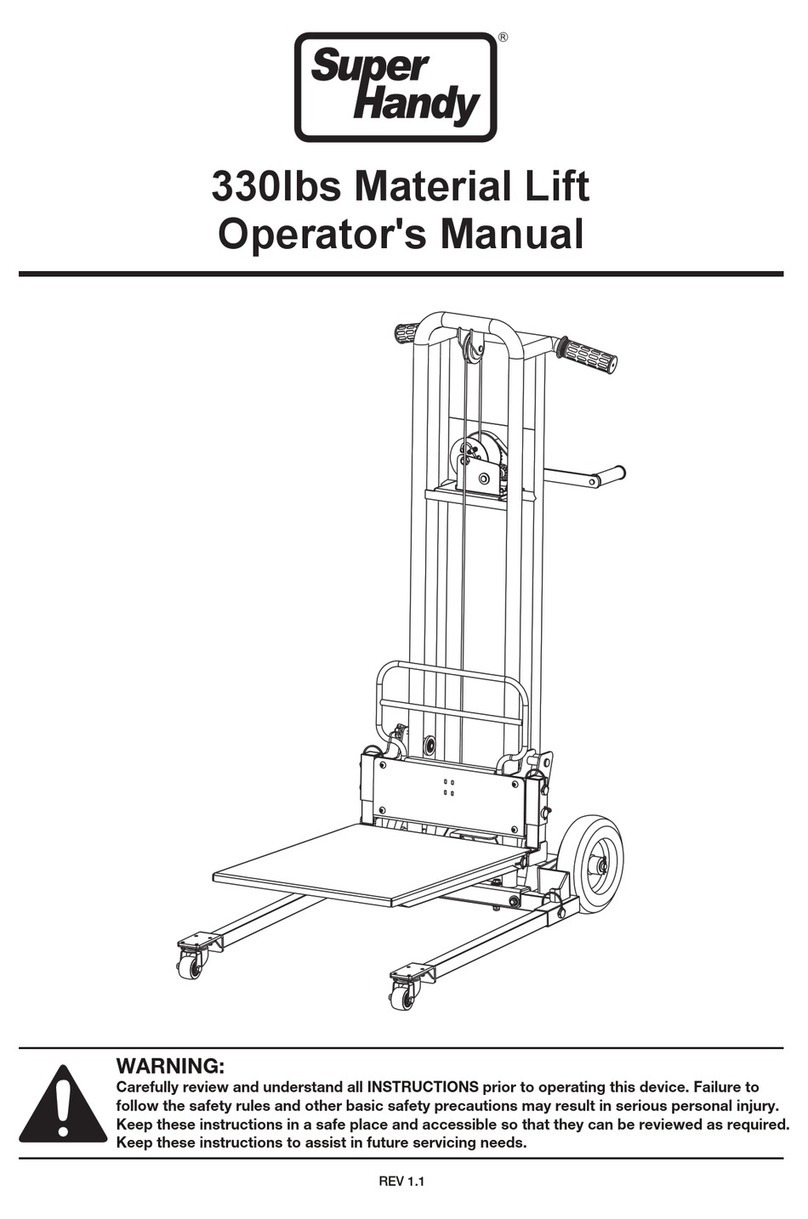
Super Handy
Super Handy GUO097 Operator's manual

Mortuary Lift
Mortuary Lift Ultimate 1000 Lift Installation Suggestions
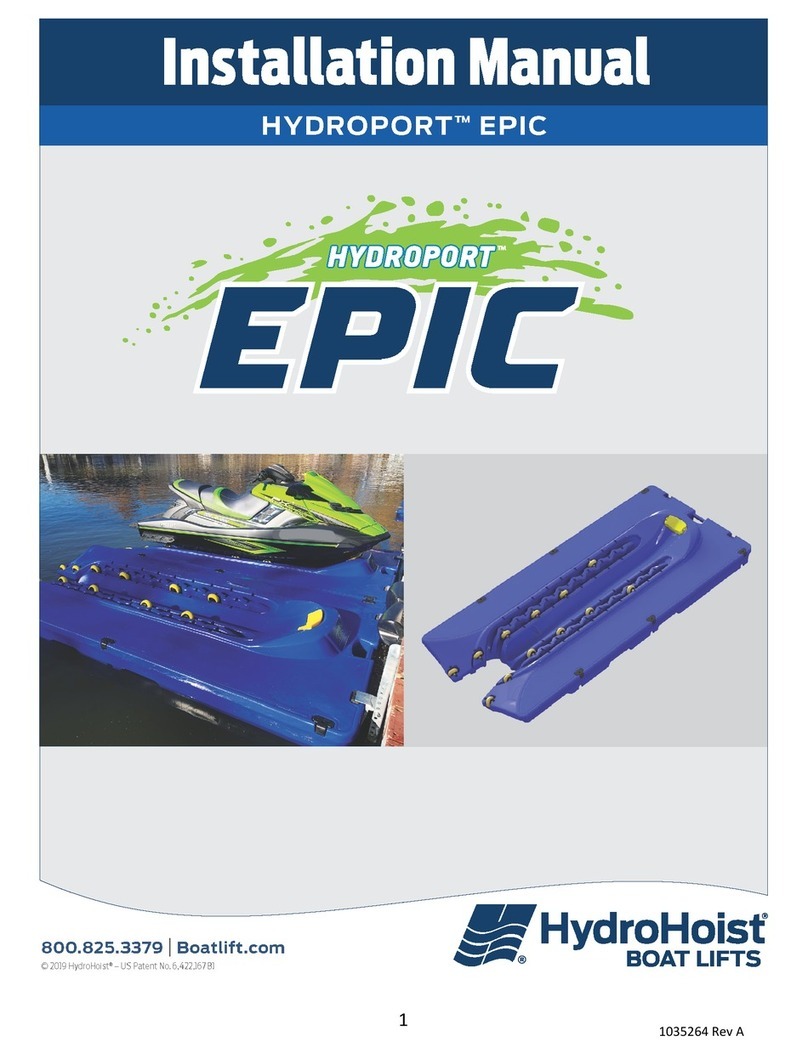
HydroHoist
HydroHoist HydroPort EPIC installation manual

Vestil
Vestil EPFC-CB-15 instruction manual
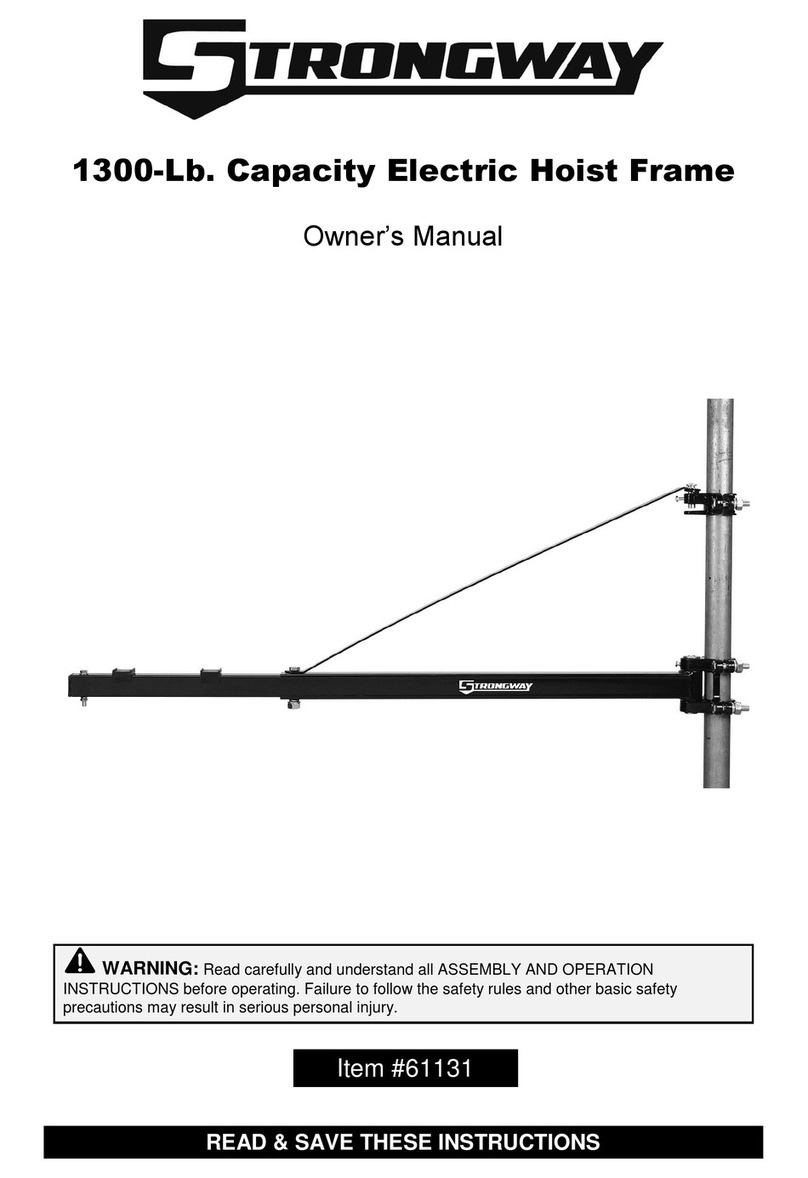
Strongway
Strongway 61131 owner's manual