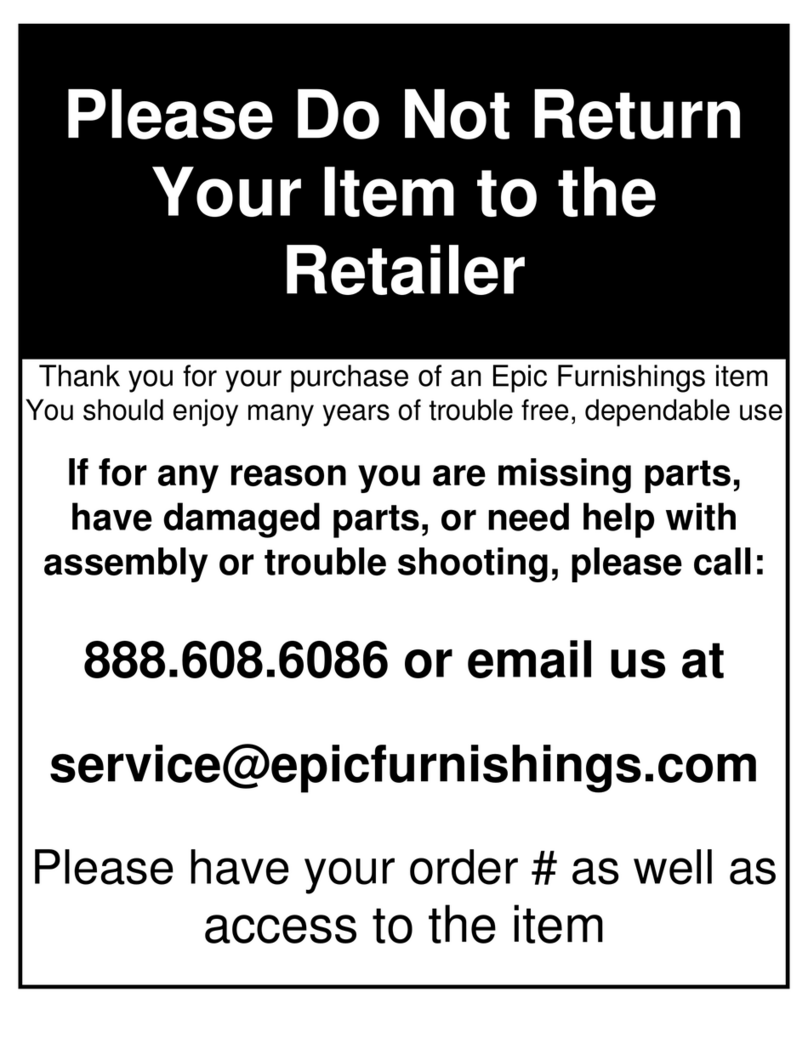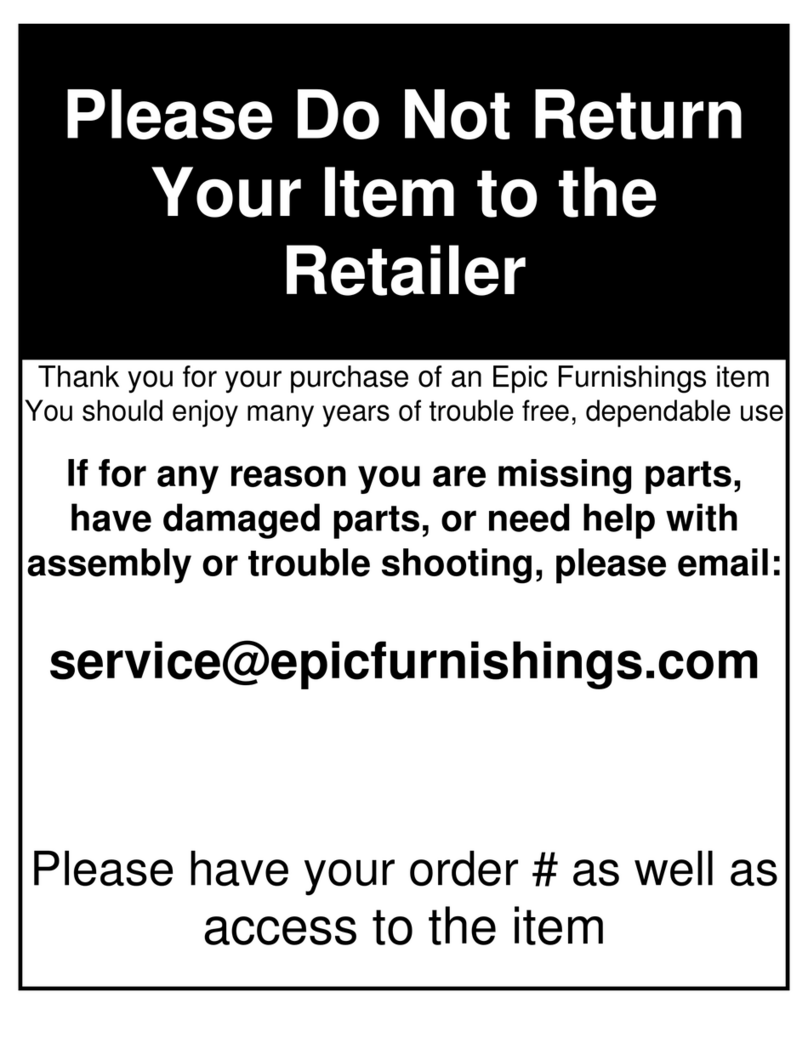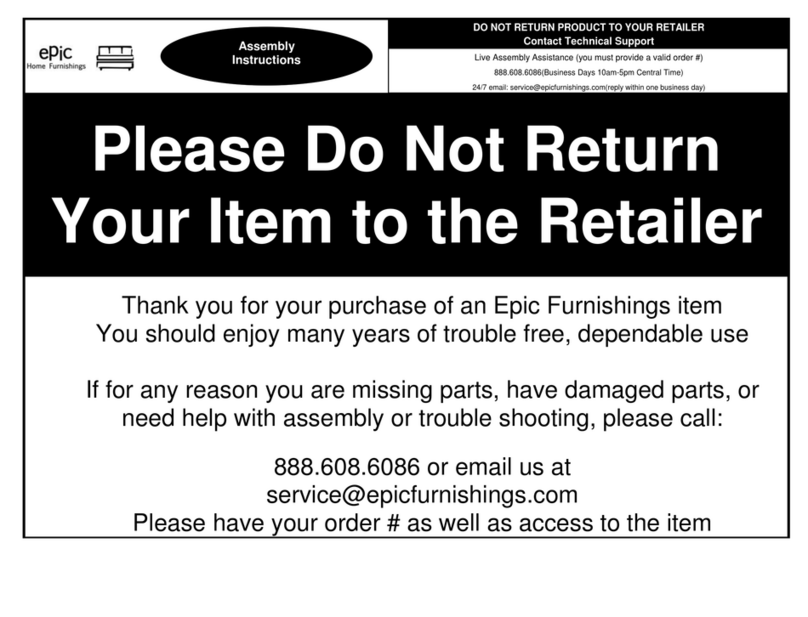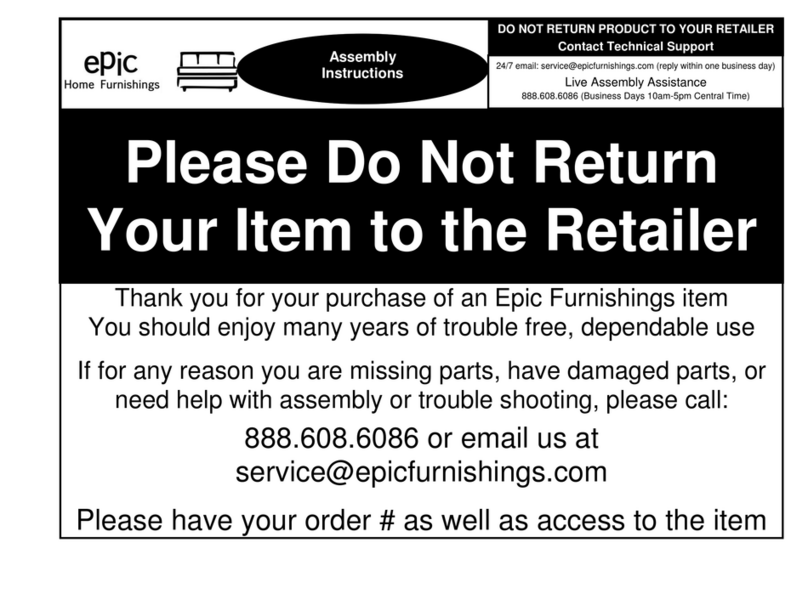Epic ES-L200 Series User manual

One-Time Usage Mode Setting
Door
Open Lamp
Card Sensor
(With Card Model)
For function and quality improvement.The design and contents of this product may be changed
without prior notice to the user.
User Manual This manual is a common manual for number-only models and
card-applied models.
ES-L200 Series
ES-L200C : Pin Number
+ Smart Card
ES-L200 : Pin Number
Before Using the Product
This user manual is designed to help customers use the product more conveniently and safely.
Please read it completely before using the product.
This product is an exclusive model for lockers. (Do not install on a regular door.)
Safety Usage of the Product
The initial password is 1234, Be sure to change it before using the product.
Please use the card provided by us for the card application model.
When using other than our exclusive card (transportation,credit card, etc.), security problems
may occur, and A/S and damage due to this cannot be compensated.
User Mode Settings
Product Components
Outer Body
Outer Body
Number
Pad
Handle
Door Close Lamp
Low Battery Lamp
Battery Cover
Registration Button
Deadbolt
Sensor
Inner Body
Emergency Key & External Power
Striker Fixing Bracket
(Wooden Door Thickness 18~20mm) User Manual Battery
This product can be installed up to a door thickness of 18-20mm.
For installation with door thickness less than 18mm and optional products purchase, please
contact customer service.
Please use only the included screw for installation.
Sold Separately
Striker (Double Door Type) Emergency Key Fixing Bracket ISO/IEC 14443-A
(For wooden doors thickness 10~15mm) (With Card Model)
Caution!
Do not spray directly with water or clean with chemicals such as benzene, thinner or alcohol.
Do not install outdoors.
Do not disassemble and reassemble by yourself as it may cause malfunction.
Do not apply excessive shock to the product using tools.
Be careful with pin numbers, Smart card, and emergency key management.
When multiple people share one locker.
One-Time Usage Mode :
Personal Usage Mode : When a specific person uses one locker alone for a certain period of time.
Initially upon purchase the product is set to One-Time Usage Mode in Default, Please
change the User Mode according to the preferred usage environment.
Personal Usage Mode Setting
If the Master Pin Number is not Registered
If the Master Pin Number has been Registered
Master Pin Number
Master Pin Number
If the Master Pin Number is not Registered
Be sure to perform all settings, registering, or deleting while door is open.
If the Master Pin Number has been Registered
Mode Usage
Mode Closing Door Opening Door
One-Time Usage Mode Close the door then press 4 digit pin number Enter registered Pin number
or
place registered card
Personal Usage Mode
Automatic Mode: Close the Door and the door will be locked
Manual Mode: Close the door then touch the Number Pad
and the door will be locked
Please note that all previously registered information will be deleted when setting or resetting
the usage mode.
Be careful not to lose your pin number or Smart Card.
If incorrect authentication is repeated 10 times in a row, the operation is stopped for
30 seconds
Inner Body
INTELLIGENT SMART LOCKER
6
Personal Usage Mode pin number registration [4 to 12 digits can be registered.]
One-Time Usage Mode pin number registration [Only 4-digits are possible.]
One-Time Usage Mode pin number deletion
Using Pin Number [One-Time]
Registering and Deleting user Pin Number
Pin Number to be registered
Please set the usage mode first and then register.
If you re-register a new pin number, the old pin number will be deleted.
Close Door LockEnter Pin Number To be RegisteredTouch Number Pad
Enter Registered Pin Number When Pin Number Authentication is Successful
Touch Number Pad
Locked Door UnlockEnter Registered Pin NumberTouch Number Pad
User Smart Card Registration and Deletion [Up to 15 can be registered.]
Personal Mode Card Registration Personal Mode Card Deletion
One-Time Card Registration
One-Time Card Deletion
Card Usage [One-Time/Personal]
Place the
card to be
registered
Additional registrations are only possible in personal mode.
If you want to register additionally, you can place them consecutively, and you can register up to 15 Smart Cards.
When Card Authentication is SuccessfulWhile Door is Closed
Close door Place Card to be registered Lock
Place Registered Card
Locked Door Place Registered Card Unlock
Using Pin Number [Personal]
Locked Door UnlockEnter Registered Pin NumberTouch Number Pad
In One-Time Usage Mode, if you close the door and press a new number, the door is locked and the old pin number is deleted.
Please be aware of loss of registered pin number
Additional registration of single-use cards is not possible, and when registering a card to use,
the previously registered card will automatically be deleted.
Please note that it cannot be used like a one-time password.

Automatic Lock Mode Setting
Manual Lock Mode Setting
Sound Setting
Low Battery Warning Notification
Turn On Door Closing Notification
Turn Off Door Closing Notification
Anti-Intrusion And Anti-Prank Alarm
Cancelling Anti-Intrusion And Anti-Prank Alarm
Internal Accident Prevention
Product Additional Setting
It can be set only in personal mode.
When locking the door in manual mode, close the door and touch the number pad to activate the locking operation.
Volume Low Settings
Volume Mute Settings
Volume High Settings
Volume Adjustment Levels
This volume setting will be applied to alert and warning sounds.
If the operating voltage drops below 3.5V (±0.3) while using the battery.
A warning sound is generated.When a warning sound occurs, Immediately replace the batteries with
new ones.
It can be set only in One-Time Usage Mode.
It can indicate that the locker is in use or available.
[After setting the notification, in locked state The (Red) LED will blink every 2 seconds.]
When the door is not opened normally, or when attempting to open the door by an unregistered
pin number or card An alarm will occur. (If incorrect authentication is repeated 10 times in a row,
the operation is stopped for 30 seconds.)
It can be performed by cancelling the alarm sound with the registered Pin Number, Card or by resetting
the power
Open the battery cover and press and hold the registration [R] button for 2 seconds to open the door
from the inside.
The warranty period is 12 months from the date of installation and 18 months from the date of sale.
Product Warranty
Consumer Claim Types
Coverage
Within Warranty Period After Warranty Period
In case of malfunction within 12 months after product installation Free Service
In case of damage caused during installation or external damage Paid Service
In case of repeated two failures due to the same reason Free Service Paid Service
In case of 3 failures due to the same reason
Failure and damage caused by external environment
(Condensation, rain, direct sunlight, moisture, saltiness, etc.)
When replacing consumables such as batteries
Replacement
Paid ServicePaid Service
Paid Service Paid Service
Paid Service
In case of malfunction due to consumer negligence
In other cases
In case of malfunction due to negligence of consumer handling or reckless repair or remodeling
When the life of consumable parts has expired (battery, etc.)
When used in an unstable power source that cannot be protected by shock voltage
In case of malfunction due to natural disasters (lightning, fire, salt damage, water damage, etc.)
In case of malfunction due to the use of consumables or options not specified by manufacturer.
In case of malfunction or damage caused by dropping during moving after installation
In case of malfunction due to incorrect use of electric capacity
In case of malfunction due to installation or repair by a person other than a professional installer
If the claim is not a defect
If it is not a defect & you requested service, you will be charged of a fee. Be sure to check the user
manual first before applying for service. (If repair is not possible, the service may be as follows)
In case of reinstallation due to an installation problem rather than a malfunction of the product
If the product is damaged due to loss of pin number and etc...
If Master Pin Number is Registered
Master
Pin Number
Check if the cable is pulled out or pressed during installation.
Emergency Power
Please check if the card is applicable to the model.
Product Specifications
Battery Life may vary depends
on the quality of the battery,
depending on the number of
times of use and usage
environment
Remarks
1 Year Per 10 X a day usage
Components Product Specifications
Outer Body
Card Specification
Operation Temperature
Battery Life
Emergency Key
Battery
Inner Body
Alkaline 3X
Aluminum Die casting
Product Certificate
EPIC Systems Co., Ltd.
EPIC Systems Co., Ltd./Korea
EPIC Systems Co., Ltd.
ES-L200 / ES-L200C
Smart Locker
Warranty period
Model Name
Vendor
Country
Certified Company
Device name
Please Check These Before Applying For A/S Claim:
No power.
Please check battery connection.
Check if the battery replacement period has passed.
Power Bank can be supplied
through the USB C type connector.
(Replace the battery immediately.)
The registered pin number and card are not recognized.
Please check if the cable is pulled out or pressed during installation.
Check if the battery replacement period has passed.
Door does not lock
Please check if the door is jammed.
Please check whether the installed striker is in good condition.
1 year from the shipping date
Master Card Registration [Up to 5 cards can be registered]
Place Master Card
to be registered
Master Emergency Key Registration [Up to 3 can be registered]
Unlock
Place
Emergency Key
to be registered
Master Pin Number, Card, Emergency Key Deletion
Master Pin Number Registration
It can be set regardless of the mode of use.
Only 4 digits can be registered for One-Time Mode. Up to 4 to 12 digits can be registered in Personal Mode.
If the Master Pin Number is not Registered
Enter Master
Pin Number
to be registered
If Master Pin Number is Registered
Enter Master
Pin Number
Enter Master
Pin Number
to Change
Master Pin Number Usage [One-Time]
While Door is Locked Touch Number Pad Enter Registered Master Pin Number Unlock
If Master Pin Number is not registered
Place Master Card
to be registered
If Master Pin Number is Registered
Master
Pin Number
While Door is Locked Place Registered Master Card Unlock
Master Card Usage [One-Time/Personal]
If Master Pin Number is not registered
Connect
Emergency key
to be Registered
When the
registration sound is
heard separate
the Emergency key
If Master Pin Number is Registered
Master
Pin Number
The Emergency Key is
also used as an external
power connector.
When the
registration sound is
heard separate
the Emergency Key
Emergency Key Usage [One-Time/Personal]
While Door is Locked Insert the Registered Emergency Key
If Master Pin Number is not registered Deletion Number Codes
Emergency Key Delete
Master Pin Number Delete
Master Card delete
While Door is Locked
Unlock
Master Pin Number Usage [Personal]
Touch Number Pad Enter Registered Master Pin Number
This manual suits for next models
2
Other Epic Indoor Furnishing manuals
Popular Indoor Furnishing manuals by other brands

Regency
Regency LWMS3015 Assembly instructions

Furniture of America
Furniture of America CM7751C Assembly instructions

Safavieh Furniture
Safavieh Furniture Estella CNS5731 manual

PLACES OF STYLE
PLACES OF STYLE Ovalfuss Assembly instruction

Trasman
Trasman 1138 Bo1 Assembly manual

Costway
Costway JV10856 manual