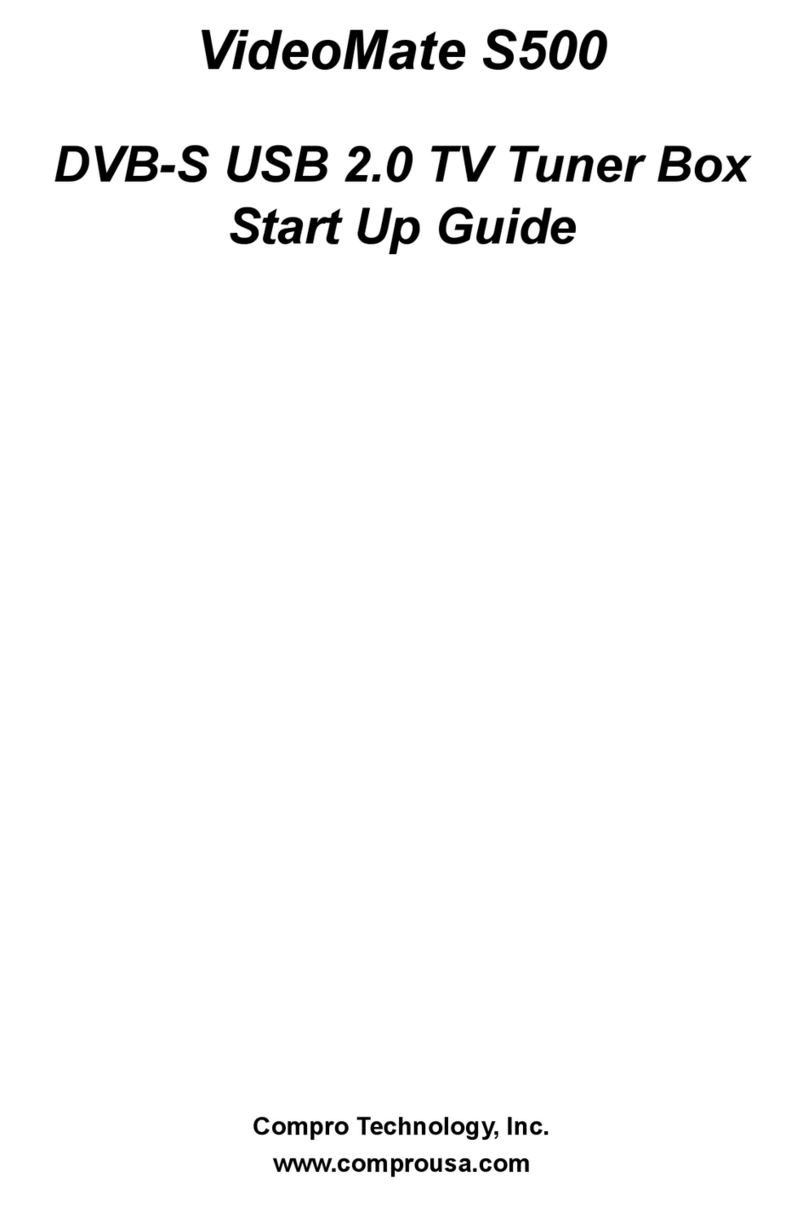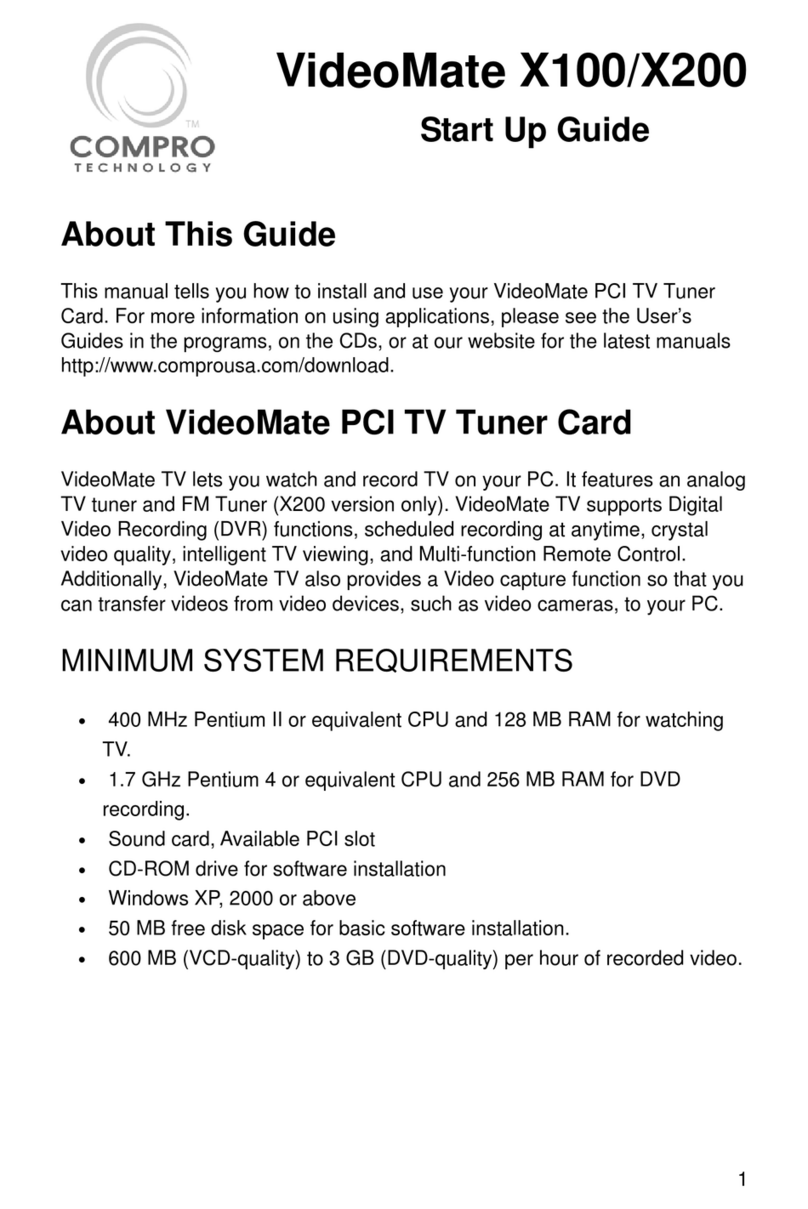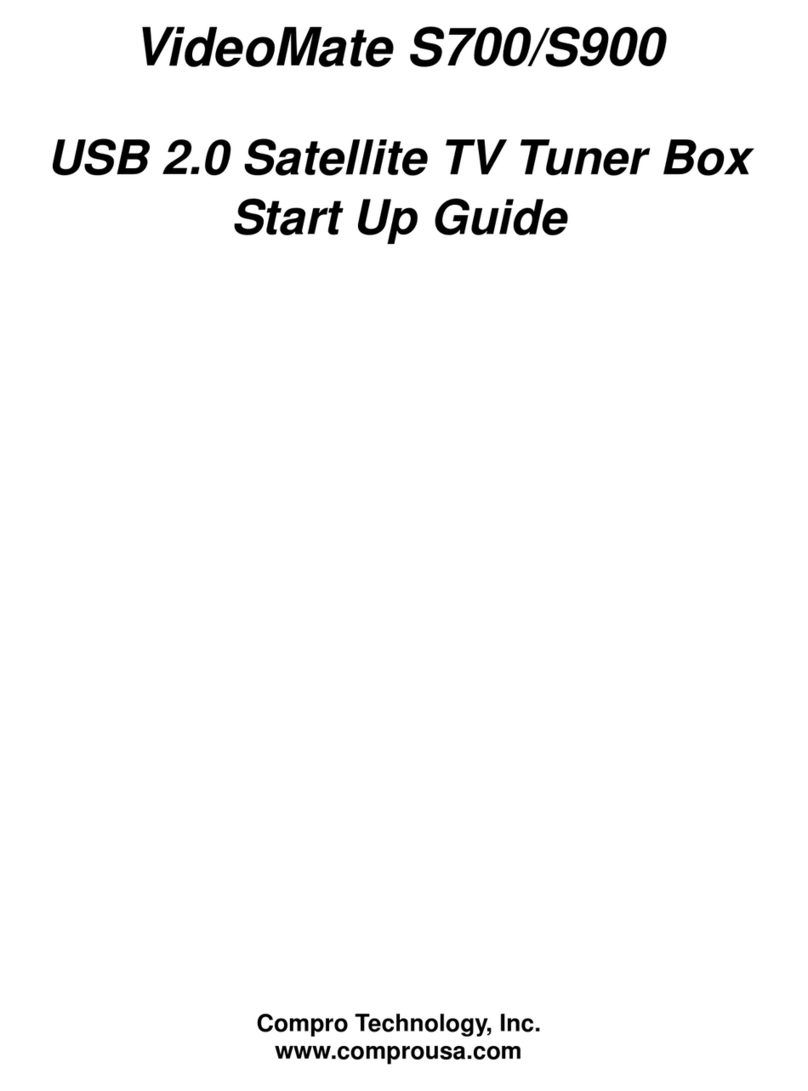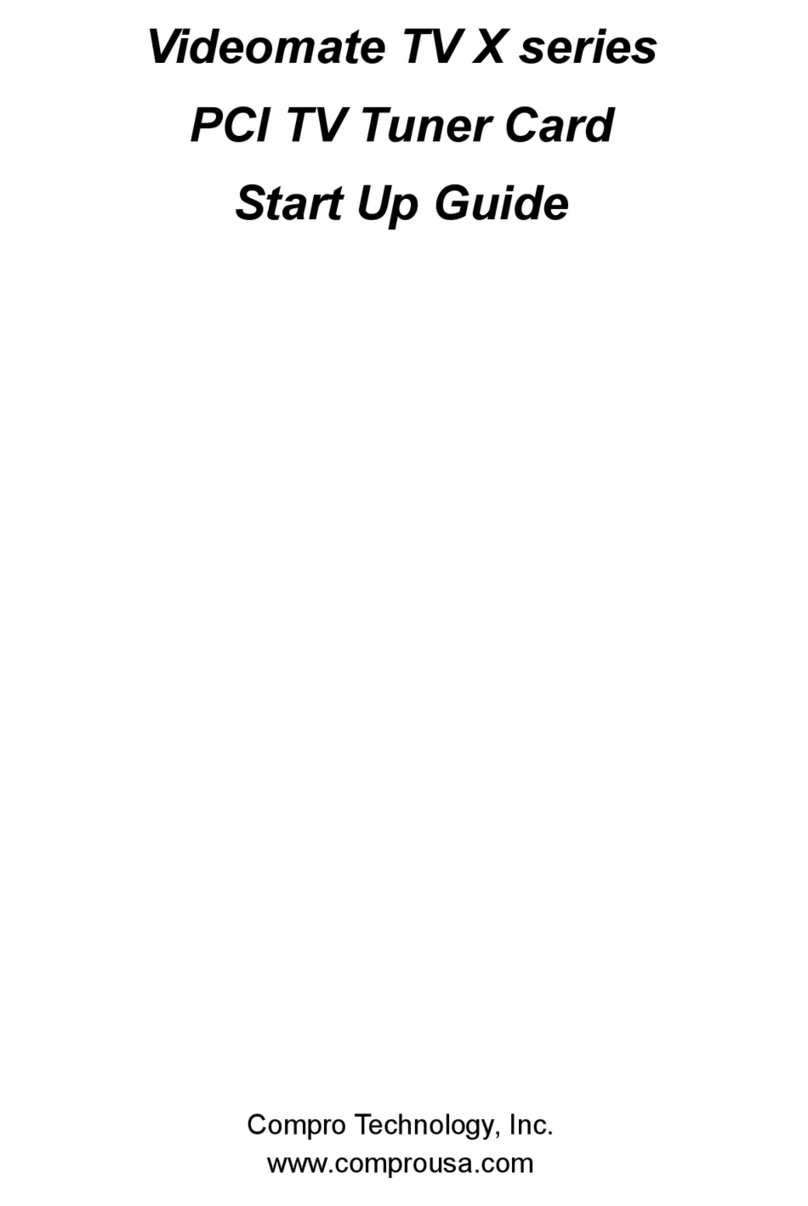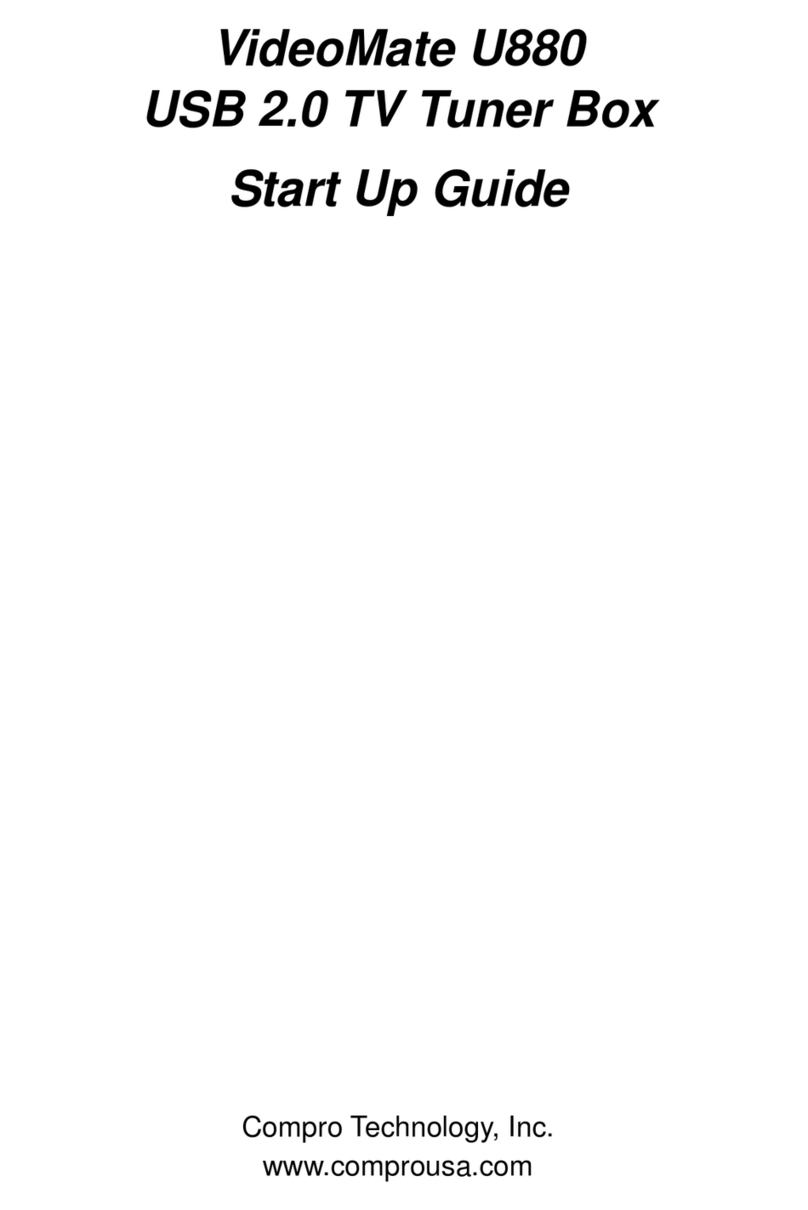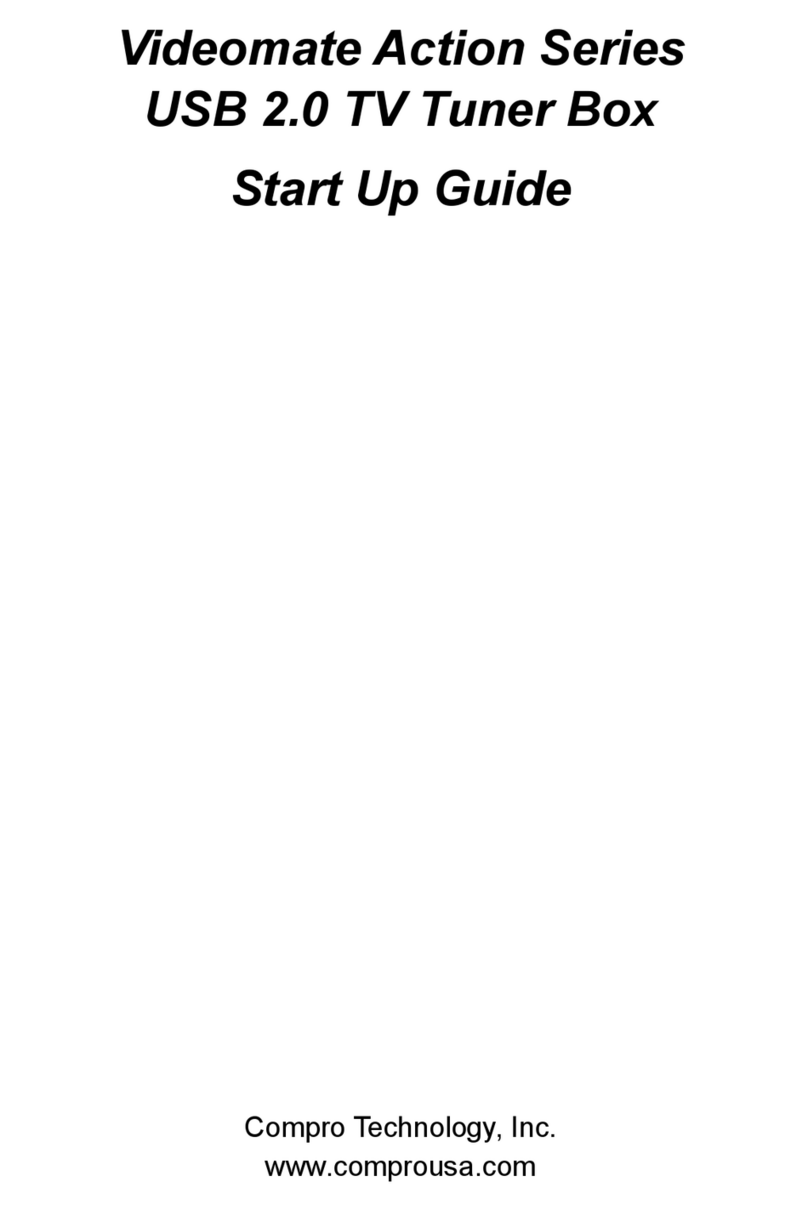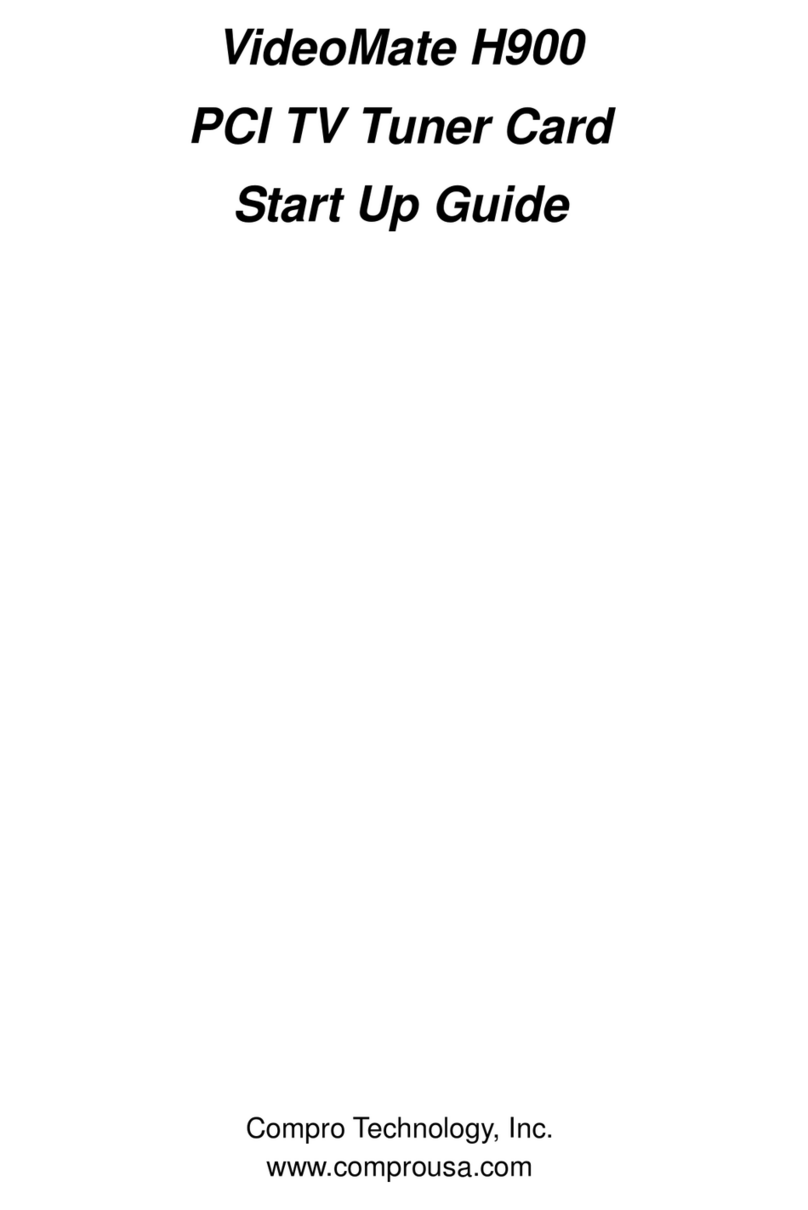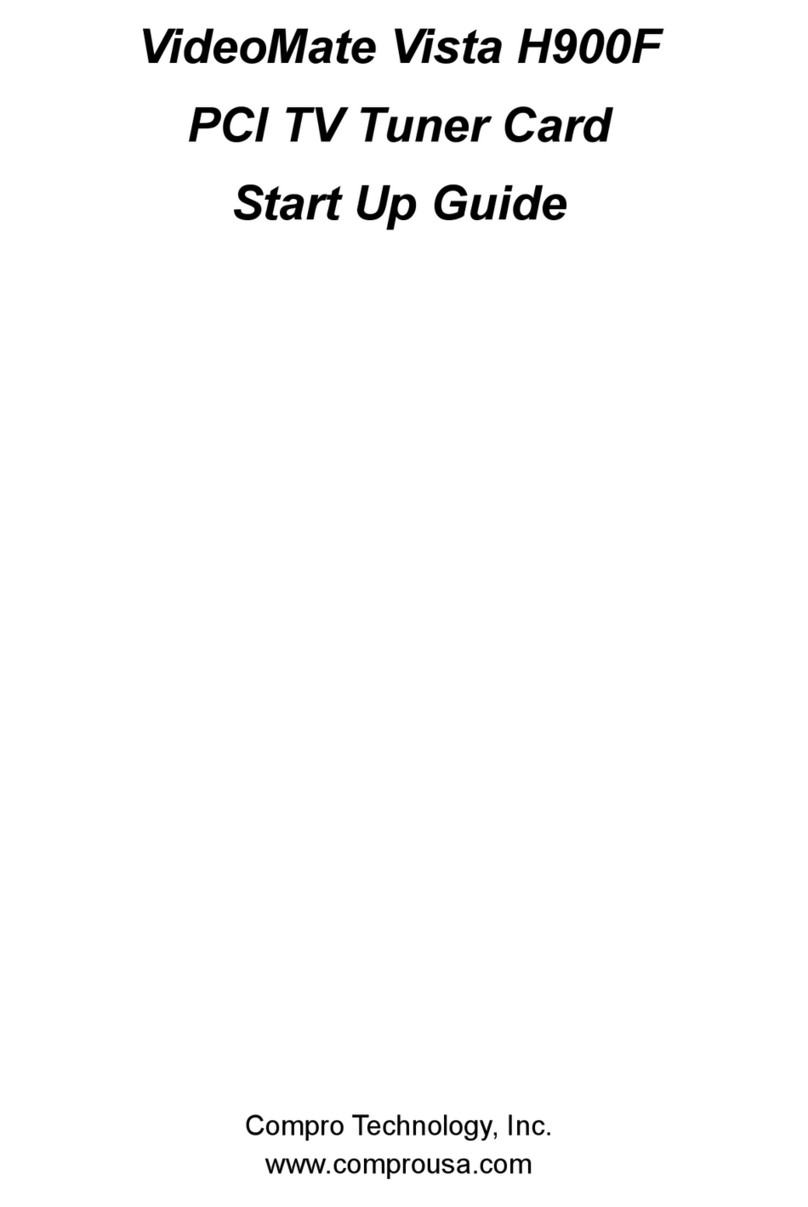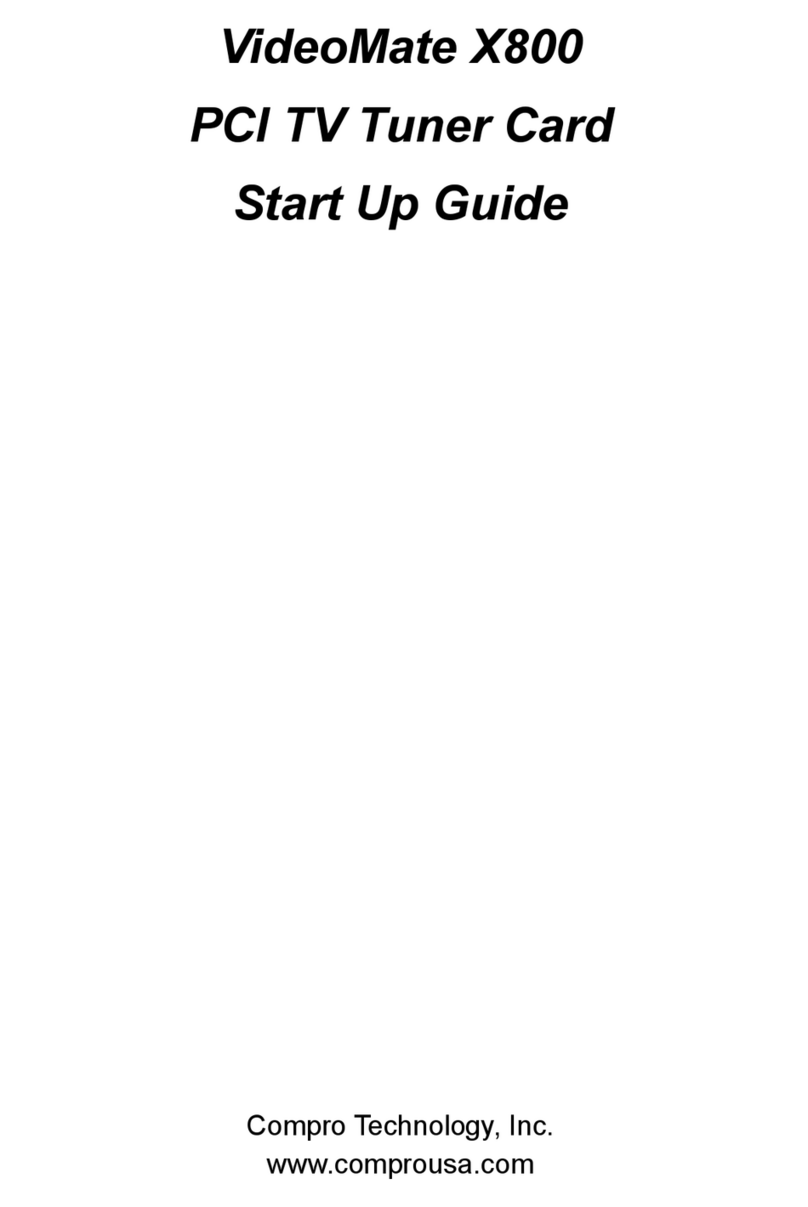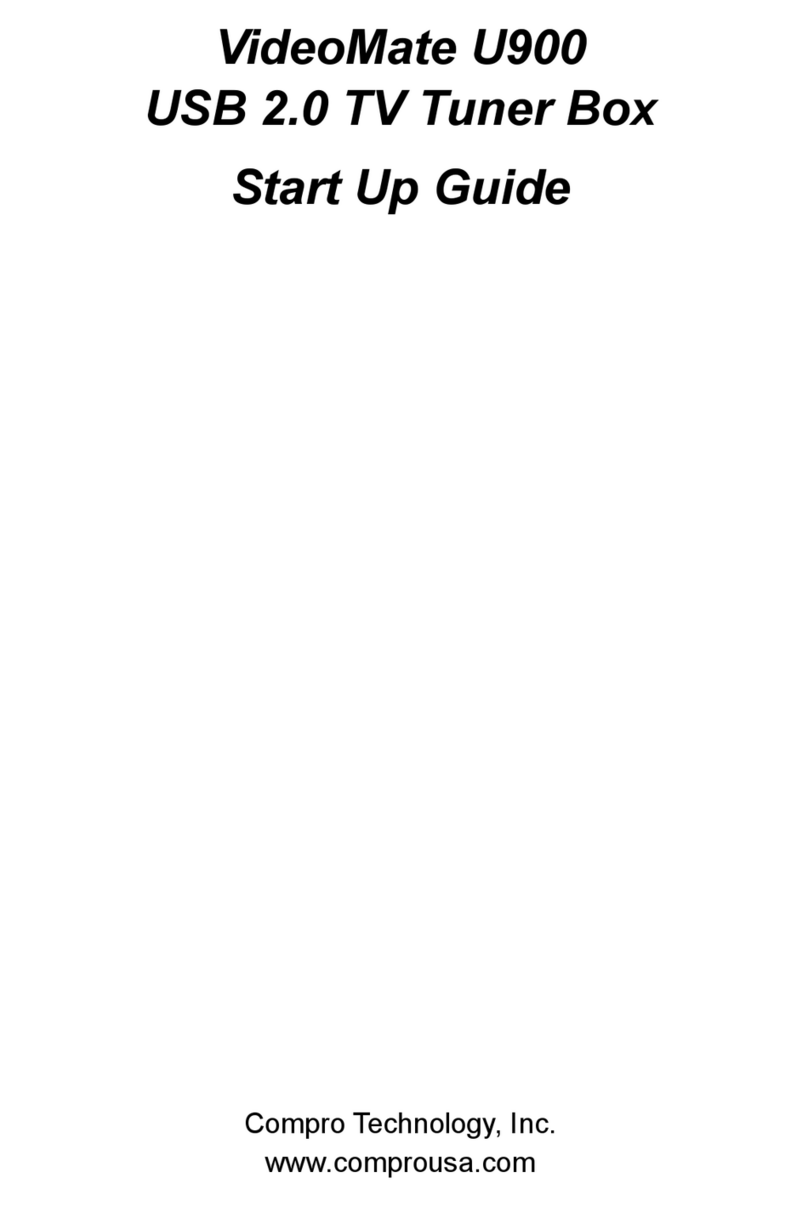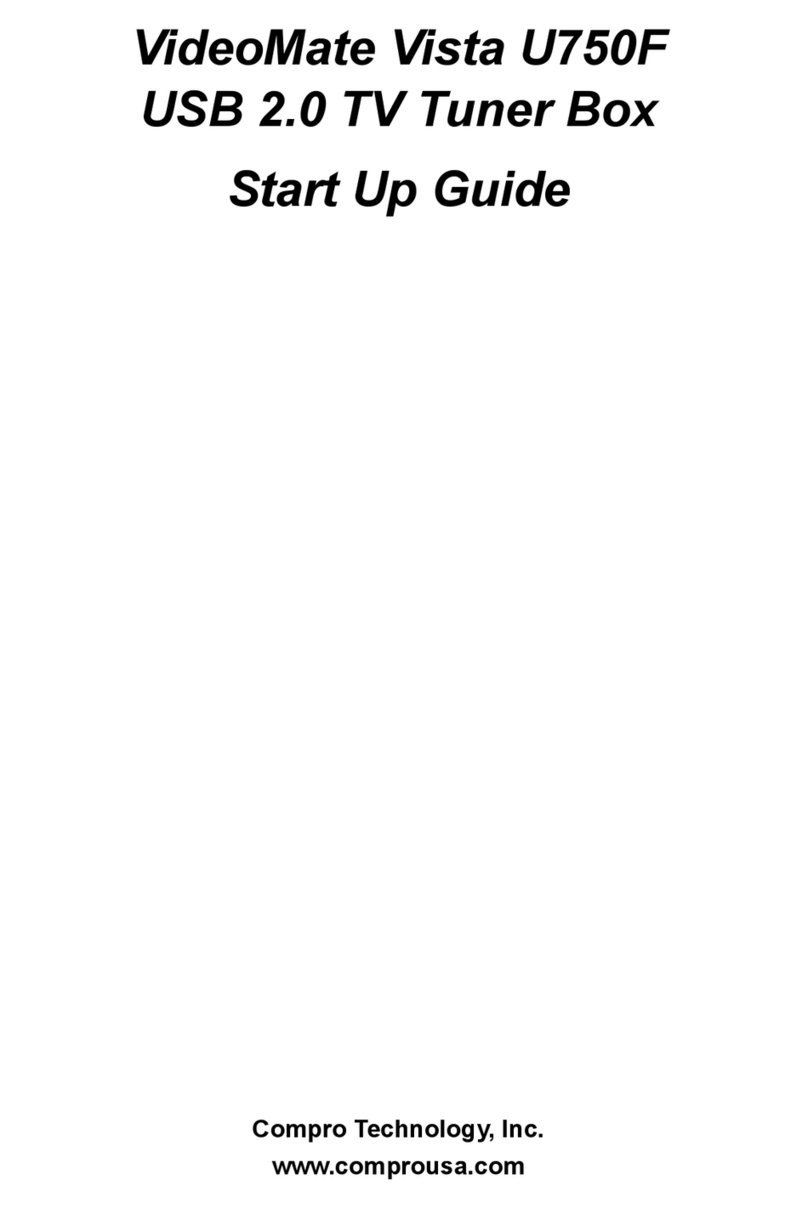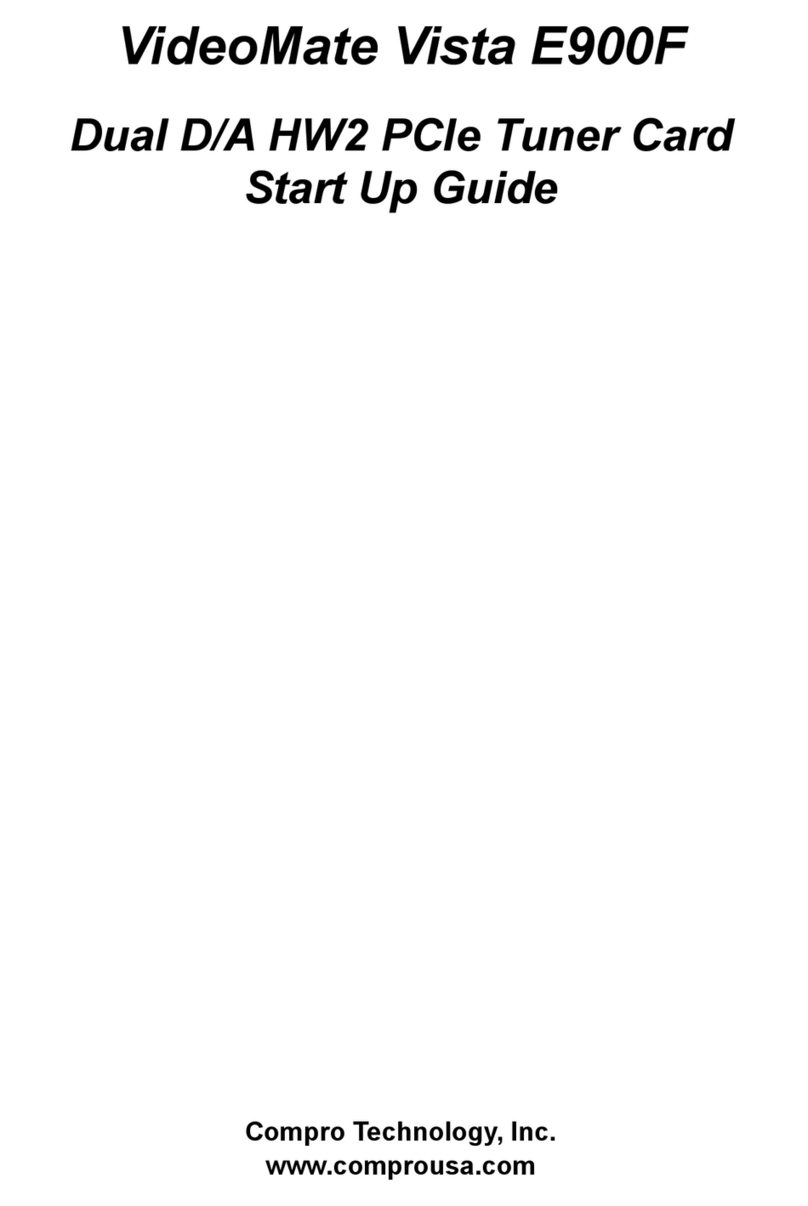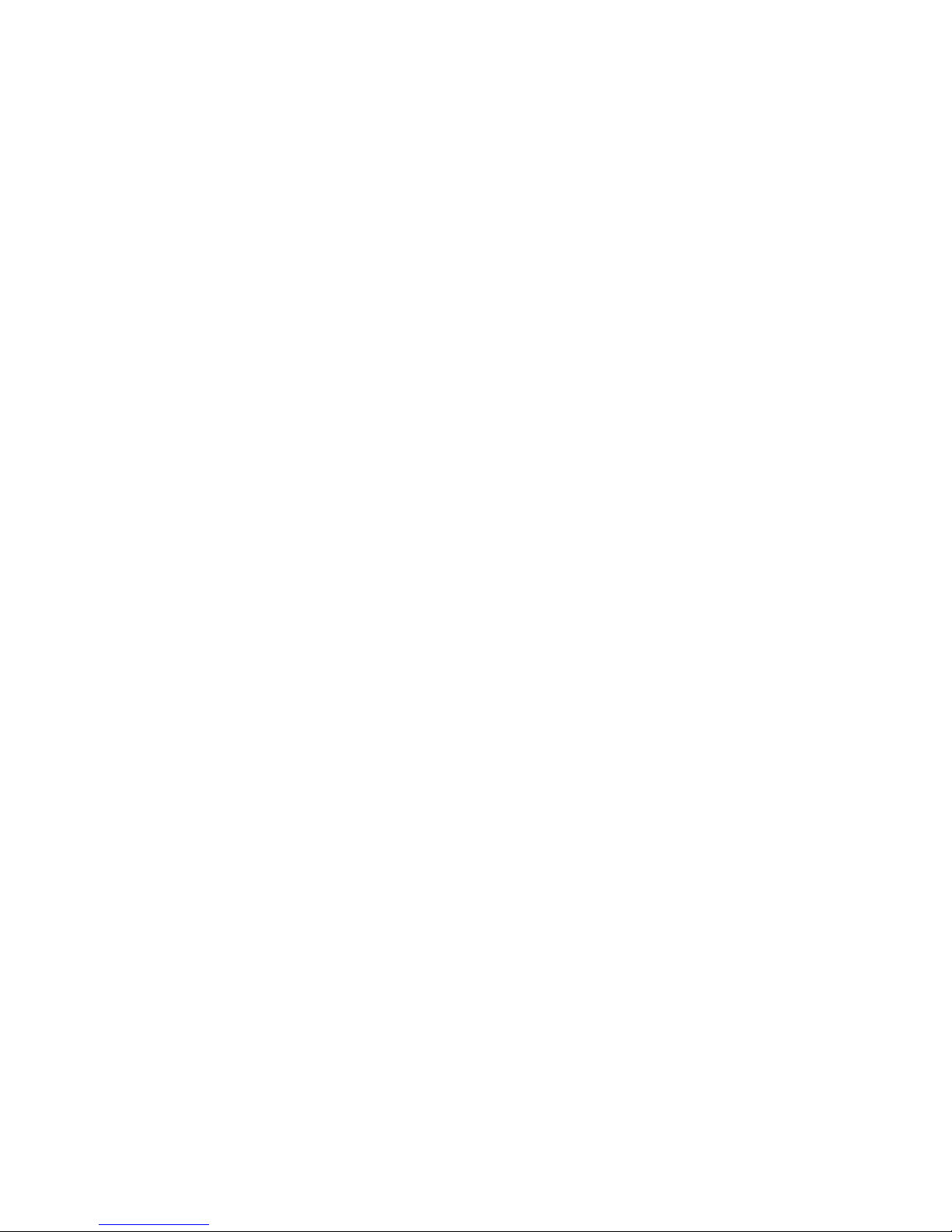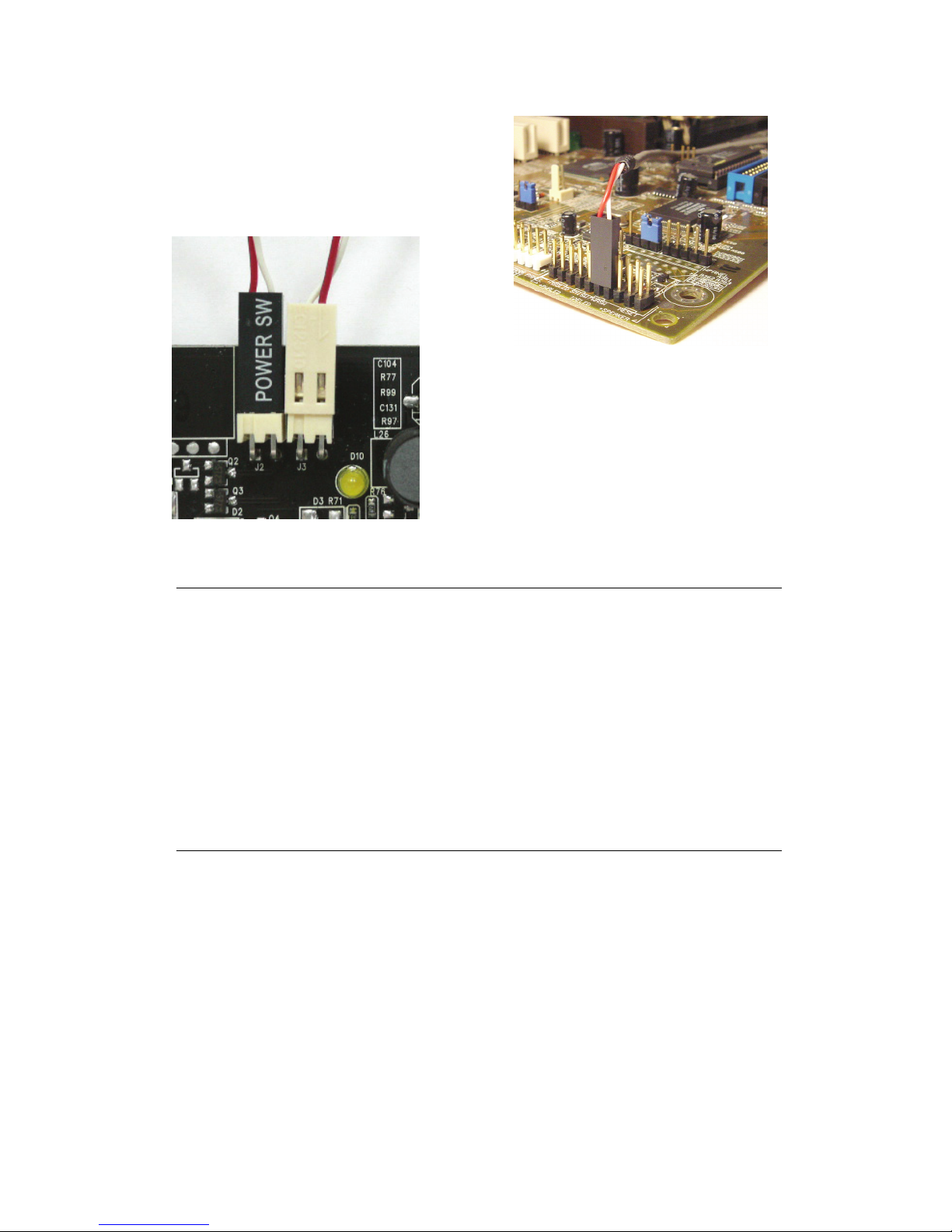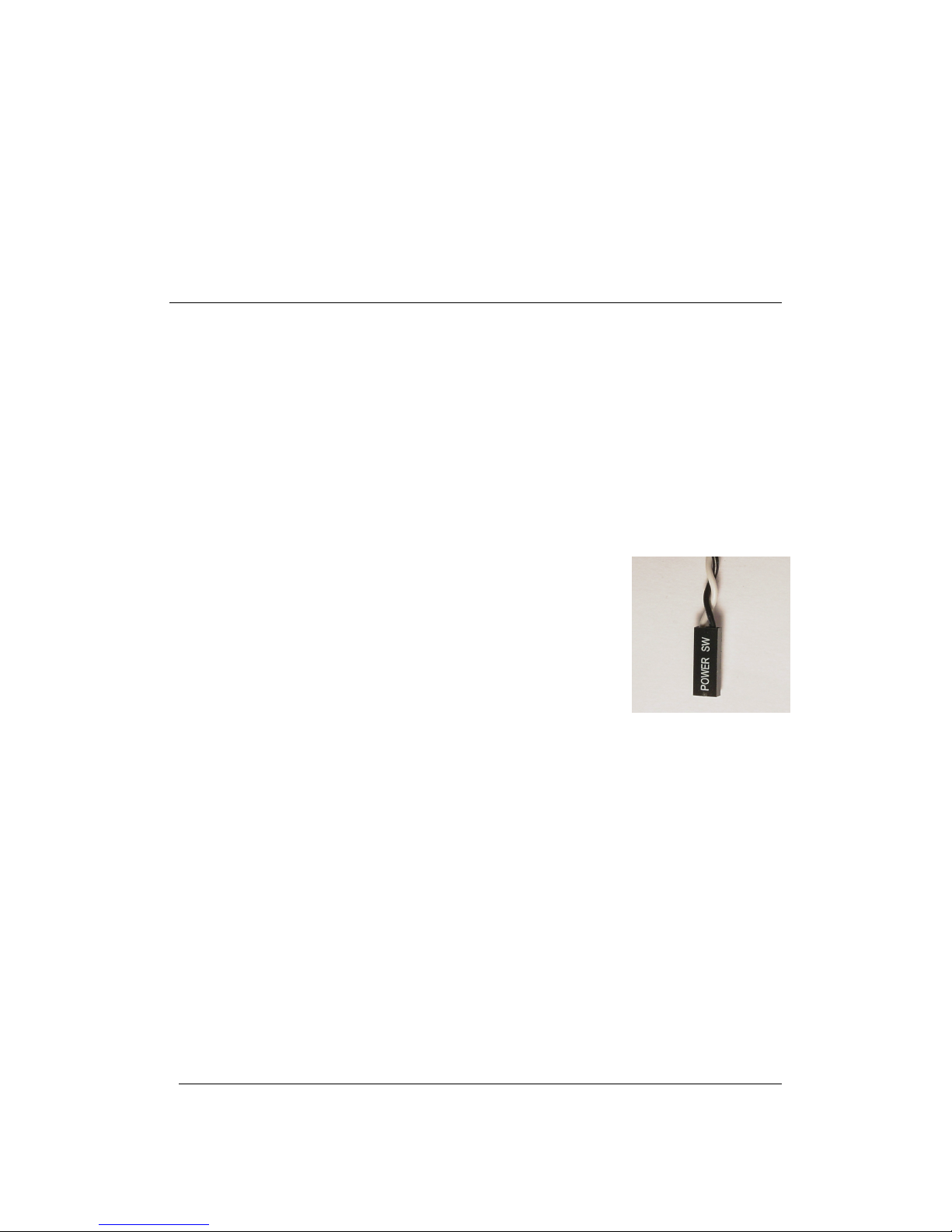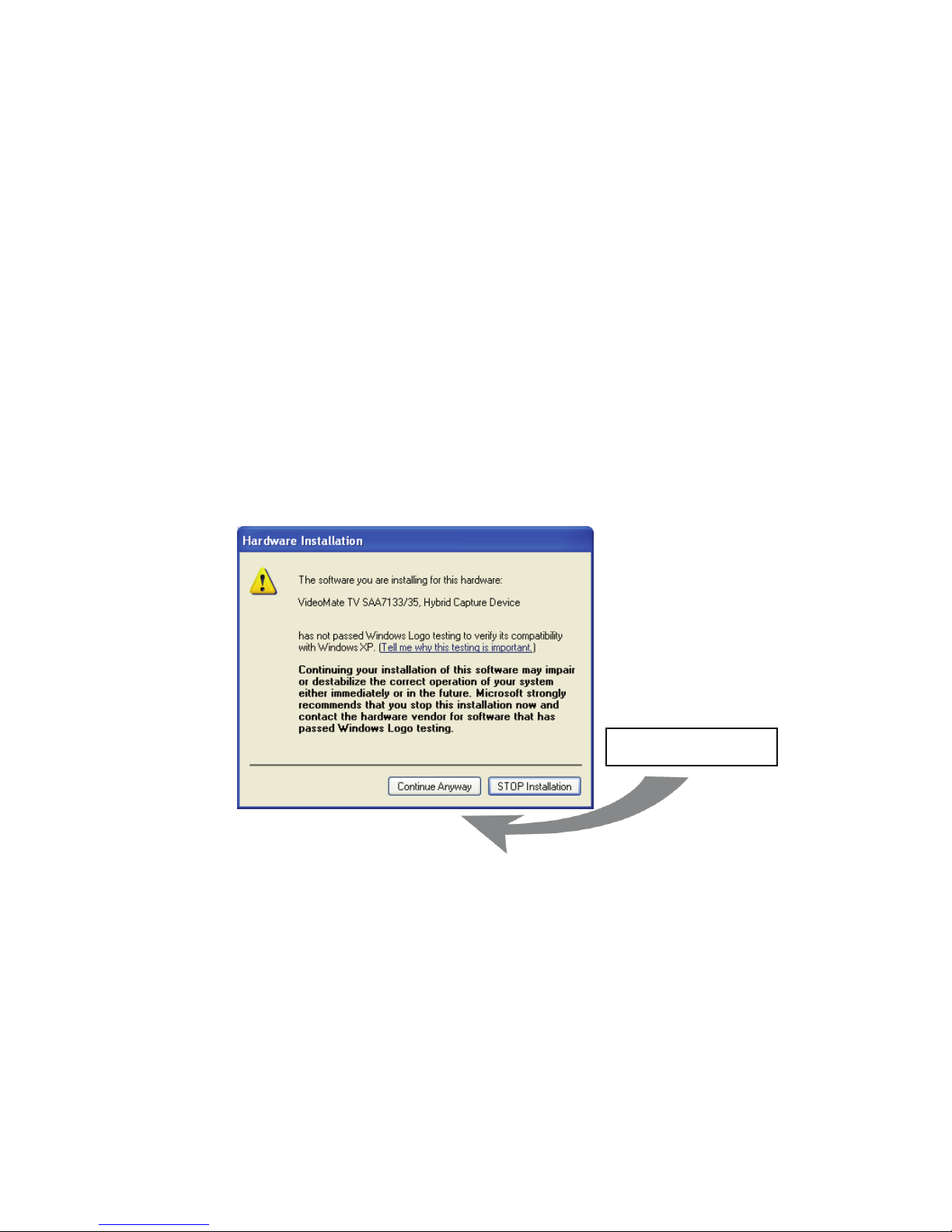7
TV signal cable
11.Connect your Satellite TV dish signal to the TV connector.
This completes hardware installation. Please read the following notes and
proceed to install the software.
Note
If the computer cannot be turned on, verify the position of the power patch
cable on the mainboard. Consult the mainboard documentation to determine
the position of the ATX power switch connector. Also, double check that the
AC power cable is properly connected to your PC.
Power Up will start your computer 5 minutes in advance of the scheduled
recording time, for example, if you have set ComproDTV to record a program
at 4 o’clock, it will start your computer at 3:55. Therefore, you need to shut
down the computer before 3:54 in order to let Power Up start the computer.
Power Up from Windows Shutdown mode, i.e., ACPI S5
state, requires:
zAn ATX power supply in your PC.
zMotherboard support for PCI version 2.2 in order to
have 3.3V standby power.
zAn ATX power switch cable, which is a pair of twisted
wires with a two-wire connector, as shown to the
right.
If you don't have the above items, you can still use Power-Up Scheduling with
Windows Stand by mode, i.e., ACPI S1/S3 state, if your system supports it.
If your ATX power switch cable in your PC case cannot reach the TV Tuner
card Power Up socket, you cannot use the Power Up function with system
shutdown mode. You can try moving the card to another PCI socket.
You can use VideoMate TV without using Power Up Scheduling. If you don’t
want to use Power Up Scheduling from the Windows Shut down state, you
can skip the power switch circuit connections, in other words, you can skip
Power Up Connections in steps 3 through 6. You can still use scheduled
recording from Standby mode or leave your PC powered on.
The ATX power switch cable is not polarized. You can plug it in either
direction.