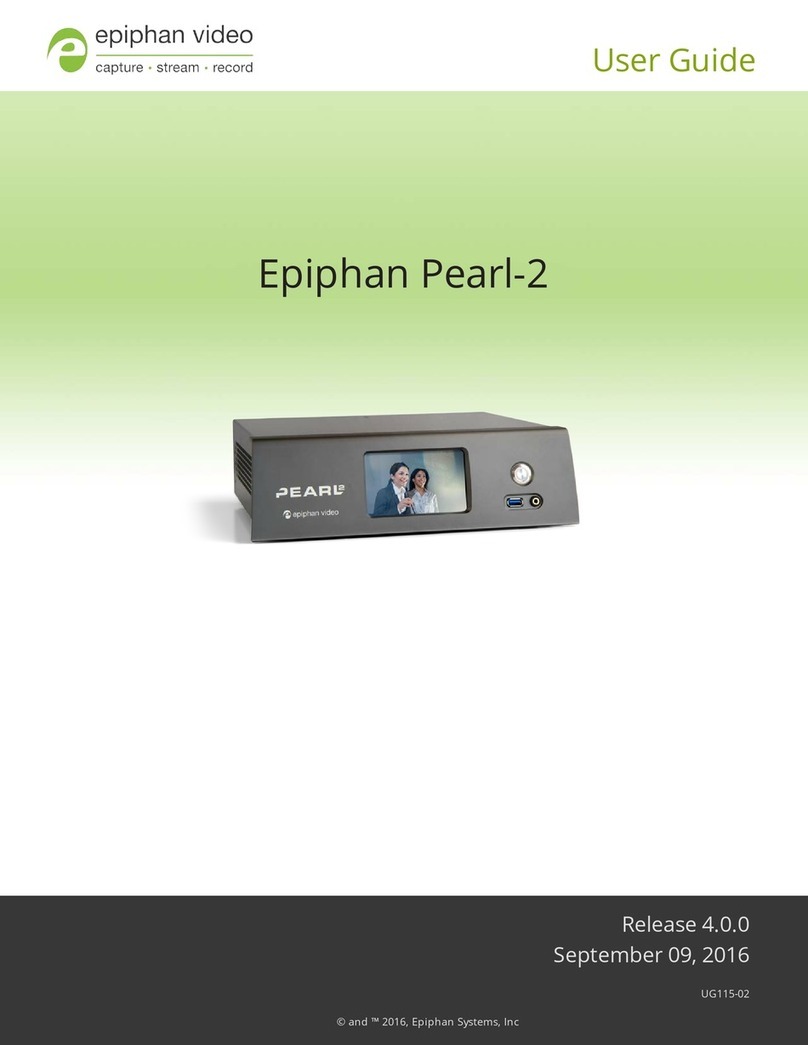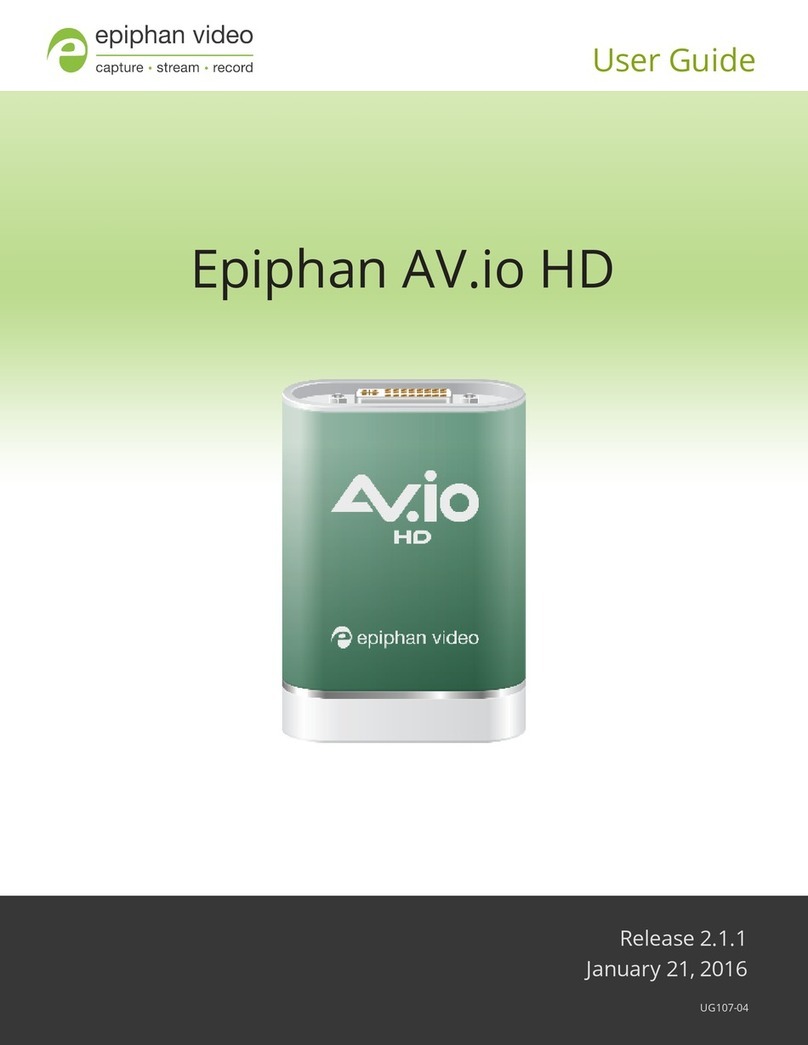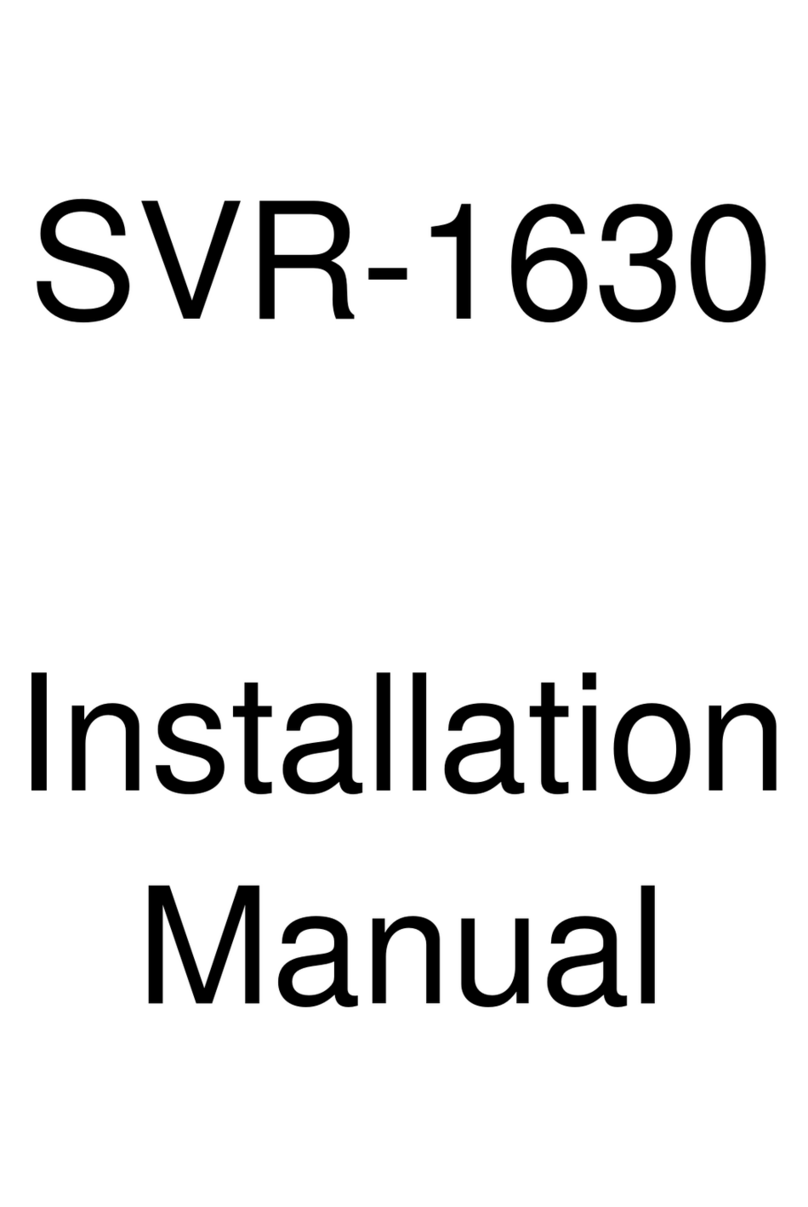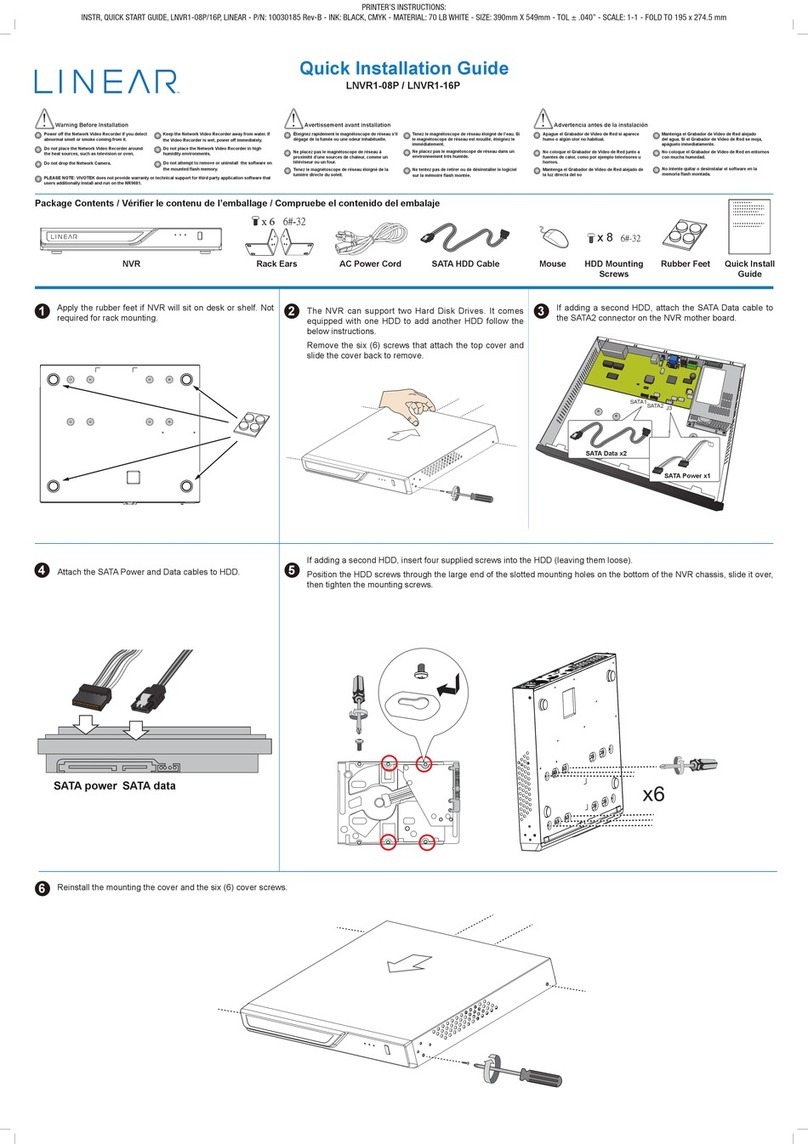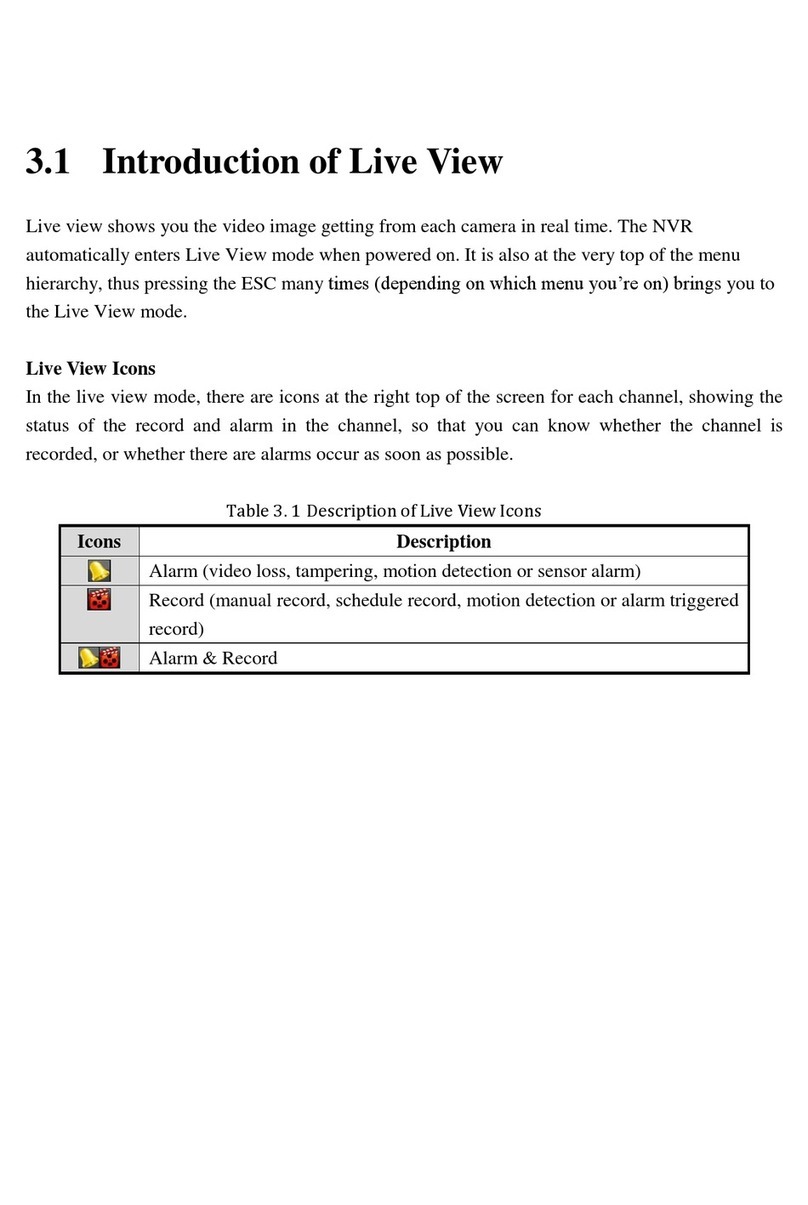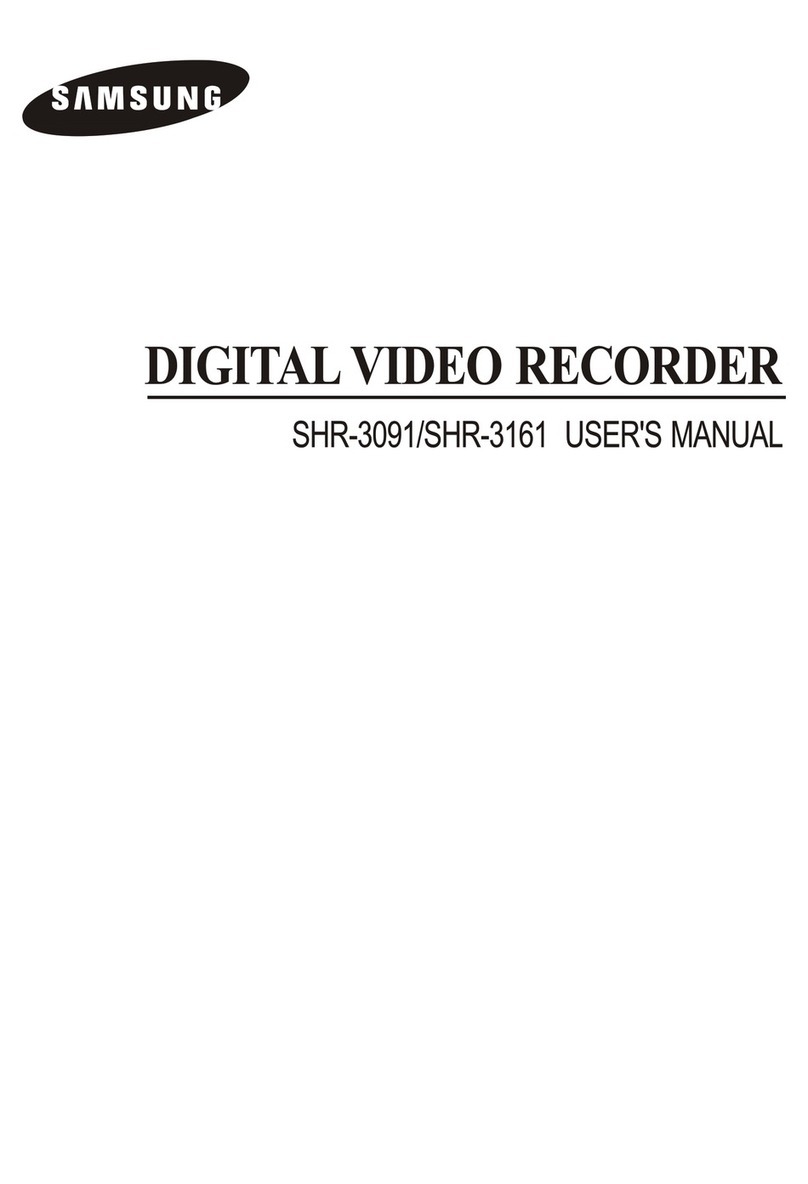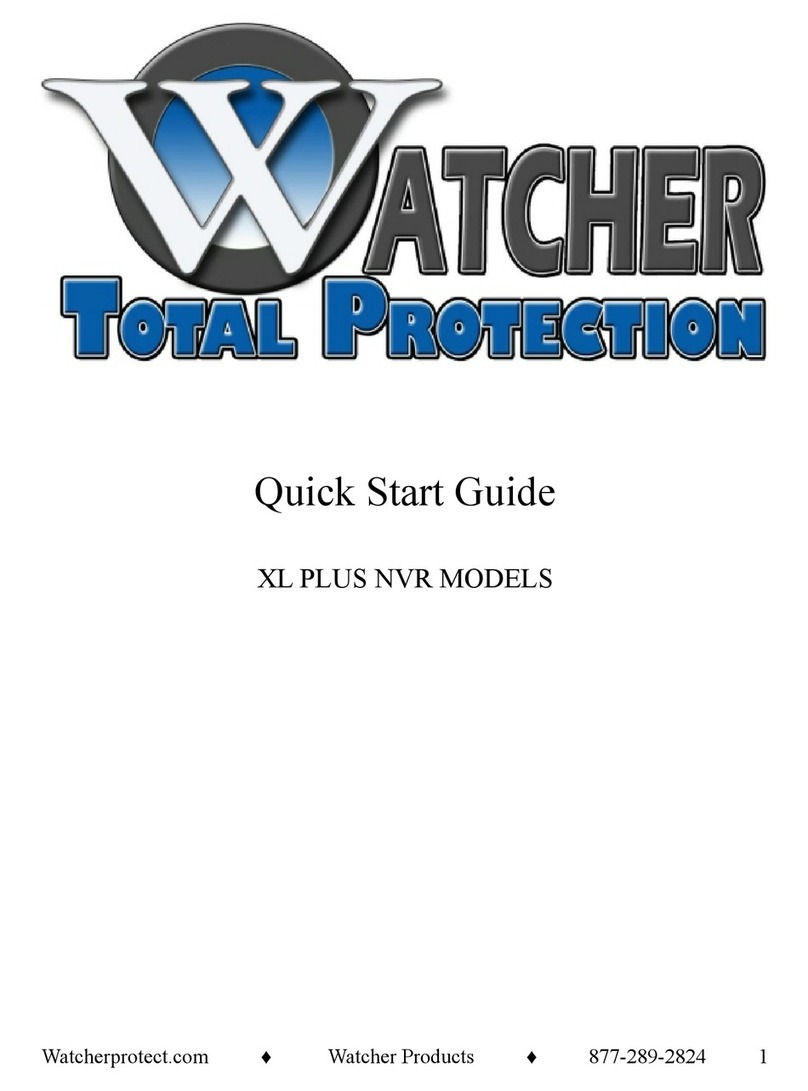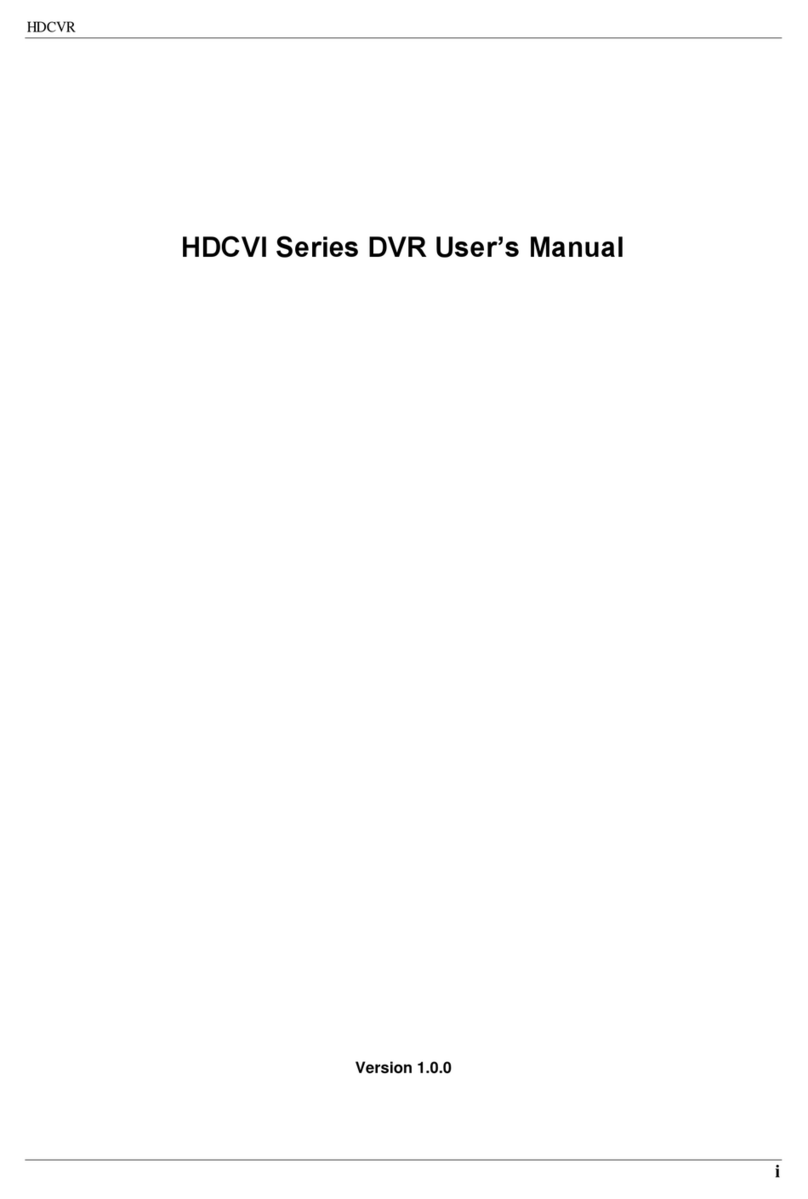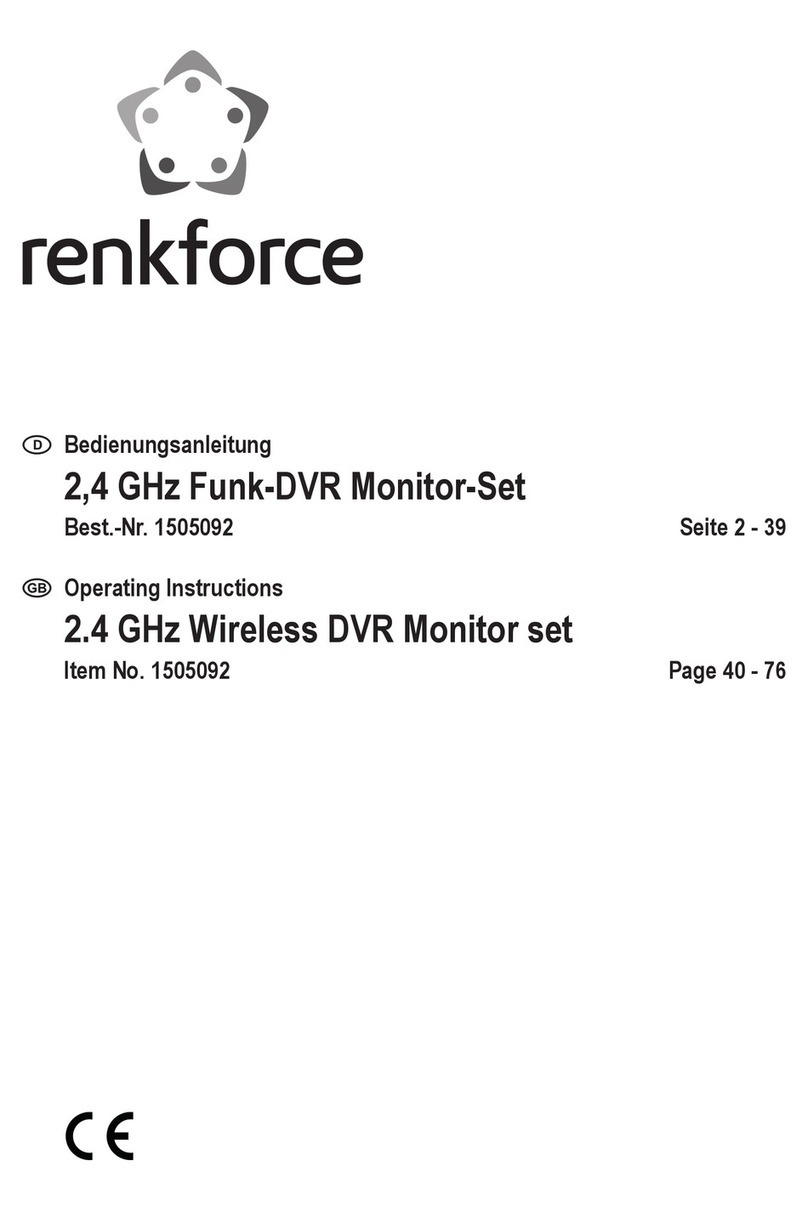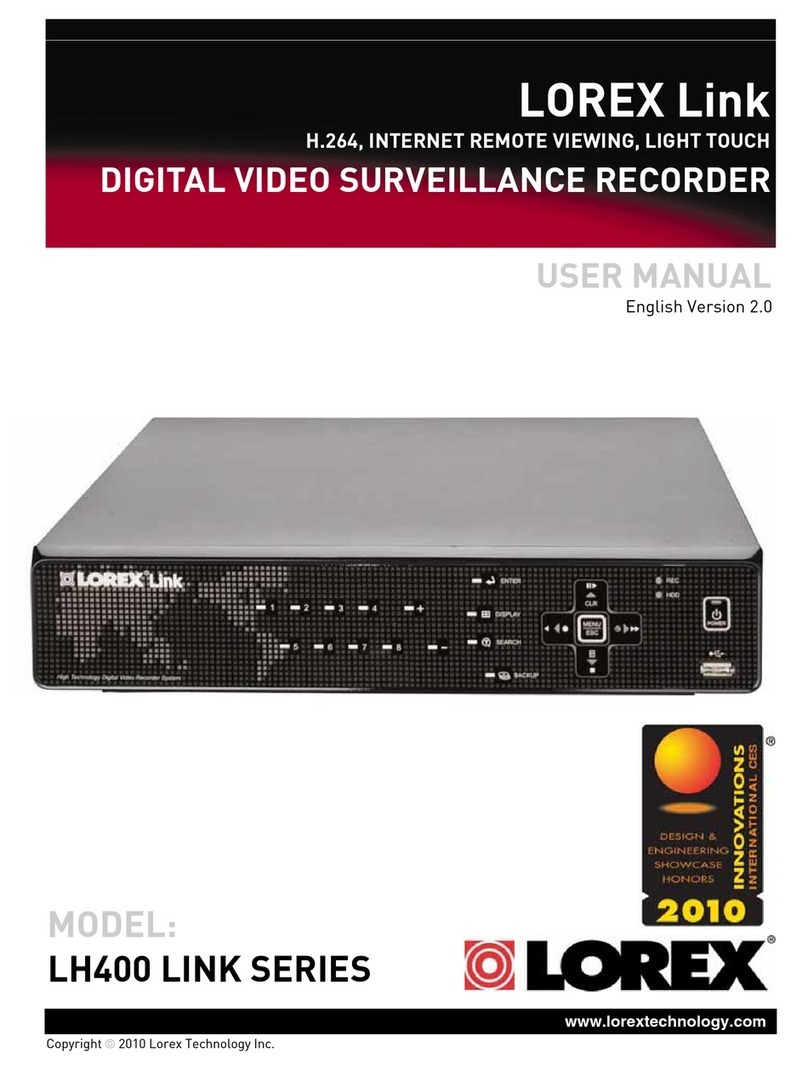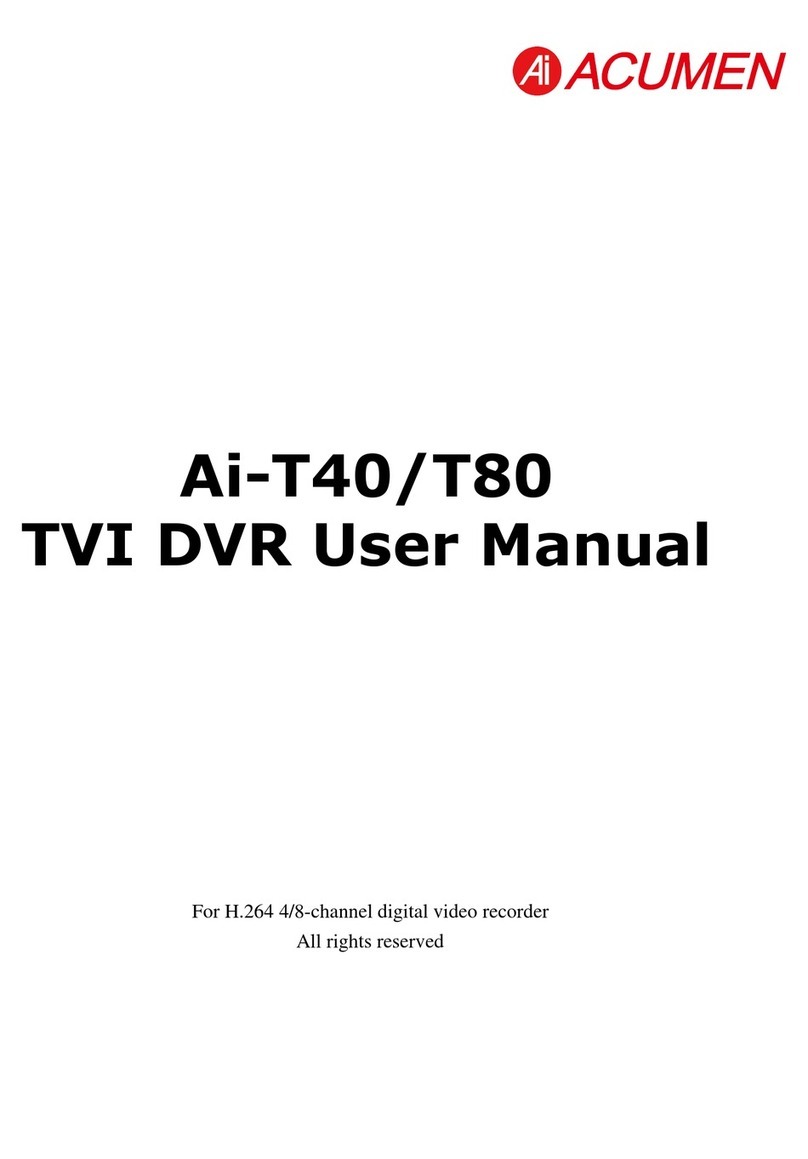epiphan Pearl User manual

Epiphan Pearl
User Guide
Release 3.14.0c
September 12, 2014
UG100-002

i
Terms and Conditions
This document, the Epiphan web site, and the information contained therein, including but not limited to the
text, videos and images as well as Epiphan System Inc.’s trademarks, trade names and logos are the property of
Epiphan Systems Inc. and its affiliates and licensors, and are protected from unauthorized copying and
dissemination by Canadian copyright law, United States copyright law, trademark law, international
conventions and other intellectual property laws.
Epiphan, Epiphan Systems, Epiphan Systems Inc., and Epiphan logos are trademarks or registered trademarks
of Epiphan Systems Inc., in certain countries. All Epiphan product names and logos are trademarks or
registered trademarks of Epiphan. All other company and product names and logos may be trademarks or
registered trademarks of their respective owners in certain countries.
Copyright © 2014 Epiphan Systems Inc. All Rights Reserved.
THE SOFTWARE LICENSE AND LIMITED WARRANTY FOR THE ACCOMPANYING PRODUCT ARE SET FORTH IN
THE INFORMATION PACKET OR PRODUCT INSTALLATION SOFTWARE PACKAGE THAT SHIPPED WITH THE
PRODUCT AND ARE INCORPORATED HEREIN BY REFERENCE. IF YOU ARE UNABLE TO LOCATE THE SOFTWARE
LICENSES OR LIMITED WARRANTY, CONTACT YOUR EPIPHAN REPRESENTATIVE FOR A COPY.
PRODUCT DESCRIPTIONS AND SPECIFICATIONS REGARDING THE PRODUCTS IN THIS MANUAL ARE SUBJECT
TO CHANGE WITHOUT NOTICE. EPIPHAN PERIODICALLY ADDS OR UPDATES THE INFORMATION AND
DOCUMENTS ON ITS WEB SITE WITHOUT NOTICE. ALL STATEMENTS, INFORMATION AND
RECOMMENDATIONS ARE BELIEVED TO BE ACCURATE AT TIME OF WRITING BUT ARE PRESENTED WITHOUT
WARRANTY OF ANY KIND, EXPRESS OR IMPLIED. USERS MUST TAKE FULL RESPONSIBILITY FOR THEIR
APPLICATION OF ANY PRODUCTS.
LIMITATION OF LIABILITY
UNDER NO CIRCUMSTANCES SHALL EPIPHAN BE LIABLE FOR ANY INCIDENTAL, SPECIAL, CONSEQUENTIAL,
EXEMPLARY OR OTHER INDIRECT DAMAGES THAT RESULT FROM THE USE OF, OR THE INABILITY TO USE, THIS
PRODUCT OR THE INFORMATION CONTAINED IN THIS DOCUMENT OR PROVIDED ON EPIPHAN’S WEB SITE,
EVEN IF EPIPHAN HAS BEEN ADVISED OF THE POSSIBILITY OF SUCH DAMAGES. IN NO EVENT SHALL EPIPHAN’S
TOTAL LIABILITY TO YOU FOR ALL DAMAGES, LOSSES, AND CAUSES OF ACTION RESULTING FROM YOUR USE
OF THIS PRODUCT, WHETHER IN CONTRACT, TORT (INCLUDING, BUT NOT LIMITED TO, NEGLIGENCE) OR
OTHERWISE, EXCEED THE AMOUNTS YOU PAID TO EPIPHAN DURING THE MOST RECENT THREE-MONTH
PERIOD IN CONNECTION WITH AMOUNTS WHICH YOU PAID FOR USING THIS PRODUCT.
INFORMATION AND DOCUMENTS, INCLUDING PRODUCT SPECIFICATIONS, PROVIDED IN THIS DOCUMENT OR
THE EPIPHAN WEB SITE ARE PROVIDED “AS IS”. SPECIFICALLY, BUT NOT WITHOUT LIMITATION, EPIPHAN DOES
NOT WARRANT THAT: (i) THE INFORMATION IS CORRECT, ACCURATE, RELIABLE OR COMPLETE; (ii) THE
FUNCTIONS CONTAINED ON THE EPIPHAN WEB SITE WILL BE UNINTERRUPTED OR ERROR-FREE; (iii) DEFECTS
WILL BE CORRECTED, OR (iv) THIS WEB SITE OR THE SERVER(S) THAT MAKES IT AVAILABLE ARE FREE OF
VIRUSES OR OTHER HARMFUL COMPONENTS. EPIPHAN SPECIFICALLY DISCLAIMS ALL REPRESENTATIONS,
WARRANTIES, AND CONDITIONS, EITHER EXPRESS, IMPLIED, STATUTORY, BY USAGE OF TRADE OR OTHERWISE
INCLUDING BUT NOT LIMITED TO ANY IMPLIED WARRANTIES OF MERCHANTABILITY, NON-INFRINGEMENT,
TITLE, SATISFACTORY QUALITY OR FITNESS FOR A PARTICULAR PURPOSE.
For additional terms and conditions, please refer to additional sections in this document.

ii
Thank You forChoosingEpiphan!
At Epiphan Systems Inc. (“Epiphan”), product function and quality are our top priority. We make every effort to
make sure that our products exceed your expectations.
Product Feedback
Your feedback is important! We regularly contact our customers to ensure our products meet your
performance and reliability requirements. We strive to continually enhance our products to accommodate your
needs. Please let us know how you think we can improve our products by emailing your suggestions to
info@epiphan.com.
Specifications
Go to the Broadcasters or Recorders page of the Epiphan website to get the most recent product
specifications and additional information about Epiphan Pearl.
Warranty
All Epiphan Systems products are provided with a 100% return to depot warranty for one year from the date of
purchase.
Technical Support
Epiphan’s products are backed by our professional support team. If you are having issues with your product,
please gather details about your system and contact our team by:
lEmailing support@epiphan.com
lLive chat via the link on our support site http://www.epiphan.com/support/
lPhone toll free at 1-877-599-6581 or call +1-613-599-6581
Be sure to include as much information about your problem as possible. Including:
lProblem description
lDetails of the video or audio source (type, connection, resolution, refresh rate, etc.)
lProduct serial number
lProduct firmware version (if applicable, from web admin interface)
Copyright © 2014 Epiphan Systems Inc. All Rights Reserved.

iii
What's New in Release 3.14.0
Release 3.14 is a special inaugural release forEpiphan Pearl. Although Pearl is an all-new product forEpiphan,
you may be familiar with other Epiphan products. The following list outlines what's new for Pearl compared to
other streaming and recording products fromEpiphan.
New Physical Features
Touch screen display
Pearl's front panel is equipped with a front screen display for confidence monitoring and easy access to system
information. View exactly what your channels are capturing and control recording directly from the touch
screen.
HDMI input
In addition to SDI, VGA and TRS input ports, Pearl has two HDMI input ports to capture HDMI video and audio
or DVIvideo with the provided DVI to HDMI adapter.
New Encoding / Streaming Features
Automatic channels
For quick and easy setup, Pearl is configured with two automatic channels(Auto A and Auto B).To get started,
simply plug a source into row A on the back of the system and optionally, another into row B. Pearl immediately
calculates the best settings based on your source and is ready to capture, stream and record your audio/video
feed.
Hardware acceleration for H.264 encoding
Part of what makes Pearl so special is its ability to do so much in such a small package. Its impressive encoding
and streaming throughput are possible due to hardware-accelerated encoding. Hardware encoding is the
default for all H.264 channels, but you may still use software encoding if needed for compatibility reasons.
Stream access control improvements
Choose which channels to share to streaming viewers with a new toggle to enable or disable streaming. Also
new are per-channel access control forUPnP sharing and per-channel viewer password and allow/deny lists.

iv
Release 3.14: Limitations and known issues
This section includes known issues or limitations that affect functionality or usability and ways that you can
work around these limitations.
Affecting encoding
lEncoding with MPEG-4 sometimes results in poor quality.
Workaround: From the channel's stream setup, increase the video bitrate to improve picture quality.
lVideo bitrate for MJPEG streams are approximately one and a half to two times the configured value.
Workaround: Verify the actual bitrate on the channel's channel status page and adjust until the correct
value is achieved.
lIn multiple source channel layouts, sources cannot overrun the top or left edges of the screen.
Workaround: Avoid using negative values for x and y axis coordinates.
lEncoding is unavailable if a branding logo is placed outside the frame size. i.e. if the frame is 1024x768
and the logo is placed with an x-axis margin of 1200.
Workaround:Always keep the branding logo within the frame.
lFor VGAsources only, some wide-mode resolutions are not correctly identified and result in a slightly
squished image (e.g. for a 1360x768 source, the detected resolution may be 1024x768).
Workaround:This issue is related to the video output hardware. Test your source to see if it exhibits the
issue. If possible, avoid using wide-mode for VGAdisplays that exhibit this issue.
Affecting streaming
lYou may see video artifacts when creating multiple source layouts where sources are partially
overlapped.
Workaround: Avoid overlapping sources in multiple source channels or disable the Keep Aspect Ratio
parameter.
Affecting recording
lYou may see video artifacts when creating multiple source layouts where sources are partially
overlapped.
Workaround: Avoid overlapping sources in multiple source channels or disable the Keep Aspect Ratio
parameter.
lRebooting the device during a recording may cause green boxes to appear in the recording.
Workaround: Avoid rebooting the device while recording..
Affecting the web interface
lIt is possible to name two or more channels with the same value. Use of automatic file transfer and UPnP
is unpredictable if this occurs.
Workaround:Ensure each channel has a unique name.

v
lRecording time and service status times are sometimes incorrect in the Web UI after very long uptime.
When this happens, the counters are reset and show values lower than the acutal recording time or
uptime.
Workaround: View the list of recorded files to verify length of recordings.
lProgress is sometimes incorrectly reported when extracting individual tracks from a multi-track recorder.
Workaround: None, wait for the extraction to complete. If desired, reload the page every few seconds
until the process is complete.
Affecting other areas
lTetheredUSBdevices(i.e. for networking) are not recognized if connected prior to system boot up. This
issue does not affect USBdrives.
Workaround: Disconnect and reconnect theUSBdevice to resolve the issue. No work-around for
remote access.

vi
Table Of Contents
Thank You forChoosingEpiphan! ii
Product Feedback ii
Specifications ii
Warranty ii
Technical Support ii
Welcome 1
About this Guide 2
Pearl Overview 3
Specifications 4
What's in the Box? 7
Front and back view 8
Quick Start 10
Using auto channels 10
Creating a new custom channel 12
What’s Next? 20
Using Pearl's touchscreen 22
Overview 22
View system information 23
Channel monitoring and switching 25
Control recording 27
PART 1: Setup 29
1-1 Connect to the Admin Interface 30
Connect via DNS-based Service Discovery 31
Connect via the Epiphan Discovery Utility 32
Connect via Persistent Static IP Address 34
1-1 Configure the Touch Screen 35
Disable (and enable)the touch screen 35
Hide (or show) channel previews on the touch screen 36
Disable (or enable) system information on the touch screen 37
Block (or allow) recording control from the touch screen 37
Set touch screen timeout 38
1-2 User Administration 40
Understanding User Privileges 40
Setting and Changing User Passwords 43
Removing User Passwords 44
Overcoming Lost Passwords 45

vii
Changing the logged-in user 45
1-3 Configure Network Settings 46
Verify IP Address and MAC address via the touch screen 46
Verify IP Address and MAC address 47
Configure a Static IP Address 47
Configure DHCP 49
Tether to a Mobile Network 51
Perform Network Diagnostics 52
1-4 Configure Date and Time 54
Verify Date and Time via the touch screen 54
Verify Date and Time Settings 55
Change the Time Zone 56
Configure Synchronized Time (NTP, PTP v1, and RDATE) 56
Configure a Local NTP Server 58
Manually Configure the Date and Time 58
1-5 Restrict Viewers by IPAddress 59
Examples 60
PART 2: Sources 63
2-1 Identify sources 64
Connecting sources 64
Previewing captured stream from sources 65
2-2 Configure a video source 66
Configure the video source's frame grabber parameters 66
Change a source name 68
2-3 Configure an audio source 70
Add an audio source to a channel 70
Configure audio settings 71
Set audio volume 72
2-4 Fine-tune source configuration 74
Video is not centered on the screen (VGAsources only) 74
Video is too bright, too dark or washed out (VGAsources only) 75
Video looks squished (VGAsources only) 76
Remove the combing effect on images (VGAsources only) 77
PART 3: Channels 79
3-1 Configure channels 80
Use the automatic channels Auto A and Auto B 80
Create a single source channel 83
Merge/include multiple video sources into a single channel 86
Delete a channel 90

viii
Rename a channel 91
3-2 Identify a channel 92
3-3 Preview a channel 93
Preview a channel from the Info page 93
Preview a channel from the Status page 93
Preview all channels at once 94
3-4 Fine-tune channel configuration 95
Choose a codec to maximize your stream quality 95
Codec and file format compatibility 97
Adjust video quality 98
Upscale or downscale your video image 100
Control the matte (black bars) in the video output 101
Unstretch the output video 104
Limit the frame rate 105
Adjust key frame interval 106
3-5 Customize your channel 107
Add your logo and company information to your channel 107
Add a time stamp to your channel 112
Select the background color for your channel 113
Add a customized background to a multiple source channel 114
PART 4: Stream 118
4-1 Stream your video 119
View available video formats 119
Choose a streaming option 120
Disable (and enable) streams for viewers 123
Restrict access to streams for viewers 124
Stream content using HTTPor RTSP 126
Configure streaming ports 127
Stream content using HTTP Live Streaming (HLS) 128
Stream content using UPnP 129
Stream content using a Content Distribution Network 135
Stream content using multicast streaming 142
4-2 Samples of stream settings 147
Streaming video content 147
Streaming slide content 148
PART 5: Record 149
5-1 Recorders 150
Add a recorder 150
Rename a recorder 151
Change the channels recorded by a recorder 151
Delete a recorder 152

ix
5-2 Create Recordings 154
Recording basics 154
Control recording with the touch screen 155
Record a channel via the web interface 156
Record with a recorder via the web interface 158
Configure thetype and length of recording files 160
Close the current recording file while recording 162
Control recording with a mouse 163
5-3 File Maintenance 164
View the List of Stored Files 164
Rename Stored Files 165
Download Files Manually 166
Delete Files Manually 167
Pick Specific Tracks from a Multi-track Recorder File 168
5-4 File and Recording Transfer 170
Configure Automatic File Upload (Part 1 of 2) 170
Configure Automatic File Upload to an FTP Server (Part 2 of 2) 172
Configure Automatic File Upload using RSync (Part 2 of 2) 173
Configure Automatic File Upload using CIFS (Part 2 of 2) 175
Upload to an External USB Drive 176
5-5 Use the Local FTPServer 183
Configure the Local FTP Server 183
Downloading Files from the Local FTP Server 184
PART 6: View 187
6-1 View your video 188
View the live broadcast and retrieve stream URLs 188
Viewing with a web browser 191
Viewing with a media player 192
Viewing with UPnP 193
Viewing with Session Announcement Protocol (SAP) 194
PART 7: Maintenance 196
7-1 Mobile / Tablet Operator Interface 197
Connect to the tablet interface 197
Confidence monitoring using the tablet interface 199
Verify disk space via the tablet interface 201
Control recording via the tablet interface 201
Switch to the full admin interface 202
7-2 Power Down and System Restart 203
Restarting the Device via the Web Interface 203
Shutting down the Device via the Web Interface 204
Shutting down the Device Manually 204

x
7-3 Save and Restore Device Configuration 206
Save device configuration 206
Load a saved device configuration 207
7-4 Restoring Factory Configuration 209
Restore Factory Configuration via the Web Interface 209
7-5 Firmware Upgrade 211
Check for Firmware Updates 211
Install firmware 211
7-6 Remote Support 216
Configure Remote Support 216
Disable Remote Support 218
7-7 Storage Disk Maintenance 219
Check disk storage space 219
Check disk storage space via the touch screen 220
Schedule disk check 220
Perform disk check 221
7-8 Control with RS-232 / Serial Port 222
Connect and configure the RS-232 cable 222
Control Pearl with RS-232 223
RS-232 / Serialport command examples 226
7-9 Control with HTTPCommands 228
HTTP command syntax 228
HTTP command examples 229
7-10 ConfigurationKeys forThirdParty APIs 231
System-level Settings Keys(Read-only) 232
System-level SettingsKey (Read/Write) 232
Recording Configuration Keys 233
HTTPServer Configuration Keys 233
IP-Based Access Control Configuration Keys 234
UPnP Configuration Keys 234
Frame Grabber Configuration Keys 234
Broadcast ConfigurationKeys 235
Channel Encoder ConfigurationKeys 236
Channel Logo Configuration Keys 237
Audio Configuration Keys 238
Stream Publishing Configuration Keys 239
RTSPAnnounce Configuration Keys (Publish Type 2) 239
RTP/UDPConfiguration Keys (Publish Type 3) 240
MPEG-TSConfiguration Keys (Publish Types 4 and 5) 240
RTMPPush Configuration Keys (Publish Type 6) 241
ContentMetadata Configuration Keys 241

xi
7-11 Troubleshooting 243
Software and Documentation License 246
Environmental Information 250
FCC & CE Compliance Statement 250
Other Jurisdictional Issues 251
Submissions to Epiphan and Affiliated Servers 251
Third Parties and Links to Third-Party Web Sites 251
Miscellaneous 251
Enforcement of Terms and Conditions 252

Pearl User Guide Welcome
Welcome
Welcome, and thank you for buying Epiphan’s Pearl™. This guide will help you configure your new system.
To get started, review the Pearl Overview and What's in the Box? sections. Next, a Quick Start guide walks you
through the basic steps to get a single video (and optional audio) source configured as a streamable,
recordable output from Pearl.
Following the quick start section, a set of task-based procedures help you to tweak the system exactly how you
want it. These procedures are broken into seven categories: Setup, Sources, Channels , Stream, Record, View,
and Maintenance.
1

Pearl User Guide Welcome
About this Guide
Warnings are depicted as follows.
This is a warning.
Tips and Notes are depicted as follows.
This is a tip.
Throughout this guide there are situations where more than one solution will complete a task. In those cases
the guide describes the simplest or most common variation first.
2

Pearl User Guide Pearl Overview
Pearl Overview
Pearl is a small, silent, portable video recording and video streaming device that captures and streams audio
and HD video sources with resolutions up to 2048×2048. You can capture, record and stream computer
monitors, radar displays, or anything that outputs to SDI, HDMI, DVI-I(single link), VGA or component.
Accompanying audio is supported via SDI, HDMI and TRS.
Simultaneously capture two audio visual sources and choose how you want to record and stream them. Keep
them separate, configure them in a multi-source layout, or do both!
The resulting streams can be viewed a number of ways through media players, browsers, on mobile devices and
through Content Distribution Networks (CDNs). Recorded files can be downloaded via FTPor set to
automatically upload via FTP, RSYNC, or CIFS and can be integrated into your Content Management System
(CMS).
The following table describes the types of inputs supported by Pearl.
When using Pearl it is recommended you use a maximum of three channels and a maximum of two
sources. For simplicity, keep one source plugged into Row A and the other plugged into Row B.
Table 1 Inputs for Pearl
SDI SDI
Audio
HDMI /
DVI-I (single link)
HDMI
Audio VGA
Left/Right TRS
Audio
(Unbalanced)
2ü2 ü2 2
3

Pearl User Guide Pearl Overview
Specifications
The following table outlines specifications for the Pearl. Go to www.epiphan.com/pearl to get the most recent
product specifications and additional information about Pearl.
Table 2 Specifications for Pearl
Video Inputs Connectors (2) SDI
(2) HDMI / DVI¹
(2) VGA / Component²
Resolutions VESA modes: 640×480 to 2048×2048 (or 2650×1600);
Custom HDMI/VGA/DVI/SDI modes up to 1920x1200
HDVideo Format
Options
3G-SDI; HD-SDI; SD-SDI;
DVI single link;
HDMI;
R, G, B plus separate HSync and VSync signals;
R, G, B plus CSYNC signal;
R, G, B with Sync-on-Green synchronization
Audio Input Connectors (2) ¼" left/right TRS audio (balanced; or line/unbalanced)
SDI audio
HDMI audio
Video Output Connectors (2) Displayport (software selectable content)*
(to be implemented in a future release)
Built-In Display Front touch screen display used for system information,
confidence monitoring and recording control
Video Encoding Video Codecs H.264, MPEG-4, Motion JPEG
Video Bit Rates 100 - 9,999 kbit/sec
Key Frame Intervals Programmable
Color Resolution 4:2:0
Output Frame Size Configurable up to 3840x2160
Frame Rates
(per output stream)
60 fps at 1920×1080
4

Pearl User Guide Pearl Overview
Audio Encoding Audio Codecs Encoder Bitrate Sample Frequencies
MP3 32-192 kbps 22 kHz, 44 kHz
PCM - 22 kHz, 44 kHz
AAC 32-192 kbps 16 kHz, 22 kHz, 44 kHz
IPNetwork Interfaces Connector 10/100/1000 Ethernet RJ45
Streams MPEG-TS, FLV, ASF and MJPEG
RTSP over TCP/UDP
Publish to Streaming Server / CDN(RTSP, RTMP)
HLS - Native Apple HTTP stream for iPad, iPhone and iPod
Touch
Multicast Streams RTP, MPEG-TS &RTP and MPEG-TS over UDP
Network Discovery /
Announce
UPnP, SAP
Video / Audio Recording
and File Management
Internal Storage 1 TB³
Automatically removes oldest recordings from internal
storage as space is required.
File maintenance through admin interface (Web UI)
Local Storage Automatic or manual copy to local USB drives via the (2)
USB 2.0 ports
Network Storage FTP server and FTP client capabilities (automatic and
manual)
Playback and
Recorded Formats
Download recorded videos (AVI, MOV or MPEG-TS) using
the Web UI and playback through any compatible player.
Administration Web UI for full administration. On-screen display and mobile UI for confidence
monitoring and simple administration.
Multiple user accounts/passwords.
Included API for integration into existing environments (executed via HTTP or RS-
232). RS-232 API integration requires a USB to RS-232 adapter (not included).
Time Synchronization NTP, TIME (RFC 868), PTP v1 (IEEE-1588-2002 V1)
5

Pearl User Guide Pearl Overview
Product Dimensions 10⅝" x 3¼" x 7⅜" (270mm x 82mm x 187mm)
Product Weight 3.4 lbs (1.54kg)
Country of Origin Made in North America (Canada)
¹Using HDMI port, with the supplied adapter
²Requires component to VGA adapter (not included)
³The Internal 1TB HDD provides approximately 900GB of space for recording. Recording space can be virtually
unlimited with the use of networked storage.
6

Pearl User Guide What's in the Box?
What's in the Box?
Pearl is a compact, portable system weighing only 3.4 lbs ( 1.54 kg) and measuring 187 mm (D) × 270 mm (W) ×
82 mm(H) (7.4” × 10.6” × 3.25”).
In addition to the power cable, the following items are shipped with the system.
1. One SDIcable
2. One HDMI cable
3. One VGAcable
4. One DVI(male) to HDMI(female) adapter
5. One Ethernet cable
Table 3 Description of Included Cables
Image Name Description
SDIcable Connects SDI sources to Pearl's SDI
ports.
HDMI cable Connects HDMI or DVIsources to Pearl's
HDMI ports.
VGA Cable Connects VGA (or Component, if used
with a converter) signals to Pearl's VGA
ports.
DVI (male) to HDMI(female)
adapter
Connects DVI sources to Pearl. Connect
the adapter to the output on your
screen or device, then connect the
provided HDMI cable to the adapter and
one of the HDMI ports on Pearl's back
panel.
7

Pearl User Guide What's in the Box?
Image Name Description
RJ-45 Ethernet cable Connects the system to your network.
Front and back view
Pearl's front panel hosts a power light and touch screen display for confidence monitoring and simple
configuration. The rear has an array of familiar computer connections. See below for a complete listing of
Pearl's physical features.
8
Other manuals for Pearl
1
Table of contents
Other epiphan DVR manuals