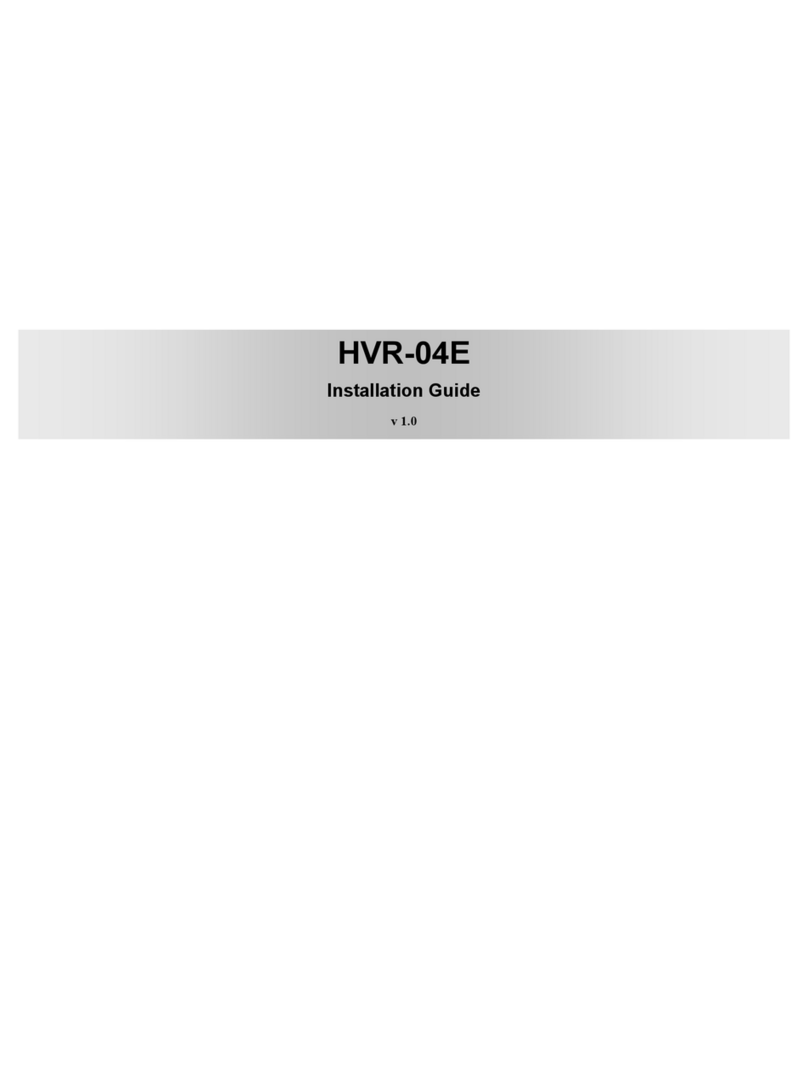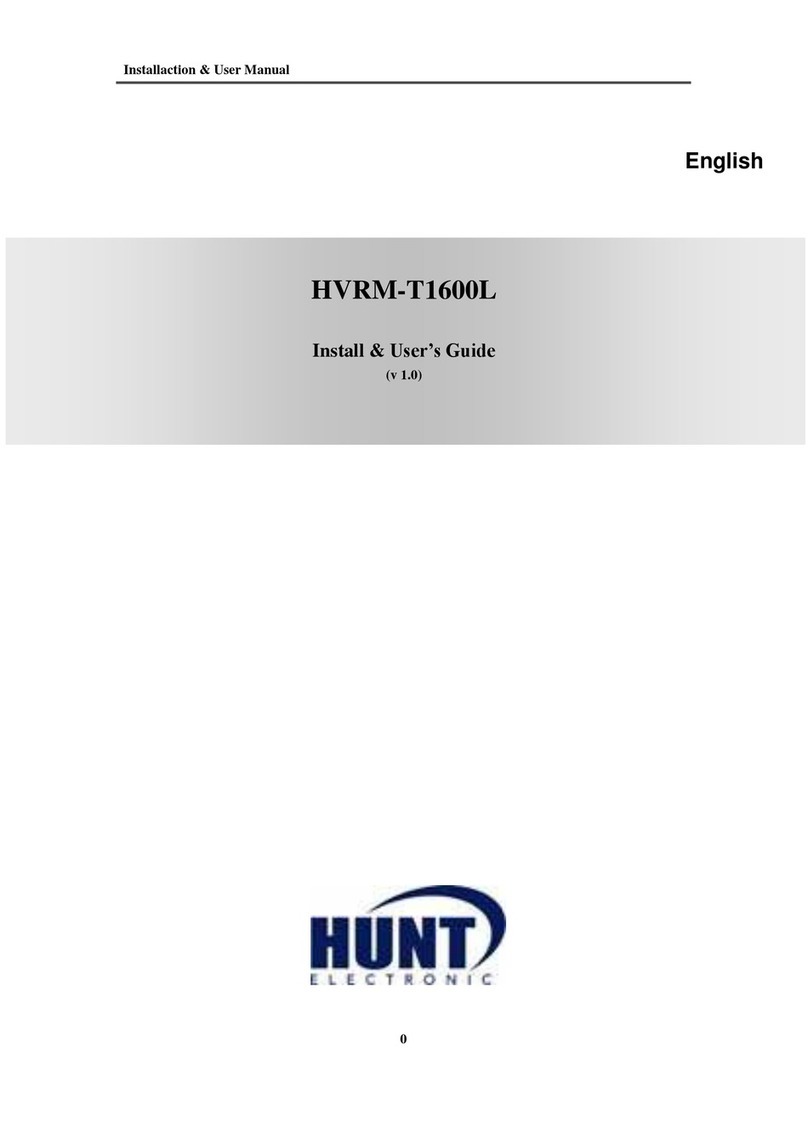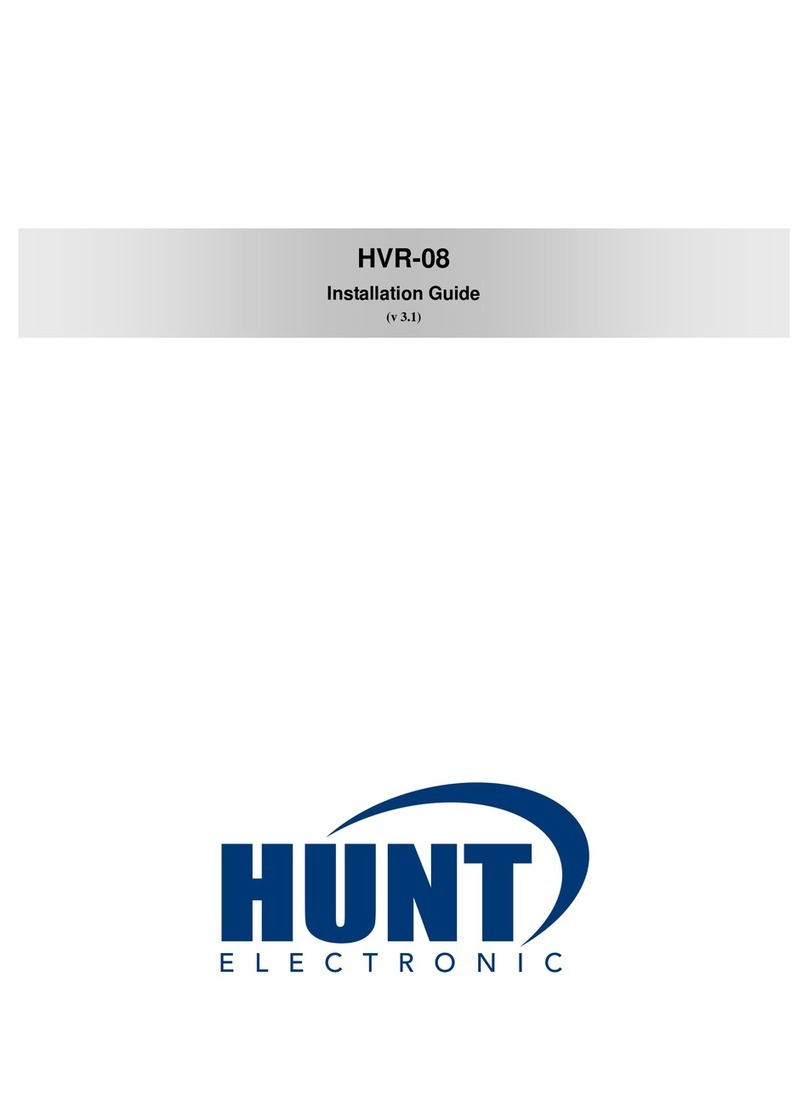TABLE OF CONTENTS
1INTRODUCTION......................................................................................................................4
1.1 FEATURE.......................................................................................................................4
1.2 SPECIFICATION..........................................................................................................4
2HARDWARE OVERVIEW......................................................................................................8
2.1 FRONT PANEL.............................................................................................................8
2.2 BACK PANEL................................................................................................................9
2.3 ALARM TRIGGER.......................................................................................................9
2.4 IR REMOTE CONTROL...........................................................................................10
2.5 PTZ (PAN, TILTAND ZOOM) CAMERA...............................................................11
3SYSTEM SETUP .....................................................................................................................12
3.1 MENU SETUP INTERFACE(GUI)...........................................................................12
3.2 LIVE VIEWING AND POP-UP MENU....................................................................14
3.3 CAMERASETUP........................................................................................................17
3.4 RECORD SETUP ........................................................................................................22
3.5 ALARM SETUP...........................................................................................................23
3.6 NETWORK SETUP ....................................................................................................25
3.7 AUTHORITY SETUP.................................................................................................29
3.8 DISK MANAGEMENT...............................................................................................31
3.9 SYSTEM SETUP .........................................................................................................32
4NVR PLAYBACK....................................................................................................................37
4.1 TIME SEARCH ...........................................................................................................38
4.2 EVENT SEARCH........................................................................................................38
4.3 BACKUP.......................................................................................................................39
4.4 SYSTEM LOG .............................................................................................................40
5BACKUP PLAYBACK ...........................................................................................................41
5.1 MAIN SCREEN SETTING.........................................................................................41
5.2 PLAYBACK OPERATION........................................................................................44
6NETWORK VIEWING & PLAYBACK...............................................................................47
6.1 IP ADDRESS SETUP ON PC SITE...........................................................................47
6.2 OPTIONAL MICROSOFT INTERNET EXPLORER SETUP..............................48
6.3 LOGIN ..........................................................................................................................51
6.4 REMOTE CONTROL.................................................................................................52
6.5 CONFIGURE...............................................................................................................57
APPENDIXA: RECORDING TIME LAPSE (HOURS).............................................................68
APPENDIX B: HDD COMPATIBLE TABLE..............................................................................69
APPENDIX C: ERROR MESSAGE LIST....................................................................................71