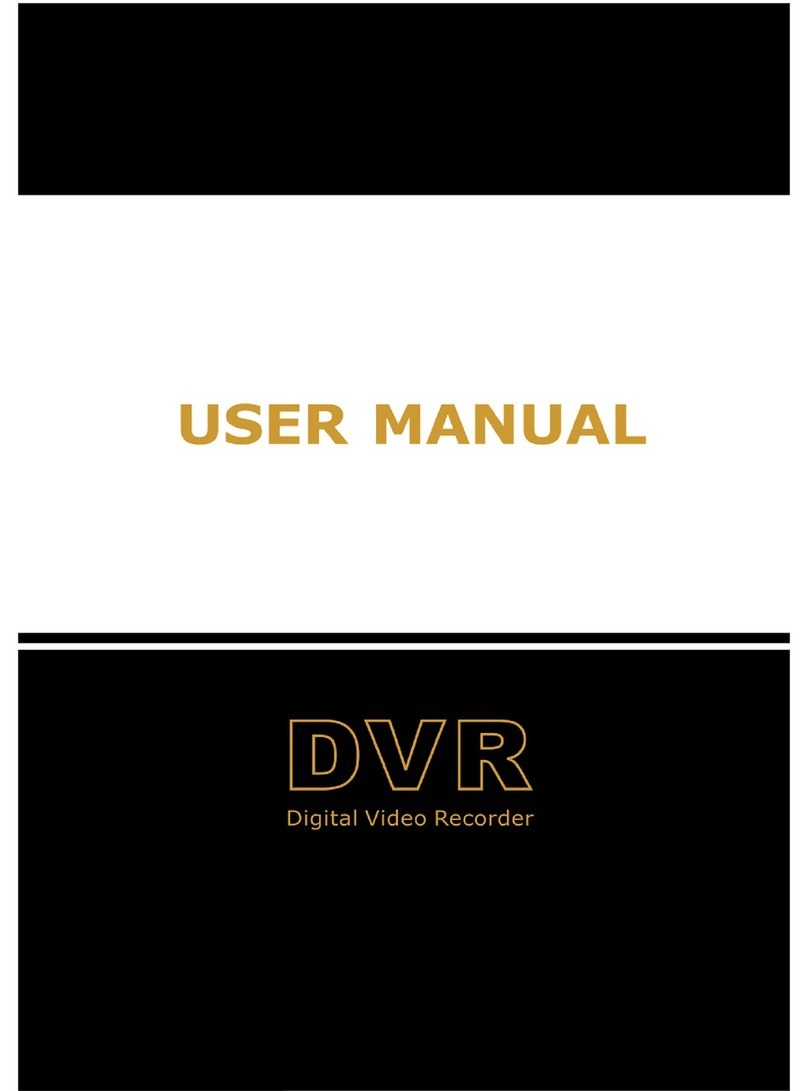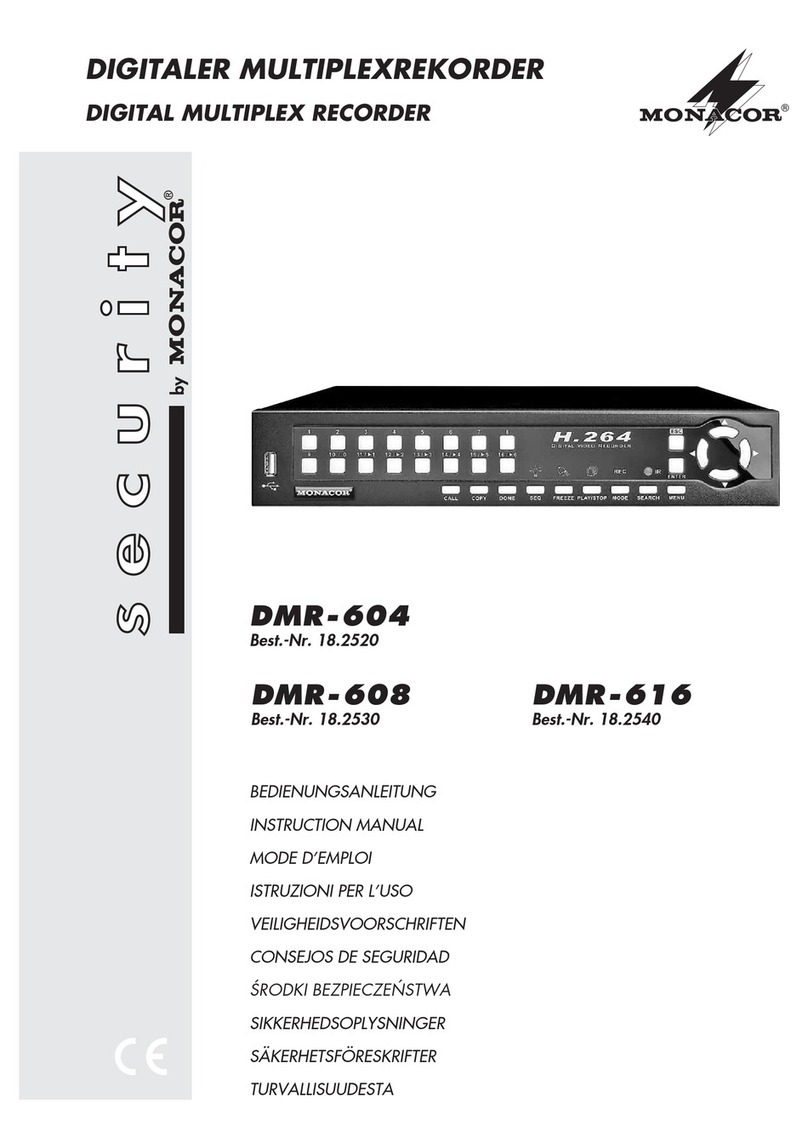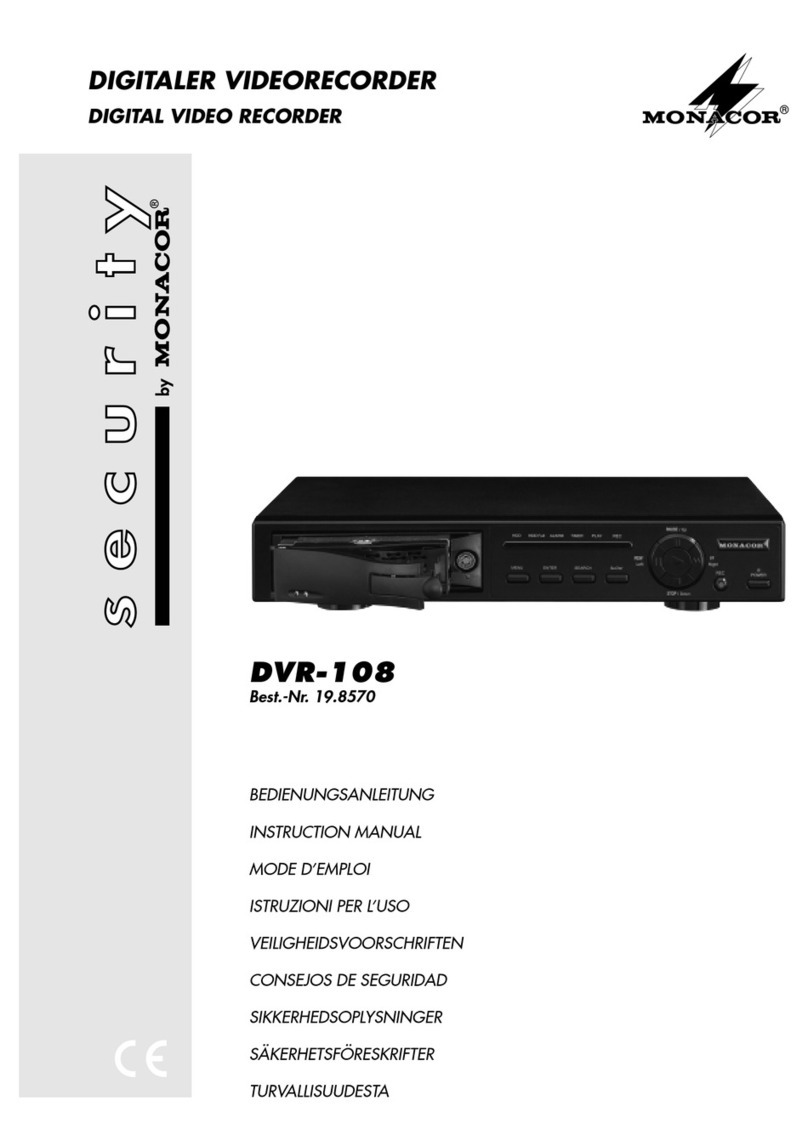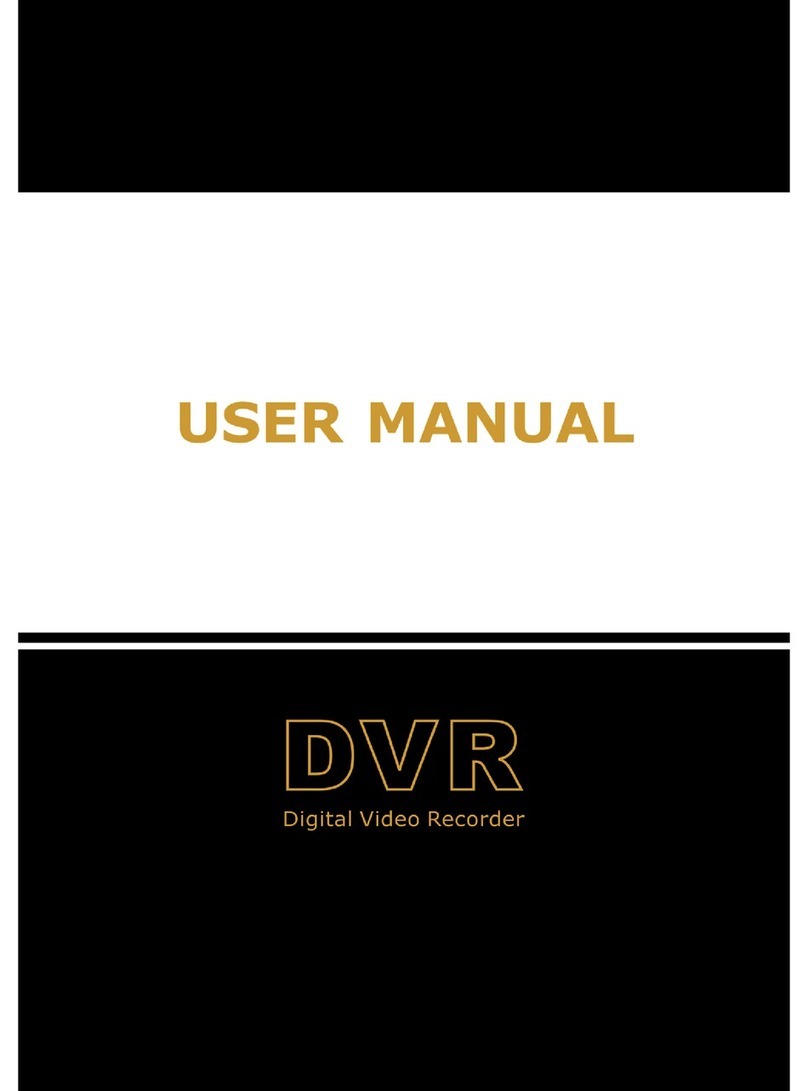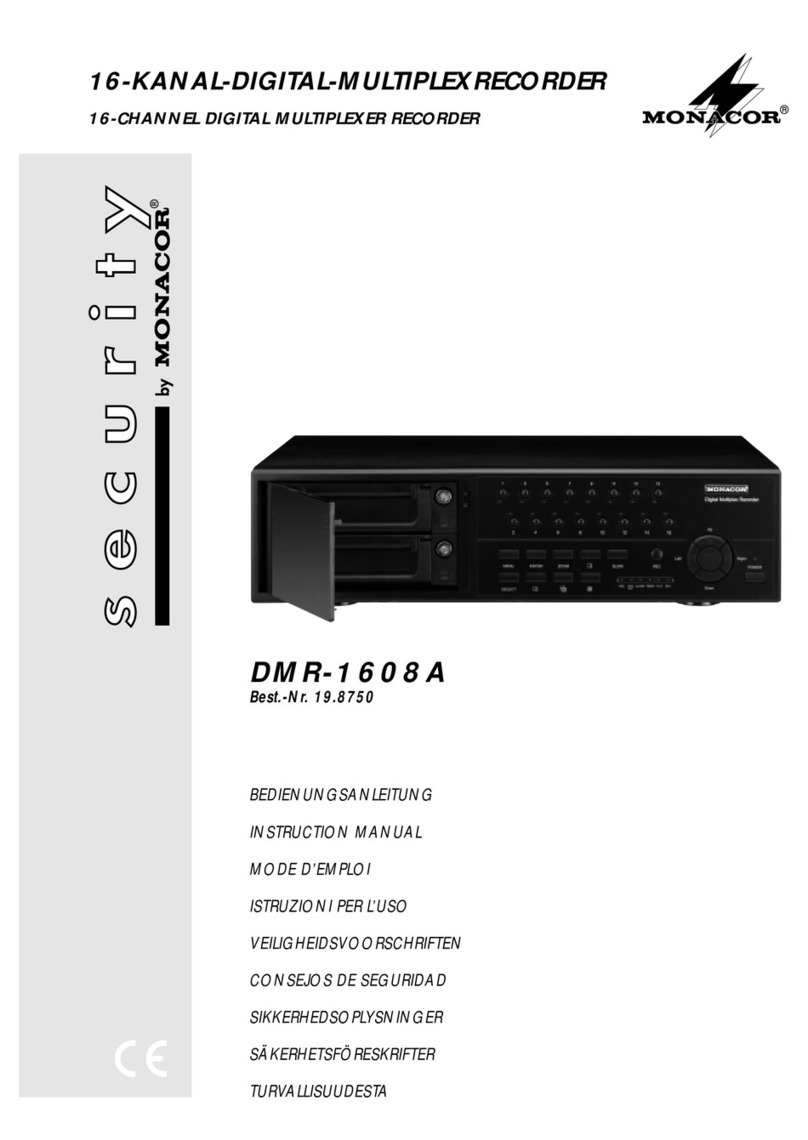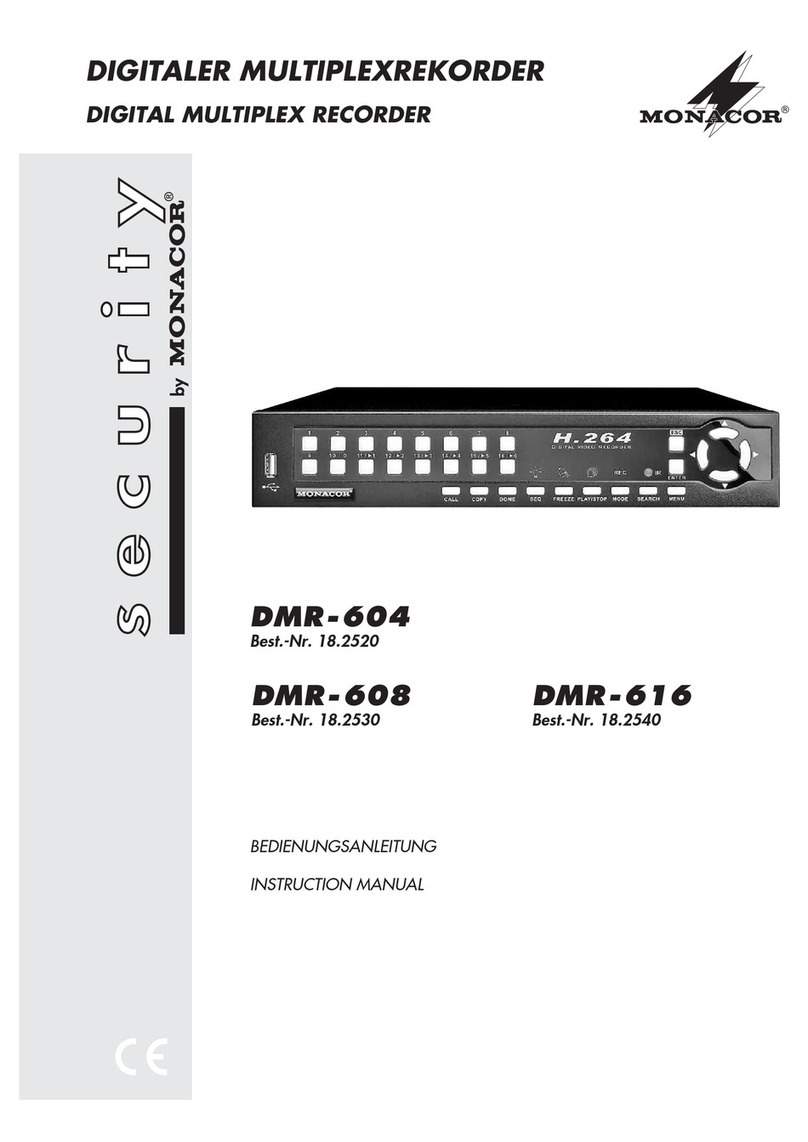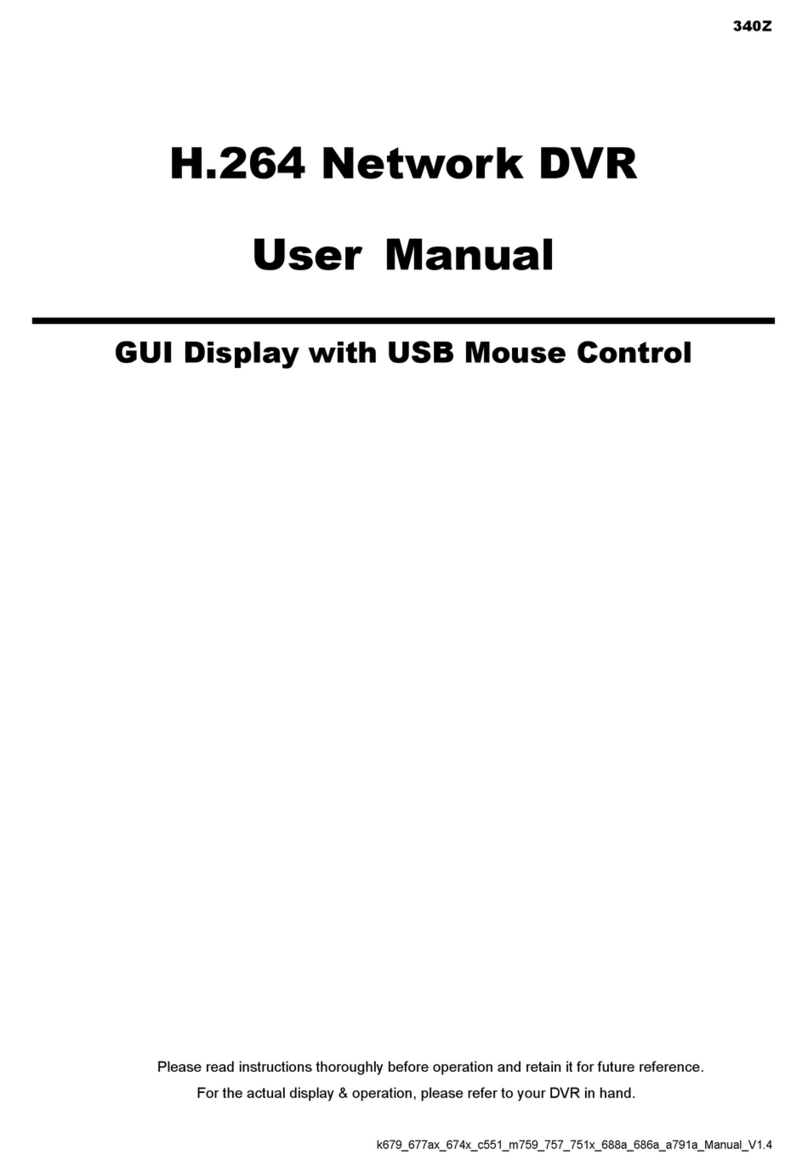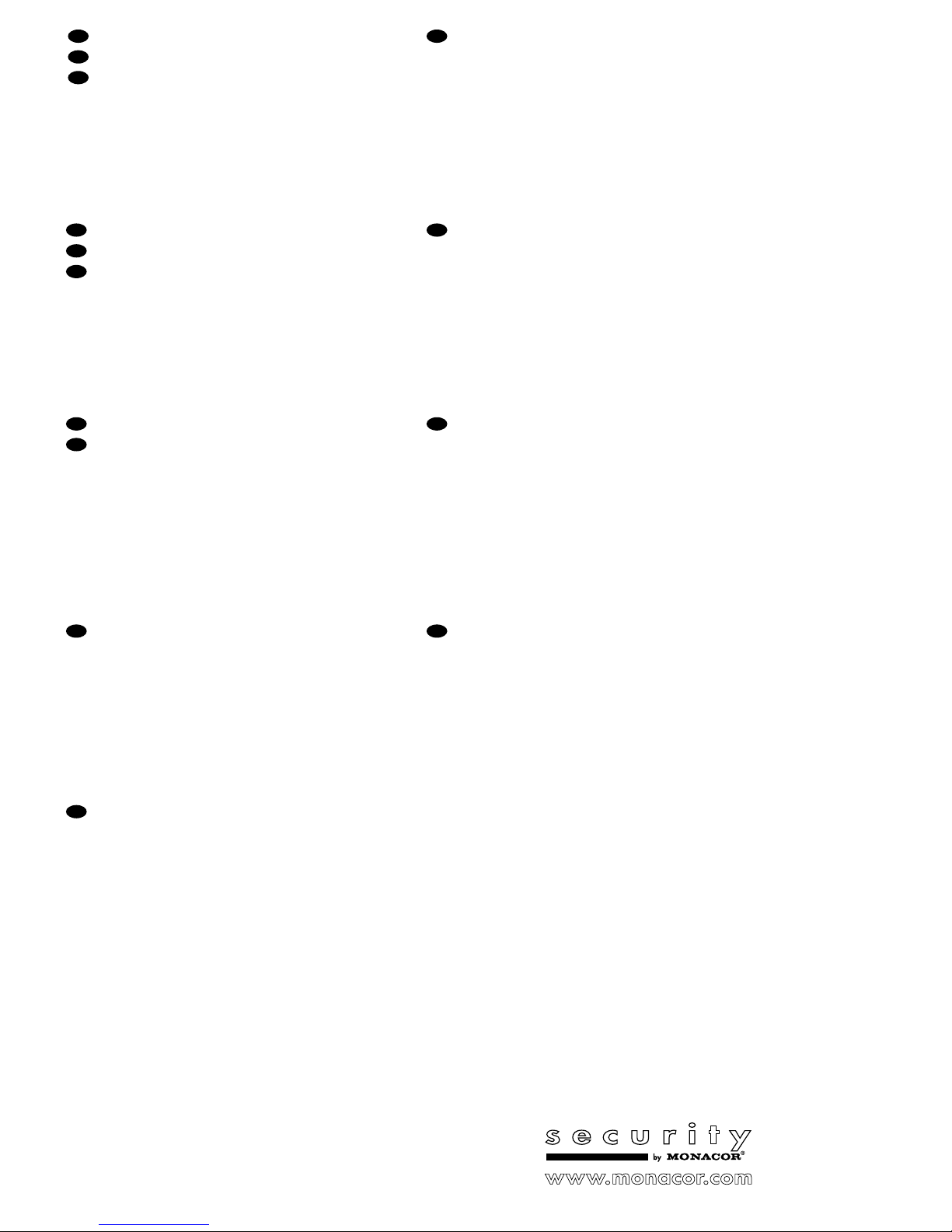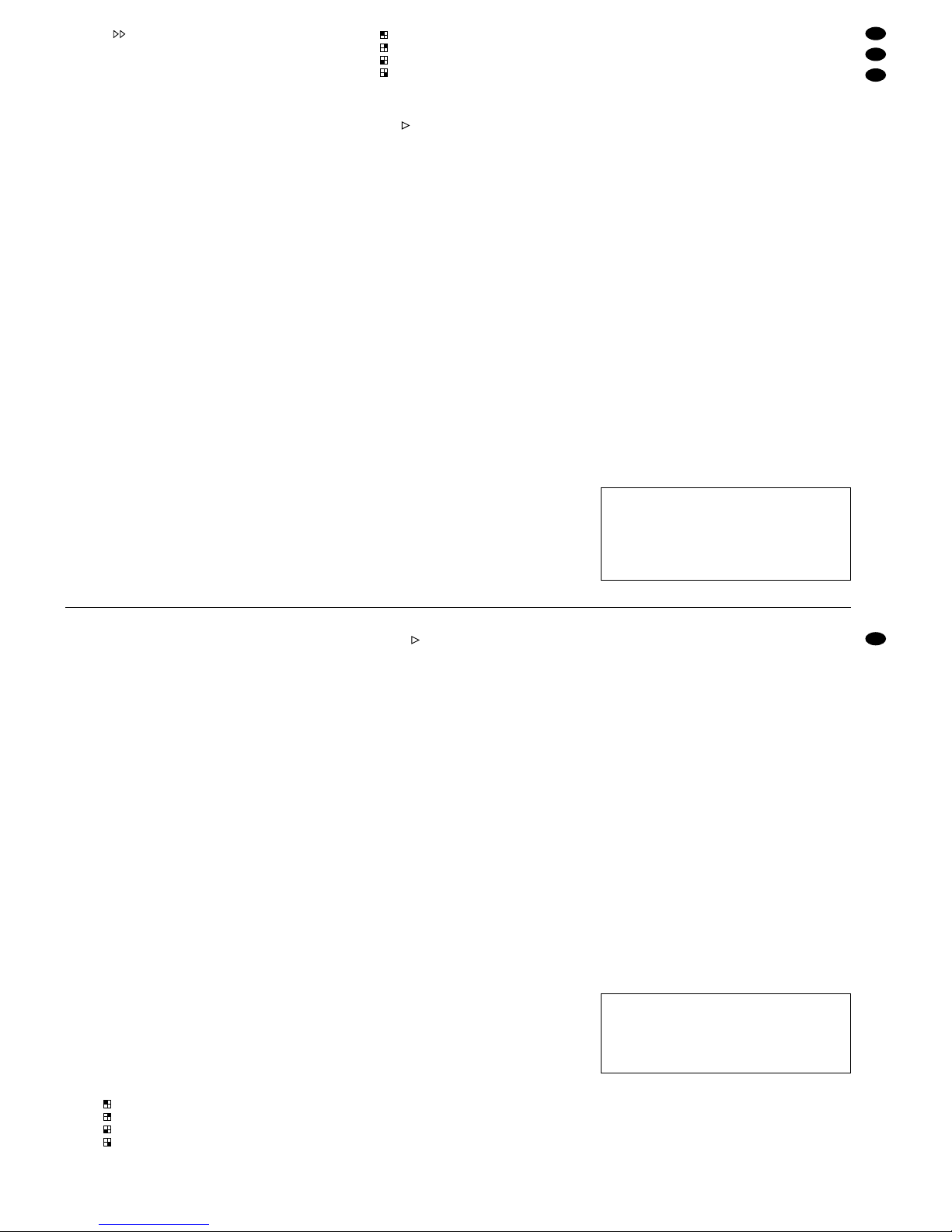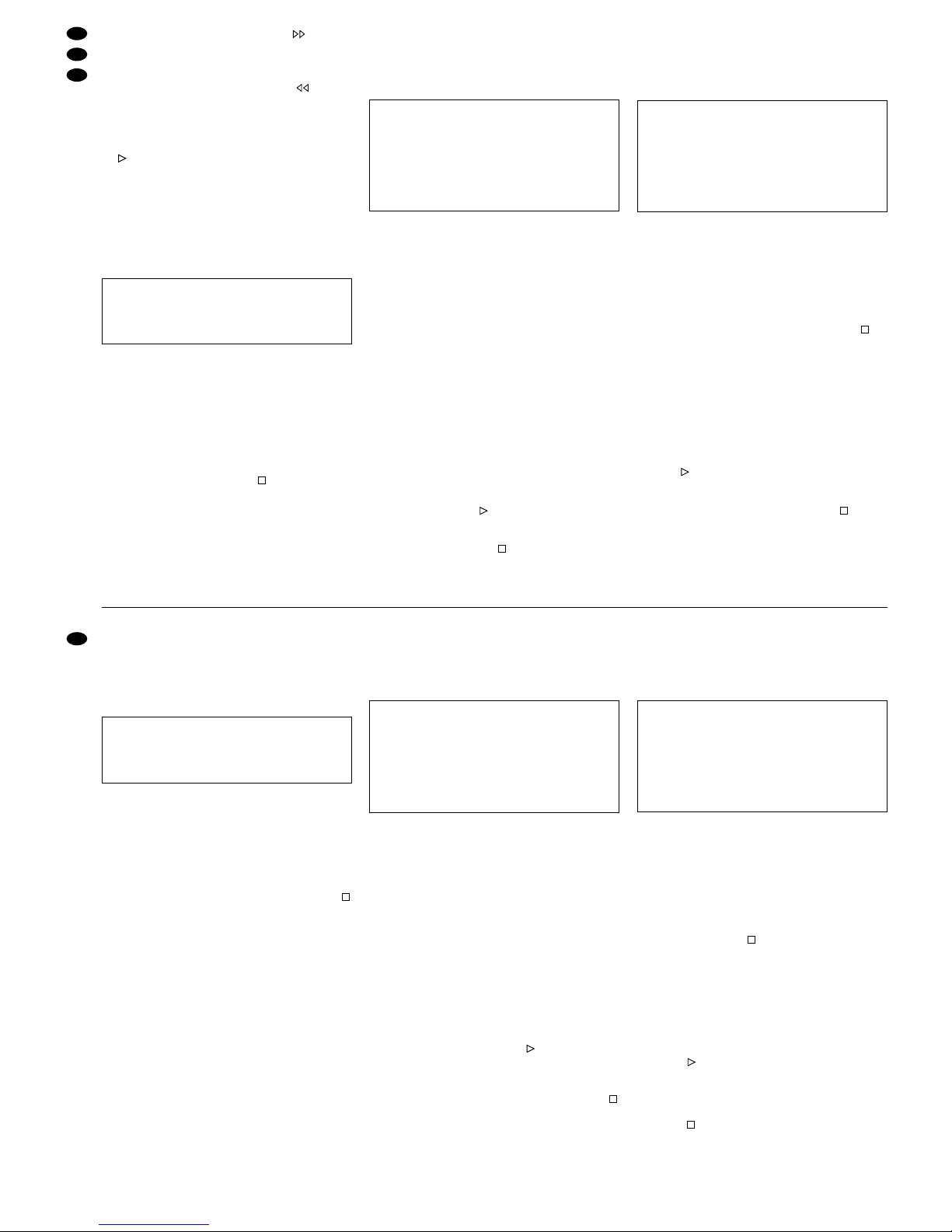4.3 Alarm- und Steueranschlüsse
Über die 15-polige Sub-D-Buchse „EXTERNAL I/O“
(23) [siehe Abb. 3] bietet der Digitalrecorder ver-
schiedene Ein- und Ausgänge zur Steuerung und
Alarmauswertung. Für den Anschluss liegt dem Re-
corder ein passender 15-poliger Stecker bei.
– 4 Alarmeingänge für die 4 Kamerakanäle
Als Alarmsensoren können z.B. Bewegungsmel-
der oder Lichtschranken eingesetzt werden, die
mit einem 5-V-TTL-Ausgang oder einem Schlie-
ßer (NO) ausgestattet sind. Empfängt der jewei-
lige Alarmeingang ein Low-Pegel-Signal (0-V-
TTL-Signal oder Schließer), wirdAlarm ausgelöst
(sofern die Funktion „externer Alarm“ im Menü
„ALARM“ aktiviert wurde – siehe Kap. 9.1.4). Die
Sensoren an die entsprechenden Eingänge (Pins
3, 4, 5, 6) sowie jeweils an den Massekontakt
(Pin 9) anschließen.
Weitere Informationen zu den Vorgängen bei
Alarmauslösung über einen Alarmsensor finden
Sie in den Kap. 7.4 und 10.1.
– Alarmrelais zum Aktivieren eines weiteren
Geräts im Alarmfall
Als potentialfreier Alarmausgang steht ein Relais
mit Umschaltkontakt zur Verfügung. Das Relais
erlaubt das Schalten von ohmschen Lasten bei
maximal 12V /500mA. An den Alarmausgang
kann z.B. ein akustischer oder optischer Alarm-
geber angeschlossen werden.
Das Relais zieht an, wenn an einemAlarmein-
gang ein Alarmsignal anliegt oder wenn Bildver-
lust an einem Kamerakanal auftritt. Im Normalzu-
stand ist der NC-Kontakt (Pin 7) gegen den
gemeinsamen Kontakt COM (Pin 15) geschlos-
sen und der NO-Kontakt (Pin 8) offen. Im Alarm-
fall ist der NC-Kontakt offen und der NO-Kontakt
schließt gegen den gemeinsamen Kontakt COM.
– Eingang zur Alarmzurücksetzung
Im Normalzustand liegt der Eingang zur Alarm-
zurücksetzung (Pin 14) auf High-Pegel, ein Low-
Pegel-Signal [0-V-TTL-Signal oder Schließkontakt
(NO)] bewirkt das Zurücksetzen eines Alarms,
noch bevor die im Bildschirm-Menü eingestellte
Alarmdauer verstrichen ist. Weitere Informationen
zur Alarmzurücksetzung finden Sie im Kap. 10.3.
– Ausgang „Disk Full“ zum Starten eines
2. Recorders durch ein Triggersignal
Im Normalzustand liegt am Ausgang „Disk Full“
(Pin 12) High-Pegel (5V) an. Ist die Speicher-
kapazität der Festplatte erschöpft, wechselt das
Signal auf Low-Pegel (0V) und kann damit die
Aufnahme eines hier angeschlossenen zweiten
Digitalrecorders starten.
– Triggereingang „Rec Start“ zum
Starten/Stoppen der Aufnahme
Dieser Eingang (Pin 13) kann zum Starten/Stop-
pen der Aufnahme durch ein externes Trigger-
signal verwendet werden (z.B. wenn der Recorder
über das „Disk Full“-Ausgangssignal eines ande-
ren Digitalrecorders automatisch gestartet werden
soll). Im Normalzustand liegt der Eingang auf
High-Pegel (5V). Empfängt er ein Low-Pegel-
Signal (0V), startet die Aufnahme und stoppt,
sobalddas Signal wieder auf High-Pegel wechselt.
– Steuerung des Recorders über
RS-232- oder RS-485-Datenübertragung
Über die RS-232- oder die RS-485-Schnittstelle
lässt sich der Recorder mit einem Computer oder
einem Bedienpult fernsteuern. Der DQR-408A ist
dabei nur Datenempfänger, kann also keine Daten
wie Rückmeldungen senden. Die Codierung der
einzelnen Funktionen ist in Kapitel 11 angegeben.
1. Bei Verwendung der RS-232-Schnittstelle
Pin 2 (RX) und Pin 9 (Masse) mit dem Compu-
ter/Bedienpult verbinden.
2. Bei Verwendung der symmetrischen RS-485-
Schnittstelle Pin 11 (A) und Pin 10 (B) mit dem
Computer/Bedienpult verbinden. Die Abschir-
mung mit Masse (Pin 9) verbinden.
Tipp: Die Verwendung verdrillter Leitungen ver-
ringert Störeinstrahlungen.
5 Inbetriebnahme
1) Das beiliegende Netzgerät mit der Buchse
„POWER“ (18) verbinden und über das mitgelie-
ferte Netzkabel an eine Steckdose (100–240V~/
50–60Hz) anschließen. Bei Anschluss an das
Stromnetz leuchtet am Netzgerät die grüne Be-
triebsanzeige und der interne Alarmsummer des
Recorders gibt einen kurzen Signalton ab.
Nach demAnschluss an die Stromversorgung
befindet sich der Recorder im Standby-Modus
(LED über dem Schalter „POWER“ leuchtet rot).
2) Vor dem Einschalten überprüfen, ob der Fest-
platteneinschub (6) verriegelt ist (siehe Abb. 5 in
Kap. 12.1). Nur bei verriegeltem Einschub ist die
Festplatte betriebsbereit.
3) Den Recorder mit dem Schalter „POWER“ ein-
schalten. Die Initialisierung des Geräts startet:
Die grüne Betriebsanzeige (7) des Festplatten-
einschubs leuchtet. Die LED über dem Schalter
„POWER“ wechselt von Rot auf Orange und alle
LEDs der LED-Reihe (1) leuchten kurz auf. Auf
dem Bildschirm des angeschlossenen Monitors
erscheint die Meldung „HDD DETECTING“, ge-
folgt von „MASTER HDD CONNECTED“.
Nach der Initialisierung ist der Recorder be-
triebsbereit: Die LED über dem Schalter „POWER“
leuchtet grün. Ist die Timerfunktion bzw. die Funk-
tion „externer Alarm“ eingeschaltet (siehe Kap.
9.1.1 und 9.1.4), leuchtet die Anzeige „TIMER“
bzw. „ALARM“ in der LED-Reihe (1).
4) Der Recorder muss über ein Bildschirm-Menü
auf die Bedürfnisse der jeweiligen Anwendung
programmiert werden – siehe dazu Kap. 9.
5) Zum Ausschalten den Schalter „POWER“ drü-
cken. Der interne Alarmsummer gibt dann einen
●Zum Schutz der Festplatte das Gerät vor dem
Trennen von der Stromversorgung zuerst über
den Schalter „POWER“ ausschalten.
●Das Gerät nicht in einem kurzen Zeitraum ein-
und ausschalten. Zwischen dem Ein- und Aus-
schalten müssen mindestens 3s liegen.
able at both phono output jacks “AUDIO OUT”
(22). The audio recording can be reproduced via
a monitor with integrated speaker or via an audio
system. Connect one of the outputs to the audio
input of the monitor or to a line input of the audio
system.
4.3 Alarm and control connections
Via the 15-pole Sub-D jack “EXTERNAL I/O” (23)
[see fig. 3] the digital recorder provides various
inputs and outputs for control and alarm evaluation.
For the connection a matching 15-pole plug is sup-
plied with the recorder.
– 4 alarm inputs for the 4 camera channels
As alarm sensors e.g. motion detectors or light
barriers can be used which are equipped with
a 5V TTL output or a closing contact (NO). If
the respective alarm input receives a low level
signal (0V TTL signal or closing contact), alarm
is triggered (provided that the function “external
alarm” has been activated in the menu “ALARM”
– see chapter 9.1.4). Connect the sensors to the
corresponding inputs (pins 3, 4, 5, 6) and to the
ground contact (pin 9) in each case.
For further information to the proceedings
when triggering an alarm via an alarm sensor
refer to chapters 7.4 and 10.1.
– Alarm relay for activating another unit in case
of alarm
A relay with change-over contact is available as
floating alarm output. The relay allows switching
of ohmic loads at a maximum of 12V /500mA.
It is possible to connect e.g. an acoustic or opti-
cal alarm device to the alarm output.
The relay will respond when an alarm signal is
applied to an alarm input or video loss occurs in
a camera channel. In standard mode, the NC
contact (pin 7) is closed against the common
contact COM (pin 15) and the NO contact (pin 8)
is open. In case of alarm the NC contact is open
and the NO contact closes against the common
contact COM.
– Alarm reset input
In standard mode, the input for alarm reset (pin
14) is at high level, a low level signal [0V TTL
signal or closing contact (NO)] results in a reset
of an alarm even before expiration of the alarm
time set in the OSD menu. For further information
on the alarm reset refer to chapter 10.3.
– Output “Disk Full” for starting a second re-
corder by a trigger signal
In standard mode, the output “Disk Full” (pin 12) is
at high level (5V). If the storage capacity of the
hard disk is exhausted, the signal changes to low
level(0V) and is thereforeable to start recording of
a second digital recorder connected to this output.
– Trigger input “Rec Start” for starting/stop-
ping the recording
This input (pin 13) can be used for starting/stop-
ping the recording by an external trigger signal
(e.g. for automatic start of the recorder via the
“Disk Full” output signal of another digital record-
er). In standard mode the input is at high level
(5V). If it receives a low level signal (0V), the re-
cording will start and will stop as soon as the sig-
nal changes to high level again.
– Control of the recorder via RS-232 or RS-485
data transmission
Remote control of the recorder with a computer or
a control desk is possible via the RS-232 interface
or the RS-485 interface. In this case, the DQR-
408Aisonly data receiver, therefore itis not able to
send any data like return messages. The coding of
the individual functions is indicated in chapter 11.
1. When using the RS-232 interface, connect
pin 2 (RX) and pin 9 (ground) to the computer/
control desk.
2. When using the balanced RS-485 interface,
connect pin 11 (A) and pin 10 (B) to the com-
puter/control desk. Connect the screening to
ground (pin 9).
Note: By using twisted wires, interference will be
reduced.
5 Setting into Operation
1) Connect the supplied power supply unit to the
jack “POWER” (18) and to a mains socket
(100–240V~/50–60Hz) via the supplied mains
cable. When connecting the power supply unit to
the mains, the green power LED of the power
supply unit lights up and the internal alarm buzz-
er of the recorder emits a short acoustic signal.
After connection to the power supply, the re-
corder is in the standby mode (LED above the
switch “POWER” shows red).
2) Prior to switching-on check if the hard disk inser-
tion (6) is locked (see fig. 5 in chapter 12.1). Only
with the insertion locked the hard disk is ready for
operation.
3) Switch on the recorder with the switch “POWER”.
The initialization of the unit starts: The green
power LED (7) of the hard disk insertion lights up.
The LED above the switch “POWER” changes
from red to orange and all LEDs of the LED row (1)
shortly light up. The message “HDD DETECTING”
appears on the screen of the connected monitor,
followed by “MASTER HDD CONNECTED”.
After initialization, the recorder is ready for
operation: The LED above the switch “POWER”
shows green. If the timer function or the function
“external alarm” has been activated (see chap-
ters 9.1.1 and 9.1.4), the display “TIMER” or
“ALARM” will light up in the LED row (1).
4) The recorder must be programmed via an OSD
menu according to the requirements of the re-
spective application – see chapter 9.
5) To switch off, press the “POWER” switch. Then
the internal alarm buzzer emits an acoustic signal
and the LED above the switch changes to red.
●For protecting the hard disk, first switch off the
unit via the “POWER” switch before disconnect-
ing it from the power supply.
●Do not switch on and off the unit within a short
period. At least 3s must elapse between switch-
ing on and off.
7
GB
D
A
CH