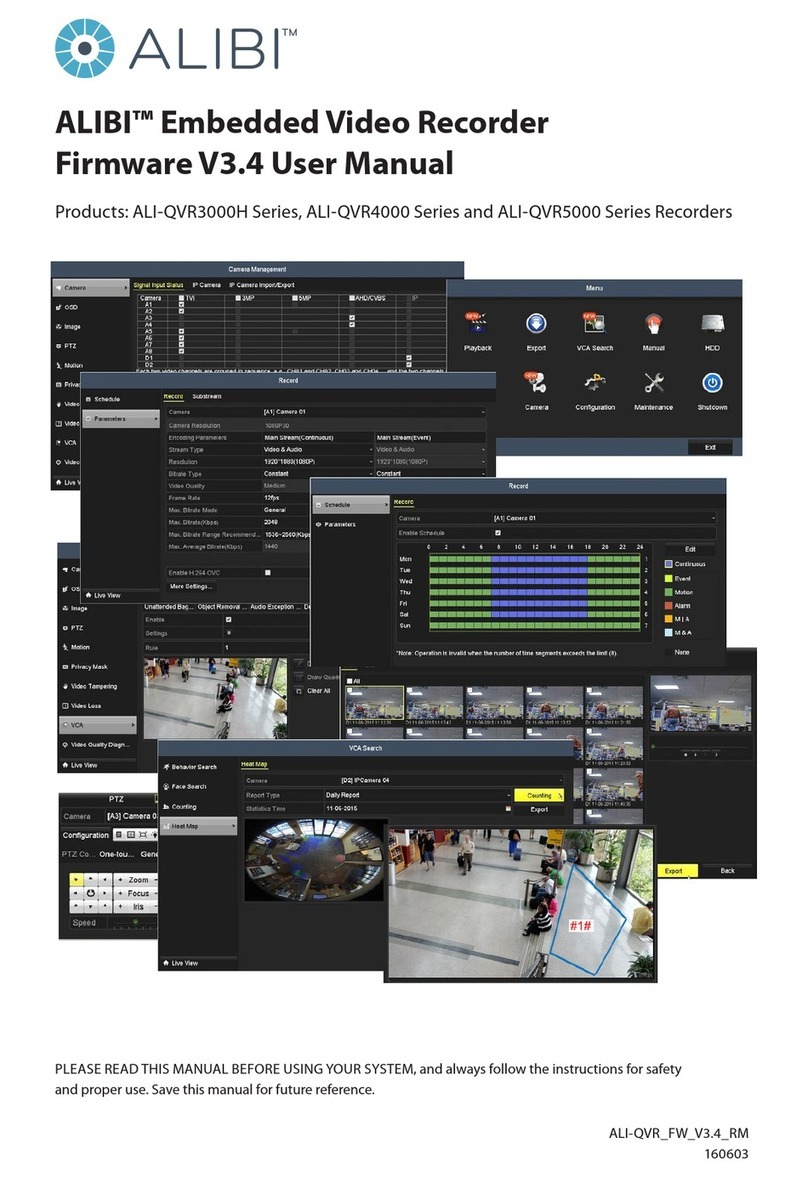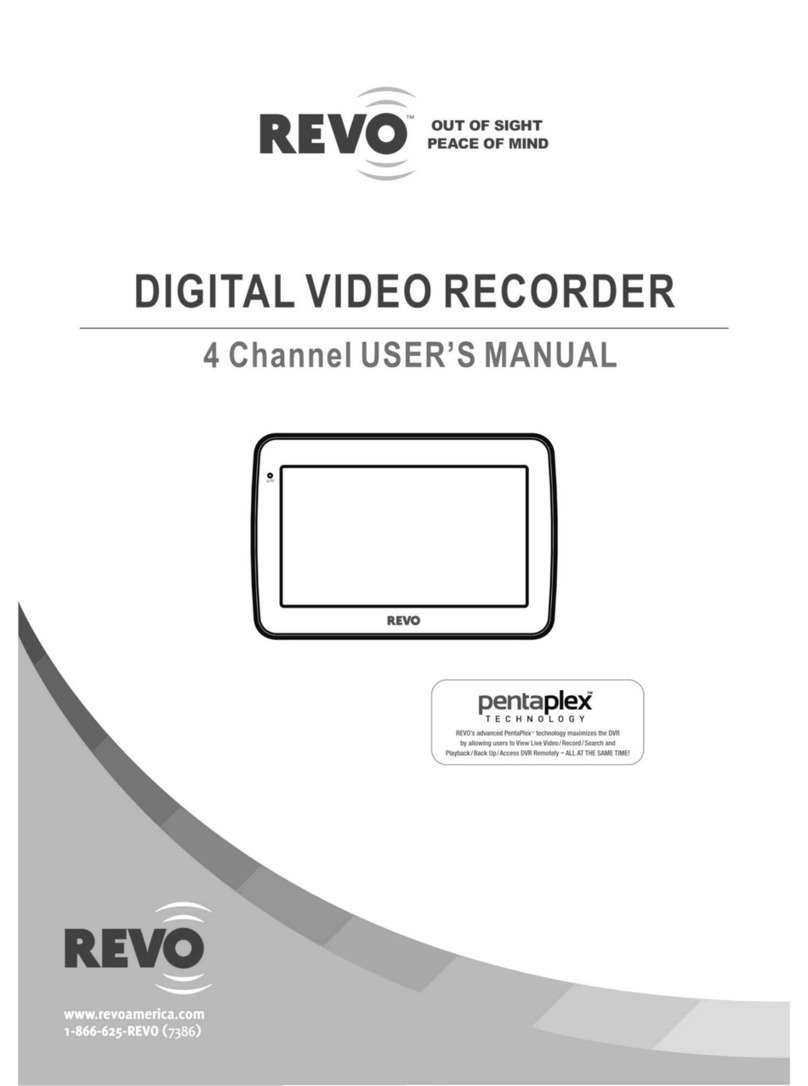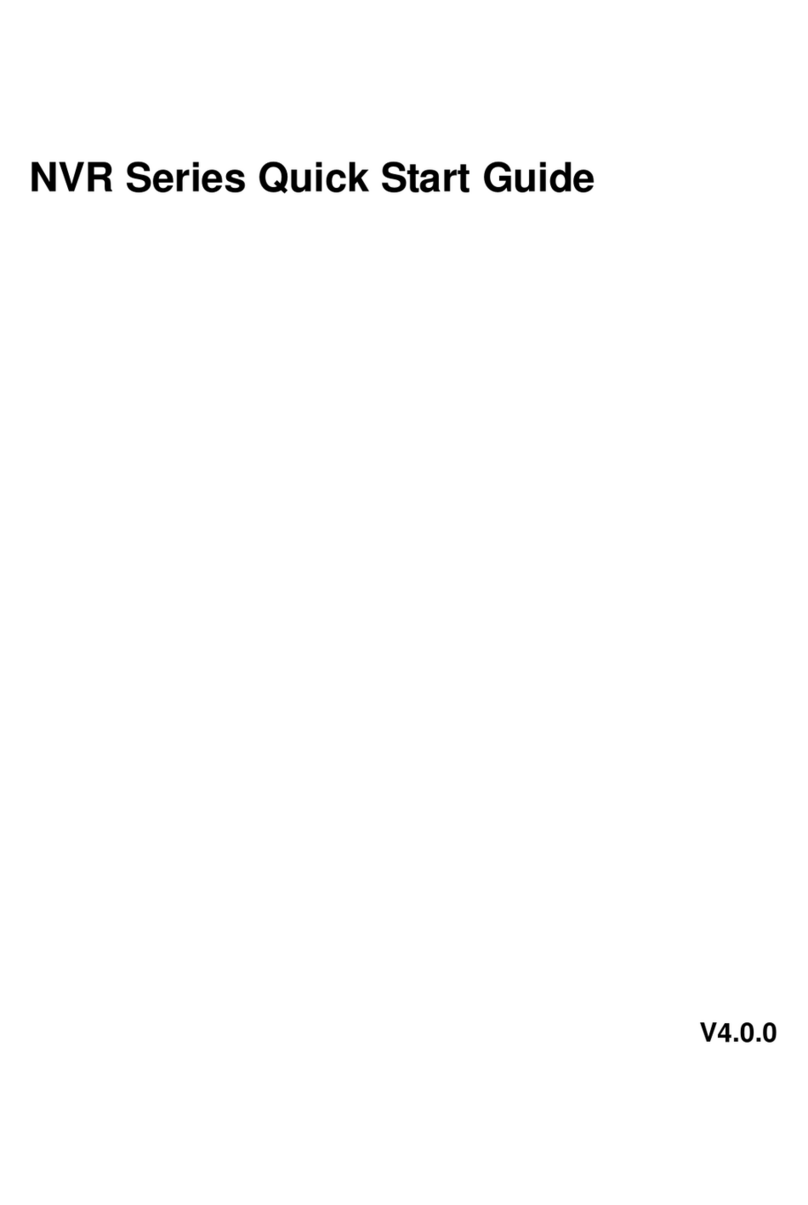Daewoo DX-C811N User manual

8 channel DVR (Digital Video Recorder)
Operating Instructions
Model : DX-C811N

S
SAFETY PRECAUTIONS
1
Digital Video Recorder
@!
CAUTION
RISK OF ELECTRIC SHOCK
DO NOT OPEN
The lightning flash with arrowhead symbol, within an equilateral triangle, is intended to alert
the user to the presence of un insulated “dangerous voltage” within the product’s enclosure
that may be of sufficient magnitude to constitute a risk of electric shock to persons.
The exclamation point within an equilateral triangle is intended to alert the user to the
presence of important operating and maintenance (servicing) instructions in the literature
accompanying the appliance.
CAUTION: TO REDUCE THE RISK OF ELECTRIC SHOCK, DO NOT REMOVE COVER (OR BACK). NO USER
SERVICEABLE PARTS INSIDE. REFER SERVICING TO QUALIFIED SERVICE PERSONNEL.
@
!
WARNING: TO PREVENT FIRE OR ELECTRIC SHOCK HAZARD, DO NOT EXPOSE THIS APPLIANCE TO
RAIN OR MOISTURE.
Precautions
• Refer all work related to the installation of this
product to qualified service personnel or system
installers.
• Do not block the ventilation opening or slots on the
cover.
To prevent the appliance from overheating, place it at
least 5 cm (2 inches) away from the wall.
• Do not drop metallic parts through slots.
This could permanently damage the appliance. Turn
the power off immediately and contact qualified
service personnel for service.
• Do not attempt to disassemble the appliance.
To prevent electric shock, do not remove screws or
covers. There are no user-serviceable parts inside.
Contact qualified service personnel for maintenance.
• Handle the appliance with care.
Do not strike or shake, as this may damage the
appliance.
• Fully charge up the backup battery.
Keep the appliance turned on for at least 48 hours to
recharge the backup battery. This procedure is
necessary when using the appliance for the first time
or after it has been unplugged for a long time from
the AC outlet. Insufficient charging of the battery may
cause erasure of settings if the AC power supply
should fail. The battery, if fully charged, will back up
the settings for 480 hours in an ordinary environment.
• Do not expose the appliance to water or moisture,
nor try to operate it in wet areas.
Do take immediate action if the appliance becomes
wet. Turn the power off and refer servicing to
qualified service personnel. Moisture may damage
the appliance and also cause electric shock.
• Do not use strong or abrasive detergents when
cleaning the appliance body.
Use a dry cloth to clean the appliance when it is dirty.
When the dirt is hard to remove, use a mild detergent
and wipe gently.
• Do not operate the appliance beyond its specified
temperature, humidity or power source ratings.
Do not use the appliance in an extreme environment
where high temperature or high humidity exists. Use
the appliance at temperatures within 5°C – 35°C
(41°F – 104°F) and a humidity below 90 %. The input
power source for this appliance is 110V-220V AC
50/60Hz.

T
TABLE OF CONTENTS
2
Digital Video Recorder
CONTROLS
Front Panel ...................................................................................................................................... 4
Rear Panel ....................................................................................................................................... 6
Remote Control .............................................................................................................................. 7
INSTALLATION
Camera, Monitor, Microphone, Alarm sensor and Power cord ................................................. 8
Alarm inputs and Alarm outs ........................................................................................................ 8
PAN/TILT/ZOOM Camera .............................................................................................................. 9
PC system requirement for Network connection ........................................................................ 9
OPERATION
BEFORE OPERATION .................................................................................................................... 10
Time & Date setting Screen Position Adjustment
LIVE VIEW .................................................................................................................................... 11
Live view mode switching Border Line color
Auto Sequence Mode Sequence Interval
PTZ Camera Select Brightness, Contrast & Color adjustment
Display off
BASIC RECORDING ...................................................................................................................... 15
ALARM RECORDING ................................................................................................................... 18
PRE-RECORDING .......................................................................................................................... 20
SCHEDULE RECORDING (TIMER RECORDING) ......................................................................... 21
MOTION DETECTED RECORDING (MOTION RECORD) ............................................................ 23
TIME SEARCH – TIME AND DATE SEARCH ............................................................................. 25
PLAYBACK .................................................................................................................................... 26
Basic playback Reverse playback
Field by field (Still field) Playback Adjusting Playback Speed
Audio playback (AUDIO-PB)
ALARM/MOTION – ALARM LIST SEARCH ............................................................................... 29
SYSTEM SET ............................................................................................................................... 30
NETWORK SET ............................................................................................................................. 33
INFORMATION, LOG LIST & ZOOM ........................................................................................... 34
PAN/TILT/ZOOM CAMERA CONTROL ...................................................................................... 35
EXTERNAL BACKUP DEVICE CONTROL (USB DISK TYPE) ...................................................... 37

CONTENTS
3
Digital Video Recorder
CLIENT PROGRAM
How to install and connect ........................................................................................................ 40
Features ....................................................................................................................................... 41
Image file down load from the DVR server ................................................................................ 43
DVR Setting .................................................................................................................................. 44
Local Player .................................................................................................................................. 46
SPECIFICATION 52
HOW TO CONNECT MODEM 47
Accessories
REMOTE CONTROL 2 BATTERY (AA size) POWER CORD INSTRUCTION MANUAL
DVRID
ZOOM
-._
P/T/Z
ABC DEF
MNOJKLGHI
VWXSTU
YZ@
MENU
DISPLAY
PQR
AUDIO-PB
STANDBY/ON
F1 F2 F3 F4
F5 F6 F7 F8
ENTER A-SEARCH
CANCELT-SEARCH
L-SEARCH
STEP
REW
REC
INFO LOG ALARM
STOP TIMER
PLAY FF
BACKUP RESTORE
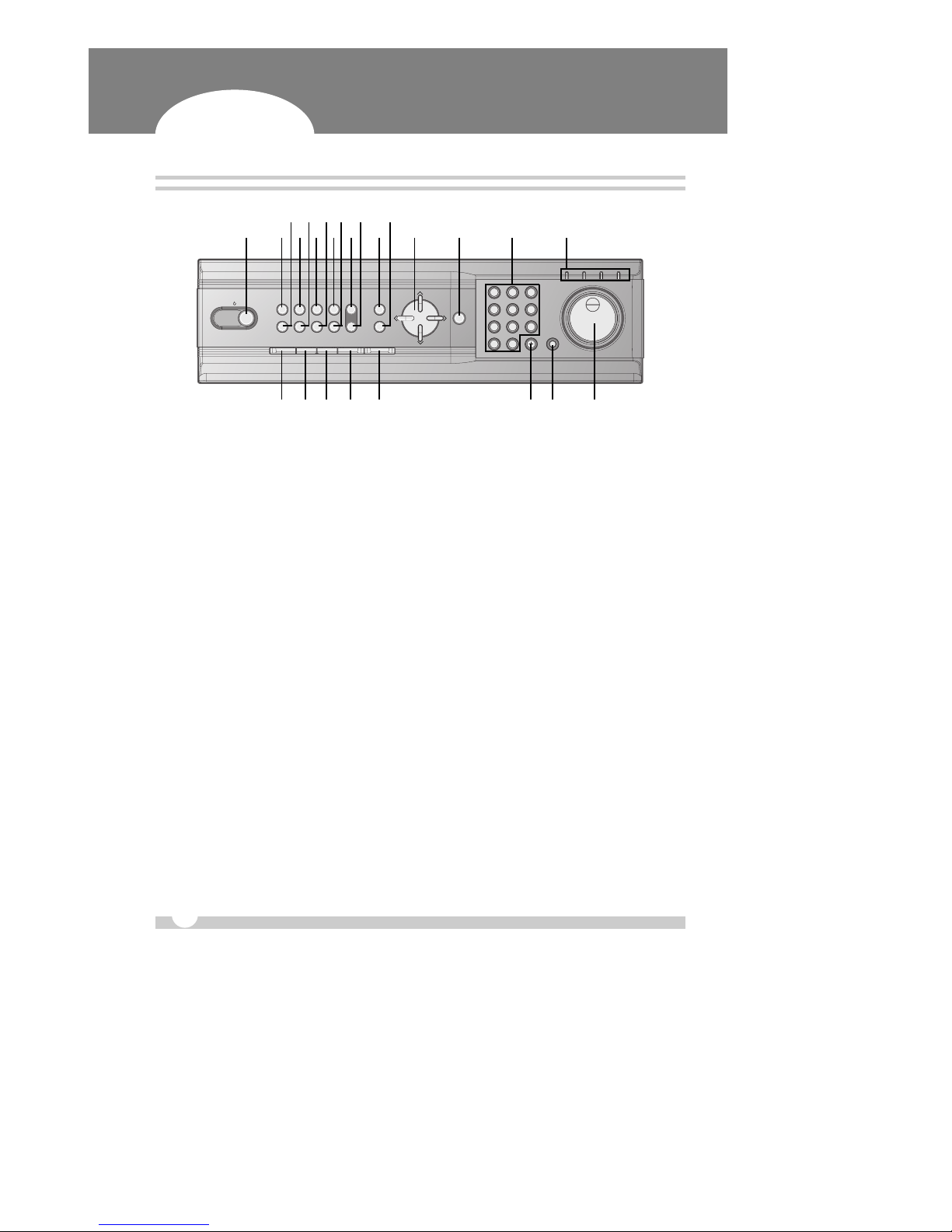
C
CONTROLS
4
Front Panel
Digital Video Recorder
1 STANDBY/ON
Press this button to turn the power on; press again to turn the power off. The POWER LED (red) lights/
goes off when the power is on/off. It flashes when switching during initializing and disk checking.
2 LOCK
Press this button to lock all units key buttons including the remote controller. The LOCK LED (green)
lights/ goes off when the lock is on/off. To release press it again and enter the password.
3 ZOOM
Press this button to display zoom area box; press again to enlarge the image. Pressing cursors can move
this zoom area.
4 RESTORE
Press this button to restore recorded data to the main hard disk from an archive device only when an
external USB DAT24 is connected.
5 BACKUP
Press this button to begin making a backup copy of the hard drive. If there is no peripheral recording
device connected, this button cannot be used.
6 SCHEDULE
Press this button to make scheduled recording standby. The SCHEDULE LED (green) lights/ goes off
when the schedule is on/off.
7 P/T/Z FOCUS
Press this button to control a PAN/TILT/ZOOM camera via RS-232 connection.
8 INFO
Press this button to display current system information.
9LOG
Press this button to display the log list.
10 TIME SEARCH
STANDBY/ON LOCK
ZOOM
REC STOP PLAY STILL AUDIO-PB
RESTORE
BACKUP
SCHEDULE
P/T/Z/FOCUS
INFO
LOG
MENU
ENTER/SEL
TIME SEARCH
CANCEL
POWER REC SCHEDULE LOCK
123
456
789
+10 -10/0
DISPLAY SHUTTLE HOLD
OSD OFF
ALARM SEARCH
1 2
3
18 19 20 21 22 23 24 25
4 6 8 10 12 14 15 16 17
5 7 9 11 13

CONTROLS
CONTROLS
5
Digital Video Recorder
Press this button to display the Time Search menu.
11 ALARM SEARCH
Press this button to display the Alarm Search menu.
12 MENU
Press this button to display the MAIN MENU screen. It is also used as EXIT button to exit all kinds of
OSD screen.
13 ENTER /SEL
14 DIRECTION KEY (†…œ √)
In Menu setup mode, used to move the cursor. In Zoom mode, used to move the zoom area.
15 CANCEL / OSD OFF
In Zoom mode, pressing this button reduces the image. In stop mode and playback mode, pressing this
button disappears time & date OSD. Pressing it again appears the OSD.
16 NUMERIC KEY (1~9)
Used to enter the password and select the camera numbers.
17 Mode indicator
18 REC
Press this button. Then, the red REC LED lights on the front panel and recording starts.
19 STOP
To stop recording, press this button.
20 PLAY
Press this button to display record file.
21 STILL
Press this button to still the display.
22 AUDIO PB
Press this button to synchronize the sound track with the scenes.
23 DISPLAY
Press this button to display the cameras in quad mode or to switch sequence function.
24 SHUTTLE HOLD
This button retains the selected playback or reverse playback speed. Rotate the SHUTTLE ring to the
desired search speed, and then press the SHUTTLE HOLD button while holding the SHUTTLE ring at the
selected search speed. Search speed will be maintained even when the SHUTTLE ring is returned to its
original position.
25 JOG AND SHUTTLE
SHUTTLE ring
: Use the ring to set various menus and search functions, to adjust the playback speed, and
to rewind or forward the image.
JOG dial
: Use the dial to set various menus and search functions, and to forward or reverse the image
during playback (field-by-field).

CONTROLS
6
Rear Panel
Digital Video Recorder
1 CAMERA IN connectors
These are BNC input connectors for 8 cameras.
2 VIDEO OUT connectors
A BNC standard composite video output connector.
3 AUDIO OUT connector
This is an RCA output for an audio signal.
4 AUDIO IN connector
This is an RCA input for an audio signal.
5 MIC jack
This is an input connector for a microphone.
6 S-VHS OUT connector
An S-VHS connector for separate luminance and chrominance (Y/C) signals. This is an RCA input
connector for an audio signal.
7 USB 2.0 connector
This connector is for peripheral recording device.
8 ALARM IN/OUT terminal
9 RJ-45 ETHERNET connector
10 RS-232C
11 AC power socket
12 Power Fan
1
CAMERA
IN
234
56
AUDIO MIC
OUT IN
78
COMPOSITE
S-VIDEO
VIDEO OUT
USB
ETHERNET RS-232C
AC IN
100V 230V
ALARM IN 1
ALARM IN 2
ALARM IN 3
ALARM IN 4
GND
ALARM IN 5
ALARM IN 6
ALARM IN 7
ALARM IN 8
GND
ALARM OUTPUT
GND
1 2
3 4 5 6 7 8 9 10 12
11

CONTROLS
7
Remote Control
Digital Video Recorder
DVR ID
Pan/Tilt/Zoom
Zoom
Number/Letter
MENU
ENTER
CURSOR
TIME SEARCH
LIST SEARCH
Field by Field
REW
REC
LOG
SYSTEM INFORMATION
Option (Not used)
CONTROLS
STANDBY/ON
AUDIO-PB
DISPLAY/QUAD
CANCEL
ALARM SEARCH
RESTORE
BACKUP
FF
PLAYBACK
TIMER (SCHEDULE)
STOP
Option (Not used)
DVR ID
ZOOM
-._
P/T/Z
ABC DEF
MNOJKLGHI
VWXSTU
YZ@
MENU
DISPLAY
PQR
AUDIO-PB
STANDBY/ON
F1 F2 F3 F4
F5 F6 F7 F8
ENTER A-SEARCH
CANCELT-SEARCH
L-SEARCH
STEP
REW
REC
INFO LOG ALARM
STOP TIMER
PLAY FF
BACKUP RESTORE

I
INSTALLATION
8
Camera, Monitor, Microphone, Alarm sensor and Power cord
Alarm inputs and Alarm outs
Digital Video Recorder
1
CAMERA
IN
234
56
AUDIO MIC
OUT IN
78
COMPOSITE
S-VIDEO
VIDEO OUT
USB
ETHERNET RS-232C
AC IN
100V 230V
ALARM IN 1
ALARM IN 2
ALARM IN 3
ALARM IN 4
GND
ALARM IN 5
ALARM IN 6
ALARM IN 7
ALARM IN 8
GND
ALARM OUTPUT
GND
MONITOR
VIDEO OUT
or
S-VIDEO OUT
AUDIO OUT
MICROPHONE
CAMERA#1 SENSOR#1
Up to 8
cameras
ALARM IN
GND
POWER
CORD
MIC IN
ALARM IN 1
ALARM IN 2
ALARM IN 3
ALARM IN 4
GND
ALARM IN 5
ALARM IN 6
ALARM IN 7
ALARM IN 8
GND
ALARM OUTPUT
GND
Connection of N.O (Normally Open)
✍NOTE . . .
The maximum of Alarm Output is 1mA, 5VDC.
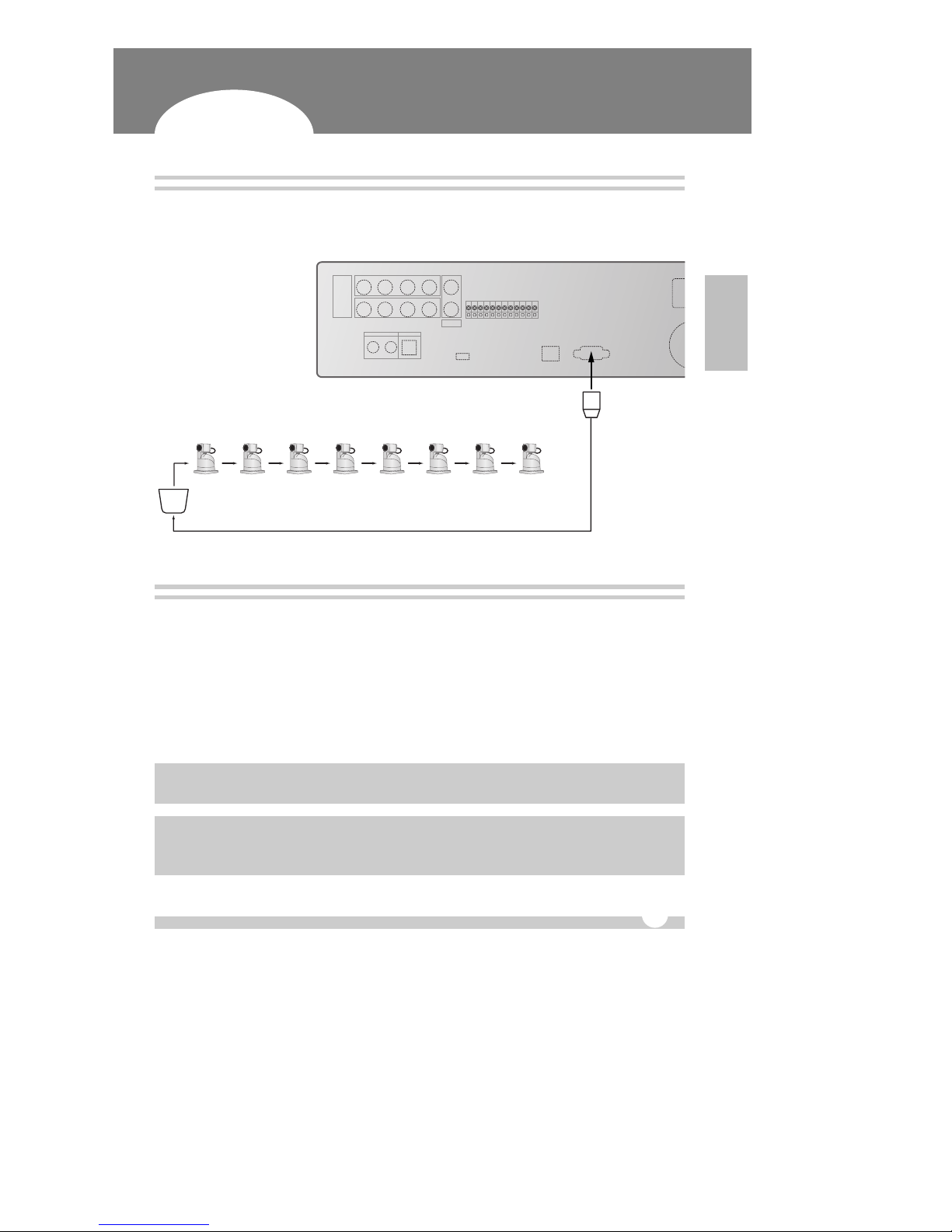
INSTALLATION
9
PAN/TILT/ZOOM Camera
Digital Video Recorder
1
C&B Technology (Model: PTZ102)
2
The other models: as buyers request; the camera sample and protocol should be supported.
INSTALLATION
PC system requirement for Network connection
(a) 500MHz CPU
(b) 128MB RAM
(c) 4MB Video Card
(d) Windows 98SE, 2000, ME
(e) Spare 10/100-BaseT Ethernet Port
(f) RJ-45 Network Cable
(g) CAT-5 UTP Cable for LAN (Crossover cable for direct connect to PC)
1
CAMERA
IN
234
56
AUDIO MIC
OUT IN
78
COMPOSITE
S-VIDEO
VIDEO OUT
USB
ETHERNET RS-232C
AC IN
100V
ALARM IN 1
ALARM IN 2
ALARM IN 3
ALARM IN 4
GND
ALARM IN 5
ALARM IN 6
ALARM IN 7
ALARM IN 8
GND
ALARM OUTPUT
GND
PTZ CAMERA
CONTROL LINE
CAM1 CAM2 CAM3 CAM4 CAM5 CAM6 CAM7 CAM8
RS485 to RS232C Converter
✍NOTE . . .
We do not guarantee for all kind of PC even though the PC meets the specification.
✍
Disclaimer
The connection and remote viewing of the DVR may not be successful on all PC’s due to the variety of PC’s internet
connection settings. Please contact the technical support for further assistance.
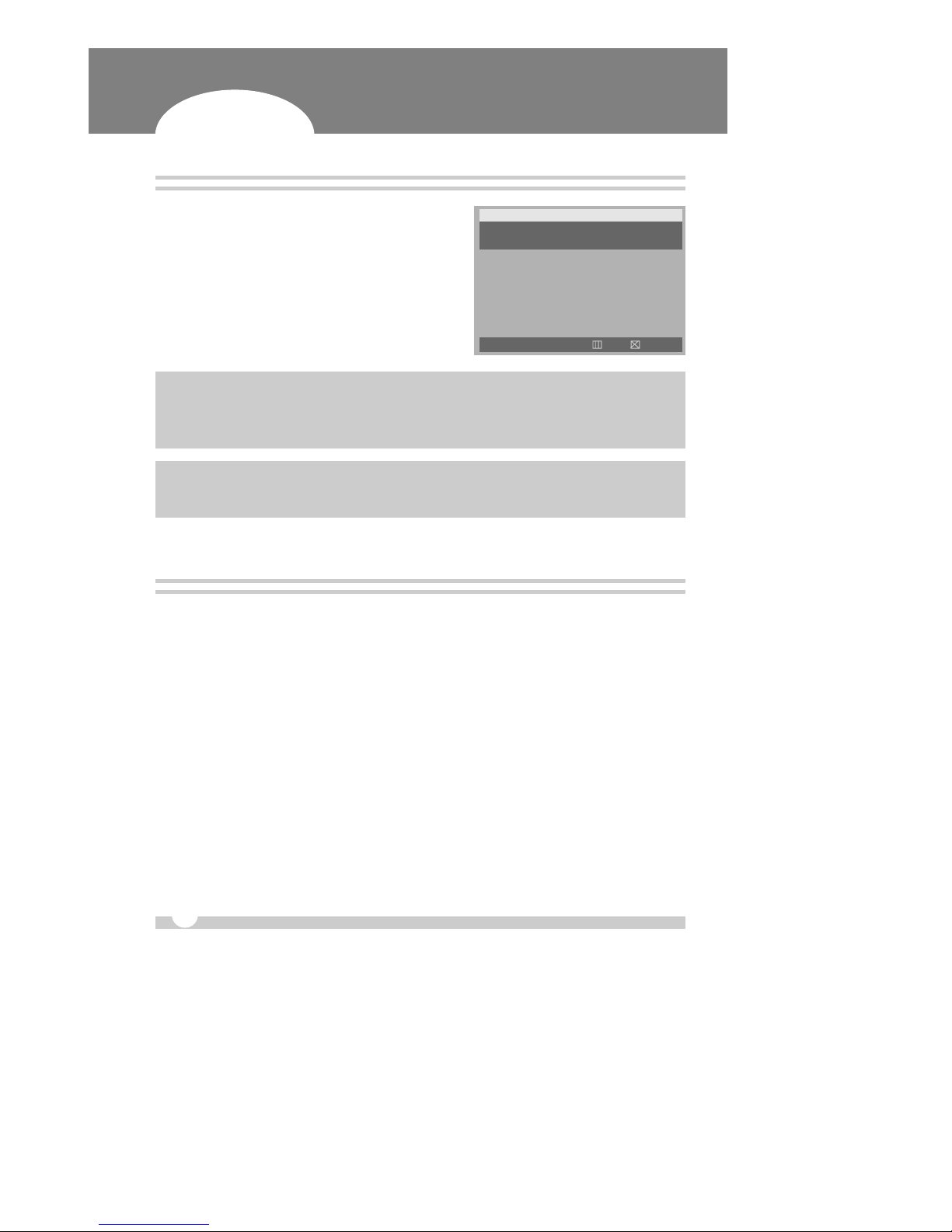
B
BEFORE OPERATION
10
Time / Date Setting
Digital Video Recorder
1
When the DVR is turned on, ‘TIME/DATE SET’ menu
appears after initializing .
2
Then enter Time & Date with [numeric] buttons (0-9).
3
After that, press the [MENU] button to set-up and exit.
Screen Position Adjustment
While live view or playback, press the direction […†œ √] buttons.
†: The screen moves downward.
… : The screen moves upward.
œ: The screen moves left.
√: The screen moves right.
TIME/DATE SET
07:59:30 07/16/2003
HH:MM:SS MO/DY/YEAR
œ √ MOVE 0-9 SET OK CANCEL
✍NOTE . . .
There is a rechargeable battery inside the DVR to preserve the DVR’s setting information in case there is power loss
to the unit. Initially, the battery needs to be recharged for at least six hours when the DVR is first installed. The
battery will preserve custom settings for approximately ten days.
✍NOTE . . .
Factory default password is “000000”. It is recommended to change the “Password” when you install the DVR.
See the 30 page.

2
VL PL
L
LIVE VIEW
11
Live view mode switching
Border Line Color
Digital Video Recorder
1
Press the [DISPLAY] ( ) Button to switch display modes :
3 ➝8 ➝Quad ➝6.
To switch one of small view to main view on 6 or 8
channel display mode
2
Press the [ENTER/CH Select] button.
3
While the boarder line of CH1(main) flashes, press the
desired channel number.
OPERATION
1
Press the [MENU] button to go in the “ MAIN MENU”.
2
While the “DISPLAY SET” flashes, press the [ √] button
or turn the SHUTTLE ring to the right to enter.
3
Press the [†] button to move the cursor to the “BORDER
LINE”.
4
Then, press the [ √] button to select a line color : BLACK
(default) ↔DARK GRAY ↔GRAY ↔WHITE
Auto Sequence Mode
1
Press the [†] button to move the cursor to the “AUTO SEQ. MODE”.
2
Then, press the [√] button to select YES or NO. If you choose YES and press the numeric button which
is the camera no., you can see the auto sequence display.
MAIN MENU
DISPLAY SET
RECORD SET
RECORD GROUP SET
ALARM RECORD SET
SCHEDULE SET
TIME/DATE SET
SYSTEM SET
NETWORK SET
MOVE √SET EXIT
…
†
DISPLAY SET
BORDER LINE BLACK
AUTO SEQ.MODE NO
SEQ.INTERVAL 01SEC
CAMERA SELECT CAMERA1
SEQ.BYPASS NO
PTZ CAMERA ID
01
PTZ CAMERA MODEL
00
BRIGHTNESS 50%
CONTRAST 50%
COLOR 50%
DISPLAY OFF NO
MOVE œ √ SET OK CANCEL
…
†
REC ●
0031:13
JUN.05.2003 THU 11:27:22 0052G
1
4 5
3
6

LIVE VIEW
12
Digital Video Recorder
Sequence Interval
1
Press the [†] button to move the cursor to the “SEQ. INTERVAL”.
2
Then, press the [√] button to select a changing interval from 1 sec to 5 sec.
✍NOTE . . .
It applies to Full screen display and Quad mode.
PTZ Camera Select
MAIN MENU
DISPLAY SET
RECORD SET
RECORD GROUP SET
ALARM RECORD SET
SCHEDULE SET
TIME/DATE SET
SYSTEM SET
NETWORK SET
MOVE √SET EXIT
…
†
DISPLAY SET
BORDER LINE BLACK
AUTO SEQ.MODE NO
SEQ.INTERVAL 01SEC
CAMERA SELECT CAMERA1
SEQ.BYPASS NO
PTZ CAMERA ID
01
PTZ CAMERA MODEL
00
BRIGHTNESS 50%
CONTRAST 50%
COLOR 50%
DISPLAY OFF NO
MOVE œ √ SET OK CANCEL
…
†
ITEM DEFAULT ADJUSTMENT
PTZ Camera ID can be switched by pressing the [œ √] buttons (1~99 ).
PTZ Camera Model can be switched by pressing the [œ √] buttons (1~99 ).
See page 32 for PTZ ID list.
PTZ Camera ID 01
PTZ Camera 00
Model
➠
Brightness, Contrast & Color adjustment
1
Press the [MENU] button to go in the “MAIN MENU”.
2
While the “DISPLAY SET” flashes, press the [ √] button
or turn the SHUTTLE ring to the right to enter.
MAIN MENU
DISPLAY SET
RECORD SET
RECORD GROUP SET
ALARM RECORD SET
SCHEDULE SET
TIME/DATE SET
SYSTEM SET
NETWORK SET
MOVE √SET EXIT
…
†

LIVE VIEW
13
Digital Video Recorder
OPERATION
3
Press the [†] button to move the cursor to the “CAMERA
SELECT”.
4
Then, press the [√] button to select a desired camera. :
CAM1 (default) ↔CAM2 ↔CAM3 ↔CAM4 ↔CAM5
↔CAM6 ↔CAM7 ↔CAM8
5
After camera selection, press the [†] button to move the
cursor down to the “BRIGHTNESS”, “CONTRAST” or
“COLOR”.
6
Then, press the [√] button to adjust.
7
Press the [†] button to move the cursor to the “SEQ.
BYPASS”. Then press the [√] button to select a passing. If
you choose the mode “YES”, you can’t see this camera in
the auto sequence mode.
8
To complete the setting and exit, press [MENU] button or
[SHUTTLE HOLD] button.
DISPLAY SET
BORDER LINE BLACK
AUTO SEQ.MODE NO
SEQ.INTERVAL 01SEC
CAMERA SELECT CAMERA1
SEQ.BYPASS NO
PTZ CAMERA ID
01
PTZ CAMERA MODEL
00
BRIGHTNESS 50%
CONTRAST 50%
COLOR 50%
DISPLAY OFF NO
MOVE œ √ SET OK CANCEL
…
†
ITEM DEFAULT ADJUSTMENT
- Camera number can be switched by pressing the number buttons [1,2,3,~8].
- The brightness of each camera can be adjusted by pressing [œ √] buttons
or by turning the SHUTTLE ring.
- Camera number can be switched by pressing the number buttons [1,2,3~8].
- The contrast of each camera can be adjusted by pressing [œ √] buttons or
by turning the SHUTTLE ring.
CAMERA1 BRIGHTNESS 50
1-8 CAMERA œ √ SET EXIT
BRIGHTNESS 50%
CAMERA1 CONTRAST 50
1-8 CAMERA œ √ SET EXIT
CONTRAST 50%
- Camera number can be switched by pressing the number buttons [1,2,3~8].
- The contrast of each camera can be adjusted by pressing [œ √] buttons or
by turning the SHUTTLE ring.
CAMERA1 CONTRAST 50
1-8 CAMERA œ √ SET EXIT
COLOR 50%
YES or NO
If the SEQ. BYPASS is YES, the selected camera will not be shown in the
sequential display mode.
SEQ. BYPASS
(Camera NO
By pass)

LIVE VIEW
14
Digital Video Recorder
Display off
Hidden camera function : Yes or No
If the DISPLAY OFF is YES, then the selected camera will not be shown in the Live display mode or Play
back mode while it’s recording.
Select “No”, when you want to playback/ live viewing for all cameras.
MAIN MENU
DISPLAY SET
RECORD SET
RECORD GROUP SET
ALARM RECORD SET
SCHEDULE SET
TIME/DATE SET
SYSTEM SET
NETWORK SET
MOVE √SET EXIT
…
†
DISPLAY SET
BORDER LINE BLACK
AUTO SEQ.MODE NO
SEQ.INTERVAL 01SEC
CAMERA SELECT CAMERA1
SEQ.BYPASS NO
PTZ CAMERA ID
01
PTZ CAMERA MODEL
00
BRIGHTNESS 50%
CONTRAST 50%
COLOR 50%
DISPLAY OFF NO
MOVE œ √ SET OK CANCEL
…
†
➠
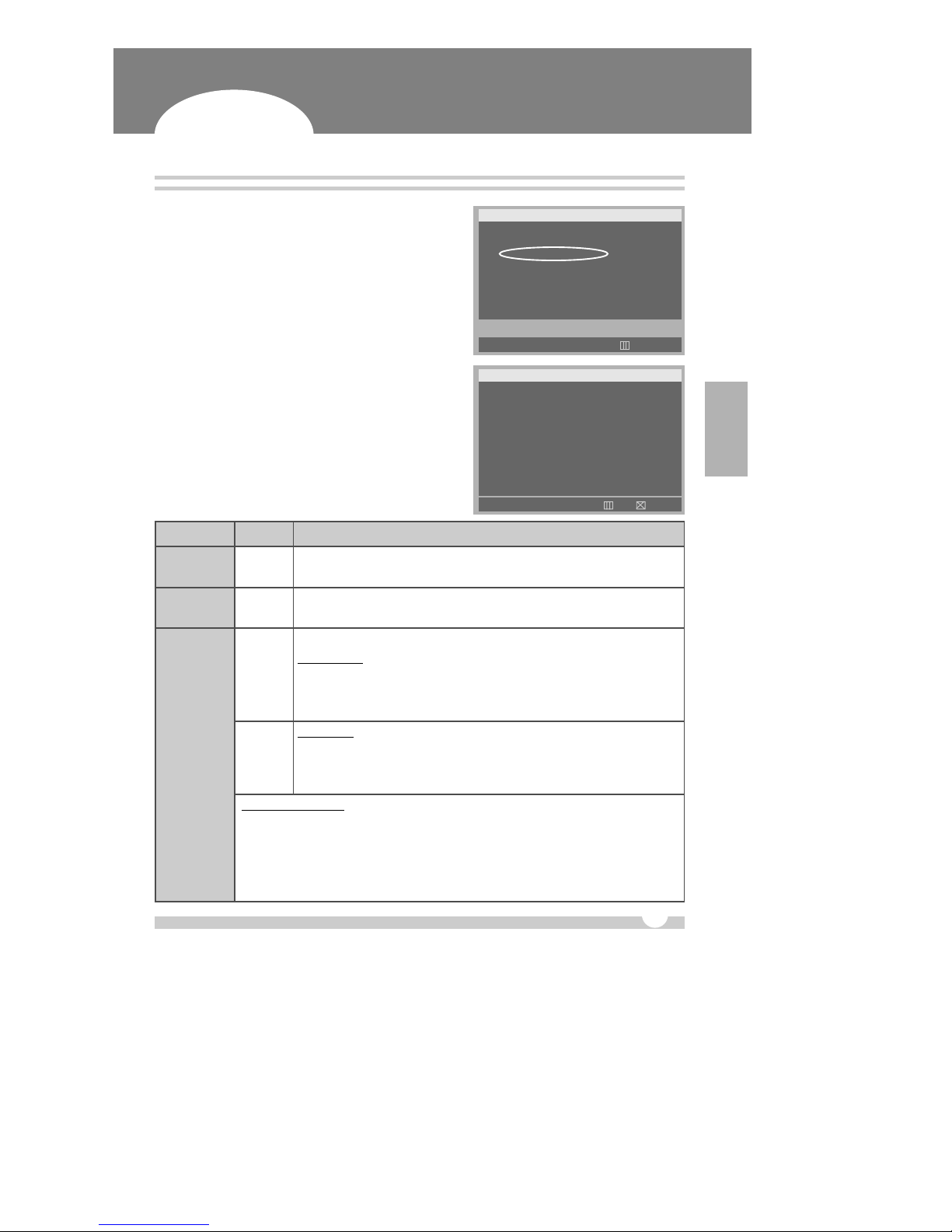
OPERATION
B
BASIC RECORDING
15
Digital Video Recorder
Basic Recording
1
Press the [MENU] button to go into the “MAIN MENU”.
2
Press the [†] button to move the cursor to the “RECORD
GROUP SET”.
3
While the “RECORD GROUP SET” flashes, press the [ √]
button or turn the SHUTTLE ring to the right to enter.
4
Then, set the picture quality and recording rate of each
camera.
MAIN MENU
DISPLAY SET
RECORD SET
RECORD GROUP SET
ALARM RECORD SET
SCHEDULE SET
TIME/DATE SET
SYSTEM SET
NETWORK SET
MOVE √SET EXIT
…
†
RECORD GROUP SET
DEFINE GROUP GROUP1
PICTURE QUALITY HIGH+
CAMERA1 30 F/M –
CAMERA2 07 F/S –
CAMERA3 07 F/S –
CAMERA4 06 F/S –
CAMERA5 06 F/S –
CAMERA6 07 F/S –
CAMERA7 06 F/S –
CAMERA8 03 F/S –
MOVE 1-8MO œ √SET OK CANCEL
…
†
ITEM DEFAULT ADJUSTMENT
Up to 4 different recording modes (GROUP) can be pre-determined.
GROUP1 ↔GROUP2 ↔GROUP3 ↔GROUP4
Select the picture quality.
SUPER+ ↔SUPER ↔HIGH+ ↔HIGH ↔MID+ ↔MID ↔LOW+ ↔LOW
DEFINE GROUP GROUP1
PICTURE HIGH+
QUALITY
Select the capture rate of each camera.
NTSC setting
30F/S ↔15F/S ↔10F/S ↔7F/S ↔6F/S ↔5F/S ↔4F/S ↔3F/S ↔
2F/S ↔1F/S ↔30F/M (minute) ↔20F/M ↔12F/M ↔6F/M ↔4F/M ↔
3F/M ↔2F/M ↔1F/M ↔00F/S
CAMERA1 ~
CAMERA 8
PAL setting
25F/S ↔12F/S ↔10F/S ↔7F/S ↔6F/S ↔5F/S ↔4F/S ↔2F/S ↔
3F/S ↔1F/S ↔30F/M (minute) ↔20F/M ↔12F/M ↔6F/M ↔4F/M ↔
3F/M ↔2F/M ↔01F/M ↔00F/S
Real-Time Recording
If you wish to record in real-time mode, set only camera 1 & camera 2.
NTSC: 30F/S, PAL: 25F/S
✍NOTE . . .
when real-time recording (camera 1 & 2 or one of two cameras), the others will not
activate at all, even the network image transmission of the camera 3 ~8.
4F/S
3F/S
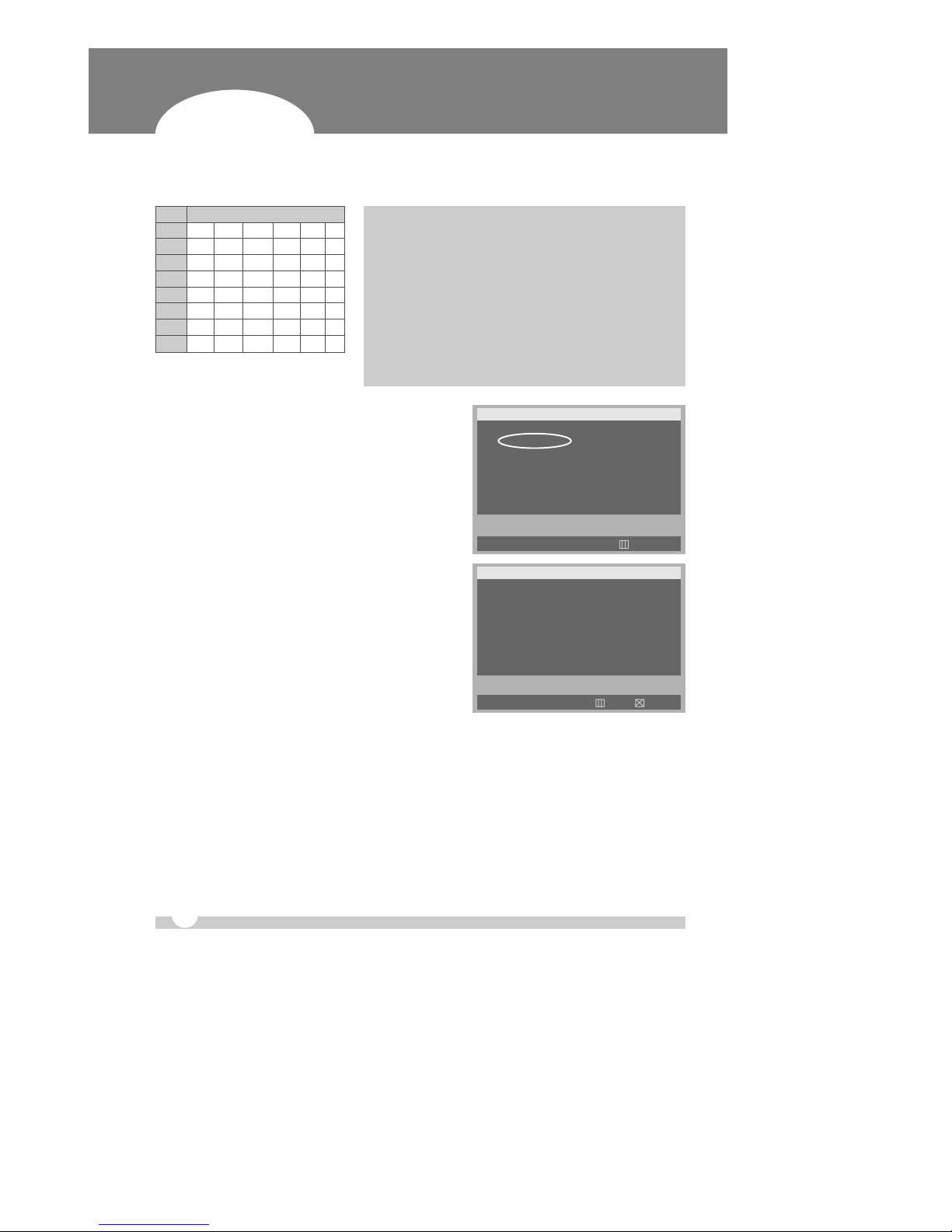
16
Digital Video Recorder
5
Press the [MENU] button to set up and go back to the
“MAIN MENU”.
6
Then, go into the “RECORD SET”.
7
On the “RECORD GROUP”, select one of four Recording
modes (Group) you wish to record.
8
Select an audio recording source (MIC or LINE), if audio is
connected.
9
After that, press the [MENU] button to exit.
10
Press the [REC] button. Then, the red REC LED lights on
the front panel and recording starts.
11
To stop recording, press the [STOP] button.
MAIN MENU
DISPLAY SET
RECORD SET
RECORD GROUP SET
ALARM RECORD SET
SCHEDULE SET
TIME/DATE SET
SYSTEM SET
NETWORK SET
MOVE √SET EXIT
…
†
RECORD SET
RECORD GROUP GROUP1
AUDIO RECORD NO
REPEAT RECORD YES
PRE-RECORD YES
MOTION DURATION 040SEC
CAMERA SELECT CAMERA1
MOTION SENSITIV. LEVEL08
MOTION AREA SET √
MOVE œ √SET OK CANCEL
…
†
BASIC RECORDING
✍NOTE . . .
Recording Speed setting
!
NTSC 30F/S(PAL: 25F/S) : Only for Channel 1 and 2.
If you select the real-time recording speed (NTSC: 30F/S, PAL:
25F/S), it automatically makes disable to record for the rest
channels 3~8.
@
NTSC 15F/S(PAL: 12F/S) : It applies to Ch 1~Ch4.
#
NTSC 10F/S(PAL: 10F/S) : It record 6 channels- Ch 1~Ch6.
$
The Total amount of Recording speed may not exceed
Maximum Speed (NTSC:60, PAL: 50)
c Recording Speed (F/S)
CH1 1-30 1-15 1-10 1-7 … 0
CH2 1-30 1-15 1-10 1-7 … 0
CH3 X 1-15 1-10 1-7 … 0
CH4 X 1-15 1-10 1-7 … 0
CH5 X X 1-10 1-7 … 0
CH6 X X 1-10 1-7 … 0
CH7 X X X 1-7 … 0
CH8 X X X 1-7 … 0
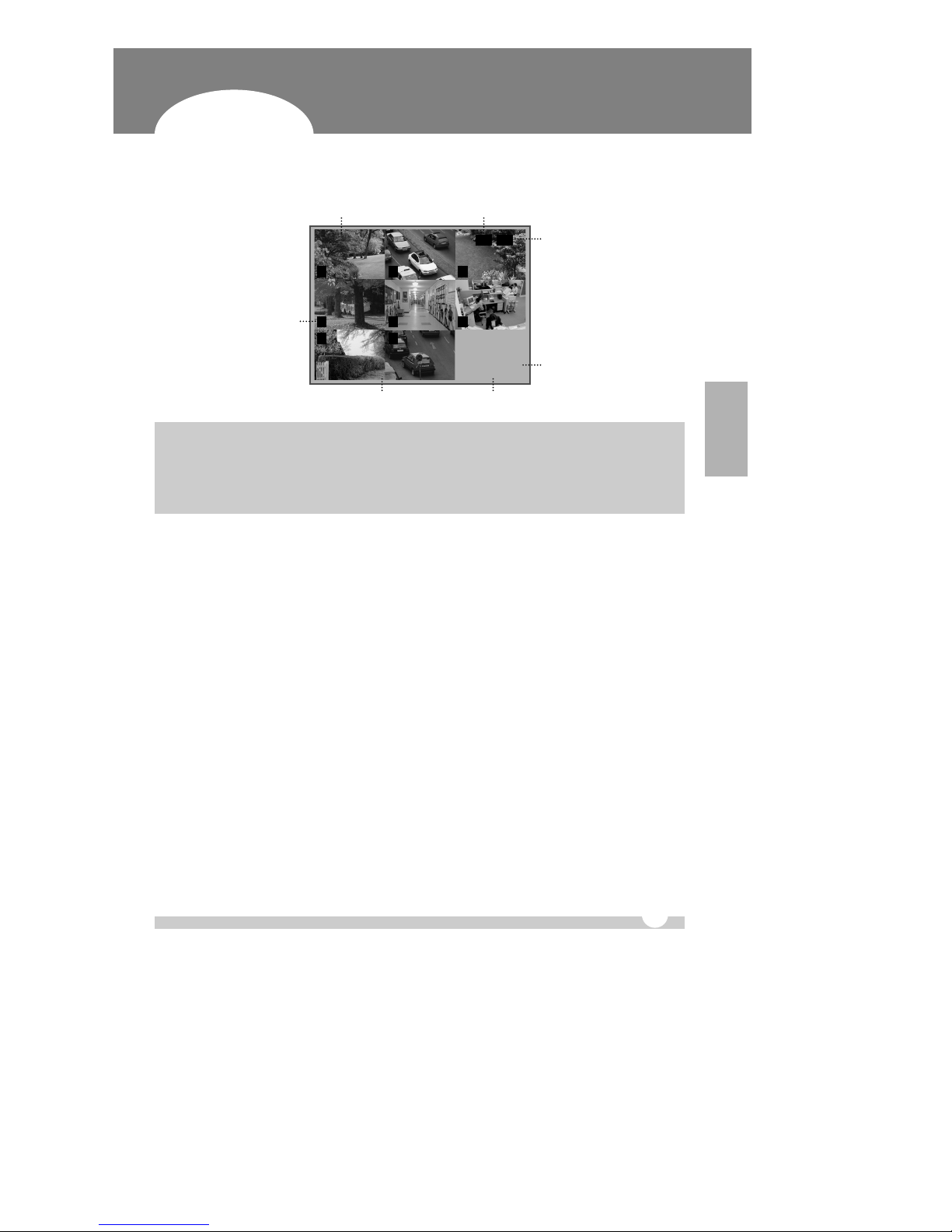
OPERATION
17
Digital Video Recorder
BASIC RECORDING
✍NOTE . . .
Estimated Recording Time varies due to picture quality and capture rate and is updated every 20 seconds due to
variation of picture size.
When REPEAT RECORD is NO; Estimated Recoding Time shows the time when HDD is reached to the end.
When REPEAT RECORD is YES; Estimated Recording Time shows overwriting time of whole HDD.
3
VL PL
REC ●
0031:13
JUN.05.2003 THU 11:27:22 0052G
1 2
6
4 5
7 8
Recording Mode Indicate there is Video Loss
Month, Date, Year, Day, Time Available HDD space
Indicate there was Power Loss
Estimated Recording Time
Current Recording Channels
:Turn to Yellow color

18
Digital Video Recorder
1
Press the [MENU] button to go into the “ MAIN MENU”.
2
Press the [†] button to move the cursor to the “ALARM
RECORD SET”.
3
While the “ALARM RECORD SET” flashes, press the [√]
button or turn the SHUTTLE ring to the right to enter.
MAIN MENU
DISPLAY SET
RECORD SET
RECORD GROUP SET
ALARM RECORD SET
SCHEDULE SET
TIME/DATE SET
SYSTEM SET
NETWORK SET
MOVE √SET EXIT
…
†
ALARM RECORD SET
ALARM RECORD GROUP GROUP1
ALARM DURATION 060 SEC
RECORD CAMERA ALL
AUDIO RECORD NO
ALARM BUZZER NO
ALARM OUT LOW
ALARM INPUT SENSOR1
INPUT TYPE OFF
MOVE œ √SET OK CANCEL
…
†
A
ALARM RECORDING
4
To complete the setting and exit, press [MENU] button or [SHUTTLE HOLD] button.
✍NOTE . . .
REC LED on the front panel flashes on the standby mode of Alarm recording.
5
Alarm recording starts when an ALARM IN terminal is triggered by an alarm sensor.
6
If the unit receives a new alarm signal while in the alarm recording mode, the alarm duration is
recounted from the beginning.
7
When the alarm is cleared, the recording mode resumes to the previous recording mode.
VLAL PL
ALARM ●
Alarm Recording Mode Shows there is an alarm recording
Alarm Recording

OPERATION
19
Digital Video Recorder
ALARM RECORDING
ITEM DEFAULT ADJUSTMENT
Determines the alarm recording duration after an input of alarm signal.
20SEC ↔40SEC ↔60SEC ↔80SEC ↔100SEC ↔120SEC ↔180SEC
↔240SEC
- ALL: It records all channels when Alarm occurs.
- 1:1 : It records 1 channel by 1 alarm input. (SUPER+, 7 F/S)
✍NOTE . . .
When an alarm signal is input, the recording mode is changed to the
SUPER+ picture quality and 7 F/S for the all cameras. When the alarm is cleared, the
recording mode resumes to the previous recording mode.
ALARM 60SEC
DURATION
Up to 4 different recording modes (GROUP) can be pre-determined. See page
15 for review.
GROUP1 ↔GROUP2 ↔GROUP3 ↔GROUP4
ALARM
RECORD GROUP1
GROUP
RECORD ALL
CAMERA
Determines whether audio is recorded with images when an alarm signal is
input. It disregards the setting of audio recording on the “RECORD SET”.
NO ↔MIC ↔LINE
AUDIO NO
RECORD
YES: The buzzer Sounds if an alarm is triggered. Stops when the alarm
recording stops.
NO: inactivates the ALARM BUZZER function.
ALARM NO
BUZZER
LOW ( 0V) ↔HIGH (5V)
ALARM OUT LOW
Select a sensor you wish to determine input and output type of the alarm.
SENSOR1 ↔SENSOR2 ↔SENSOR3 ↔SENSOR4 ↔SENSOR5 ↔
SENSOR6 ↔SENSOR7 ↔SENSOR8
ALARM INPUT SENSOR1
OFF : Alarm recording OFF.
N.C (Normally Closed) : Accepts alarm signals in the open state.
N.O (Normally Open) : Accepts alarm signals in the closed state.
INPUT TYPE OFF
Other manuals for DX-C811N
1
Table of contents
Other Daewoo DVR manuals

Daewoo
Daewoo SV-250E User manual

Daewoo
Daewoo SV-871 User manual
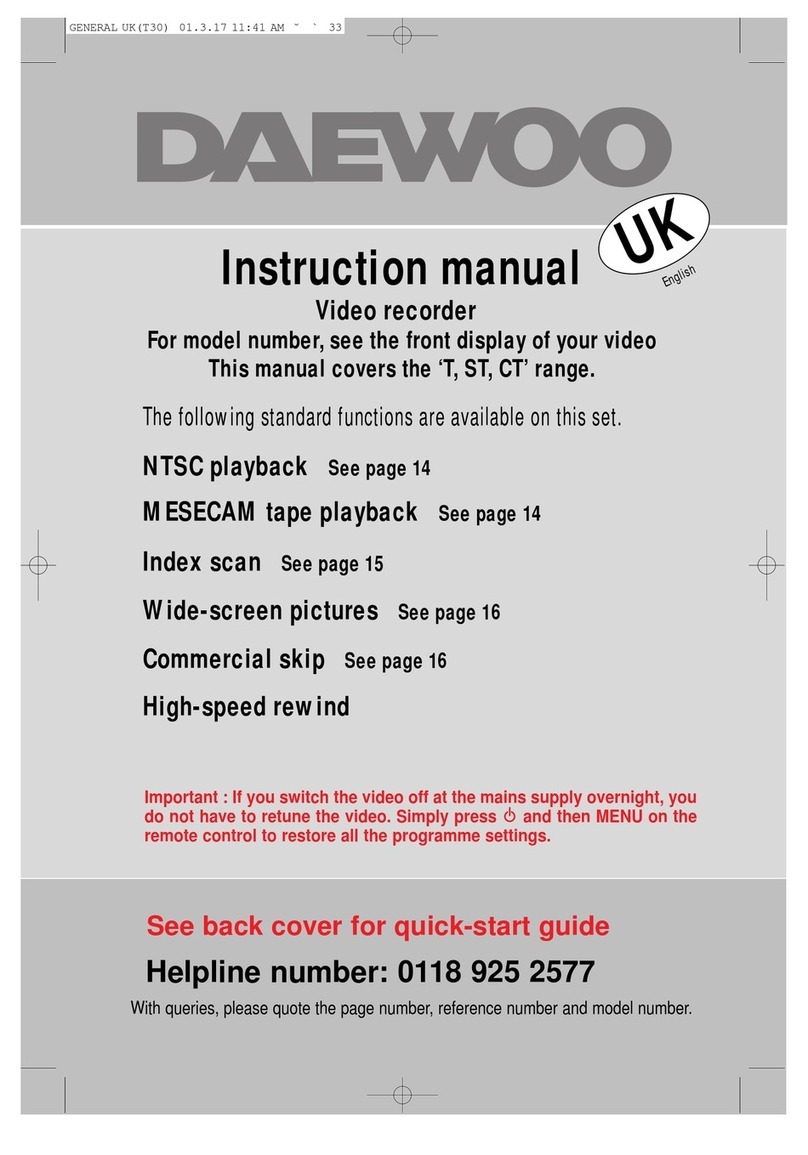
Daewoo
Daewoo CT Series User manual
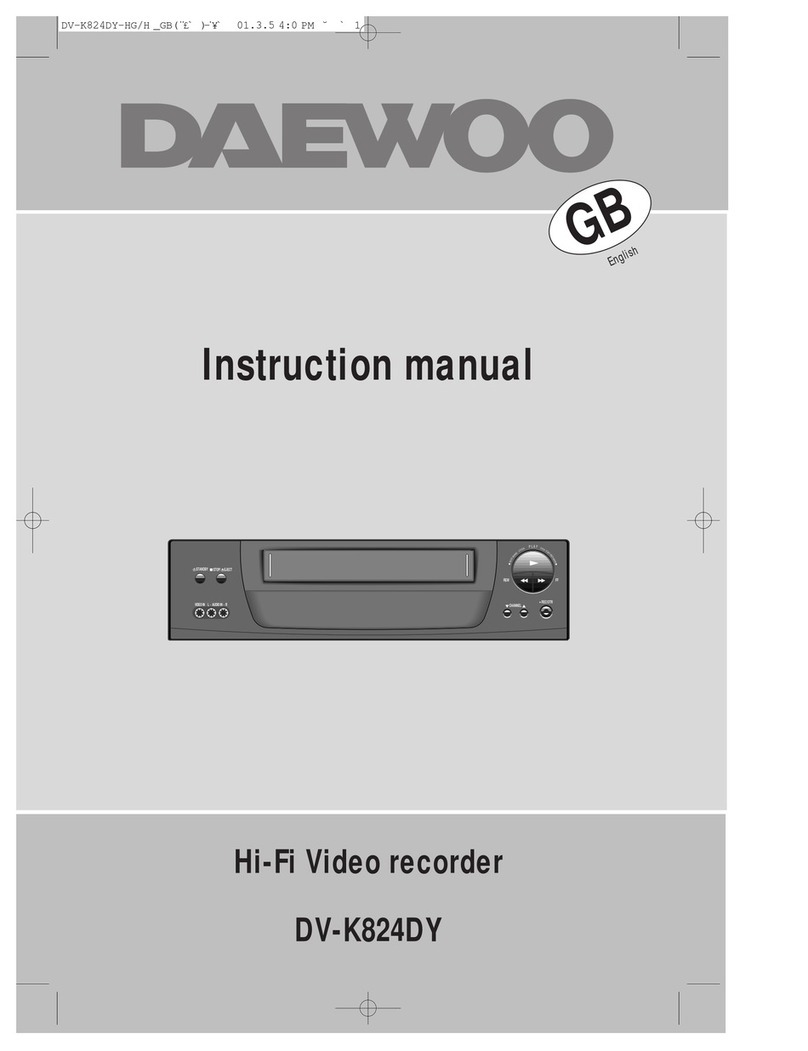
Daewoo
Daewoo DV-K824DY User manual
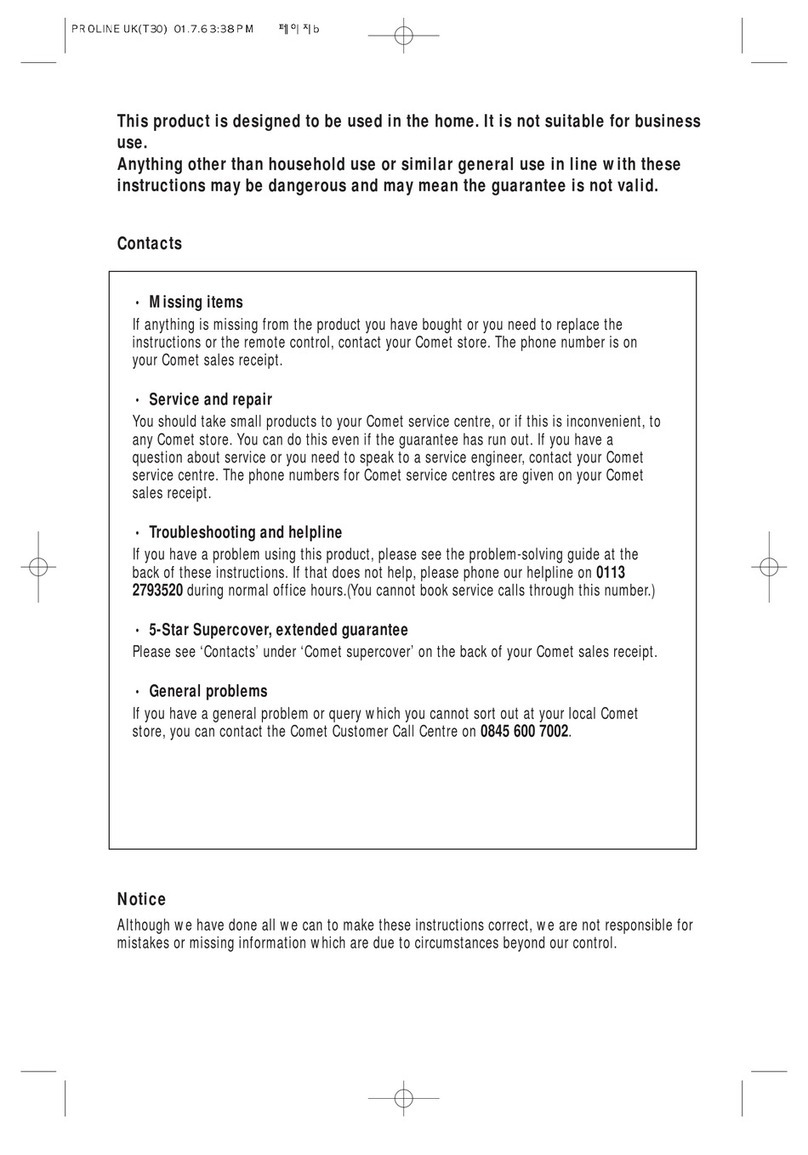
Daewoo
Daewoo PROline VR516 User manual
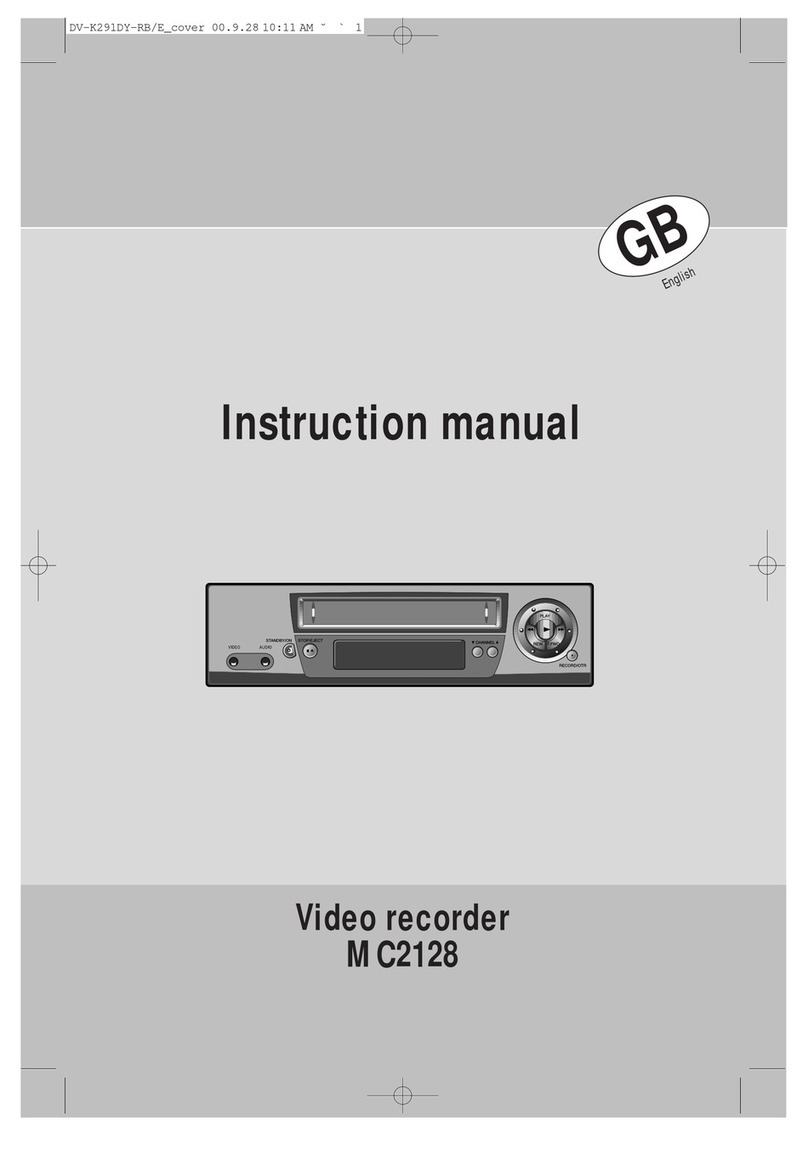
Daewoo
Daewoo MC2128 User manual
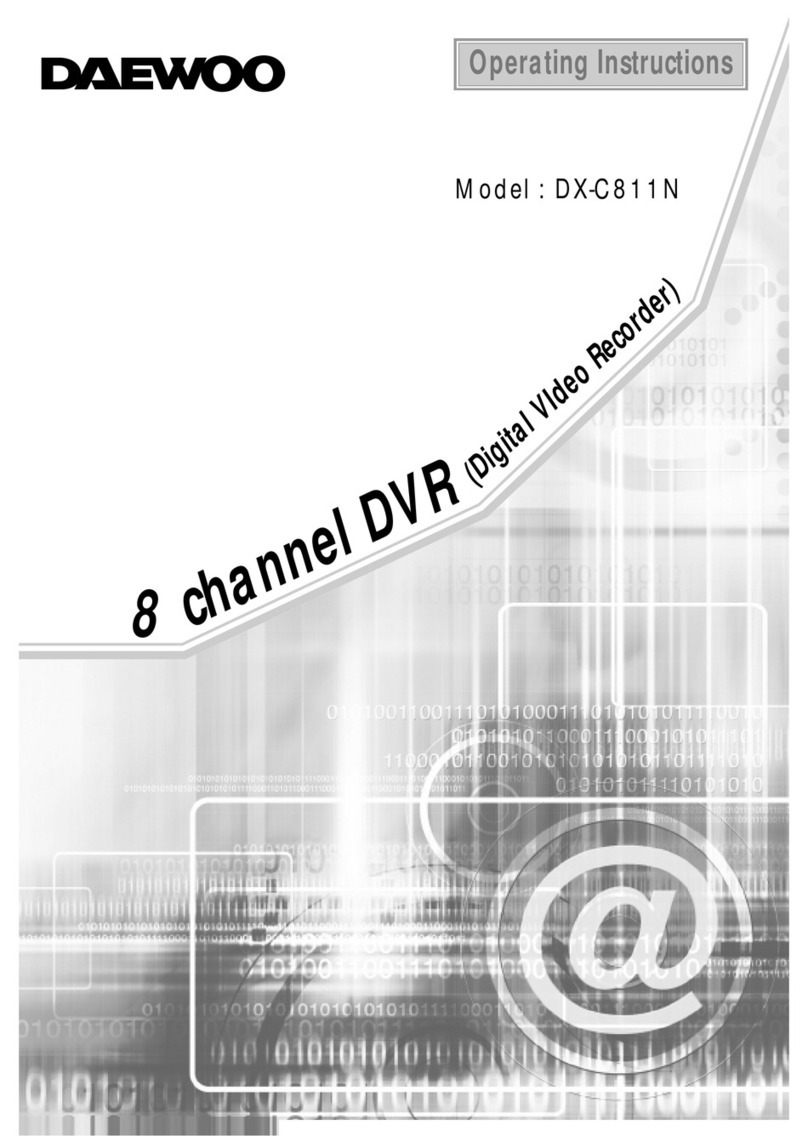
Daewoo
Daewoo DX-C811N User manual
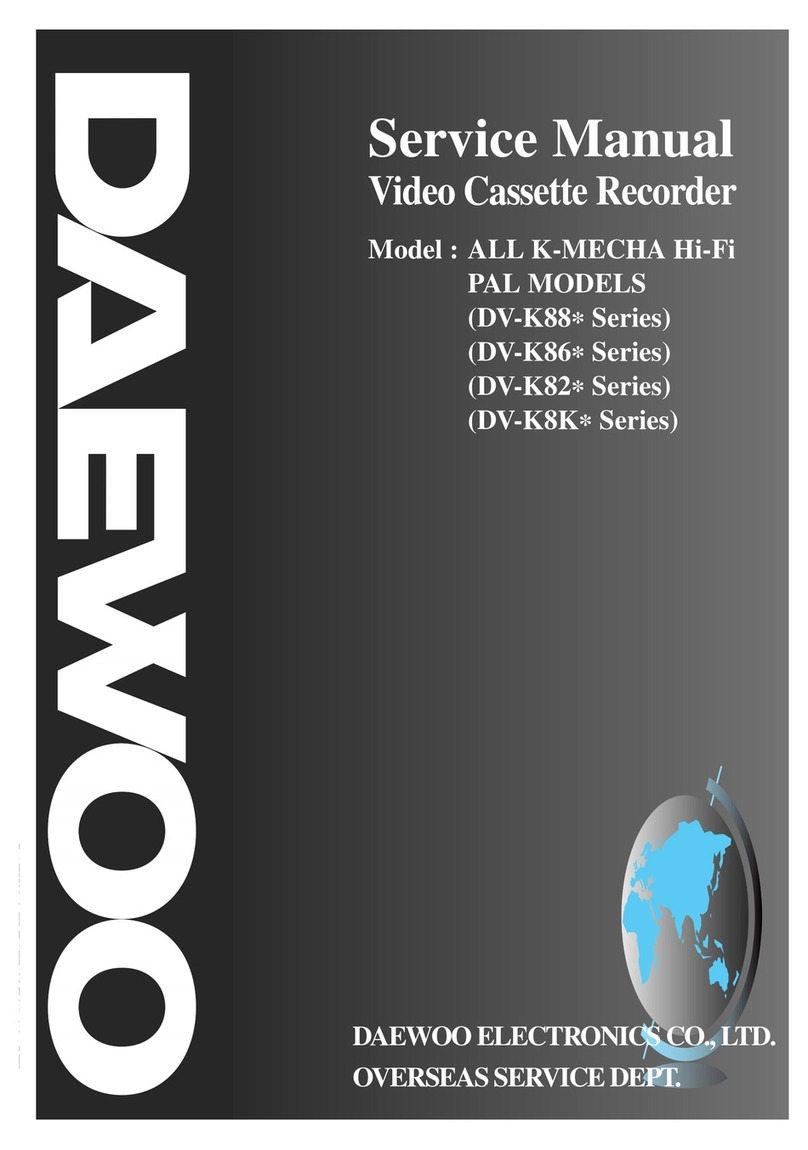
Daewoo
Daewoo DV-K88 series User manual

Daewoo
Daewoo Video recorder User manual

Daewoo
Daewoo SQ200K User manual

Daewoo
Daewoo DVR-1989D User manual

Daewoo
Daewoo ST441S User manual
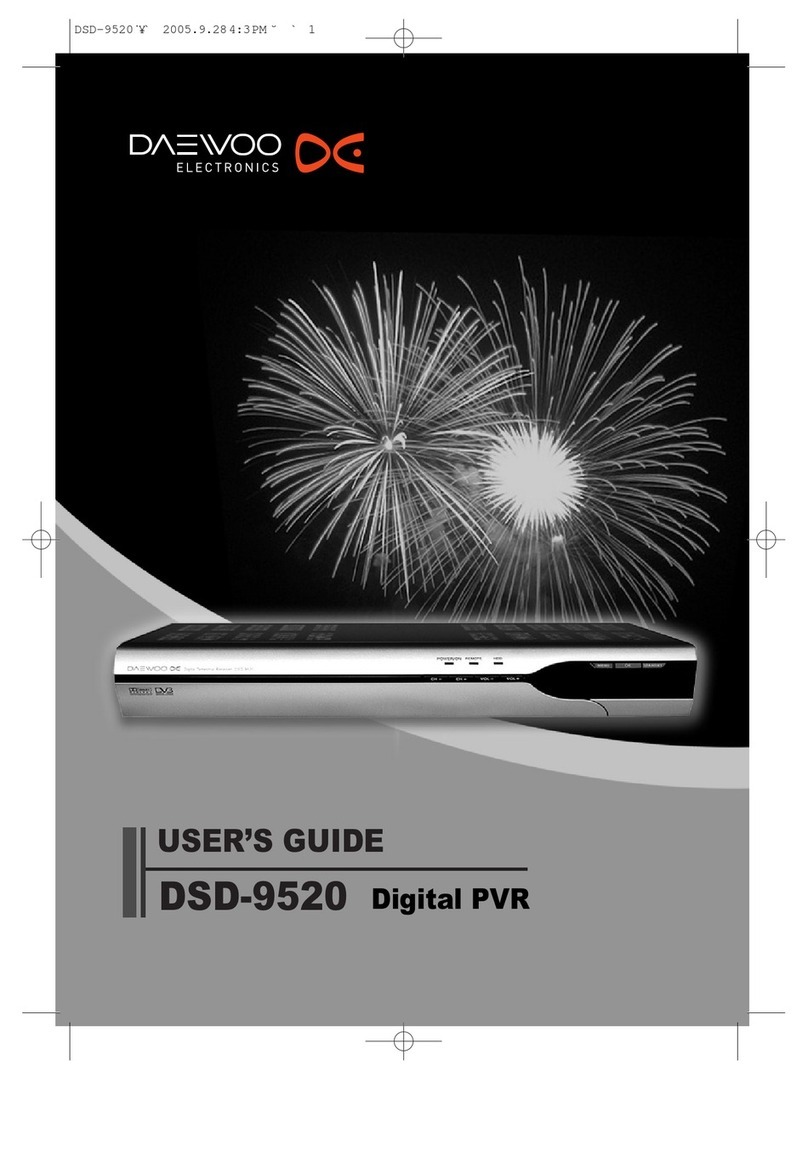
Daewoo
Daewoo DSD-9520 User manual

Daewoo
Daewoo VQ230K User manual
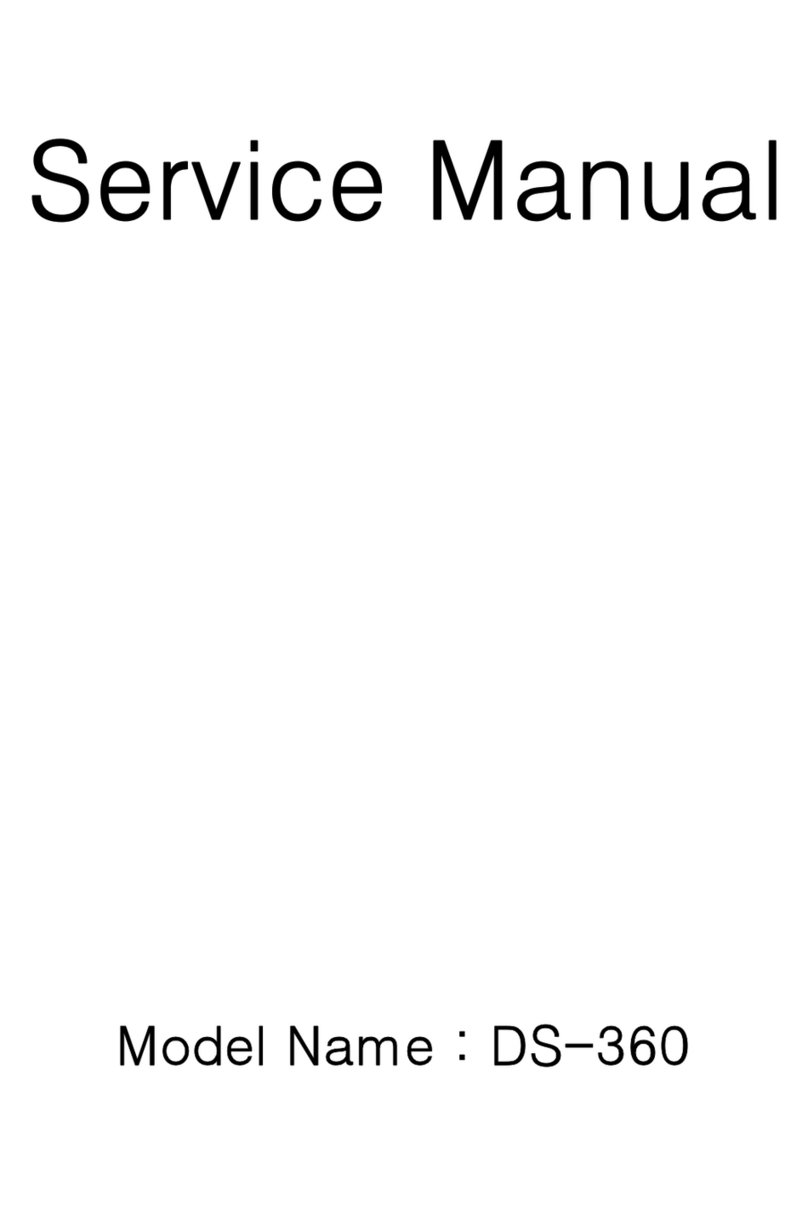
Daewoo
Daewoo DS-360 User manual

Daewoo
Daewoo DV-K224D User manual

Daewoo
Daewoo Q253 User manual
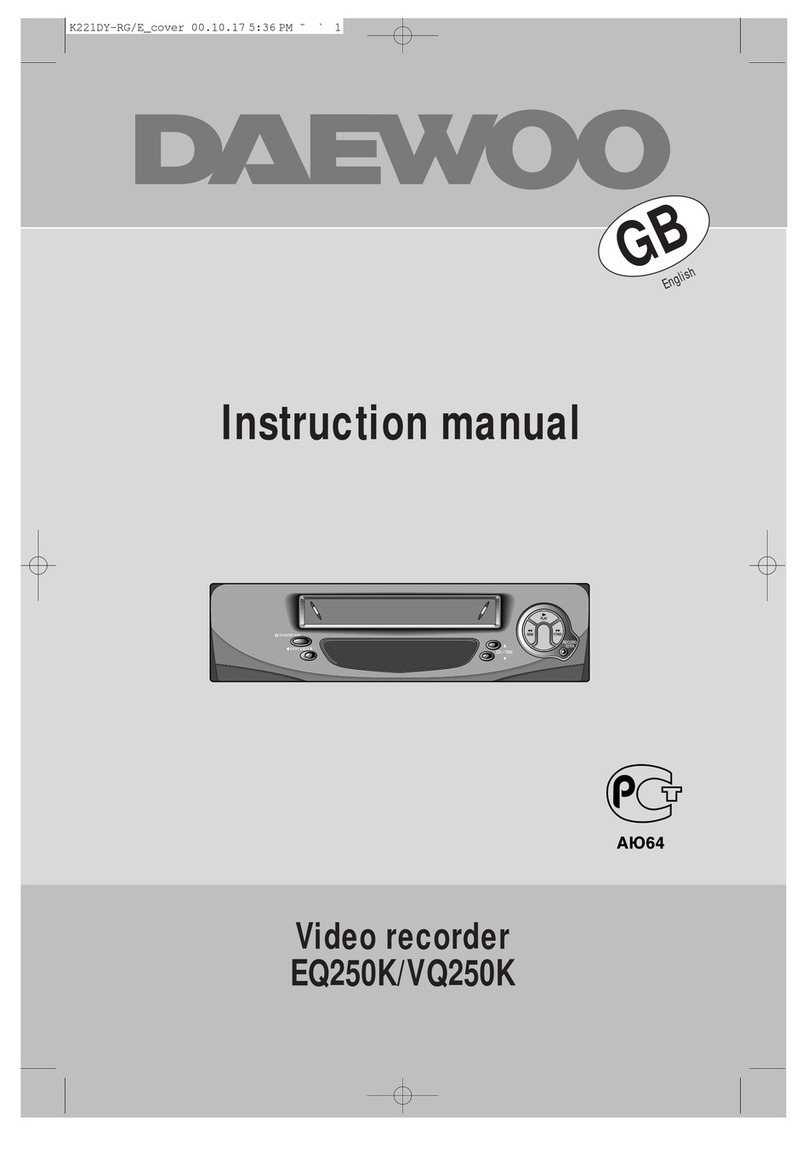
Daewoo
Daewoo EQ250K User manual

Daewoo
Daewoo DX-N111N User manual

Daewoo
Daewoo Video recorder User manual