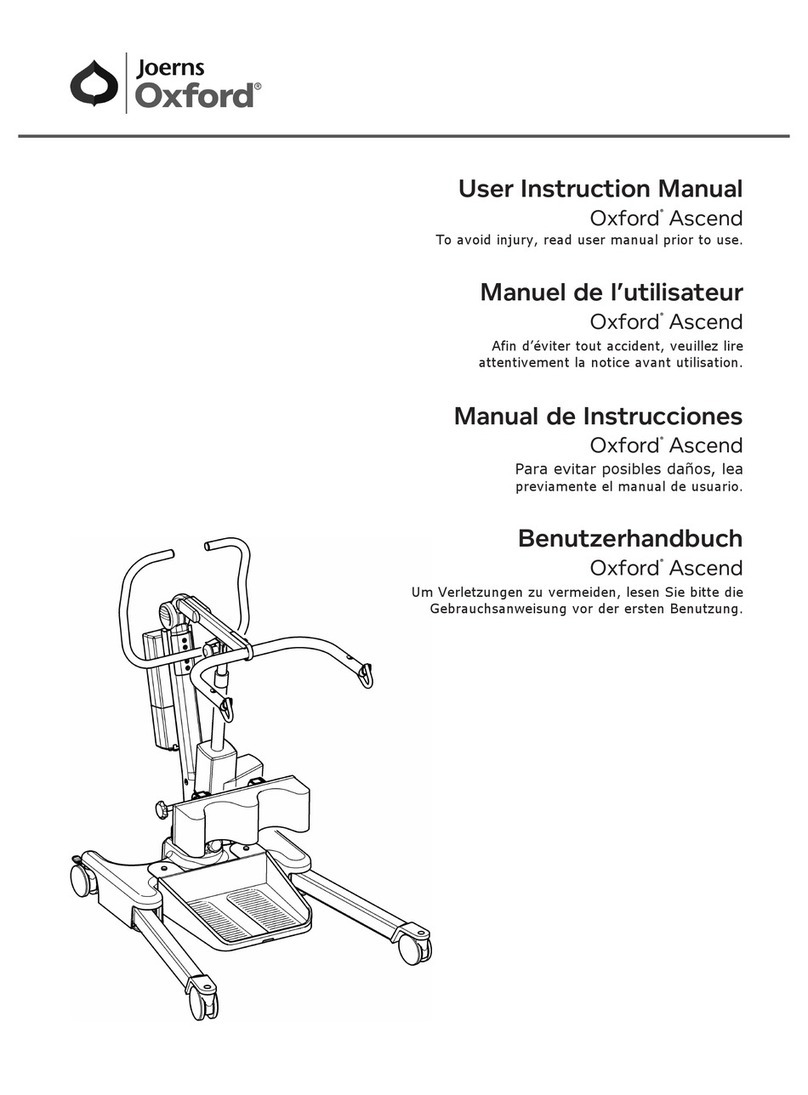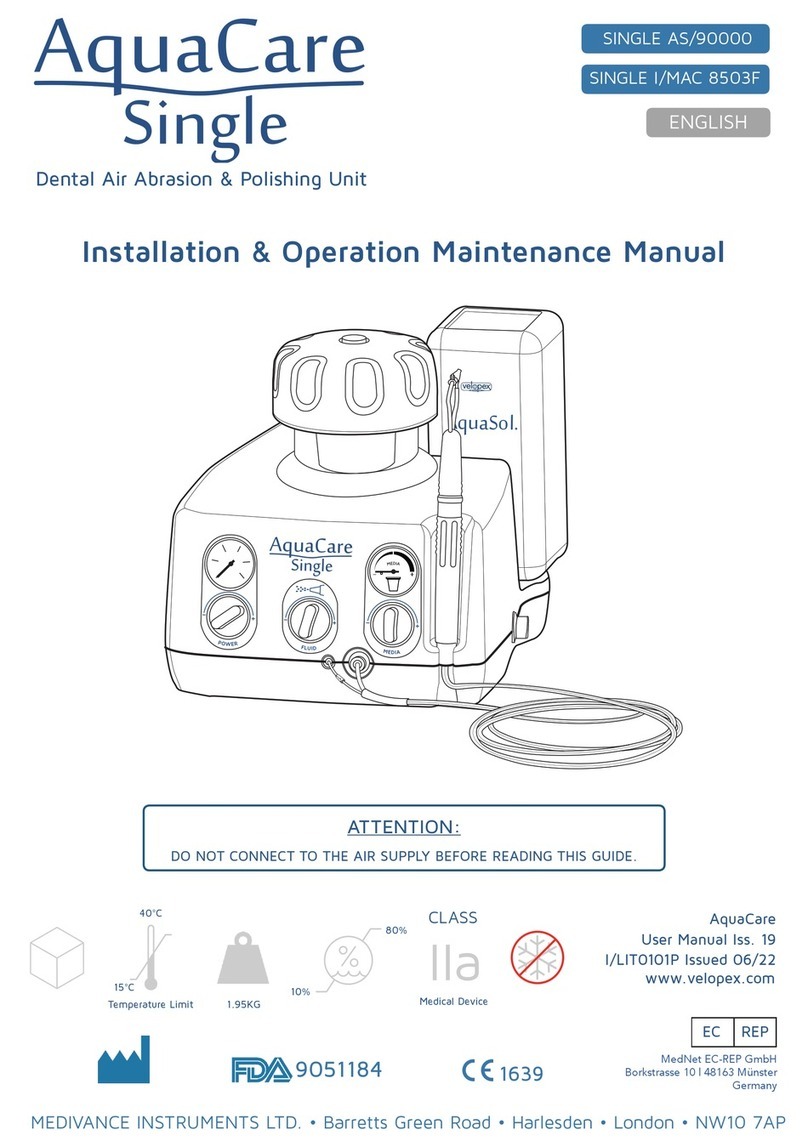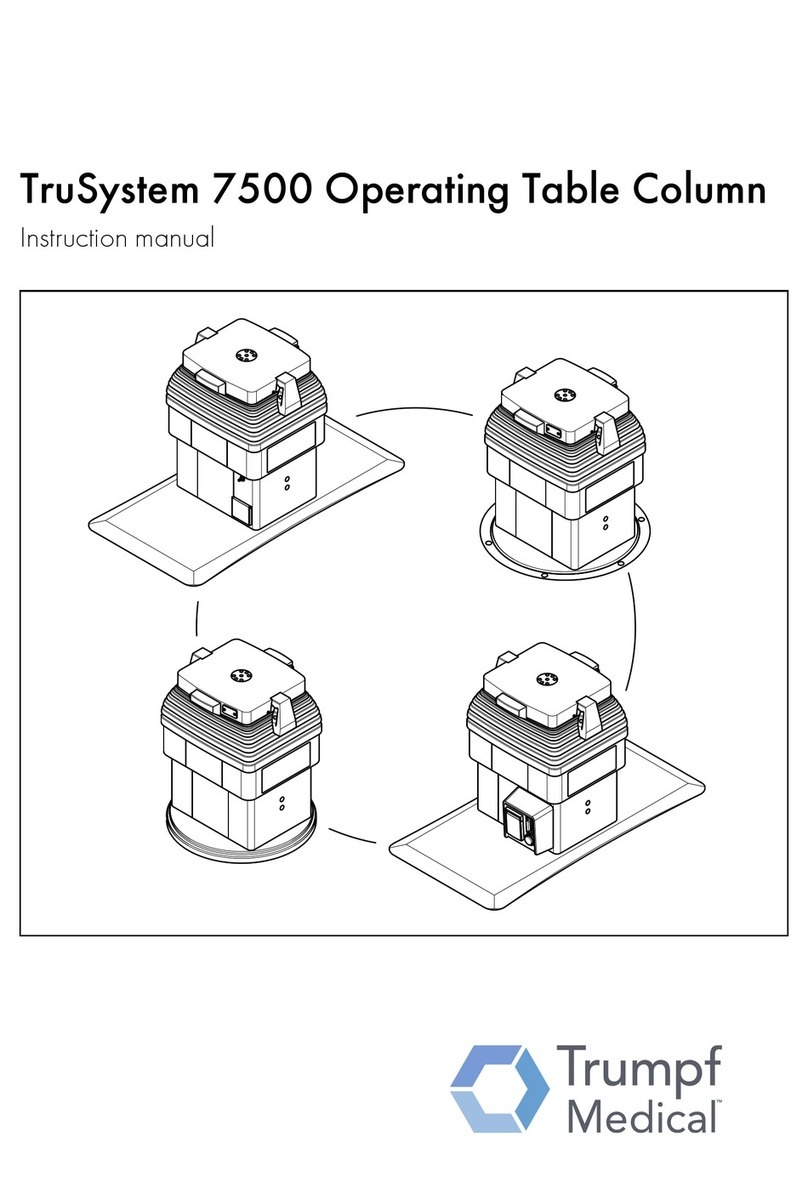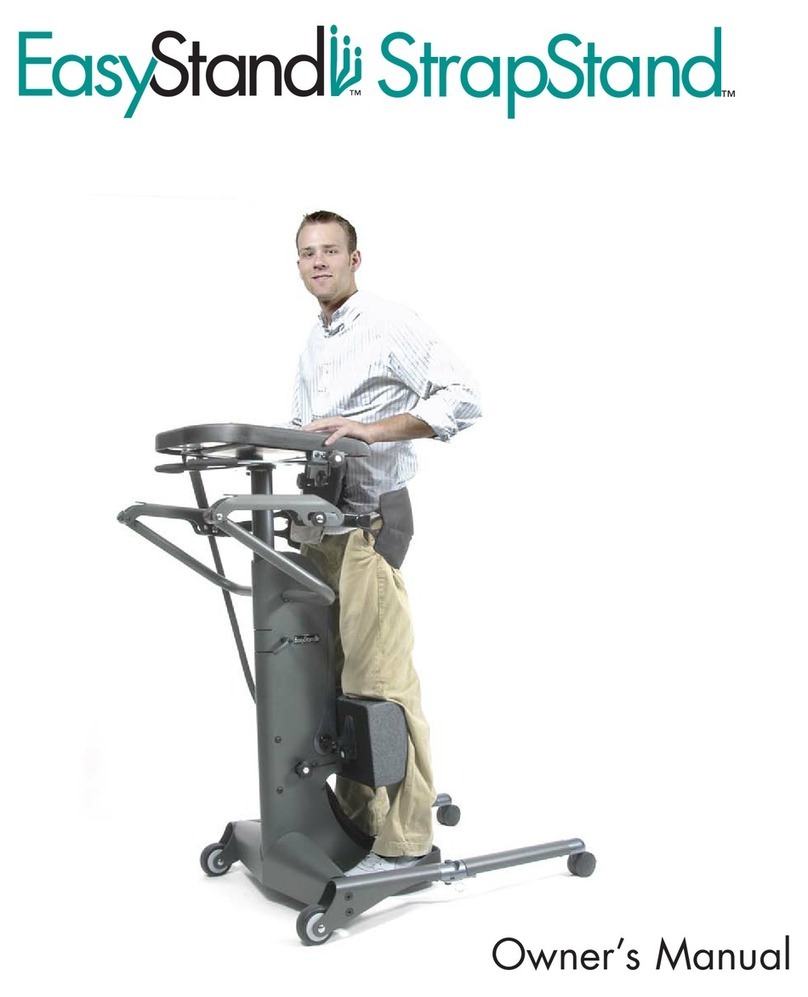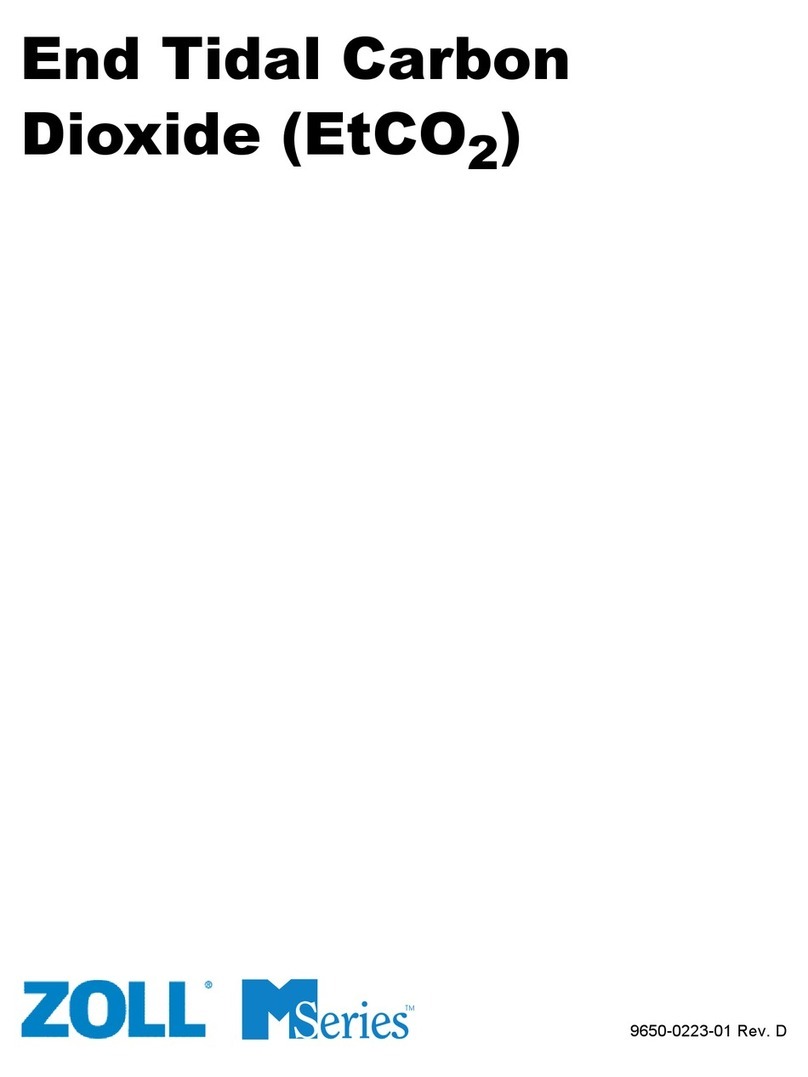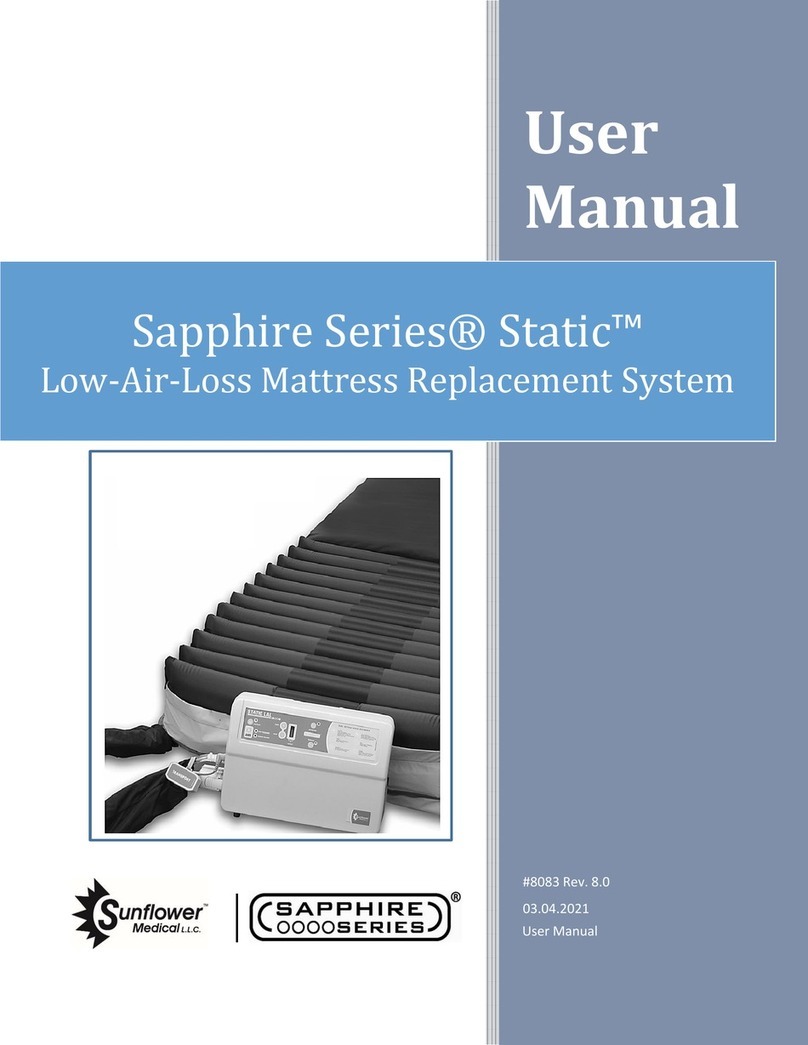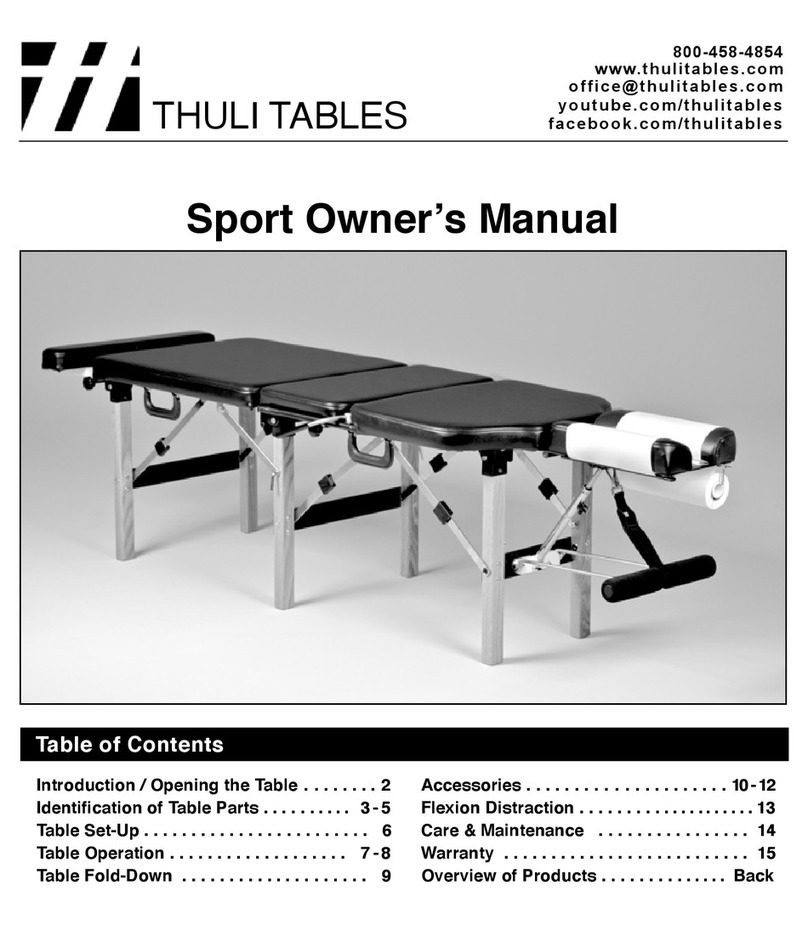Lens
Focus Wheel
Turn to adjust Focus.
One quarter turn is
approximately 3 Dioptres.
5. Improve the ima e
●Take images in a darkened room.
●ut the screen behind the patient, so you look over their head.
●Stabilise your hand on the patient's head.
●Hold the lens at 13mm from the eye, and slightly alter the angle and
position of epiCam until a clear view is obtained.
●Turn the focus wheel to adjust focus until fine vessels appear sharp.
●Adjust illumination first, then gain if required, to achieve the
desired image.
●The epiCam needs pupils of at least 4mm diameter, with the best
images produced with pupils of 5mm and above. Dilation may be
required in some patients to achieve this.
1. Install software
The USB drive holds the installer for the epiCam software and the
user manual.
●Insert the USB drive into a free port on your computer.
●From the USB drive, select the required installer file and run it.
Mac users should select the .dmg file and Windows users
should select the .exe file.
●Follow the on-screen instructions.
On completion, epiCamV Viewer will be installed as an icon on your
desktop and in your Start menu (for Windows) or in your
Applications folder (for Mac).
A quad core Intel Core i5 processor and USB 3 is required for full
image resolution. lease check the manual for full requirements.
We recommend a minimum computer screen resolution of 1920 x
1080.
2. Connect the epiCam
●Connect the epiCam to your computer using the USB cable.
Status li ht
USB port
USB cable
The green status light will begin to blink when epiCam is connected.
Windows may automatically install a driver at this point, which may
take a few minutes.
4. Ima e controls
Illumination – first adjust the light output so retinal detail is visible
but the image is not too bright
Gain – adjust to amplify the intensity range in the image
Exposure – reduce exposure to help reduce motion blur
Gamma – adjust to help visualise the darker areas in the image
6. Capture ima es and videos
To save an image:
●Tap the optional foot pedal.
●Or tap the space bar on your computer.
●Or click the Save Ima e button in the epiCam Viewer.
To record a video:
●ress and hold down the optional foot pedal.
●Or press the v key on your computer to start/stop recording.
●Or click the Record Video button in the epiCam Viewer.
3. Usin the epiCam
Launch the epiCam Viewer software.
To takes images, you must first add a patient record.
●Select Add Patient to create a new patient record. You can add,
edit or delete as many records as you need.
●To start an imaging session, select the patient record, and click
on the Capture tab.
●Reset epiCam’s focus to zero. Check by pointing the device at a
distant object – it should be in focus.
●oint the device at the patient's eye from about 15cm until an
image appears, with the retina just visible through the pupil.
●Slowly bring the epiCam in to the eye until the lens is 13mm
from the cornea.
●Fine-tune the focus if needed.
A cable guide is included, which helps maintain connection if the
cable is pulled. Slide it onto the cable and into the Focus Wheel.
7. Reviewin ima es and video
To see the images and videos captured, click the Review tab or
double-click a patient record.
●Click on a session date in the left panel.
●Select an image or video thumbnail to show it.
●Adjust an image – try the automatic enhance button then fine-tune
with the manual sliders if required.
●Zoom in with the mouse wheel.
●lay a video – step through individual frames, then extract the best.
●Export adjusted images to a location you choose.
See the manual for more details on using your images.
Note the epiCam software does not encrypt images or
patient data stored on your C system. You, the user,
are responsible for safe and secure storage of all data.