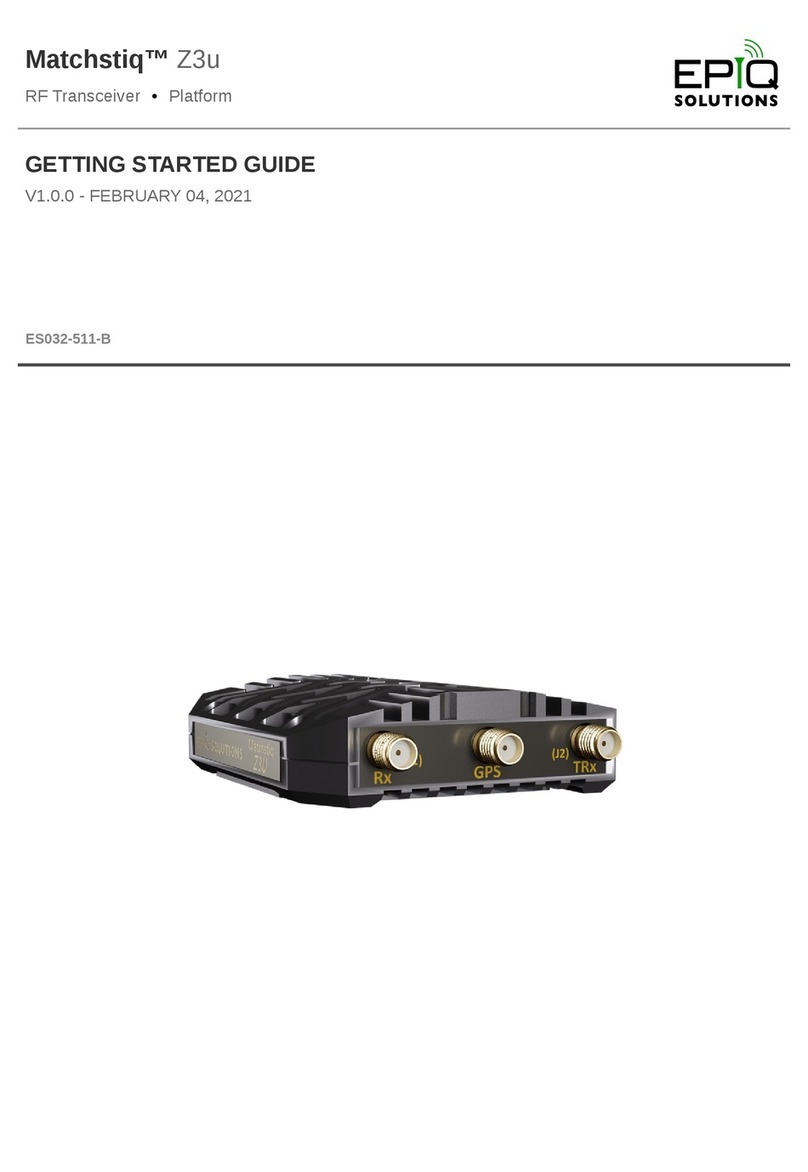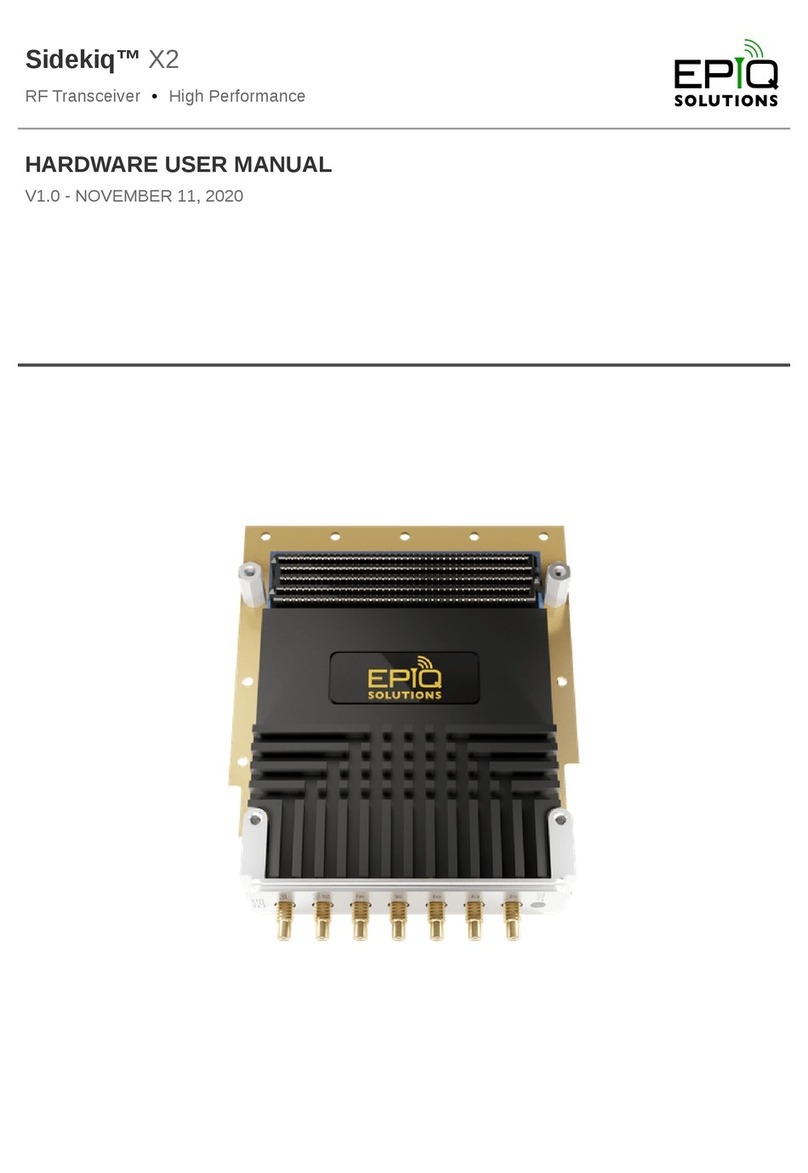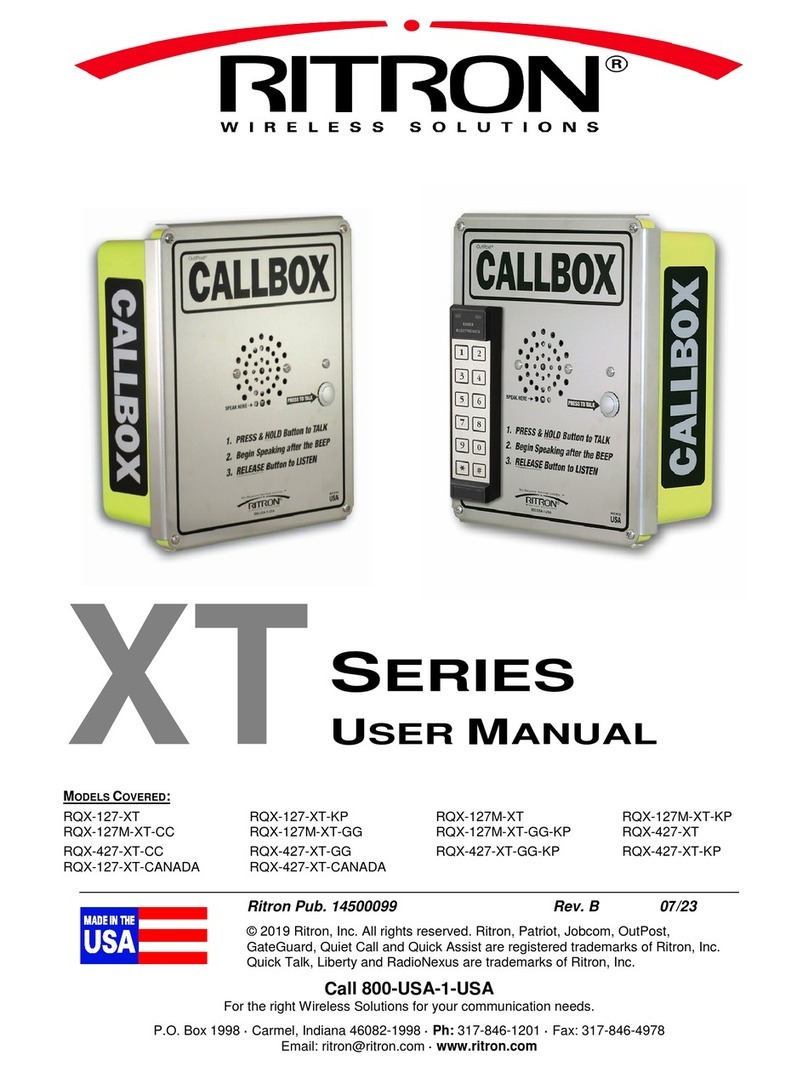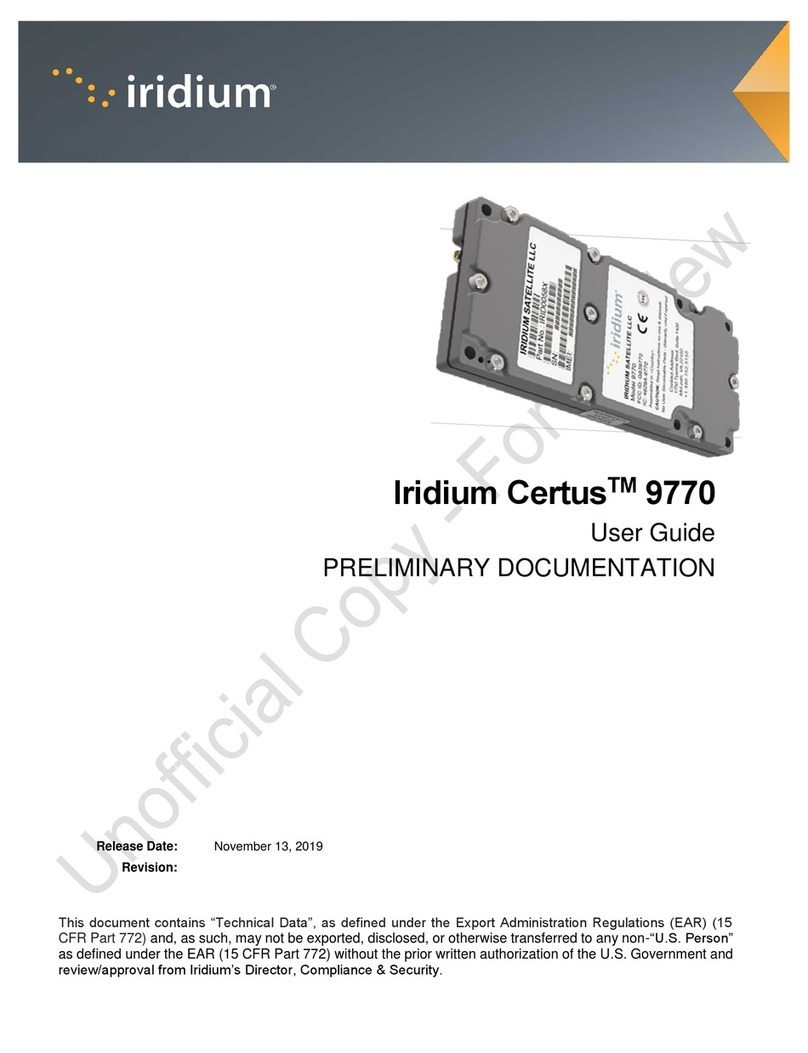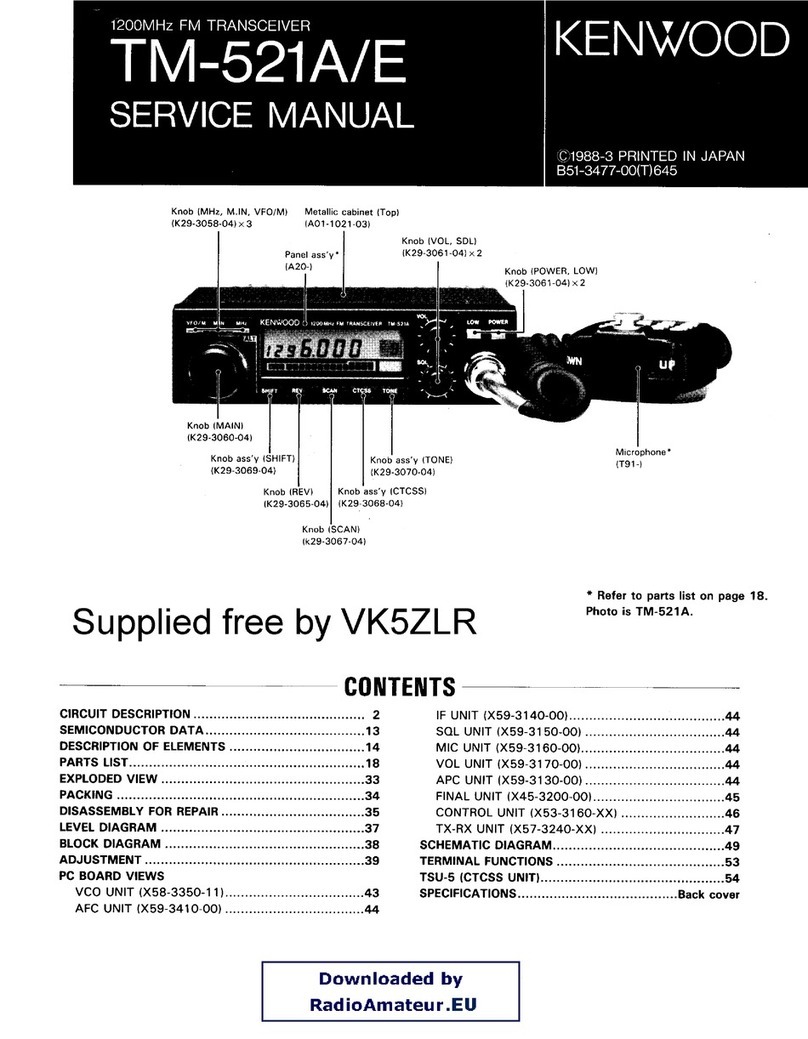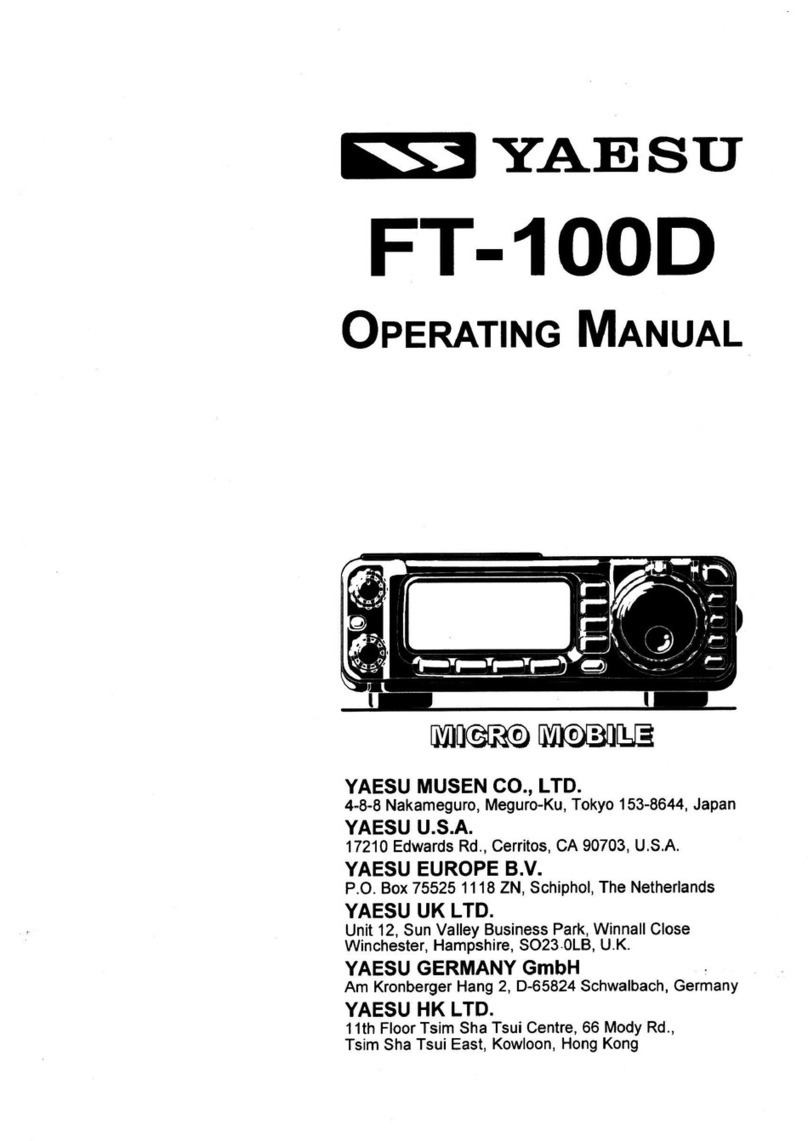Epiq Solutions Sidekiq X2 User manual






Other manuals for Sidekiq X2
2
This manual suits for next models
1
Other Epiq Solutions Transceiver manuals
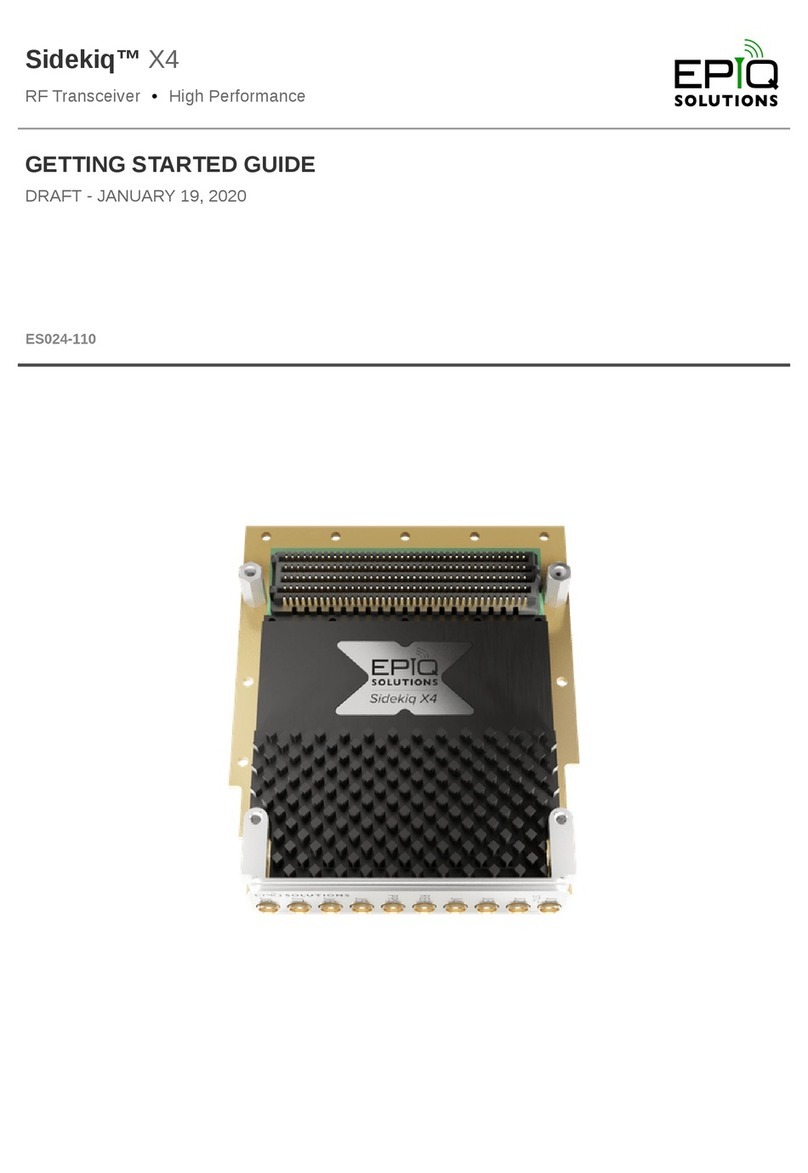
Epiq Solutions
Epiq Solutions Sidekiq X4 User manual

Epiq Solutions
Epiq Solutions Sidekiq NV100 Instructions for use
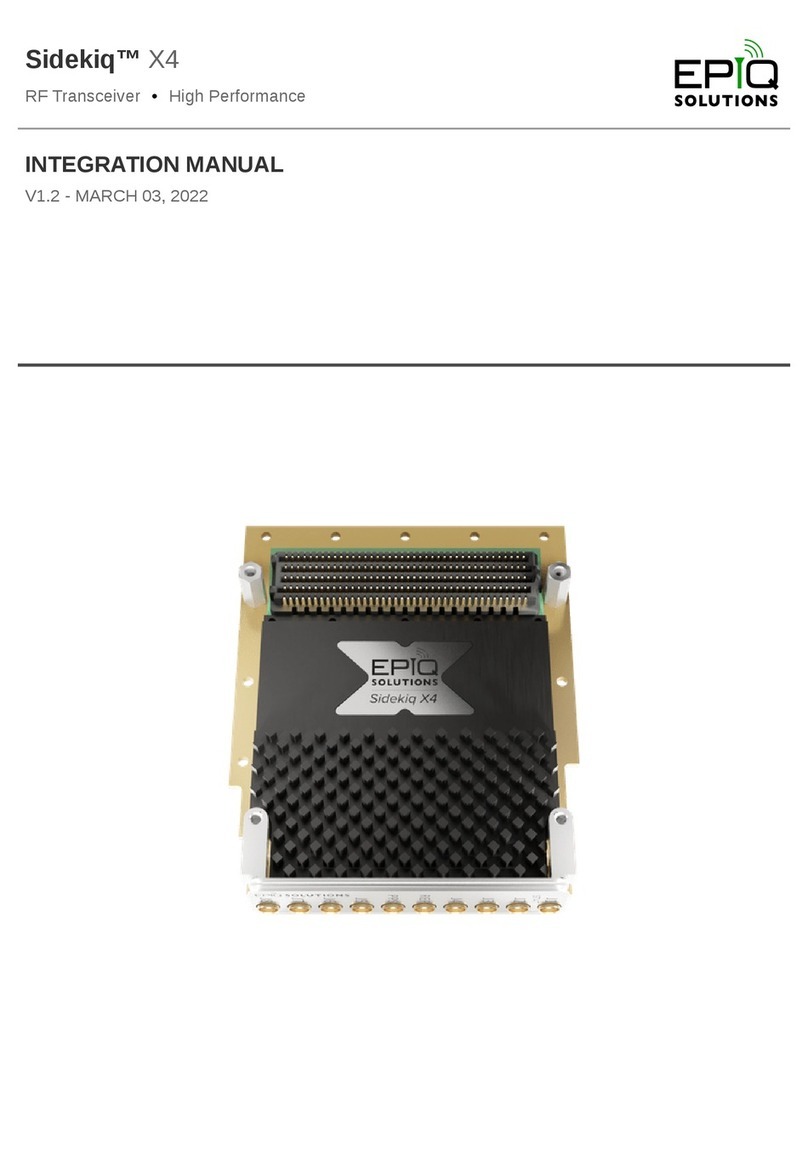
Epiq Solutions
Epiq Solutions Sidekiq X4 Use and care manual
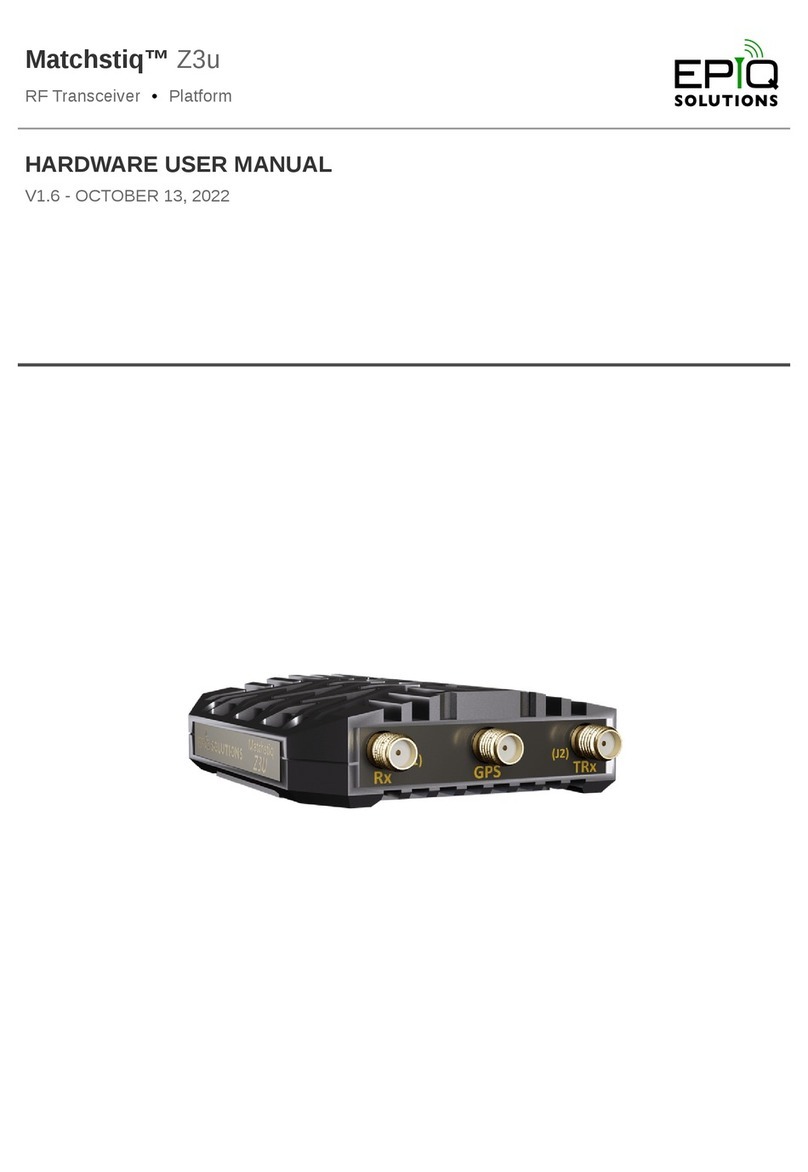
Epiq Solutions
Epiq Solutions Matchstiq Z3u Instructions for use
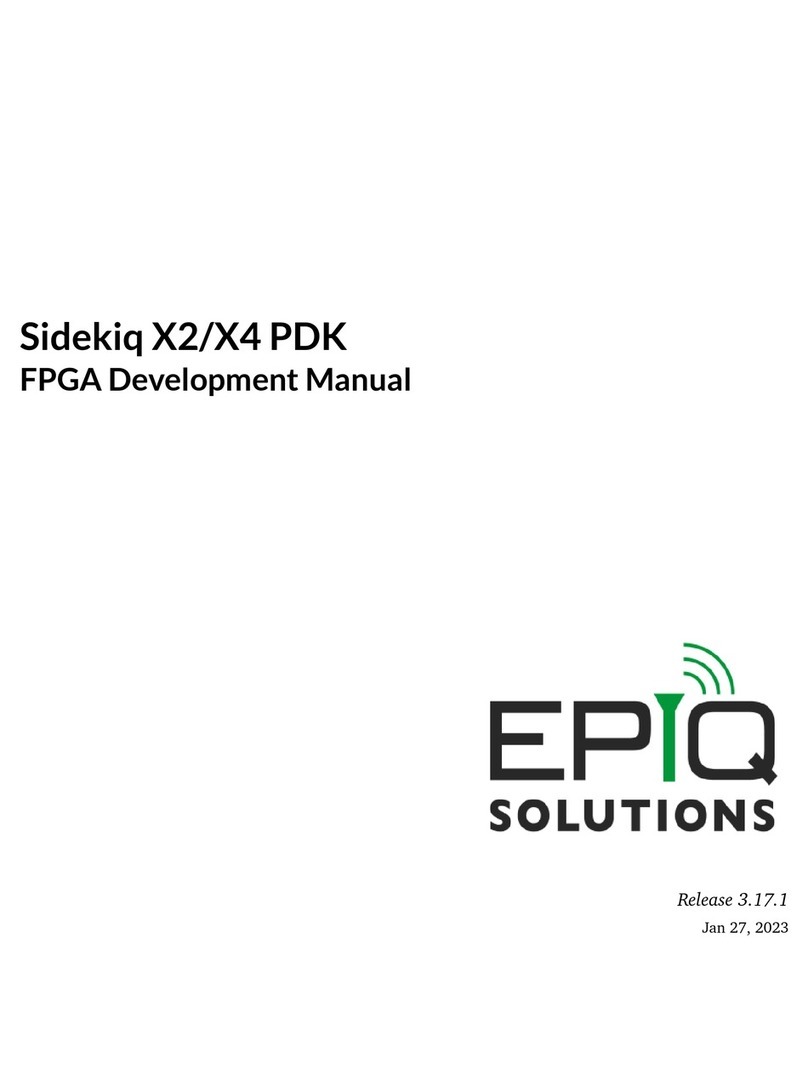
Epiq Solutions
Epiq Solutions Sidekiq X2 User manual
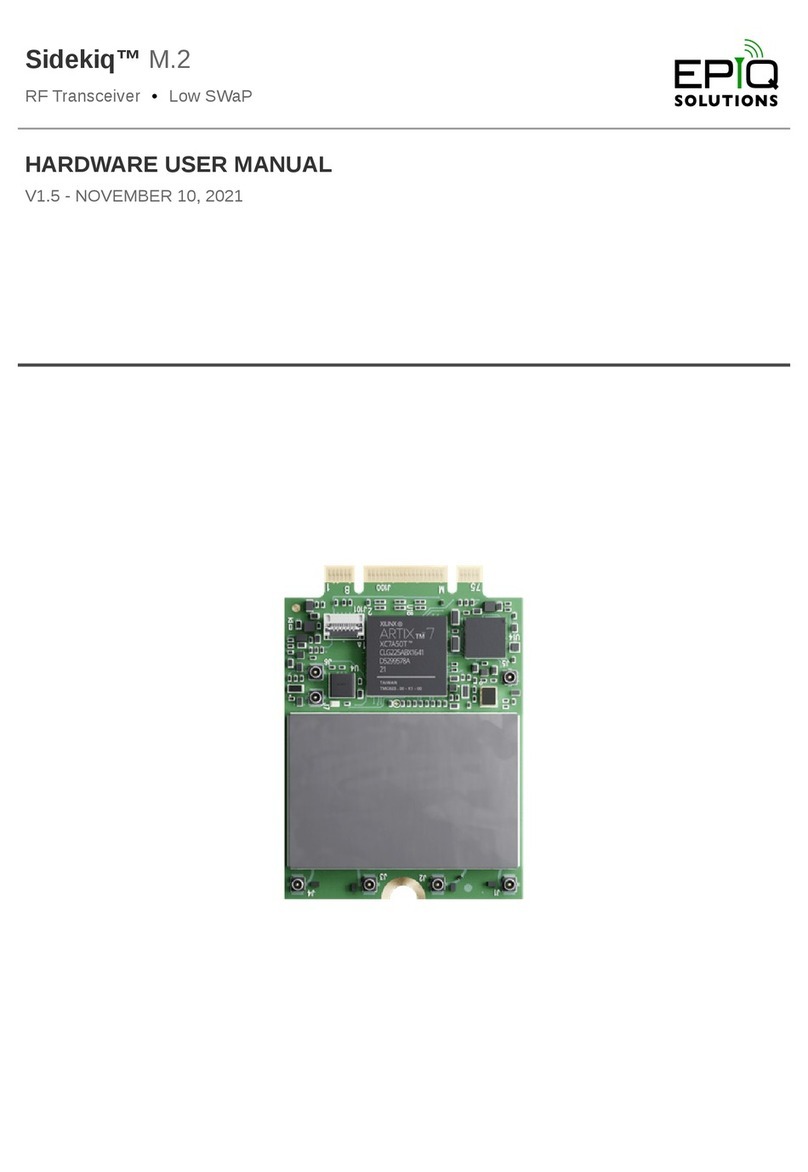
Epiq Solutions
Epiq Solutions Sidekiq M.2 001 Instructions for use
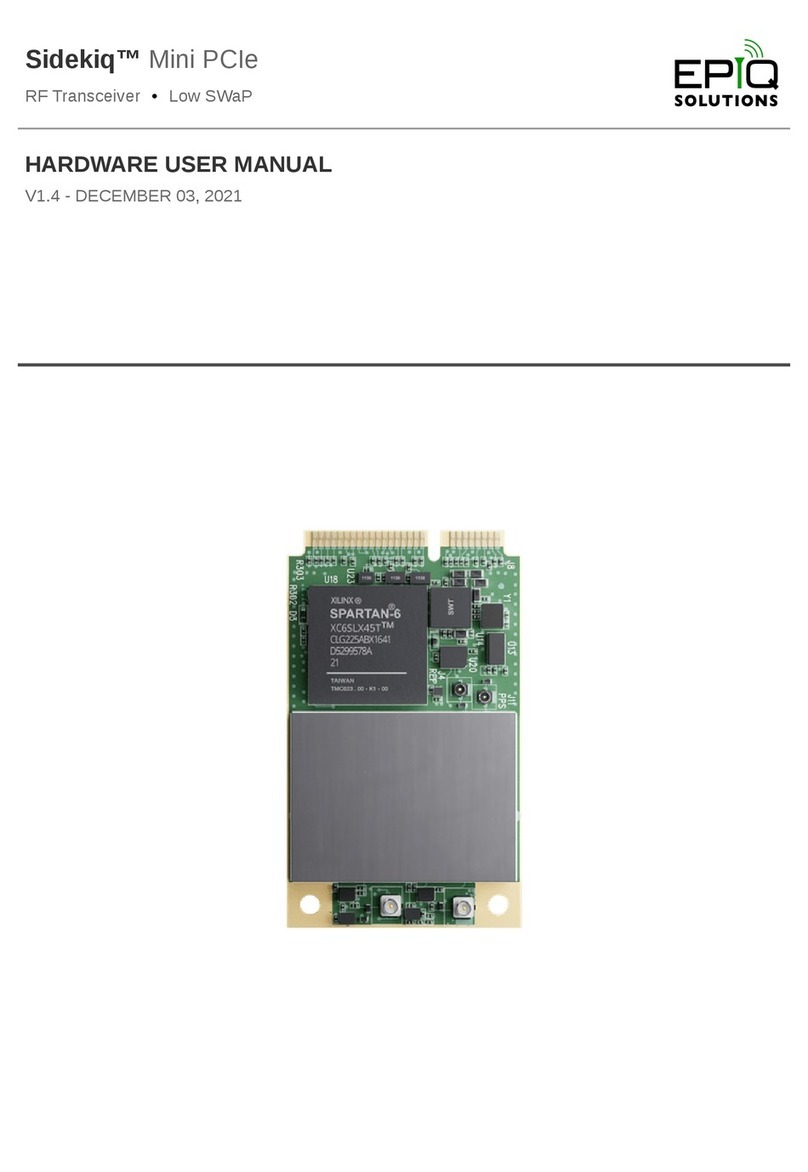
Epiq Solutions
Epiq Solutions Sidekiq Mini PCIe Instructions for use
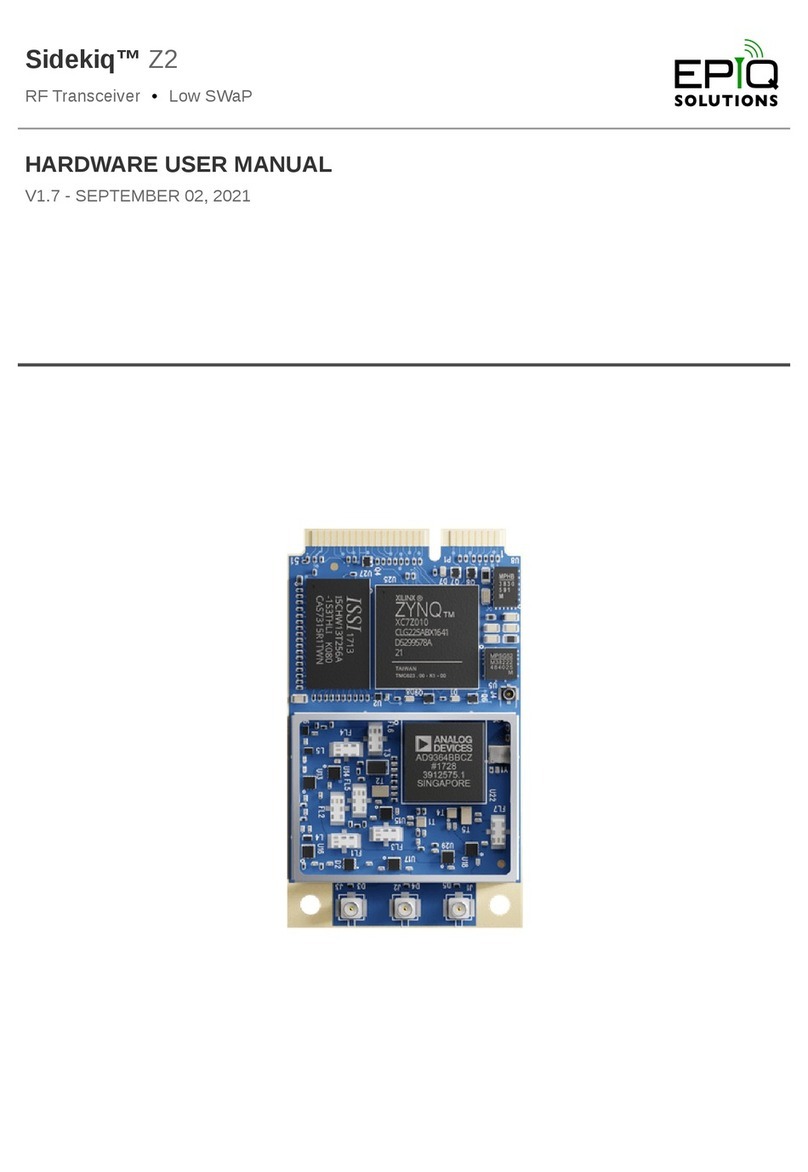
Epiq Solutions
Epiq Solutions Sidekiq Z2 Instructions for use

Epiq Solutions
Epiq Solutions Sidekiq X4 Instructions for use
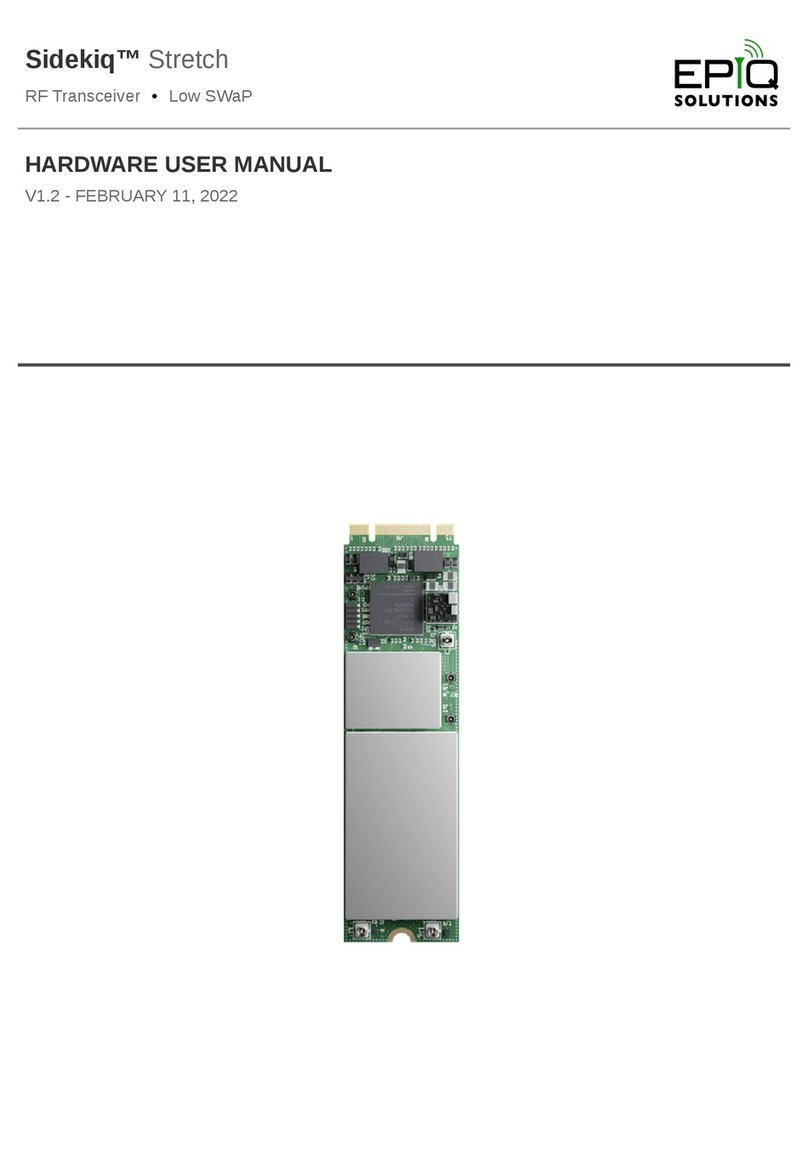
Epiq Solutions
Epiq Solutions Sidekiq Stretch Instructions for use
Popular Transceiver manuals by other brands

Ten-Tec
Ten-Tec ARGONAUT VI 539 quick start guide
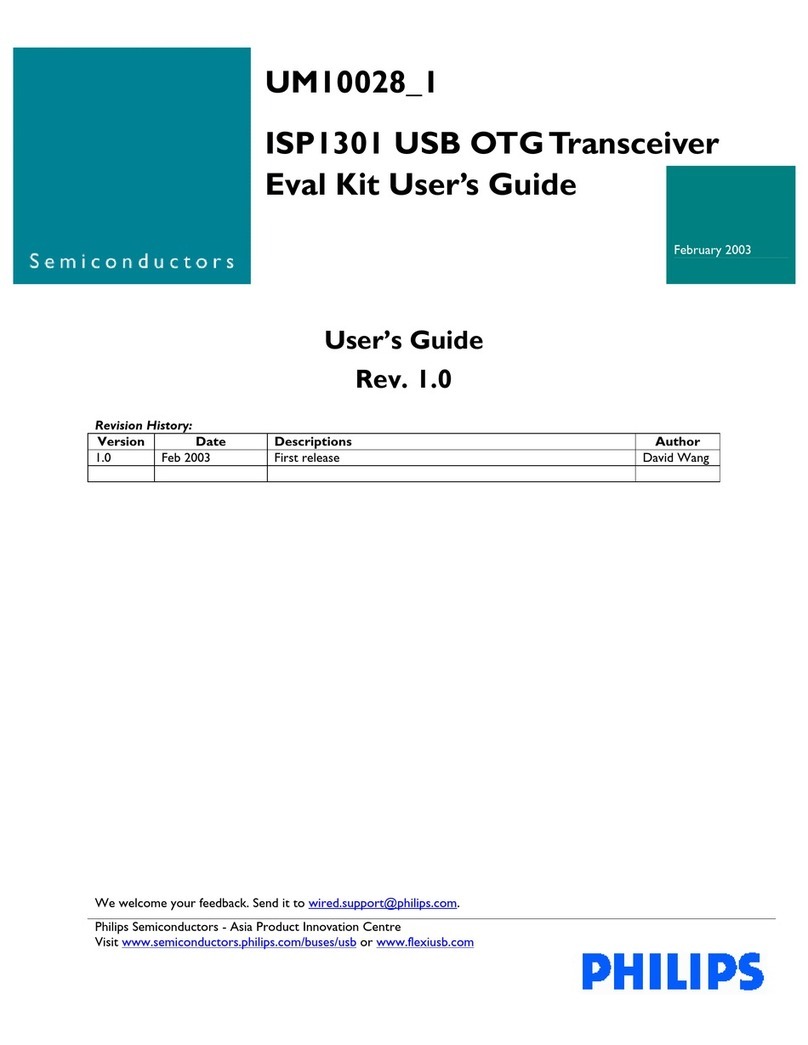
Philips
Philips ISP1301 user guide
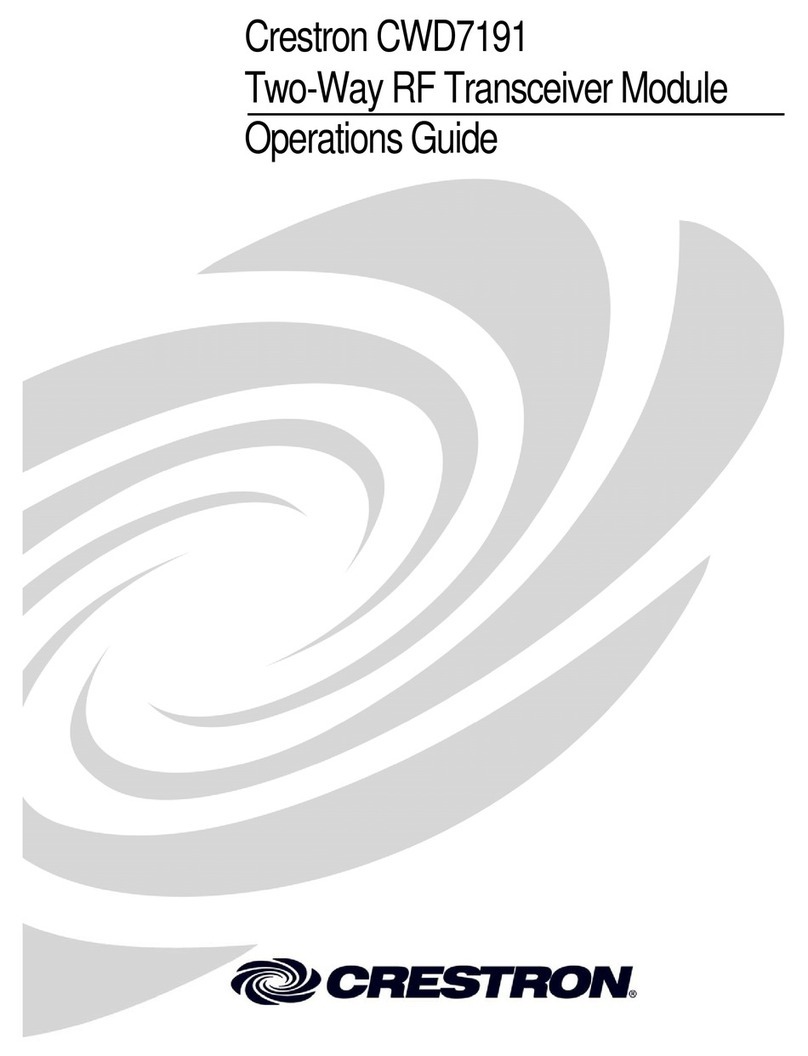
Crestron
Crestron CWD7191 Operation guide

Cobra
Cobra 19 MINI owner's manual

Delta Electronics
Delta Electronics 10GBASE-LR SFP+ Optical Transceiver... Specification sheet

Transition Networks
Transition Networks TN-SFP-ELX1 user guide