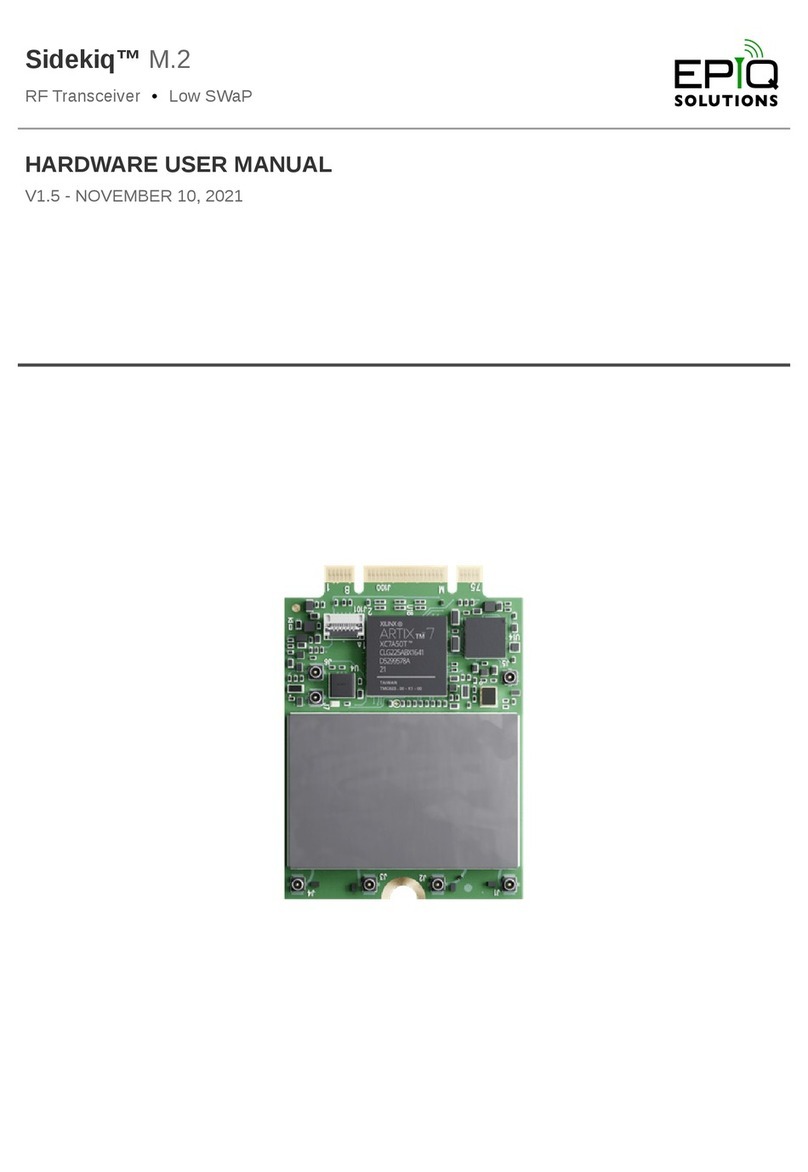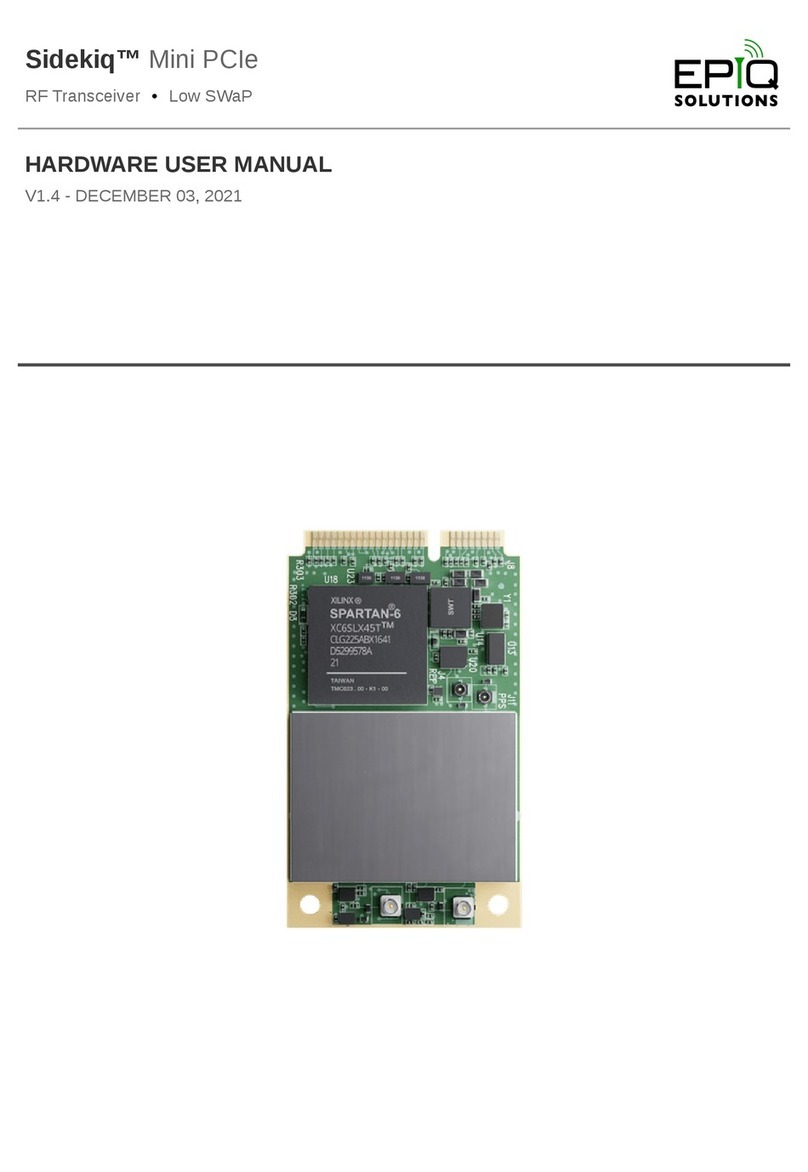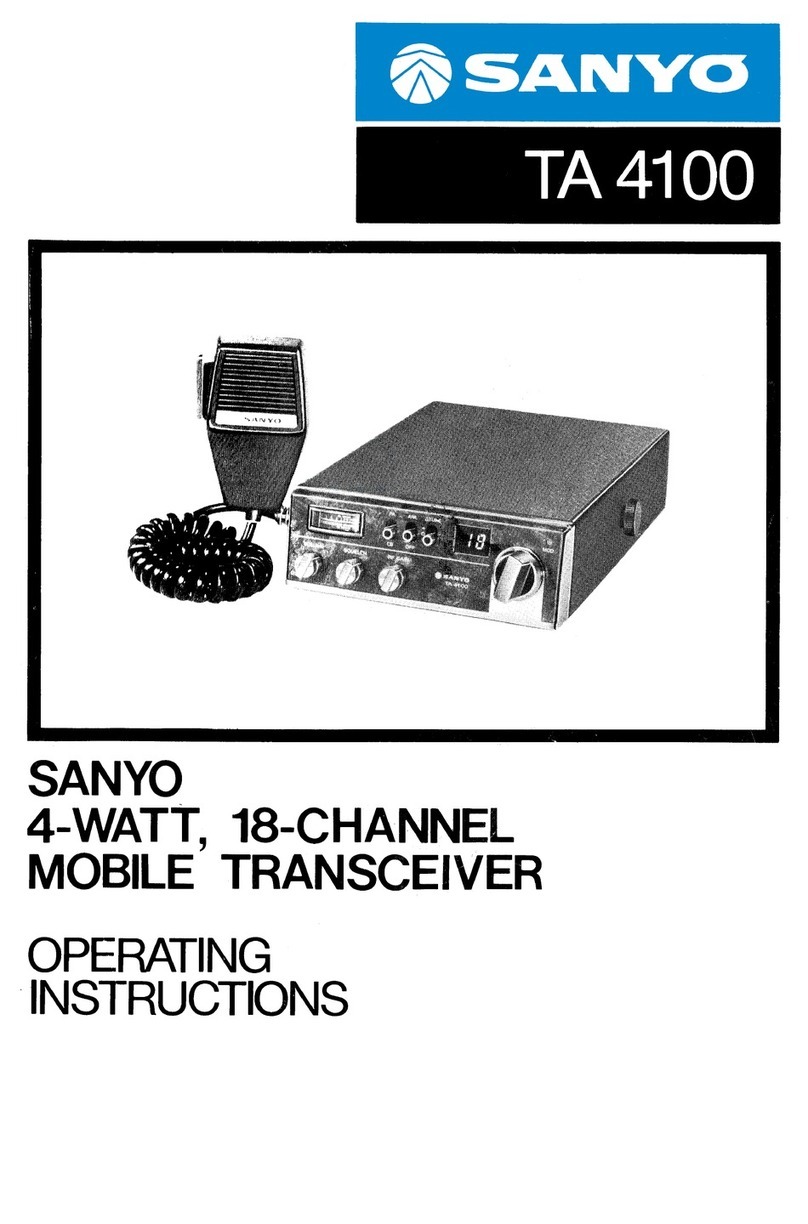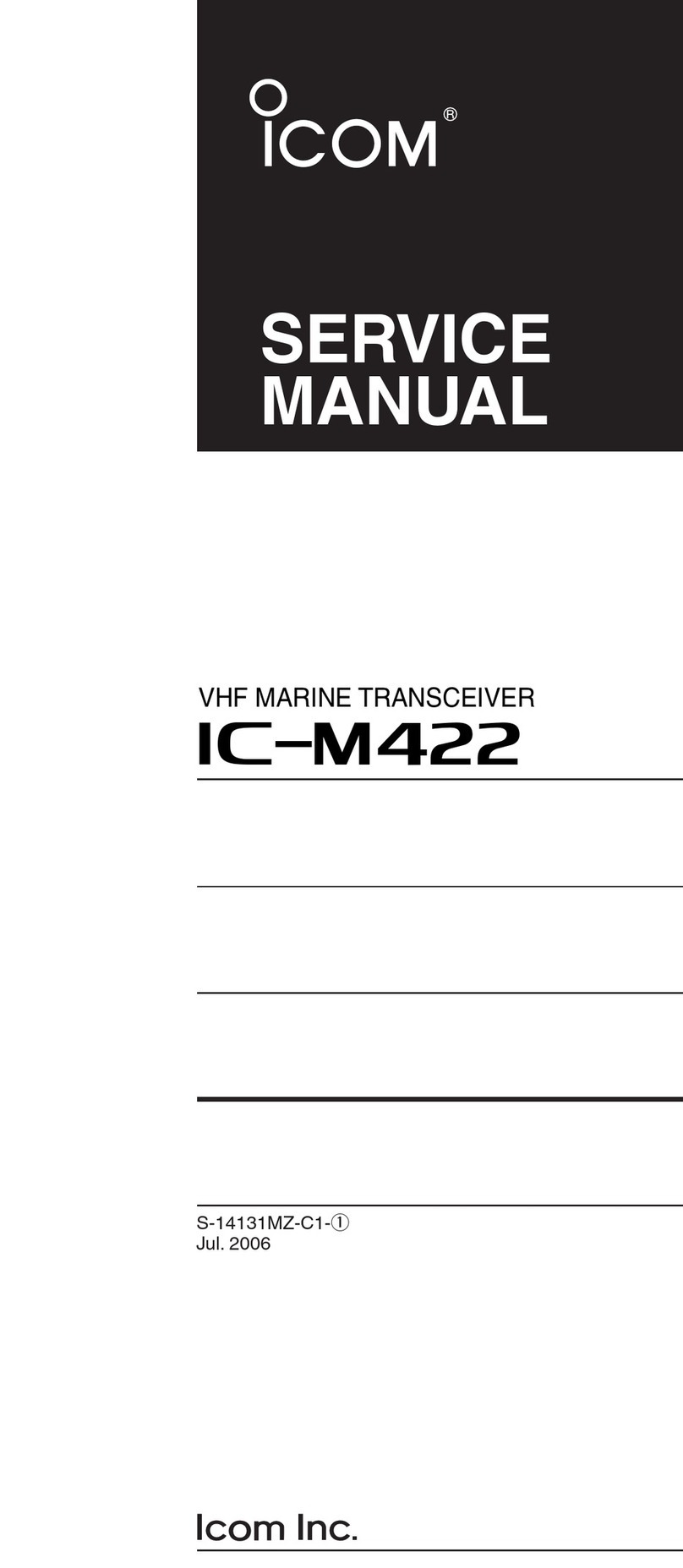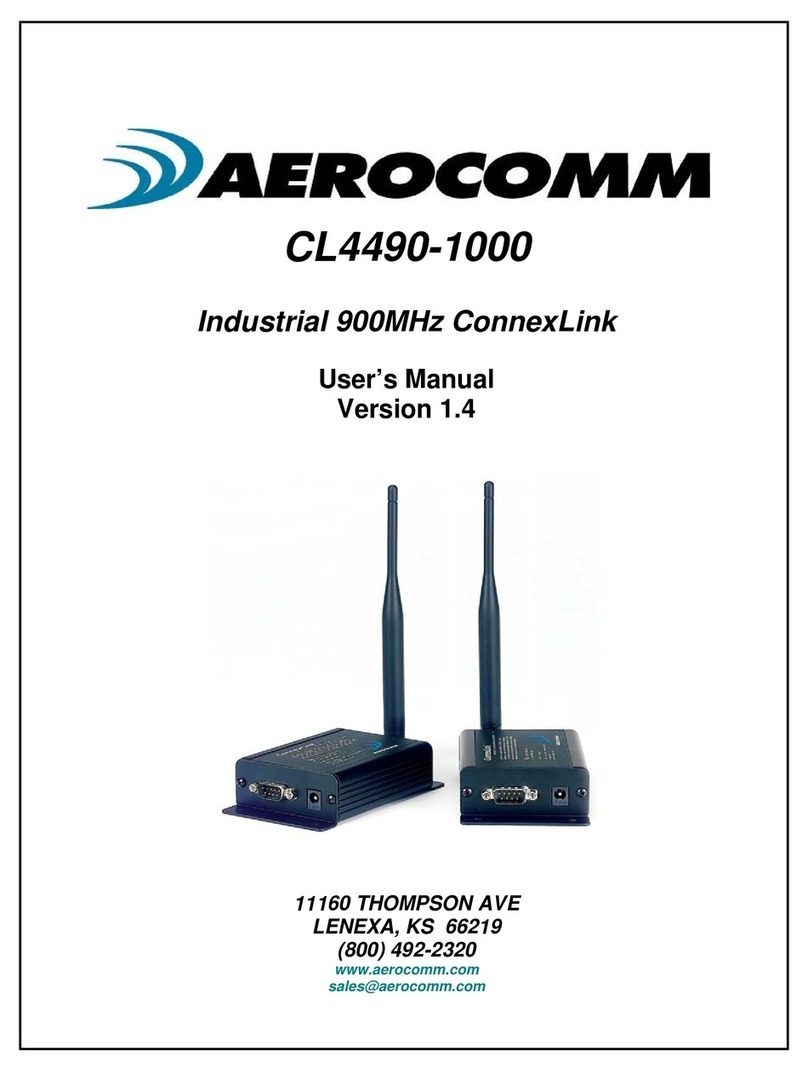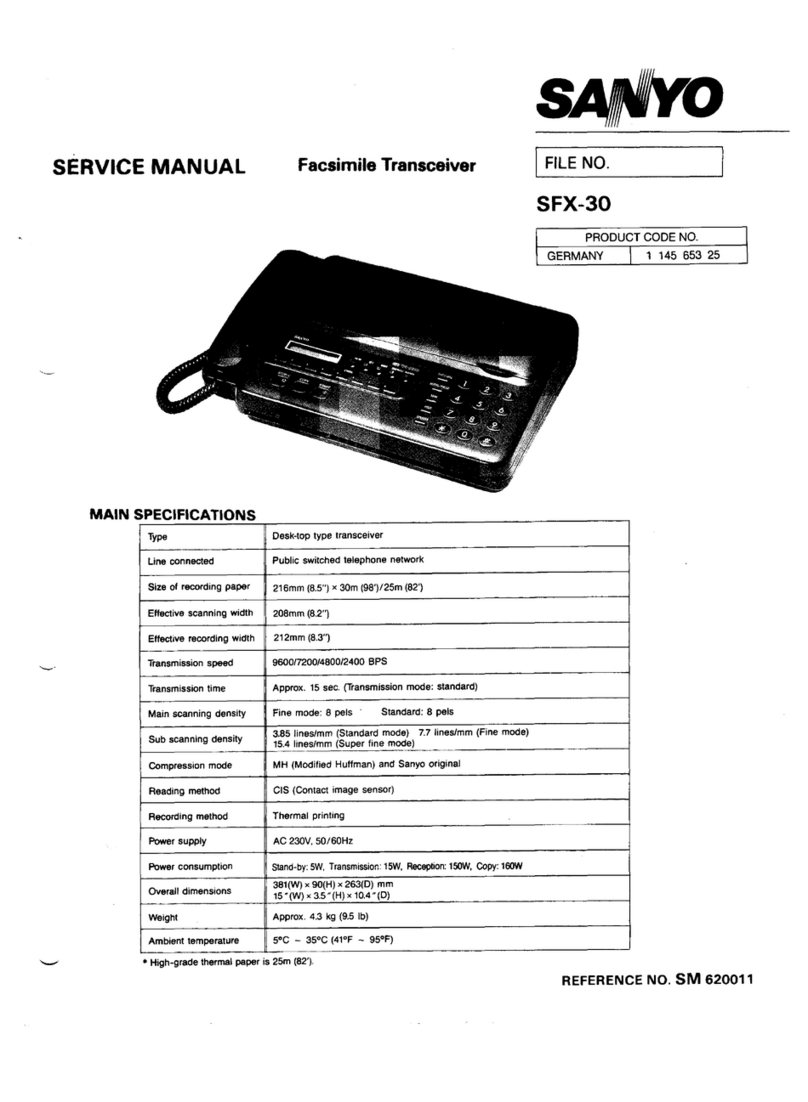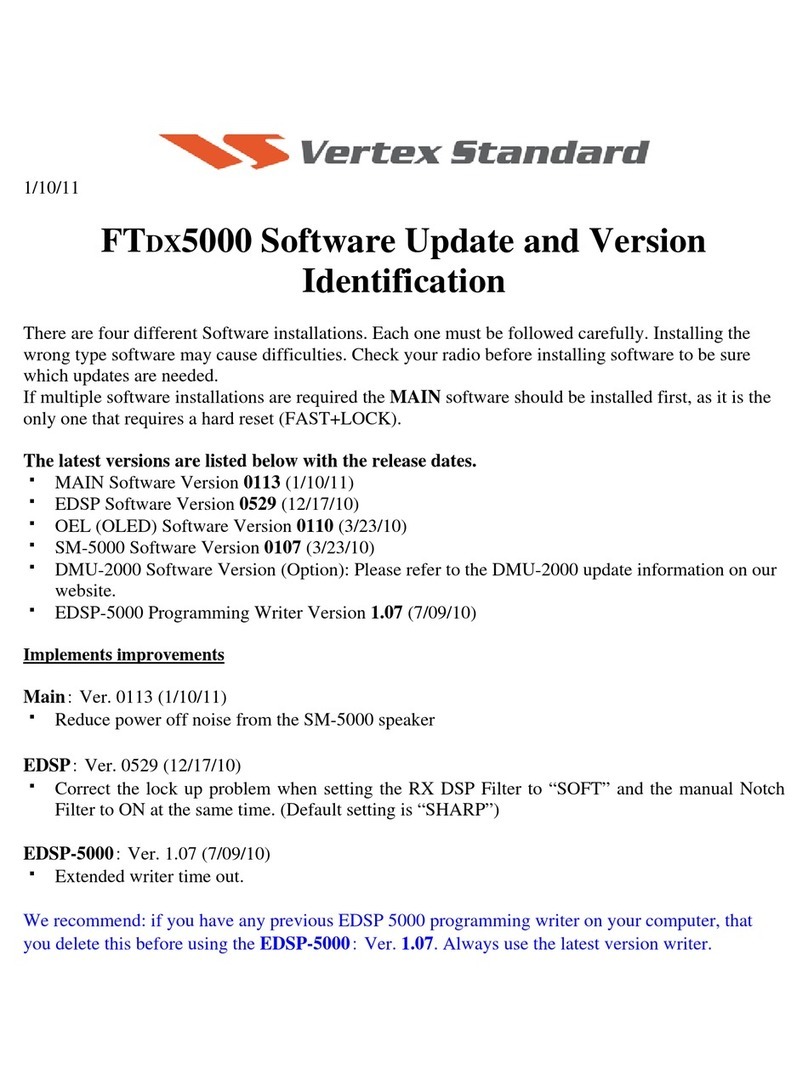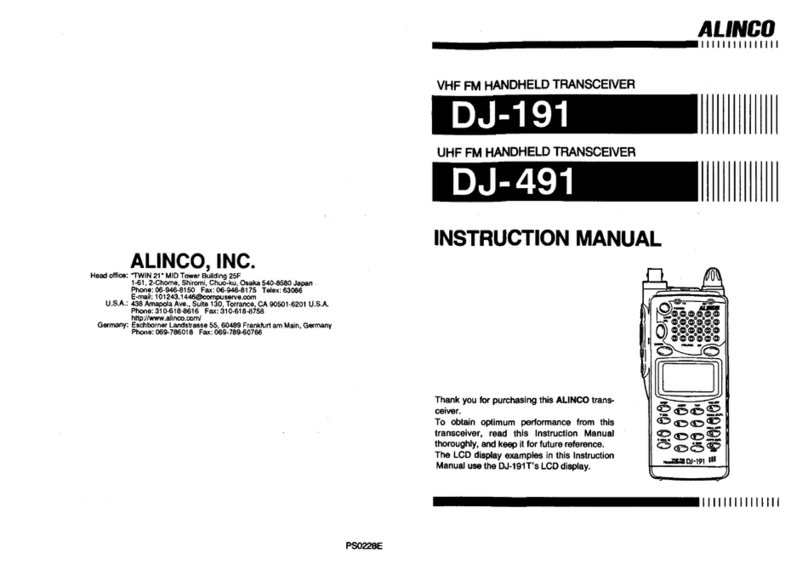Epiq Solutions Sidekiq X4 User manual

Sidekiq™ X4
RF Transceiver • High Performance
GETTING STARTED GUIDE
DRAFT - JANUARY 19, 2020

Sidekiq™ X4 | Getting Started Guide
CHANGELOG
Revision Date Description Author
0.5 2020-11-19 initial draft Barry L

Sidekiq™ X4 | Getting Started Guide
. . . . . . . . . . . . . . . . . . . . . . . . . . . . . . . . . . . . . . . . . . . . . . . . . . . . . . . . . . . . . . . . . . . . . . . . . . . . . . . . . . . . . . . .4
. . . . . . . . . . . . . . . . . . . . . . . . . . . . . . . . . . . . . . . . . . . . . . . . . . . . . . . . . . . . . . . . . . . . . . . . . . . . . . . . . . . . . . . .5
. . . . . . . . . . . . . . . . . . . . . . . . . . . . . . . . . . . . . . . . . . . . . . . . . . . . . . . . . . . . . . . . . . . . . . . . . . . . . . . . . . . . . . . .6
. . . . . . . . . . . . . . . . . . . . . . . . . . . . . . . . . . . . . . . . . . . . . . . . . . . . . . . . . . . . . . . . . . . . . . . . . . . . . . . . . . . . . . . .7
. . . . . . . . . . . . . . . . . . . . . . . . . . . . . . . . . . . . . . . . . . . . . . . . . . . . . . . . . . . . . . . . . . . . . . . . . . . . . . . . . . . . . . . .8
. . . . . . . . . . . . . . . . . . . . . . . . . . . . . . . . . . . . . . . . . . . . . . . . . . . . . . . . . . . . . . . . . . . . . . . . . . . . . . . . . . . . . . . .10
. . . . . . . . . . . . . . . . . . . . . . . . . . . . . . . . . . . . . . . . . . . . . . . . . . . . . . . . . . . . . . . . . . . . . . . . . . . . . . . . . . . . . . . .11
. . . . . . . . . . . . . . . . . . . . . . . . . . . . . . . . . . . . . . . . . . . . . . . . . . . . . . . . . . . . . . . . . . . . . . . . . . . . . . . . . . . . . . . .12
. . . . . . . . . . . . . . . . . . . . . . . . . . . . . . . . . . . . . . . . . . . . . . . . . . . . . . . . . . . . . . . . . . . . . . . . . . . . . . . . . . . . . . . .13
. . . . . . . . . . . . . . . . . . . . . . . . . . . . . . . . . . . . . . . . . . . . . . . . . . . . . . . . . . . . . . . . . . . . . . . . . . . . . . . . . . . . . . . .14
TABLE OF CONTENTS
Introduction
Proper Care and Handling
Product Documentation
Sidekiq X4 PCIe Blade
GPS Disciplined Oscillator (GPSDO)
GPSDO Input Level Ranges
Sidekiq X4 PCIe Blade Setup
Sidekiq X4 RF Capture
HTG-K800 Status LEDs
References

Sidekiq™ X4 | Getting Started Guide Introduction
Epiq Solutions Proprietary Page 4
The ES024-110 Sidekiq X4 PCIe Blade (KU115) includes the following:
Sidekiq X4 with SMP connectors (ES024-201-02)
HTG-K800 (KU115) [6]
GPSDO FMC (ES020-202)
W.FL cable to interconnect GSPDO clock output and X4 clock input
All documentation and support for Sidekiq X4 is provided through Epiq Solutions' support website
which can be found at: https://www.epiqsolutions.com/support
Please note that it is necessary to register prior to accessing the relevant information for your
purchase.
INTRODUCTION

Sidekiq™ X4 | Getting Started Guide Proper Care and Handling
Epiq Solutions Proprietary Page 5
Each Sidekiq X4 PCIe Blade is fully tested by Epiq Solutions before shipment, and is guaranteed
functional at the time it is received by the customer, and ONLY AT THAT TIME.
Improper use of Sidekiq can cause it to become non-functional. In particular, a list of actions that
may cause damage to the hardware include the following:
Handling the unit without proper static precautions (ESD protection) when the housing is
removed or opened up
Inserting or removing Sidekiq from a host system when power is applied to the host system
Connecting a transmitter to the RX port without proper attenuation – refer to Sidekiq X2 or X4
Hardware Users manual [3] for additional information.
Executing custom software and/or an FPGA bitstream that was not developed according to
guidelines
PROPER CARE AND HANDLING

Sidekiq™ X4 | Getting Started Guide Product Documentation
Epiq Solutions Proprietary Page 6
The Sidekiq X4 Hardware User’s manual provides an overview and usage details of the
multichannel RF transceiver card.
The Sidekiq Software Development manual provides the details required to enable a software
developer to develop software applications utilizing the Sidekiq SDR.
The Sidekiq API manual provides an overview and usage details of libsidekiq - Sidekiq Library
The Sidekiq X4 FPGA Development manual provides an overview of the FPGA reference
design, with the intention of empowering the user to build upon the design to create custom
applications.
PRODUCT DOCUMENTATION

Sidekiq™ X4 | Getting Started Guide GPS Disciplined Oscillator (GPSDO)
Epiq Solutions Proprietary Page 8
The Sidekiq X4 PCIe Blade includes a Global Navigation Satellite System (GNSS) add-on card
which is based on a uBlox LEA-M8F GNSS module www.u-blox.com/en/product/lea-m8f-module .
The GPS module is capable of using GNSS (9BeiDou, GLONASS, GPS/QZSS), external 10 MHz
frequency sources, and an internal VCTCXO as its disciplining source.
GNSS, if present, will always be used and if GNSS is lost, then the module has 2 options to fallback
on: 1) an external 10 MHz frequency source (if present), and 2) the internal VCTCXO.
*The GPS module has been set up to always use the 10 MHz source as the disciplining source if it is
present on (J4) Ext. 10MHz Input. *
GNSS, if present, will be used if the external 10 MHz is not present. If GNSS is lost, then the M8F
will fallback to using the internal VCTCXO.
Connect the GPS antenna to the GPSDO module’s (J1) GPS Input U.FL connector if you wish to
use the GNSS or connect a 10 MHz reference to the as the disciplining source.
Note: Once a GPS fix has been acquired, a 1PPS signal is also provided. The 1PPS persists after a
GPS fix has been lost
If you wish to supply an external 10 MHz reference clock and 1PPS signal to the Sidekiq X4 **front-
panel **RF connectors, you will need to:
1. Remove the U.FL/W.FL cable connected from the Sidekiq X4’s Ext. Ref CLK (J300) U.FL and
the GPSDO 40MHz Output (J2) W.FL.
Note: This is due to Sidekiq X4 REF 10 MHz Input (J5) sharing the same pad as **Ext. Ref CLK **
(J300).
1. Connect a 10 MHz reference clock to the Sidekiq X4 front-panel REF input.
2. Connect 1 PPS signal source to Sidekiq X4 front-panel PPS input.
3. Change the X4’s reference clock source from host to external by using the ref_clock test
application:
./ref_clock -c 0 –source=external
The NMEA data stream can be viewed by connecting a USB A-Male to B-Male cable from the host
computer’s USB port to the 5-pin header USB-UART on the GPSDO.
USB Ports (Ubuntu): /dev/ttyUSB0 is the NMEA data stream. Note: different serial & GPS drivers
might name the port differently.
sudo screen /dev/ttyUSB0
GPS DISCIPLINED OSCILLATOR (GPSDO)

Sidekiq™ X4 | Getting Started Guide GPS Disciplined Oscillator (GPSDO)
Epiq Solutions Proprietary Page 9
Figure 2: GPSDO FMC USB-UART 5-pin header

Sidekiq™ X4 | Getting Started Guide GPSDO Input Level Ranges
Epiq Solutions Proprietary Page 10
(J4) External 10 MHz Input +2.5 dBm to +8.5 dBm
GPS Input (GPS_IN) +15 dBm (max). This port also provides +3 VDC at 50mA for powering an active antenna.
PPS_IN 0 to 5 V (V_HIGH min. ~1.5 V)
Please refer to the Sidekiq X4 Hardware Users manual for Sidekiq X4 hardware specifications.
GPSDO INPUT LEVEL RANGES

Sidekiq™ X4 | Getting Started Guide Sidekiq X4 PCIe Blade Setup
Epiq Solutions Proprietary Page 11
1. Remove and verify that all the package contents are present.
2. Install the Sidekiq X4 PCIe Blade into system.
3. Connect a 6-pin PCIe power cable to the 6-pin PCIe power connector (12VDC) to power the X4
PCIe Blade.
4. Power-up the system
5. Launch a terminal window from Dash (search for "Terminal") or by pressing Ctrl-Alt-T.
6. Verify that the PCIe connection to the Sidekiq X4 PCIe Blade is established by running the lspci
command:
$ lspci -d 19aa:
xx:00.0 Signal processing controller: Device 19aa:5832 (rev 04)
Note, the PCI identifier for the Sidekiq X2 or X4 is 19aa:5832
1. If lspci -d 19aa: doesn’t return anything, power everything down and repeat steps 4 – 6, if the
PCIe interface is still not seen with lspci, please contact Epiq Solutions support [3] for further
assistance.
Make sure that you have sufficient airflow over the blade by monitoring the temperature (X4
temperature sensor) with read_temp test application located in:
/home/sidekiq/sidekiq_image_current/test_apps
SIDEKIQ X4 PCIE BLADE SETUP

Sidekiq™ X4 | Getting Started Guide Sidekiq X4 RF Capture
Epiq Solutions Proprietary Page 12
./version_test
SKIQ[1863]: <INFO> Need to perform full initialization
SKIQ[1863]: <INFO> Performing detection of cards
SKIQ[1863]: <INFO> Sidekiq card detection completed successfully!
SKIQ[1863]: <INFO> Preliminary initialization complete, continue full initialization
1 card(s) found: 0 in use, 1 available!
Card IDs currently used :
Card IDs currently available: 0
Info: initializing 1 card(s)...
SKIQ[1863]: <INFO> libsidekiq v4.14.0 (g975bb379b)
version_test[1863]: <INFO> Sidekiq card 0 is serial number=XXXX, X4 (rev C) (part ES024201-C1-
01)
version_test[1863]: <INFO> Decimator on card 0 and handle A1 has 6 stages
version_test[1863]: <INFO> Decimator on card 0 and handle A2 has 6 stages, but control is
shared
version_test[1863]: <INFO> Sidekiq card 0 FPGA v3.13.1, (date 20060821, FIFO size 64k)
version_test[1863]: <WARNING> Retried identification command for flash device on card 0
version_test[1863]: <INFO> Sidekiq card 0 is configured for an internal reference clock
version_test[1863]: <INFO> Loading calibration data for Sidekiq X4, card 0
***********************************************************
* libsidekiq v4.14.0
***********************************************************
***********************************************************
* Sidekiq Card 0
Card
accelerometer present: false
part type: X4
part info: ES024201-C1-01
serial: XXXX
xport: PCIe
FPGA
version: 3.13.1
git hash: 0x02986541
build date (yymmddhh): 20060821
tx fifo size: 64k samples
RF
reference clock: internal
reference clock frequency: 10000000 Hz
last calibration year: 2020
last calibration week number: 42
recalibration interval: 0 years
version_test[1863]: <INFO> Unlocking card 0
SIDEKIQ X4 RF CAPTURE

Sidekiq™ X4 | Getting Started Guide HTG-K800 Status LEDs
Epiq Solutions Proprietary Page 13
Figure 3: HTG-K800 User LEDs
Observing the row of 8 LEDs in the upper left corner (above the blue push button switches) of the
HTG-K800 carrier, normal power up sequence and PCIe enumeration for the X4/HTG, the status
LEDs indicate the following:
Initial power-up/reset: ~ 0.5 sec
[D1] assign led[0] = off
[D2] assign led[1] = off
[D3] assign led[2] = off
[D4] assign led[3] = off
[D5] assign led[4] = RED
[D6] assign led[5] = RED
[D7] assign led[6] = RED
[D8] assign led[7] = RED
FPGA bitstream loaded from flash:
[D1] assign led[0] = off
[D2] assign led[1] = off
[D3] assign led[2] = off
[D4] assign led[3] = off
[D5] assign led[4] = RED
[D6] assign led[5] = RED
[D7] assign led[6] = RED
[D8] assign led[7] = off
OS bootup, X4 PCIe enumerated:
[D1] assign led[0] = GREEN
[D2] assign led[1] = GREEN
[D3] assign led[2] = GREEN (c0_sys_clk_heartbeat)
[D4] assign led[3] = GREEN (pcie_clk_heartbeat)
[D5] assign led[4] = off
[D6] assign led[5] = off
[D7] assign led[6] = off
[D8] assign led[7] = off
HTG-K800 STATUS LEDS

Sidekiq™ X4 | Getting Started Guide References
Epiq Solutions Proprietary Page 14
1. Sidekiq X2 Product Page
https://epiqsolutions.com/rf-transceiver/sidekiq-x2
2. Sidekiq X4 Product Page
https://epiqsolutions.com/rf-transceiver/sidekiq-x4
3. Epiq Solutions Support Portal
https://support.epiqsolutions.com
4. Epiq Solutions Support Portal Registration
https://epiqsolutions.com/support/ucp.php?mode=register
5. uBlox LEA-M8F GNSS module
https://www.u-blox.com/en/product/lea-m8f-module
6. HiTech Global HTG-K800
http://www.hitechglobal.com/boards/kintex-ultrascale.htm
REFERENCES

Sidekiq™ X4 | Getting Started Guide
Other manuals for Sidekiq X4
2
Table of contents
Other Epiq Solutions Transceiver manuals
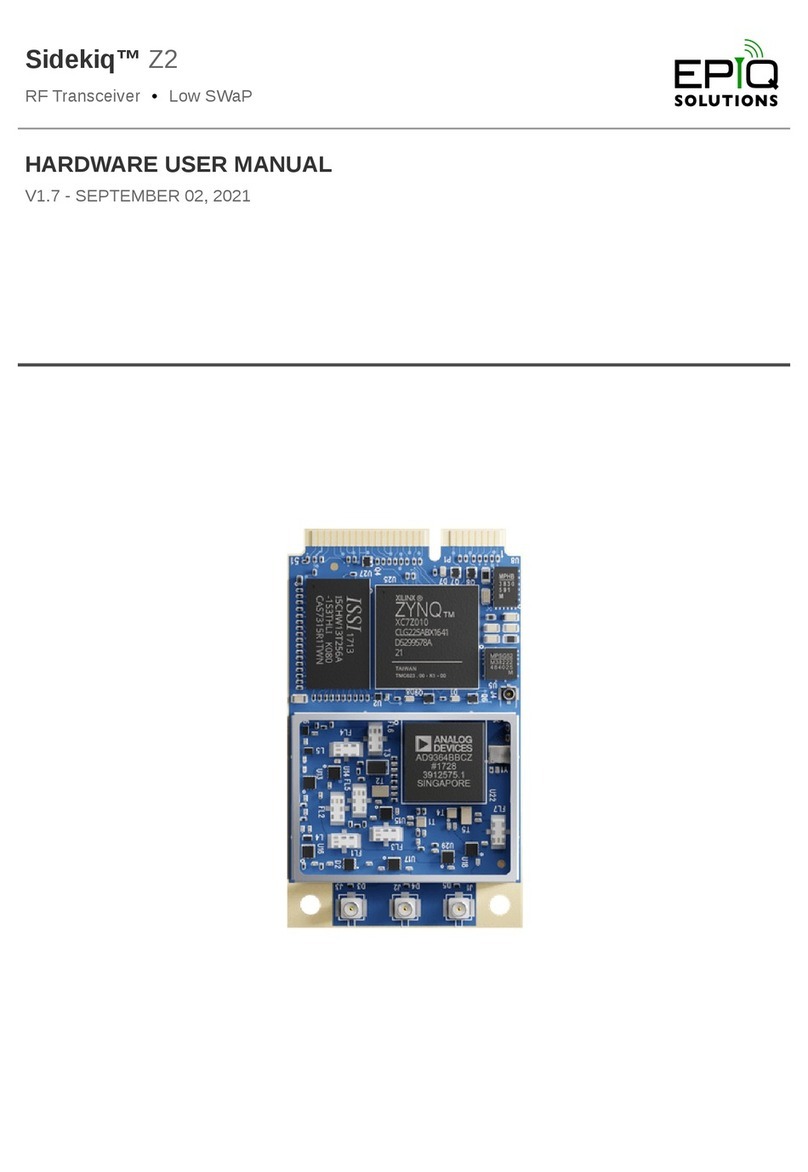
Epiq Solutions
Epiq Solutions Sidekiq Z2 Instructions for use
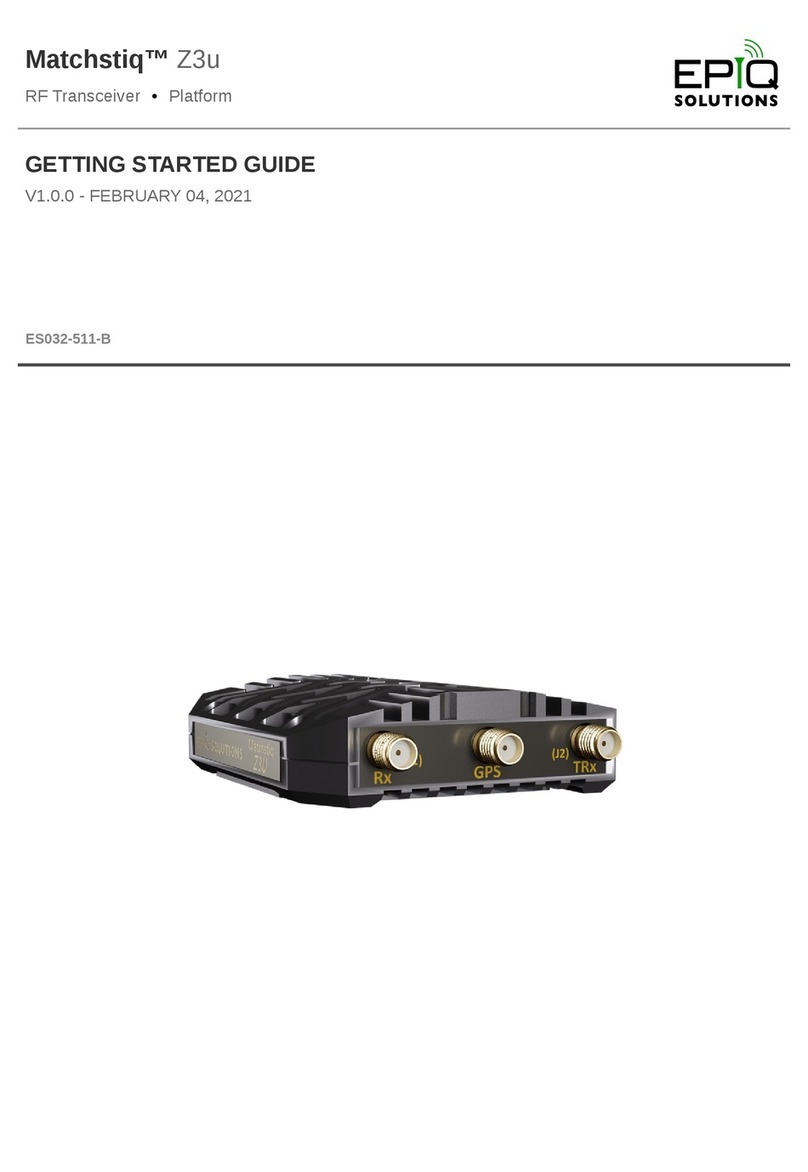
Epiq Solutions
Epiq Solutions Matchstiq Z3u User manual

Epiq Solutions
Epiq Solutions Sidekiq NV100 Instructions for use
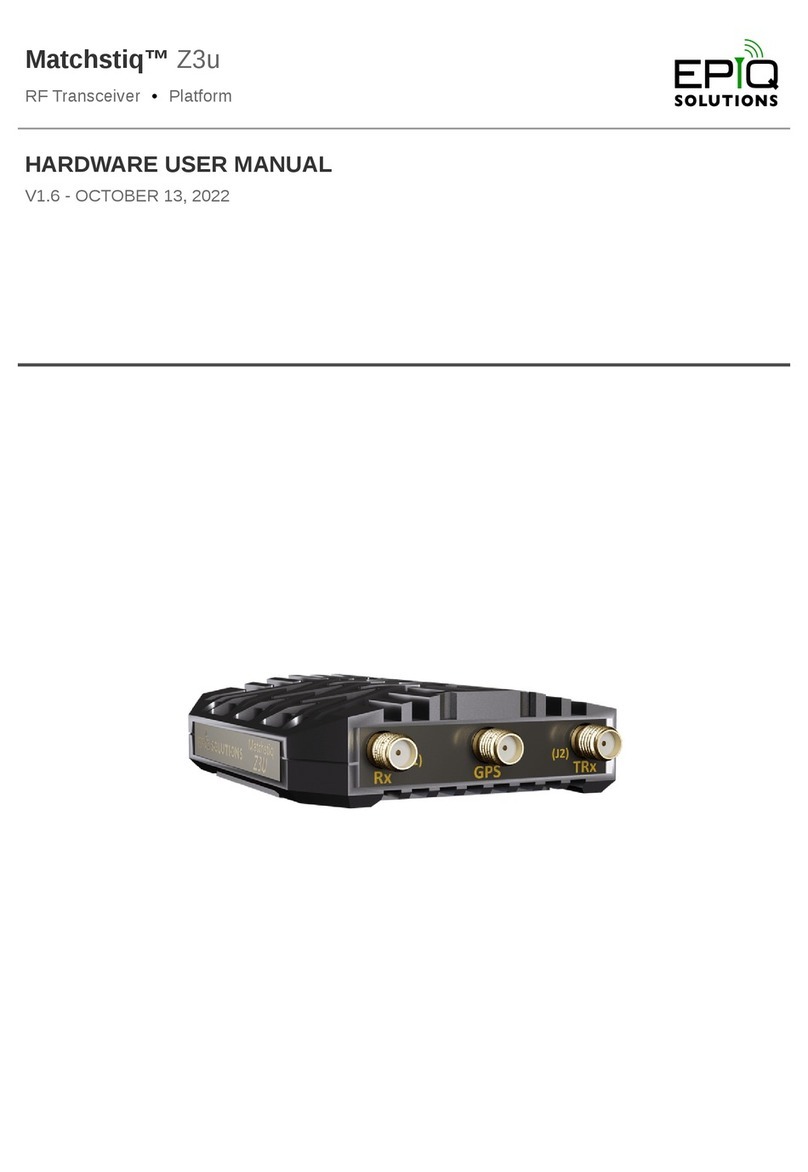
Epiq Solutions
Epiq Solutions Matchstiq Z3u Instructions for use
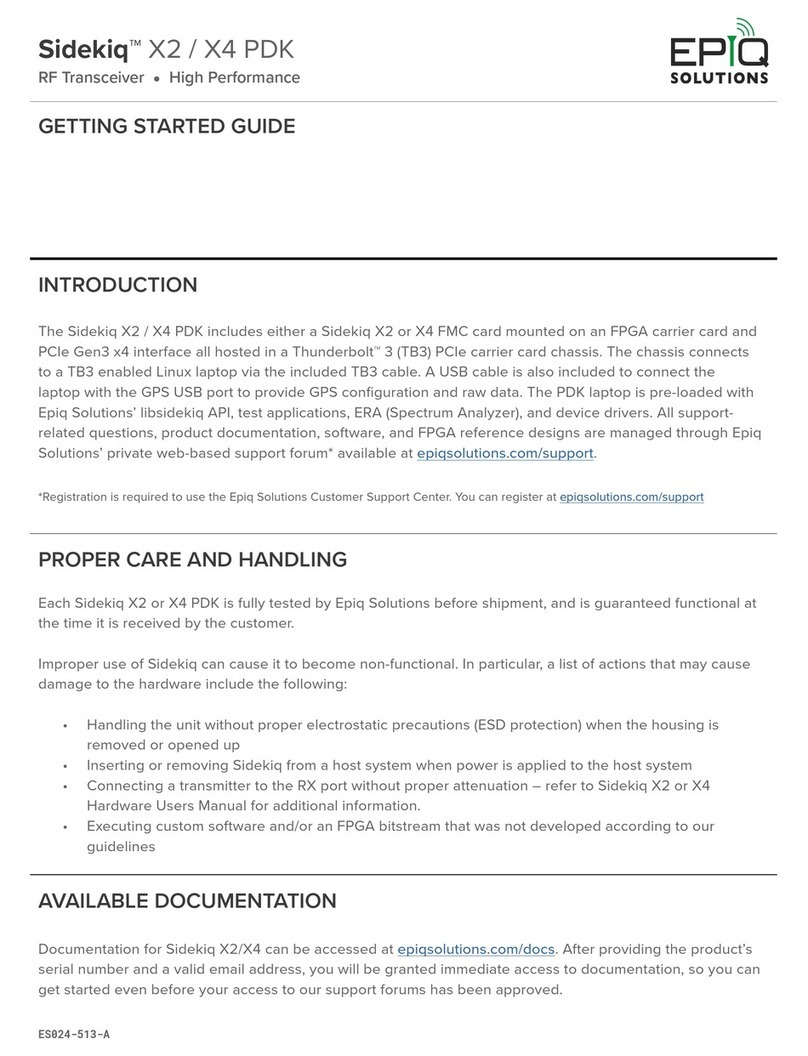
Epiq Solutions
Epiq Solutions Sidekiq X2 User manual
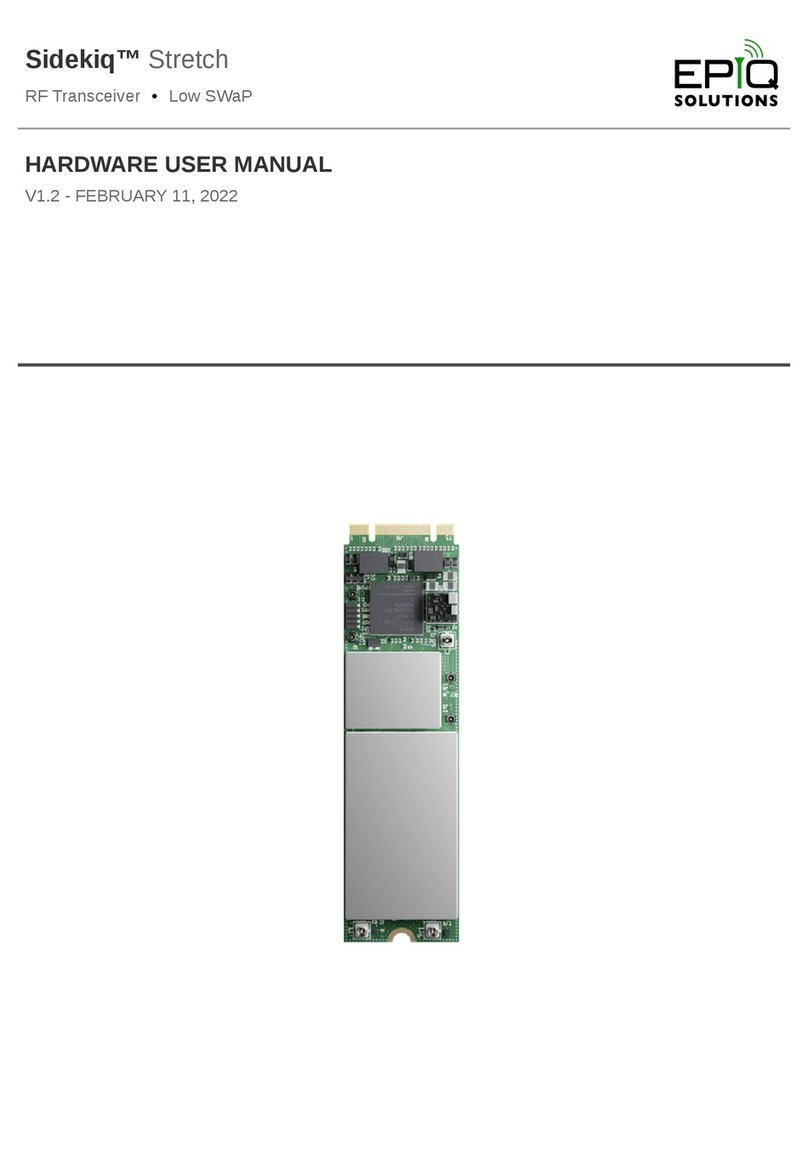
Epiq Solutions
Epiq Solutions Sidekiq Stretch Instructions for use
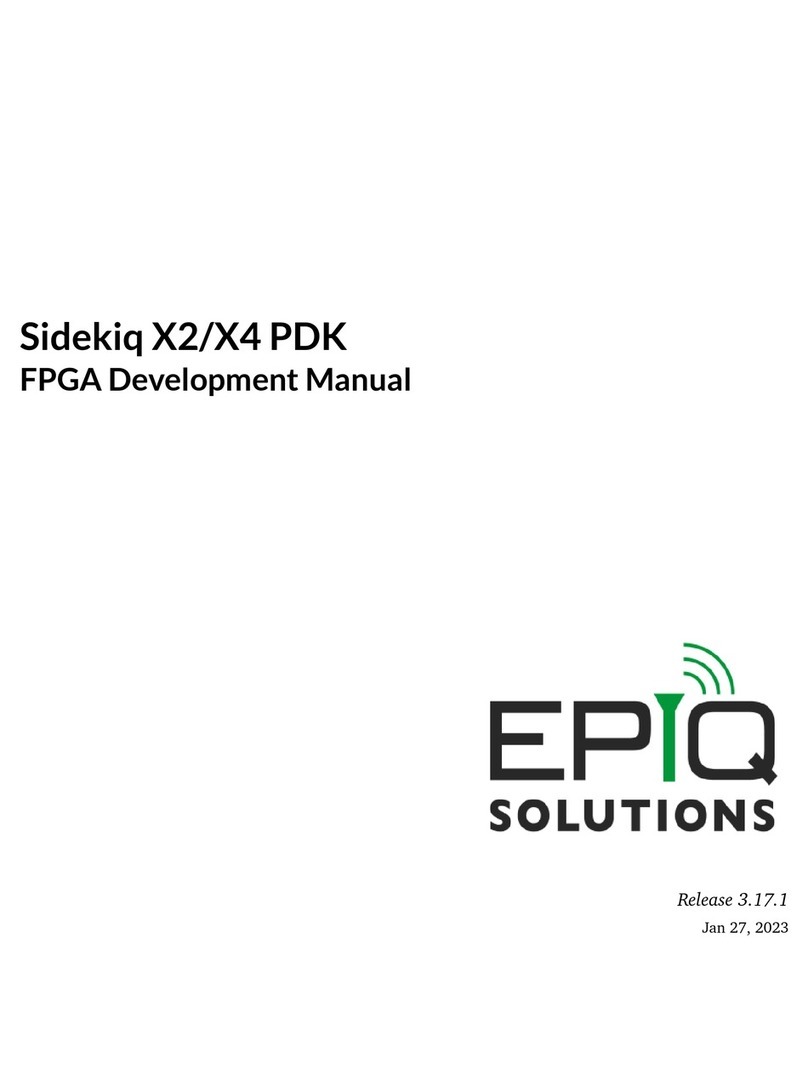
Epiq Solutions
Epiq Solutions Sidekiq X2 User manual

Epiq Solutions
Epiq Solutions Sidekiq X4 Instructions for use
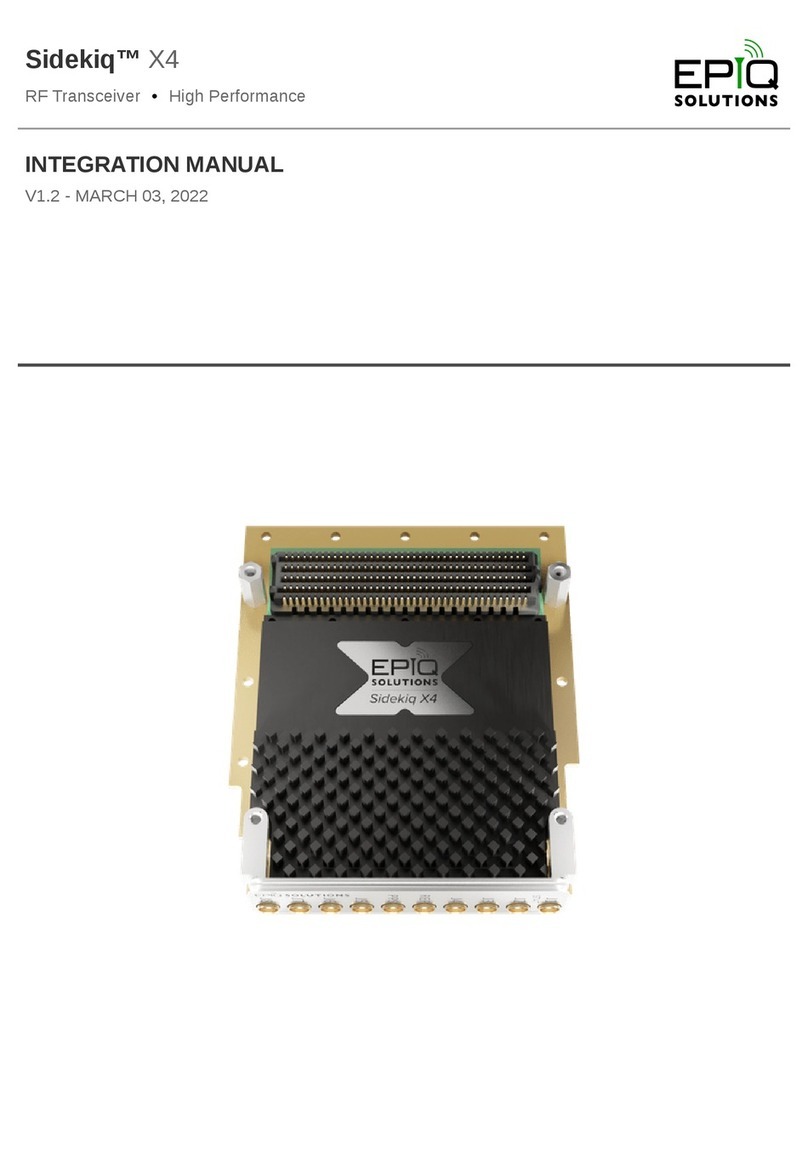
Epiq Solutions
Epiq Solutions Sidekiq X4 Use and care manual
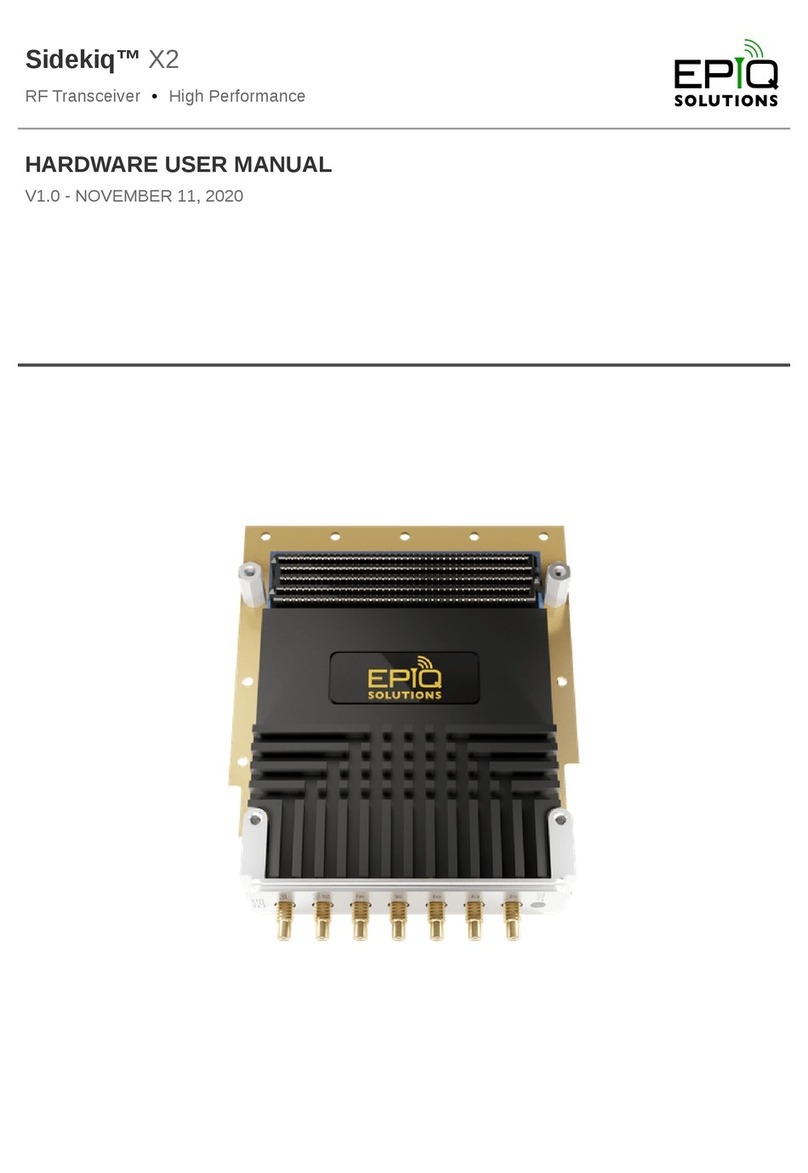
Epiq Solutions
Epiq Solutions Sidekiq X2 Instructions for use